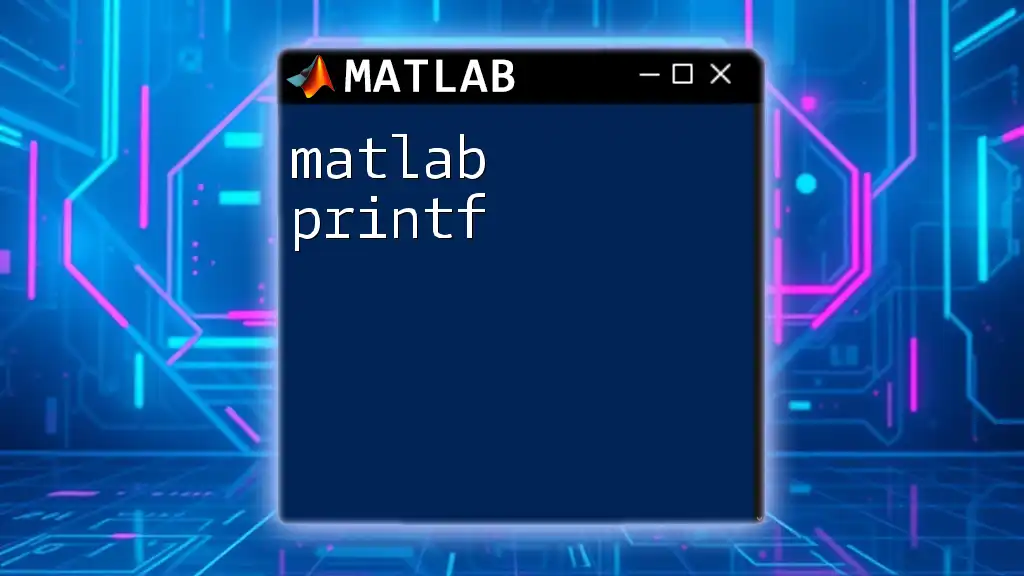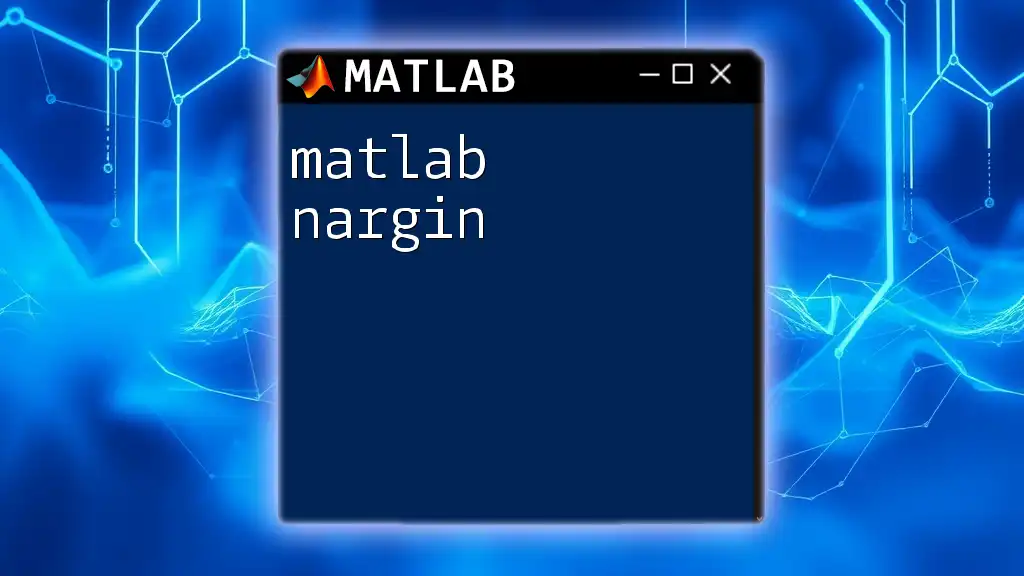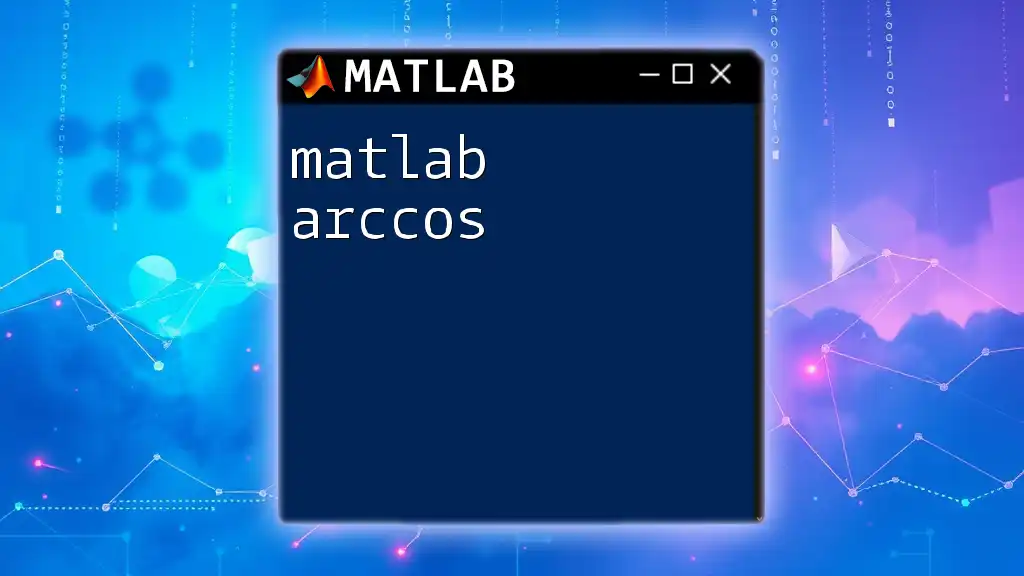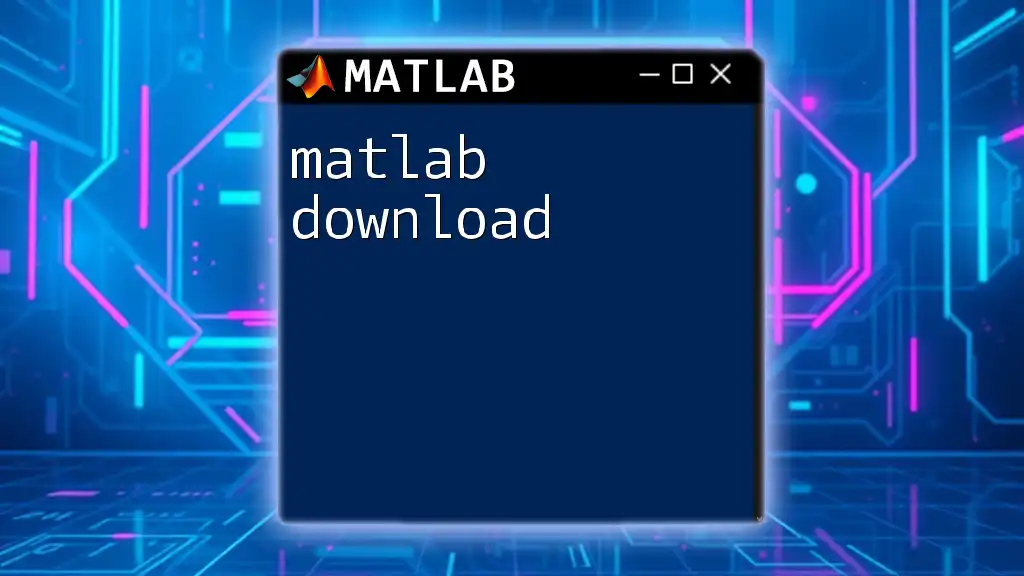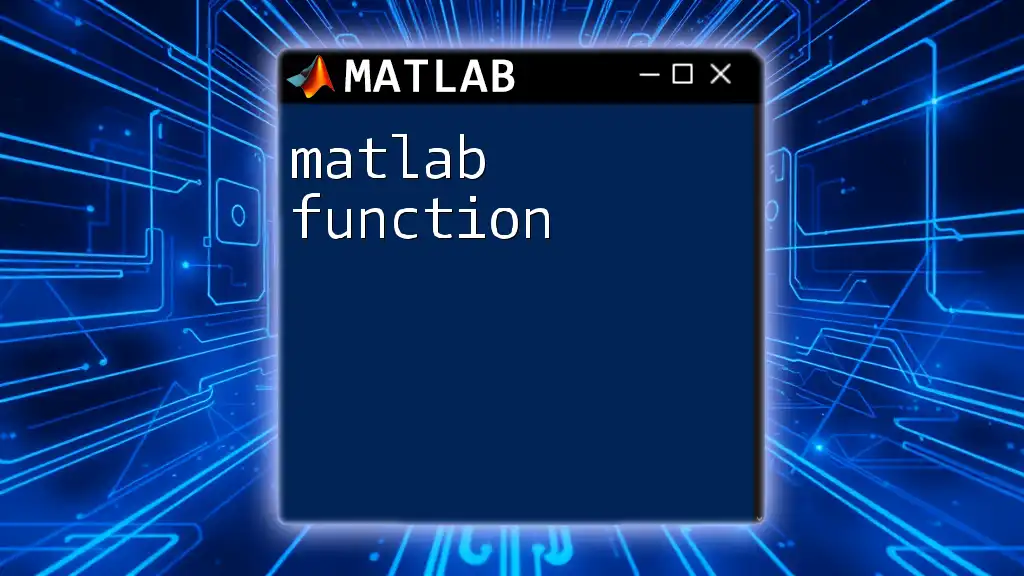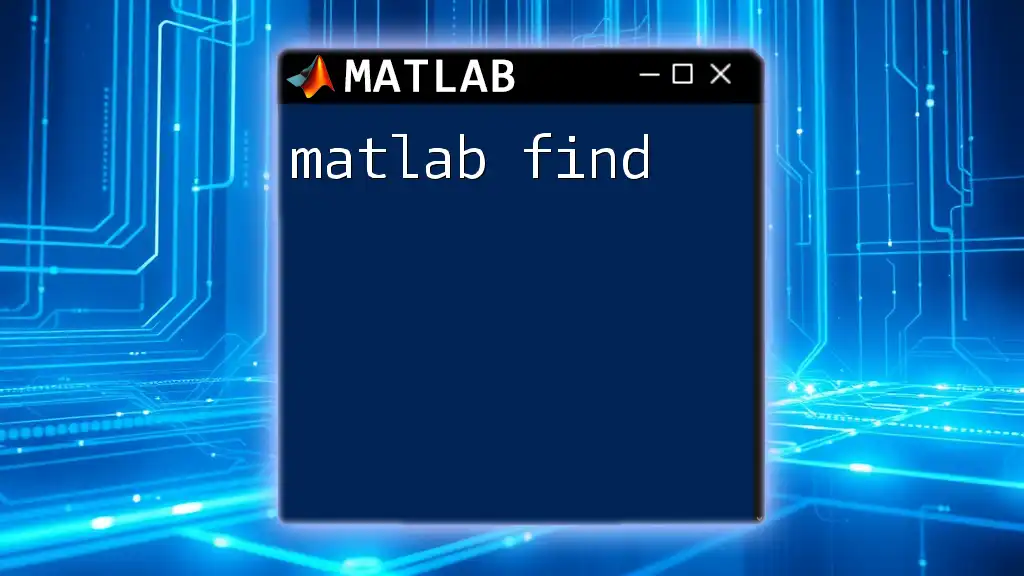MATLAB can be used to communicate with Arduino devices, allowing users to send commands and receive data through simple code implementations.
Here’s a quick example of how to set up a connection and blink an LED connected to an Arduino:
% Create an Arduino object
a = arduino();
% Define the pin where the LED is connected
ledPin = 'D13';
% Blink the LED
while true
writeDigitalPin(a, ledPin, 1); % Turn LED on
pause(1); % Wait for 1 second
writeDigitalPin(a, ledPin, 0); % Turn LED off
pause(1); % Wait for 1 second
end
Setting Up Your Environment
Installing MATLAB
To start your journey in MATLAB Arduino integration, you first need to have MATLAB installed on your computer. Visit the official MathWorks website to download MATLAB. Ensure that your system meets the recommended configuration for optimal performance. Follow the installation wizard's instructions, which will guide you through the process. Once installed, you can launch MATLAB and prepare to delve into the world of programming.
Installing Arduino Software
Next, download and install the Arduino IDE from the official Arduino website. This integrated development environment is essential for programming and uploading sketches to your Arduino board. Once you have it installed, familiarize yourself with the interface, as you will be toggling between the Arduino IDE and MATLAB frequently.
MATLAB Support Package for Arduino Hardware
To establish a connection between MATLAB and Arduino, you will need the MATLAB Support Package for Arduino Hardware. This package contains the necessary functions to communicate with Arduino boards directly from MATLAB.
To install the support package, open MATLAB and follow these steps:
- Go to the Home tab and click on Add-Ons.
- Type "Arduino" in the search bar and select the "MATLAB Support Package for Arduino Hardware."
- Click Install, and follow any additional instructions that appear.
After installation, you can verify its availability by running a simple command in the MATLAB command window:
a = arduino(); % This establishes a connection to a default Arduino board
If the command executes without any errors, your setup is complete!
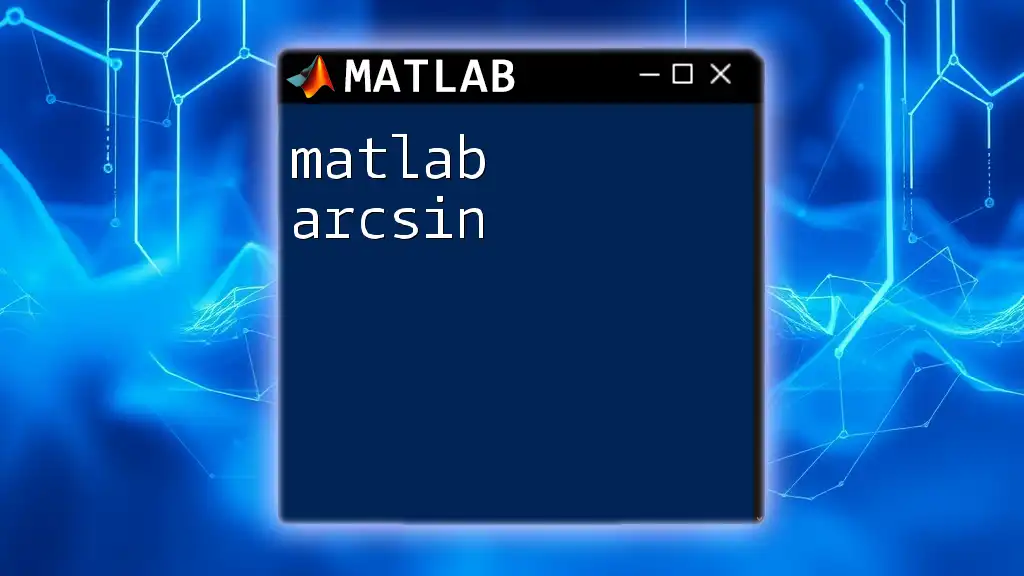
Overview of MATLAB Commands for Arduino
Commonly Used Commands
Once you have set up both MATLAB and the Arduino support package, you will be ready to use various MATLAB commands to interface with your Arduino. Understanding these commands is pivotal for your success in MATLAB Arduino programming.
- `arduino()`: This command establishes a connection to your Arduino board.
- `readDigitalPin()`: Use this command to read digital signals from the pins.
- `writeDigitalPin()`: This command allows you to send digital signals to the pins.
- `readAnalogPin()`: Useful for reading analog signals, such as those from sensors.
- `writePWMVoltage()`: This command is particularly valuable for controlling motors using Pulse Width Modulation (PWM).
Code Snippets
Here’s how you can utilize these commands in a MATLAB script. This example demonstrates how to turn an LED connected to pin D9 on and off with a pause in between:
a = arduino('COM3', 'Uno'); % Establish connection to the Arduino board
writeDigitalPin(a, 'D9', 1); % Set pin D9 HIGH to turn ON the LED
pause(2); % Wait for 2 seconds
writeDigitalPin(a, 'D9', 0); % Set pin D9 LOW to turn OFF the LED
Utilizing these commands will help you interact with your Arduino hardware seamlessly.
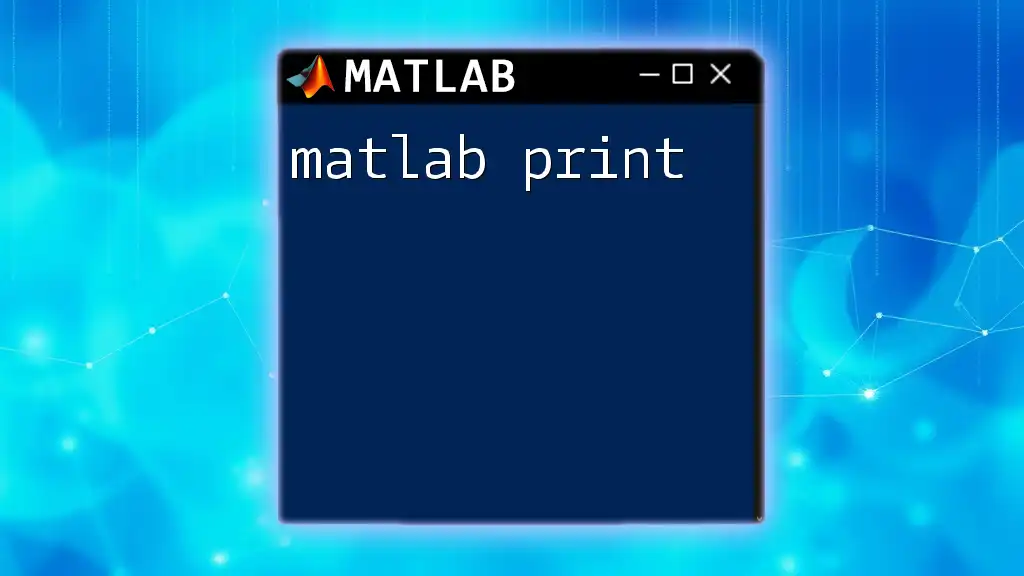
Hardware Setup
Basic Arduino Components
A successful MATLAB Arduino interface relies on understanding the commonly used Arduino components. Here’s a brief overview:
- Arduino Board: You typically will use boards like Arduino Uno, which offers basic functionalities suitable for beginners.
- Sensors: Various sensors like temperature sensors and light sensors are used to gather input data.
- Actuators: Components like motors and LEDs can act as output devices.
Connecting Arduino to the Computer
Wiring your Arduino board is crucial for executing your commands in MATLAB. Simply connect the board to your computer via a USB cable. Make sure to note which COM port it is using, as you will need it to communicate with MATLAB.
Example Project: Blinking an LED
A quintessential beginner project is to make an LED blink. Start by assembling the hardware:
- Connect an LED to pin D9 and ground.
Next, use the following MATLAB code to repeat the blinking:
a = arduino('COM3', 'Uno'); % Connect to Arduino
ledPin = 'D9'; % Define the LED pin
while true
writeDigitalPin(a, ledPin, 1); % LED ON
pause(1); % Wait for 1 second
writeDigitalPin(a, ledPin, 0); % LED OFF
pause(1); % Wait for 1 second
end
With this setup, you will see your LED blink continuously, demonstrating a simple yet effective use of MATLAB Arduino capabilities.

Advanced Projects with MATLAB and Arduino
Utilizing Sensors
Incorporating sensors into your projects opens a world of possibilities. Let's delve into a temperature monitoring system, which can help visualize how data acquisition works.
Example: Temperature Monitoring System
The project’s objective is to monitor temperature changes. You will need a temperature sensor connected to an analog pin on your Arduino. Structure the wiring as follows:
- Connect the temperature sensor's output pin to analog pin A0.
Now, you can write MATLAB code to read and display the temperature:
a = arduino('COM3', 'Uno'); % Connect to Arduino
tempSensorPin = 'A0'; % Define the temperature sensor pin
while true
tempC = readVoltage(a, tempSensorPin) * 100; % Convert sensor output to temperature
fprintf('Temperature: %.2f°C\n', tempC); % Print the temperature to the console
pause(2); % Pause for 2 seconds before the next reading
end
This example demonstrates the integration of sensors with MATLAB Arduino, showcasing real-time data visualization in the MATLAB console.
Motor Control Projects
Learning to control motors can lay the foundation for various projects, such as robotic arms and automated systems.
Example: Controlling a Servo Motor
A servo motor is an excellent choice for precise control tasks. First, assemble the hardware by connecting the servo motor to pin D9.
Use the following MATLAB code fragment to control the servo motor's angle:
a = arduino('COM3', 'Uno'); % Connect to Arduino
servoPin = 'D9'; % Define the servo pin
myServo = servo(a, servoPin); % Create a servo object
for angle = 0:180 % Sweep from 0 to 180 degrees
writePosition(myServo, angle/180); % Write the position
pause(0.5); % Wait for half a second
end
Through this project, you gain insights into motor control using MATLAB Arduino, empowering you to tackle more complex robotics projects.
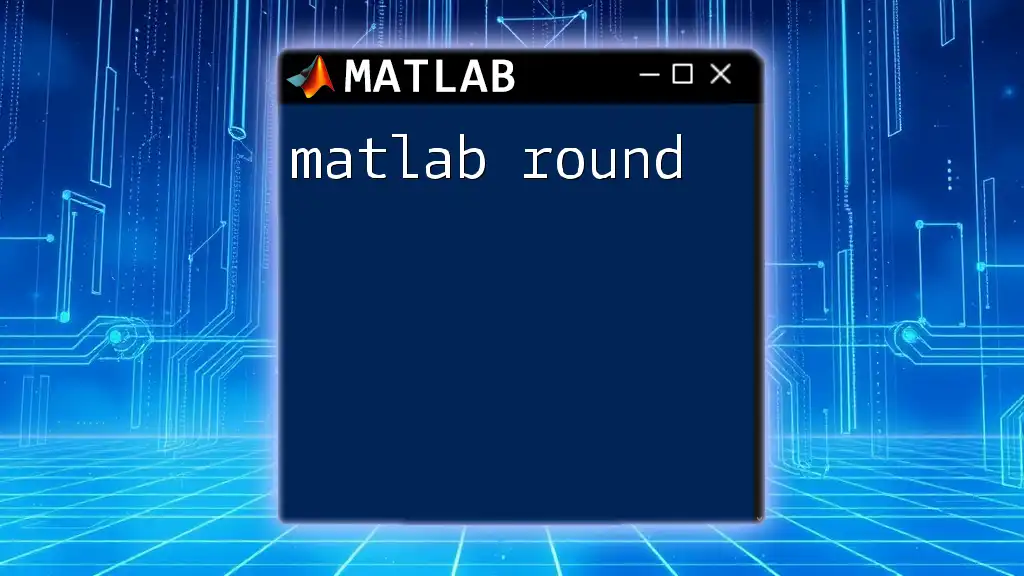
Troubleshooting Common Issues
Connection Problems
Connection issues are common hurdles. Ensure that:
- You are selecting the correct COM port in MATLAB.
- All necessary drivers are installed for your Arduino board.
- Your Arduino board is powered on and connected properly.
Code Error Debugging
Encountering errors while writing code is part of the learning process. Use the following strategies for effective debugging:
- Carefully check for typos in your commands.
- Add `disp()` statements to help trace the execution flow.
- Ensure compatibility between the version of MATLAB and the Arduino support package.
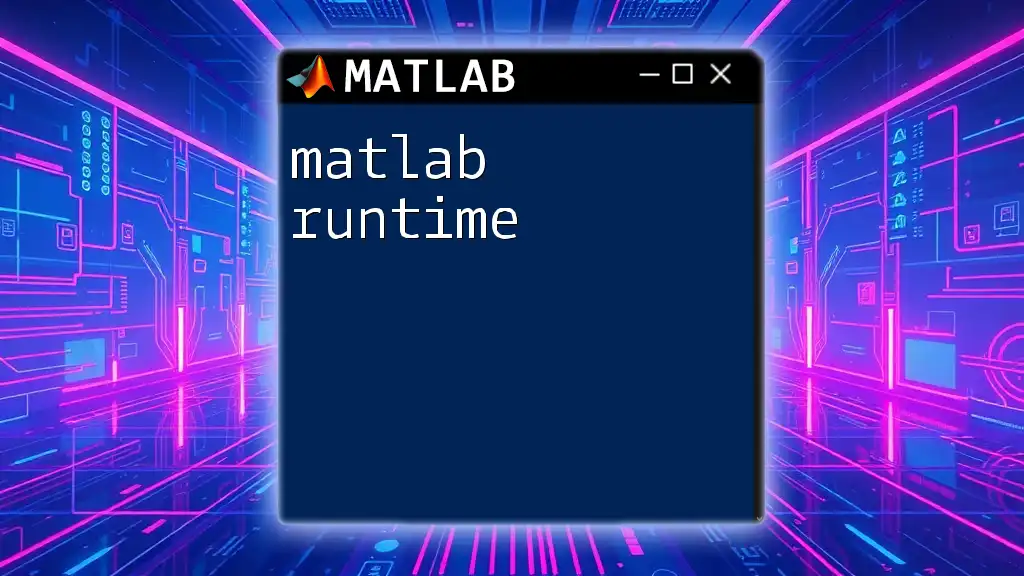
Conclusion
Throughout this guide, you have learned how to set up a MATLAB Arduino environment, utilized essential commands, and explored both basic and advanced projects. With the skills you've acquired, you now have a solid foundation to expand into more complex systems and projects.
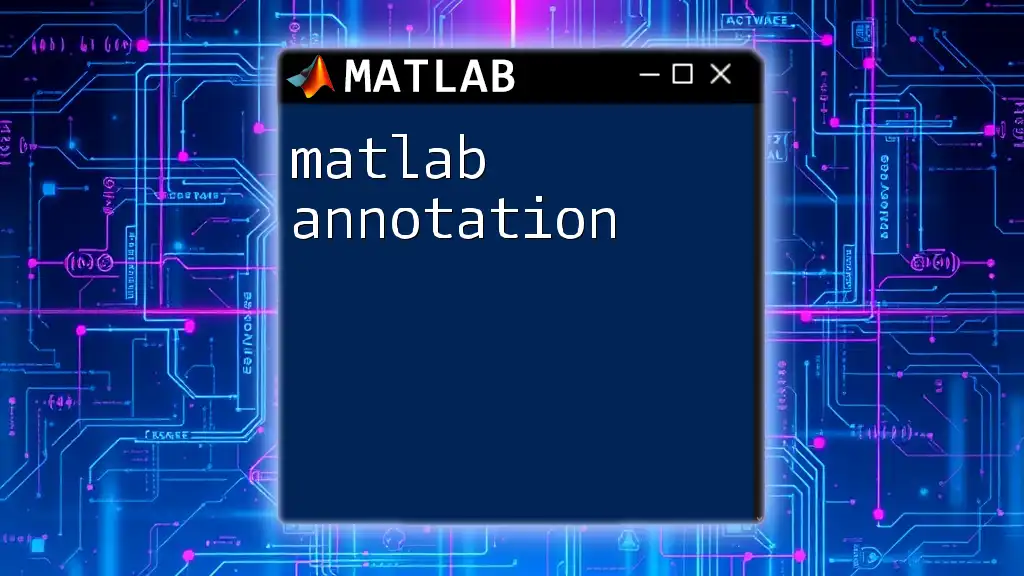
Resources for Further Learning
For further growth, consider exploring recommended books on MATLAB and Arduino, enrolling in online courses, or joining forums dedicated to embedded systems and programming. Utilizing these resources will enhance your knowledge and keep you updated with the latest trends and technologies.
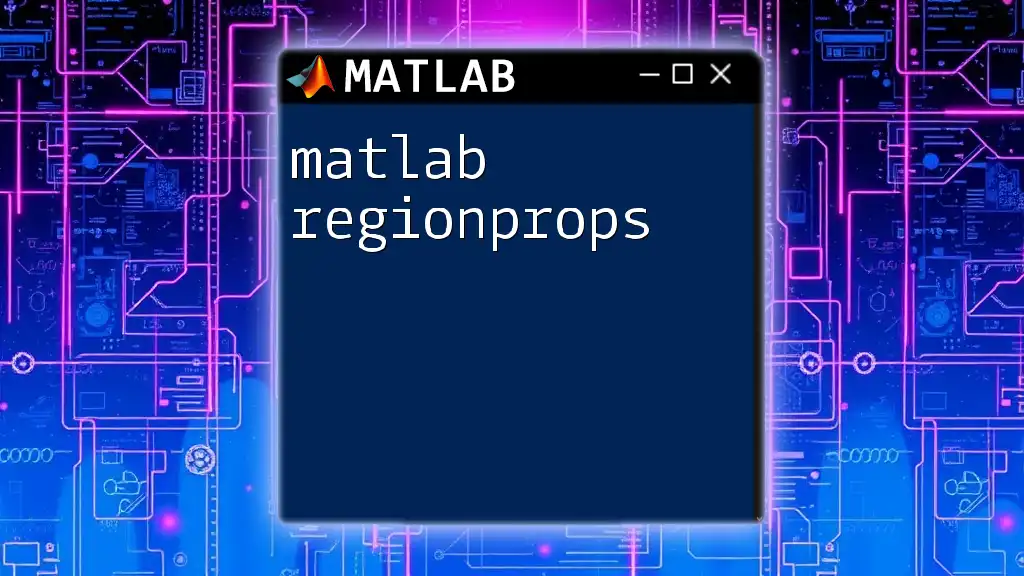
Call to Action
Join our community to share your experiences, ask questions, and collaborate on exciting MATLAB Arduino projects! Embrace the journey of learning and transforming ideas into reality.