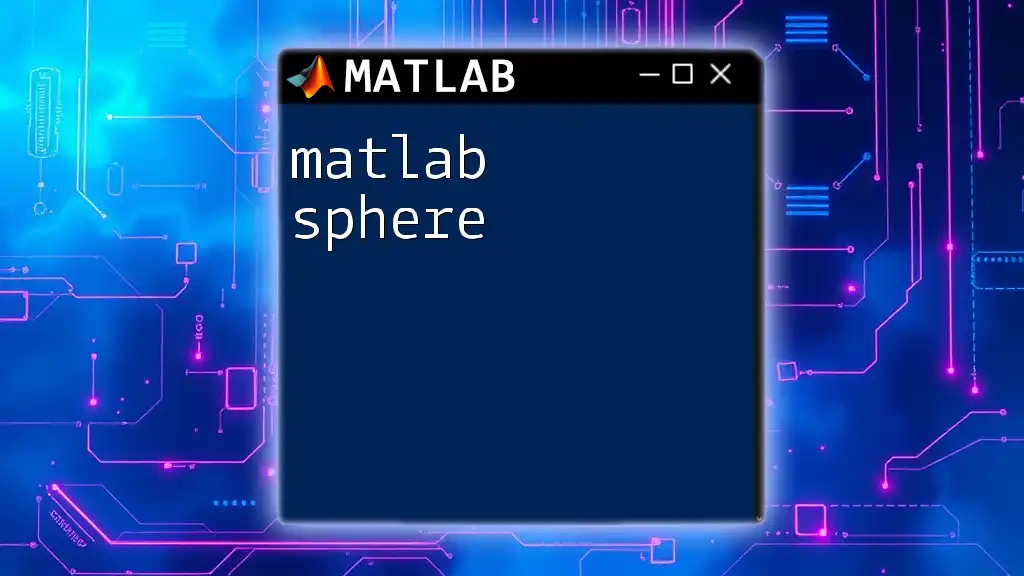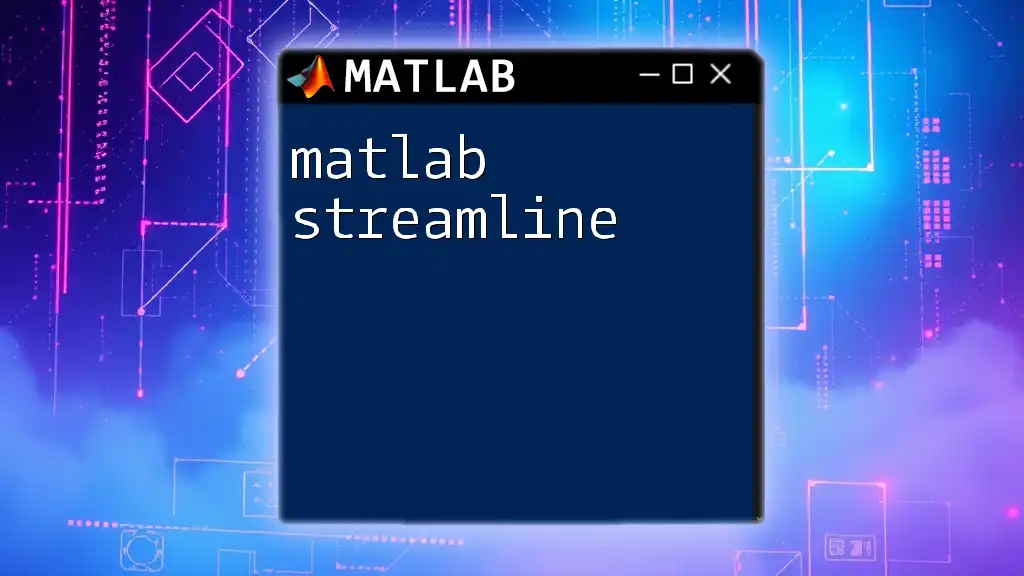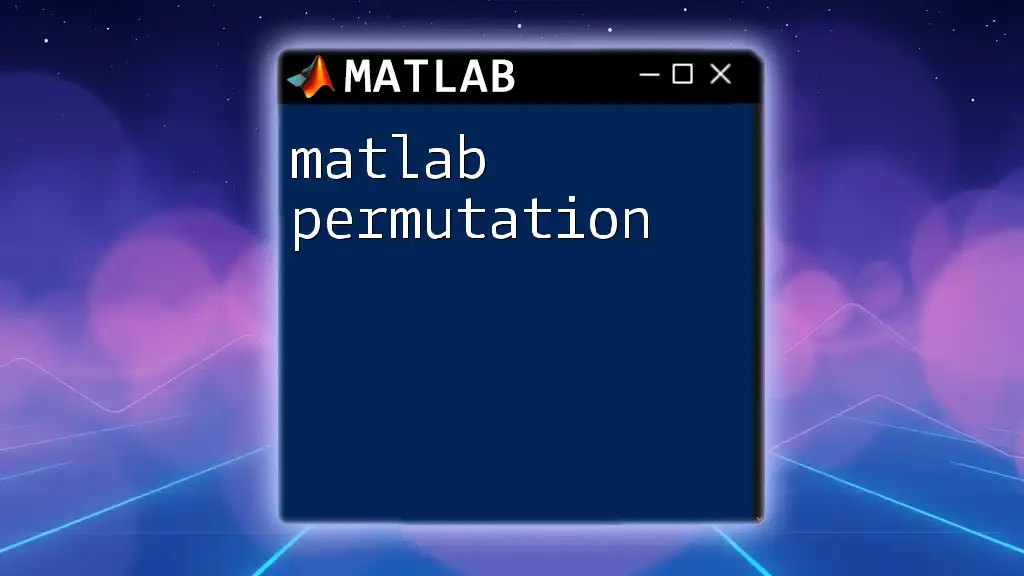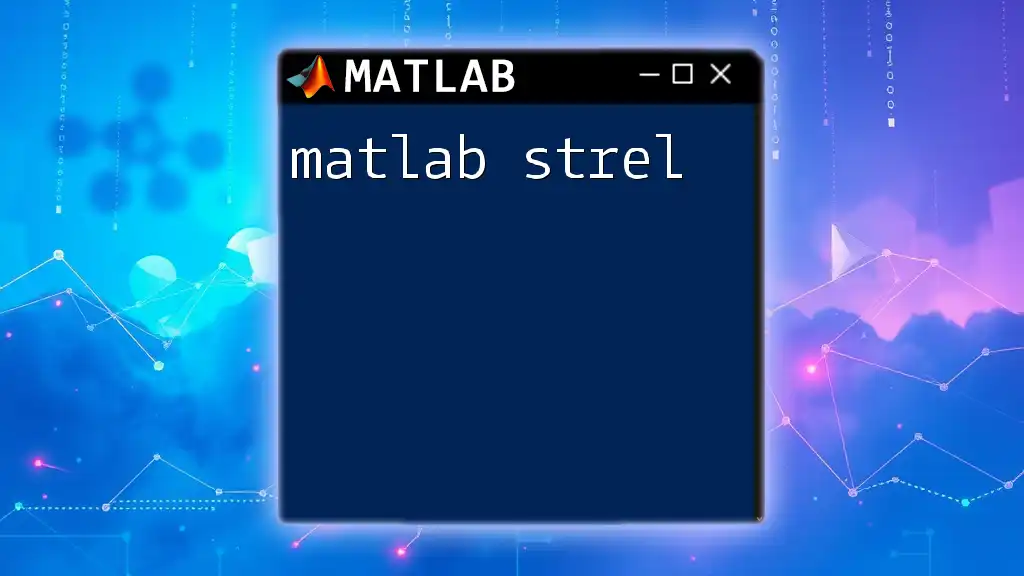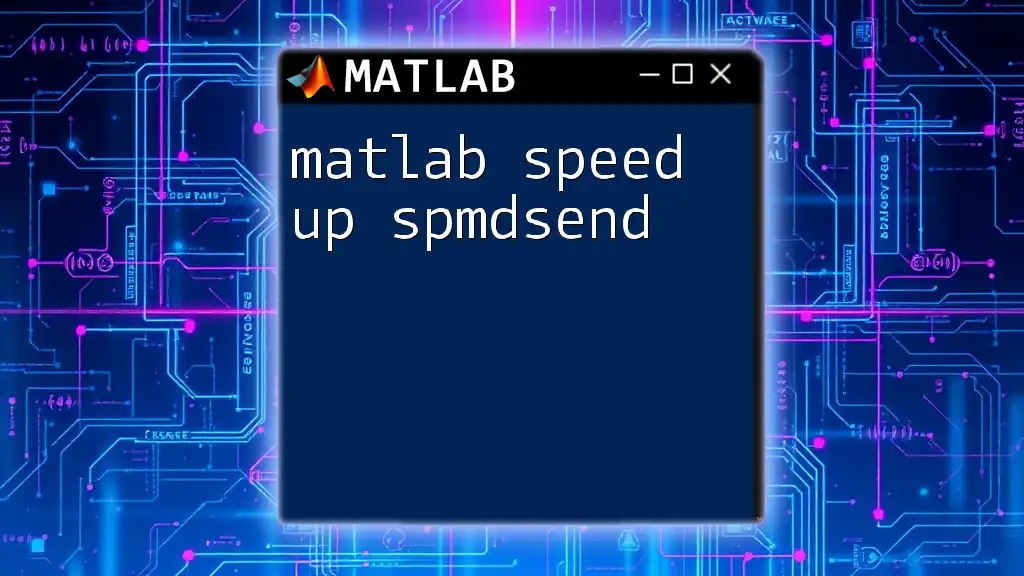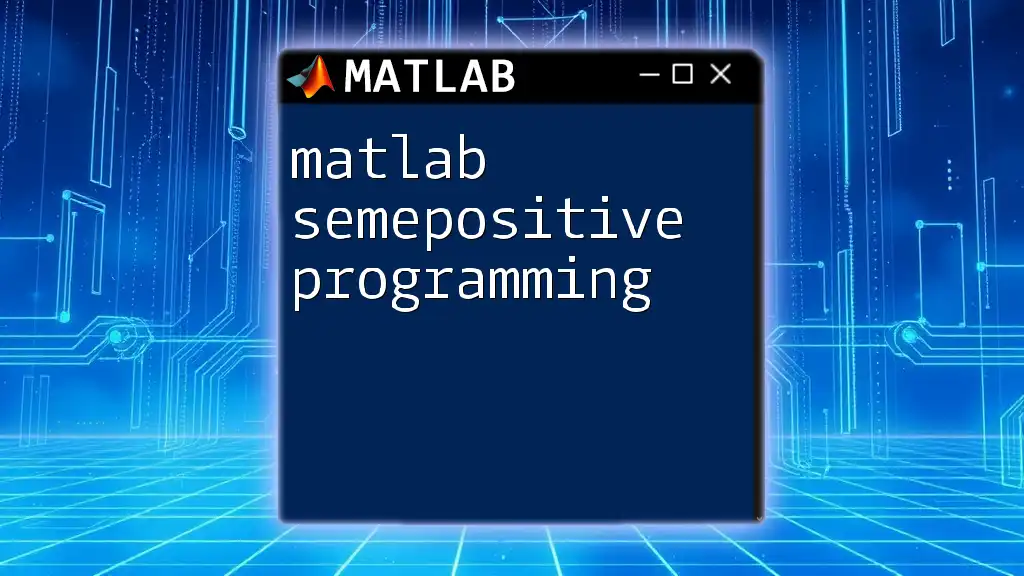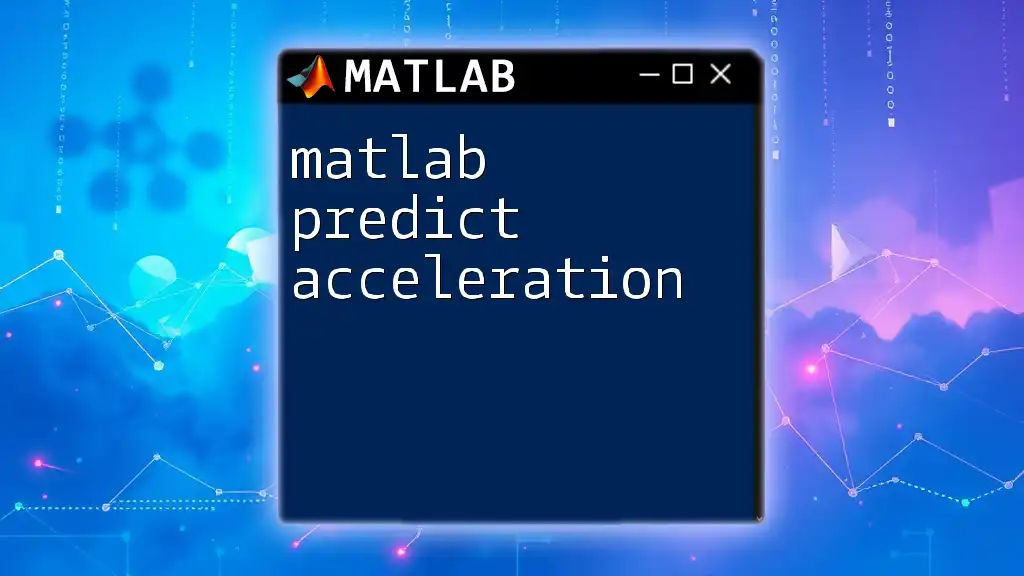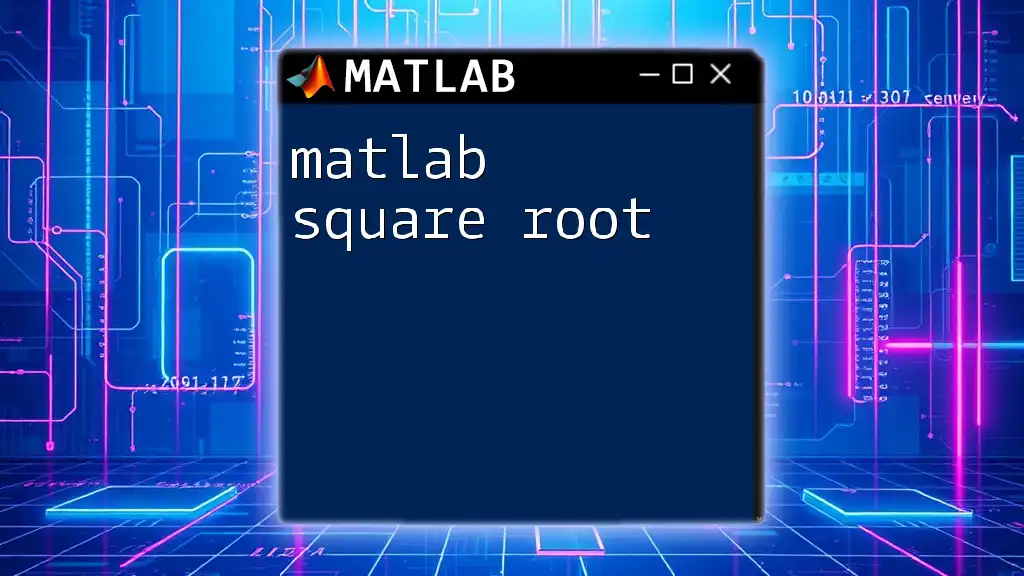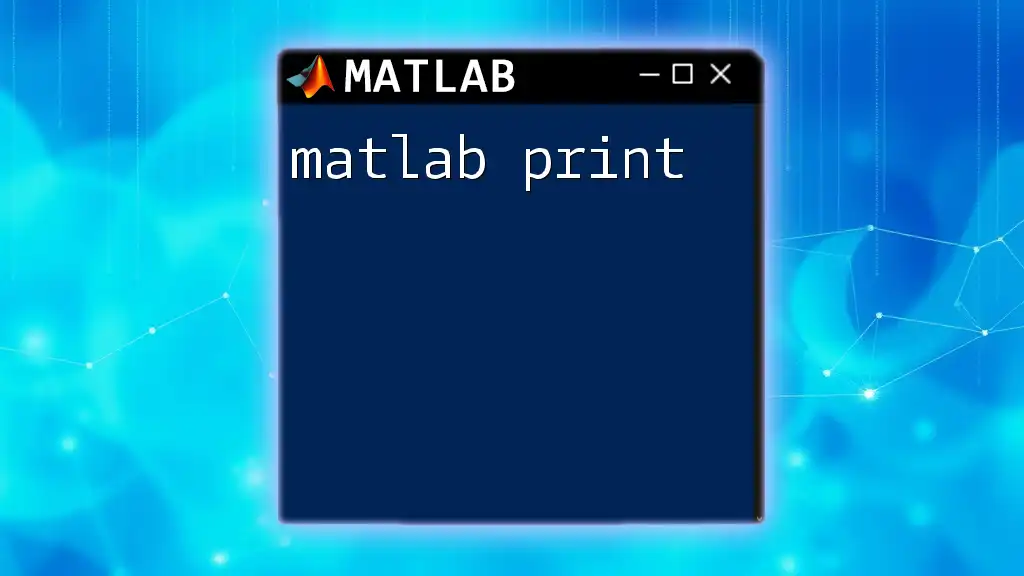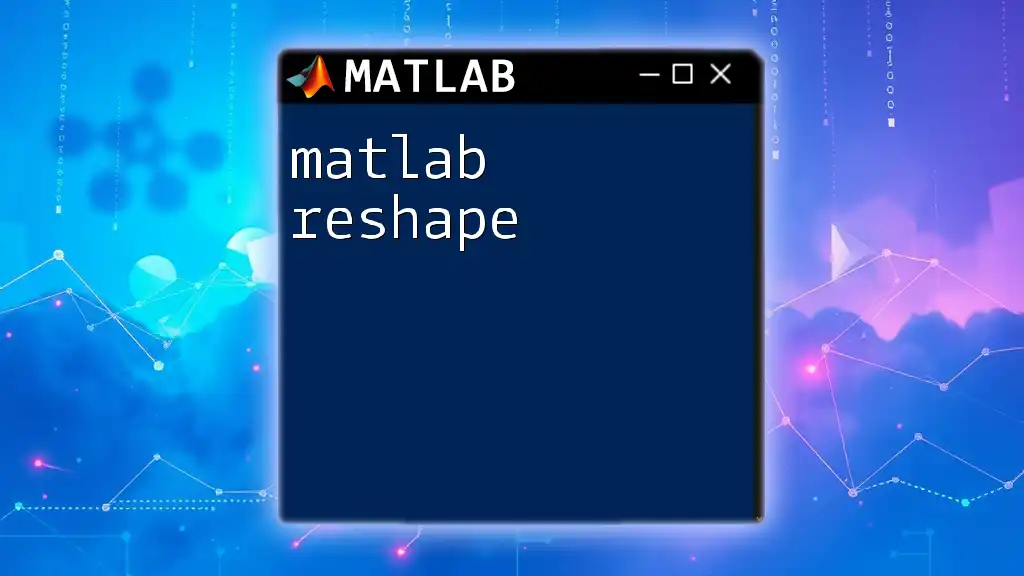To create and visualize a 3D sphere in MATLAB, you can use the `sphere` function along with the `surf` function to display it.
[x, y, z] = sphere; % Generate coordinates for a unit sphere
surf(x, y, z); % Display the sphere as a surface
axis equal; % Set equal scaling for all axes
Understanding the Basics of Spheres in MATLAB
A sphere is a perfectly round three-dimensional geometric object characterized by all points being equidistant from a fixed central point. Mathematically, the equation of a sphere in Cartesian coordinates is represented as \(x^2 + y^2 + z^2 = r^2\), where \(r\) is the radius of the sphere.
Understanding the manipulation of spheres in MATLAB opens up many practical applications, including data visualization, simulations, and physical modeling. This capability is vital in various fields such as engineering, computer graphics, and physics.
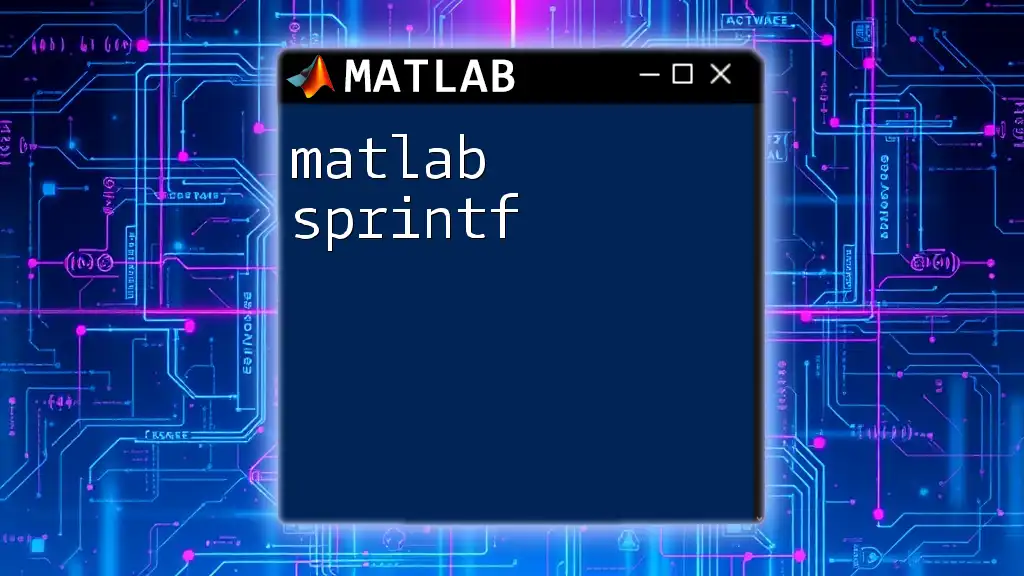
Creating a Sphere in MATLAB
Using the `sphere` Function
The `sphere` function in MATLAB is a built-in command that simplifies the process of creating a spherical shape in a 3D plot.
Basic Syntax: To generate a 3D sphere, use the following syntax:
[x, y, z] = sphere(n);
Here, `n` sets the number of points in the mesh grid that defines the sphere's surface. A higher `n` value results in a smoother sphere.
Example Code:
% Create a sphere with a high resolution
[x, y, z] = sphere(50);
surf(x, y, z); % Display the sphere
In this illustration, we create a sphere and use the `surf` function to visualize it in a 3D space.
Customizing the Sphere
Modifying Radius
To change the size of the sphere, you can easily scale it by multiplying the x, y, and z coordinates by a scalar radius value.
Example Code:
radius = 5; % Set the radius
surf(radius * x, radius * y, radius * z); % Display the newly scaled sphere
This code snippet demonstrates how to adjust the sphere’s radius with just a simple multiplication.
Changing Colors and Lighting
Adding Color to the Sphere
To enhance the visual style, you can apply color to the sphere using the `FaceColor` property within the `surf` function.
Example Code:
surf(radius * x, radius * y, radius * z, 'FaceColor', 'cyan'); % Apply cyan color to the sphere
This allows you to create visually engaging representations of spherical data.
Adjusting Lighting
Adding lighting to the sphere improves its rendering and gives it a realistic appearance. By utilizing the `light` command and setting the shading with `lighting`, you can achieve more depth in the rendering.
Example Code:
light; % Add a light source
lighting gouraud; % Apply Gouraud shading for a smoother look
This technique enhances the visual fidelity by accurately simulating how light interacts with the surface of the sphere.
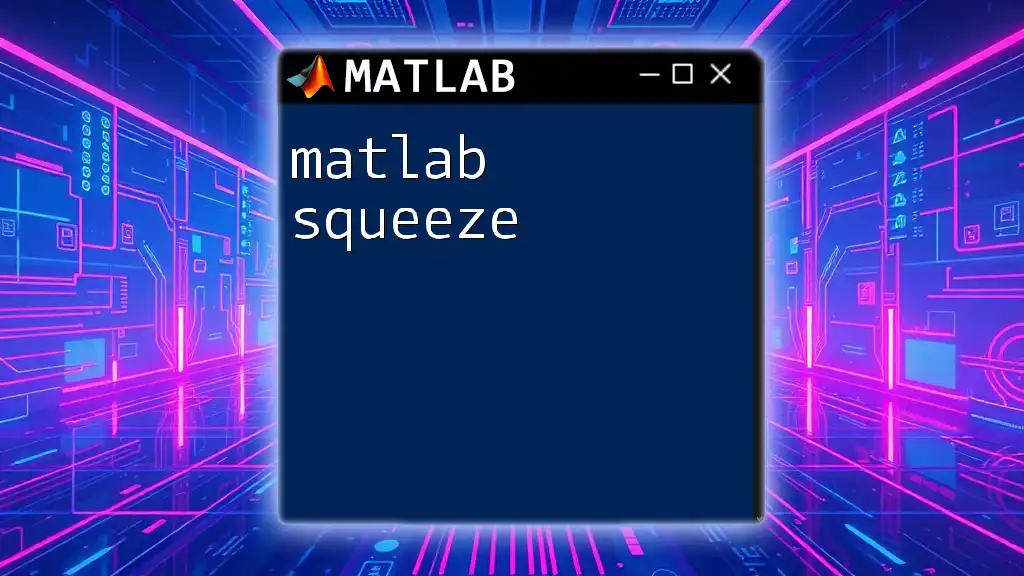
Visualizing Spheres in Different Coordinate Systems
Spherical and Polar Coordinates
MATLAB allows you to work with different coordinate systems, including spherical and polar coordinates. The conversion between these frameworks is straightforward, as illustrated by `sph2cart`, which is used to transform spherical coordinates to Cartesian coordinates.
Example Code:
% Convert spherical coordinates to Cartesian
theta = linspace(0, 2*pi, 100);
phi = linspace(0, pi, 100);
[Theta, Phi] = meshgrid(theta, phi);
[X, Y, Z] = sph2cart(Theta, Phi, radius);
surf(X, Y, Z);
This code generates a visually rich sphere by mapping polar coordinates onto a Cartesian system.
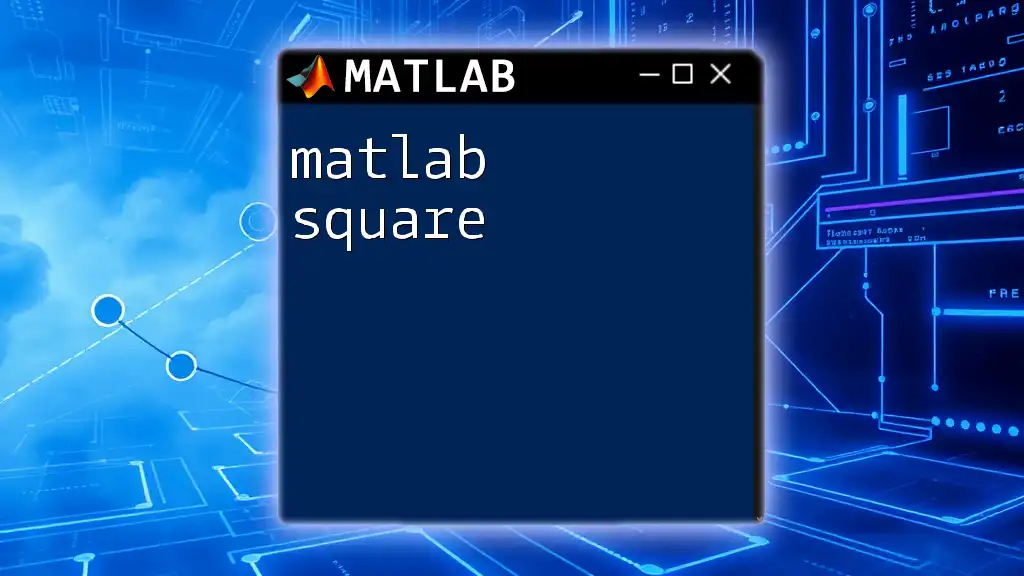
Interacting with Spheres
Adding Interactive Elements
Using Data Cursor
Making plots interactive can greatly enhance user experience. By enabling a data cursor, you can obtain information about specific points on the sphere’s surface. To activate the data cursor, add this line of code:
Example Code:
dcm = datacursormode(gcf);
set(dcm, 'UpdateFcn', @myupdatefcn); % Custom data cursor function
Rotating and Zooming
MATLAB provides built-in tools for rotating and zooming in on objects within a figure. Users can manipulate the view using the GUI controls or programmatically using commands such as `view` or `zoom`.
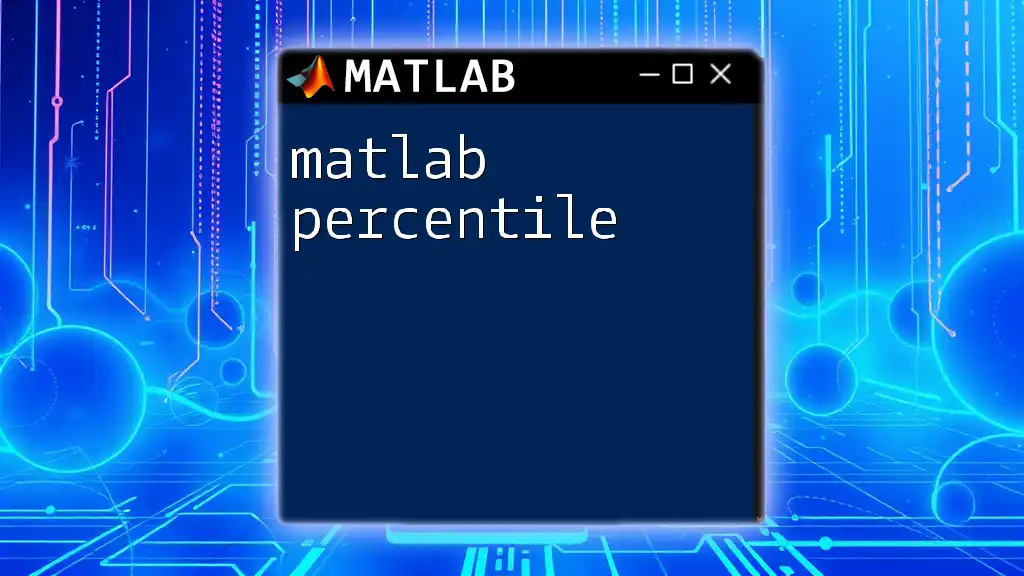
Advanced Sphere Manipulations
Creating Multiple Spheres
To create a cluster of spheres, you can use loops alongside the `surf` function. This allows you to replicate spherical objects with varying positions or sizes.
Example Code:
hold on; % Retain current plot to add more spheres
for i = 1:5
surf(radius * (x + i*2), radius * (y + i*2), radius * (z + i*2)); % Position multiple spheres
end
hold off;
This code generates multiple spheres spaced apart, demonstrating the scalability of plotting in MATLAB.
Animation of a Sphere
Animating a sphere can be a dynamic way to visualize data or illustrate processes. You can create a simple animation by rotating the sphere.
Example Code:
for t = 1:100
surf(x, y, z*cos(t/10)); % Rotate the sphere dynamically
pause(0.05); % Brief pause for a smooth animation effect
end
This snippet displays a rotating effect by altering the Z coordinates over time.
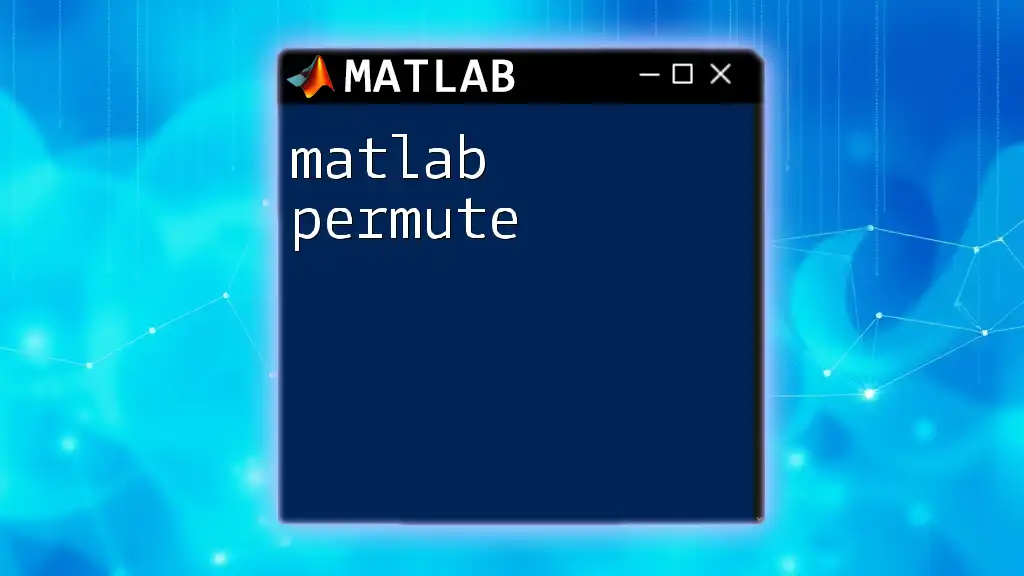
Applications of Spheres in Real-World Projects
Engineering Simulations
Spheres are widely used in engineering for simulations involving forces, impacts, and fluid dynamics. Their simplicity and symmetry make them ideal for various calculations and visual representations in structural analysis.
Graphics and Games
In computer graphics and gaming, spheres are integral to rendering objects. They are often textures or collision boundaries and can represent planets, marbles, or any round object effectively.
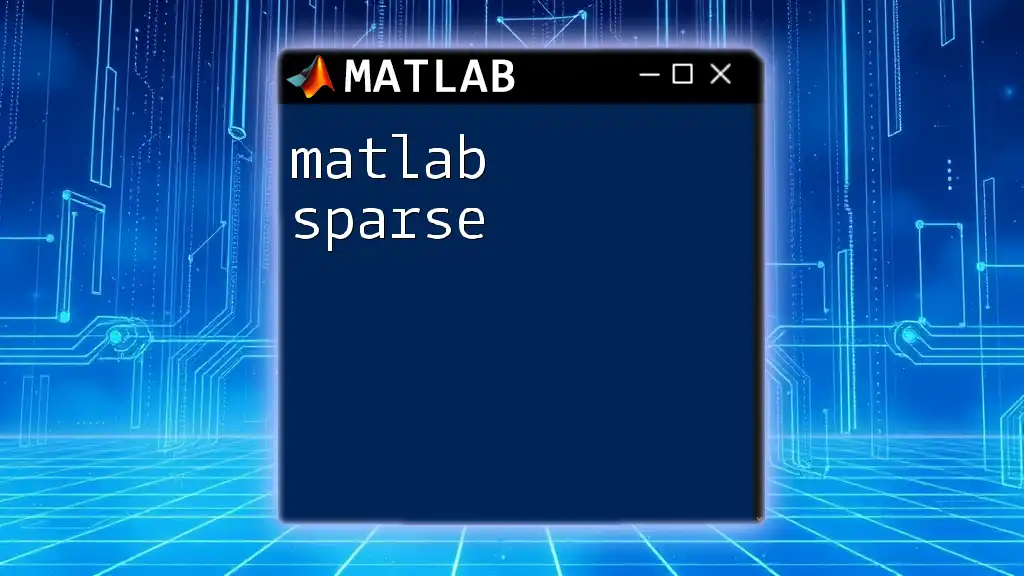
Conclusion
This comprehensive guide highlights multiple facets of working with the `matlab sphere` functionality. From basic creation to advanced manipulations, MATLAB provides robust tools that facilitate the visualization and interaction with spherical geometries. As you explore these commands, you'll find endless applications across various fields, enriching your MATLAB experience.
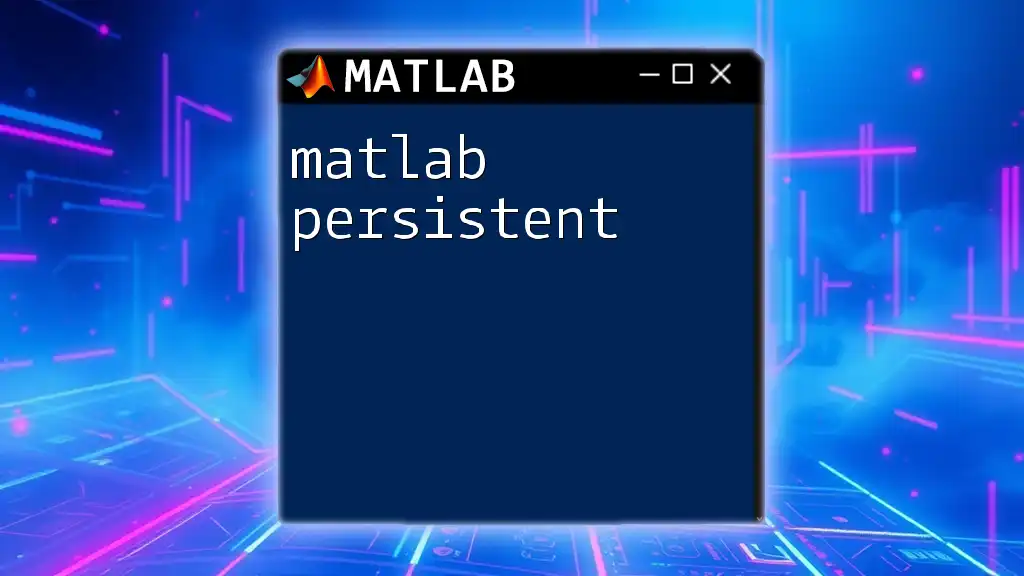
Additional Resources
For further exploration, consider visiting the official MATLAB documentation and related tutorials available online. These resources will provide deeper insights and examples to expand your understanding of manipulating spheres and other geometrical shapes in MATLAB.