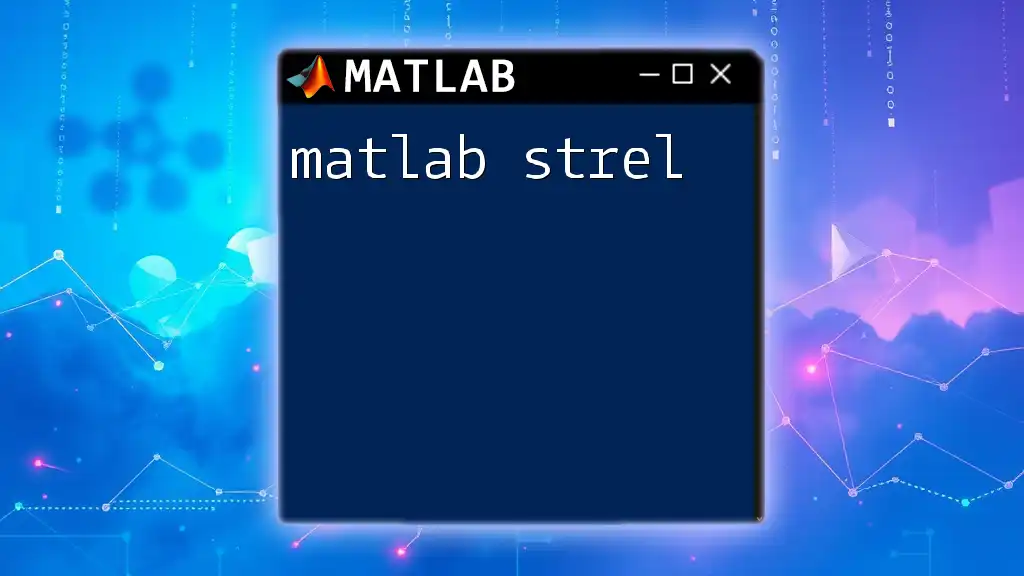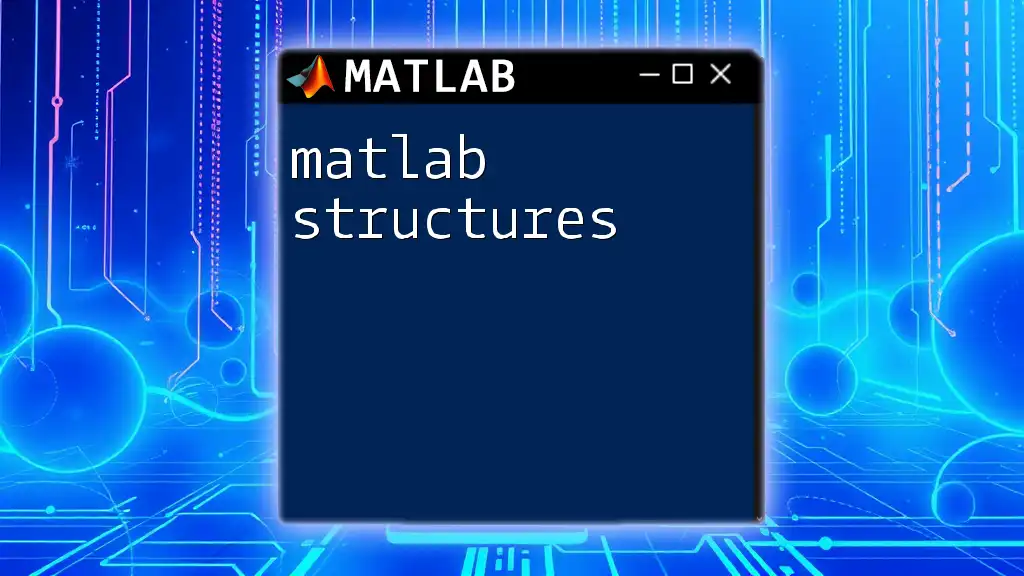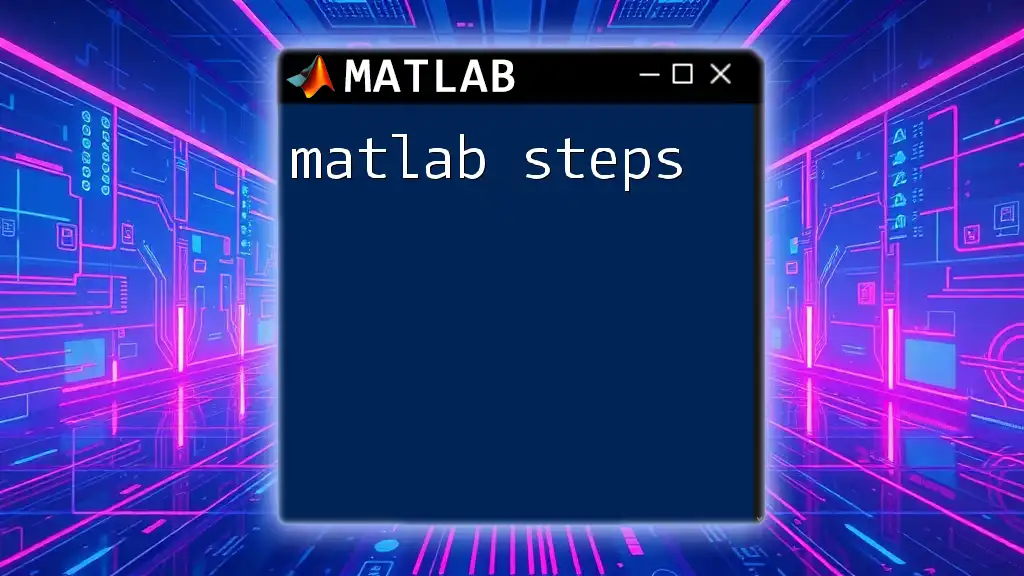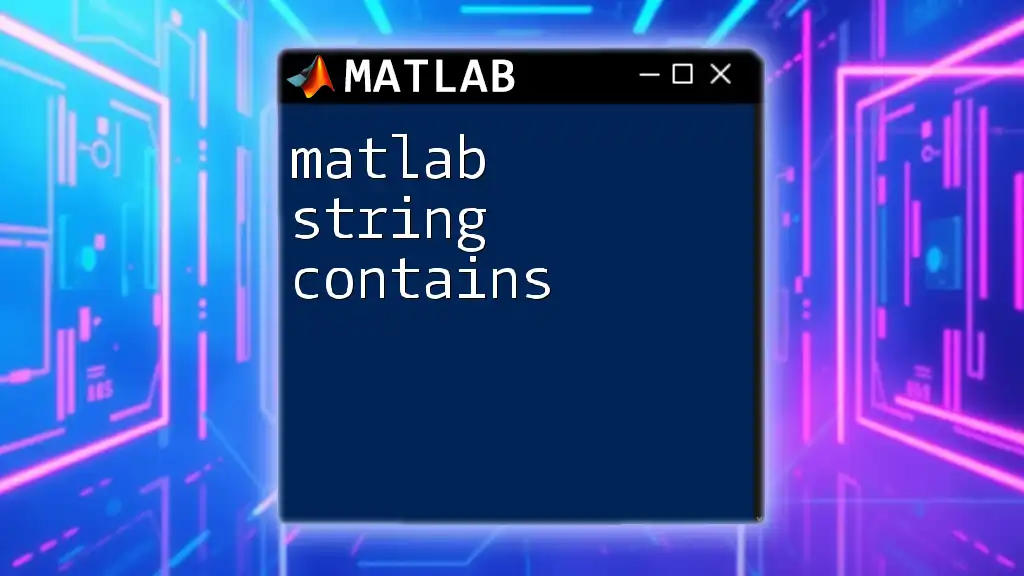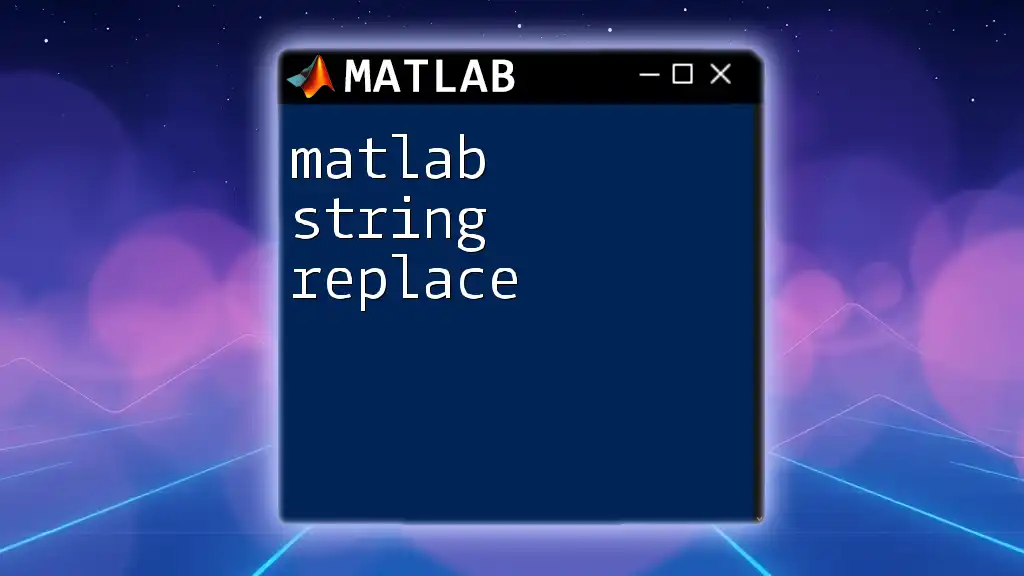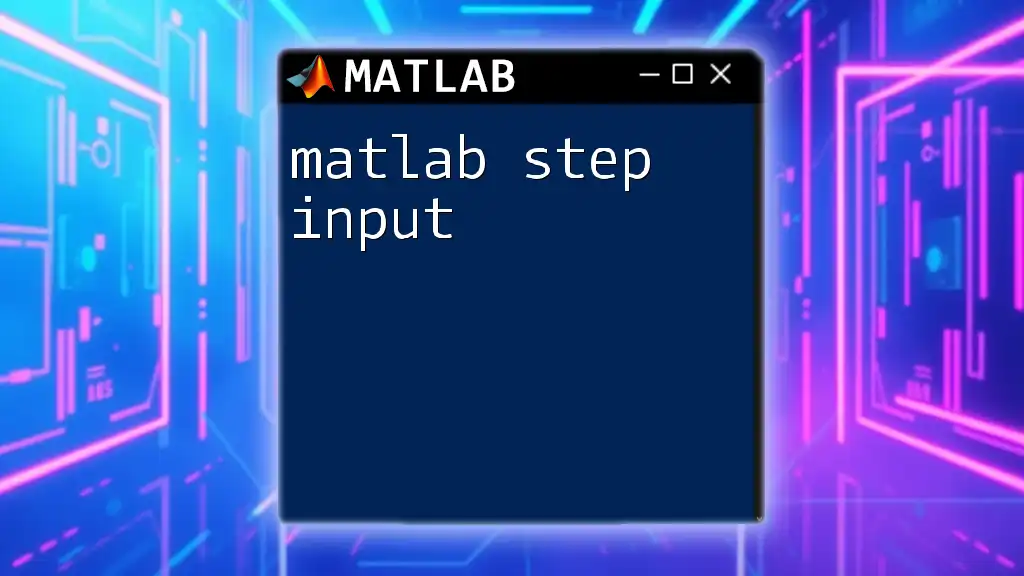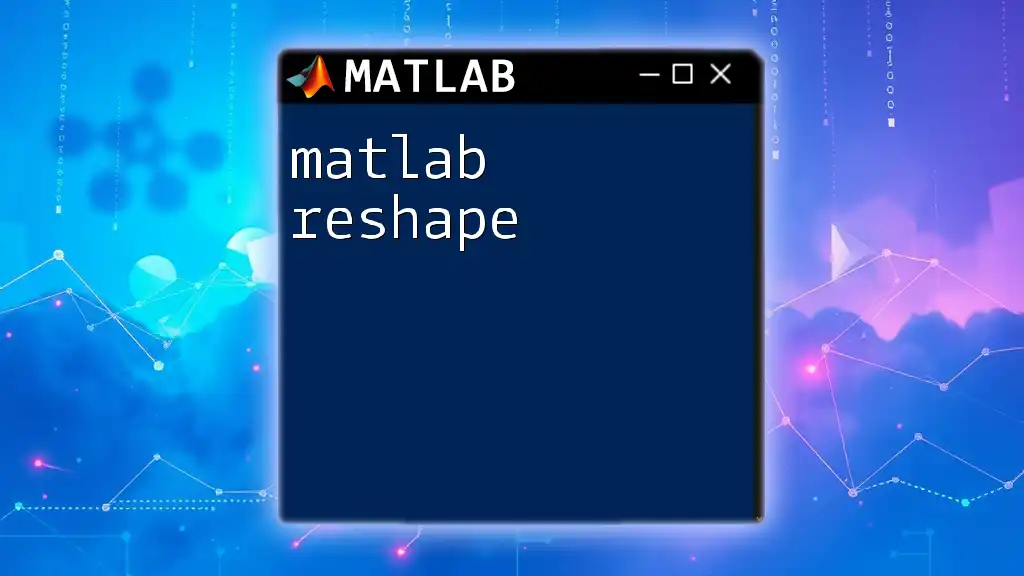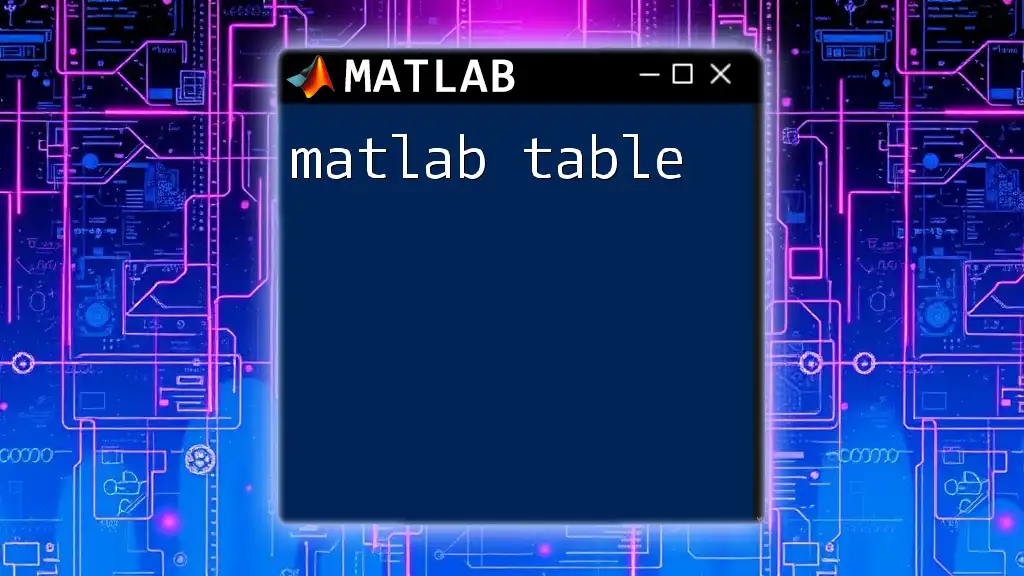The `strel` function in MATLAB creates a structuring element for morphological operations, which can be utilized in image processing tasks such as dilation and erosion.
% Create a structural element in the shape of a disk with a radius of 5 pixels
se = strel('disk', 5);
Understanding Structural Elements
What is a Structural Element?
In image processing, a structural element serves as a probe or a mask that is used to probe an image. It essentially defines the neighborhood over which a morphological operation acts. Structural elements can vary in shape and size, influencing how features in an image are processed. This flexibility allows for a wide range of image processing applications, from noise reduction to edge detection.
Types of Structural Elements
Different morphological operations require different shapes of structural elements. Here are common types:
- Disk: Best suited for circular or round objects in an image.
- Line: Excellent for enhancing linear features such as lines and edges.
- Rectangle: Useful for rectangular features or areas of interest.
- Square: Similar to rectangles but maintains equal dimensions, ideal for square features.
- Custom Shapes: Users can create arbitrary shapes to fit specific requirements of an image.
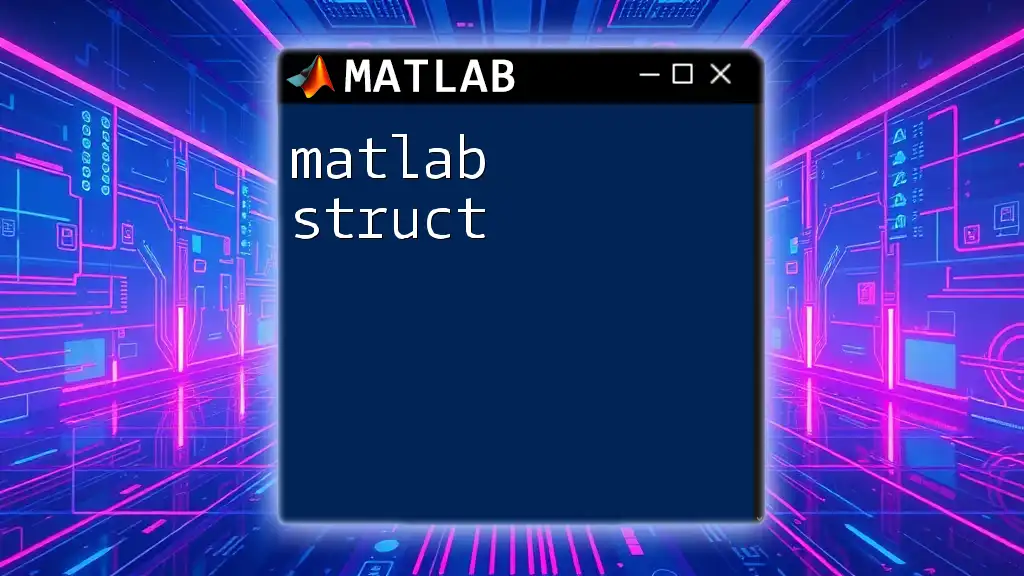
Syntax and Parameters of `strel`
Basic Syntax
The syntax for creating a structural element with MATLAB's `strel` function is straightforward:
se = strel(shape, parameters)
This syntax creates a structural element `se` of the specified shape with provided parameters.
Parameters and Their Significance
The primary parameters of the `strel` function include:
- Shape: This defines the type of structural element. It can be a string like `'disk'`, `'line'`, `'rectangle'`, or `'square'`.
- Radius or Length: For shapes like disks and lines, the size is defined here. A larger radius or length results in a more extensive area being affected by the morphological operation.
- Other Optional Parameters: Some shapes may have additional parameters. For instance, when creating a line shape, one can specify the angle of the line.
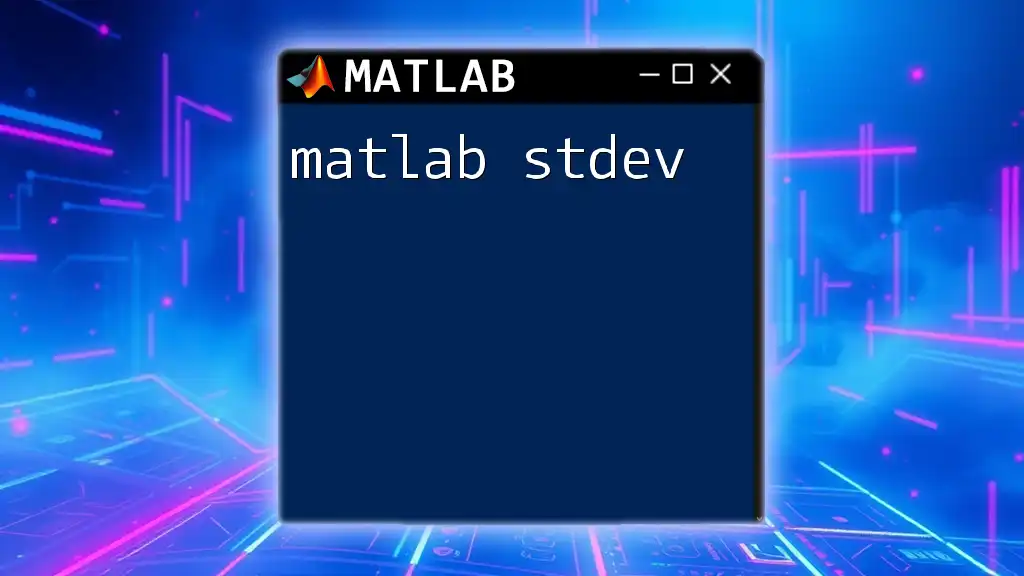
Creating Different Types of Structural Elements
Creating a Disk Structural Element
To create a disk-shaped structural element, you can use the following code snippet:
se_disk = strel('disk', 5);
In this example, a disk with a radius of 5 pixels is created. This structural element can enhance circular features effectively.
Creating a Line Structural Element
Creating a line structural element can be done as follows:
se_line = strel('line', 10, 45);
Here, a line of length 10 pixels is defined at a 45-degree angle. This shape is beneficial for detecting edges.
Creating a Rectangle and Square
You can also create rectangle and square structural elements with the following commands:
se_rectangle = strel('rectangle', [10, 5]);
se_square = strel('square', 3);
The `se_rectangle` creates a rectangular structural element of size 10x5 pixels, while `se_square` defines a square of size 3 pixels. These shapes are useful for processing rectangular regions in images.
Custom Structural Elements
For more specific requirements, the `strel` function allows for creating custom shapes:
se_custom = strel('arbitrary', [X, Y]);
Here, `X` and `Y` define the specific coordinates of the structural element. This flexibility enables users to tailor the shape to their exact needs, affecting how operations like dilation or erosion impact the image.

Applications of `strel` in Morphological Operations
Common Morphological Operations
The `strel` function is integral to various morphological operations, including `imerode`, `imdilate`, `imopen`, and `imclose`. Each of these operations utilizes structural elements to manipulate pixel values based on their surrounding neighbors.
Example: Erosion Operation
To apply an erosion operation using a disk-shaped structural element, you can use:
eroded_image = imerode(original_image, se_disk);
In this case, the `imerode` function reduces the boundaries of the features in the original image, effectively removing noise and small-scale details.
Example: Dilation Operation
Conversely, the dilation operation enhances features within an image. For instance, using a square-shaped structural element:
dilated_image = imdilate(original_image, se_square);
This command increases the size of the bright areas and fills holes within those areas, resulting in a more pronounced white feature on a possibly darker background.
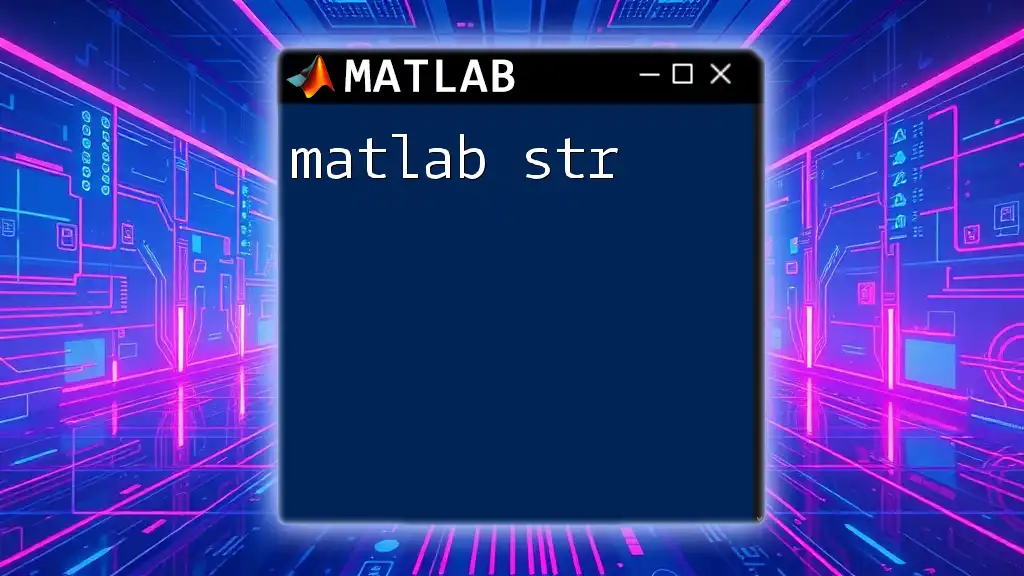
Visualizing Structural Elements
Using the `imshow` Function
To visualize a structural element, one can utilize the `imshow` function, allowing users to see the shape that will be applied in morphological operations:
imshow(se_disk.Neighborhood);
This displays the neighborhood matrix of the disk element, helping users understand the area that will be affected during operations like dilation or erosion.
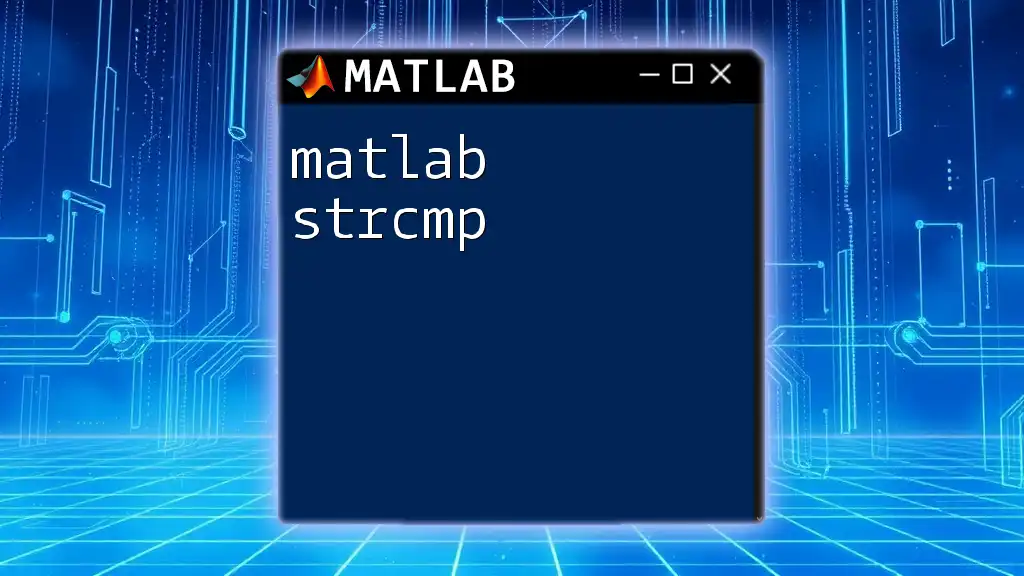
Conclusion
The `strel` function in MATLAB is a powerful tool for image processing and morphological analysis. Understanding how to create and manipulate structural elements can significantly enhance your ability to process and analyze images effectively. Experimenting with different shapes and sizes will enable you to uncover unique insights and applications within your imaging data.
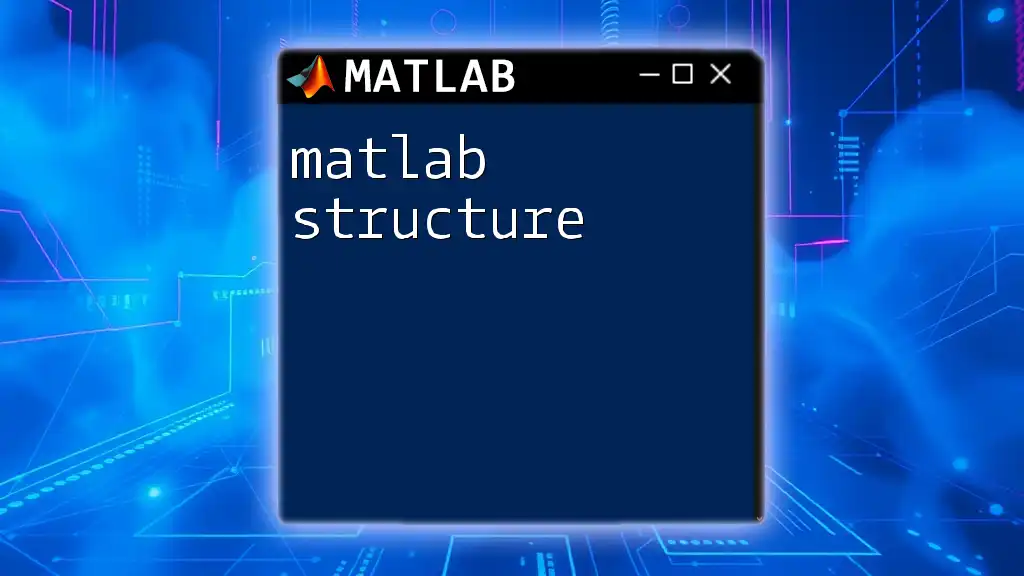
Additional Resources
For more information about the `strel` function and its various applications in image processing, it is highly recommended to consult the official MATLAB documentation. Engaging with online forums or communities can also provide valuable tips and shared experiences that enhance your understanding of MATLAB.
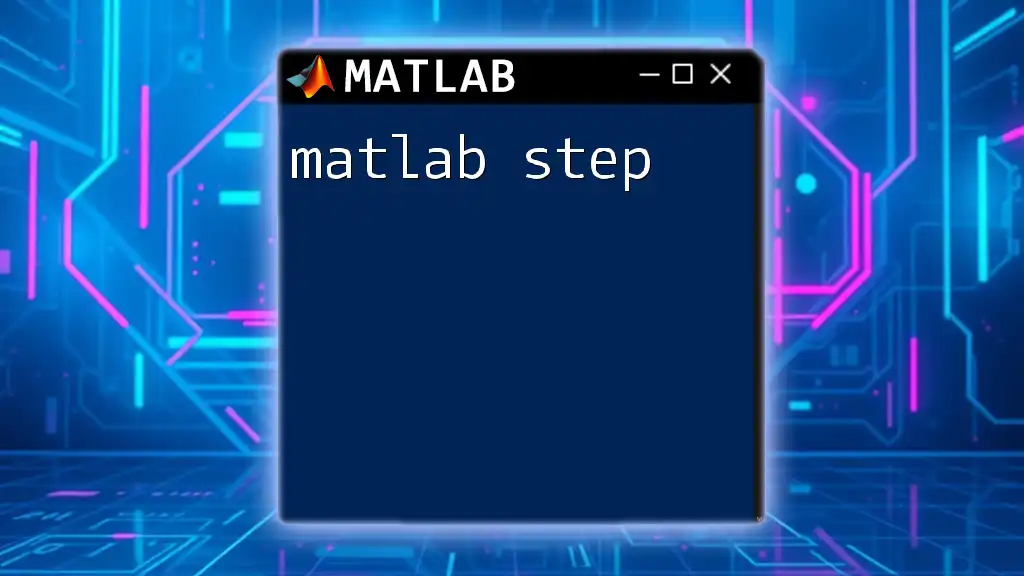
FAQ Section
-
What happens if I provide an invalid shape? Providing an invalid shape returns an error, prompting users to check the syntax and available shapes.
-
Can `strel` be integrated with other MATLAB image processing functions? Absolutely! The `strel` function is designed to work seamlessly with other image processing functions, enhancing their effectiveness.
-
How do I optimize structural elements for speed and efficiency? Choose dimensions that align closely with your image features and keep the structural elements as simple as necessary to achieve your goals without adding unnecessary computational overhead. Experimentation is essential for optimization!