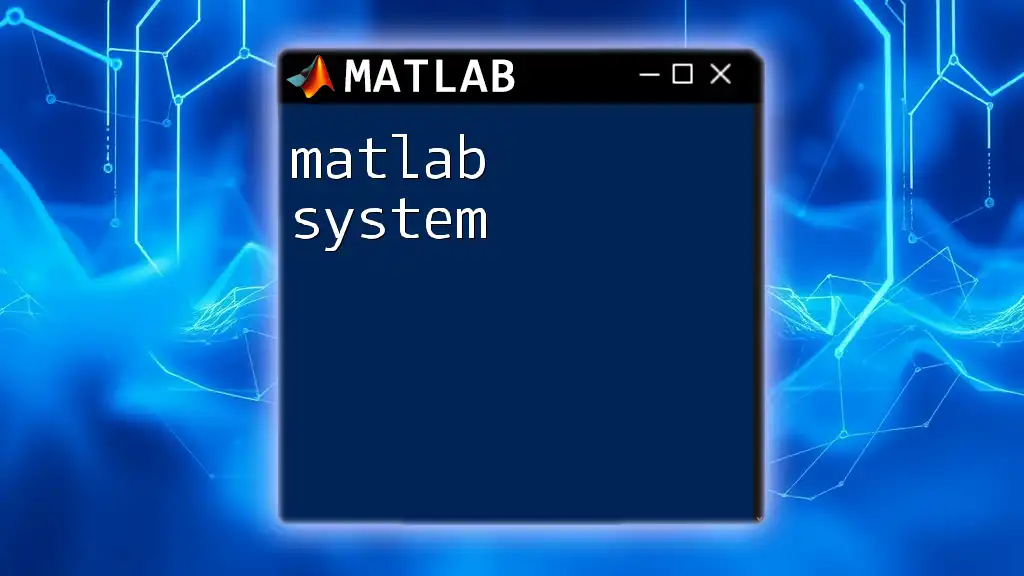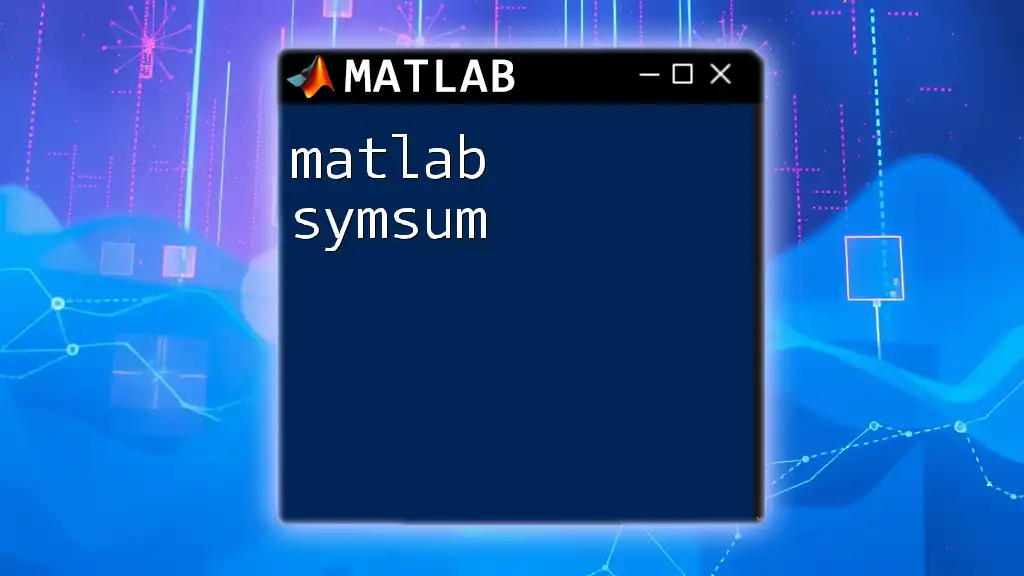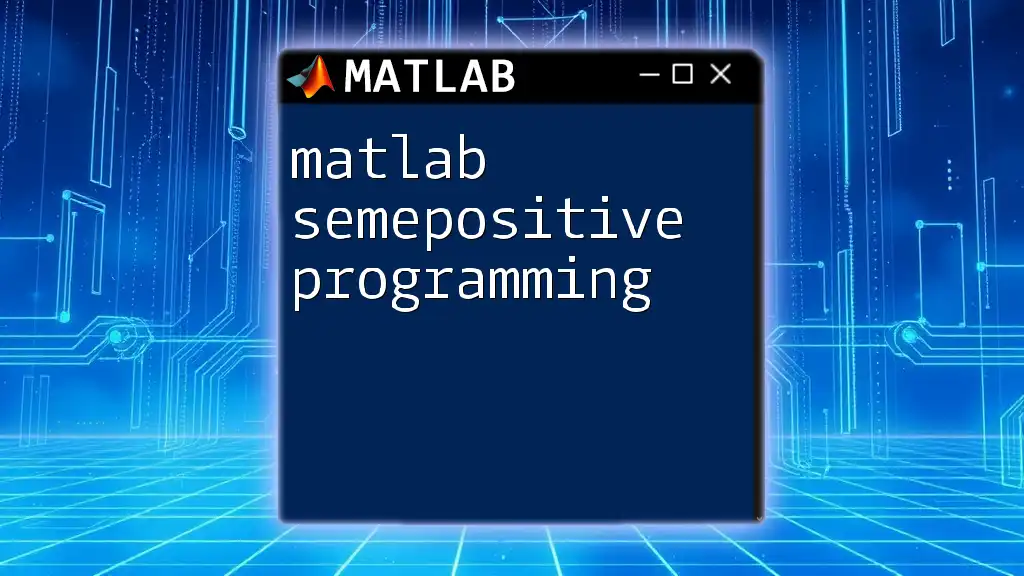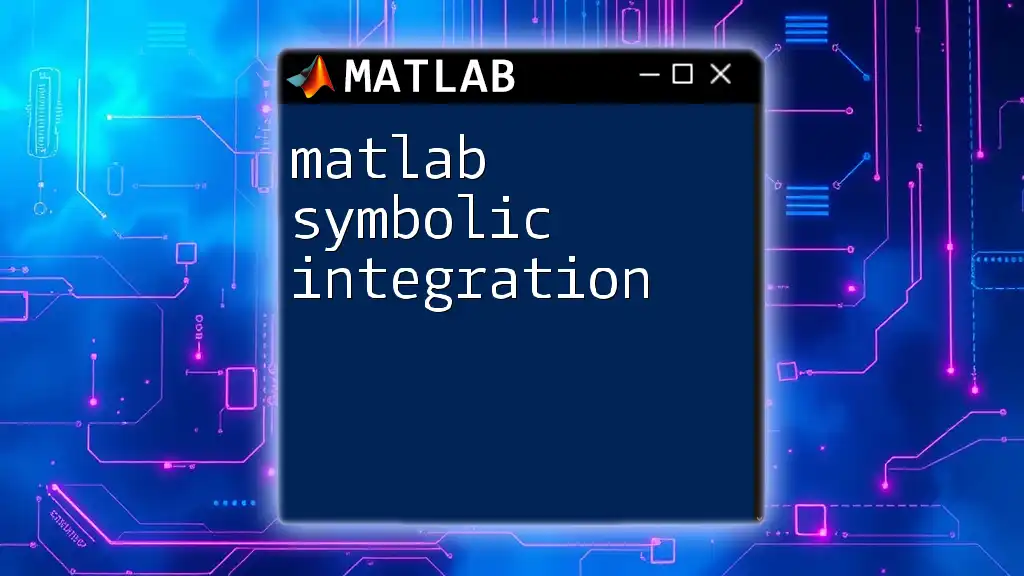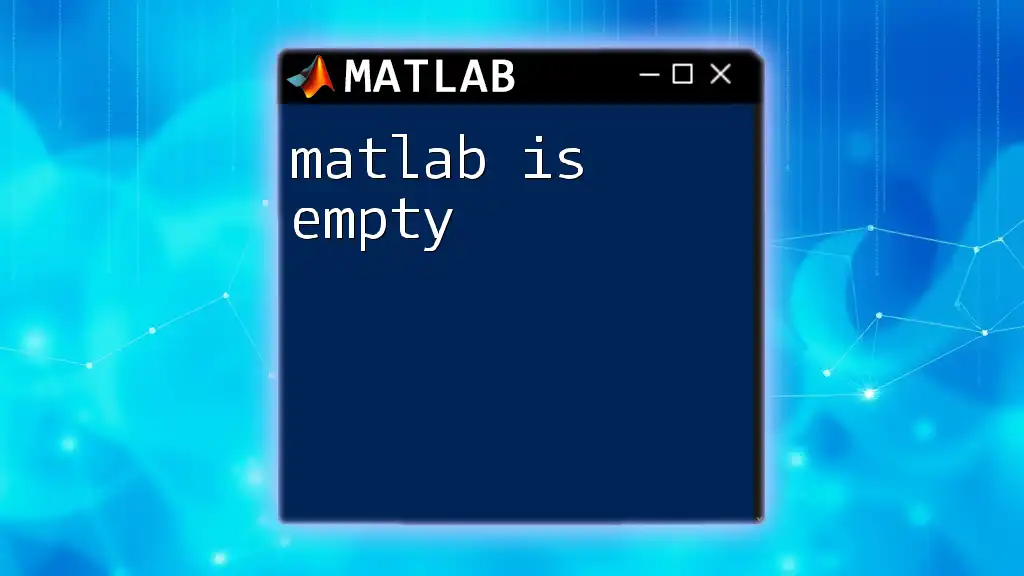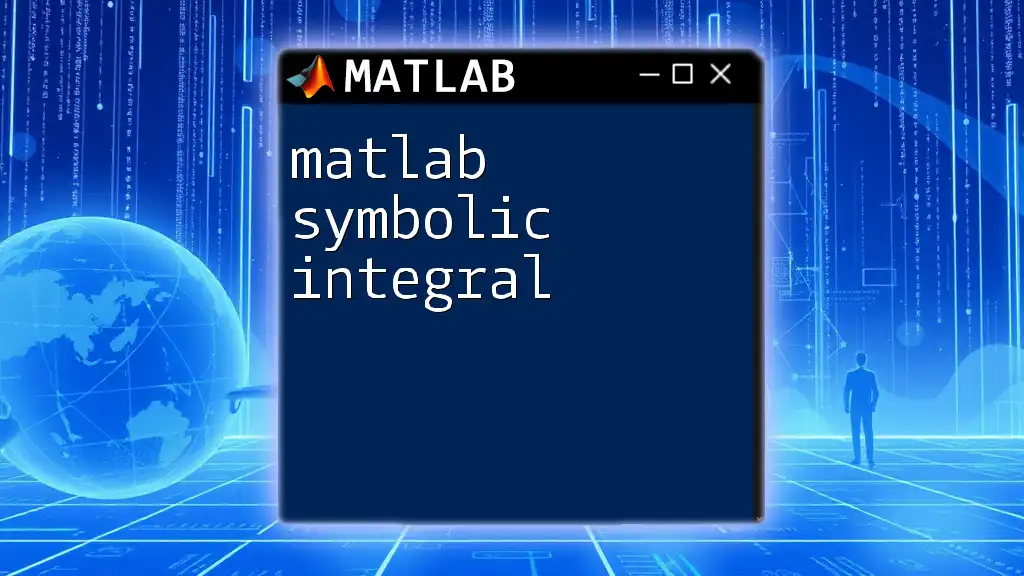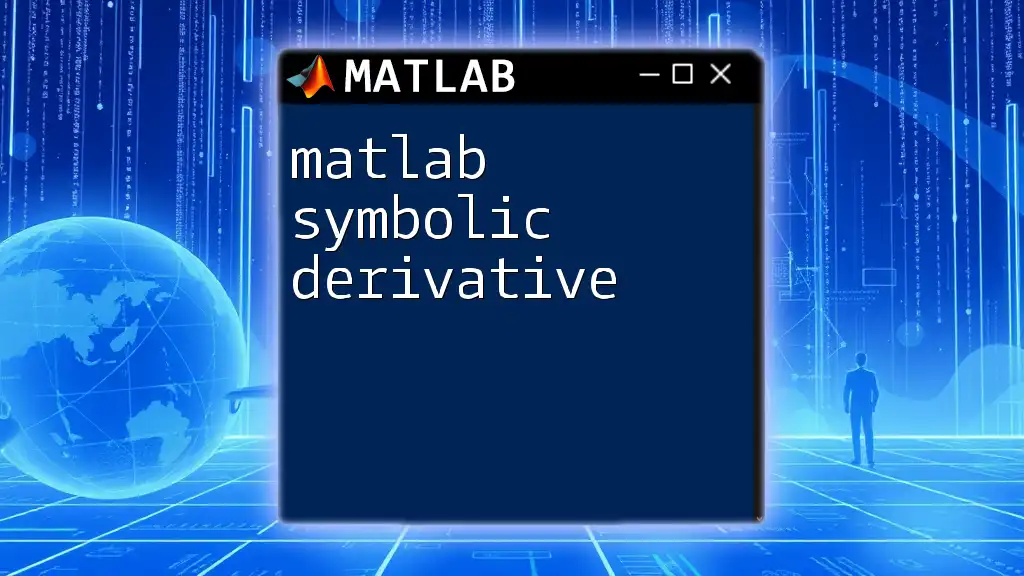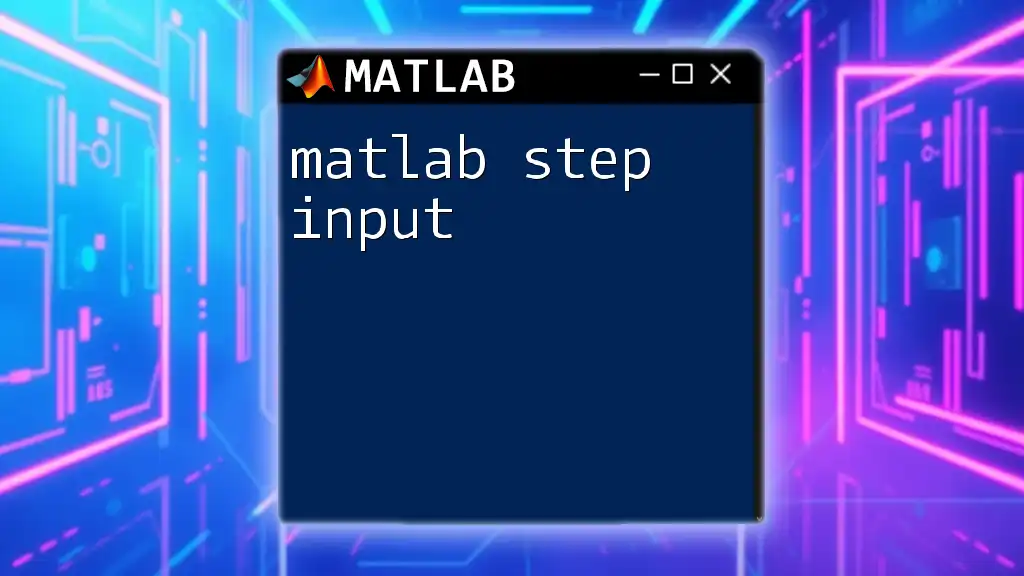The MATLAB system function allows you to execute operating system commands directly from the MATLAB environment.
Here’s a simple example demonstrating how to use the `system` command to list files in the current directory:
system('dir'); % For Windows
% or
system('ls'); % For macOS/Linux
Overview of MATLAB Systems
What is MATLAB?
MATLAB (Matrix Laboratory) is a high-level programming language and interactive environment for numerical computation, visualization, and programming. It enables users to analyze data, develop algorithms, and create models and applications across a wide range of domains, including engineering, physics, finance, and data science.
Understanding MATLAB System
The MATLAB system refers to the underlying structure that supports the MATLAB programming environment. It encompasses the language itself, built-in functions, toolboxes, and the interactive features that allow users to execute commands effectively. Understanding the differences between standalone and MATLAB system operations is crucial for optimizing its functionality in your projects.
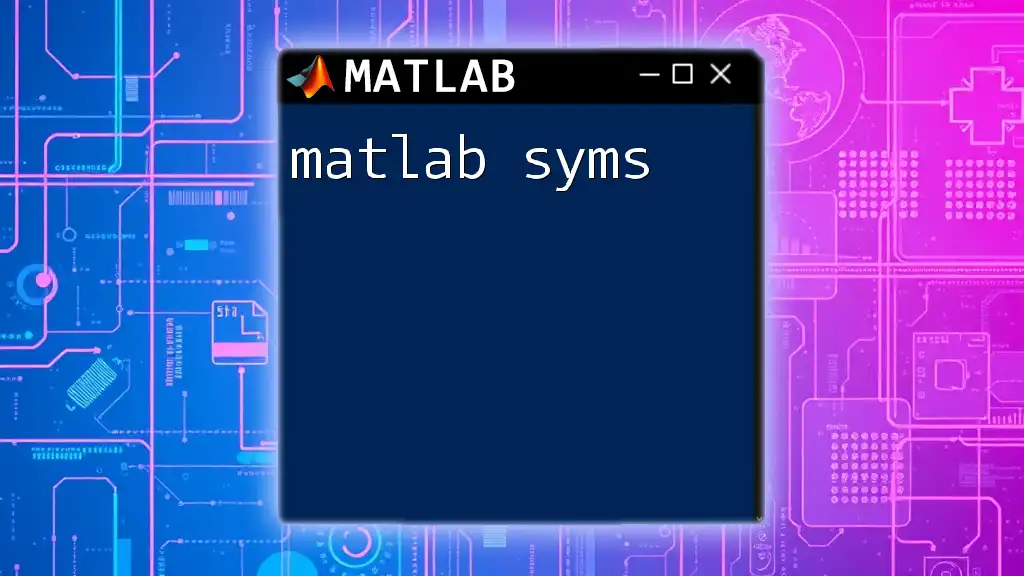
Key Components of MATLAB System
MATLAB Environment
User Interface
The MATLAB user interface comprises several optimal components that facilitate coding. The main features include:
- Workspace: Displays all the variables currently in memory.
- Command Window: The interactive shell where you can execute commands and see results.
- Editor: A text editor for writing scripts and functions with features like syntax highlighting.
Essential Command Window Operations
To get started, you can perform basic tasks directly in the command window. The ultimate goal is to develop a command set that supports quick execution.
For example, displaying a simple message can be done using the `disp` function:
disp('Hello, World!');
This command outputs the string "Hello, World!" to the command window, illustrating how MATLAB can execute simple tasks efficiently.
Working with MATLAB Files
Types of Files in MATLAB
MATLAB primarily uses two types of files:
- `.m` files: Contain scripts and functions. These files are crucial for storing reusable code.
- `.mat` files: Used to save workspace variables for future use, ensuring data persistence.
Creating and Running Scripts
Creating a script in MATLAB is straightforward. You can write a series of commands in the Editor and save them with a `.m` extension.
Here’s a simple example of a script:
% Simple script example
x = 1:10; % Create a vector from 1 to 10
y = x.^2; % Square each element of x
plot(x, y); % Plot the results
To run the script, you simply type the name of the script (without the `.m` extension) in the command window.
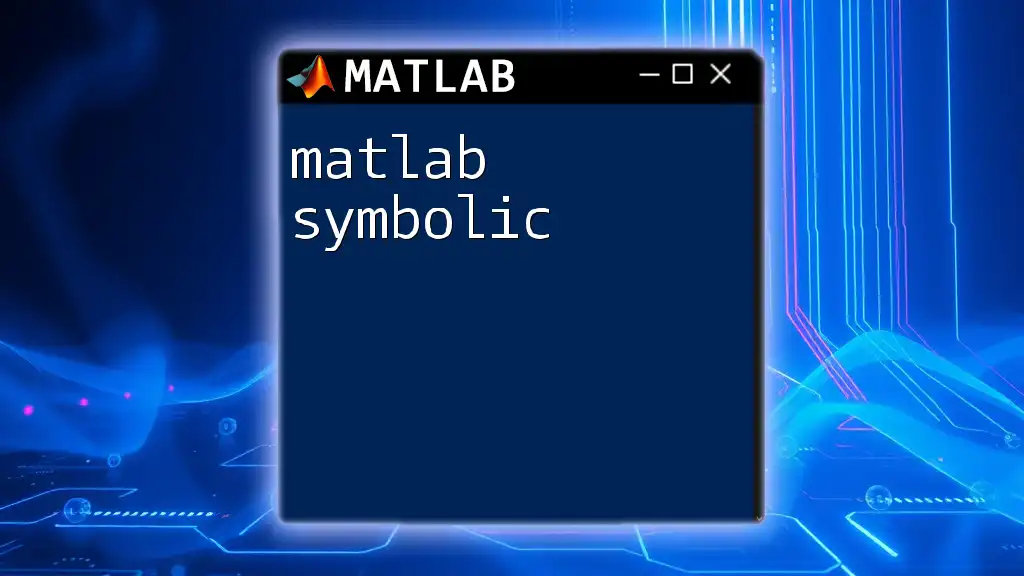
MATLAB Commands and Functions
Built-in Functions
MATLAB comes with a plethora of built-in functions that simplify mathematical operations and data manipulation. A few common functions include:
- `sum`: Adds all elements of an array.
- `mean`: Computes the average of an array.
- `linspace`: Generates evenly spaced values over a specified interval.
For instance, to calculate the mean of a vector, you can use the following code:
data = [1, 2, 3, 4, 5]; % Sample data
average = mean(data); % Calculate the mean
Creating Custom Functions
Defining your own functions in MATLAB enhances code reusability and modular programming. To create a function, you define it in a separate `.m` file.
Here’s an example of a simple custom function to square a number:
function result = square(x)
result = x^2; % Return the square of x
end
This function can then be called from the command window or another script like so:
y = square(5); % Returns 25

Control Flow in MATLAB
Conditional Statements
MATLAB allows you to control the flow of execution through conditional statements. The `if`, `elseif`, and `else` constructs enable you to branch logic based on specified conditions.
For example:
if x > 0
disp('Positive number');
else
disp('Non-positive number');
end
This code checks if `x` is greater than zero and displays an appropriate message.
Loops
Loops enable repetitive execution of code blocks, which is essential for processing large datasets or performing repeated calculations. MATLAB supports several loop structures, including the `for` loop and the `while` loop.
An example of a `for` loop is:
for i = 1:5
disp(i); % Displays numbers from 1 to 5
end
This loop iterates through numbers 1 to 5, printing each value.
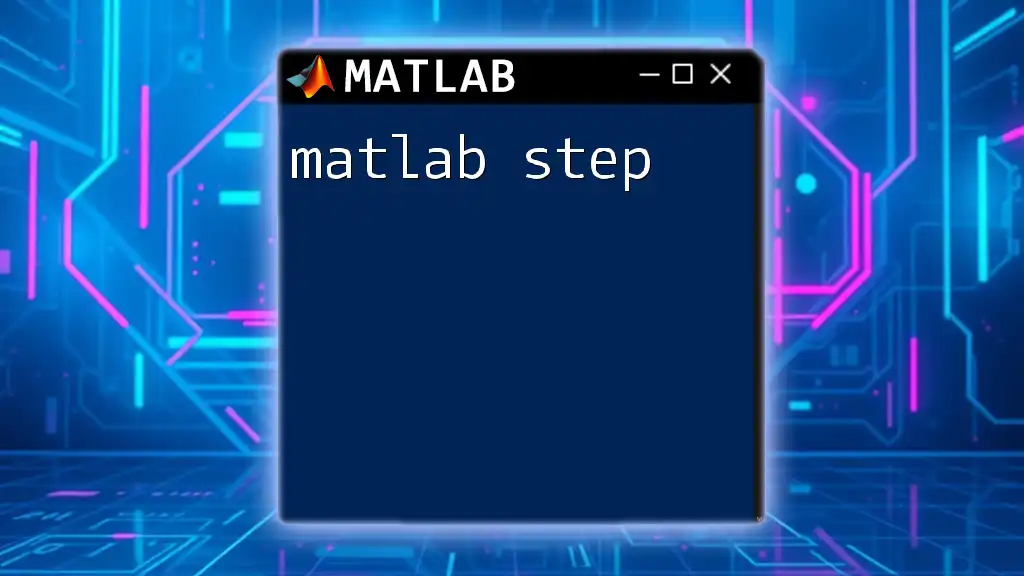
Advanced MATLAB System Topics
Object-Oriented Programming in MATLAB
MATLAB supports object-oriented programming, which allows you to model complex systems more intuitively. You can define classes with properties and methods, encapsulating related data and functionality.
For instance, here’s how you might define a class for a circle:
classdef Circle
properties
Radius % Property to hold the radius
end
methods
function obj = Circle(radius) % Constructor
obj.Radius = radius; % Initialize the radius
end
function area = getArea(obj) % Method to calculate area
area = pi * obj.Radius^2; % Area formula
end
end
end
You can create an object of this class and calculate the area as follows:
myCircle = Circle(5); % Create a Circle object with a radius of 5
area = myCircle.getArea(); % Calls the method to get the area
Toolboxes and Add-ons
MATLAB offers numerous toolboxes, each designed for specific applications, expanding MATLAB’s capabilities. Examples include the Signal Processing Toolbox and the Image Processing Toolbox. Leveraging these toolboxes is essential for advanced data analysis tasks.
Installing and using add-ons is simple:
- Navigate to the Add-Ons menu within the MATLAB environment.
- Search for the desired toolbox.
- Follow the prompts to install it.
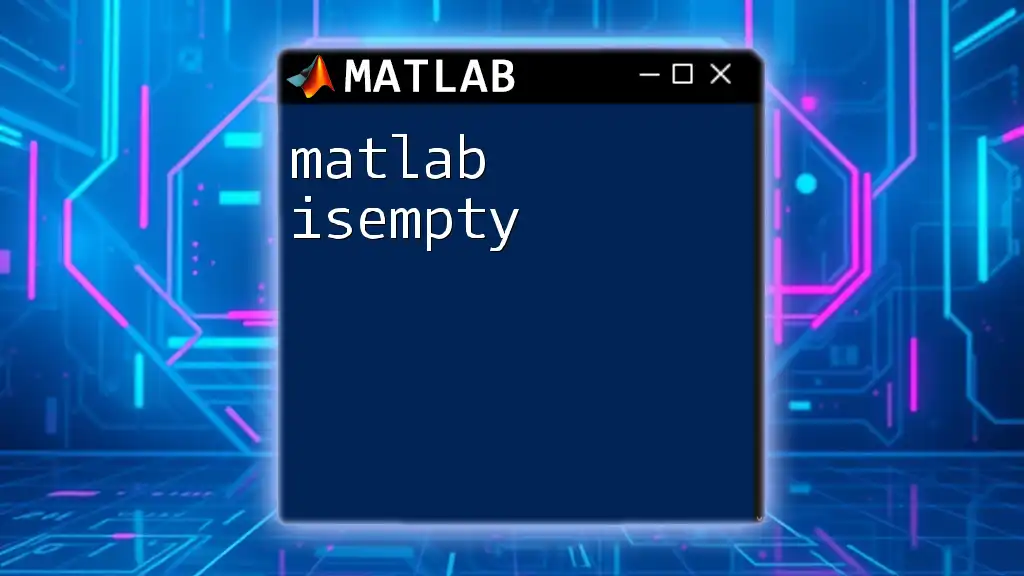
Best Practices for MATLAB Programming
Writing Readable Code
To ensure clarity and maintainability in your code, adopting best practices is vital. Comment your code effectively, utilizing the `%` symbol to explain complex sections or document purpose. This will help both you and others understand the logic behind your code in the future.
Debugging Techniques
MATLAB provides powerful debugging tools that streamline the code-testing process. Use breakpoints to pause execution and inspect variable states. The `dbstop` command can help set these breakpoints programmatically.
For instance:
dbstop if error; % Stops execution at the statement causing an error
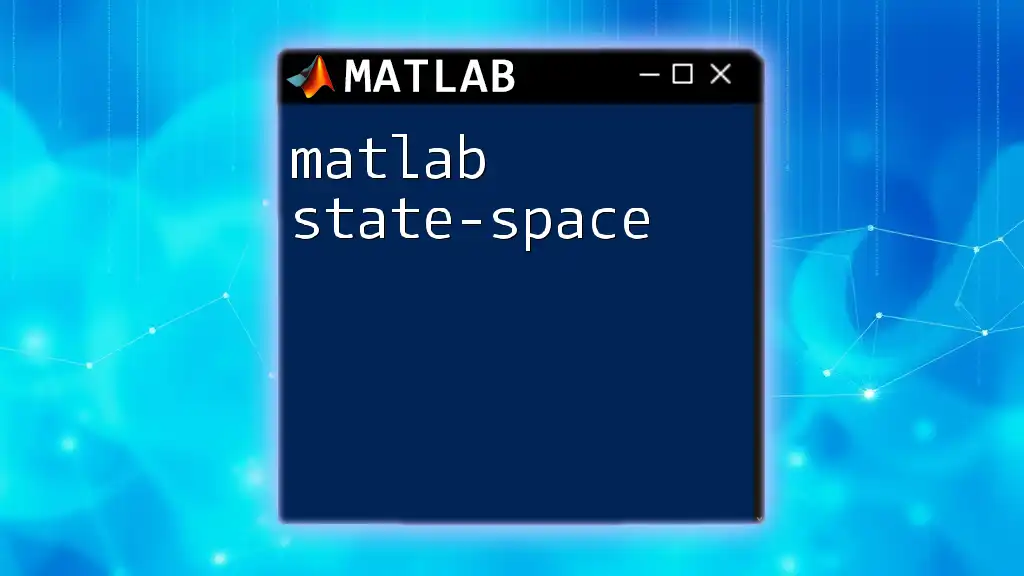
Conclusion
Understanding the MATLAB system greatly enhances your ability to execute tasks efficiently within this powerful programming environment. From basic command operations to advanced object-oriented programming concepts, mastering these elements allows for effective problem-solving in various fields.
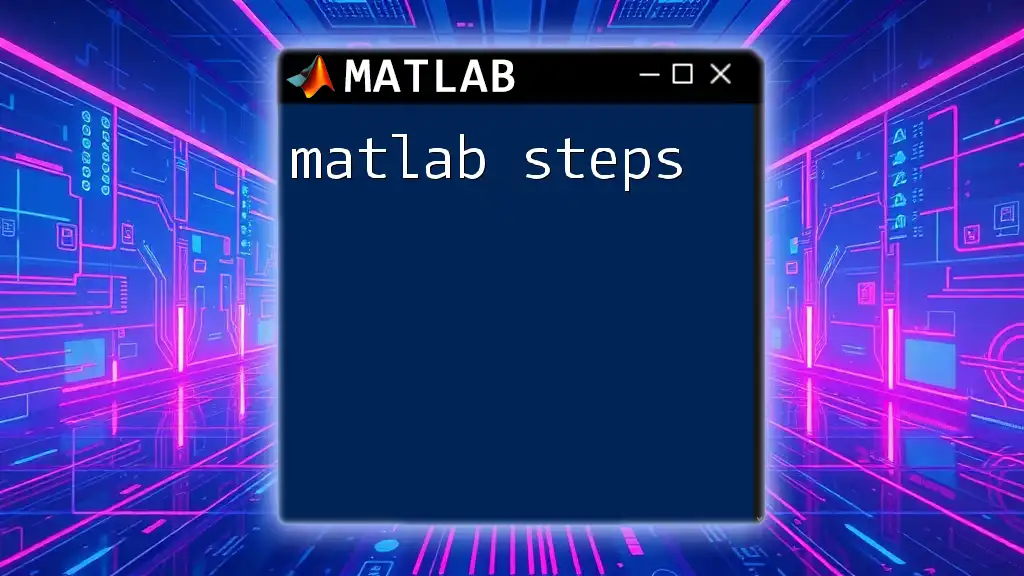
Additional Resources
To further your knowledge and skills in MATLAB, consider exploring the official MATLAB documentation, engaging with community forums, or enrolling in dedicated online courses to deepen your understanding of MATLAB systems and their applications.