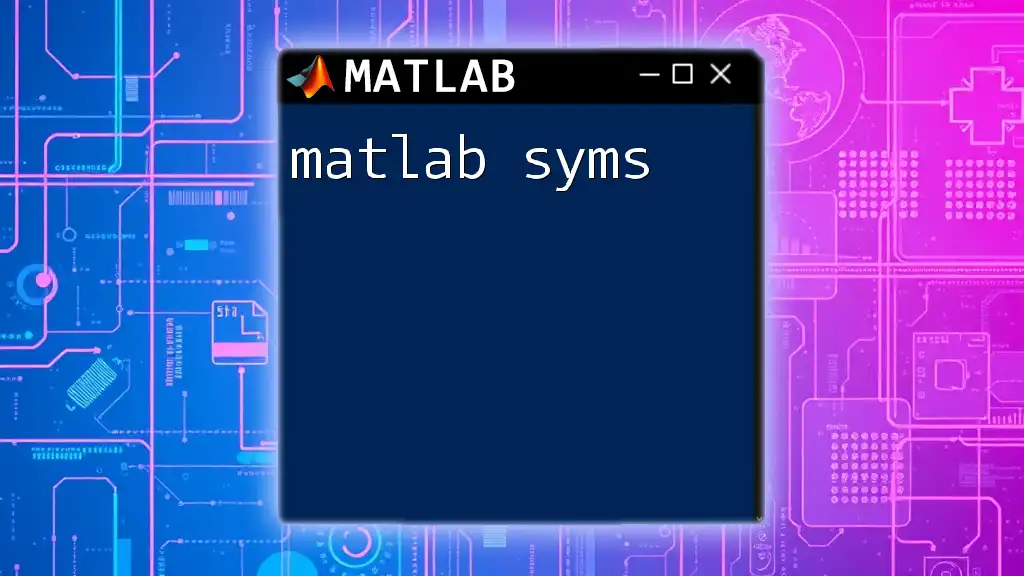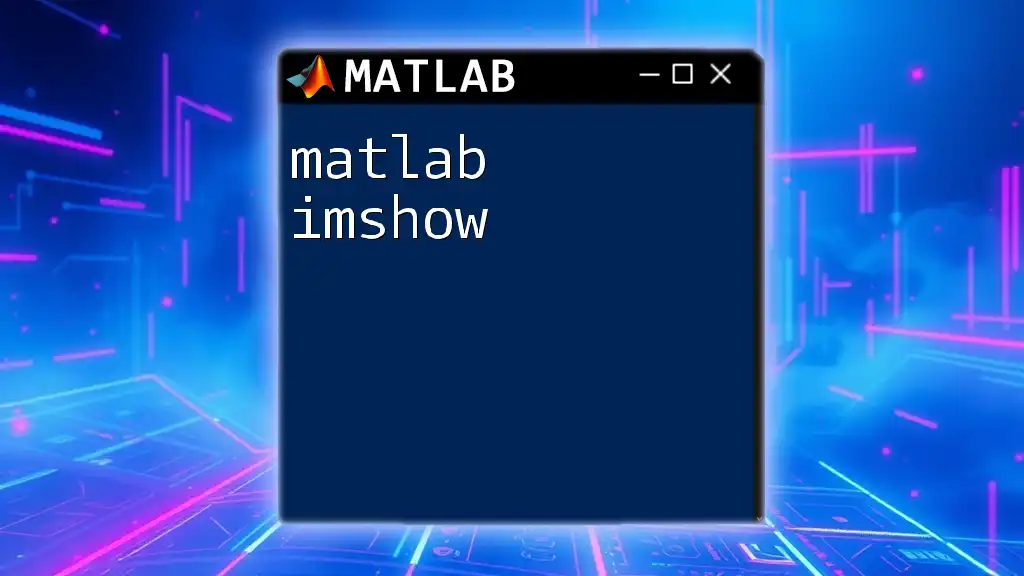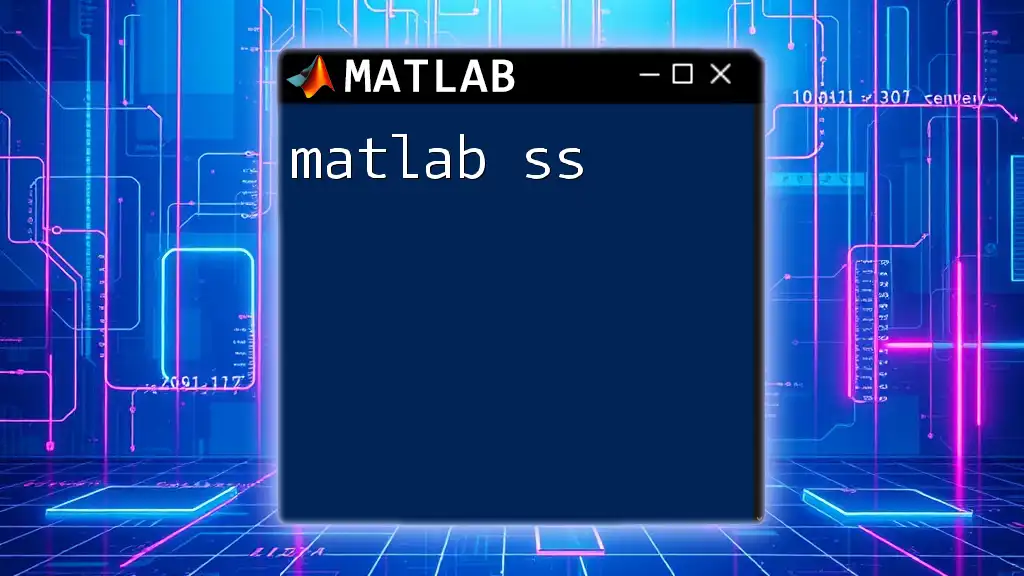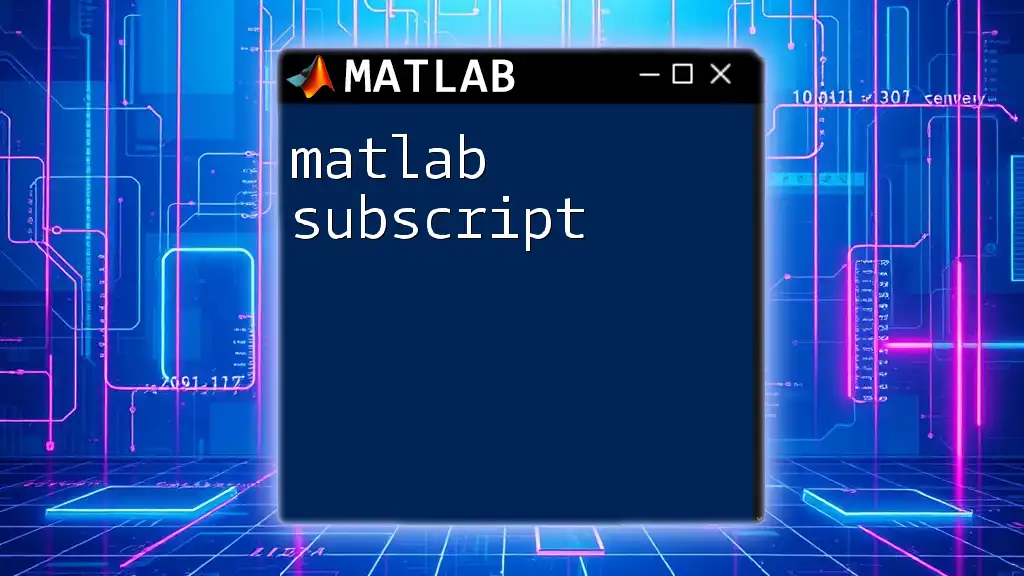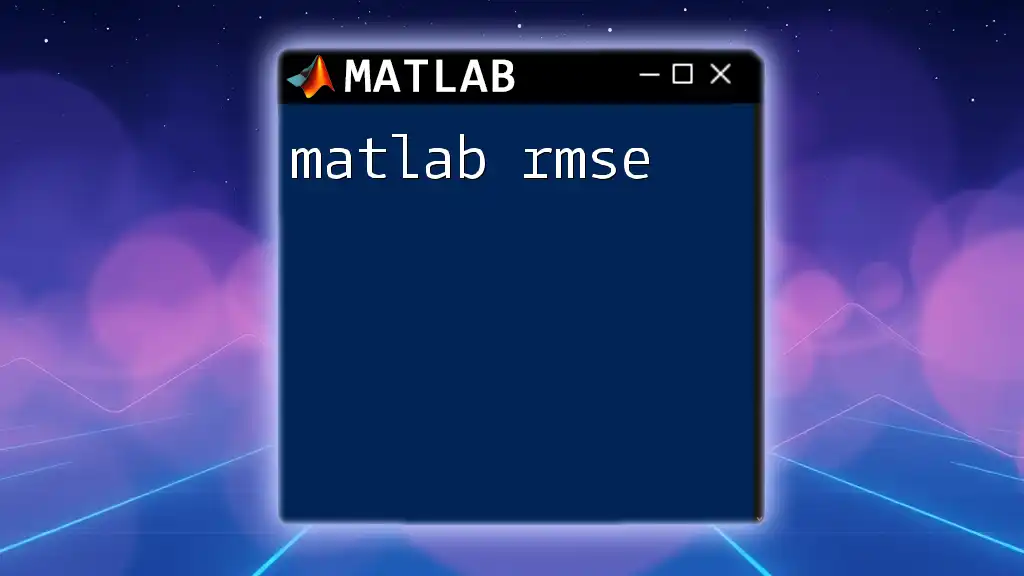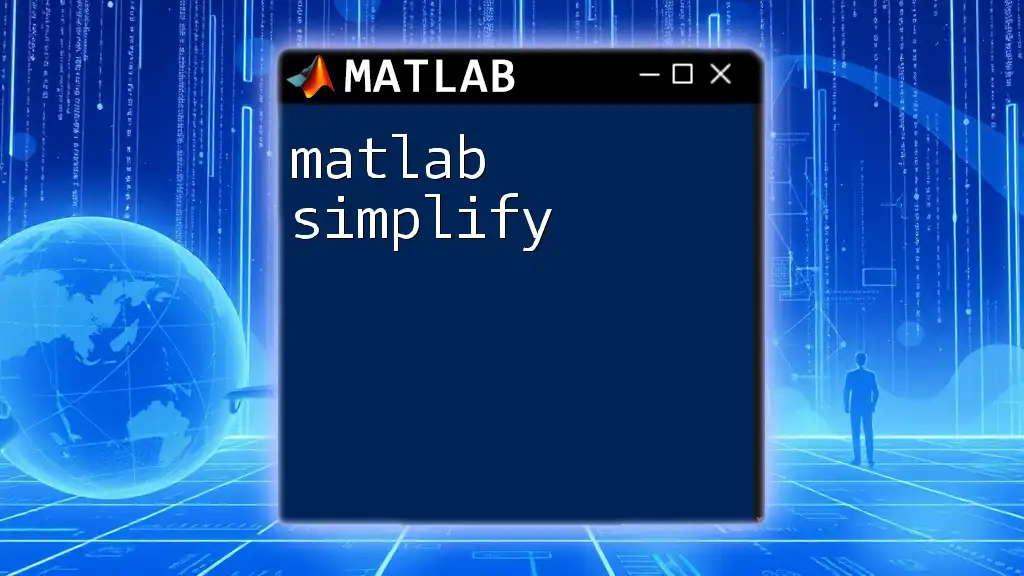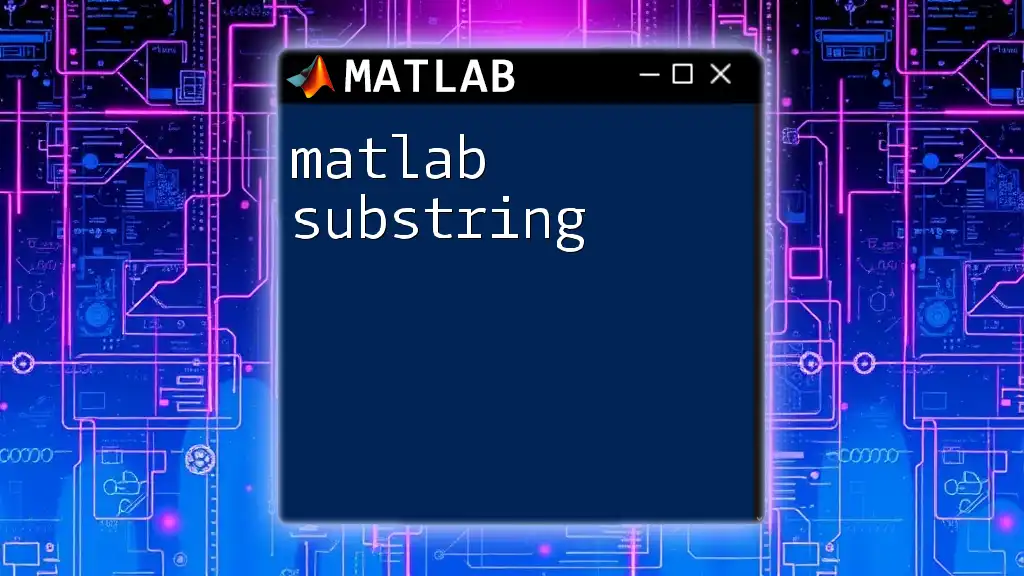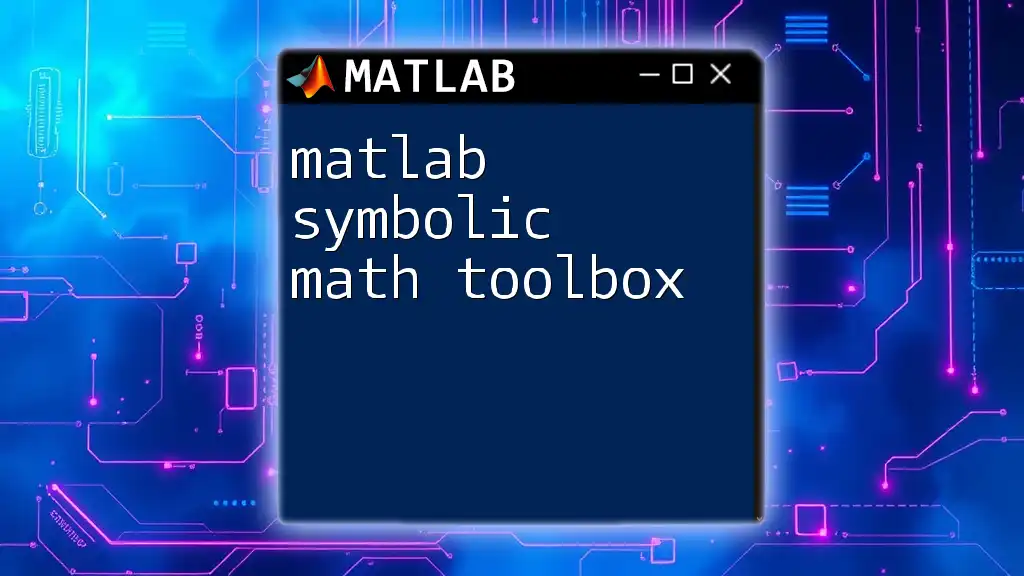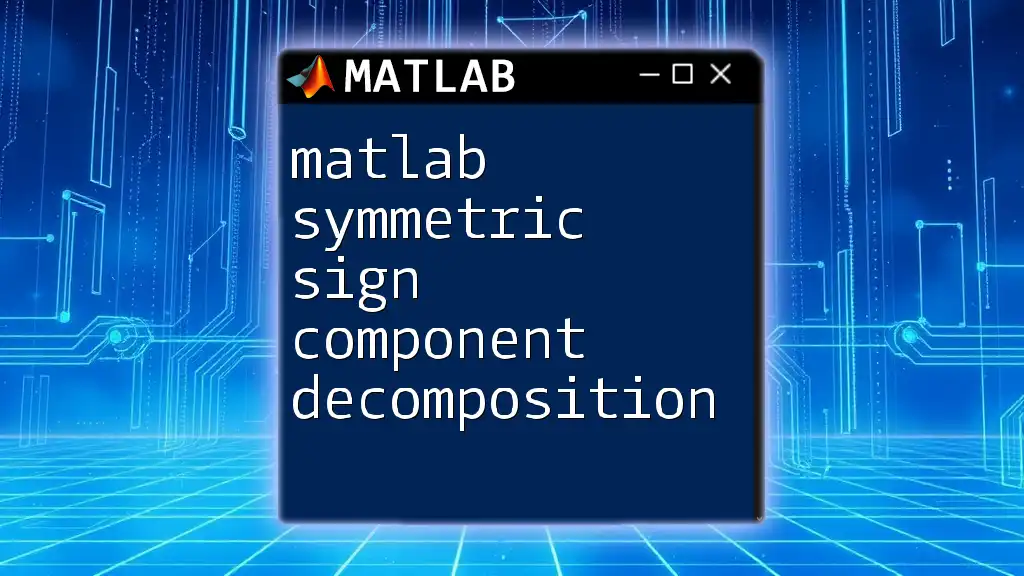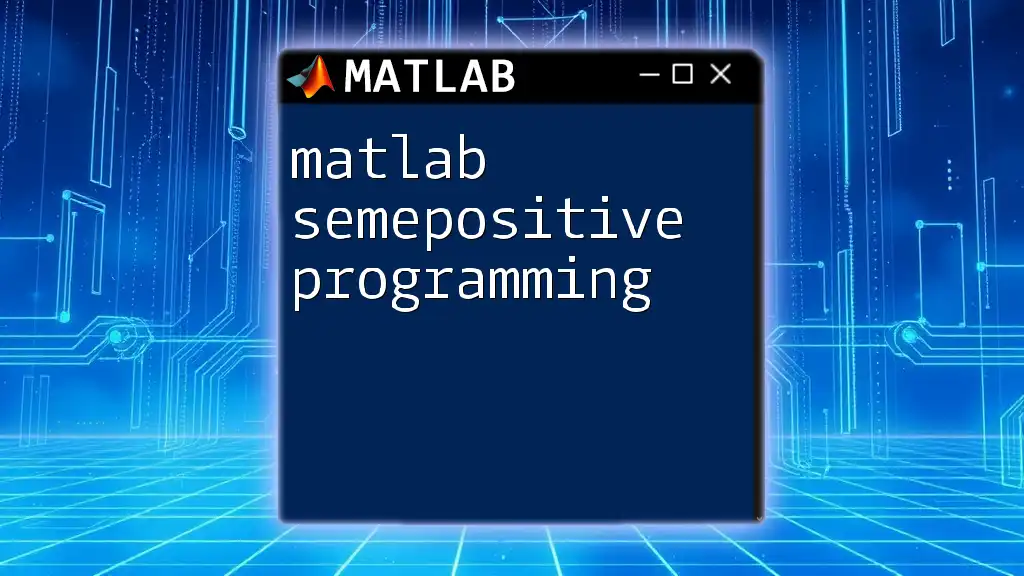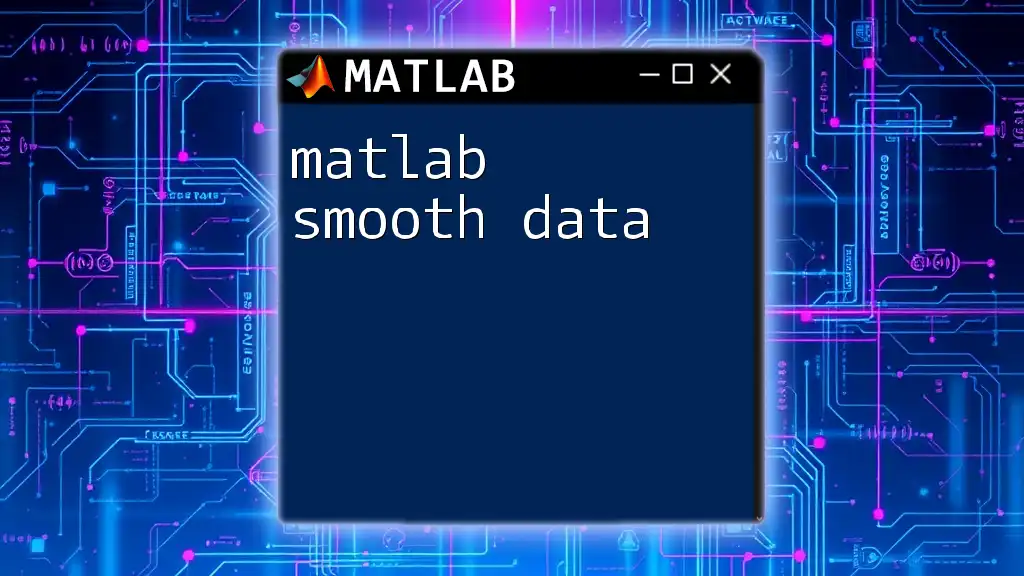The `syms` command in MATLAB is used to declare symbolic variables, allowing for symbolic computation and manipulation of mathematical expressions.
syms x y
f = x^2 + y^2; % Example of declaring symbolic variables and creating a symbolic expression
Introduction to Symbolic Math in MATLAB
Overview of Symbolic Mathematics
Symbolic mathematics is a crucial aspect of computational mathematics that allows us to manipulate mathematical expressions in their symbolic form. Unlike numerical methods, which work with approximated values, symbolic math deals with variables, expressions, and equations formally, providing exact results that are often more insightful.
Symbolic computation plays a vital role in various fields, including engineering, physics, and pure mathematics. It allows researchers and professionals to derive analytical solutions to complex problems, explore theoretical results, and work with formulas in their most general forms.
What is `syms`?
The `syms` command in MATLAB is used to create symbolic variables. This powerful functionality lets users define variables that can be used in mathematical expressions, equations, and functions. Using symbolic variables enhances the versatility of MATLAB, allowing for data manipulation in its most abstract form, ultimately leading to clearer mathematical insights.
Advantages of using symbolic variables include:
- Exact results as opposed to approximations.
- Ability to manipulate and solve equations symbolically.
- Support for derivatives and integrals without numerical approximations.
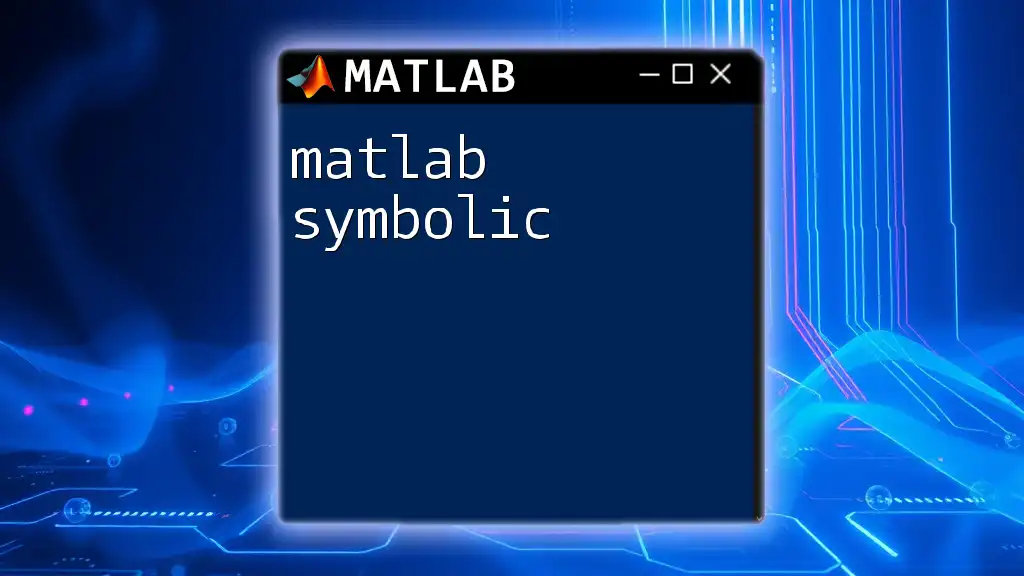
Setting Up Your Environment
Installing MATLAB Symbolic Math Toolbox
Before diving into using `syms`, it's essential to ensure you have the MATLAB Symbolic Math Toolbox installed. Most modern installations of MATLAB come with this toolbox, but if you're unsure, you can check your MATLAB installation by navigating to the Add-Ons menu and looking for the Symbolic Math Toolbox.
Basic Syntax of `syms`
The syntax for the `syms` command is straightforward. You can define symbolic variables in a single command. Remember, having accurate syntax is crucial for avoiding errors.
For example, to create a symbolic variable named `x`, you simply type:
syms x
This command informs MATLAB that `x` is a symbolic variable that you can use throughout your calculations.
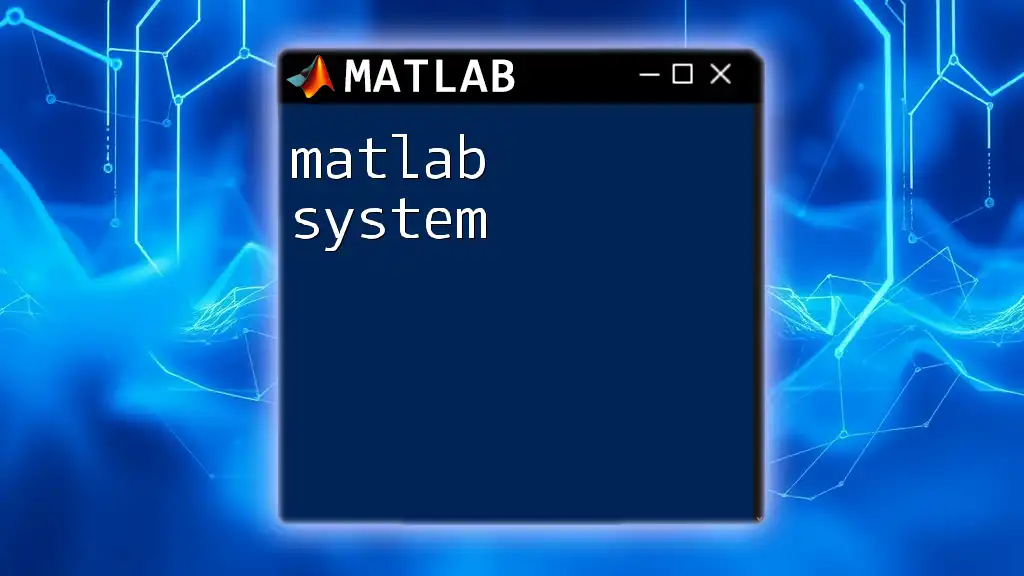
Creating Symbolic Variables
Defining Individual Symbolic Variables
Creating individual symbolic variables using `syms` is quite simple. By defining `x`, you can perform any mathematical operations on it, wherever necessary.
syms x
After executing the above code, MATLAB will recognize `x` as a symbolic variable, enabling you to create expressions and functions involving `x`.
Defining Multiple Symbolic Variables
You can also define multiple symbolic variables in a single command. This is especially useful when working with systems of equations or functions involving several variables.
syms x y z
In this example, `x`, `y`, and `z` are all created as symbolic variables, allowing you to express complex mathematical ideas and relationships involving these variables cohesively.
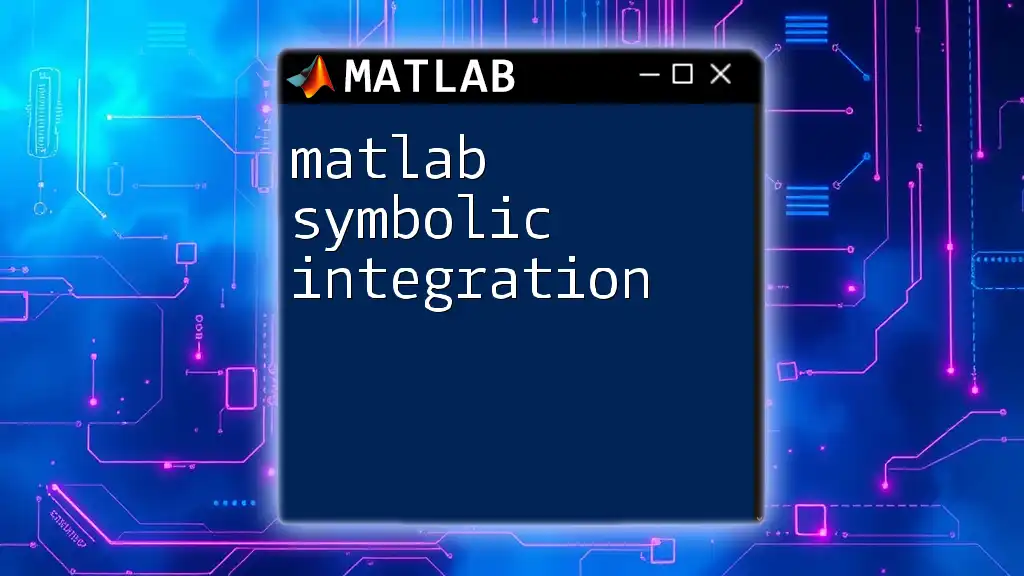
Operations with Symbolic Variables
Basic Algebraic Operations
Once you have defined your symbolic variables, you can carry out a range of algebraic operations. The expressions you create can represent polynomials, rational functions, or even more complex mathematical forms.
For example, you can create a polynomial expression:
f = x^2 + 3*x + 2;
In this case, `f` represents the polynomial \(x^2 + 3x + 2\). You can now manipulate `f` through various operations, performing algebraic manipulations symbolically.
Advanced Operations
Differentiation
One of the powerful features of symbolic computation is the ability to perform differentiation directly on symbolic expressions. You can use the `diff` function to differentiate a symbolic function.
df = diff(f, x);
In this example, `df` will hold the result of the differentiation of the polynomial `f`, yielding \(2x + 3\).
Integration
Similarly, symbolic integration can be performed using the `int` function. If you want to find the integral of the polynomial `f`, you can write:
integral_f = int(f, x);
This command computes the indefinite integral of `f`, providing a result that holds true for all values of `x`.
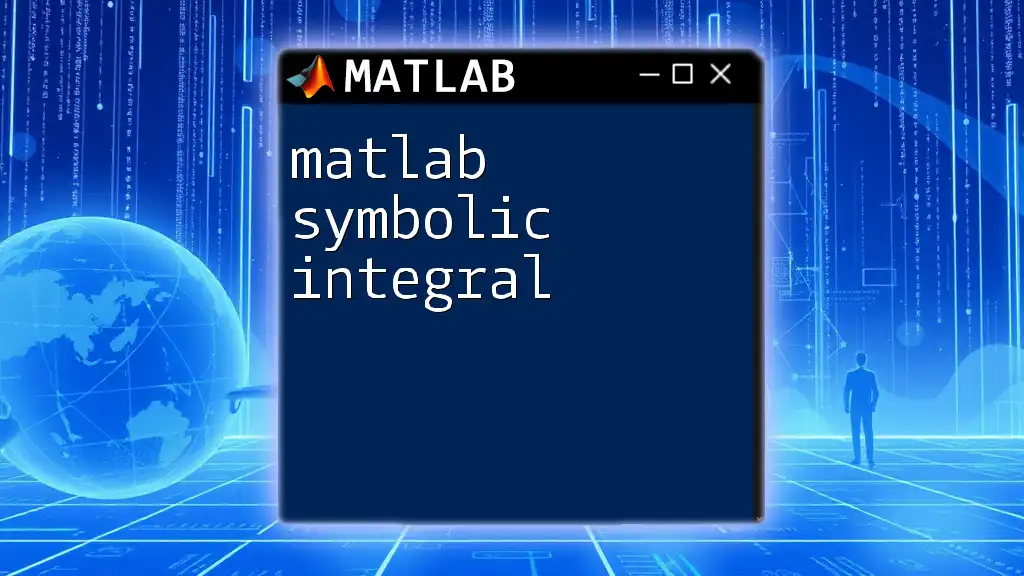
Simplifying Expressions
Using `simplify` and `simplifyFraction`
When working with symbolic expressions, you may encounter complex forms that can benefit from simplification. The `simplify` function reduces an expression to its simplest form.
simplified = simplify(f);
This will yield a more concise version of `f`, helping to clarify complex expressions.
Note: The `simplifyFraction` function can be particularly useful when handling rational expressions, ensuring they are expressed in their simplest form.
The `expand` and `factor` Functions
Two other important functions in symbolic computation are `expand` and `factor`.
To expand a product of two binomials, for example:
expanded = expand((x + 1)*(x + 2));
This will yield \(x^2 + 3x + 2\).
On the other hand, if you have a polynomial expression and wish to factor it, you can use:
factored = factor(x^2 + 3*x + 2);
This command will return the factors of the polynomial \(x^2 + 3x + 2 = (x + 1)(x + 2)\).
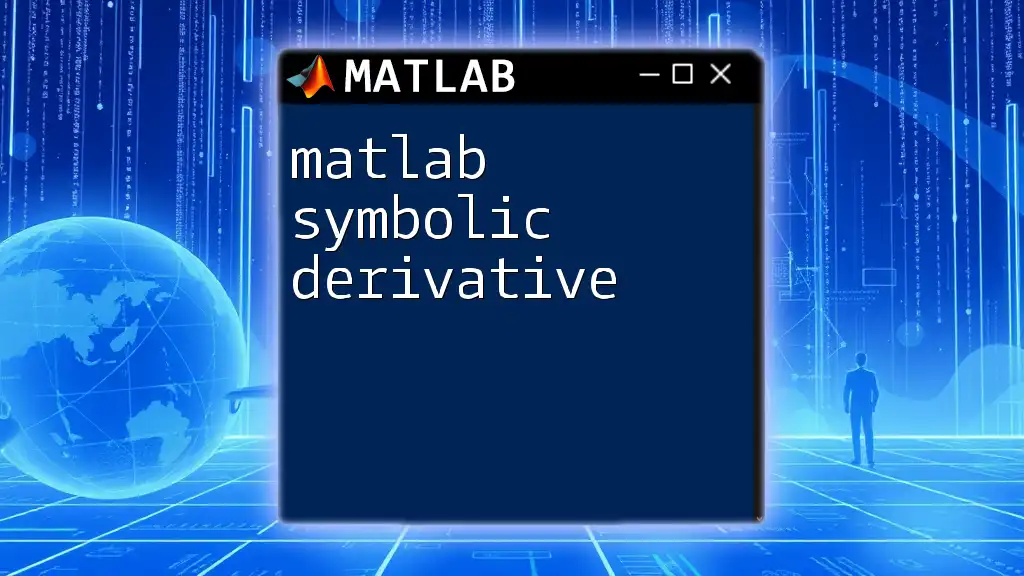
Solving Equations and Systems of Equations
Setting up equations with `syms`
`syms` can be instrumental in setting up equations for symbolic manipulation. For example, if you have a system of equations, you declare them with `==` to establish equality.
eq1 = x + y == 10;
eq2 = x - y == 2;
Using `solve` to find solutions
To find solutions for these equations, you can employ the `solve` function.
solutions = solve([eq1, eq2], [x, y]);
This command will return the values of `x` and `y` that satisfy both equations, demonstrating MATLAB's capability to solve symbolic algebraic systems.
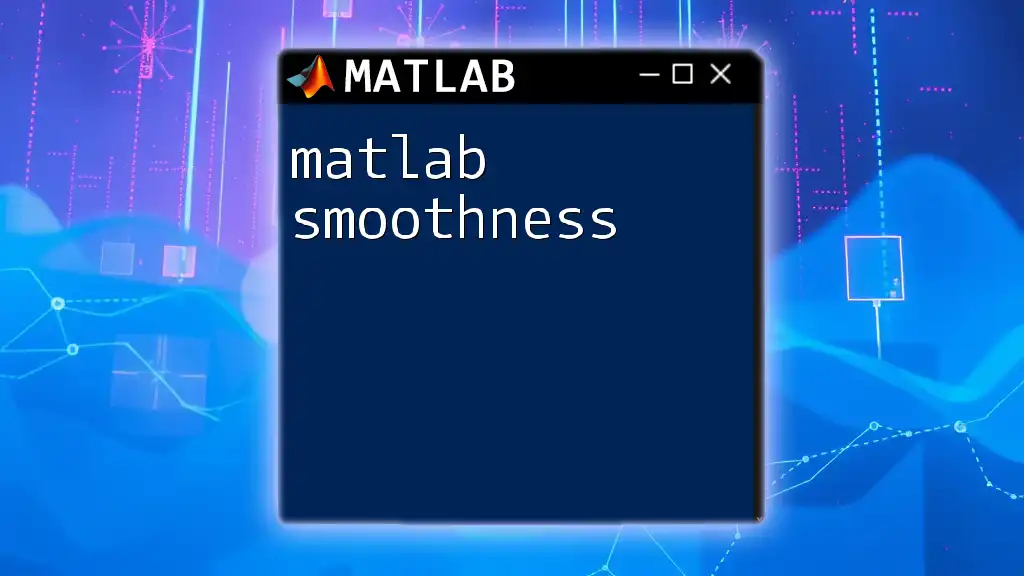
Visualizing Symbolic Expressions
Plotting using `fplot`
MATLAB allows users to visualize symbolic expressions. The `fplot` function can plot the symbolic expressions dynamically. For example, if you want to visualize the polynomial function, you can use:
f = x^2;
fplot(f, [-10, 10]);
This command will generate a plot of \(f(x) = x^2\) within the specified range from -10 to 10, helping you to not only numerically compute but also visually interpret mathematical relationships.

Common Errors and Troubleshooting
Understanding Syntax Errors
When utilizing `syms`, it's easy to run into syntax errors, particularly with incorrect variable names or forgetting to define a variable as symbolic. Always double-check your command syntax to ensure there's no misuse of MATLAB commands.
Debugging Tips
To help troubleshoot symbolic math issues effectively, MATLAB offers built-in functions like `disp` to display variable contents, ensuring you're monitoring changes in symbolic variables accurately.
disp(f);
This command can confirm the current state of your polynomial expression before and after operations.

Real-world Applications of `syms`
Applications in Engineering
Symbolic computation is heavily utilized in engineering disciplines. For instance, control systems often require symbolic expressions to model dynamic systems before simulating their responses. Researchers can derive transfer functions or stability characterizations using symbolic variables accurately.
Use Cases in Physics and Pure Mathematics
In physics, symbolic algebra enables the formulation of laws and relationships in a way that is not limited by numerical constraints. For example, physicists may derive equations describing motion, energy conservation, or wave properties in a generalized form with symbolic variables.

Conclusion
The `syms` command in MATLAB is an essential tool for anyone looking to perform symbolic computation. It enables not only the straightforward definition and manipulation of symbolic variables but also facilitates operations such as differentiation, integration, solving equations, and simplifying complex expressions.
By grasping the functionality of `syms`, you will gain a deeper understanding of mathematics, empowering your ability to tackle both theoretical problems and practical applications effectively.
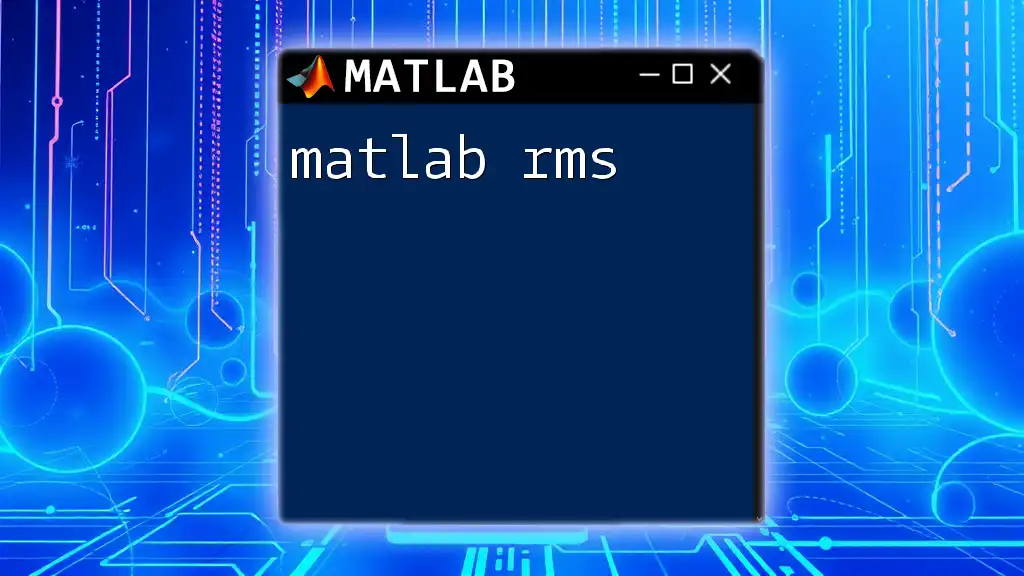
Call to Action
Now that you've explored the capabilities of `syms`, I encourage you to practice and experiment with symbolic variables in your MATLAB environment. Get creative with expressions and share your experiences or questions in the comments section below! Your mathematical journey is just beginning, and the world of symbolic computation awaits!