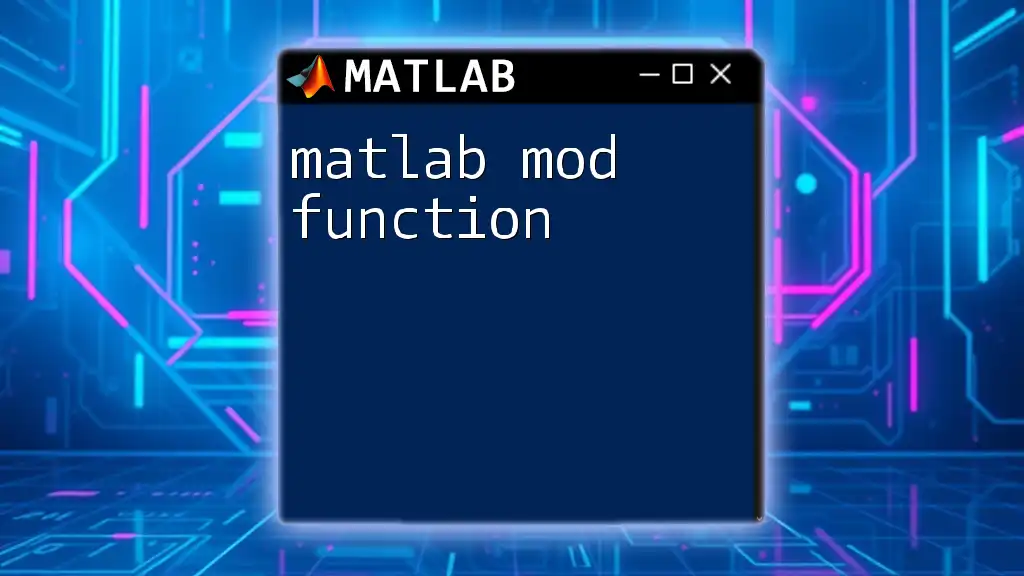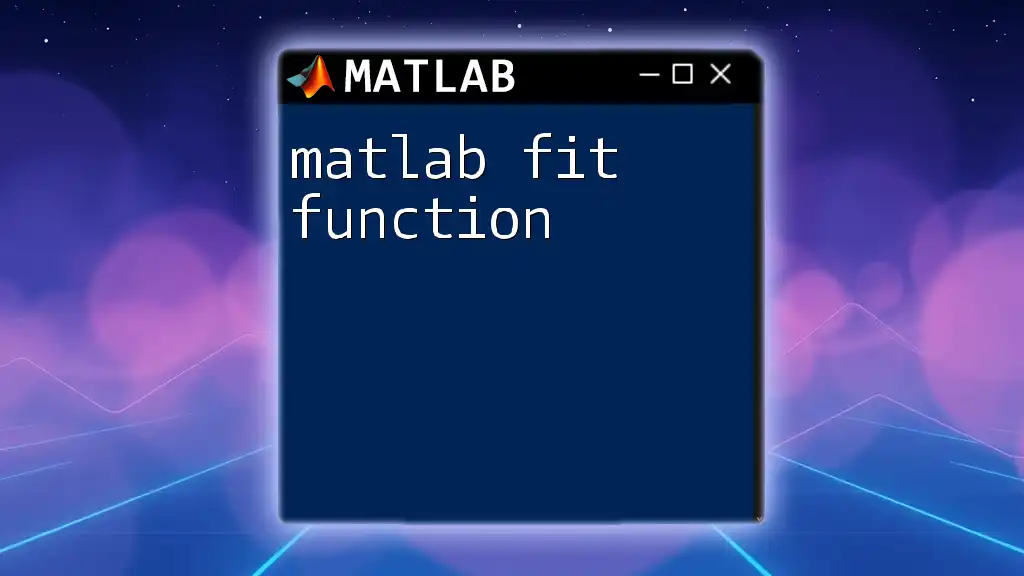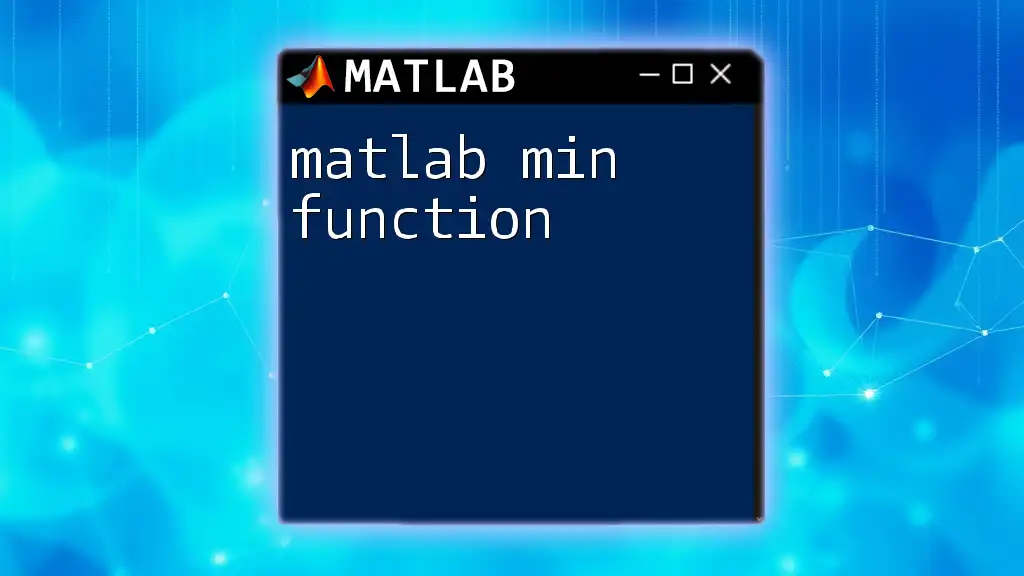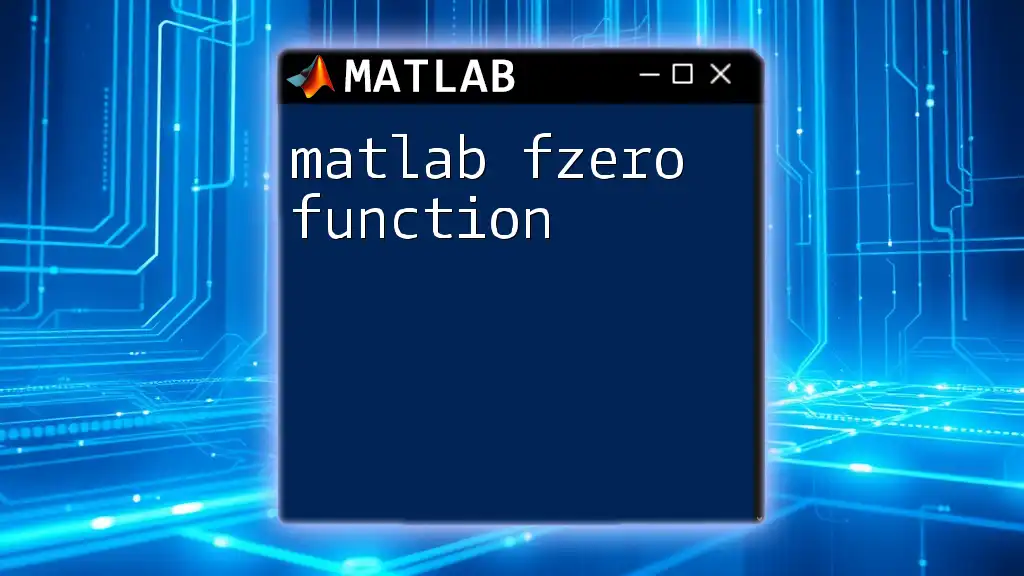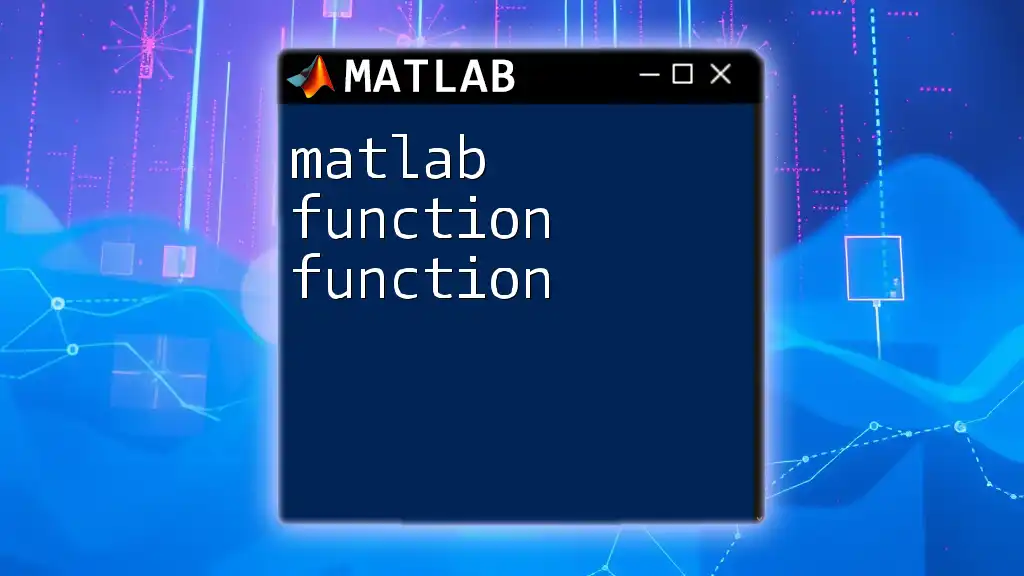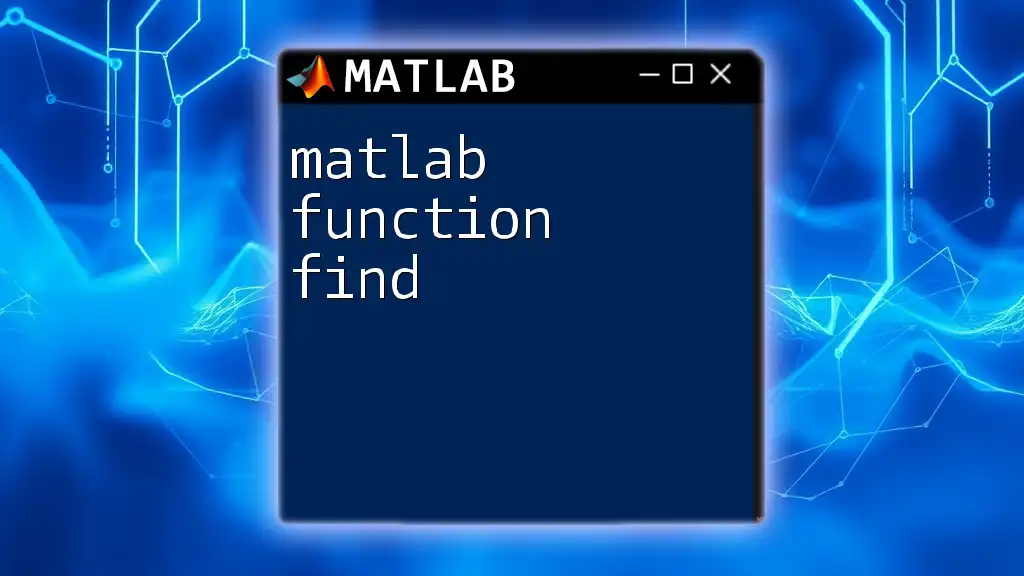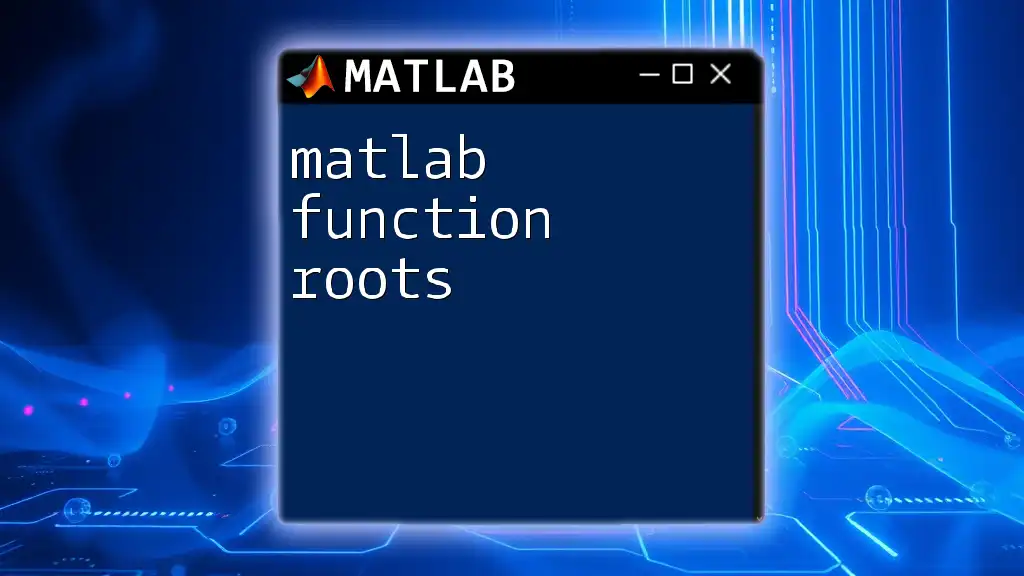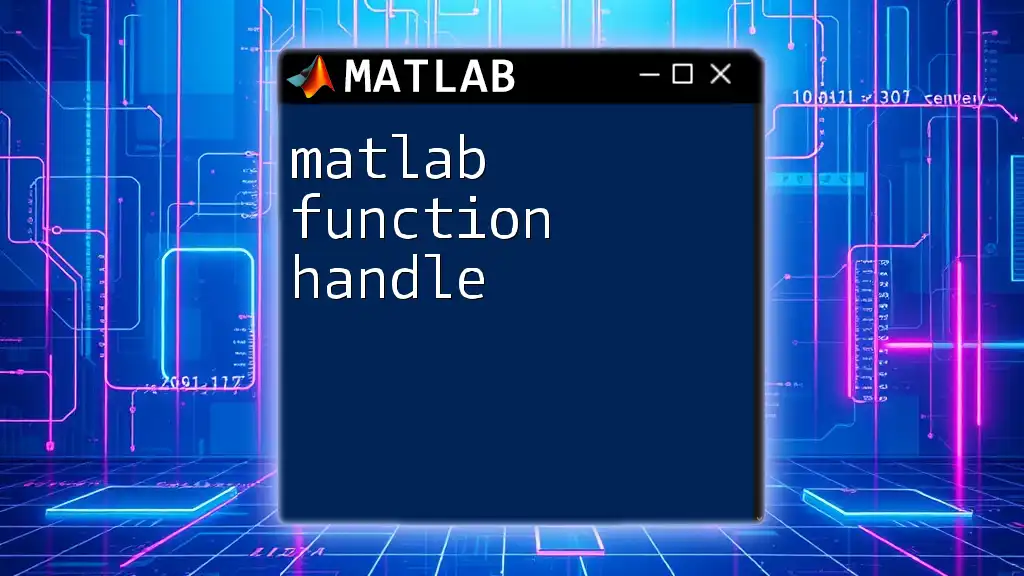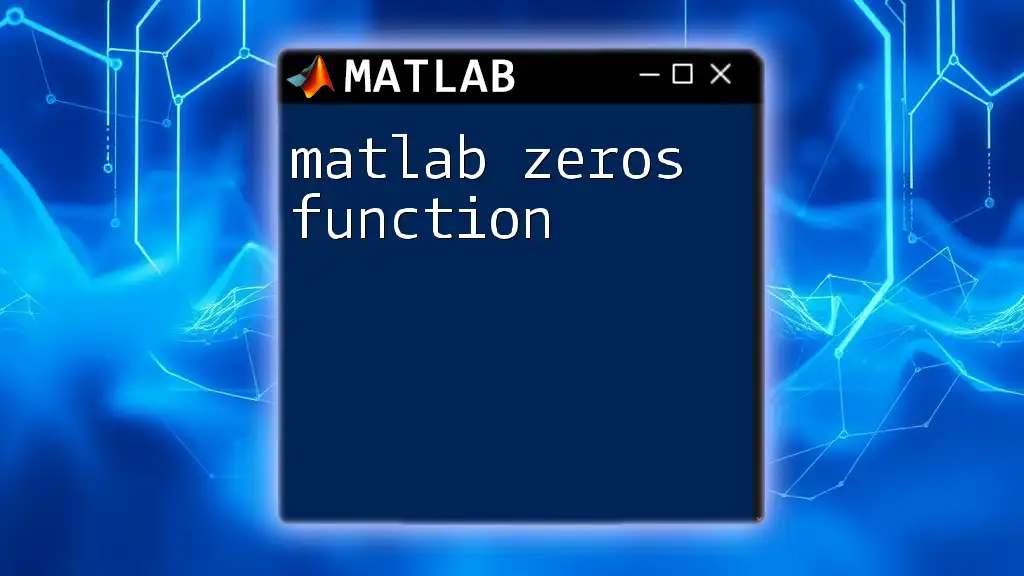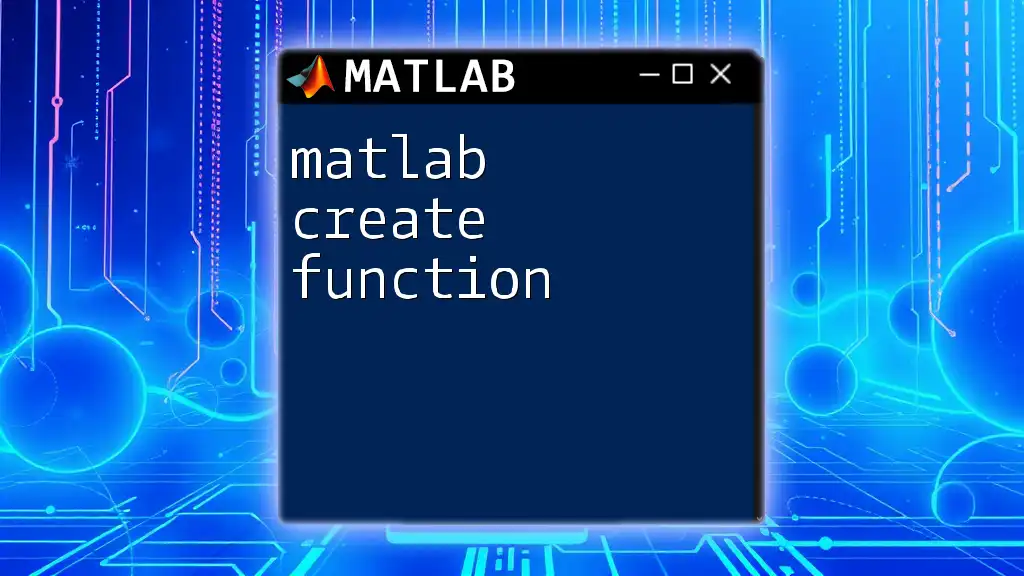The MATLAB step function generates the step response of a dynamic system, which can be used to analyze its time-domain behaviors.
Here's a simple code snippet to demonstrate how to use the step function:
% Define a transfer function
num = [1]; % Numerator coefficients
den = [1, 2, 1]; % Denominator coefficients
sys = tf(num, den); % Create transfer function
% Generate the step response
step(sys);
title('Step Response of the System');
xlabel('Time (seconds)');
ylabel('Response');
grid on;
What is a Step Function?
The step function is a piecewise mathematical function that represents a signal that remains at zero until a specified point in time, after which it jumps to a defined value and stays constant. This function is instrumental in various fields, particularly in control systems and signal processing, as it helps in analyzing system responses to changes.
Mathematical Representation
The mathematical formulation of the step function, often denoted as \( u(t) \), can be expressed as:
\[ u(t) = \begin{cases} 0 & \text{if } t < 0 \\ 1 & \text{if } t \geq 0 \end{cases} \]
This definition illustrates the function's primary characteristic: it transitions from one state to another at a specified point in time.
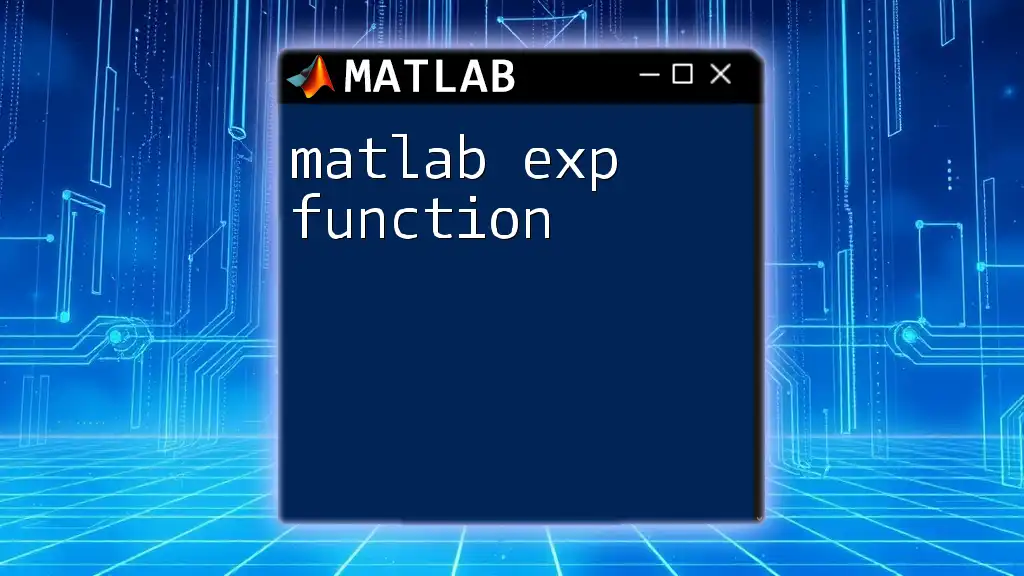
Understanding the MATLAB Command: `step()`
The `step()` command in MATLAB is designed to generate the response of a dynamic system to a unit step input. This command provides a visual representation of how a system reacts to step changes, which is crucial in control theory.
Basic Syntax
The syntax of the `step()` command is straightforward. The basic command format is as follows:
step(sys)
Here, `sys` represents the dynamic system model for which the step response is being calculated, which can be created using various models such as transfer functions, state-space, or zero-pole-gain models.
Parameters of the Step Function
When using `step()`, one can customize it using a few key parameters:
- System Models: These can include state-space models, transfer functions, zeros-poles-gains (ZPK) models, etc.
- Time Vector: This specifies the time duration over which the step response is calculated, allowing more control over the simulation.
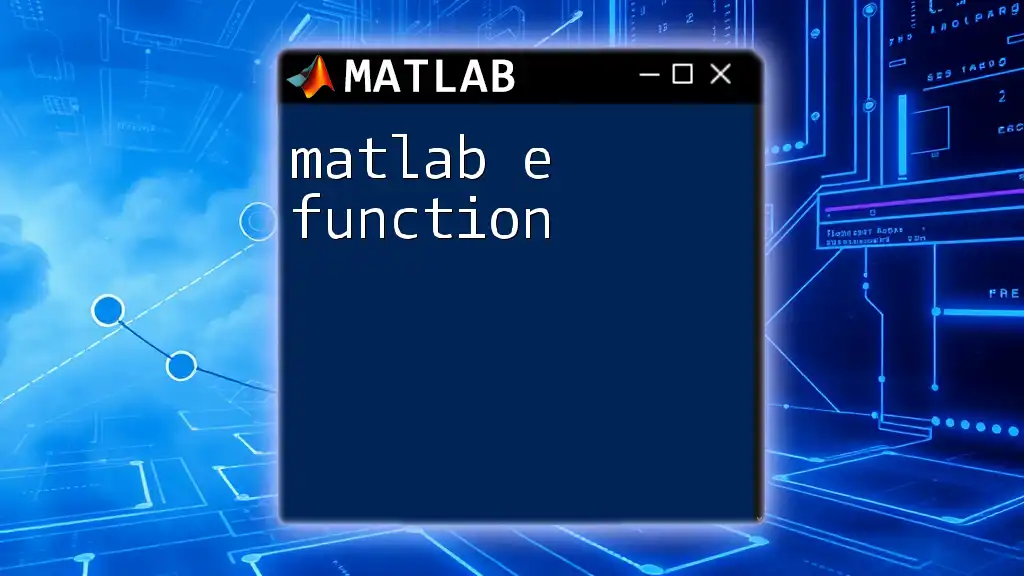
Creating a Simple Step Response
Step 1: Define a System Model
Before generating a step response, you need a system model. For example, creating a first-order transfer function can be done with the following code snippet:
num = [1];
den = [1 1];
sys = tf(num, den);
In this example, `num` refers to the numerator coefficients of the transfer function, and `den` indicates the denominator coefficients.
Step 2: Generate the Step Response
Once the system model is established, generating the step response is as simple as using the `step()` command:
step(sys);
This command produces a plot illustrating how the system responds over time to a step change.
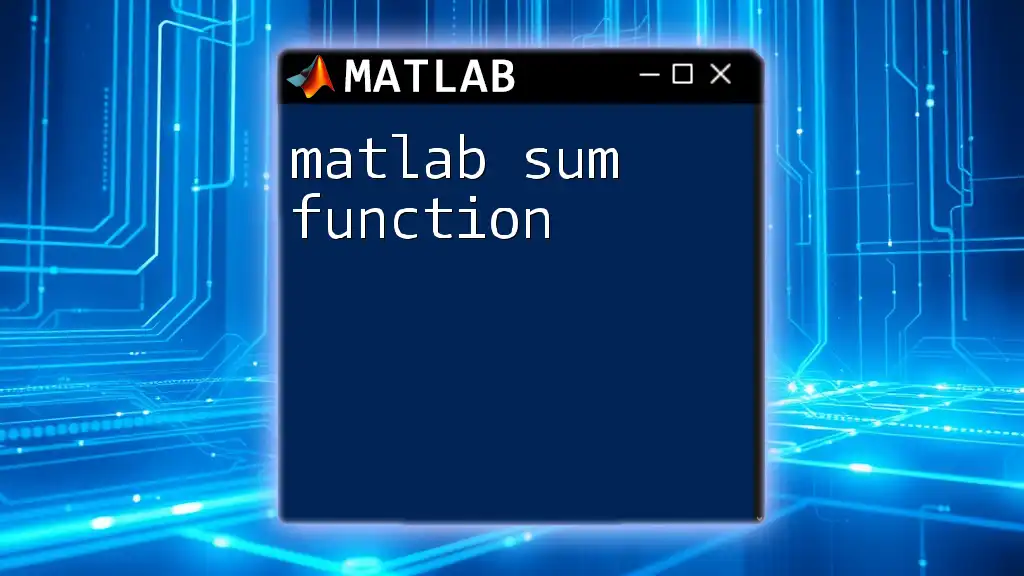
Analyzing the Step Response
Understanding the Response
Upon running the `step(sys)` command, you will receive a plot that displays essential characteristics of the system response:
- Overshoot: The percentage by which the response exceeds its final steady-state value.
- Settling Time: The time taken for the response to remain within a certain percentage of its final value.
- Steady-State: The final output value that the system reaches after all transient dynamics have settled.
Visualizing the Step Response
To enhance your understanding, you can generate the step response explicitly over a defined time range. Here’s how you can do this:
t = 0:0.01:5; % Time vector
y = step(sys, t);
plot(t, y);
title('Step Response');
xlabel('Time (seconds)');
ylabel('Response');
This snippet visualizes the response over a five-second interval, demonstrating how the system behaves in that timeframe.
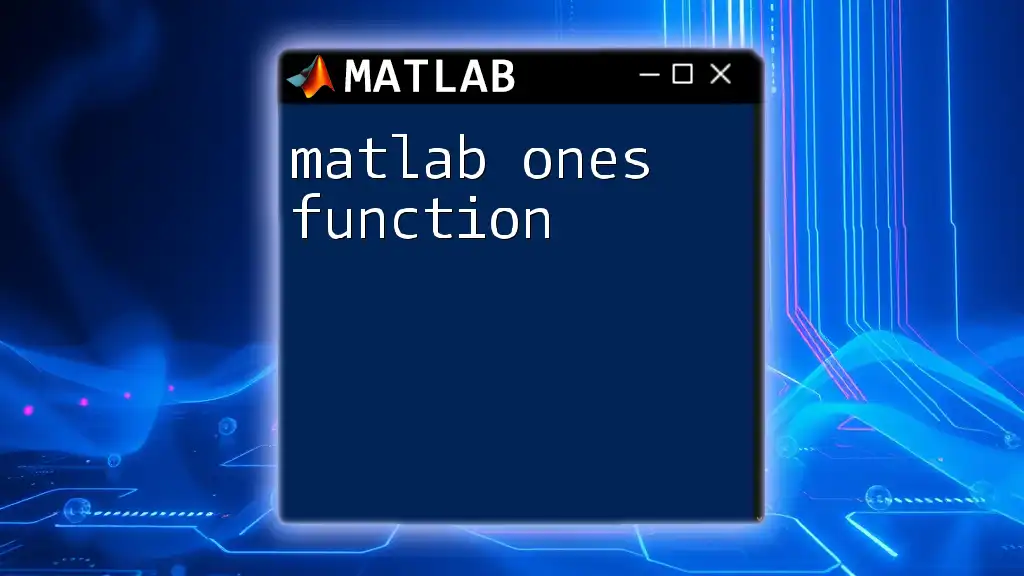
Advanced Uses of the `step()` Function
Multiple Systems Comparison
MATLAB allows you to compare multiple system responses on a single plot, which can be useful for understanding the effects of different configurations. For instance:
sys2 = tf([1], [1 2]);
step(sys, sys2);
legend('First System', 'Second System');
This code snippet plots the step responses of two systems on the same graph to highlight their differences.
Adding Feedback to the System
In many control applications, you may want to analyze the step response of a closed-loop control system. This can be accomplished by implementing feedback with the `feedback()` command:
closedLoopSys = feedback(sys, 1);
step(closedLoopSys);
This allows you to evaluate how feedback influences the system's behavior when subjected to a step input.
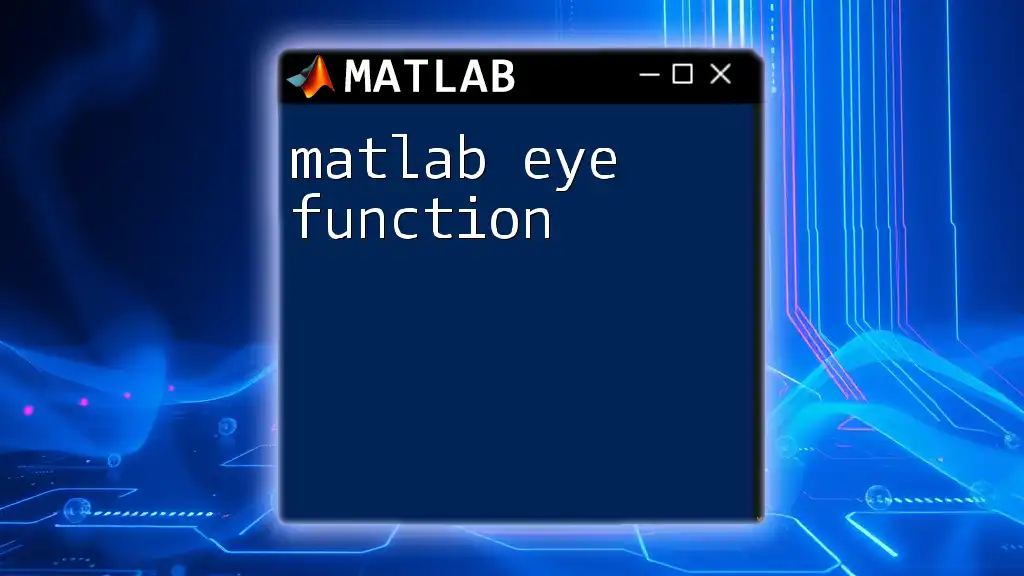
Customizing the Step Response Plot
Changing Line Styles and Colors
MATLAB provides numerous options to modify the aesthetics of your plots. You can easily change line styles and colors to improve visibility. Refer to the documentation for details on customizing plots to your preferences.
Adding Annotations
Annotations enhance the interpretability of your plots. By adding grids, titles, and legends, you can significantly improve the presentation and clarity of your analysis:
grid on;
title('Customized Step Response');
Adding annotations also aids viewers in quickly understanding the information being presented.
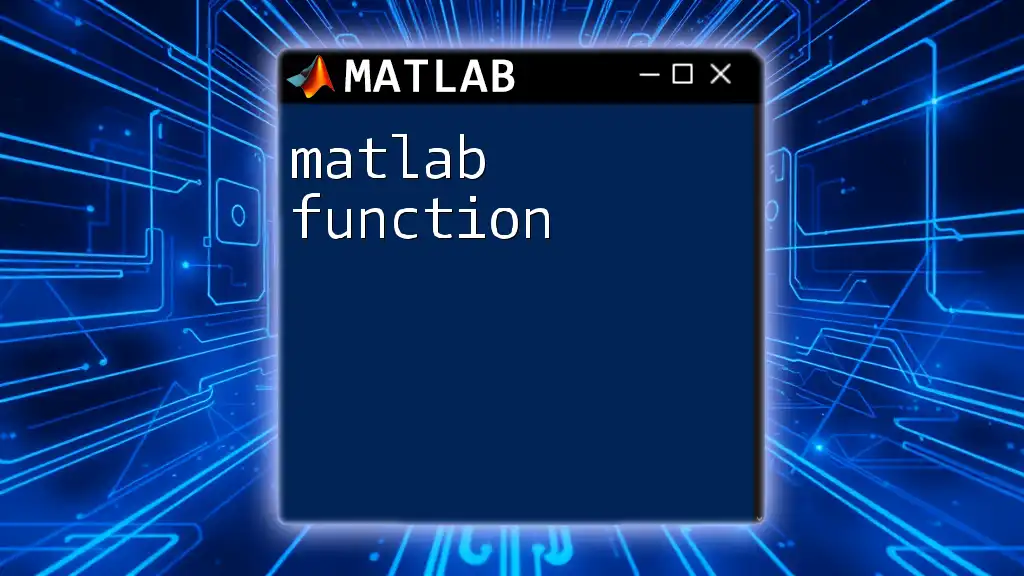
Common Issues and Troubleshooting
While using the `step()` function, users may encounter several common issues:
- Errors Related to System Model: Ensure that the system you’re trying to analyze is defined correctly. Check for dimension mismatches if using matrices.
- Plotting Issues: Ensure that the time vector aligns with your system response. Mismatches can lead to misleading plots.
Performance Tips
For more complex systems, it is essential to optimize your analysis. Break down the system into simpler parts if necessary, and run tests on each to diagnose performance and behaviors before analyzing the entire system.
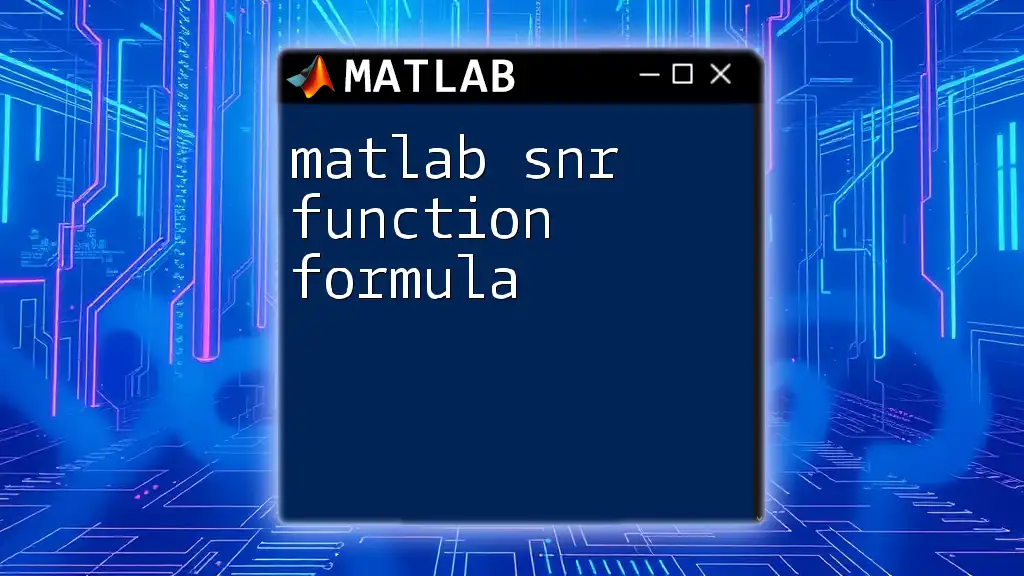
Real-World Applications of the Step Function
Control Systems
The step function plays a pivotal role in control system design and analysis. Engineers utilize it to determine system stability, transient response, and overall performance, aiding in making informed design decisions.
Signal Processing
In signal processing, understanding how a system reacts to step inputs is fundamental in evaluating filter characteristics, system identification, and time-domain analyses. It is used frequently in designing systems that require a fast response to a step change.
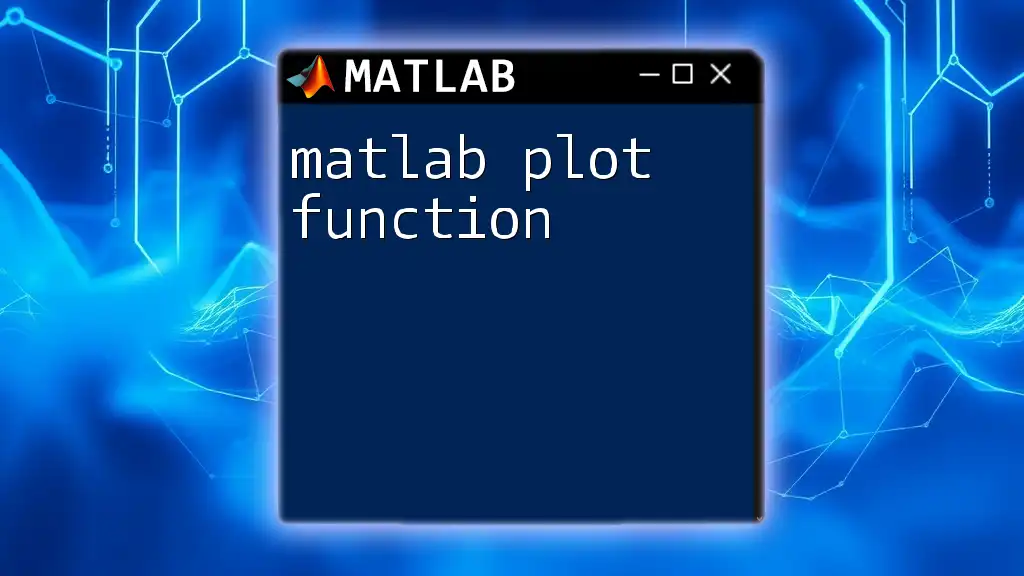
Conclusion
This comprehensive guide provides you with a foundational understanding of the MATLAB step function. From defining a system model to generating and analyzing the step response, you have explored various aspects that empower you to effectively use this command in MATLAB. Consistent practice with these techniques will not only enhance your MATLAB skills but also solidify your understanding of control system dynamics.
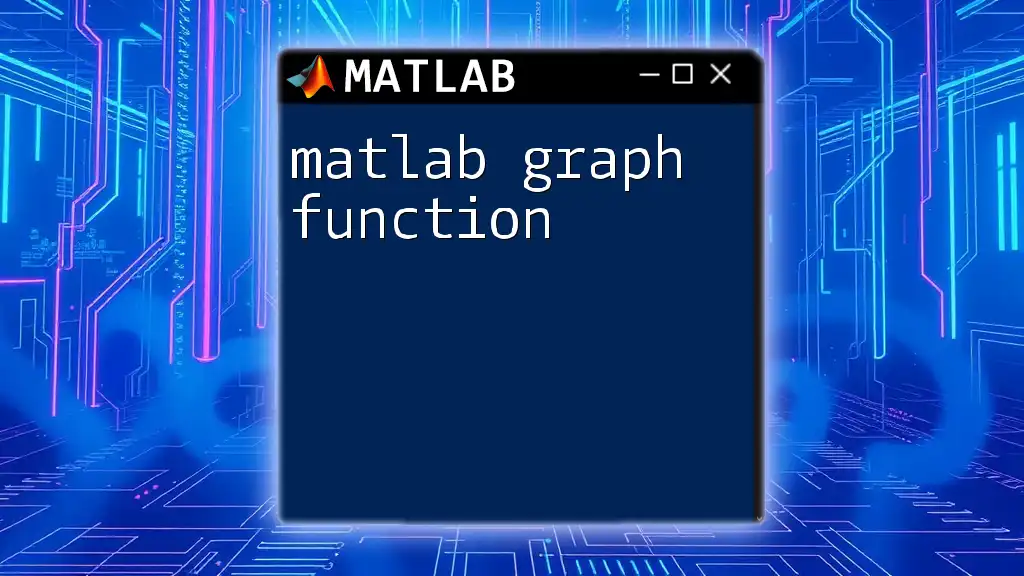
Additional Resources
To further enhance your learning, consider consulting the [MATLAB documentation](https://www.mathworks.com/help/control/ref/step.html) for in-depth information on the `step()` function and related commands. Also, there are numerous textbooks and online resources available that offer courses focused on MATLAB and control systems, providing additional opportunities to improve your knowledge and skills.