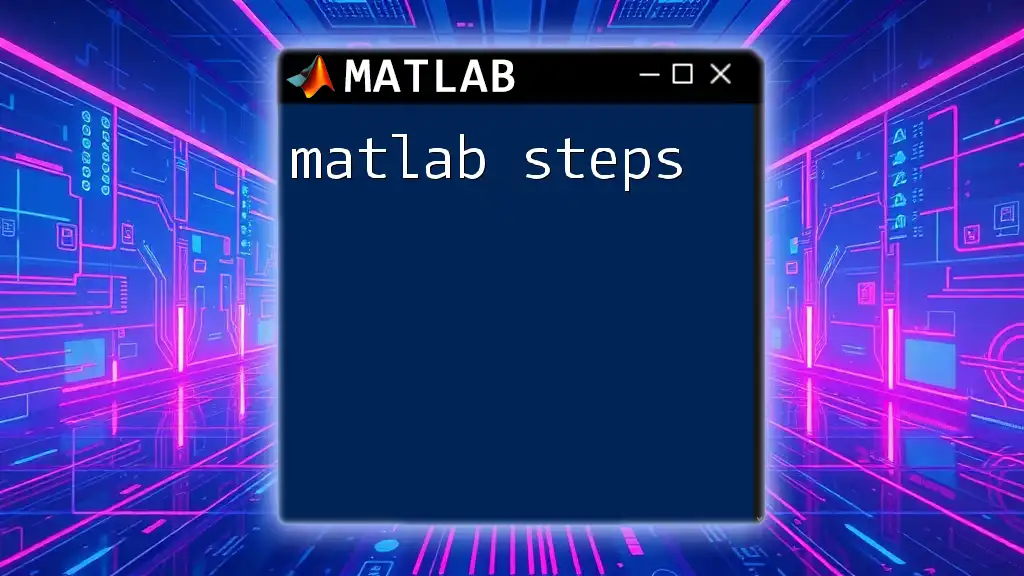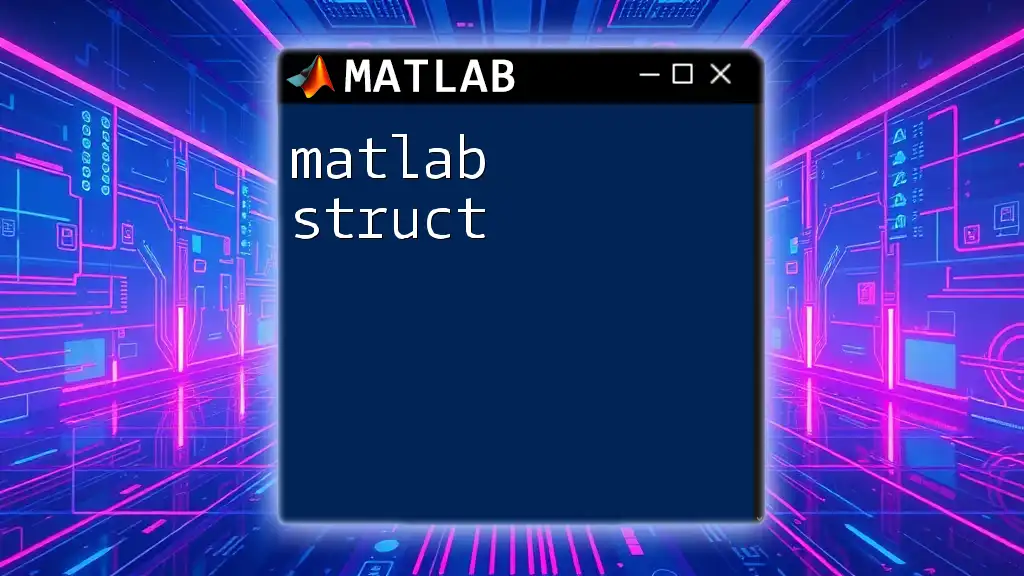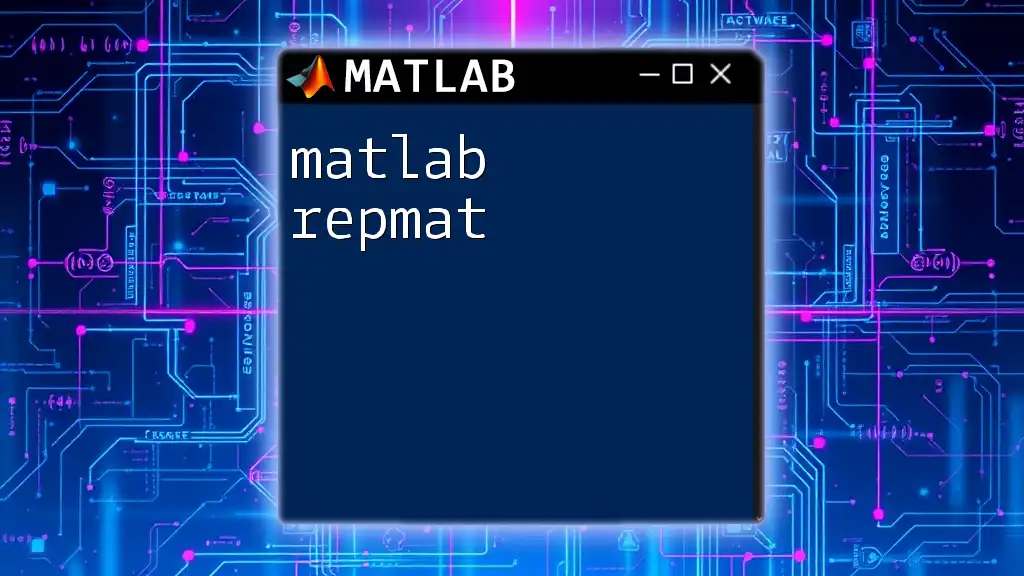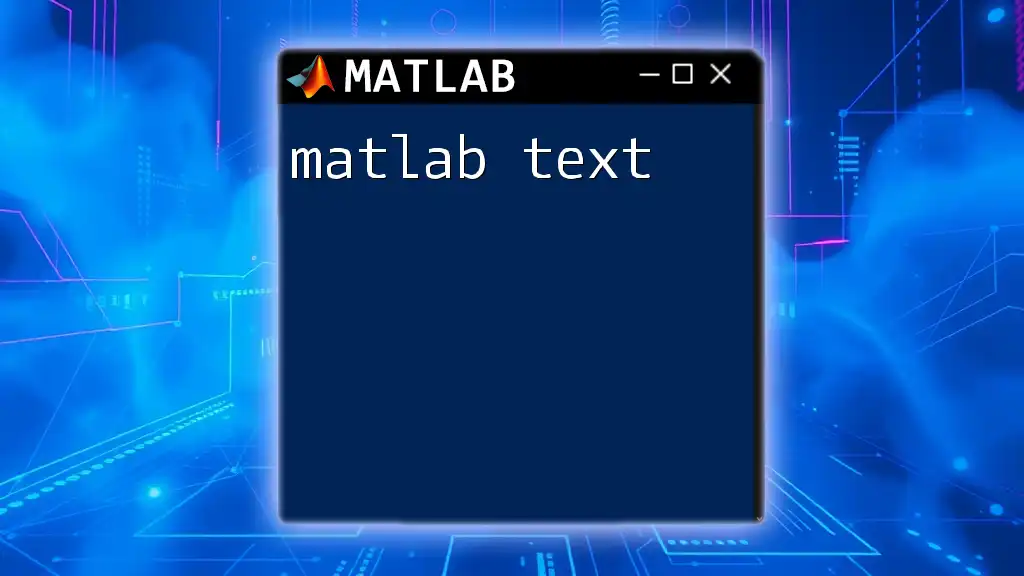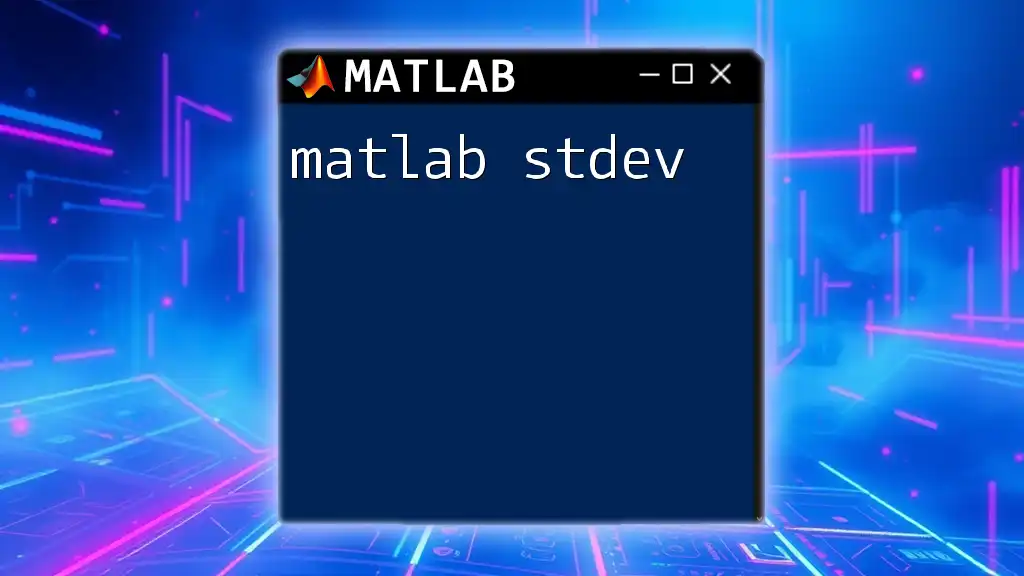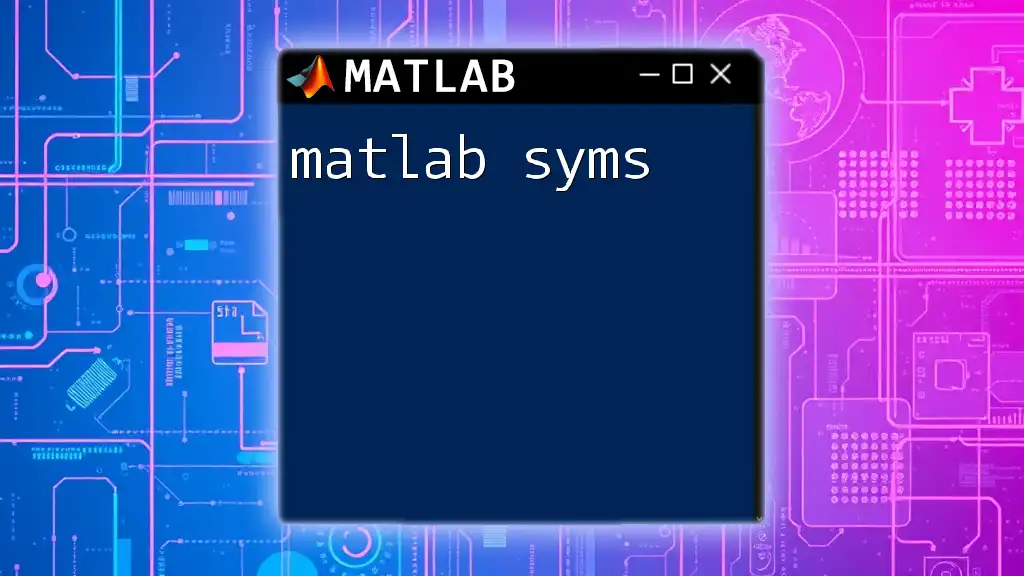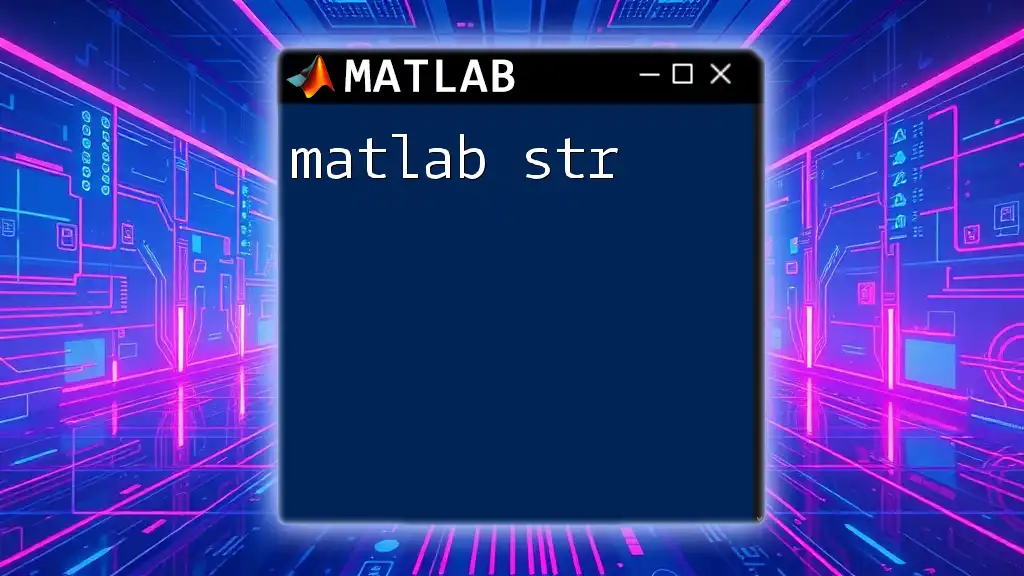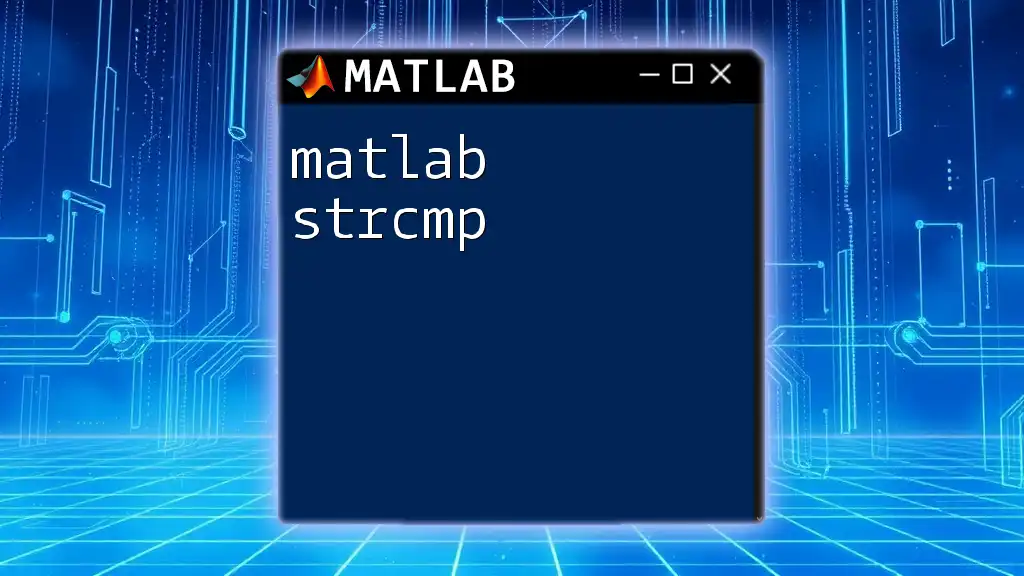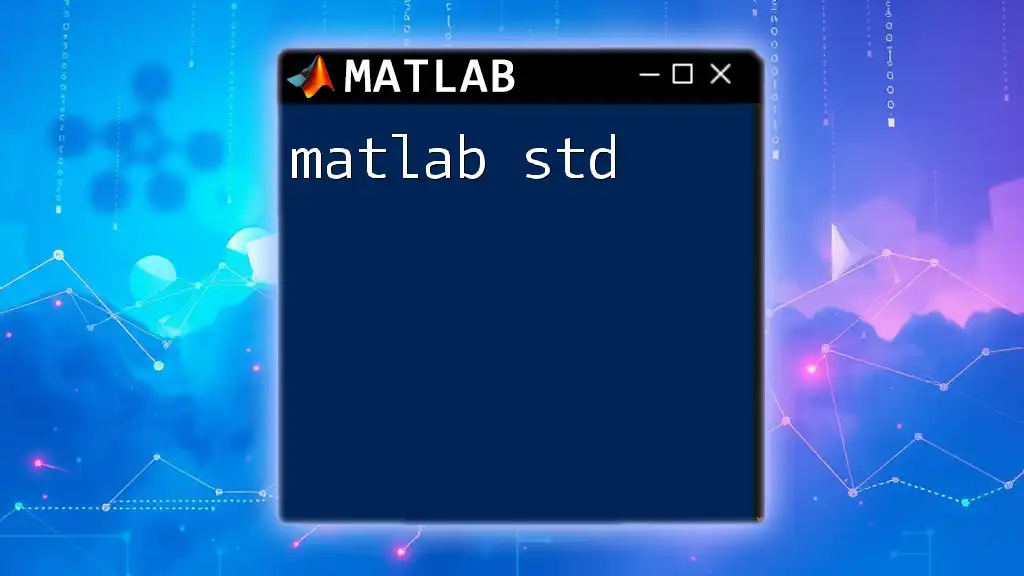"MATLAB steps are the essential commands and instructions users follow to perform computations, visualizations, and data analyses efficiently within the MATLAB environment."
Here’s a simple example of a MATLAB command to calculate the mean of an array:
data = [1, 2, 3, 4, 5];
mean_value = mean(data);
disp(mean_value);
Understanding MATLAB Commands
What are MATLAB Commands?
MATLAB commands are instructions you give to the software to perform specific tasks. These commands allow you to manipulate data, create visualizations, and execute mathematical operations, making MATLAB a powerful tool for engineers, scientists, and researchers alike. Unlike programming languages that rely heavily on lengthy syntax, MATLAB commands are designed to be intuitive and straightforward.
Basic Command Structure
Understanding the basic structure of commands in MATLAB is essential for effective usage. Typically, a command follows a specific syntax, often comprised of a function name followed by parameters enclosed in parentheses.
For example:
disp('Hello, World!')
This command uses the `disp` function to display a string in the Command Window.
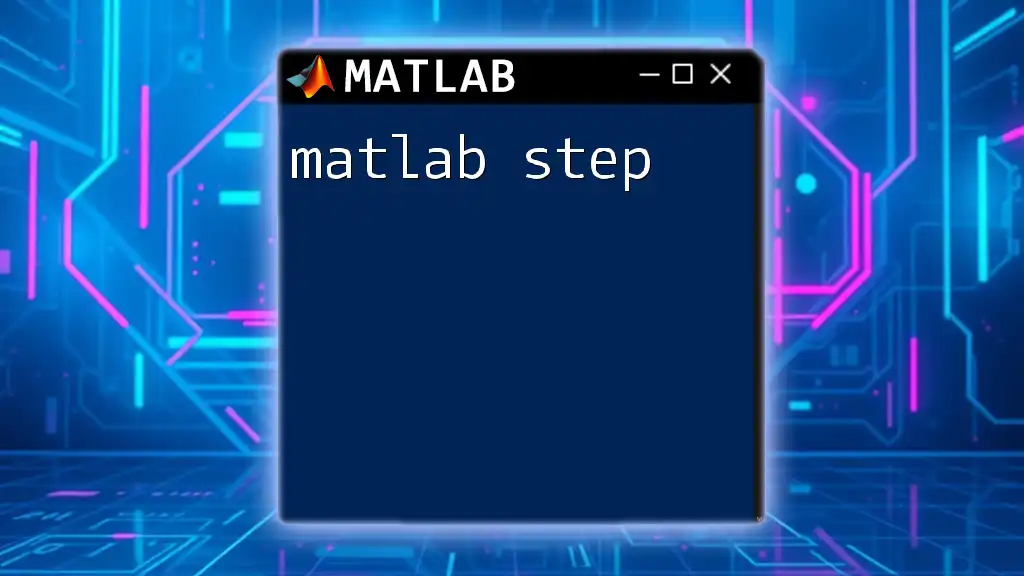
Setting Up MATLAB
Installation Steps
System Requirements
Before installing MATLAB, it is crucial to ensure that your system meets the necessary requirements. This includes having an up-to-date operating system (Windows, macOS, or Linux) with sufficient RAM and disk space.
Downloading MATLAB
You can download MATLAB from the official MathWorks website. Follow these steps:
- Go to the MathWorks website and create a free account.
- Choose the appropriate version of MATLAB for your platform (Windows, macOS, or Linux).
- Follow the installation instructions provided by the website.
Configuring the Environment
Workspace and Command Window Setup
After installation, familiarize yourself with the MATLAB interface. The Command Window is where you will enter commands, while the Workspace displays the variables you’ve created. The Command History logs the commands executed, making it easy to reference earlier actions.
Customizing User Interface
MATLAB allows you to customize the user interface to enhance efficiency. You can rearrange panels, change themes, and set preferences that match your workflow. This personalization can significantly improve your coding experience.

Essential MATLAB Steps for Beginners
Executing Simple Commands
MATLAB can be used as a basic calculator for quick calculations. By entering commands directly into the Command Window, you can execute mathematical operations easily.
For example:
result = 3 * (2 + 4)
This command multiplies the sum of 2 and 4 by 3, returning the value 18.
Creating and Modifying Variables
In MATLAB, variables are created simply by assigning a value to a name. Understanding how to declare and modify variables is fundamental.
a = 5; % Create variable a and assign the value 5
b = 3; % Create variable b and assign the value 3
c = a + b; % Create variable c and store the sum of a and b
In this example, we declare three variables: `a`, `b`, and `c`, showcasing how easy it is to work with data in MATLAB.
Working with Vectors and Matrices
Vector and matrix operations are a cornerstone of data manipulation in MATLAB. You can create arrays with simple syntax.
vector = [1, 2, 3, 4]; % Create a row vector
matrix = [1, 2; 3, 4]; % Create a 2x2 matrix
MATLAB recognizes these structures natively, and you can perform mathematical operations directly on them, significantly simplifying data manipulation tasks.
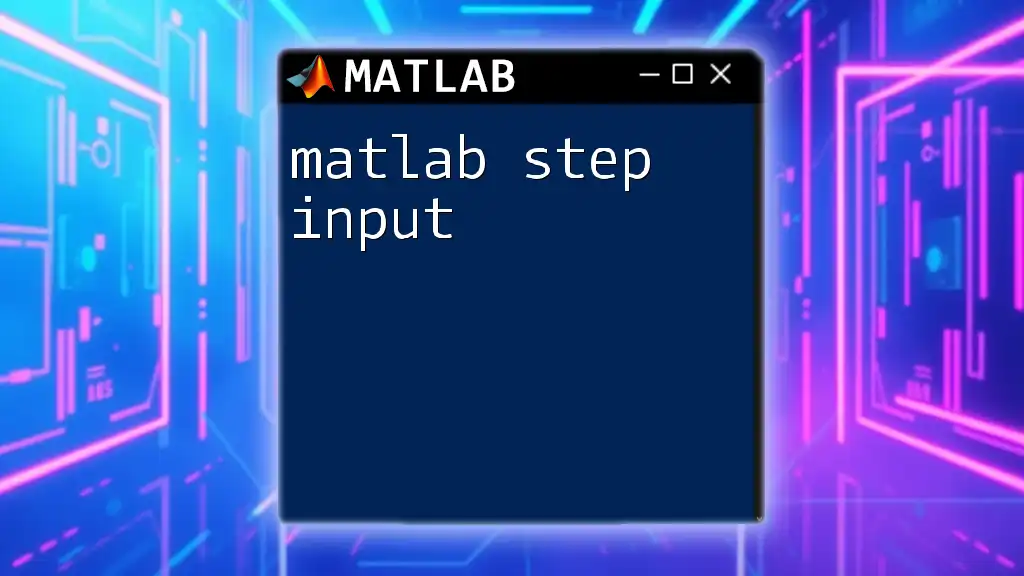
Intermediate Steps: Functionality and Analysis
Using Built-in Functions
MATLAB comes equipped with a rich set of built-in functions that enhance productivity through efficient calculations and data analysis.
Common functions include:
- `sum()`: Calculates the sum of elements.
- `mean()`: Finds the average of elements.
- `max()`: Returns the largest element.
For example, to find the mean of a vector:
result = mean(vector);
This command computes the average of the elements in `vector`, showcasing how built-in functions can save time and effort.
Data Visualization Techniques
Creating visual representations of your data is essential for analysis. MATLAB offers various plotting functionalities to illustrate data clearly.
For instance, to plot a sine wave:
x = 0:0.1:10; % Create a range of x values from 0 to 10 in steps of 0.1
y = sin(x); % Calculate the sine of each x value
plot(x, y); % Plot the sine wave
title('Sine Wave'); % Add a title
xlabel('X-axis'); % Label the x-axis
ylabel('Y-axis'); % Label the y-axis
This script generates a powerful visual, helping to interpret the sine function over specified ranges easily.
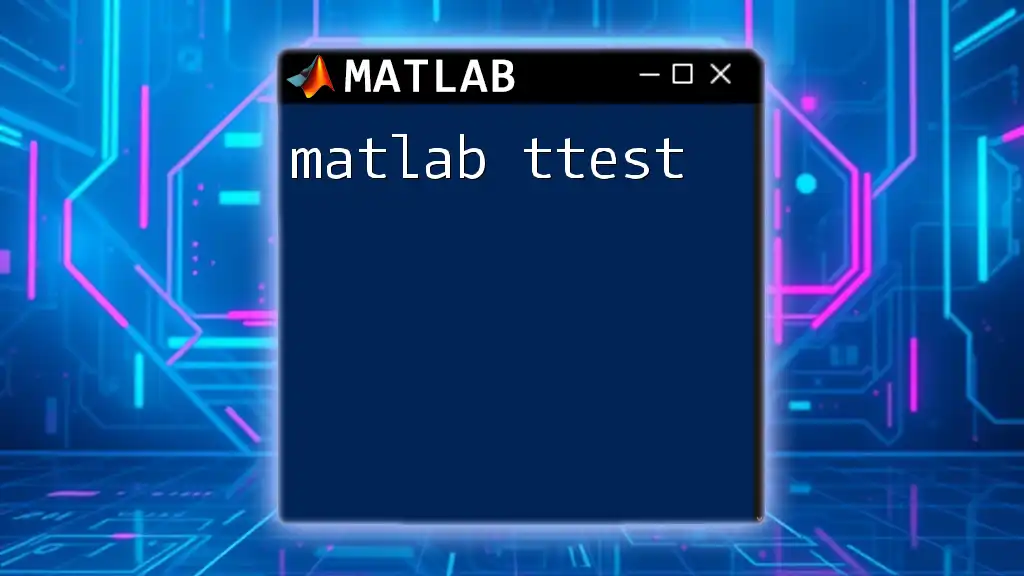
Advanced MATLAB Steps
Writing and Using Scripts
Scripts in MATLAB allow you to save a series of commands and run them as needed. Understanding how to create and execute scripts is advantageous for automating repetitive tasks.
To create a new script:
- Click on "New Script" in the MATLAB Editor.
- Write your commands in the script file.
- Save the script with a `.m` extension.
Functions and Performance Optimization
Creating your own functions adds a layer of customization to your MATLAB programming. Functions allow you to encapsulate code which can be reused easily.
Here's a simple example of a function to calculate the factorial of a number:
function f = factorial(n)
if n == 0
f = 1;
else
f = n * factorial(n - 1);
end
end
This recursive function defines how to compute the factorial, demonstrating the power of MATLAB in creating reusable components.
Debugging and Error Handling
Understanding common errors is vital for effective coding in MATLAB. Common messages might include “Undefined function or variable,” usually indicating a typo or uninitialized variable.
Debugging Techniques
Utilizing debugging tools like breakpoints helps identify the lines of code where errors occur. Use the `dbstop` command to set breakpoints, making it easier to examine the execution flow.

Best Practices for Efficient MATLAB Coding
Code Organization
Maintaining clear and well-documented code improves readability and collaboration. Always use comments to explain your code, making it easier for others (or your future self) to understand your thought process.
Example of commenting:
% This function calculates the average of a list of numbers
averageValue = mean(numbers);
Performance Tips
Consider employing vectorization techniques over loops for better performance. MATLAB is optimized for matrix and vector operations, allowing for quicker execution of code.
For example, rather than using a loop to calculate the square of each number in a vector, you can perform the operation directly:
squares = vector.^2; % Vectorized operation
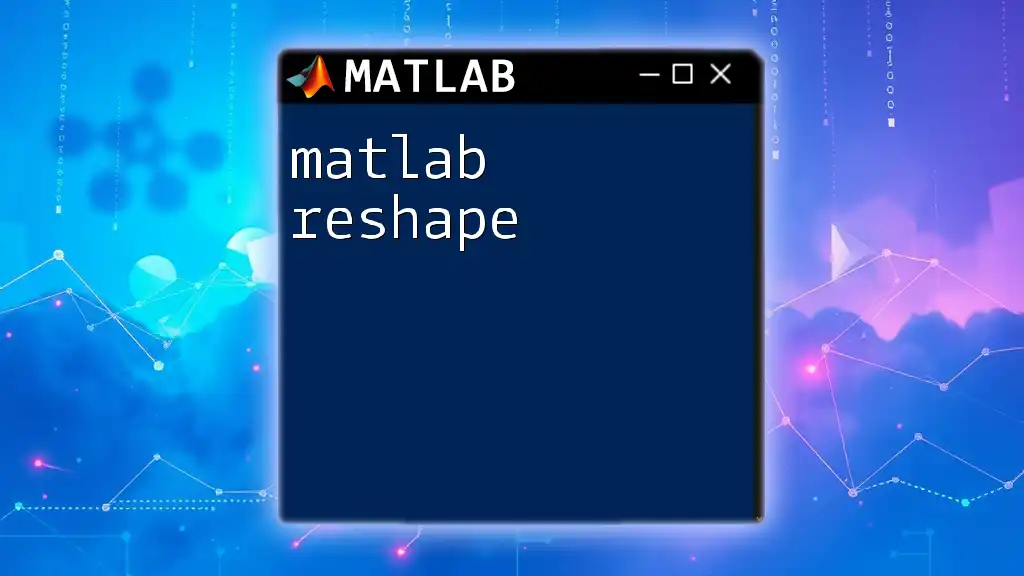
Conclusion
In summary, mastering MATLAB steps is essential for maximizing your productivity with this powerful tool. From setting up the environment to executing complex functions, this guide provides a comprehensive overview for beginners and intermediate users alike. Keep practicing these steps to become proficient and explore MATLAB’s vast capabilities further.
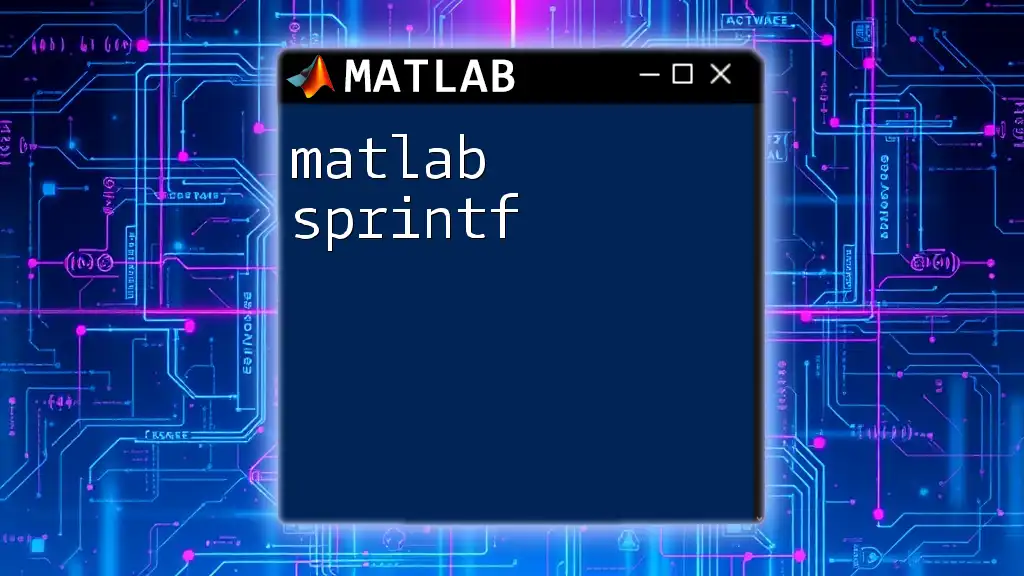
Additional Resources
Online platforms such as the MATLAB documentation provide extensive tutorials and guides that can further enrich your learning experience. Engaging with the MATLAB community through forums can also offer real-time assistance and support as you dive deeper into your journey of using MATLAB.