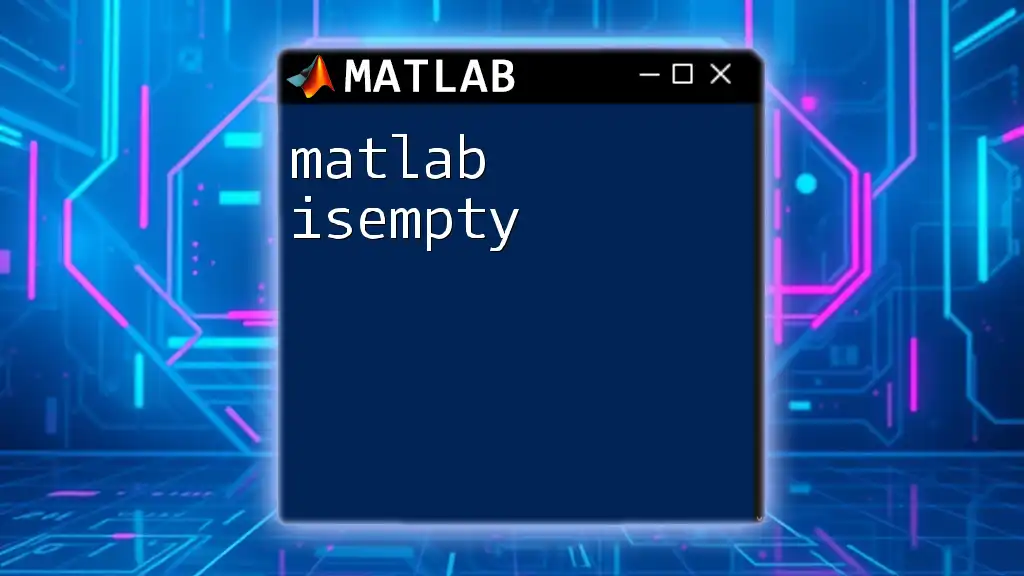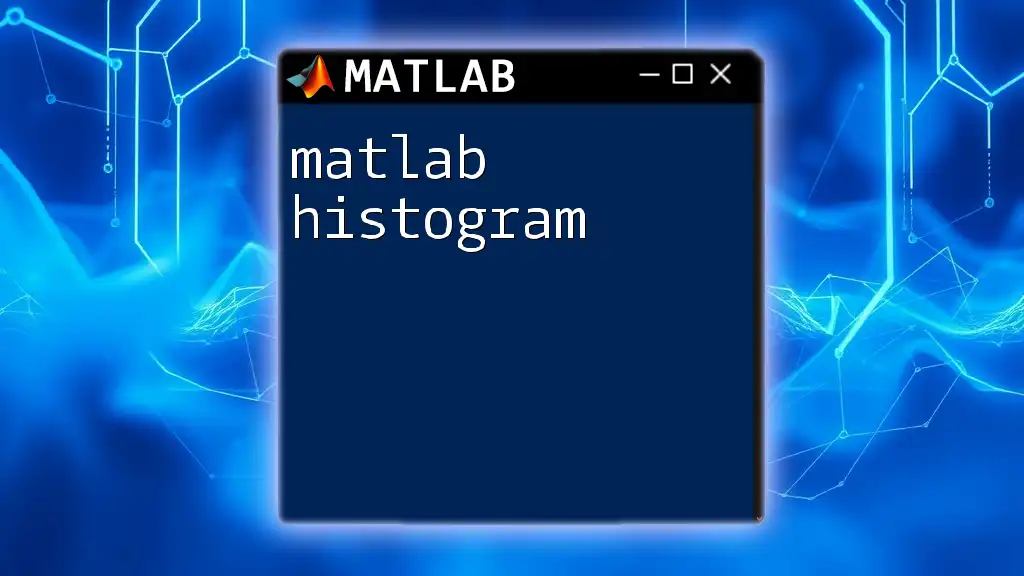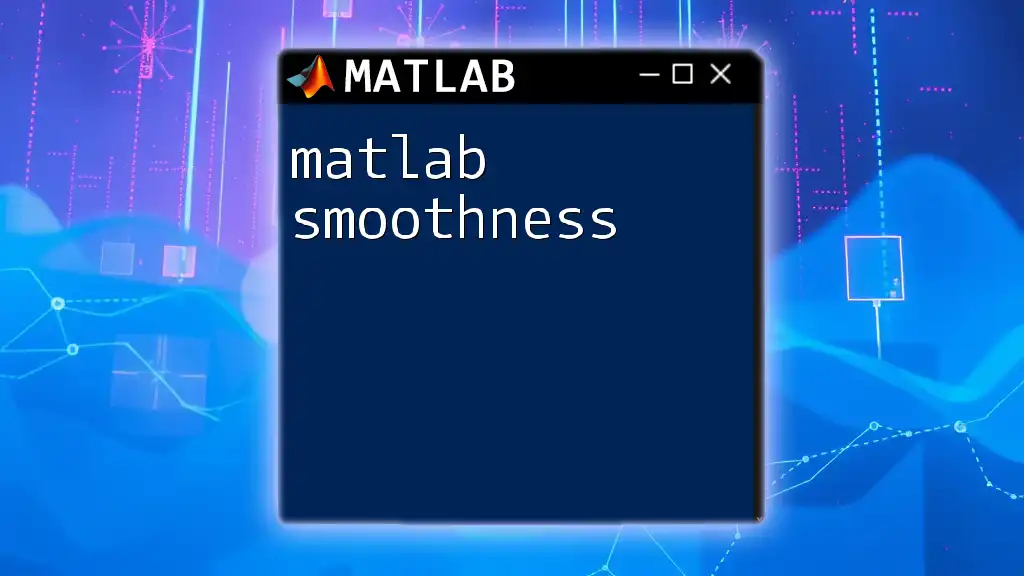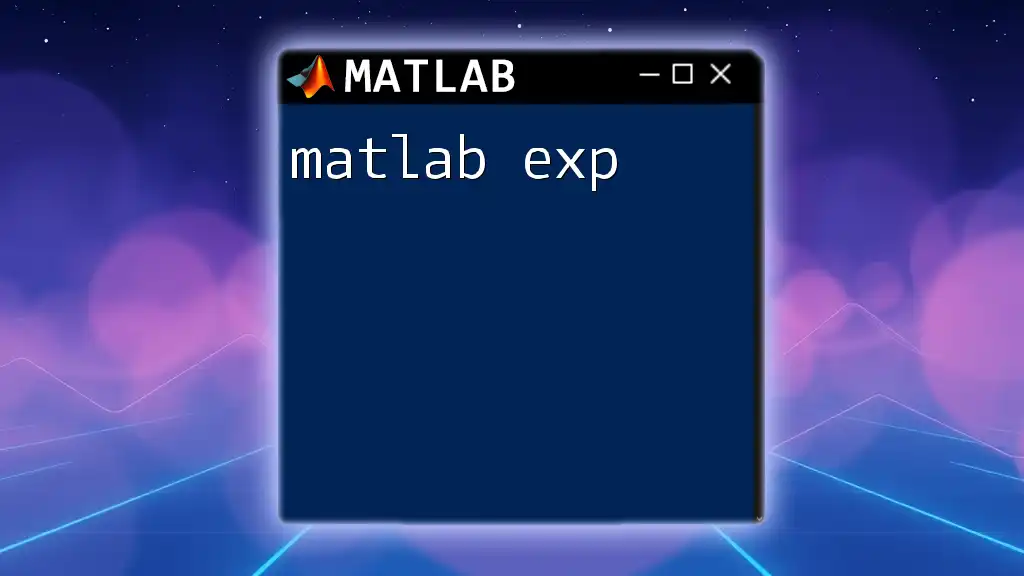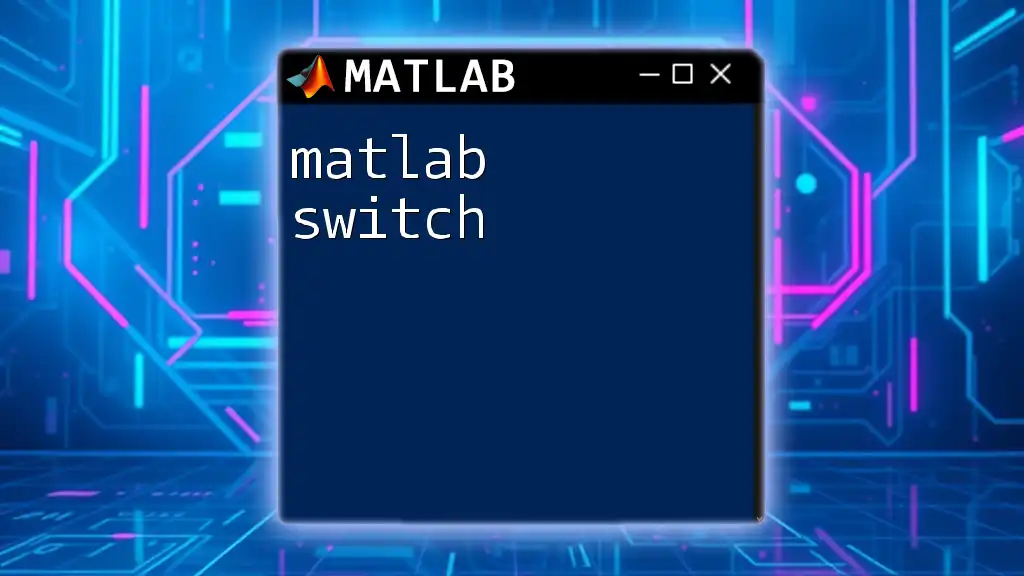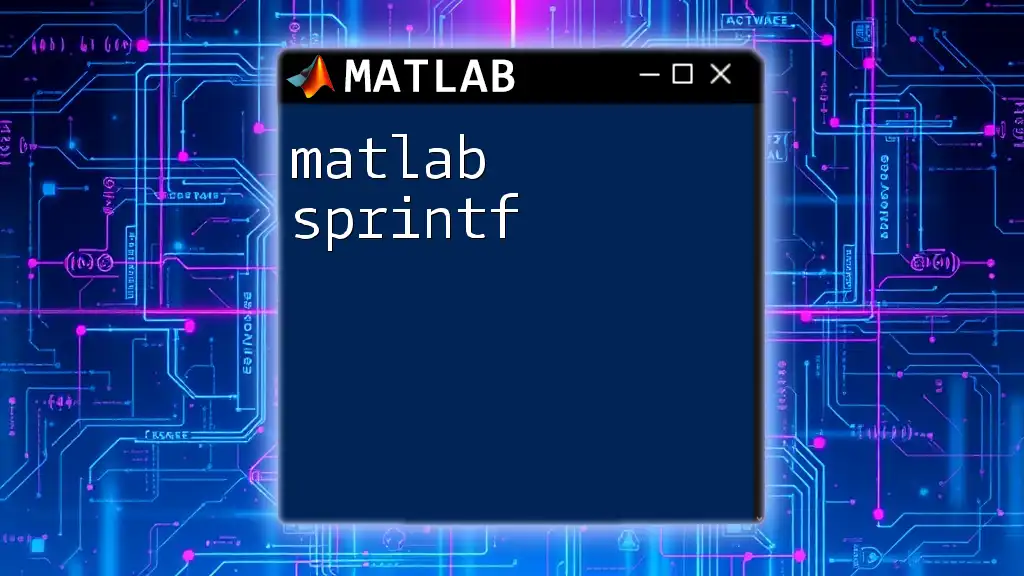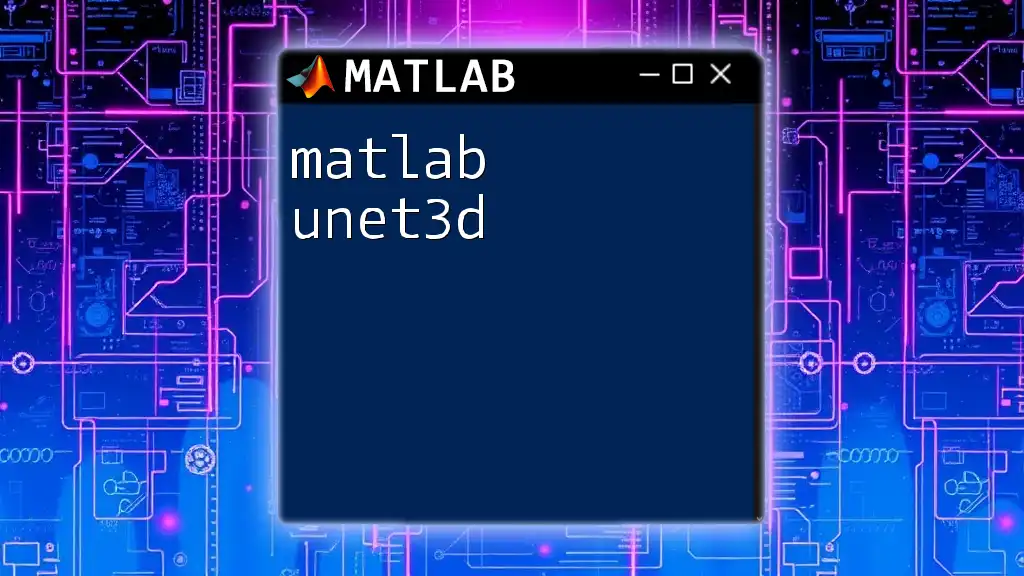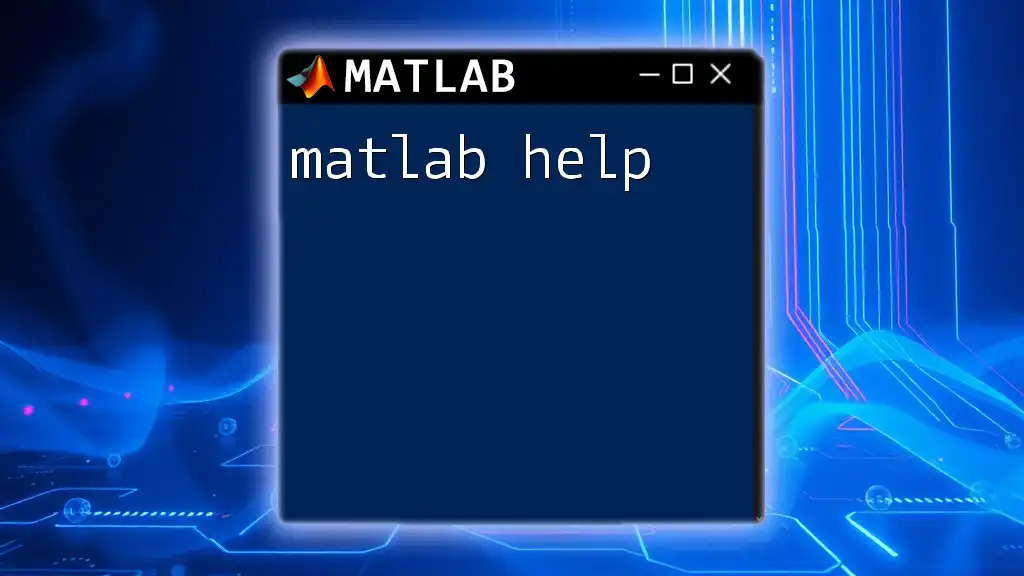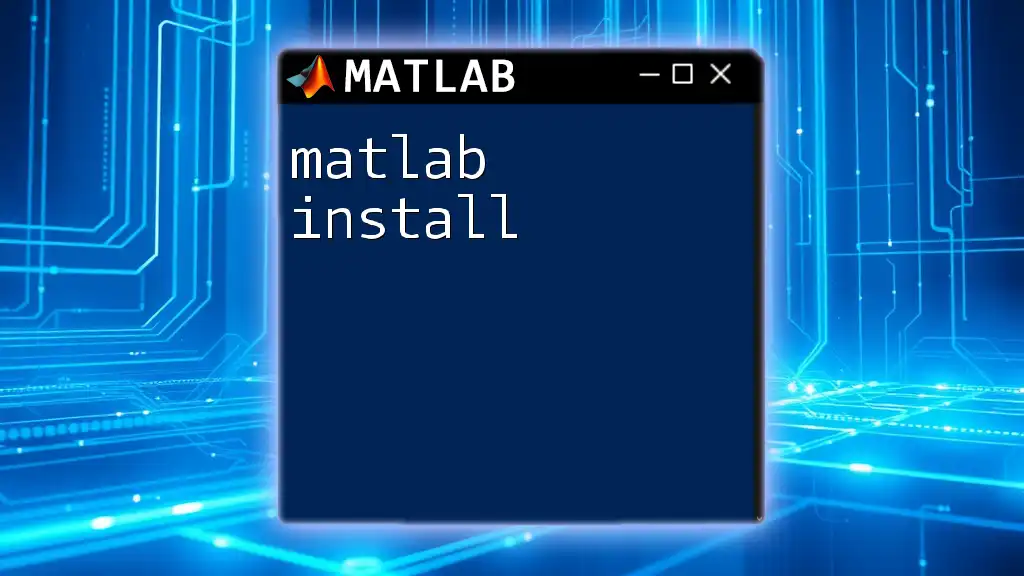The `isempty` function in MATLAB checks if an array or variable is empty, returning `true` if it contains no elements and `false` otherwise. Here's a code snippet demonstrating its use:
A = []; % An empty array
result = isempty(A); % This will return true
What is `isempty`?
The `isempty` function is a built-in MATLAB function that checks if an array, string, or cell is empty. It is essential for validating data and ensuring the integrity of your computations. The basic syntax for using the `isempty` command is:
result = isempty(A)
Here, `A` is the variable you want to check, and `result` will be a logical value that returns `true` if `A` is empty and `false` otherwise.
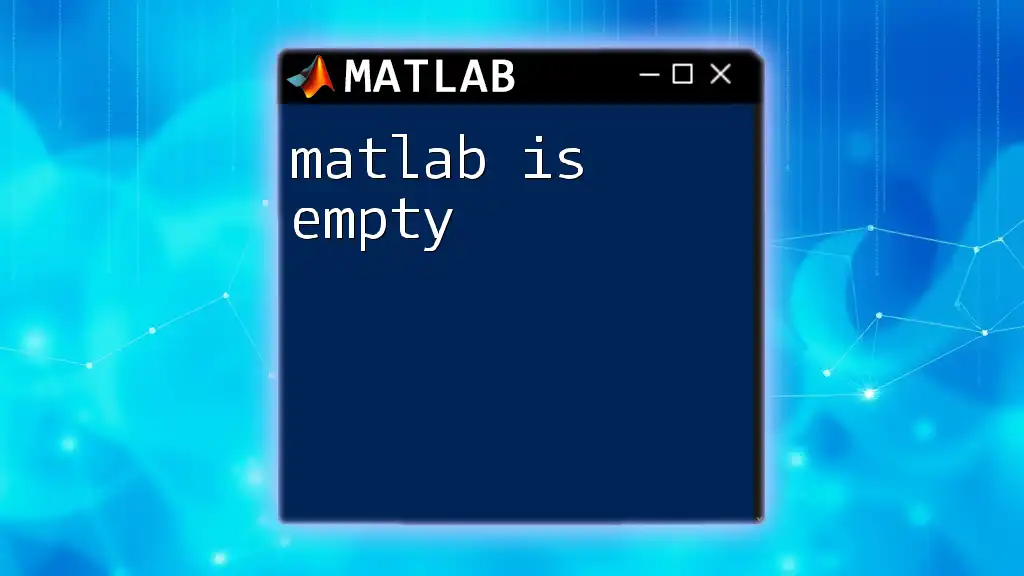
Why Check for Empty Arrays?
Checking for empty arrays is an important programming practice. If your code processes an empty array without checking, it could lead to runtime errors, unwanted behavior, or misleading results.
By incorporating `isempty` in your code, you can enhance its robustness and reliability. This prevents unnecessary operations or calculations on empty data structures, which might otherwise affect performance and readability.
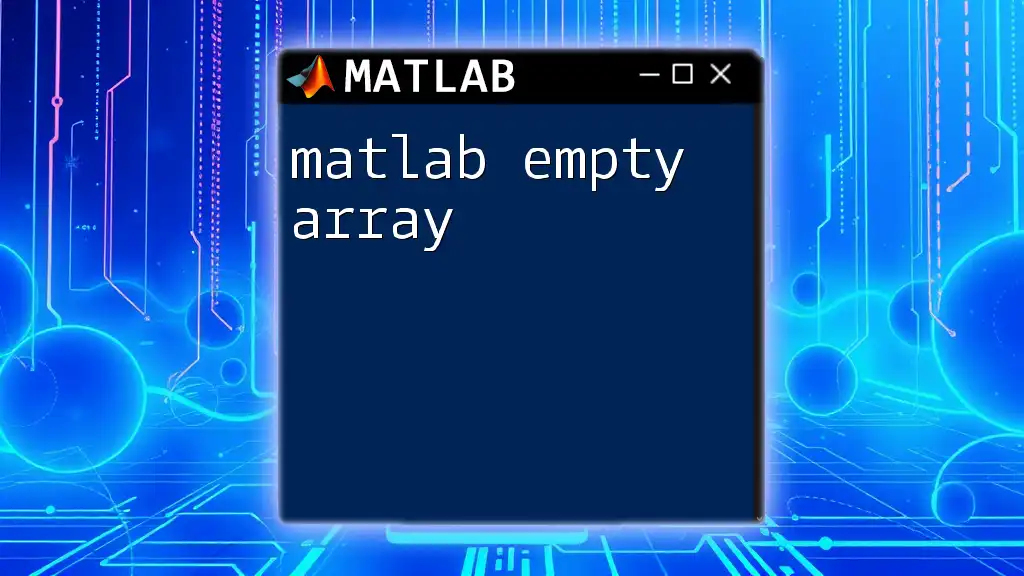
Using `isempty` in MATLAB
Basic Examples of `isempty`
Example 1: Check an empty vector
A = [];
result = isempty(A); % Should return true
In this example, `A` is an empty vector, and when you check its emptiness using `isempty`, it correctly returns `true`. This indicates that there are no elements in `A`.
Example 2: Check a non-empty vector
B = [1, 2, 3];
result = isempty(B); % Should return false
Here, `B` contains three elements. As a result, the `isempty` function will return `false`, meaning that the vector is indeed populated with values.
Checking Matrices and Cells
Matrices Check
You can also use `isempty` to check matrices. The following example illustrates this:
C = zeros(3, 4);
result = isempty(C); % Should return false
In this case, `C` is a 3-by-4 matrix filled with zeros. Despite the presence of zeros, the matrix is not empty, and `isempty` returns `false`.
Cell Arrays
The `isempty` function is equally effective for cell arrays. For example:
D = {};
result = isempty(D); % Should return true
In this case, `D` is an empty cell array. Because it contains no cells, the result is `true`, confirming its emptiness.
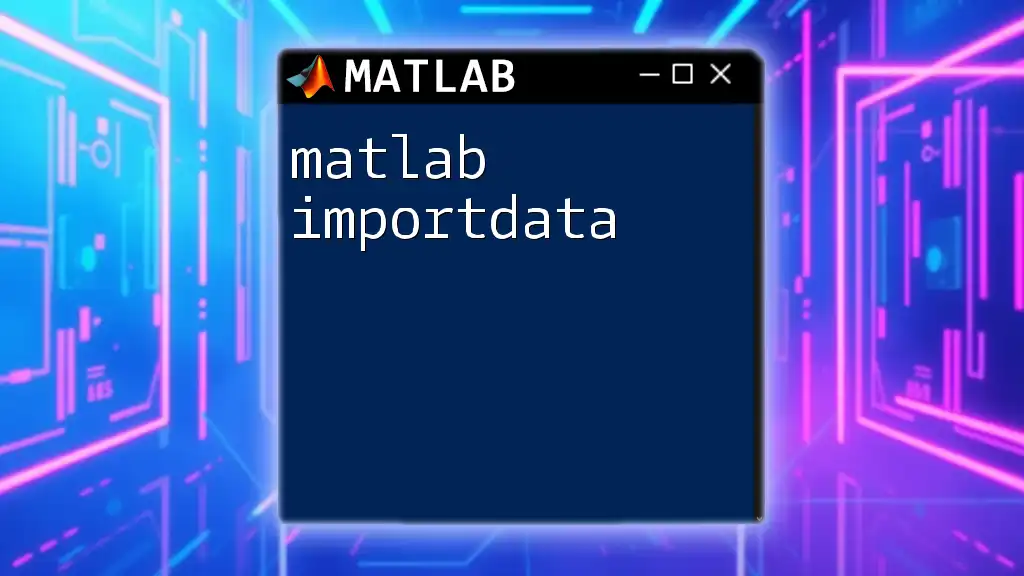
Common Use Cases for `isempty`
Input Validation
Using `isempty` for input validation helps maintain your program's integrity. A common scenario involves user input handling. For instance:
userInput = input('Enter a value: ', 's');
if isempty(userInput)
disp('Input cannot be empty!');
end
In this example, the program prompts the user for input. If the user provides an empty input, the function triggers an alert, notifying them that inputs cannot be empty. This practice improves user experience and reduces the potential for runtime errors.
Control Flow in Functions
`isempty` can significantly influence control flow within functions. Consider the following function that analyzes data:
function result = processData(data)
if isempty(data)
result = 'No data provided.';
else
result = analyze(data);
end
end
Here, the function checks whether the `data` input is empty. If it is, the function returns a message indicating that no data was provided. Otherwise, it proceeds to analyze the data. This usage showcases how `isempty` can guide the execution path based on the state of the input.
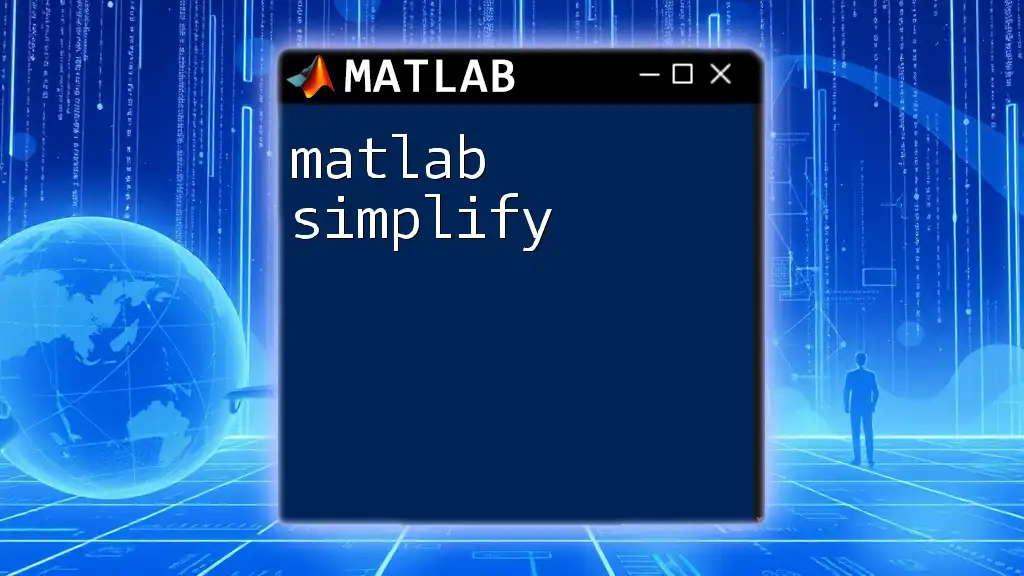
Performance Considerations
While checking for empty arrays using `isempty` is generally efficient, it's important to remember that excessive calls to `isempty` in performance-sensitive applications can hinder execution speed. Therefore, it’s a good practice to use it judiciously.
Best Practices
- Combine Checks: If checking for emptiness is part of a data validation routine, consider grouping checks together to minimize overhead.
- Use Logical Indexing: In scenarios where it's feasible, leverage logical indexing to operate directly on populated datasets rather than using separate checks.

Troubleshooting Common Issues
Misunderstanding Outputs
One common misunderstanding occurs when users expect `isempty` to return a specific output format. If `A` is a nested data structure, the behavior of `isempty` may not be as straightforward.
Example of Edge Cases
Consider this example with nested arrays:
E = {[1, 2], []};
result1 = isempty(E{1}); % Should return false
result2 = isempty(E{2}); % Should return true
In this case, `E` is a cell array containing a populated array and an empty array. The `isempty` function returns `false` for the first element (which contains values) and `true` for the second element (which is empty). This behavior highlights the importance of understanding how `isempty` interacts with different data structures.

Conclusion
In summary, the MATLAB `isempty` function is a vital tool for checking if arrays, matrices, strings, or cells are empty. Its proper use can help prevent errors, enhance code robustness, and streamline user interactions. We encourage you to implement this function in your MATLAB projects actively, using it not only for validation but also for managing control flow gracefully.
By practicing and applying the insights shared in this article, you can become adept at maintaining high-quality, error-free code in your MATLAB applications.

Additional Resources
For further exploration, refer to the official MATLAB documentation on the `isempty` function and consider joining community forums where MATLAB developers share knowledge and experiences.