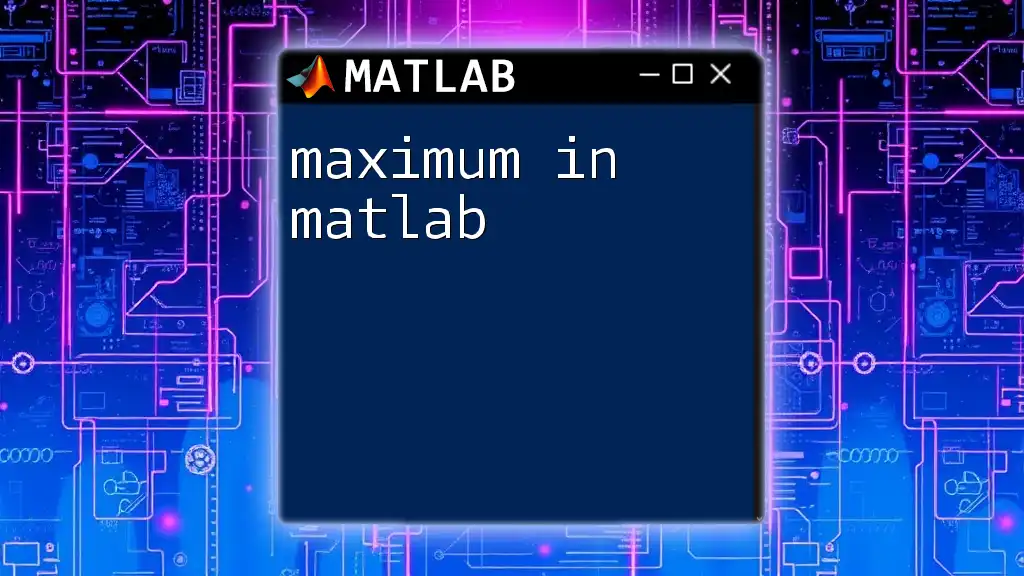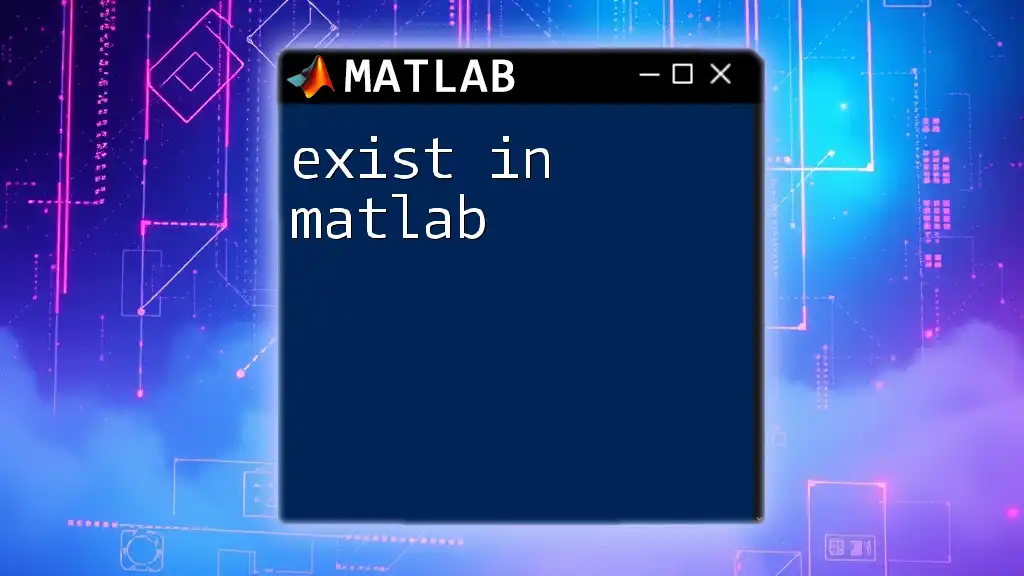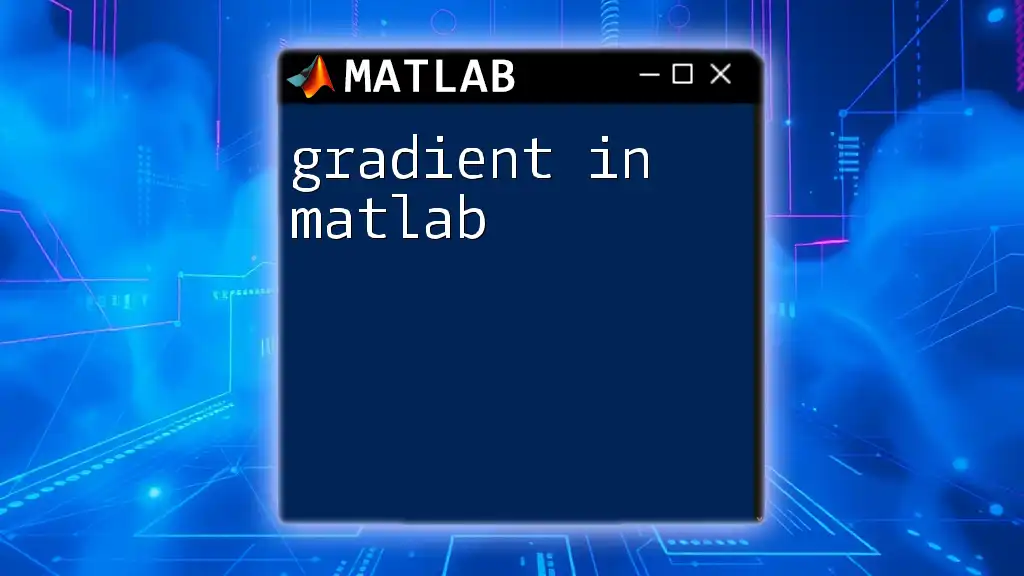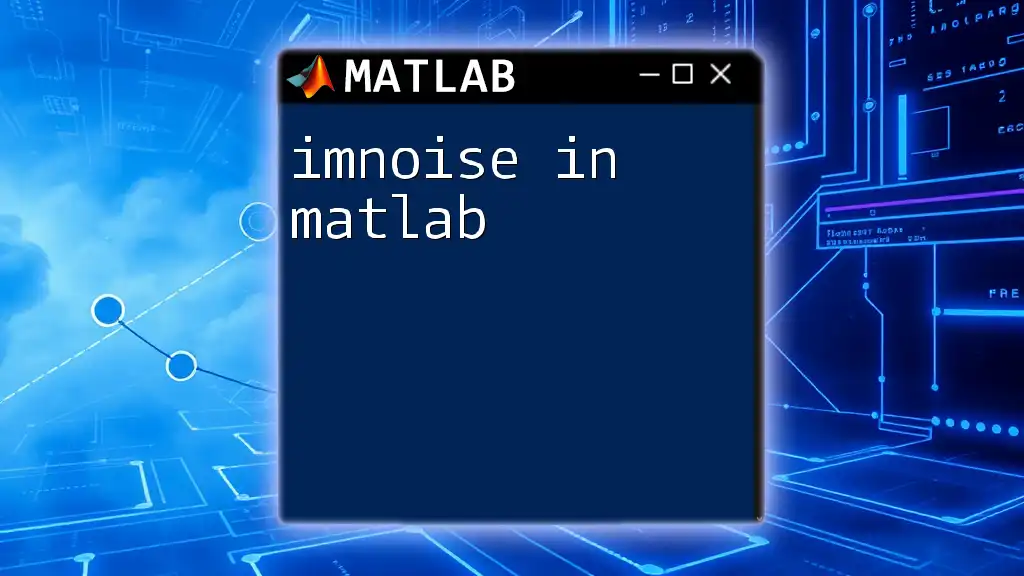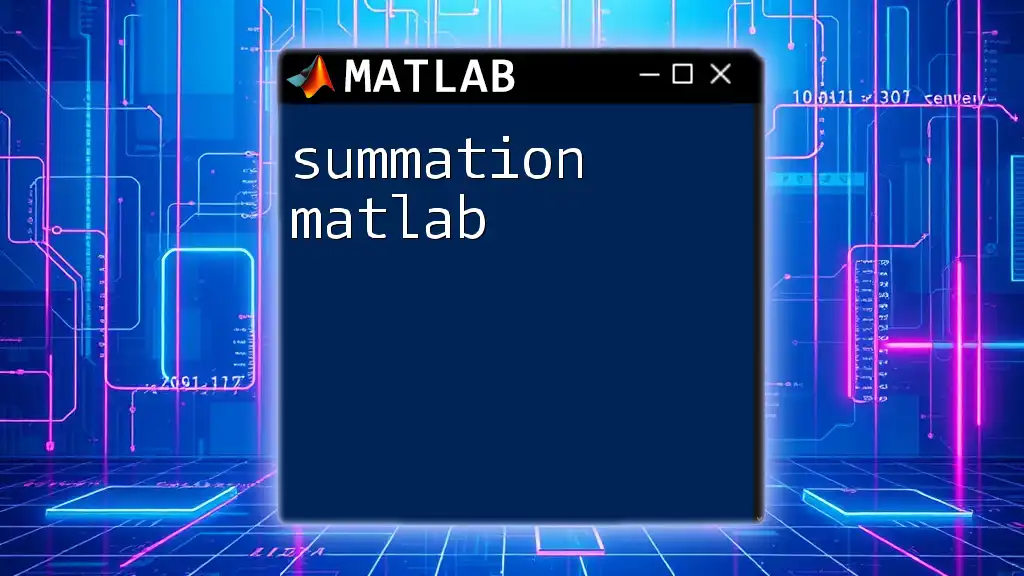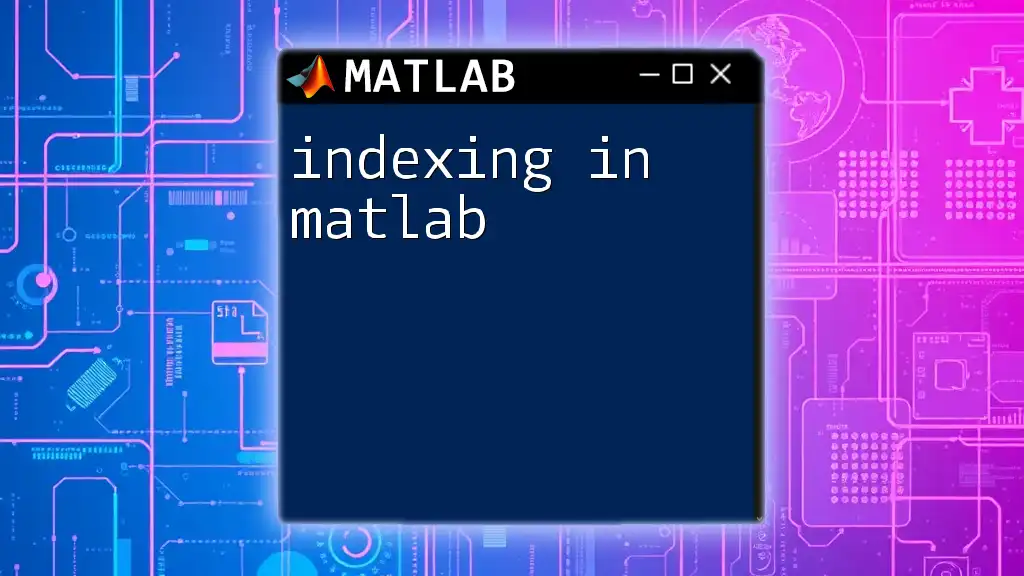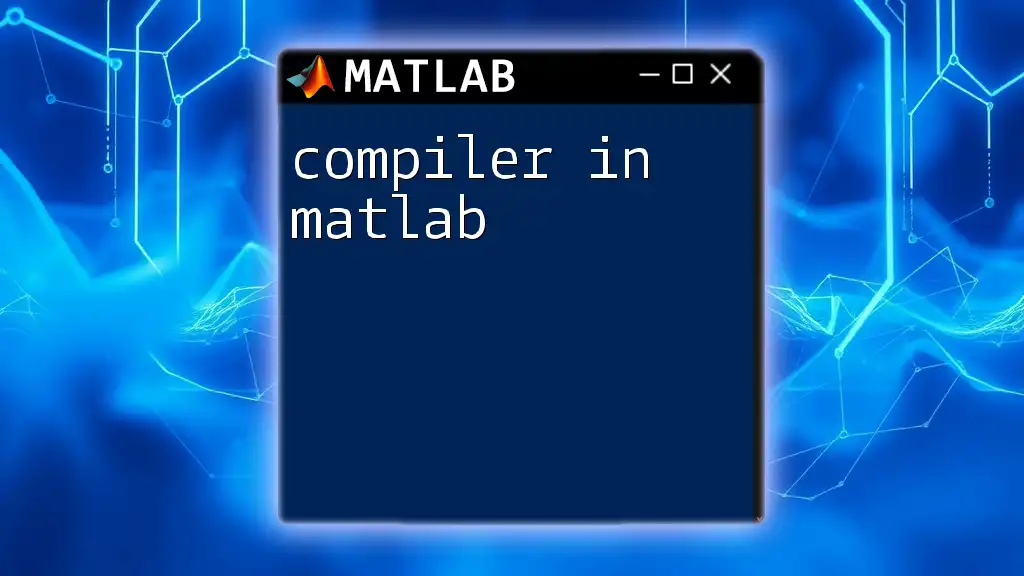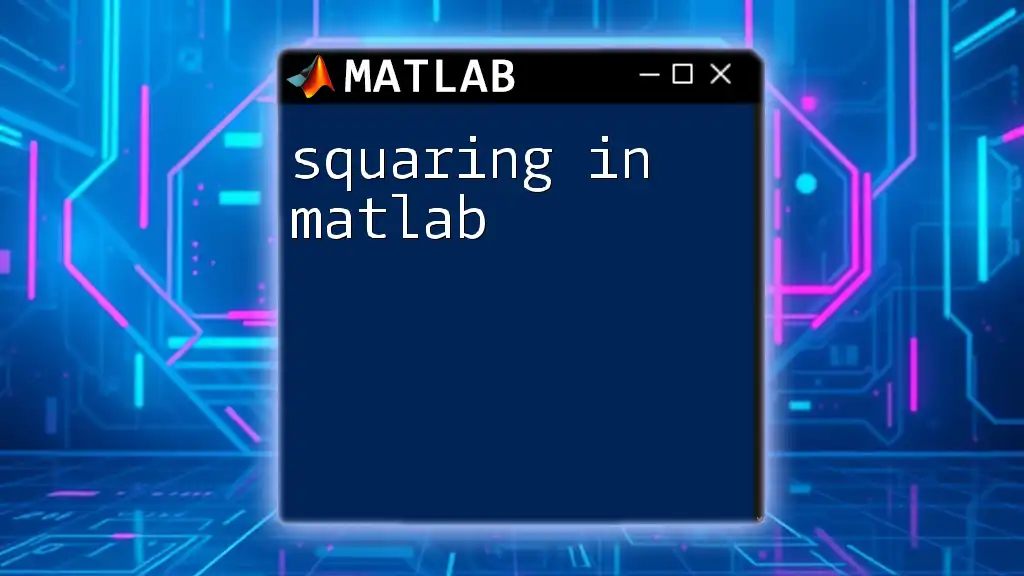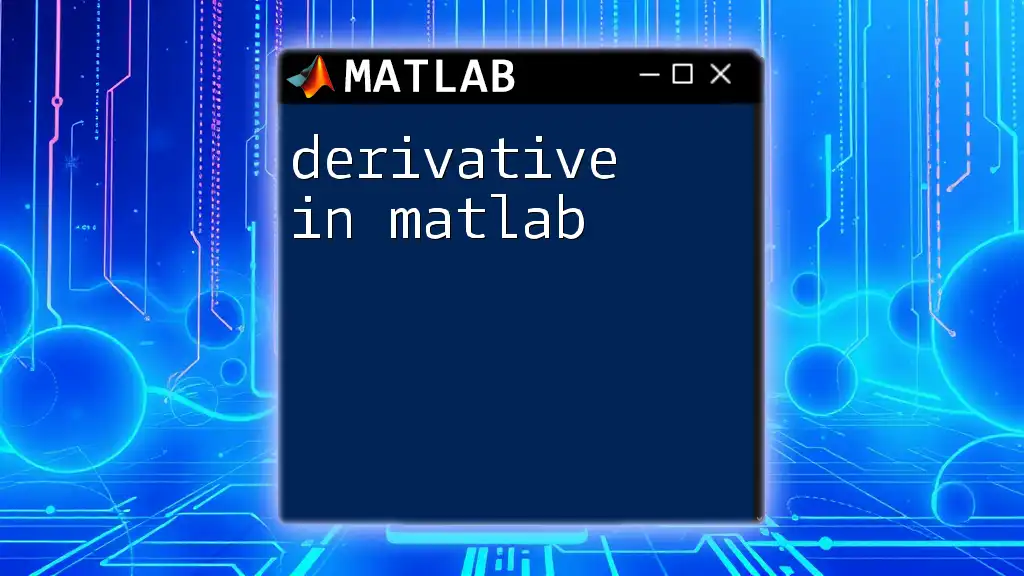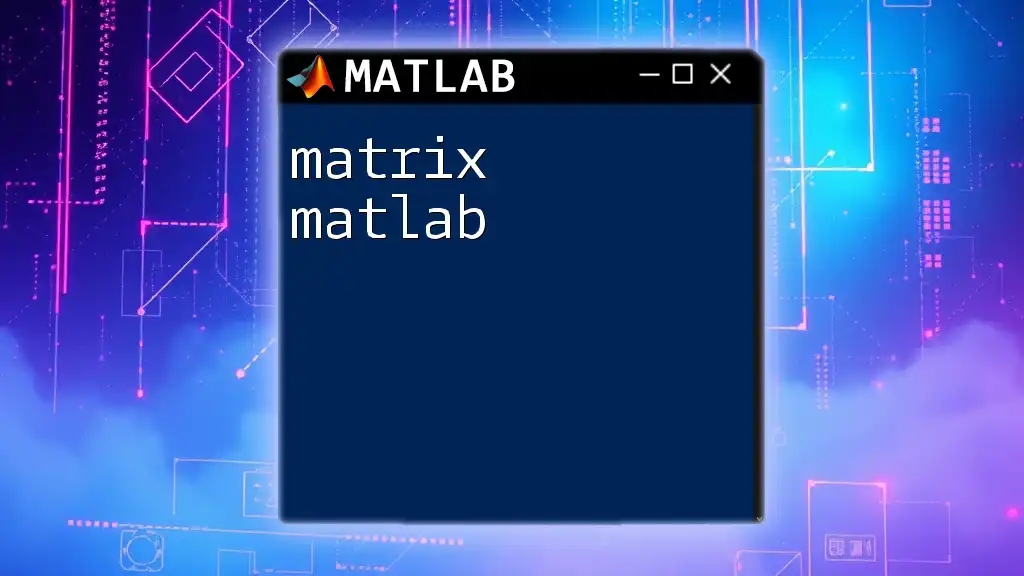In MATLAB, you can find the maximum value in an array using the `max` function, which returns the largest element along with its index.
% Example: Finding the maximum value and its index in an array
A = [3, 5, 2, 8, 1];
[maxValue, maxIndex] = max(A);
Understanding the Concept of Maximum
What is a Maximum Value?
A maximum value in mathematical terms refers to the highest point in a set of numbers or a function. It can be classified into two categories: local maximum and global maximum. A local maximum is the highest point in a particular segment of data, while a global maximum is the absolute highest point across the entire dataset.
Importance of Finding Maximum Values
Finding maximum values is crucial across various domains such as data analysis, optimization, and scientific computations. In statistics, for example, understanding maximum values can help discern outliers and trends. Additionally, in data science, identifying maxima can lead to better decision-making based on the optimal performance of certain metrics.
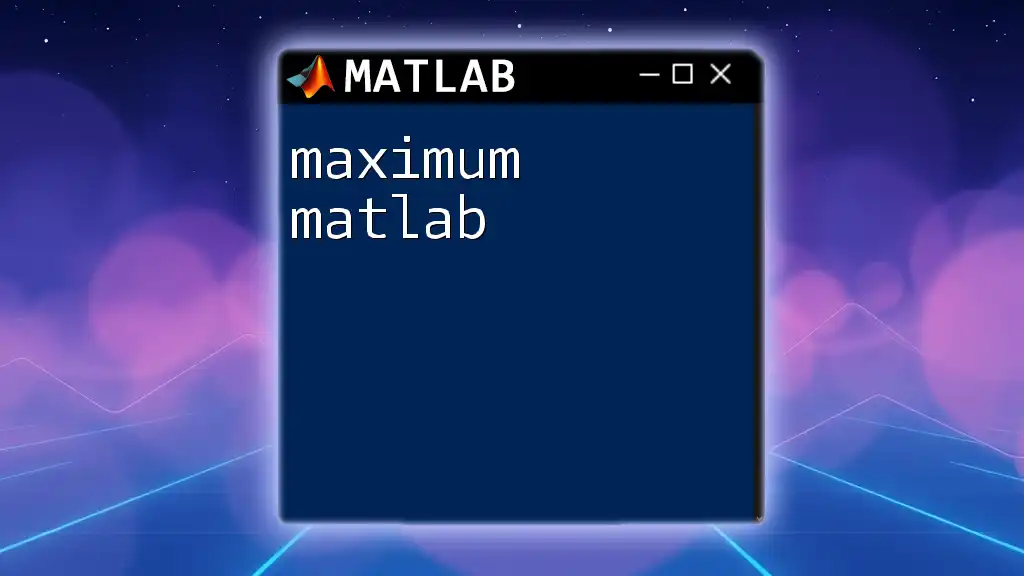
MATLAB Built-in Functions for Finding Maximums
`max` Function
MATLAB provides the `max` function as a straightforward tool for discovering maximum values in arrays. The syntax for the `max` function is quite intuitive and easy to use.
For instance, consider the following example:
A = [1, 3, 5, 2, 4];
maxValue = max(A);
In this code, `max(A)` computes the maximum value in the array `A`, resulting in `5`.
Finding Maximum in Multidimensional Arrays
When dealing with multidimensional arrays or matrices, the `max` function remains versatile. For example, when working with a matrix, the `max` function returns the maximum value from each column:
B = [1, 2; 3, 4; 5, 6];
maxValue = max(B);
In this example, `max(B)` returns an array where each element corresponds to the maximum of each column, thus returning `[5, 6]`.
Finding Maximum Using Different Dimensions
An important feature of the `max` function is its ability to compute maximums along specific dimensions. By specifying a dimension argument, you can achieve tailored results.
To find the maximum across rows and columns, you can use:
maxRow = max(B, [], 1);
maxCol = max(B, [], 2);
Here, `maxRow` gives the maximum for each column, and `maxCol` finds the maximum for each row, enhancing your data analysis capabilities.
Maximum Value with Indices
Not only can you find the maximum value using `max`, but you can also retrieve its position in the array with ease. The syntax is simple:
[maxValue, index] = max(A);
In this line, `max(A)` returns both the maximum value from array `A` and its corresponding index, allowing for easier data manipulation or analysis.
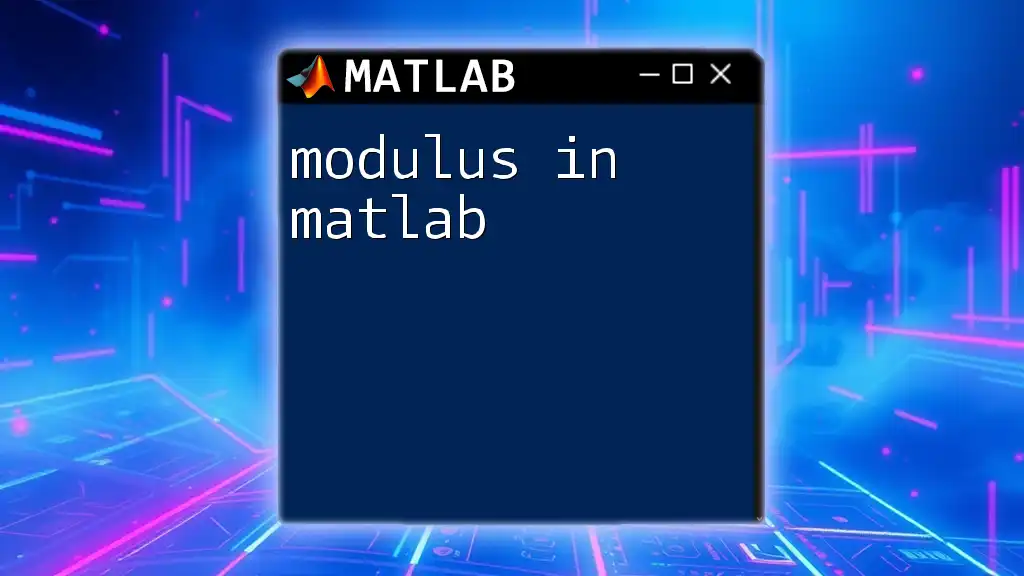
Advanced Techniques for Finding Maximum Values
Using the `find` Function
To pinpoint the actual index of the maximum value, you can combine the `max` function with the `find` function. This is particularly useful in larger datasets.
Consider the following example:
[maxValue, index] = max(A);
actualIndex = find(A == maxValue);
Here, `find(A == maxValue)` retrieves the precise location of the maximum value within the array, allowing you to handle cases with multiple occurrences of the same maximum.
Finding Maximum in Complex Data Structures
MATLAB allows you to work with various data structures, including `struct` and `cell` arrays. To find maximum values within fields of structures, you can use the following approach:
dataStruct(1).value = 10;
dataStruct(2).value = 20;
[maxValue, index] = max([dataStruct.value]);
This code snippet efficiently finds the maximum in the `value` field of a struct array, showcasing MATLAB's versatility in handling complex data types.
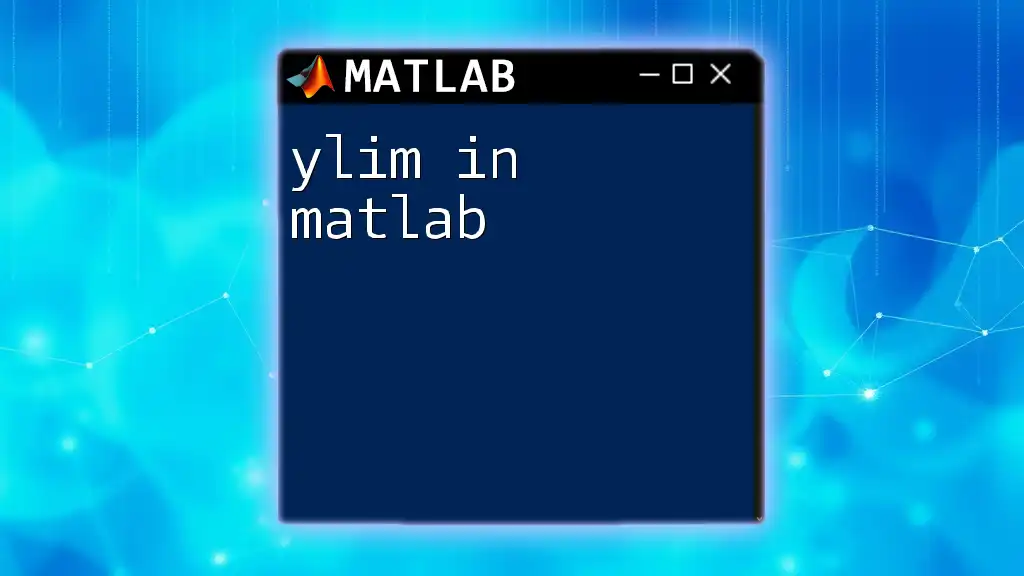
Visualizing Maximum Values
Using Plots to Highlight Maxima
Visualizing data is an essential part of analysis and helps in understanding trends and maxima. You can highlight maximum values directly on your plots for clarity. Here is an example:
x = 1:10;
y = rand(1, 10);
[maxValue, index] = max(y);
plot(x, y, 'b-', x(index), maxValue, 'ro');
This code generates a line plot of randomly generated data and marks the maximum point with a red circle.
Annotating Graphs for Clarity
To make your visualizations even more informative, annotations can be added. This is essential for communicating findings effectively. Here’s how to annotate a plot:
text(x(index), maxValue, 'Max Value', 'VerticalAlignment', 'bottom');
In this example, the `text` function places a label near the maximum point on the graph, enhancing the interpretability of your visual data.

Practical Applications of Maximum Function in MATLAB
Optimization Problems
Identifying maximum values plays a critical role in optimization problems. In fields such as engineering and economics, optimizing processes often requires understanding where maximum efficiencies lie. For instance, maximizing profit functions based on variable inputs is a common practice that can be easily handled with MATLAB's capabilities.
Data Analysis in Real-World Scenarios
In a practical environment, companies often require data-driven insights. For instance, analyzing customer sales data to determine which products yielded the highest revenue can be accomplished efficiently with maximum functions. MATLAB’s built-in functions simplify the extraction of this kind of useful information, promoting better business strategies and decision-making processes.
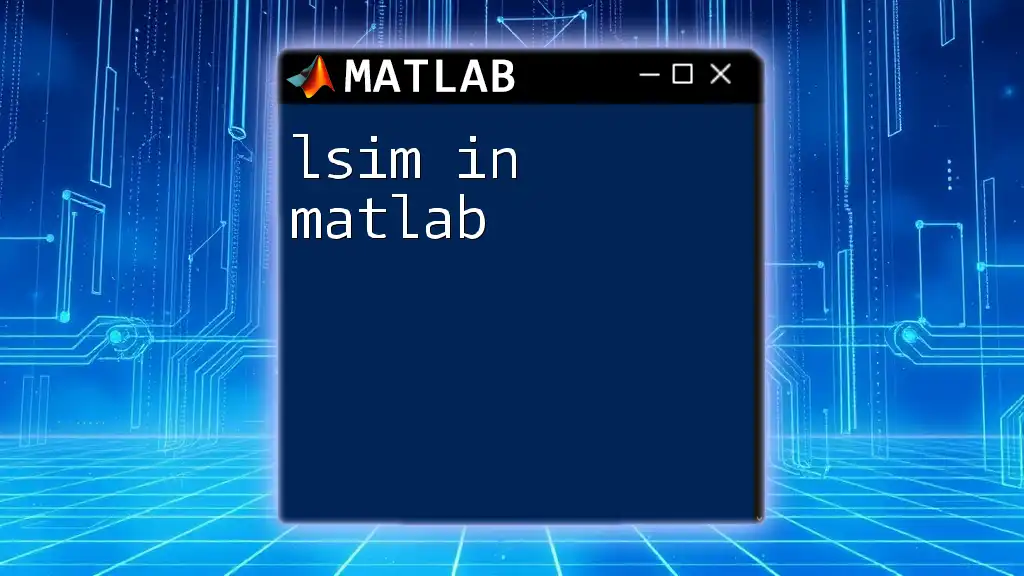
Conclusion
In this article, we explored the concept of finding the maximum in MATLAB through various built-in functions and techniques. From simple arrays to complex data structures and comprehensible visualizations, knowing how to discover maximum values can significantly enhance your analytical skills in MATLAB. We encourage you to practice the techniques discussed herein, and consider exploring additional resources or training to deepen your understanding of MATLAB’s capabilities.