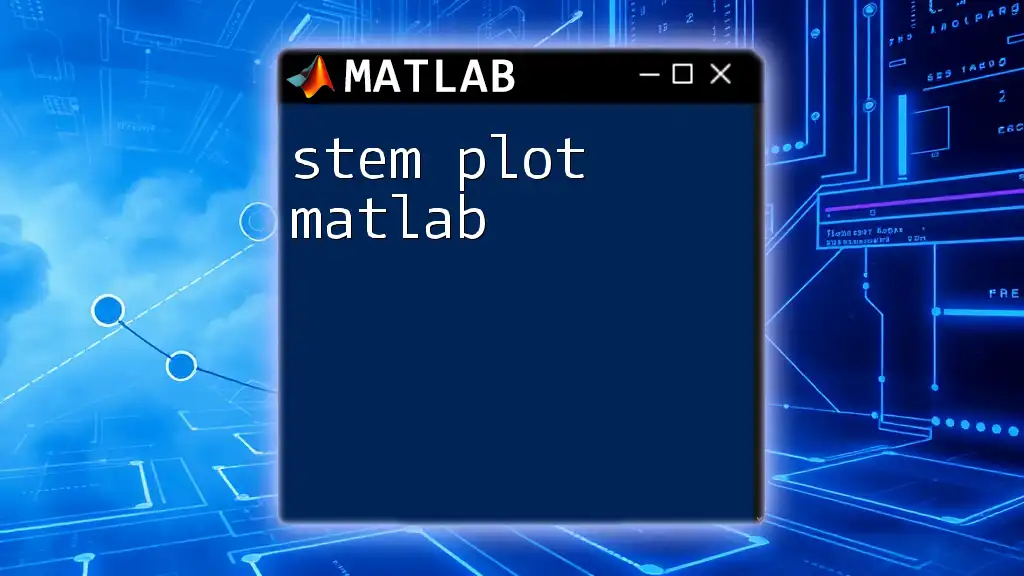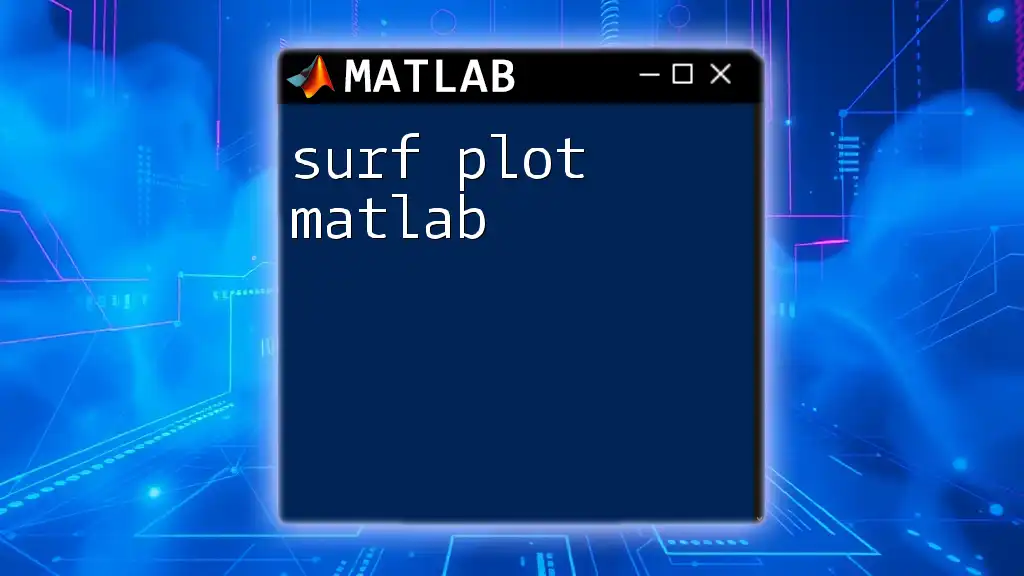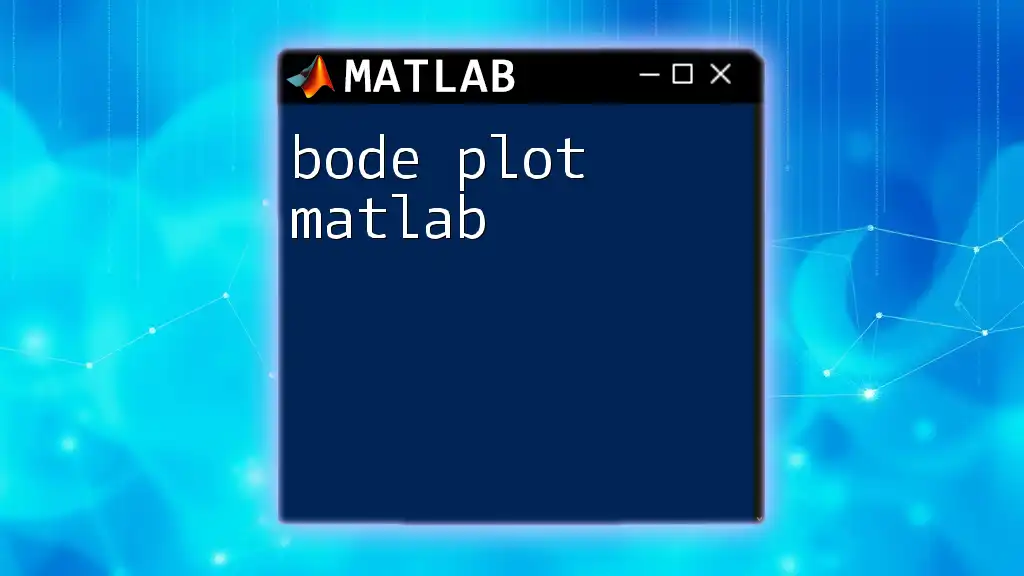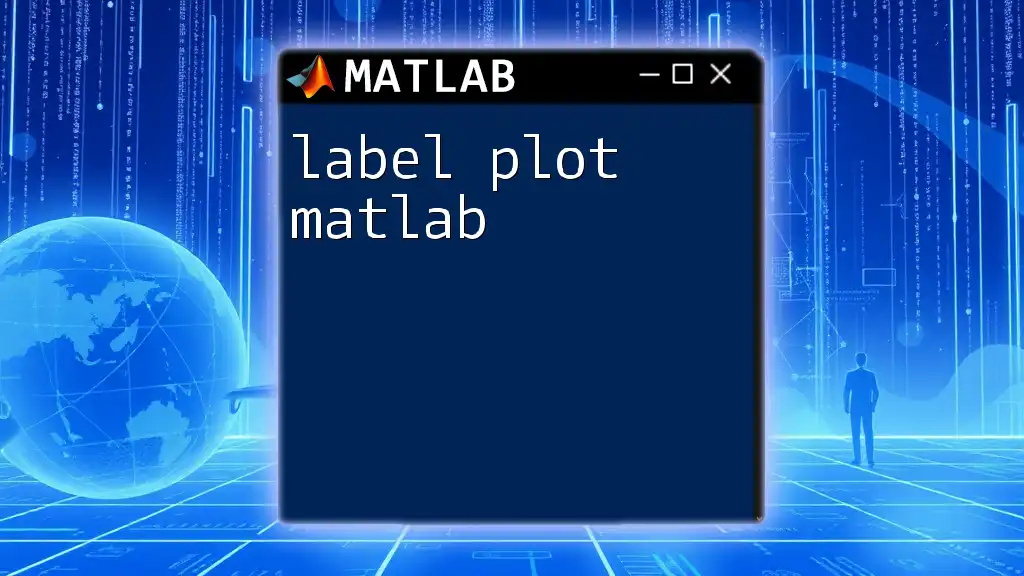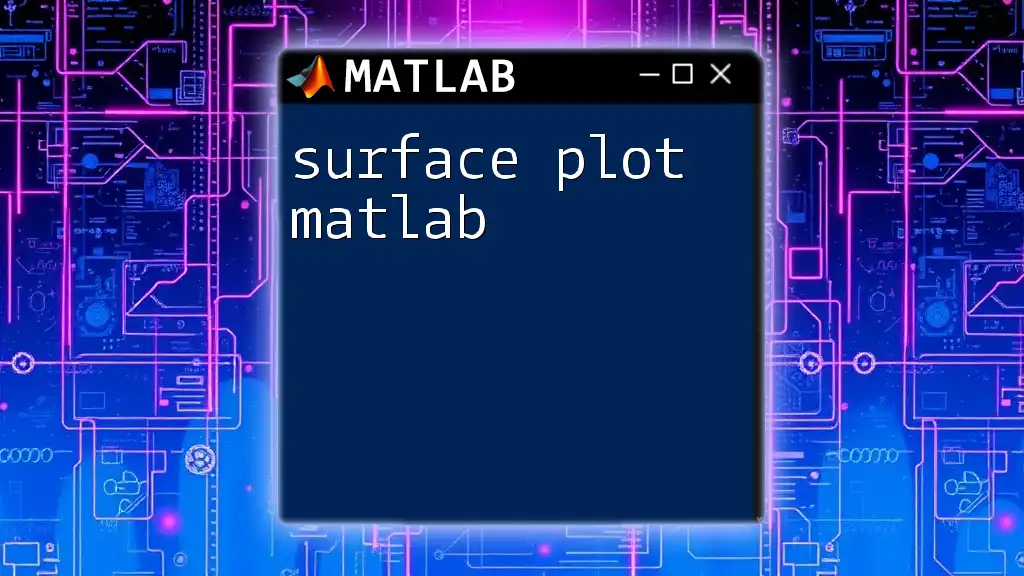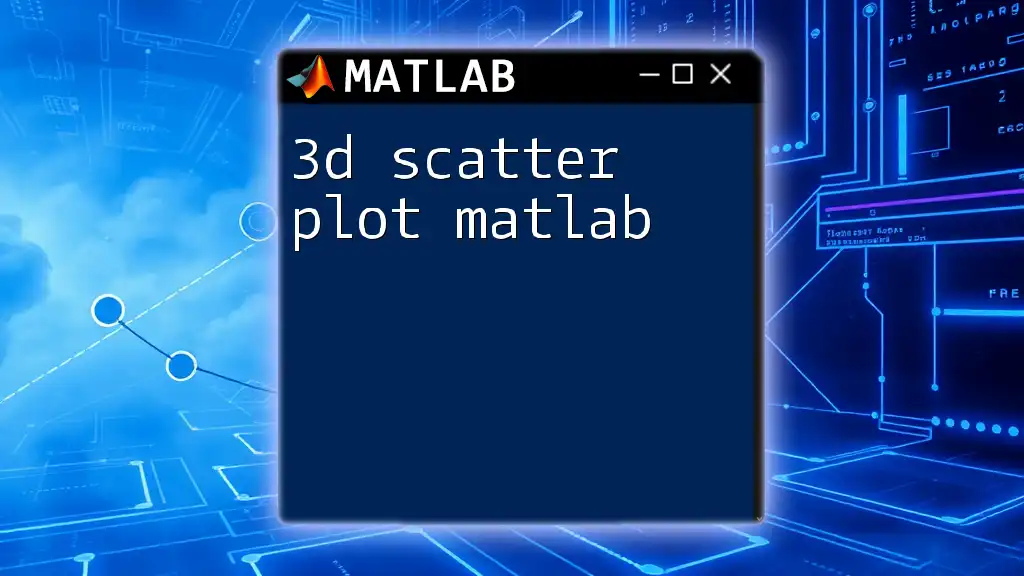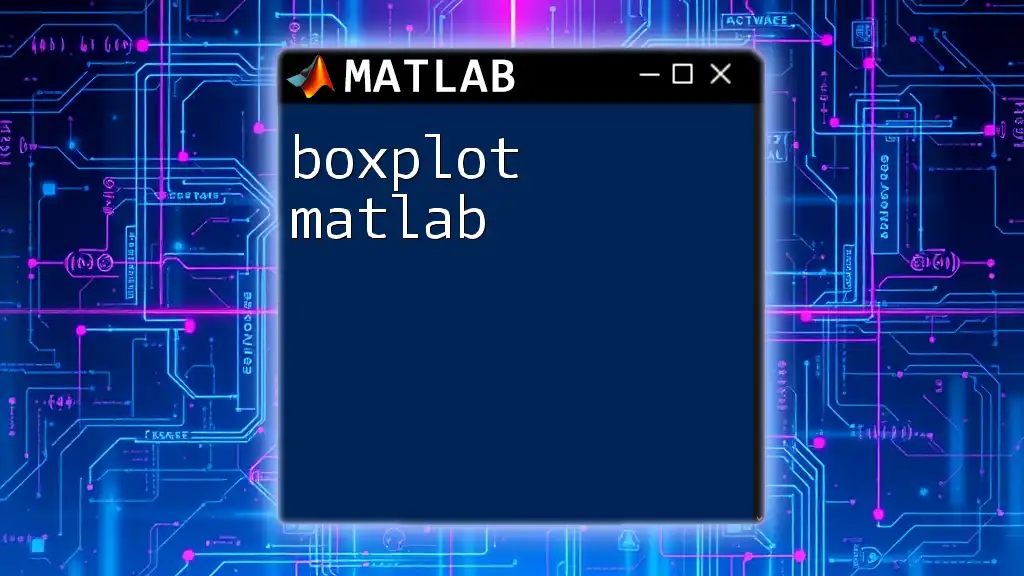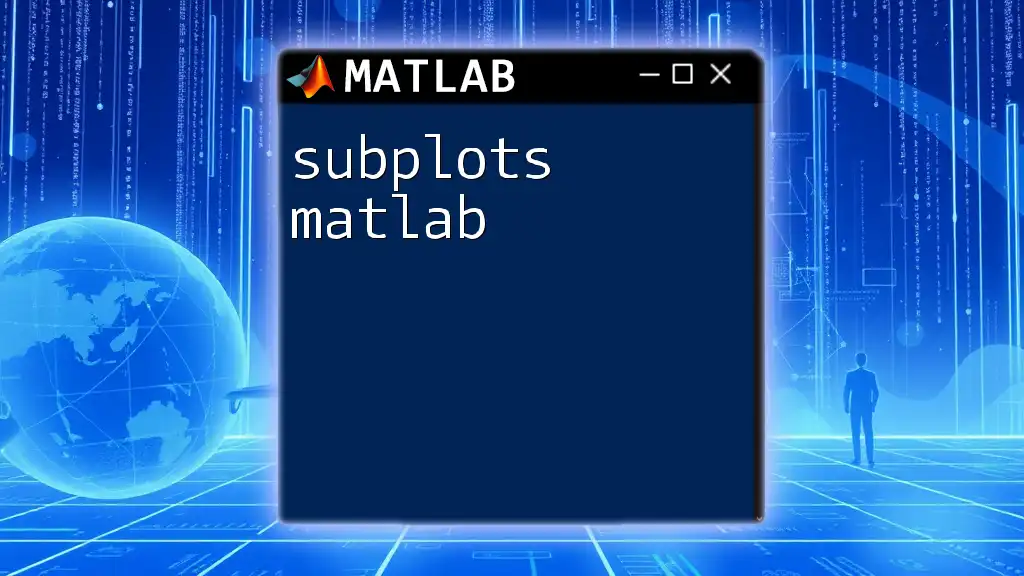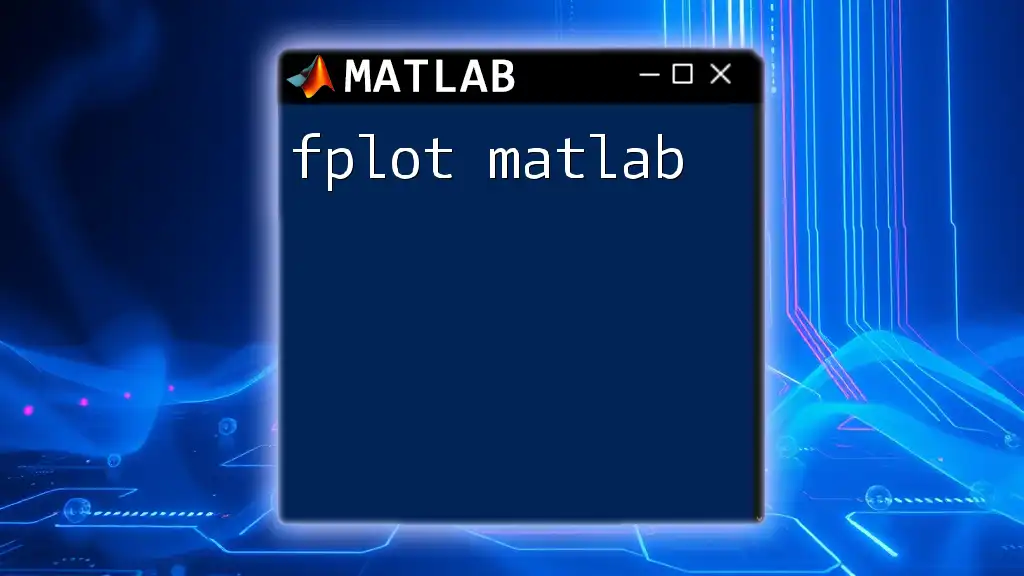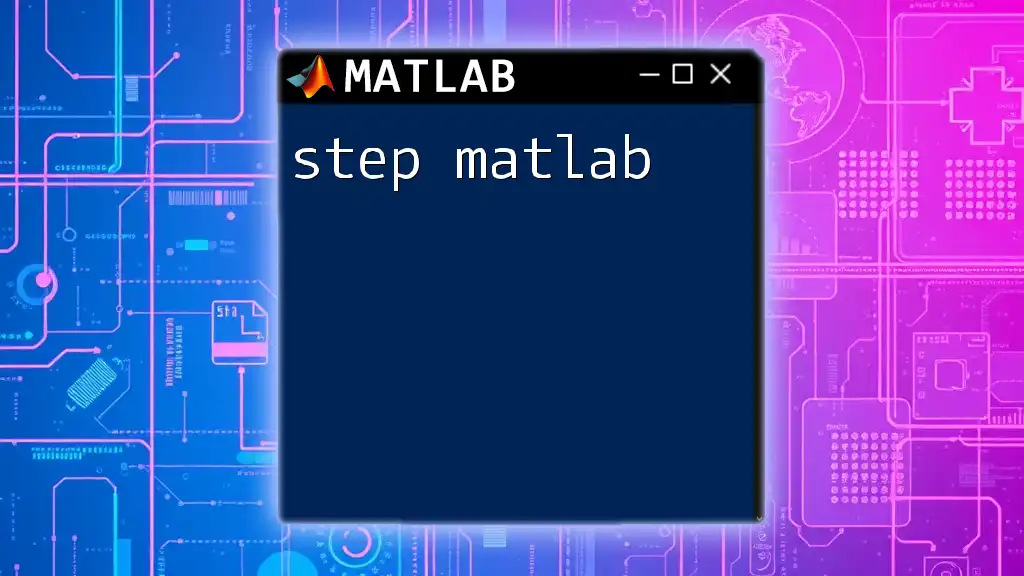A stem plot in MATLAB is a type of graphical representation that displays data points as stems (lines) extending from a baseline to the point's value, ideal for visualizing discrete data.
Here’s a simple code snippet for creating a stem plot in MATLAB:
x = 0:0.1:10; % Define x values
y = sin(x); % Define y values as the sine of x
stem(x, y); % Create the stem plot
title('Stem Plot of Sine Function'); % Add title
xlabel('X-axis'); % Label x-axis
ylabel('Y-axis'); % Label y-axis
Understanding the Syntax
The stem plot in MATLAB is invoked using a simple syntax with the command `stem(X,Y)`, where:
- X represents the independent variable values, and
- Y corresponds to the dependent variable values.
This command generates a discrete representation of data, where vertical lines (or "stems") extend from the x-axis to the level of each data point, providing a visual understanding of the correlation between the two variables.
Here's a basic example that demonstrates how to create a stem plot in MATLAB:
x = 0:0.1:2*pi; % Define the independent variable
y = sin(x); % Compute the dependent variable
stem(x, y); % Create a stem plot
title('Stem Plot of Sine Wave');
xlabel('X-axis');
ylabel('Y-axis');
In this snippet:
- We define our variable x from 0 to \(2\pi\), incrementing by 0.1.
- We compute the sine values corresponding to each value in x.
- Finally, we generate the stem plot using the `stem` function, followed by titles and axis labels for clarity.
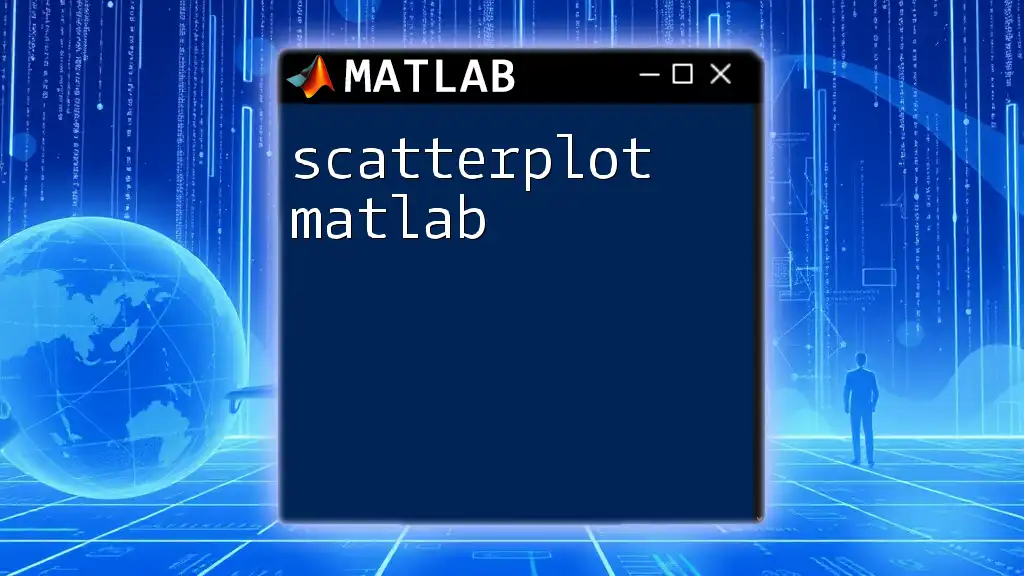
Customizing Your Stem Plot
Changing Line and Marker Styles is essential for making your plots both appealing and informative. MATLAB allows you to customize various features, including colors, line styles, and marker types. For instance, you can create a filled stem plot with a different color and line style as follows:
stem(x, y, 'filled', 'Color', 'r', 'LineStyle', '--');
In this example, we specify:
- `'filled'`: This option fills in the markers.
- `'Color', 'r'`: Here, we set the color to red.
- `'LineStyle', '--'`: This command makes the line dashed.
Next, adding titles and labels helps provide context to your plot, making it easier for the audience to understand the information presented. Consider the following code:
title('Customized Stem Plot of Sine Wave');
xlabel('Angle (radians)');
ylabel('Amplitude');
Using these commands, you can effectively narrate what your data represents, ensuring clarity.
Using Legends is also a vital aspect of visualization when dealing with multiple datasets. Adding a legend can easily distinguish various data series on the same plot. Here's how you can do it:
hold on;
y2 = cos(x);
stem(x, y2, 'g');
legend('sin(x)', 'cos(x)');
hold off;
In this example, the stem plot for both the sine and cosine functions are generated, and a legend is added to differentiate between the two.
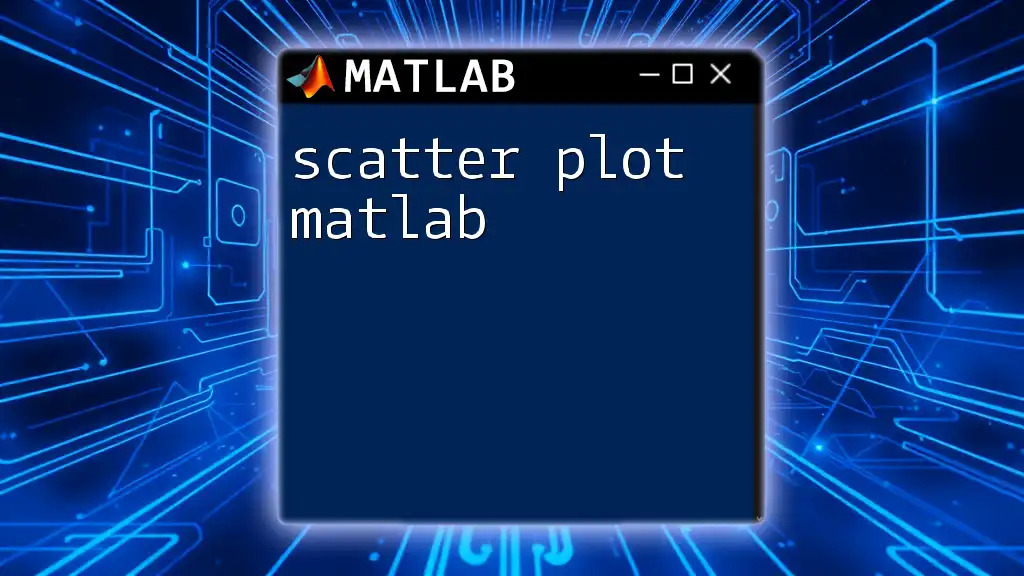
Advanced Features
Subplots with Stem Plots can be especially useful when you want to present multiple datasets in a single figure layout. You can achieve this with the `subplot()` function in MATLAB, which allows you to divide the figure into a specified number of rows and columns, placing each plot in its own location.
For example:
subplot(2,1,1);
stem(x, sin(x));
title('Sine Function');
subplot(2,1,2);
stem(x, cos(x), 'r');
title('Cosine Function');
Here, we create a 2-row by 1-column subplot layout, displaying the sine function in the first plot and the cosine function in the second.
Combining Stem and Other Plot Types presents another level of customization in data visualization. You can overlay stem plots with other types of plots, enhancing the information conveyed.
For instance:
plot(x, sin(x), 'b', 'LineWidth', 1.5); % Line plot
hold on;
stem(x, sin(x), 'r', 'MarkerFaceColor', 'r'); % Stem plot
This example combines a line plot that displays the sine wave with a corresponding stem plot, effectively showcasing both continuous and discrete data.
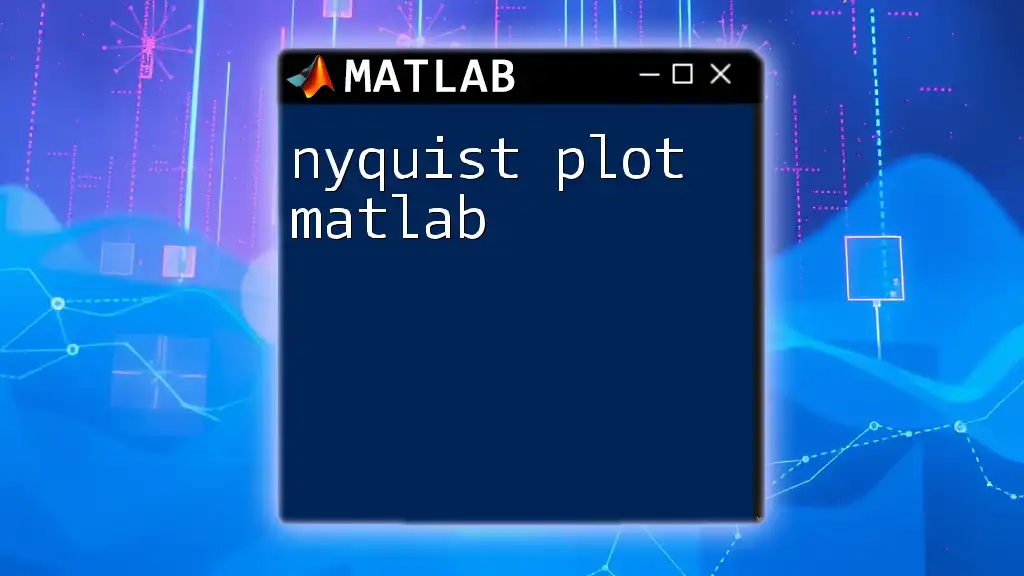
Practical Applications of Stem Plots
Real-world scenarios where stem plots can shine include situations where it's important to visualize discrete data points clearly. For instance, stem plots are extensively used in signal processing to illustrate discrete sample values of continuous signals clearly and visually.
Case Study: Visualizing Experimental Data could be an excellent way to comprehensively demonstrate the effectiveness of stem plots. Suppose you have experimental measurements of temperature at different time intervals. Using a stem plot to display this data allows viewers to quickly identify specific recorded temperatures at any given time.
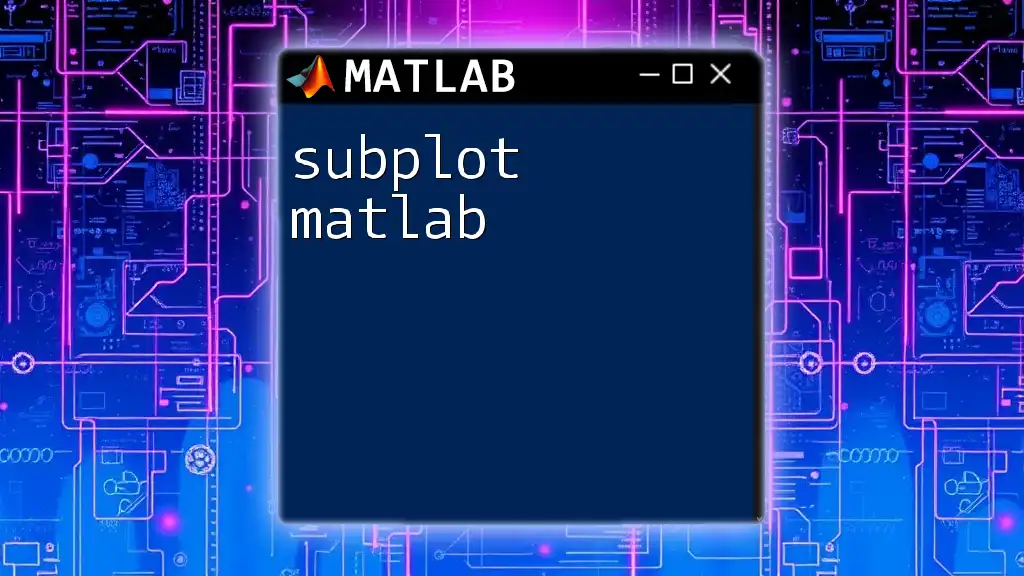
Troubleshooting Common Problems
Even the best features can lead to challenges. Common errors encountered when using stem plots often revolve around mismatched sizes of X and Y. If you attempt to plot arrays of different lengths, MATLAB will throw an error. To resolve this, always ensure that X and Y are of equal length before executing your `stem` command.
To facilitate an easier troubleshooting experience, consider exploring MATLAB help resources. The official MATLAB documentation provides robust support and examples. Additionally, forums such as MATLAB Central can offer insights directly from the user community and experts.
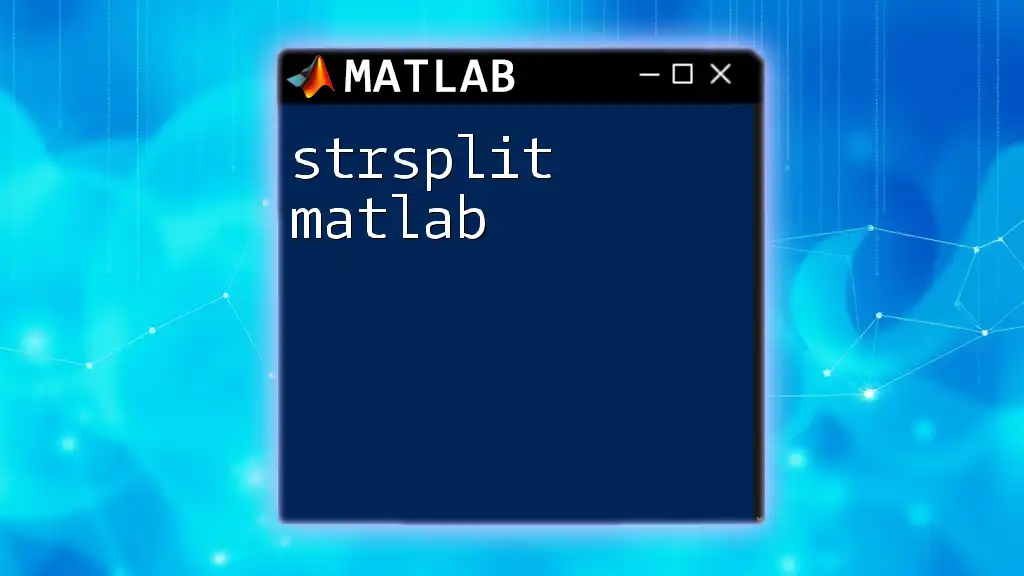
Conclusion
In summary, the stem plot in MATLAB is a powerful and efficient way to visualize discrete data, enabling you to extract insights quickly. By mastering the syntax, customization options, advanced features, and practical applications, you gain the ability to present data in a clear and engaging manner.
Take your knowledge to the next level by experimenting with your own datasets using stem plots in MATLAB. Your ability to convey data effectively will improve significantly as you incorporate what you've learned in this guide.
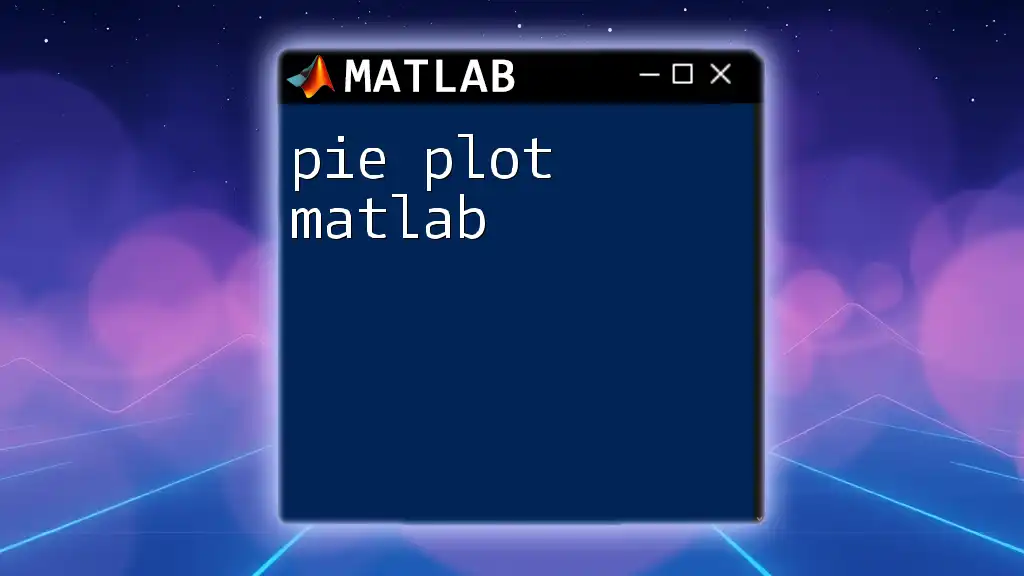
Additional Resources
For further reading, consider exploring additional MATLAB resources, tutorials, and courses that focus on mastering data visualization. You might also want to check repositories where you can find or contribute example MATLAB scripts to enhance your learning experience.