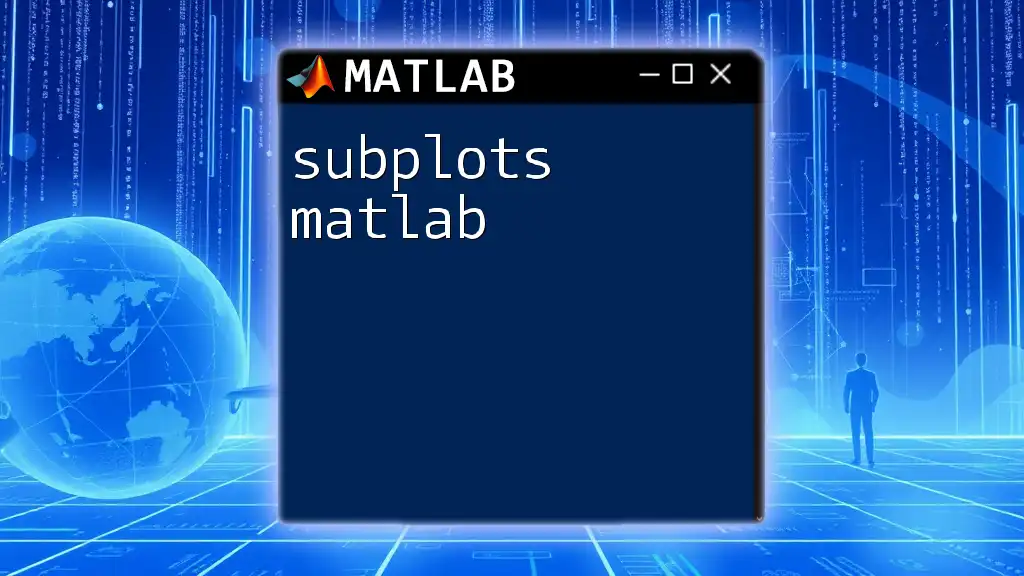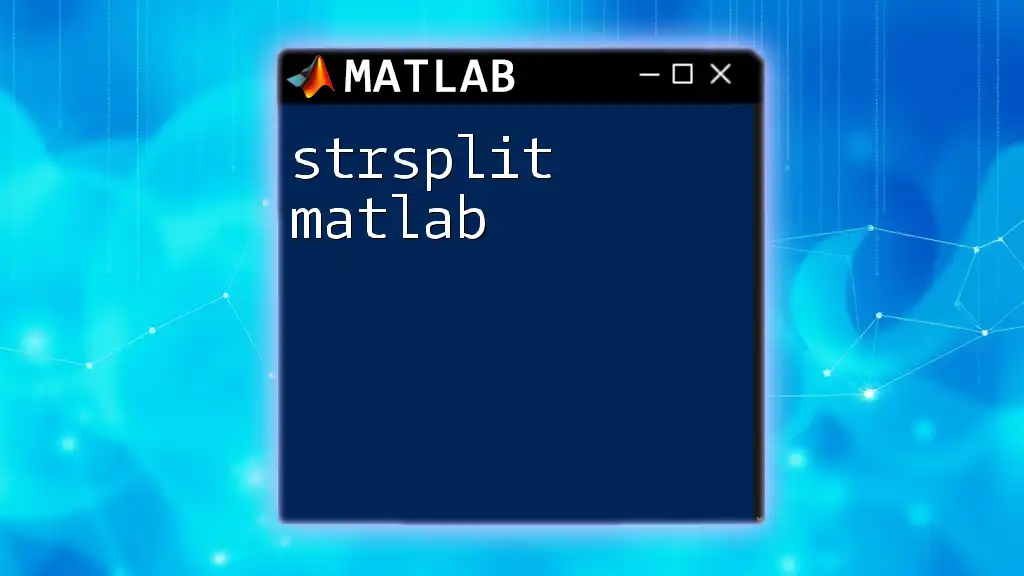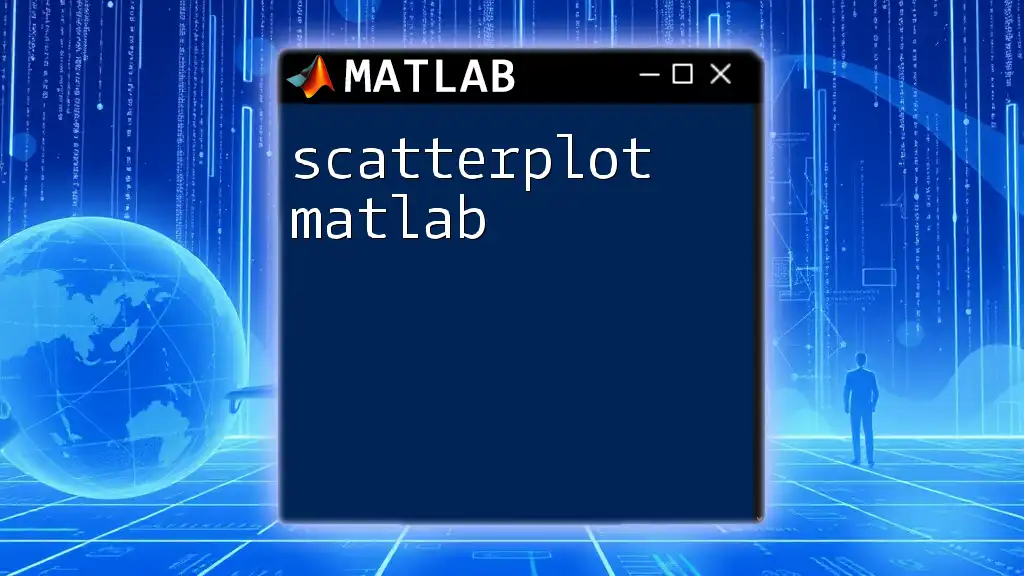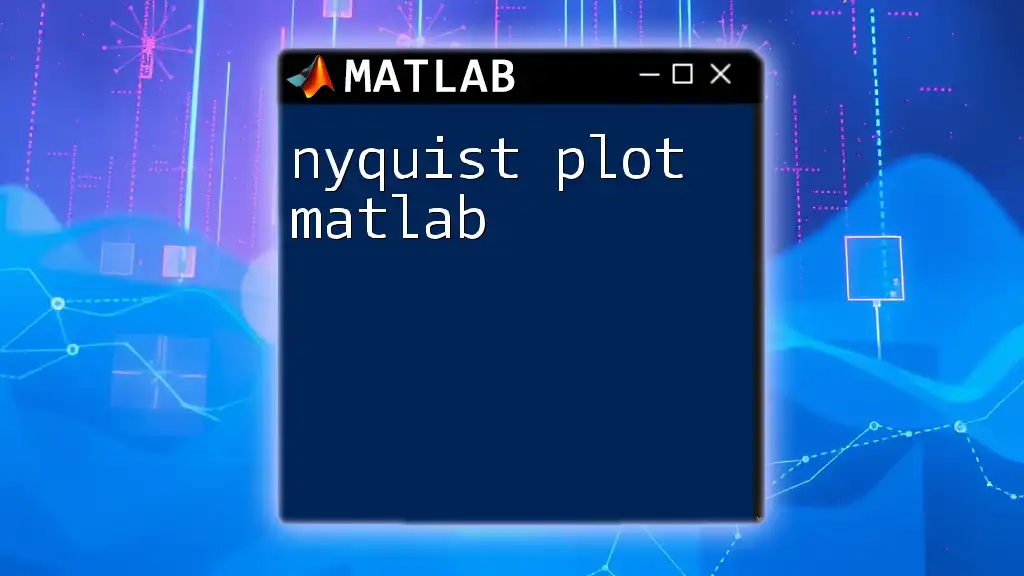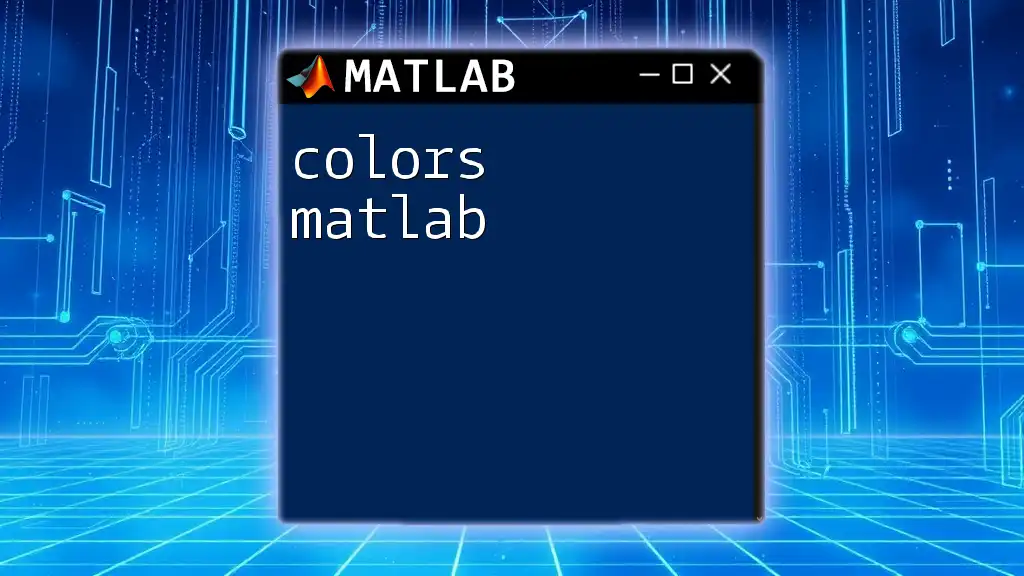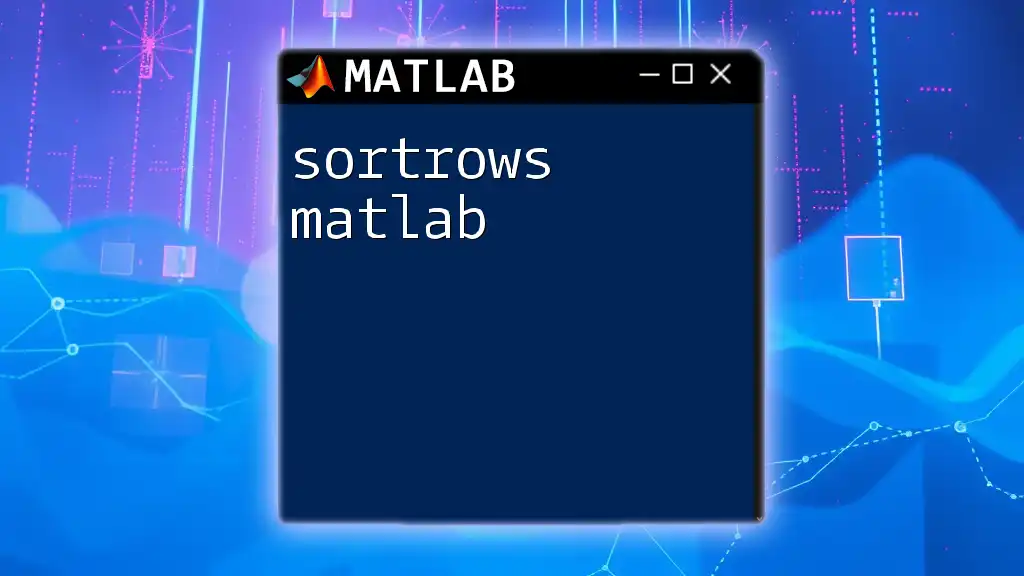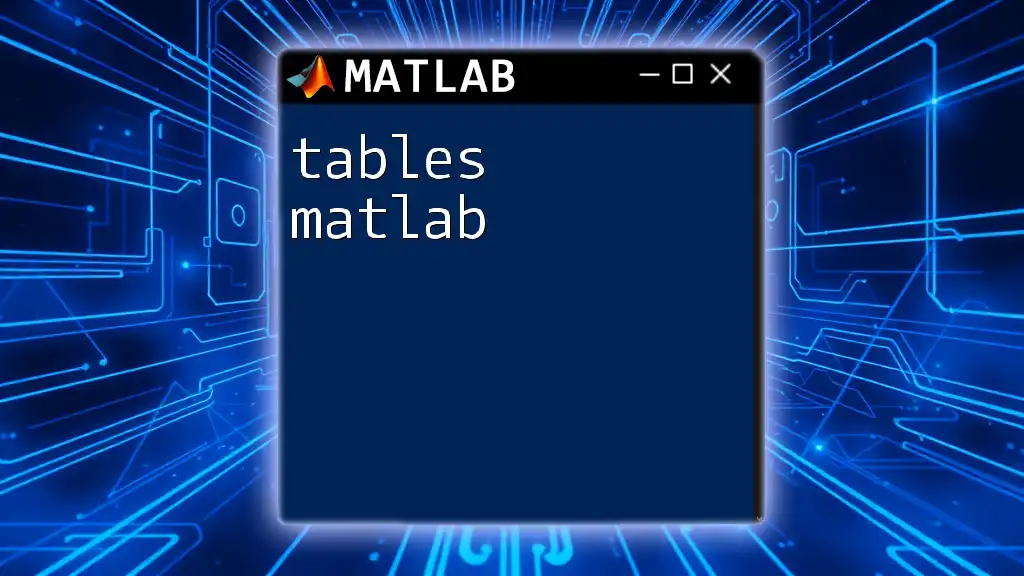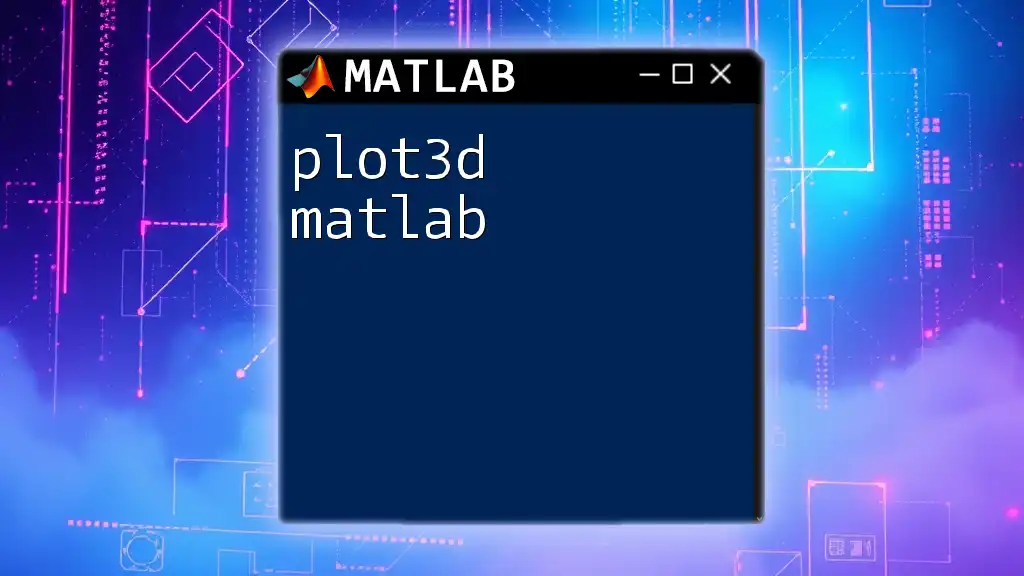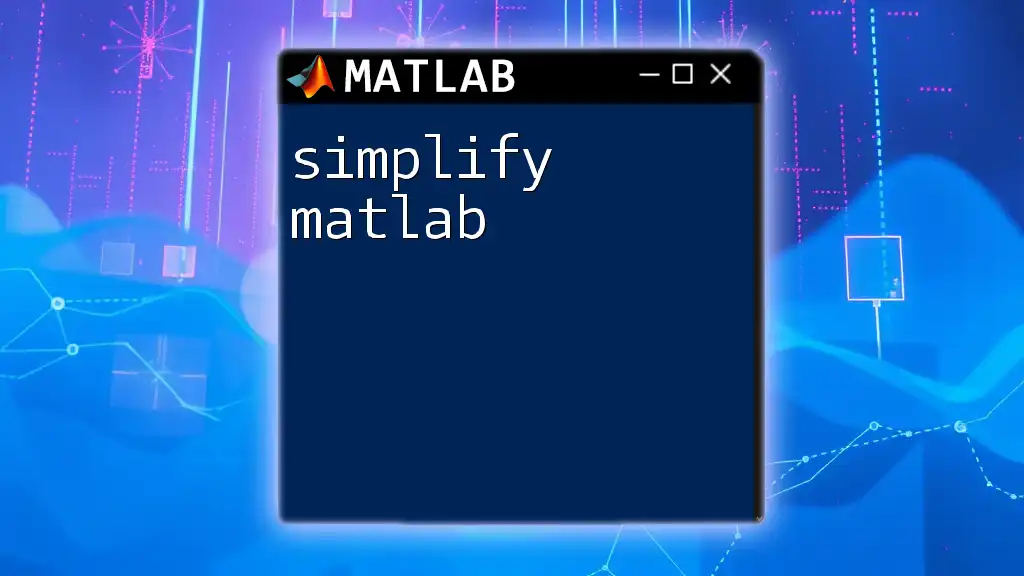Subplots in MATLAB allow you to display multiple plots in a single figure window, making it easier to compare datasets visually.
Here's a simple code snippet that demonstrates how to create a 2x2 grid of subplots:
% Create sample data
x = 0:0.1:10;
y1 = sin(x);
y2 = cos(x);
y3 = tan(x);
y4 = exp(-0.1 * x);
% Create subplots
figure;
subplot(2, 2, 1);
plot(x, y1);
title('Sine Function');
subplot(2, 2, 2);
plot(x, y2);
title('Cosine Function');
subplot(2, 2, 3);
plot(x, y3);
title('Tangent Function');
subplot(2, 2, 4);
plot(x, y4);
title('Exponential Decay');
Understanding Subplots
What is a Subplot?
A subplot in MATLAB is a way to display multiple plots in a single figure canvas. This is incredibly useful for comparing different datasets or visualizing the same data under varying parameters. Subplots help you organize your visual output in a concise manner, ensuring that viewers can easily interpret the relationship between the datasets without the clutter of multiple figures.
Advantages of Using Subplots
The use of subplots in MATLAB offers several advantages:
- Efficient Space Utilization: By combining multiple plots into a single figure, you maximize the use of space, making your data visualizations more compact and organized.
- Facilitated Comparisons: Subplots allow you to compare different datasets directly, which is crucial for drawing insights and making decisions based on visual data.
- Individual Customization: Each subplot can be customized with titles, legends, axes labels, and colors, further enhancing readability and comprehension of the data presented.
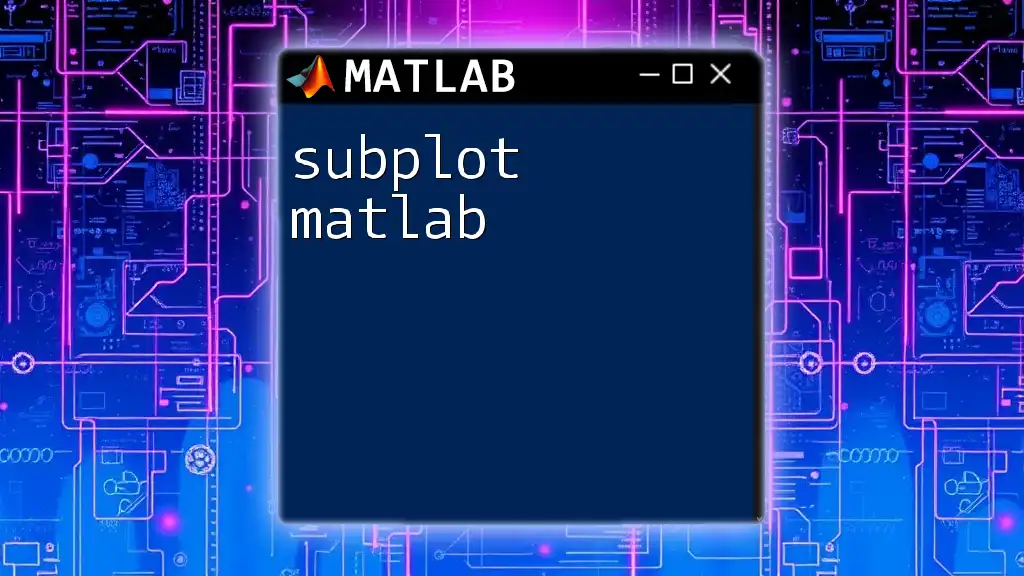
Creating Subplots in MATLAB
Basic Syntax
To create a subplot in MATLAB, you can use the following syntax:
subplot(m, n, p)
Here, `m` is the number of rows, `n` is the number of columns, and `p` is the index of the subplot where you want to place your plot. This structure allows you to create an organized layout as you bring together multiple visualizations.
Example of Basic Subplot Creation
Let’s consider an example where we create four different plots in a 2-by-2 grid layout to illustrate different mathematical functions:
x = 1:10;
y1 = x; % Linear
y2 = x.^2; % Quadratic
y3 = x.^3; % Cubic
y4 = log(x); % Logarithmic
figure;
subplot(2, 2, 1);
plot(x, y1);
title('Linear');
subplot(2, 2, 2);
plot(x, y2);
title('Quadratic');
subplot(2, 2, 3);
plot(x, y3);
title('Cubic');
subplot(2, 2, 4);
plot(x, y4);
title('Logarithmic');
In this code, we create a figure and place four different plots into a 2x2 grid format. Each plot showcases a distinct mathematical relationship.

Customizing Subplots
Titles and Labels
Adding meaningful titles and labels to your subplots is essential for enhancing clarity. Here’s how you can do it:
subplot(2, 2, 1);
plot(x, y1);
title('Linear Relationship');
xlabel('X Values');
ylabel('Y Values');
This example demonstrates how to set an individualized title and axis labels for each subplot, improving the information conveyed by the plots.
Adjusting Spacing Between Subplots
To avoid clutter and improve readability, you may need to adjust the spacing between subplots. MATLAB provides the `sgtitle` function which allows you to add a super title to the entire figure:
sgtitle('Various Functions'); % Super title for the entire figure
This function places an overarching title to help unify the context of the individual subplots, giving viewers a clear understanding of what is being shown.
Customizing Axes and Limits
It's important to ensure that the axes of your subplots are set correctly for clarity. You can define individual axes limits as follows:
subplot(2, 2, 1);
plot(x, y1);
ylim([0 10]); % Setting Y-axis limit
Setting axis limits can prevent distortion of the data representation and provide a clear view of the trends you're attempting to convey.
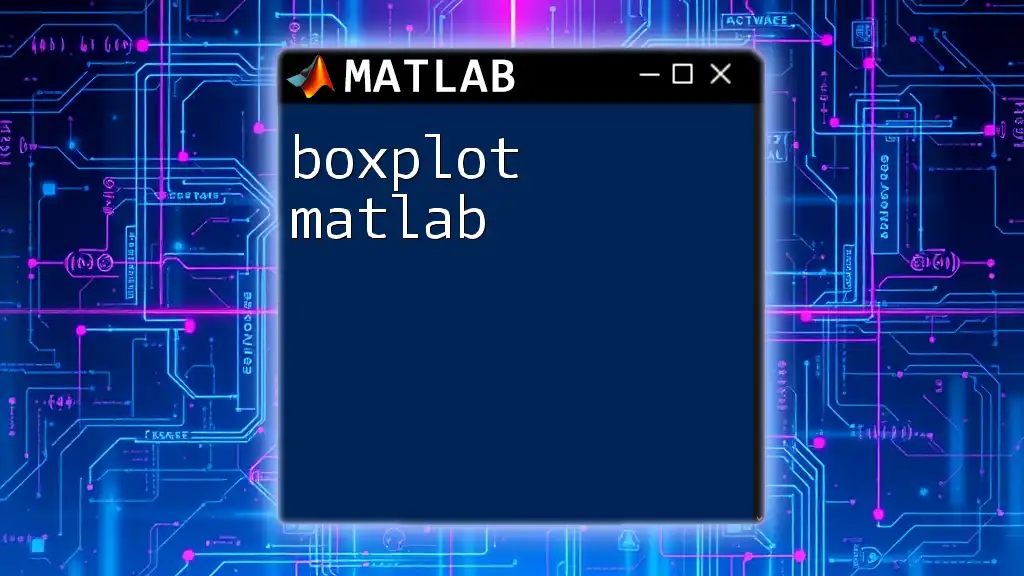
Advanced Subplot Techniques
Creating Variable-Sized Subplots
Sometimes, the information density of different plots varies. You may want to exhibit a more complex visualization requiring larger space for some plots than others. Here’s how you can achieve that:
subplot(3, 1, [1 2]); % Large plot spanning two rows
plot(x, y3);
title('Cubic Relationship');
subplot(3, 1, 3); % Smaller plot
plot(x, y2);
title('Quadratic Relationship');
In this example, the first subplot spans multiple rows, allowing for a more prominent display of the cubic function, which might require more detail.
Using Subplot with Different Plot Types
MATLAB allows you to combine various types of plots within a single figure, which enhances the storytelling aspect of your data visualization. Here’s a demonstration:
subplot(3, 1, 1);
bar(x, y2);
title('Bar Plot');
subplot(3, 1, 2);
scatter(x, y2);
title('Scatter Plot');
subplot(3, 1, 3);
histogram(y2);
title('Histogram');
This code presents a bar plot, scatter plot, and histogram in one figure, allowing various visualization formats to tell a coherent story about the underlying data.
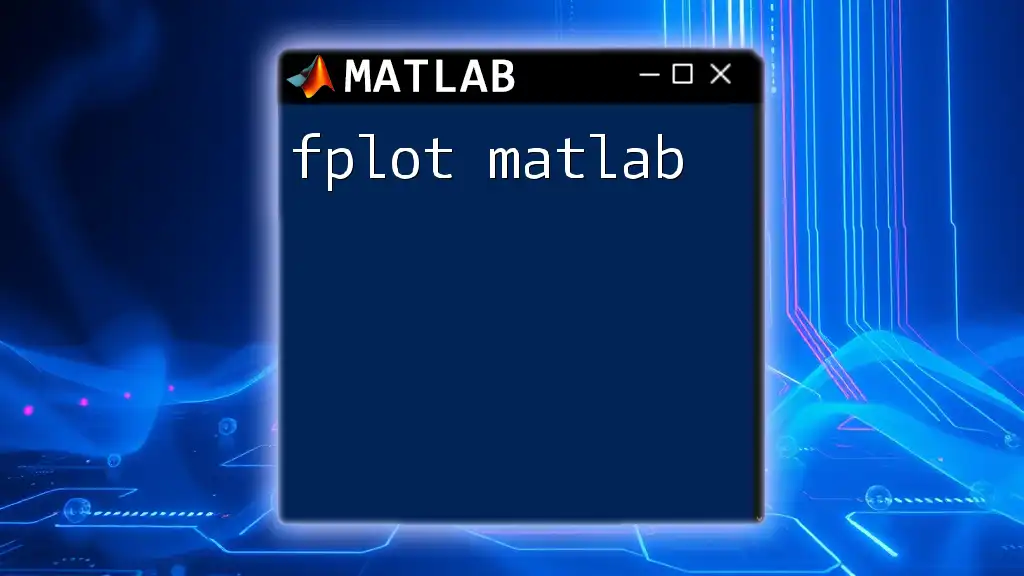
Common Pitfalls and Troubleshooting
Clarity and Readability
It's crucial to avoid clutter in subplots. Always strive for a balance between the amount of information presented and the visual clarity. Each subplot should have enough space to breathe without overcrowding.
Diagnosing Overlapping Titles and Legends
One common issue arises from overlapping titles and legends in tightly packed subplots. You can solve this issue by adjusting the legend placement:
legend('show', 'Location', 'bestoutside');
This places the legend outside of the plot area, reducing the chances of overlap with other elements.
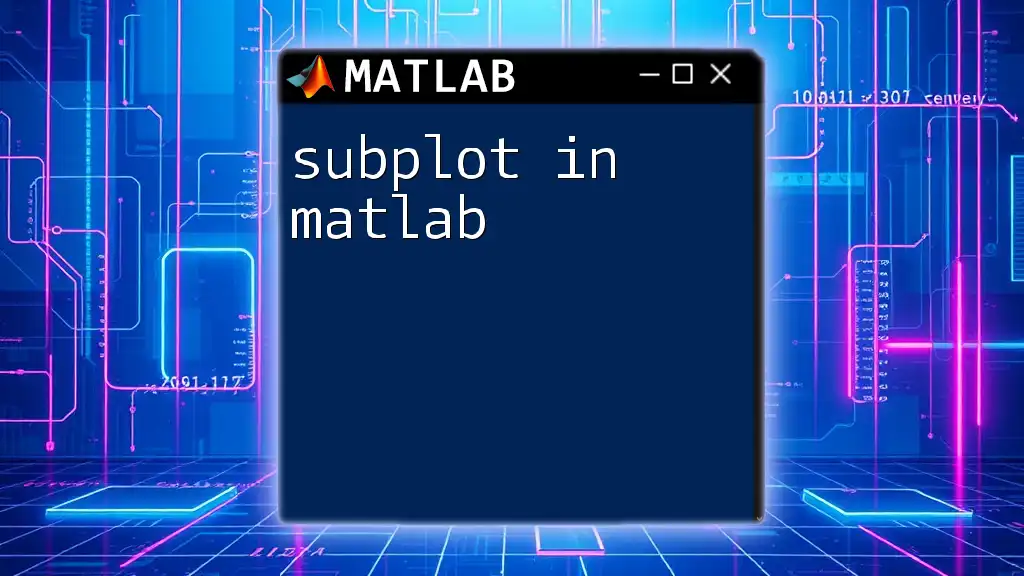
Best Practices for Using Subplots
Planning Your Visualization Layout
Before jumping into coding, it's wise to plan your visualization layout. Consider what data you want to show, how much space each subplot should occupy, and the overall story you want to convey through your visualizations. A well-thought-out plan will streamline your coding process and result in more engaging graphics.
Consistent Aesthetic Choices
To ensure your subplots look cohesive, maintain consistent aesthetic choices across all plots. This includes font sizes, weights, and colors:
set(gca, 'FontSize', 12, 'FontWeight', 'bold');
This command helps enforce a standard look across all your subplots, making your figure more professional and easier to read.
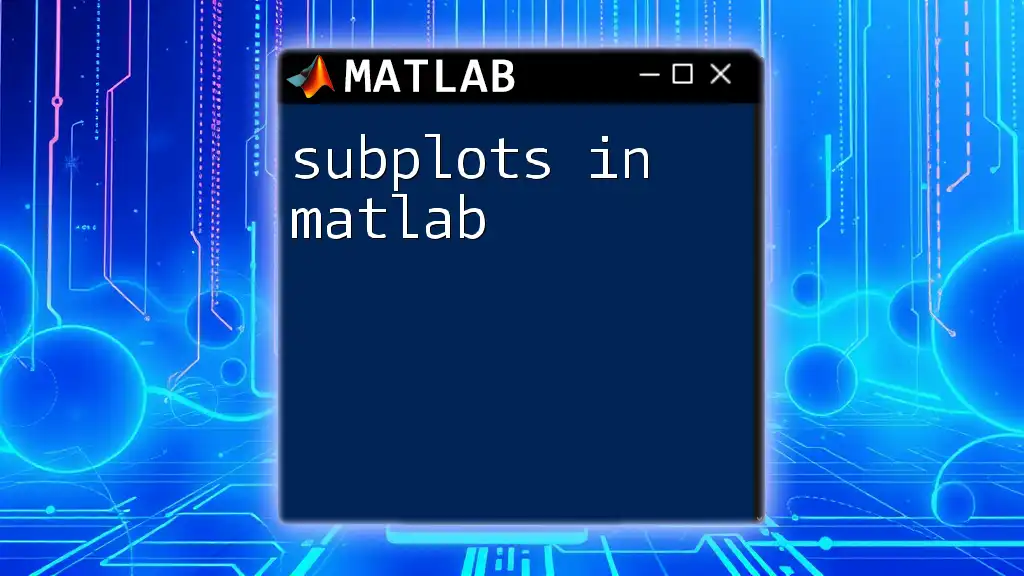
Conclusion
Using subplots in MATLAB is a powerful method for enhancing your data visualization. It not only helps you organize multiple plots effectively but also offers an avenue for comparative analysis that can lead to deeper insights. By practicing the techniques discussed, you can create clear, informative visualizations that speak volumes about your data.
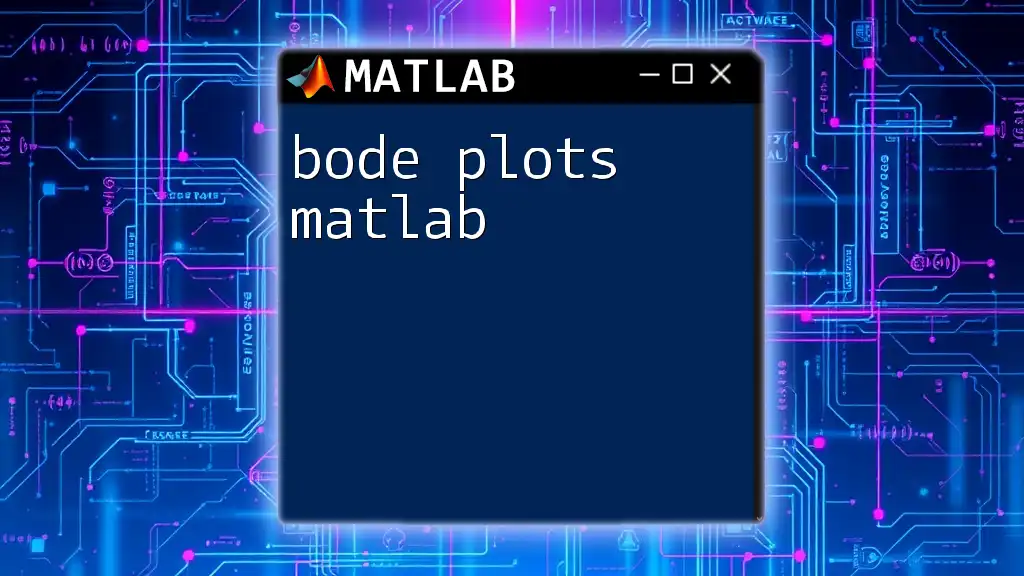
Call to Action
If you found this guide helpful, be sure to follow our blog for more tips and tricks on effectively using MATLAB commands. Sign up for our newsletter to receive exclusive content that can take your MATLAB skills to the next level! Join our community discussions on social media for a collaborative learning experience.