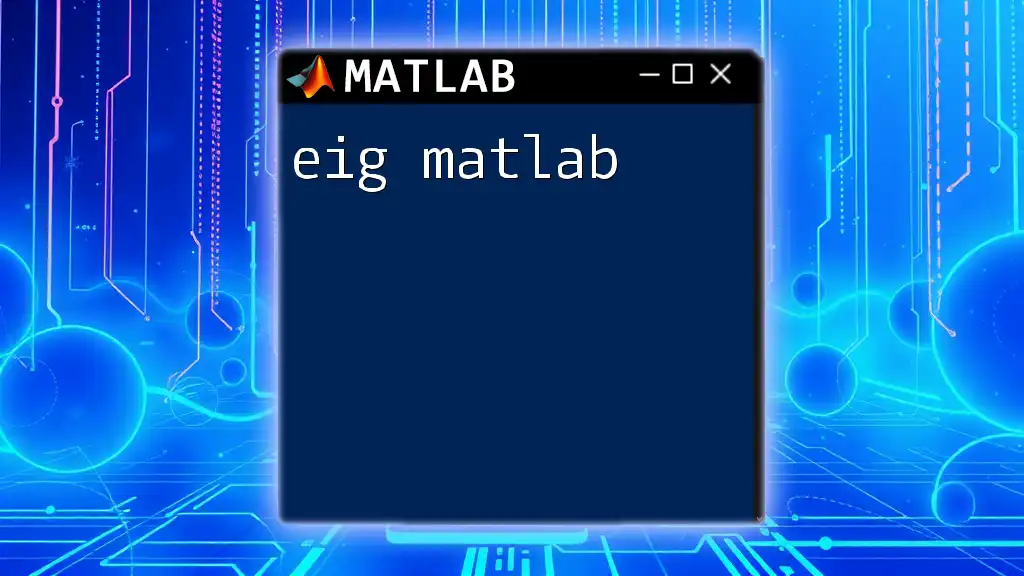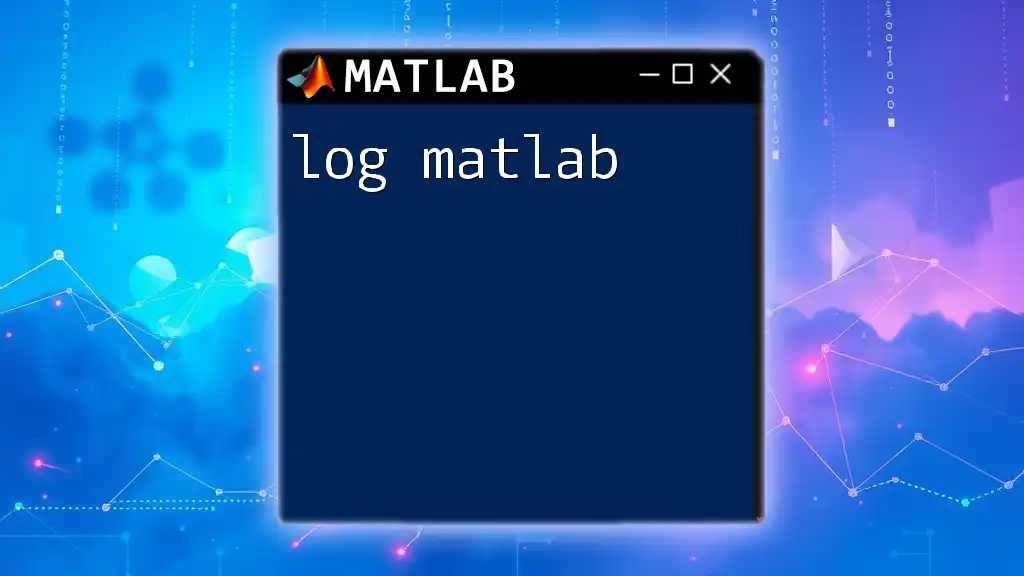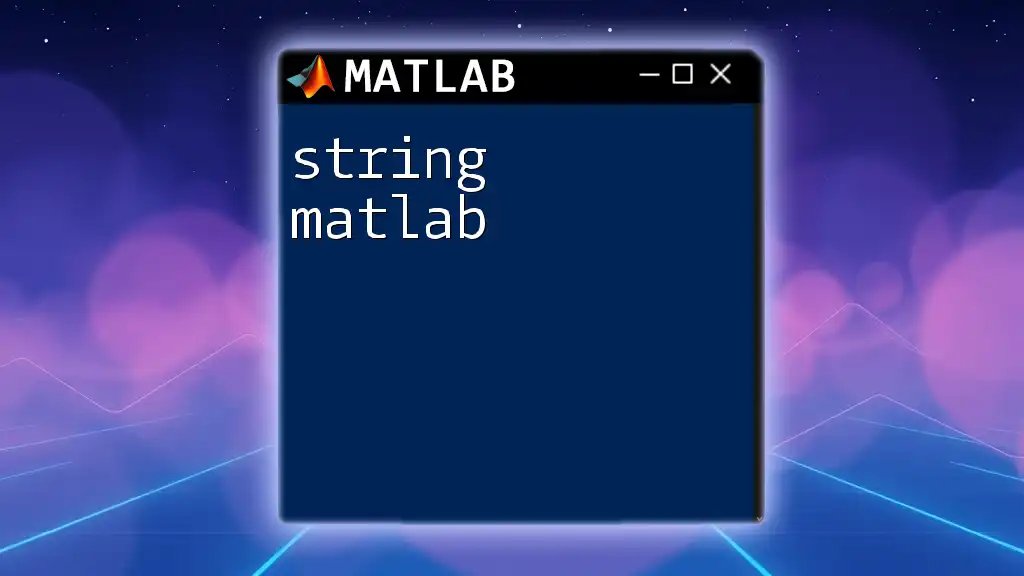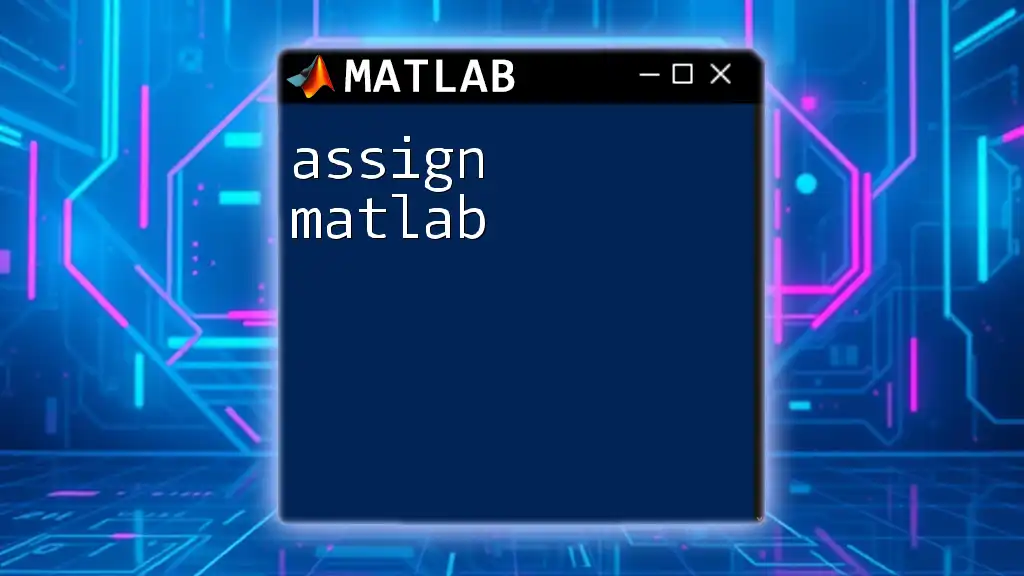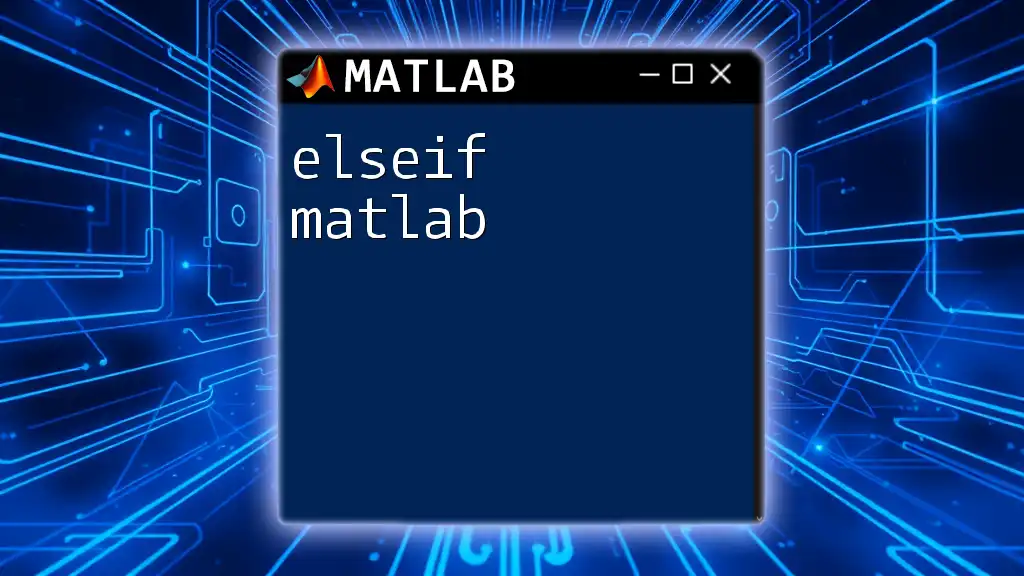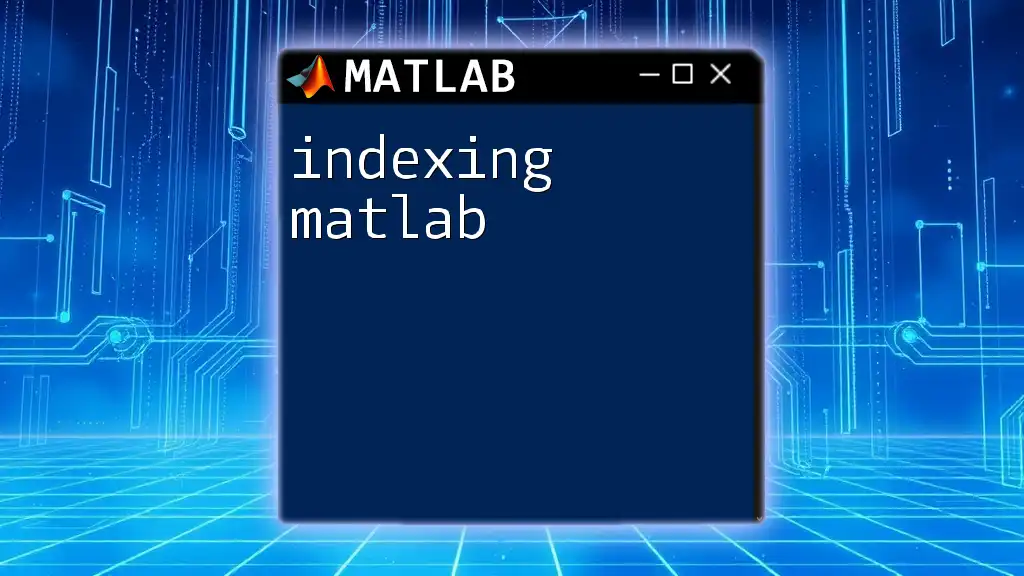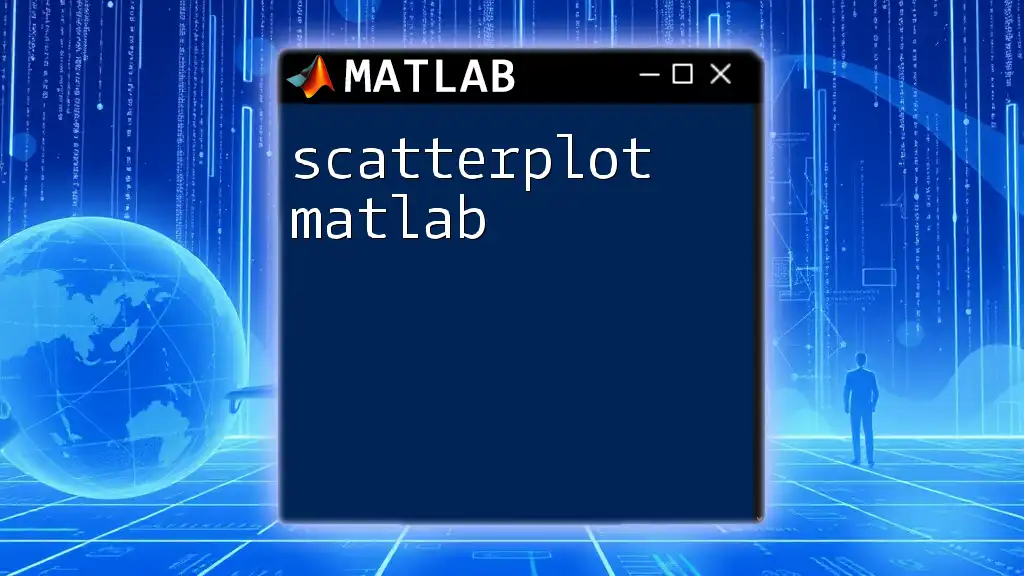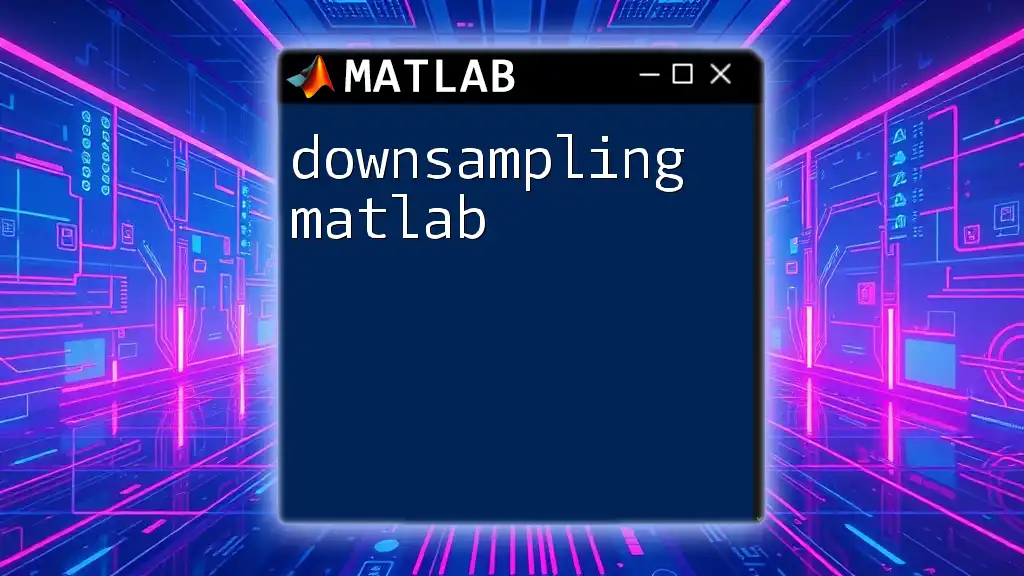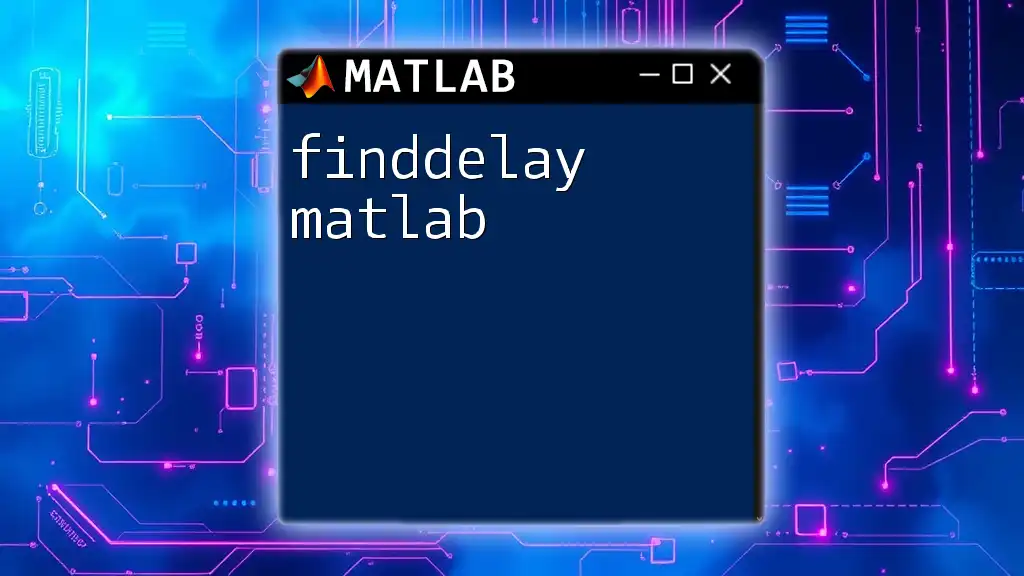The `semilogy` function in MATLAB creates a 2D plot with a logarithmic scale on the y-axis, allowing users to visualize data that spans several orders of magnitude.
Here’s a code snippet demonstrating its use:
x = 1:10; % Create a vector of x values
y = exp(x); % Generate exponential growth data
semilogy(x, y); % Create a semi-logarithmic plot
xlabel('X-axis'); % Label for the x-axis
ylabel('Y-axis (log scale)'); % Label for the y-axis
title('Semilogy Example'); % Add a title to the plot
grid on; % Enable the grid for better readability
Understanding Semilogy
What is Semilogy?
The `semilogy` function in MATLAB is a plotting tool that creates a graph with a logarithmic scale on the y-axis while maintaining a linear scale on the x-axis. This functionality is particularly useful when illustrating data that spans several orders of magnitude, such as populations, financial growth, or decay processes. The logarithmic scale compresses large values, making trends easier to visualize without losing important details about lower values.
Why Use Semilogy?
Using `semilogy` can enhance the clarity of your data representation for many reasons:
- Handling Exponential Growth: When dealing with exponential or geometrically increasing datasets, a linear scale can obscure the relationship and reduce readability. `semilogy` brings forth the growth pattern by compressing the y-axis.
- Reducing Skewness: Datasets that exhibit large variances can be particularly skewed on linear plots. By converting to logarithmic scale, `semilogy` effectively normalizes the data distribution.
- Enhanced Clarity: It can be easier to observe the relationships in data that may otherwise appear tight or intertwined in a linear plot.
Common scenarios where `semilogy` shines include displaying scientific data such as decay rates, bacterial growth, or financial trends like investments that show exponential growth over time.

Getting Started with Semilogy in MATLAB
Basic Syntax
To use the `semilogy` function, the basic syntax is:
semilogy(x, y)
In this format, `x` represents the data for the x-axis, and `y` contains the values for the y-axis, which will be plotted on a logarithmic scale.
Creating a Simple Semilogy Plot
Example 1: Basic Usage
Start by creating a basic semilogy plot with exponential data.
x = 1:10;
y = 10.^x; % Exponential growth
semilogy(x, y);
title('Semilogy Example: Exponential Growth');
xlabel('X-axis');
ylabel('Log(Y-axis)');
grid on;
In this example, the x-values range from 1 to 10, and the y-values are generated by raising 10 to the power of each x-value. This exponential growth translates into a dramatic visual difference when plotted using `semilogy`. The `grid on` command adds a grid to the plot, assisting readers in interpreting the chart more easily.
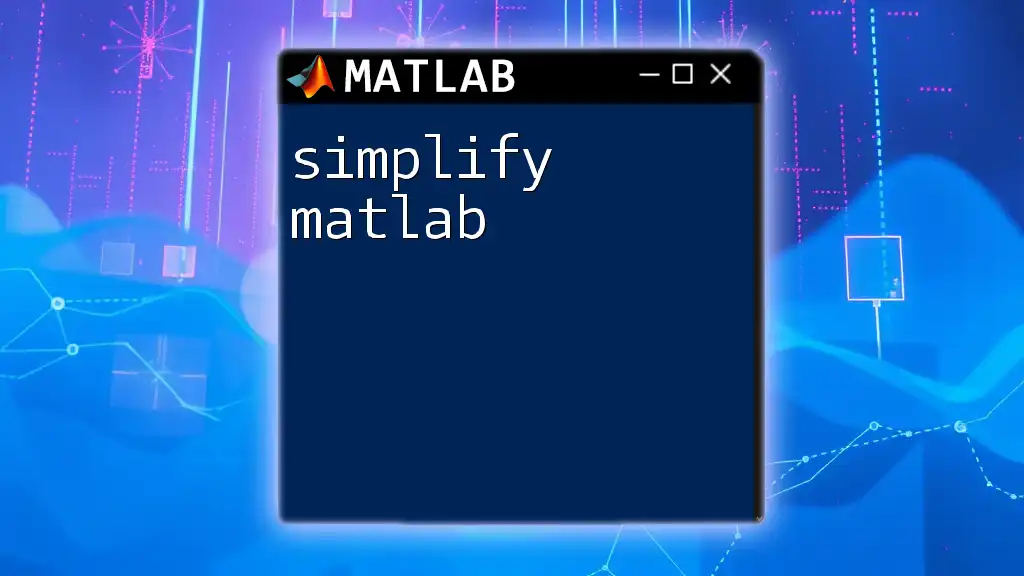
Customizing Your Semilogy Plot
Changing Line Styles and Colors
Customization is key to effective data visualization. You can alter the appearance of your `semilogy` plots by changing line properties. This not only makes your plot visually appealing but can also convey additional meaning.
Line Properties
For instance, to modify line style and color, you can use:
semilogy(x, y, 'r--', 'LineWidth', 2);
Here, `'r--'` denotes a red dashed line, while `LineWidth` adjusts the thickness of the line. These visual distinctions can help color-code different datasets or emphasize key trends.
Adding Grid and Annotations
Enhancing Plot Readability
Grids and annotations significantly improve plot readability:
grid on; % Adding grid
text(5, 100000, 'Midpoint','FontSize',12);
The `grid on` command enhances the plot's visual structure, aiding the reader in tracking values along the axes. The `text` function is also beneficial for highlighting specific points. In this case, the midpoint of your data is noted, which can indicate significant trends or outcomes within your analysis.
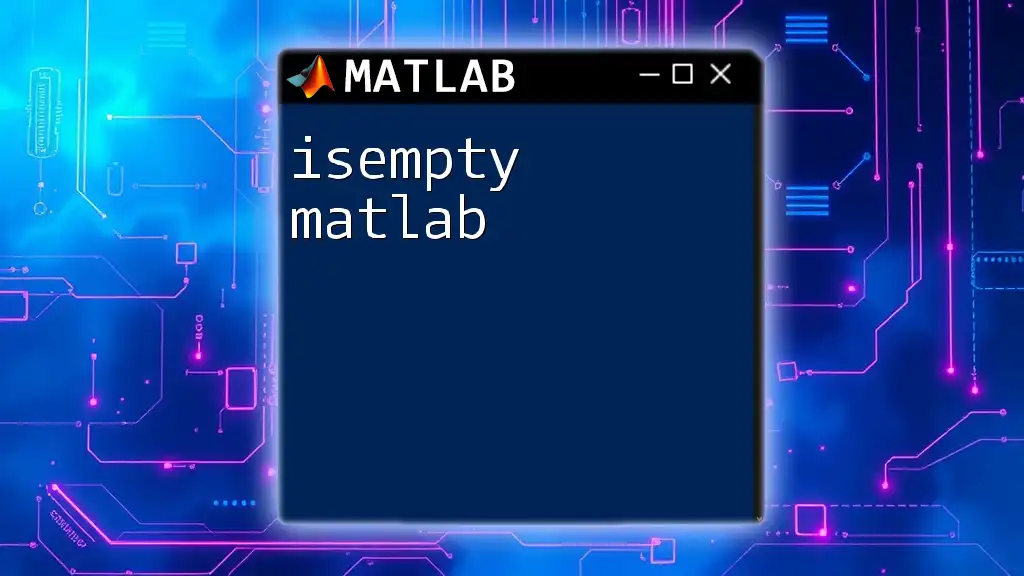
Advanced Features of Semilogy
Multiple Semilogy Plots
Overlaying Data
You don’t have to limit yourself to a single dataset when using `semilogy`. Overlaying multiple datasets can provide a comparative visual analysis.
semilogy(x, y1, 'b-', x, y2, 'g--');
legend('Data Set 1', 'Data Set 2');
In this example, two datasets are plotted simultaneously: `y1` is represented by a solid blue line, while `y2` is depicted as a dashed green line. Legends are crucial as they guide the viewer to interpret which lines correspond to which datasets.
Subplotting with Semilogy
Creating Multi-Panel Figures
For comparing different datasets side by side, using subplots can be very effective.
subplot(2,1,1);
semilogy(x, y1);
title('First Data Set');
subplot(2,1,2);
semilogy(x, y2);
title('Second Data Set');
Here, the `subplot` function divides the figure window into a 2x1 grid, placing `y1` in the first panel and `y2` in the second. This approach allows for straightforward comparisons of datasets that are best visualized individually.
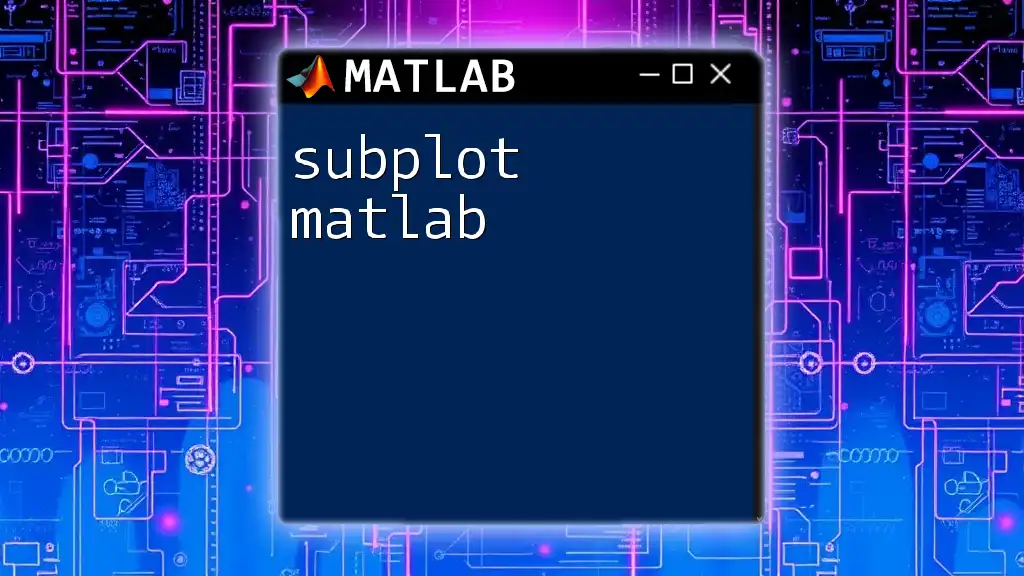
Common Mistakes and Troubleshooting
Typical Errors
When utilizing `semilogy`, there are a few common mistakes to watch for:
- Trying to Plot Negative or Zero Values: Since logarithmic scales cannot represent non-positive numbers, attempting to include them will result in errors.
- Misinterpreting Data: Ensure that the data you choose to plot is appropriate for logarithmic scaling. Not all datasets are suitable for this representation.
Debugging Tips
If you encounter issues while creating your `semilogy` plots, consider the following troubleshooting tips:
- Check Your Data Format: Ensure that your input data for both `x` and `y` are in the correct numeric format and do not contain invalid values.
- Examine the Range of Data: If the plot does not appear as expected, review the range of your y-values to ensure they are appropriate for logarithmic scaling.
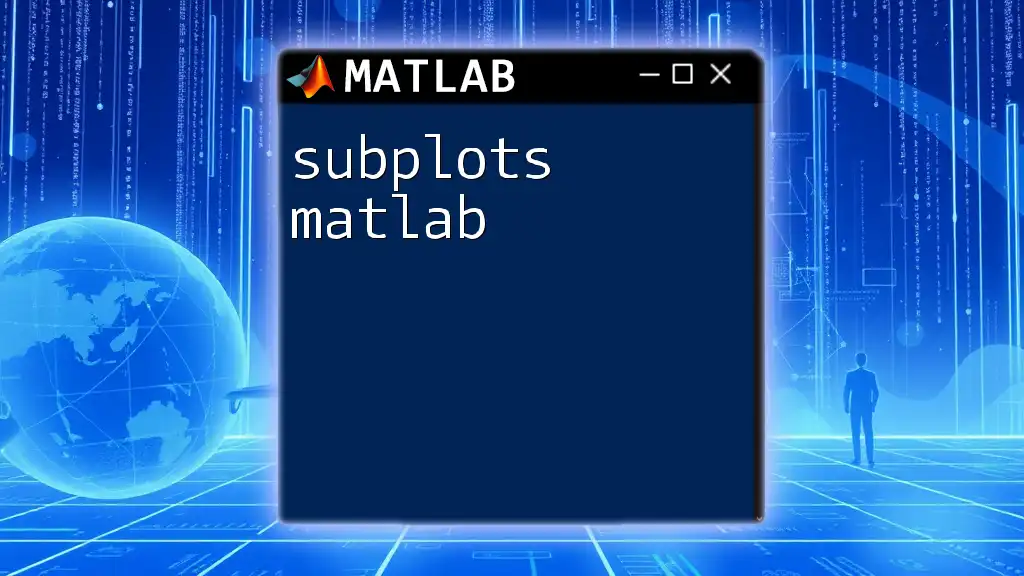
Conclusion
The `semilogy` function in MATLAB is a powerful tool for visualizing data with exponential relationships and significant variances. By mastering its syntax and exploring its customization options, you can communicate insights from your data more effectively. Whether you’re handling scientific experiments or financial reports, `semilogy` empowers you to present your findings clearly.
By experimenting with different datasets and honing your skills in MATLAB plotting tools, you can develop your data visualization techniques further, leading to compelling and informative graphical representations of your work.