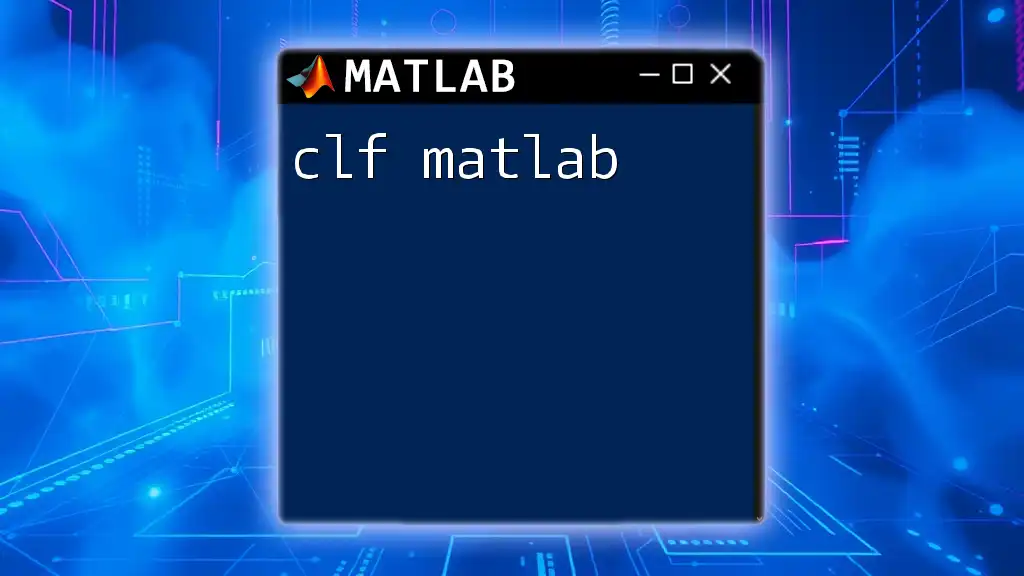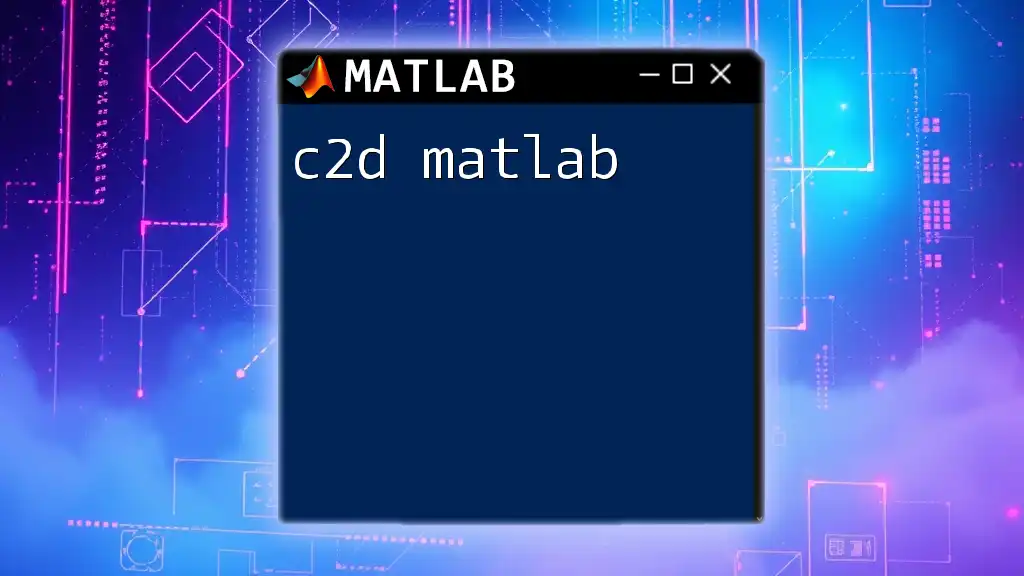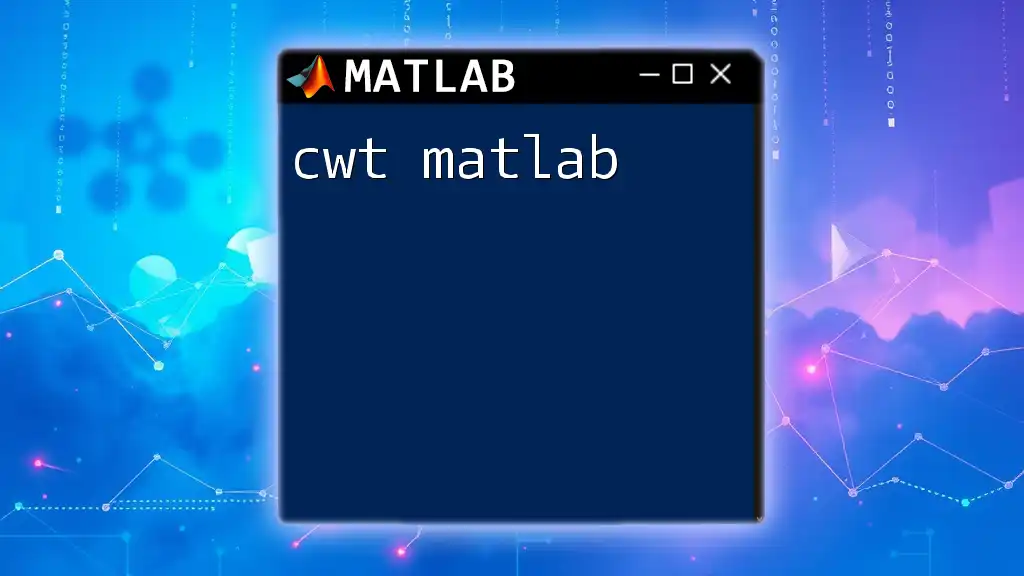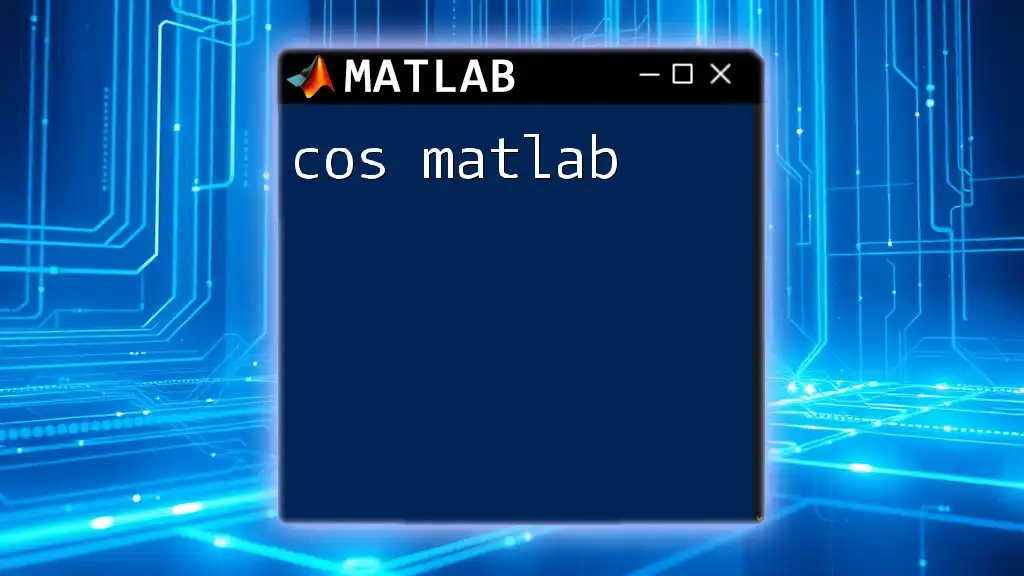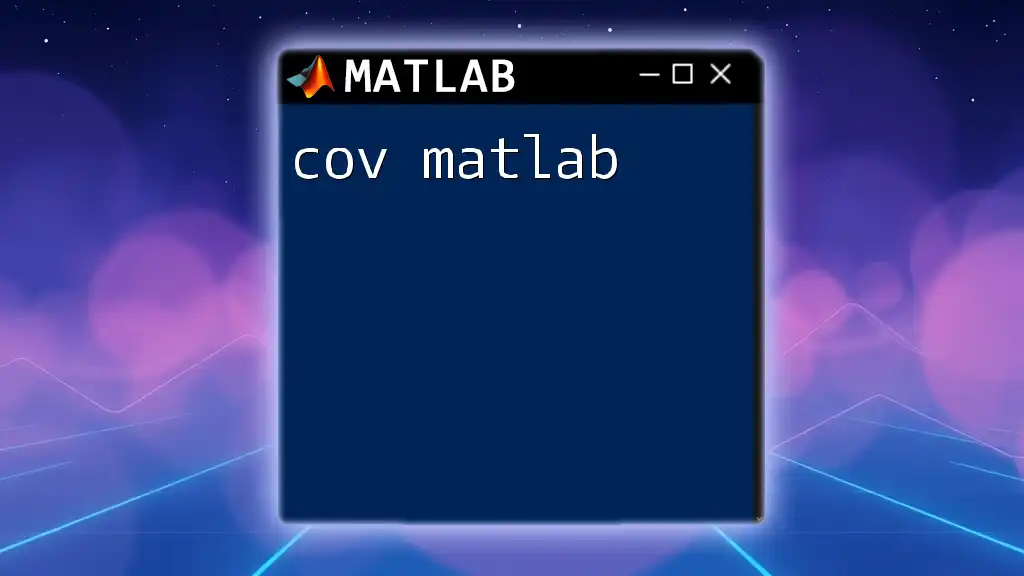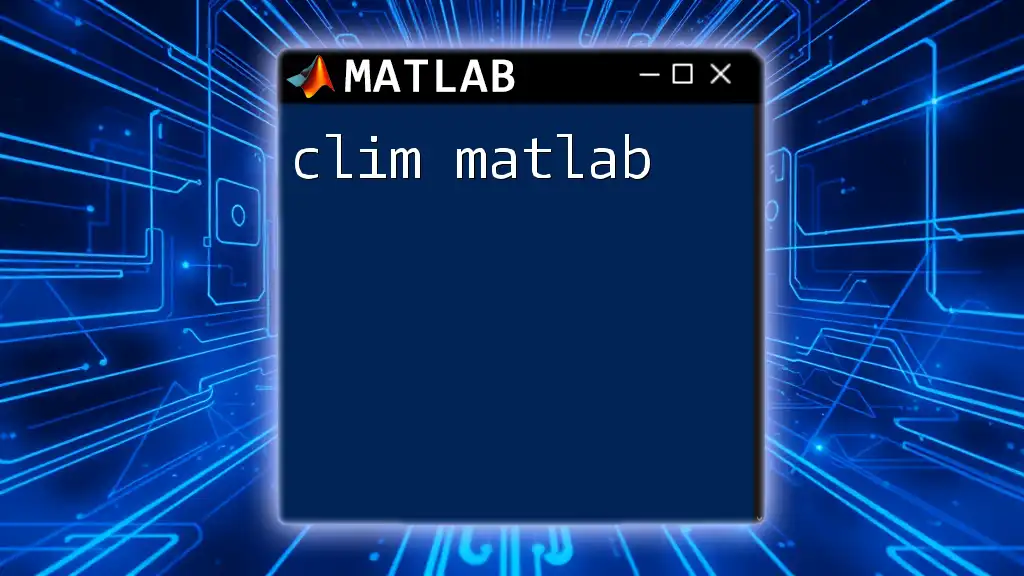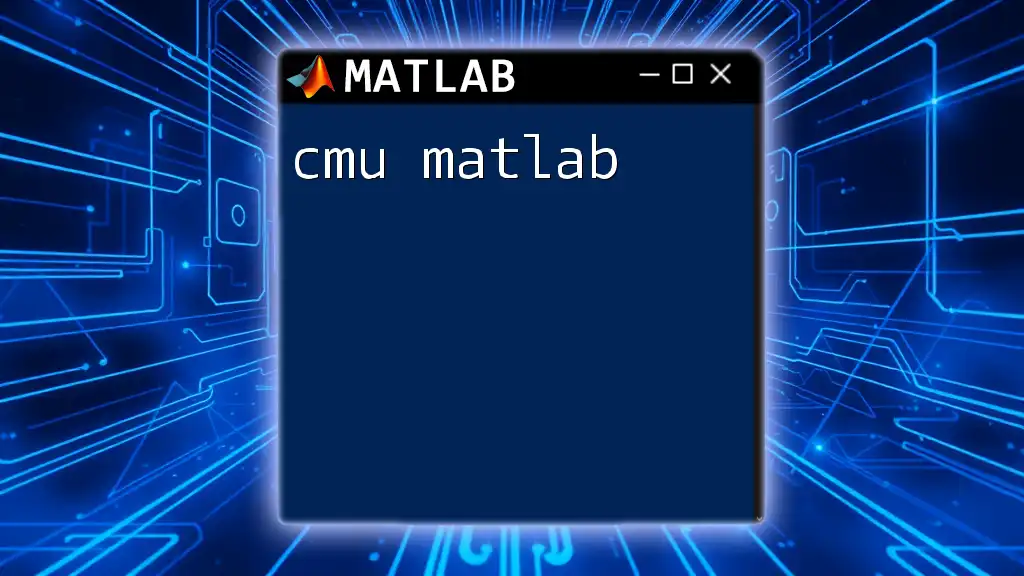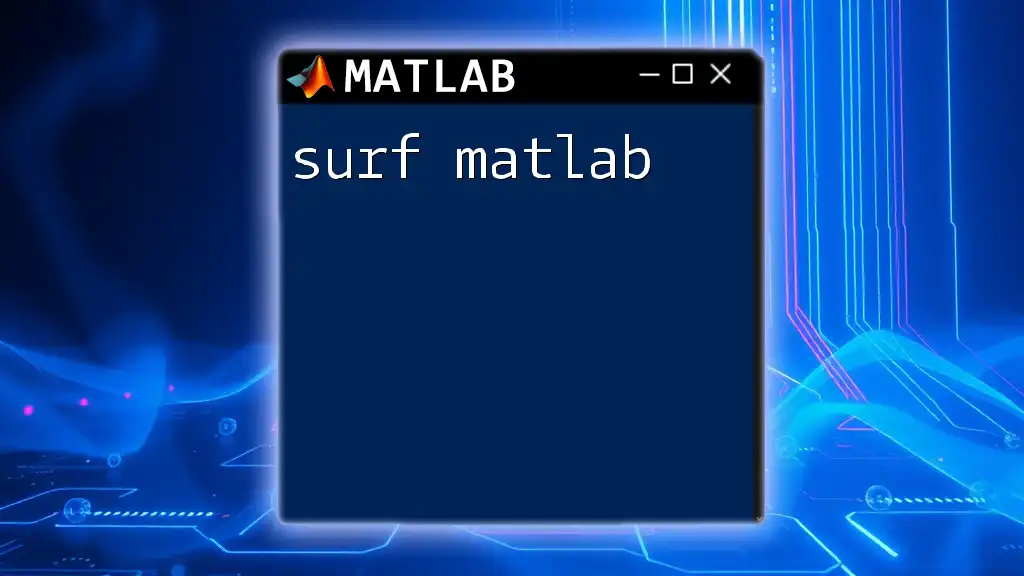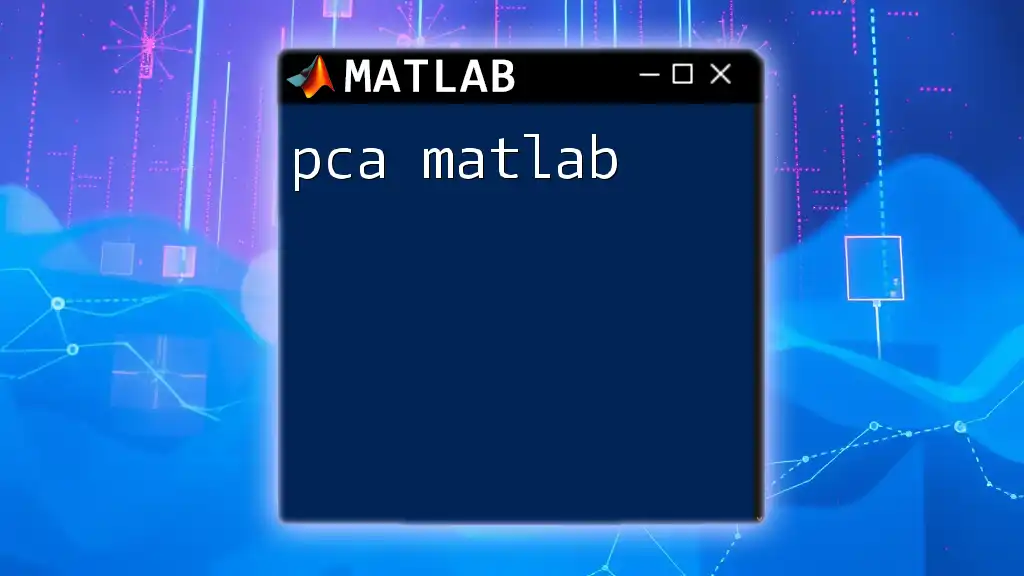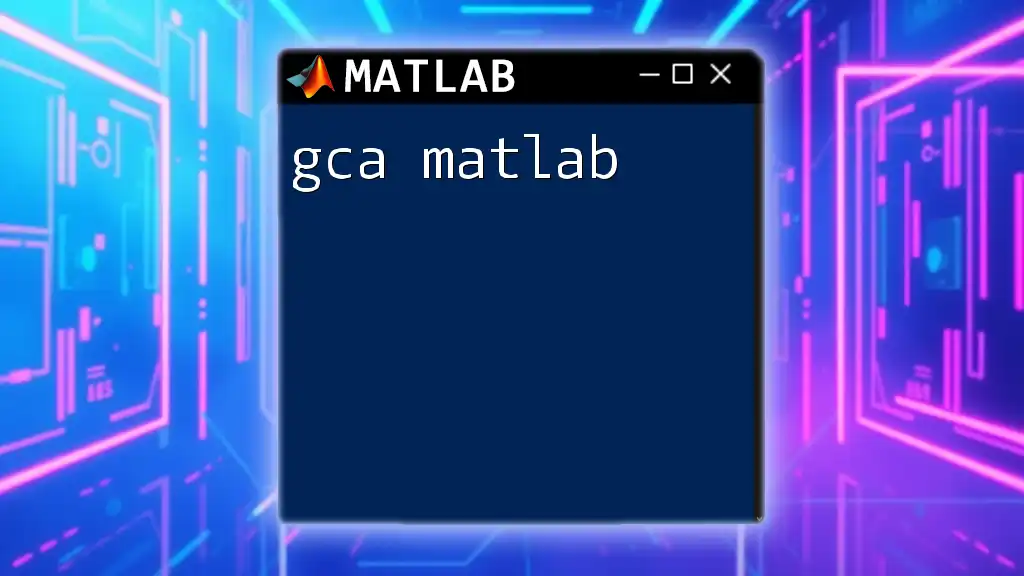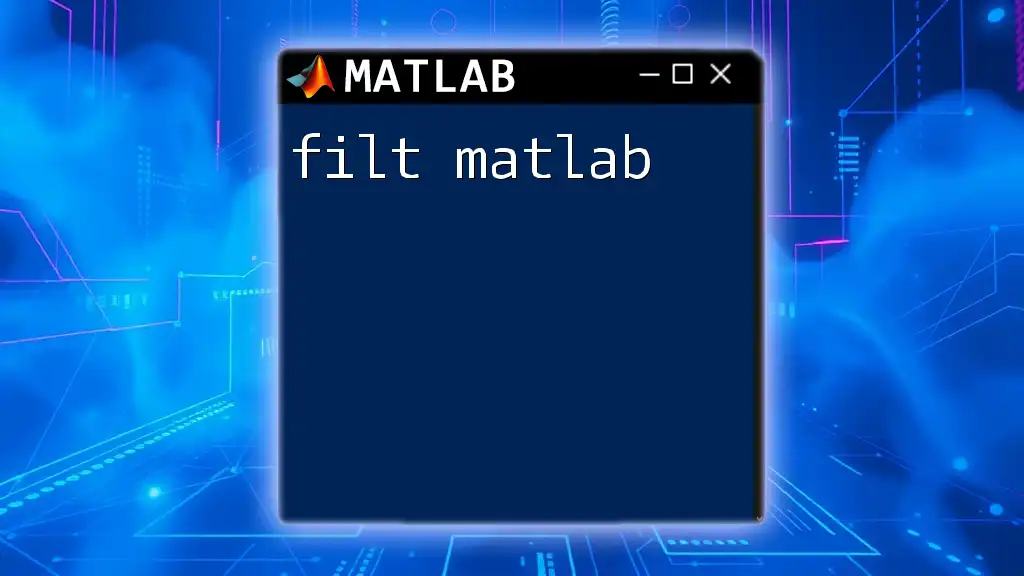The `clf` command in MATLAB is used to clear the current figure window, removing all graphical objects and resetting the axes.
clf;
What is `clf` in MATLAB?
Understanding the Command
`clf` stands for Clear Figure. It is a command in MATLAB that allows you to clear the current figure window of all its content, including plots, titles, and text. Using `clf` is essential for maintaining a clean workspace, especially when you need to generate new plots without the remnants of previous visualizations interfering with your new data.
When to Use `clf`
You should use `clf` in scenarios where you want to start fresh with a new plot. For instance, if you are dynamically generating plots in a loop or updating your visual data based on user inputs or new calculations, employing `clf` ensures that the previous visual state does not persist.
The primary benefits of using `clf` include:
- Reducing confusion with outdated data.
- Improving clarity for interpretations of new results.
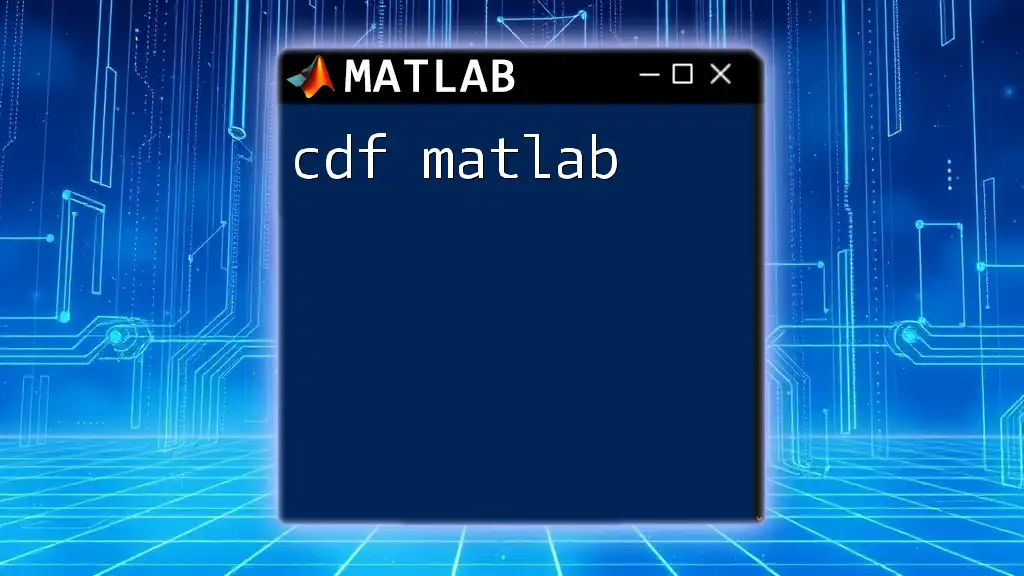
Basic Syntax of `clf`
Syntax Explanation
The basic command to clear the current figure is straightforward:
clf
This single command effectively resets the current figure, preparing you for a new visualization task.
Additional Options
You can also use additional flags with `clf` for specialized clearing. One useful option is:
clf reset
Using `clf reset` not only clears the figure content but also resets the figure properties back to their defaults. This is particularly helpful when custom properties may have led to unintended changes in the figure's appearance.
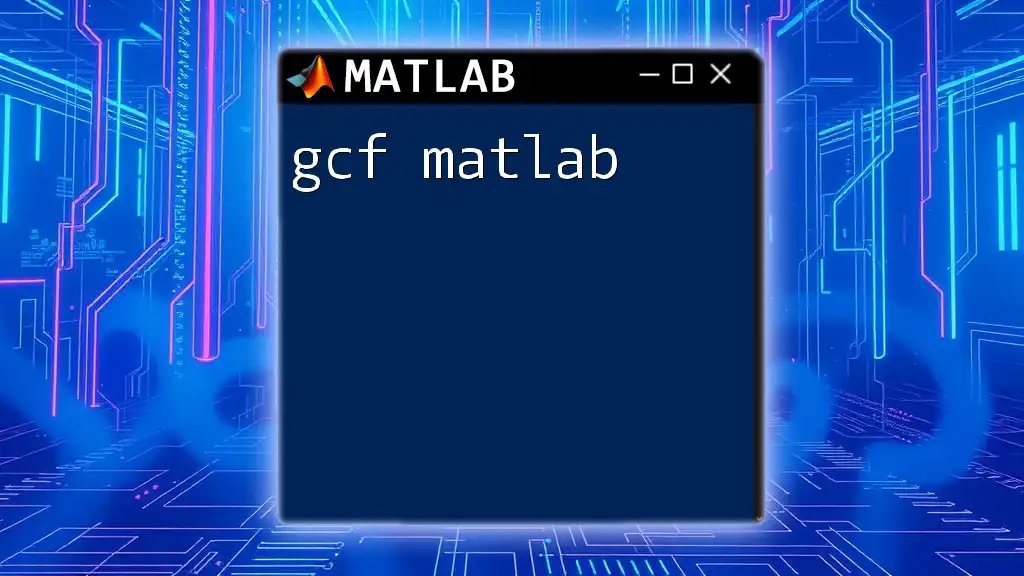
Practical Examples of Using `clf`
Simple Example: Basic Plotting
To clarify the functionality of `clf`, let's walk through a simple plotting example:
figure;
plot(1:10, rand(1,10));
title('Random Plot');
clf; % Clear current figure
plot(1:10, rand(1,10, 'Color', 'r'));
title('Cleared and Revised Random Plot');
In this example:
- A new figure window is generated.
- A random line plot is created.
- Using `clf`, the figure is cleared, allowing for a new line plot to be added without lingering data from before.
Example: Multiple Plots in a Loop
Using `clf` effectively in a loop can help manage multiple visualizations cleanly:
figure;
for k = 1:5
plot(rand(1, 10)); % Generate a random plot
pause(1); % Pause to visualize for a moment
clf; % Clear the figure for the next plot
end
Here, each iteration of the loop generates a new plot. The `pause` command allows the viewer to see each plot sequentially before `clf` clears it for the next one. This method ensures that you are always working with a fresh figure.

Advanced Uses of `clf`
Clearing Specific Figures
In more complex applications, you might want to clear specific figures rather than the current one. You can achieve this by defining a figure handle. Here's how it works:
figure_handle = figure;
plot(1:10, rand(1,10));
clf(figure_handle);
In this code:
- A new figure is created and a plot is generated.
- The `clf` command is then applied to the `figure_handle`, clearing only that specific figure, not any others that may be open.
Using `clf` with Subplots
Employing `clf` within a subplot context presents unique considerations. When you have multiple subplots but want to start over, using `clf` affects everything within that figure:
subplot(2,1,1);
plot(1:5, rand(1,5));
title('First Plot');
subplot(2,1,2);
plot(1:5, rand(1,5));
title('Second Plot');
clf; % Clear the entire figure
In this example, `clf` clears both subplots at once, which can be useful when you want to completely refresh the visual layout.
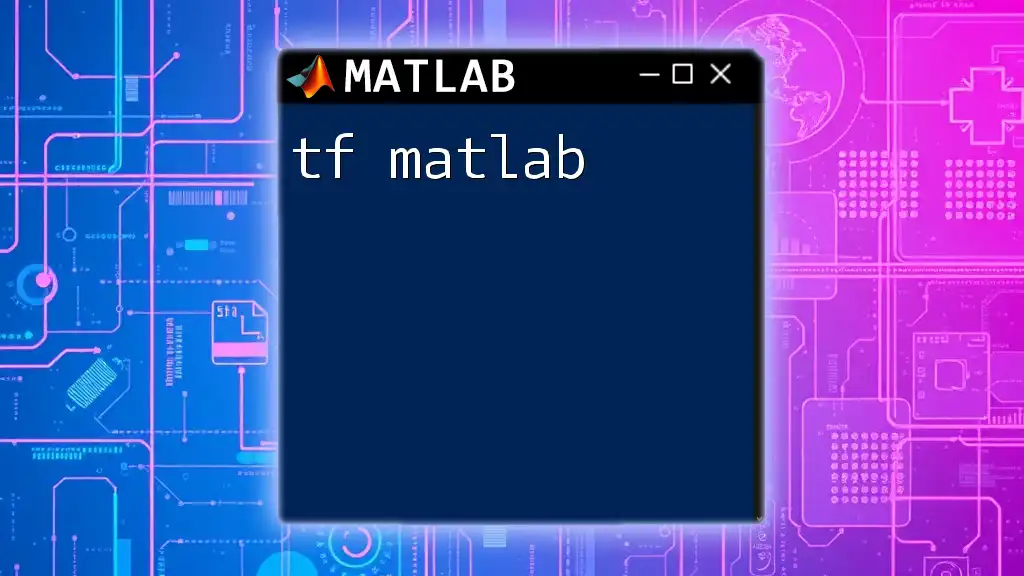
Common Errors and Troubleshooting
Misconceptions About `clf`
A common confusion is thinking that `clf` only clears visible content. In reality, it affects all plots and components in the current figure. Remember that `clf` does not close the figure window; it merely clears its content.
Debugging Plot Issues
If you find that your figures do not seem to clear as expected:
- Ensure that you are using the correct figure handles.
- Make sure you are calling `clf` on the intended figure, and not mixing it up with commands like `close`, which permanently closes figure windows.
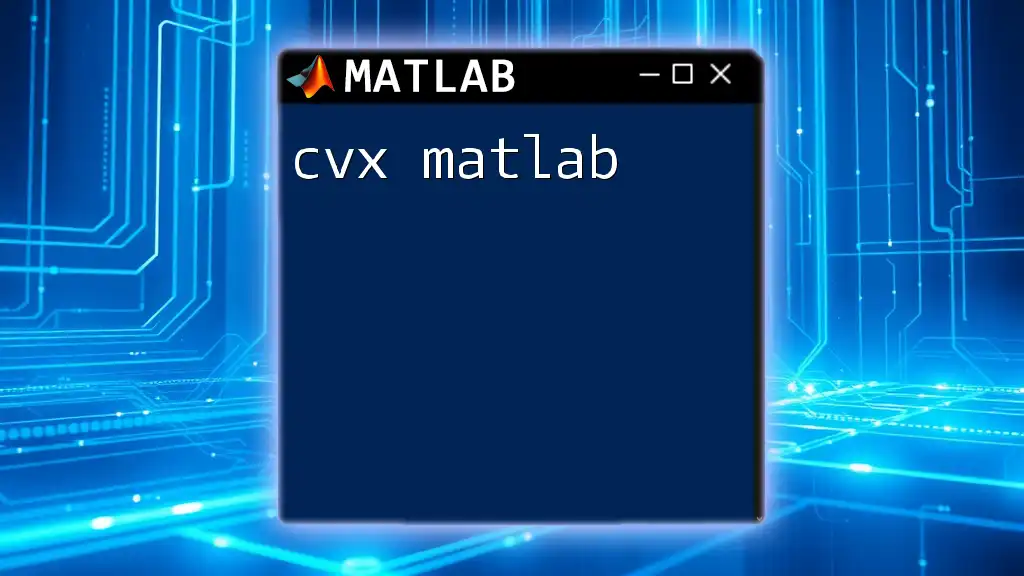
Conclusion
Understanding and effectively using the `clf` command is crucial for anyone keen on mastering MATLAB and its plotting capabilities. By ensuring that each new plot starts with a clean slate, you can enhance the clarity and quality of your data visualizations. Keep these tips and examples in mind to optimize your MATLAB plotting workflows.
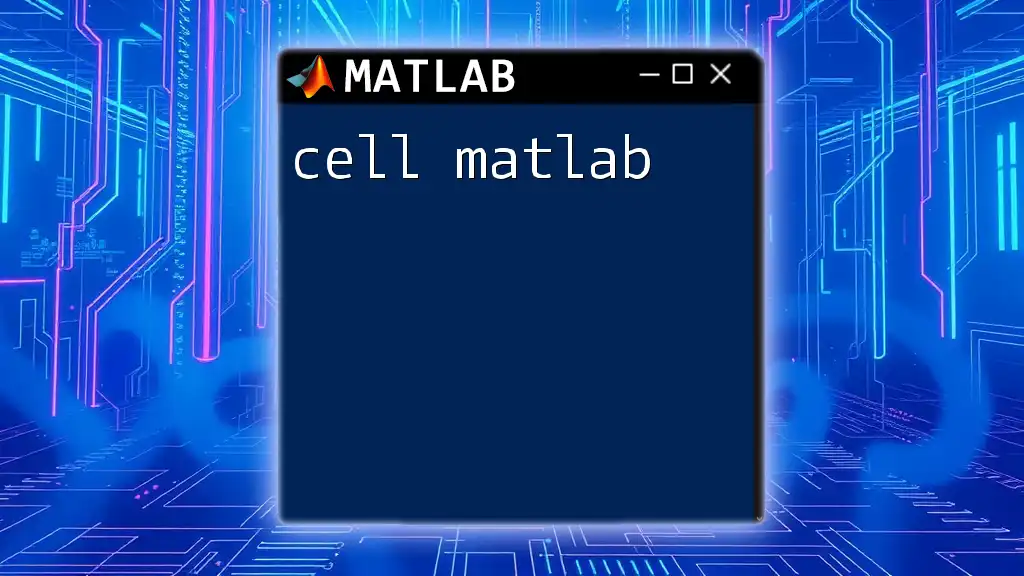
Additional Resources
To further your understanding of `clf` and other MATLAB commands, consider visiting the official [MATLAB documentation on `clf`](https://www.mathworks.com/help/matlab/ref/clf.html) for in-depth guidance and additional examples. Expanding your knowledge on commands related to data visualization will only make your MATLAB experience more powerful and efficient.