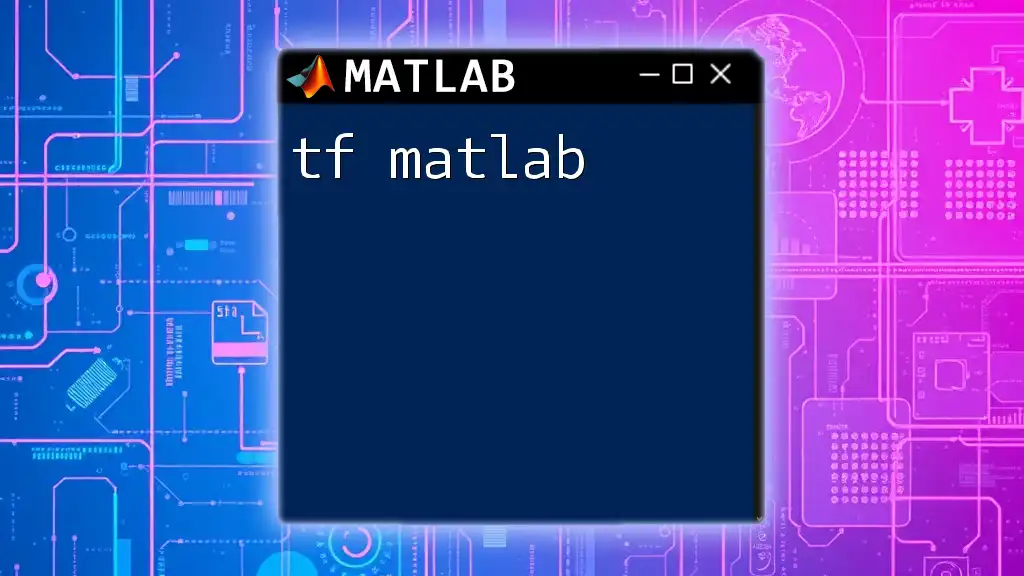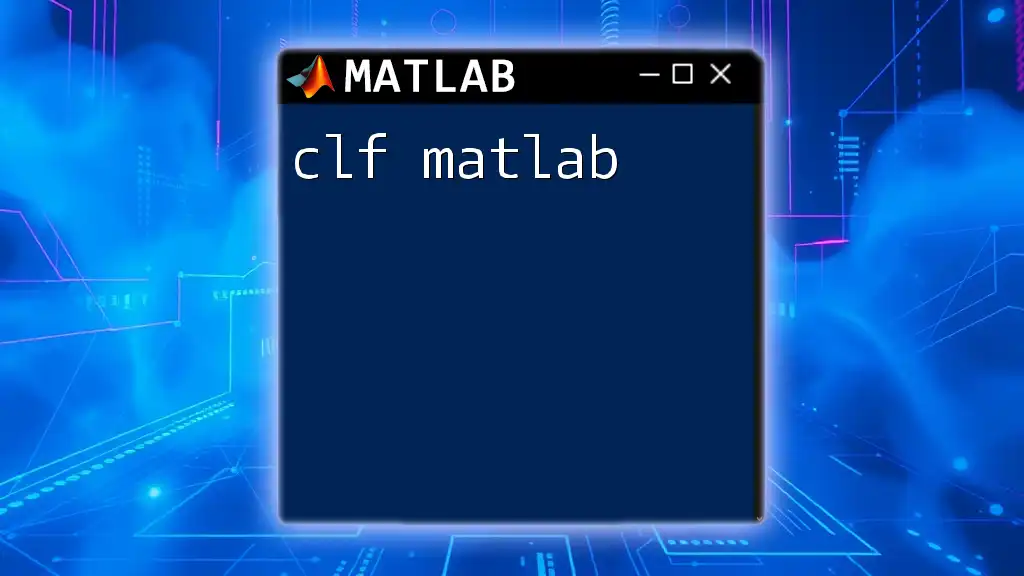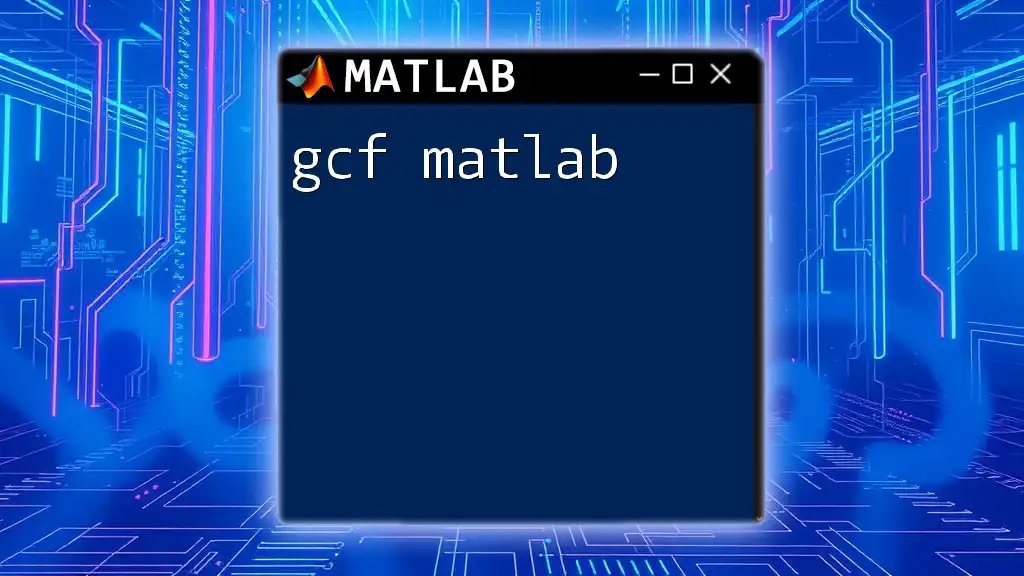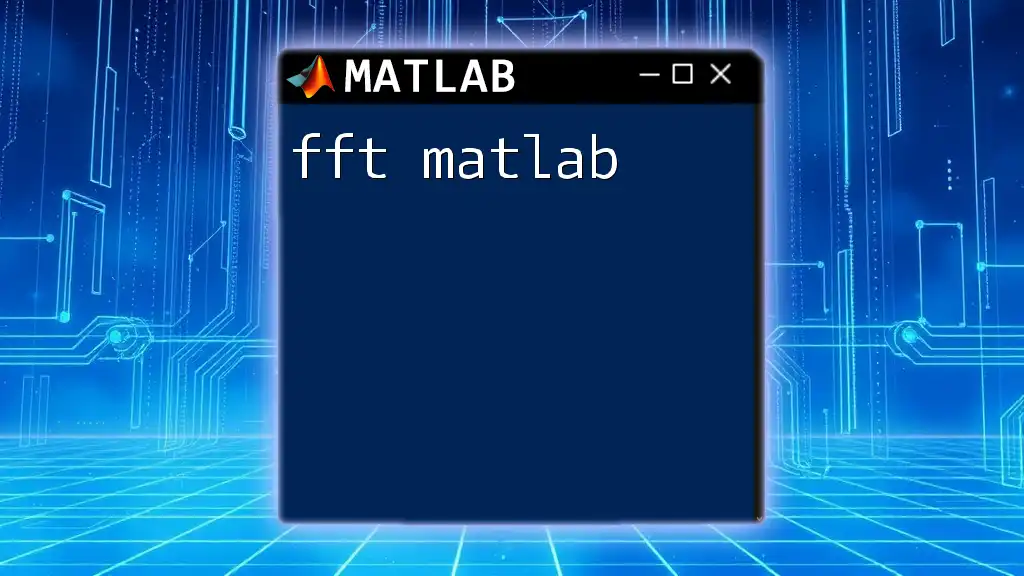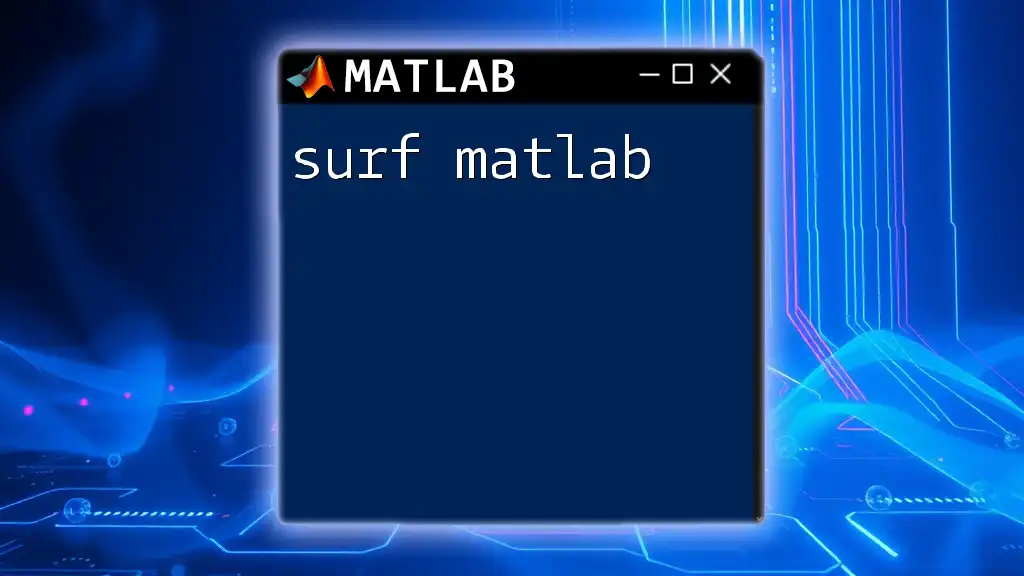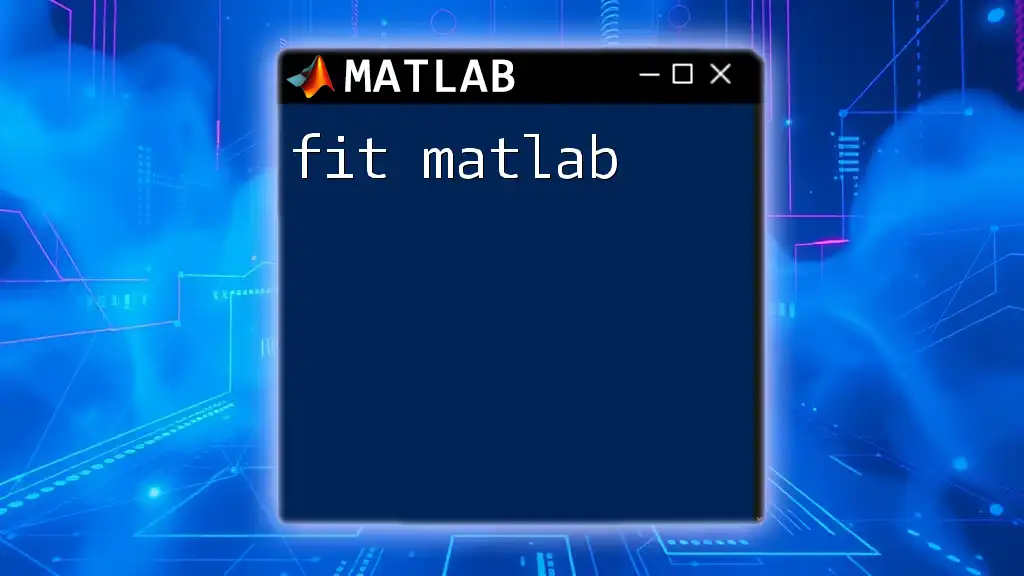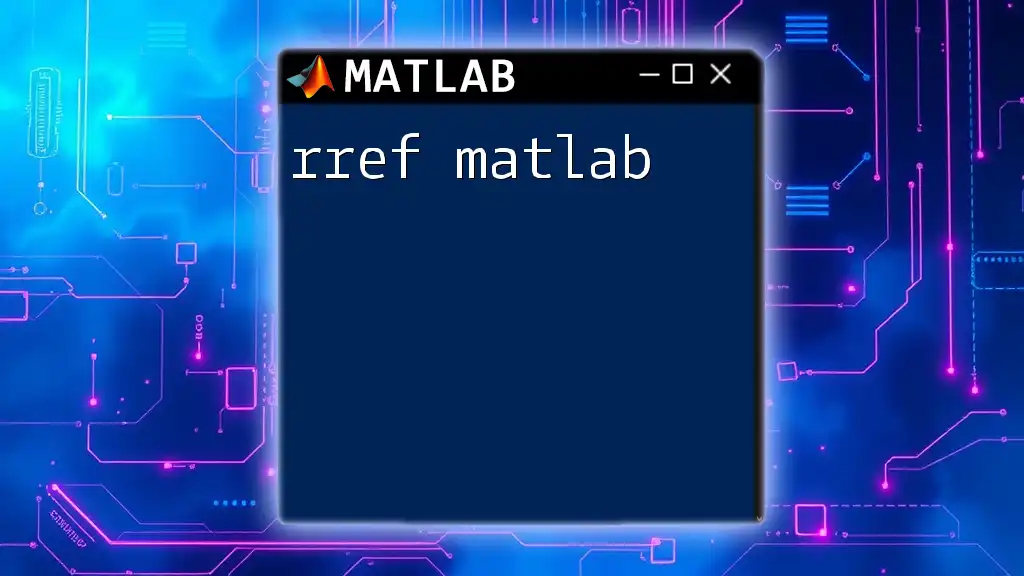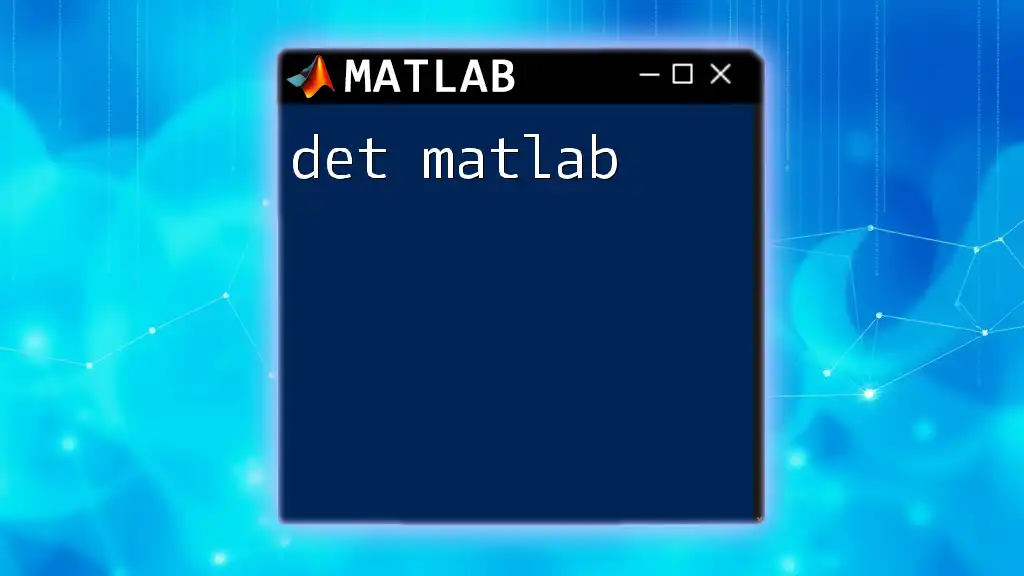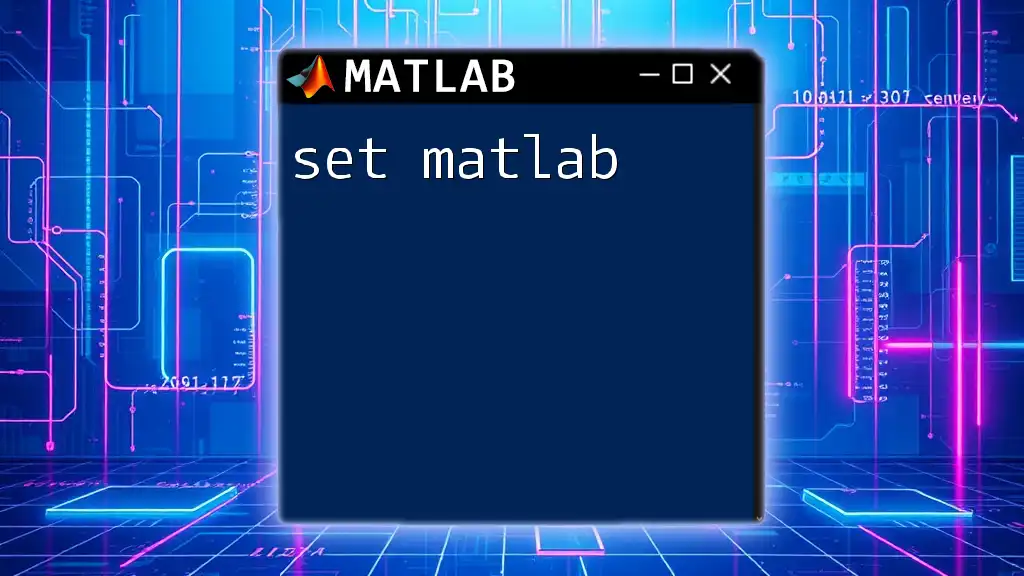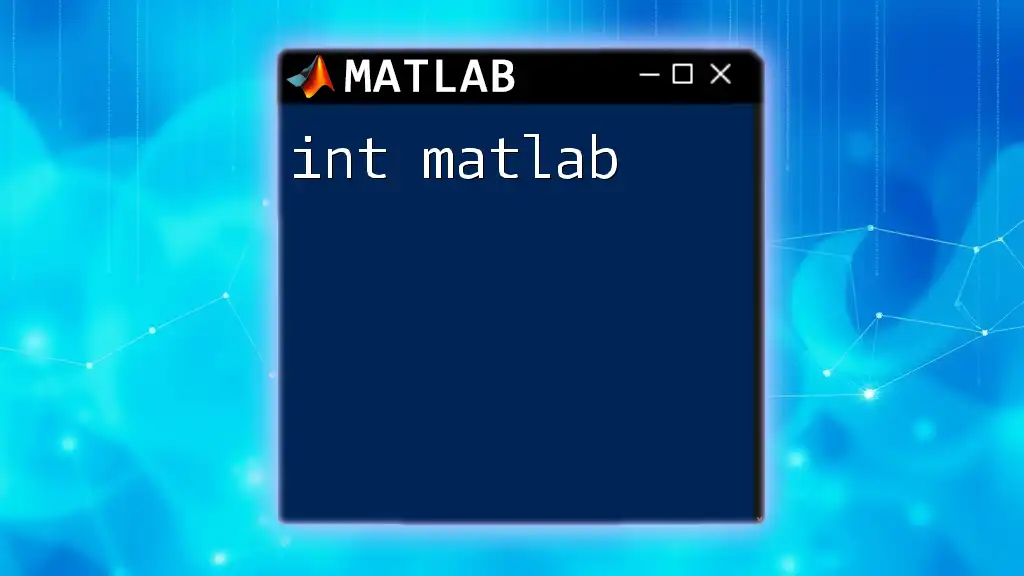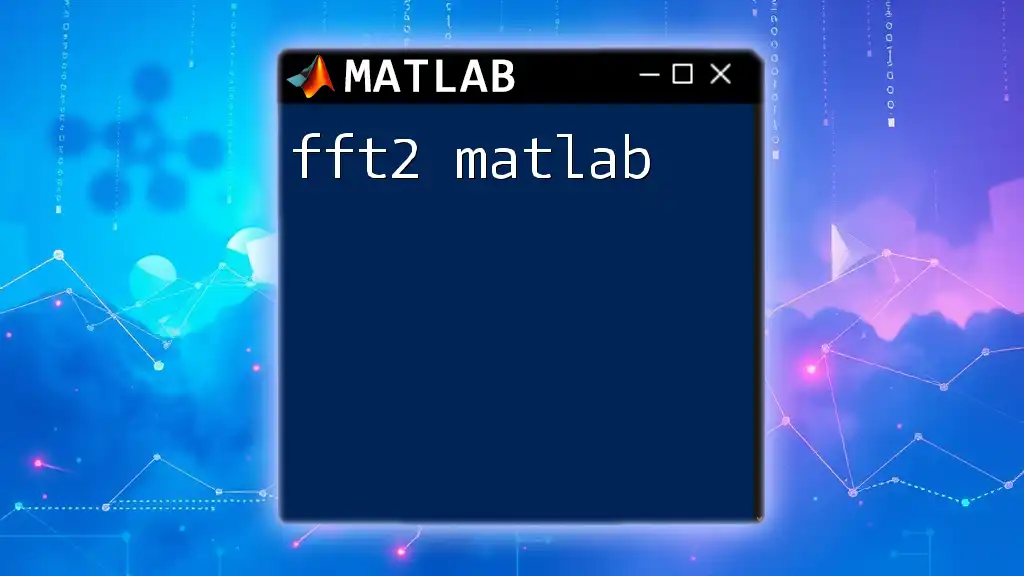In MATLAB, the `tf` function is used to create transfer function models, which are essential for analyzing and designing control systems.
Here’s a simple example demonstrating how to create a transfer function using the `tf` command:
% Define the numerator and denominator of the transfer function
numerator = [1]; % Coefficients of the numerator
denominator = [1, 3, 2]; % Coefficients of the denominator
% Create the transfer function
sys = tf(numerator, denominator);
% Display the transfer function
disp(sys);
Understanding the `tf` Command
What is the `tf` Command?
MATLAB provides the `tf` command specifically for creating transfer functions, which are crucial in the analysis and design of linear time-invariant (LTI) systems. The syntax for creating a transfer function is:
sys = tf(numerator, denominator)
Here, the numerator and denominator can be specified as vectors of coefficients, making it straightforward to represent complex systems.
Creating Transfer Functions
Basic Creation of Transfer Functions
To create a simple first-order transfer function, you can use the following example:
sys1 = tf(1, [1 3])
In this case, the numerator is simply 1, and the denominator is represented by the polynomial \( s + 3 \). The transfer function embodied by `sys1` can be expressed mathematically as:
\[ H(s) = \frac{1}{s + 3} \]
This represents a system with a single pole at -3.
Creating Higher-Order Transfer Functions
To demonstrate a second-order transfer function, you might use:
sys2 = tf([5], [1 2 5])
Here, you have a numerator of 5 and a denominator represented as \( s^2 + 2s + 5 \), which characterizes a second-order system. Expressing it mathematically, we write:
\[ H(s) = \frac{5}{s^2 + 2s + 5} \]
Understanding the coefficients of the numerator and denominator becomes vital when analyzing system dynamics, root locations, and the overall stability of the system.

Analyzing Transfer Functions
Pole-Zero Plots
A critical aspect of control systems is the interaction between poles and zeros of a transfer function. A pole-zero plot can be generated using:
pzmap(sys1)
Poles indicate the values of \( s \) that make the denominator zero, implying instability in the system, while zeros correspond to values that make the numerator zero, impacting the system response.
Step Response
The step response of a transfer function showcases how the system responds over time to a step input, allowing engineers to study its stability and transient response:
step(sys1)
The output graph reveals key characteristics such as rise time, settling time, and overshoot, summarizing how quickly and effectively a system can respond to changes.
Impulse Response
Similarly, analyzing the impulse response provides insights into how the system reacts to a brief input:
impulse(sys2)
This is especially useful for understanding how energy propagates through the system and plays a critical role in designing systems for specific performance metrics.
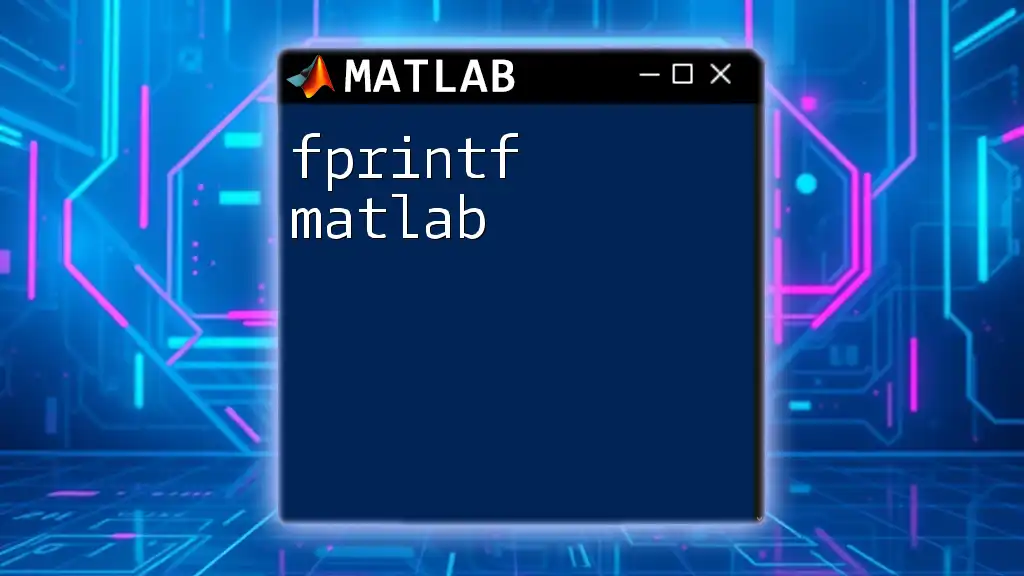
Operations on Transfer Functions
Addition and Subtraction
MATLAB enables the arithmetic operations of transfer functions, including addition and subtraction. For instance, to add two transfer functions:
sys3 = sys1 + sys2
It's crucial to ensure the systems being combined share the same input-output characteristics, or else the results may be meaningless.
Multiplication and Division
Transfer functions can also be multiplied or divided, making it easier to model cascaded systems or feedback loops. For multiplication:
sys4 = sys1 * sys2
And for division:
sys5 = sys1 / sys2
Keep in mind that division can yield a non-causal result, influencing stability and response behaviors.
Feedback and Series Connections
Feedback Systems
Understanding feedback control involves analyzing how a system's output influences its input. Creating a feedback loop can be accomplished with:
sys_feedback = feedback(sys1, sys2)
This command effectively encapsulates both the forward and feedback paths, allowing for an examination of closed-loop behavior.
Series Connection of Transfer Functions
When two systems are connected in series, the total transfer function is the product of the two:
sys_series = sys1 * sys2
This operation allows for the analysis of complex systems by simplifying them into manageable components.
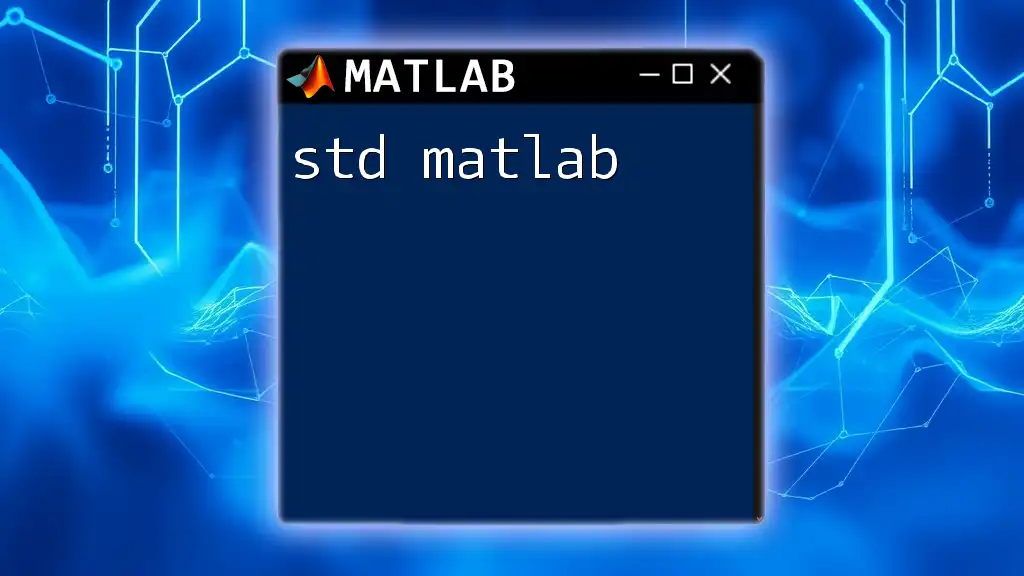
Converting Between Different Models
Transfer Function to Zero-Pole-Gain Model
When working with zero-pole-gain models, you can convert a transfer function using:
sys_zpk = zpk(sys1)
This alternative model is often more insightful for stability analysis and design work.
Transfer Function to State-Space Model
For more complex systems, it may be necessary to represent them using state-space modeling, which can be achieved through:
sys_ss = ss(sys1)
State-space representation is especially powerful for systems with multiple inputs and outputs and allows for more generalized analysis techniques.
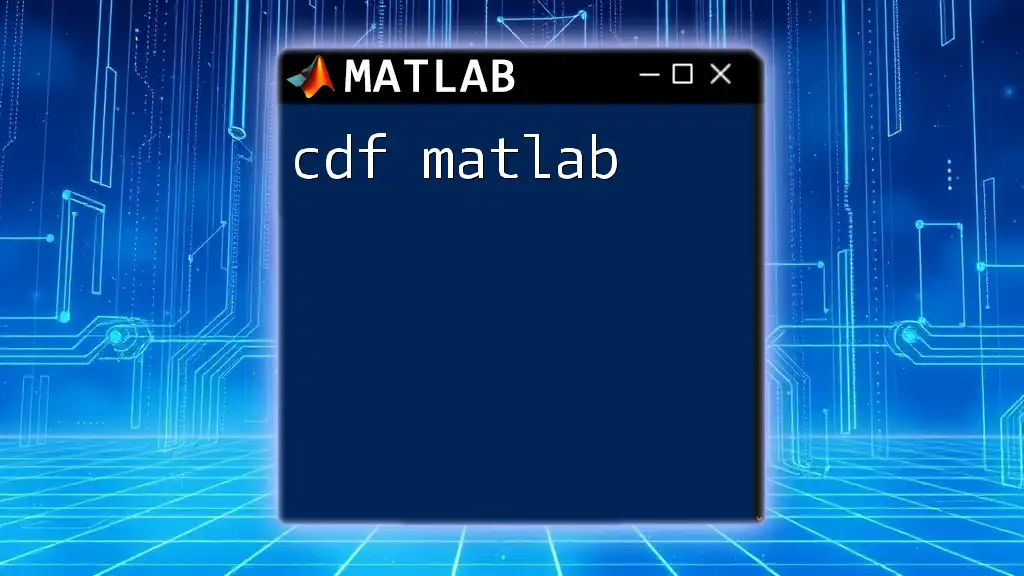
Practical Applications of Transfer Functions in MATLAB
Control System Design
The theory and practical applications of the `tf` command extend into designing control systems, such as PID controllers. A basic PID controller can be represented as:
Kp = 1; Ki = 1; Kd = 1;
sys_pid = tf([Kd Kp Ki], [1 0])
Designers utilize these models to shape system behavior, focusing on tuning to achieve favorable performance characteristics.
Simulation of Systems
MATLAB allows for powerful simulations of these systems to explore their responses under various conditions. Using the `sim` function enables rigorous analysis in both time- and frequency-domain perspectives, aiding in the validation of design principles and performance expectations.
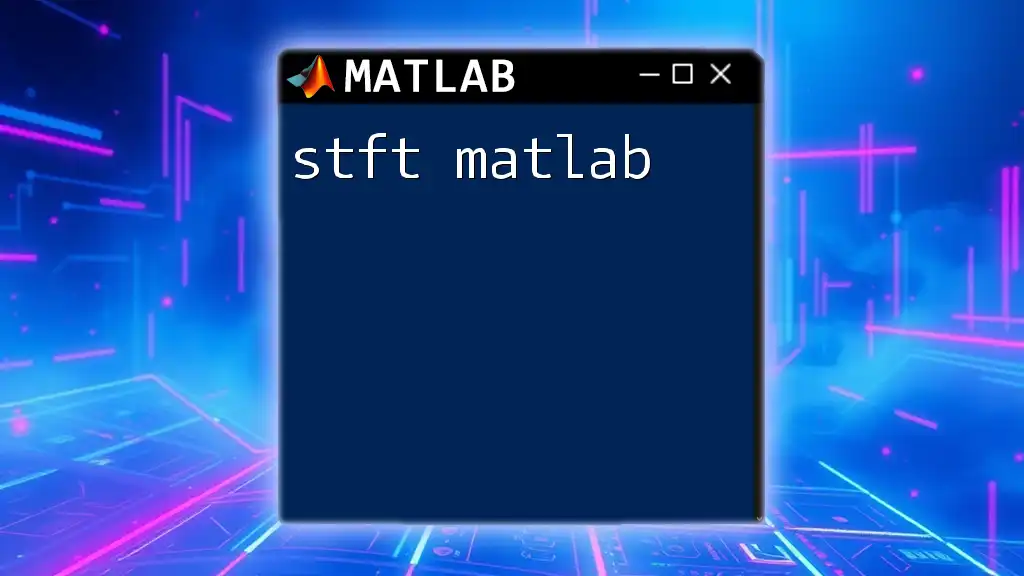
Conclusion
Throughout this guide, we've explored the `tf` command in MATLAB, how to create and analyze transfer functions, and highlighted the powerful operations to manipulate them effectively. Understanding this command is critical for anyone looking to master control systems modeling and design. As you delve into your projects, continue experimenting with the `tf` command and leverage MATLAB’s computational capabilities for your needs. Exploring resources like official MATLAB documentation will further deepen your understanding and proficiency.