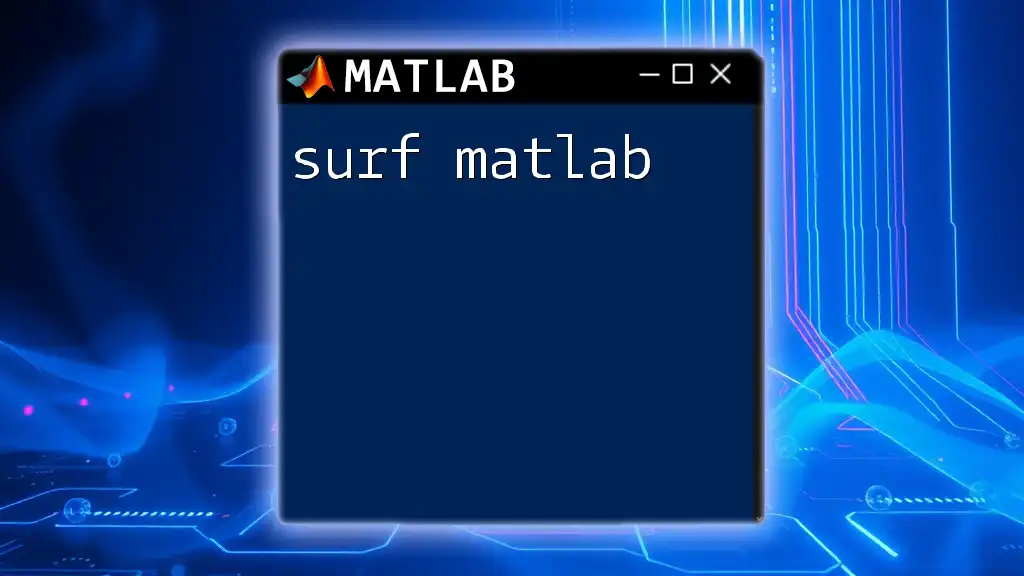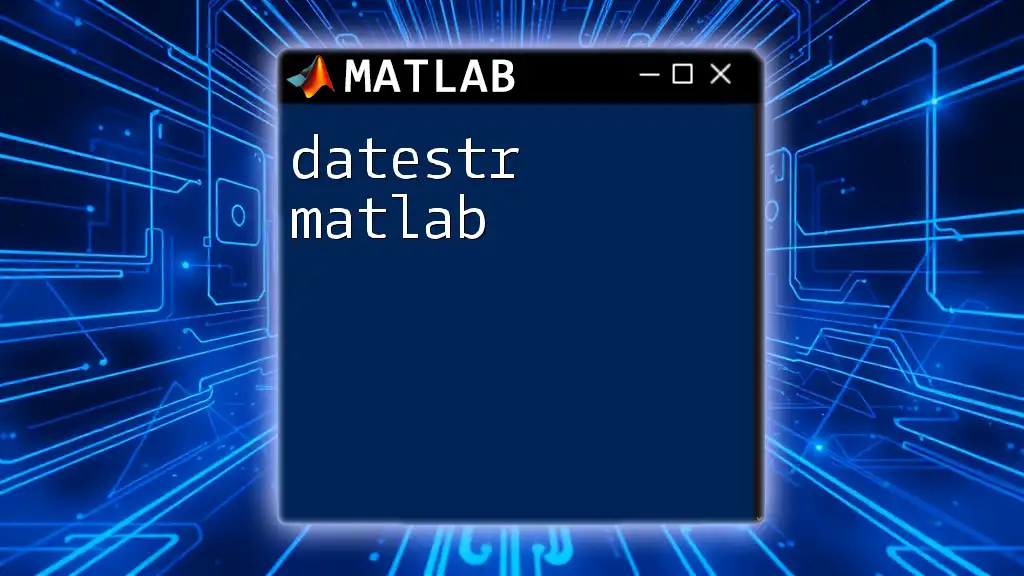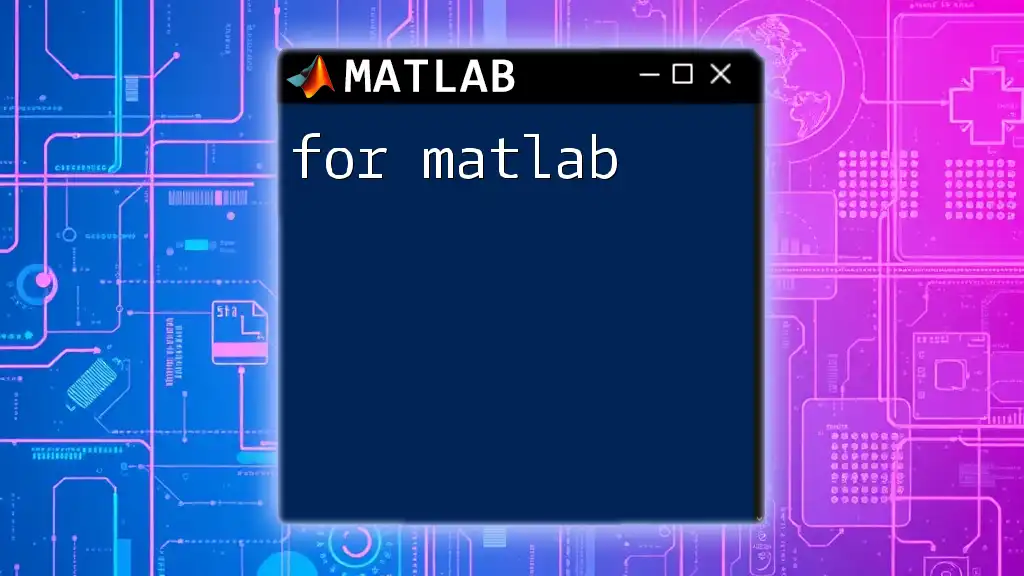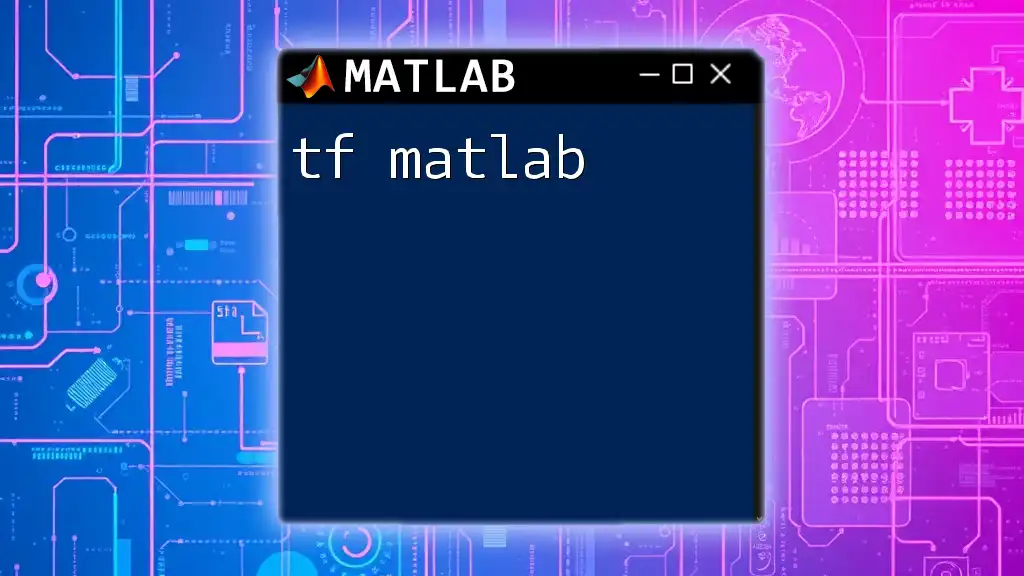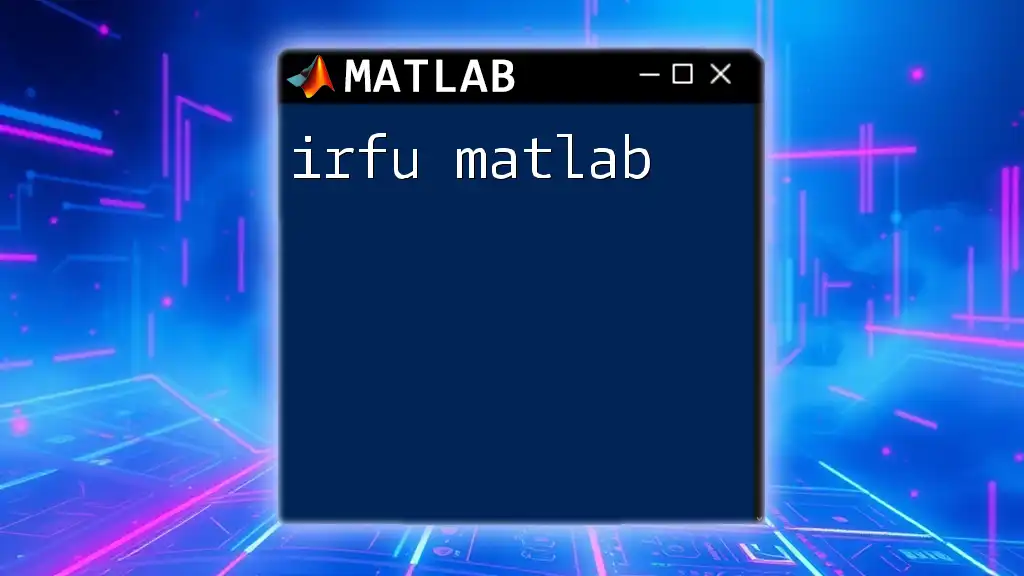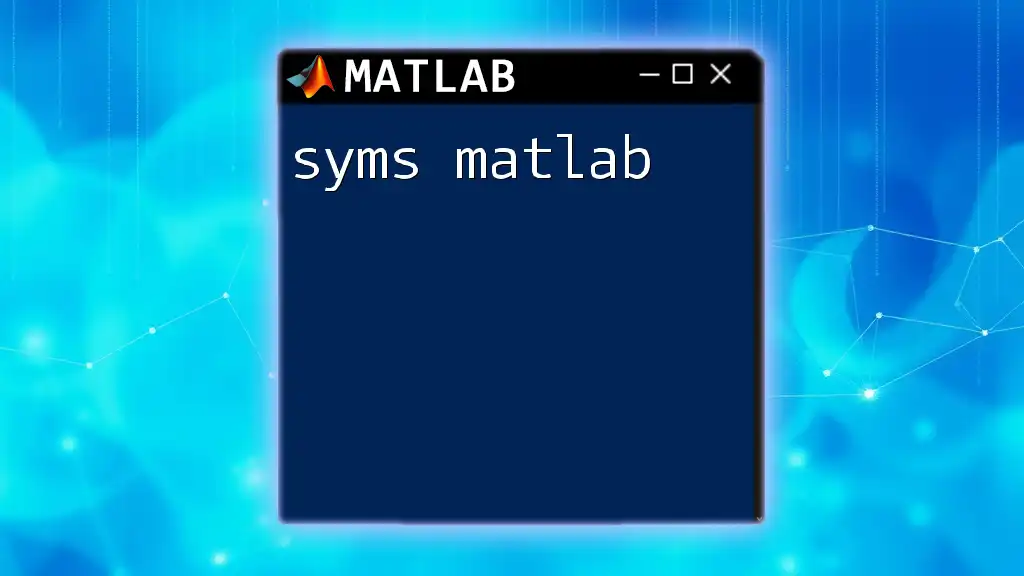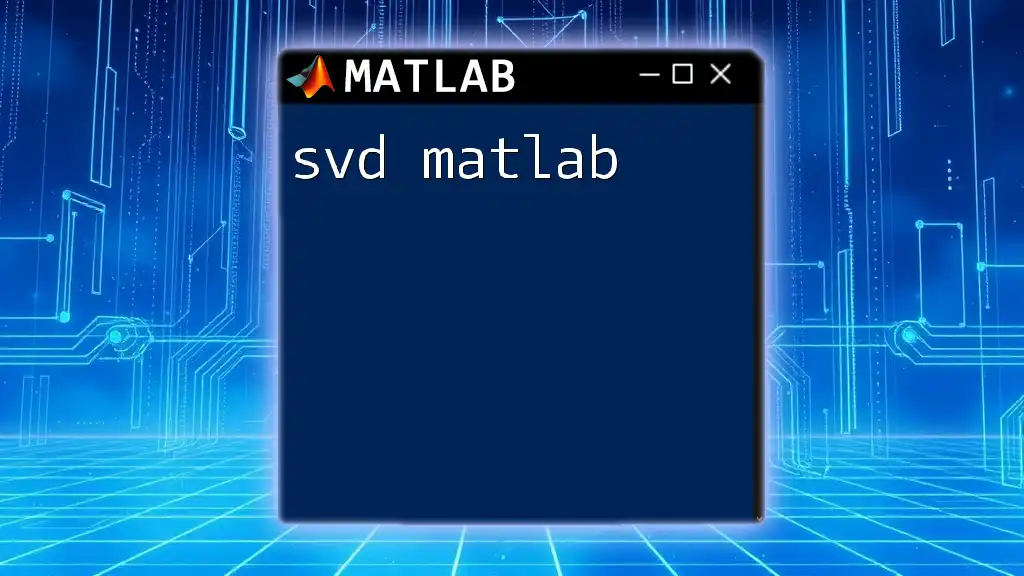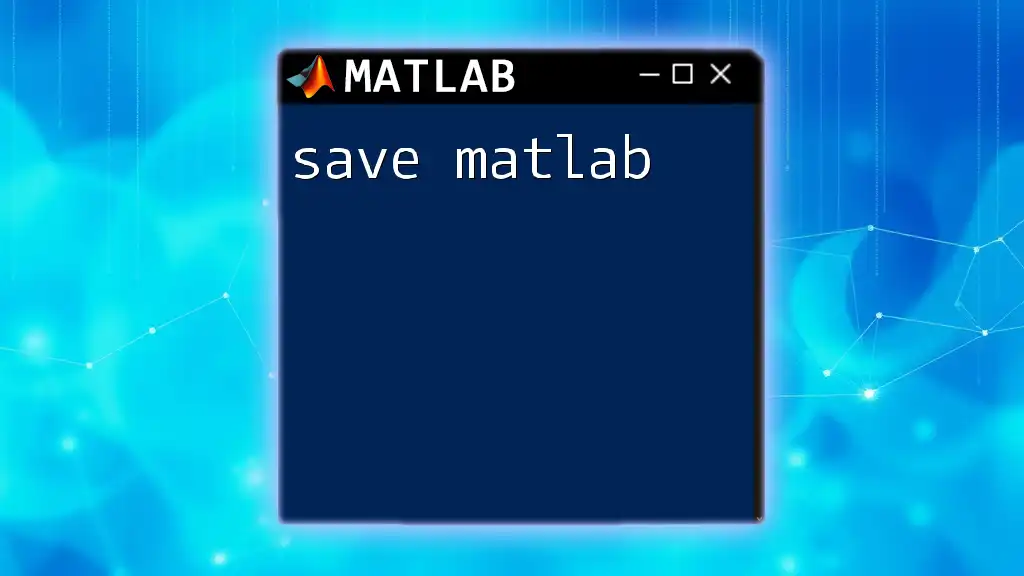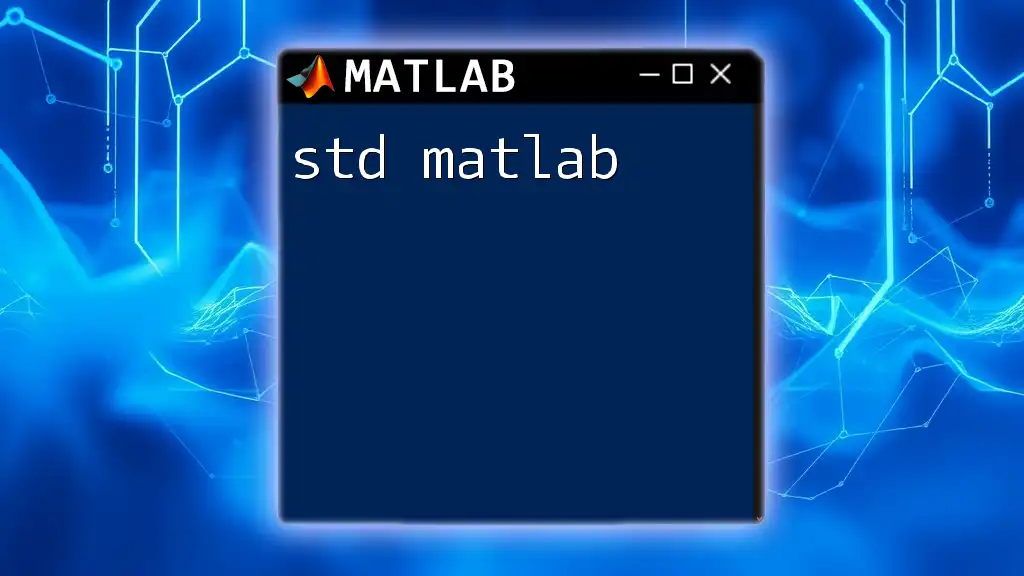The `surf` command in MATLAB is used to create a 3D surface plot, which visualizes data in three dimensions by coloring a grid based on its height values.
Here's a simple example of how to use the `surf` command in MATLAB:
[X, Y] = meshgrid(-5:0.5:5, -5:0.5:5);
Z = sin(sqrt(X.^2 + Y.^2));
surf(X, Y, Z);
xlabel('X-axis');
ylabel('Y-axis');
zlabel('Z-axis');
title('3D Surface Plot of Z = sin(sqrt(X^2 + Y^2))');
Introduction to Surf MATLAB
The `surf` function in MATLAB is a powerful tool for visualizing three-dimensional surfaces. It allows users to create detailed and informative plots that enhance the understanding of multidimensional data. Whether you're analyzing scientific data or engineering designs, mastering the `surf` functionality is essential for effective data representation.
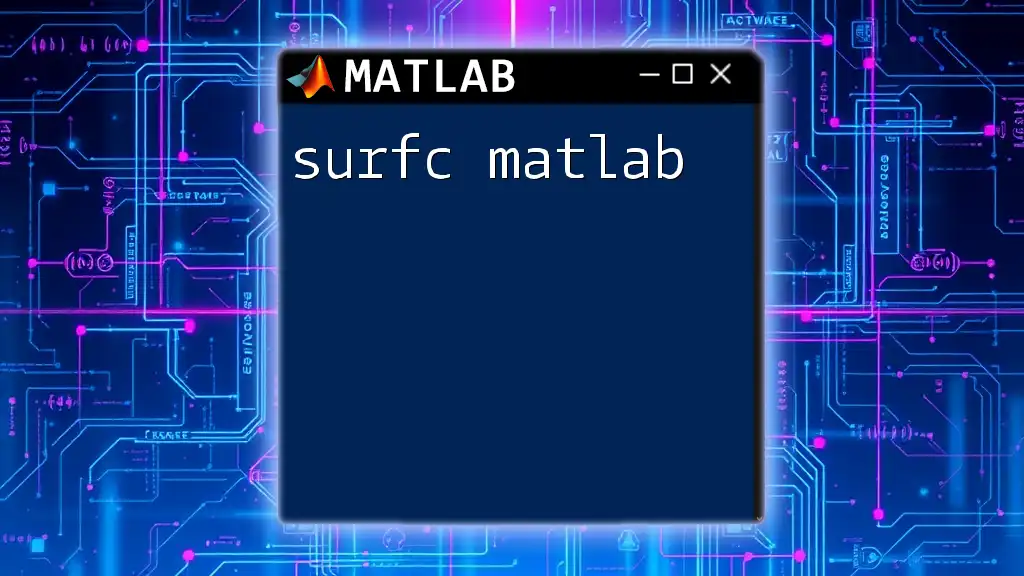
Understanding 3D Surface Plots
Why Use Surface Plots?
Data visualization is a cornerstone of effective analysis, and surface plots play a crucial role in this process. By providing a three-dimensional perspective, surface plots offer a clearer representation of relationships within your data. They allow viewers to grasp trends, patterns, and anomalies that might be missed in two-dimensional representations.
Types of Data Suitable for Surf Plots
Surface plots are particularly beneficial for multidimensional data. They excel in situations where data can be represented in a grid-like structure, making them ideal for:
- Scientific research that involves complex mathematical models.
- Engineering applications, such as heat maps or stress distributions.
- Simulations in physics or economics that require a visual interpretation of surface interactions.
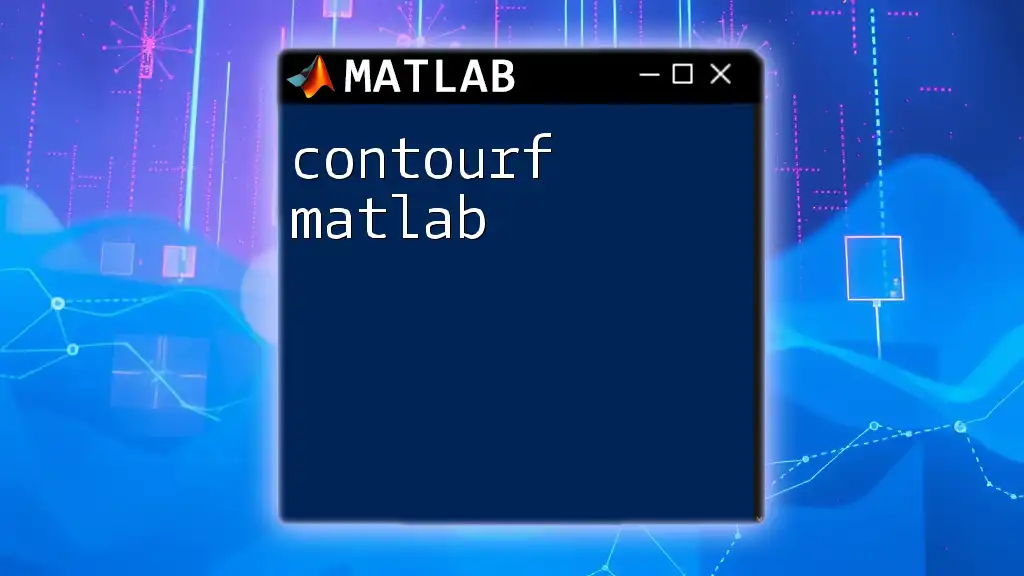
Getting Started with the Surf Function
Basic Syntax of the Surf Command
To utilize the `surf` function effectively, an understanding of its basic syntax is vital. The fundamental command structure is straightforward. Here’s a basic example:
[X,Y,Z] = peaks(30);
surf(X,Y,Z);
In this snippet:
- `X` and `Y` create a mesh grid for the surface.
- `Z` contains the height values of the surface corresponding to each `(X,Y)` pair.
This command generates a surface plot based on the peaks function, illustrating the various heights across the terrain represented by `Z`.
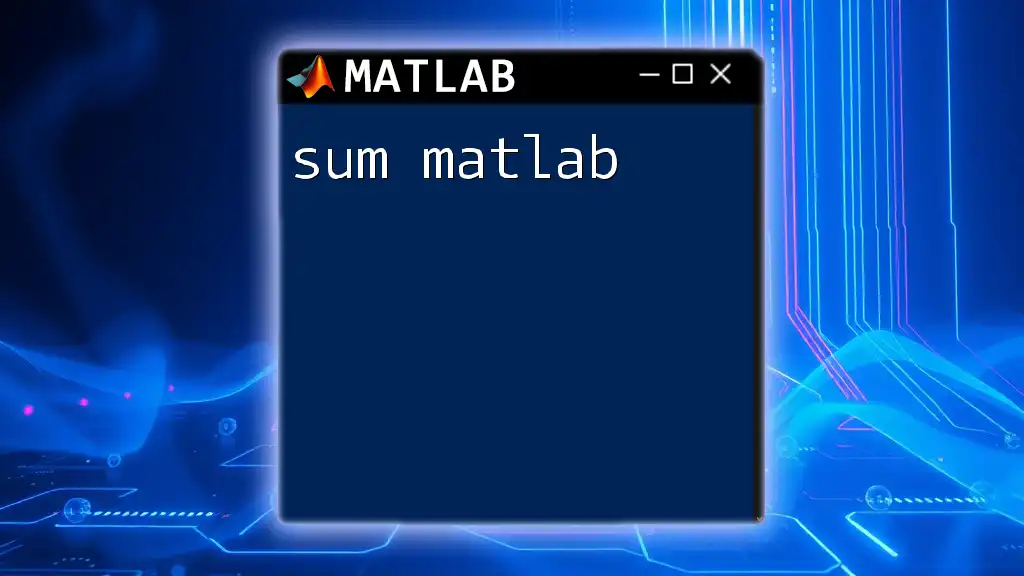
Customizing Your Surf Plots
Color Maps and Shadings
Color maps significantly enhance the visual impact of your 3D surface plots. MATLAB offers a variety of built-in color maps that can make your data interpretation clearer. For instance, you can apply the `jet` color map to your plot by using the following command:
colormap(jet);
This command changes the color scheme of your plot, allowing you to use gradients that improve the distinction between different data values.
Lighting and Viewpoint Adjustments
Applying proper lighting and adjusting your viewpoint enhances the perception of depth and structure in your plots. Using the `light` function can add a dynamic element to your visualization:
light;
lighting gouraud;
The `lighting gouraud` command smooths the lighting across the surface, providing a more realistic appearance.
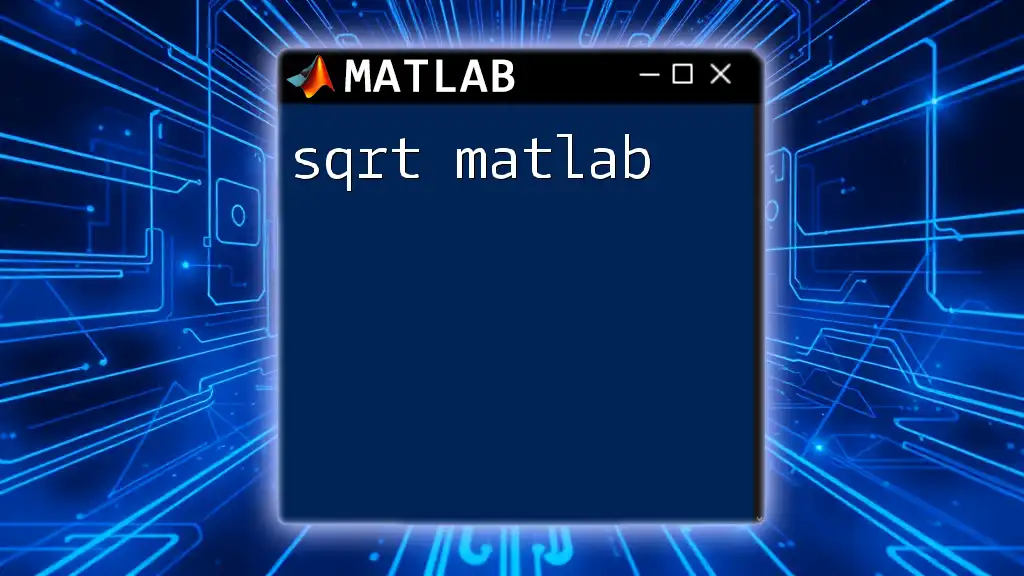
Enhancing Clarity with Labels and Legends
Adding Titles, Labels, and Annotations
Clear labeling is crucial for effective data communication. Titles and axis labels can be added using the following commands:
title('3D Surface Plot');
xlabel('X-axis');
ylabel('Y-axis');
zlabel('Z-axis');
These commands improve the plot's readability, guiding the viewer through the represented data.
Incorporating Legends and Annotations
Legends can be essential when displaying multiple surfaces. You can define legends to explain what each surface represents in your visualization:
legend('Surface 1','Surface 2');
Using this command effectively communicates the distinctions between different surfaces within the same plot.

Advanced Features and Techniques
Contour Plots on 3D Surfaces
To add another layer of information to your surface plot, consider overlaying contour lines. This can help in highlighting certain areas of interest while providing additional data context. You can achieve this with:
contour3(X,Y,Z);
This function draws contour lines on the surface plot, enabling a clearer understanding of value transitions across the surface.
Interactive Features in Surf Plots
MATLAB allows for interactivity within your plots, significantly enhancing user engagement. Enabling rotation can let users examine surfaces from different angles:
rotate3d on;
This simple command allows viewers to click and drag to rotate the plot, providing a more engaging experience while they analyze the data.
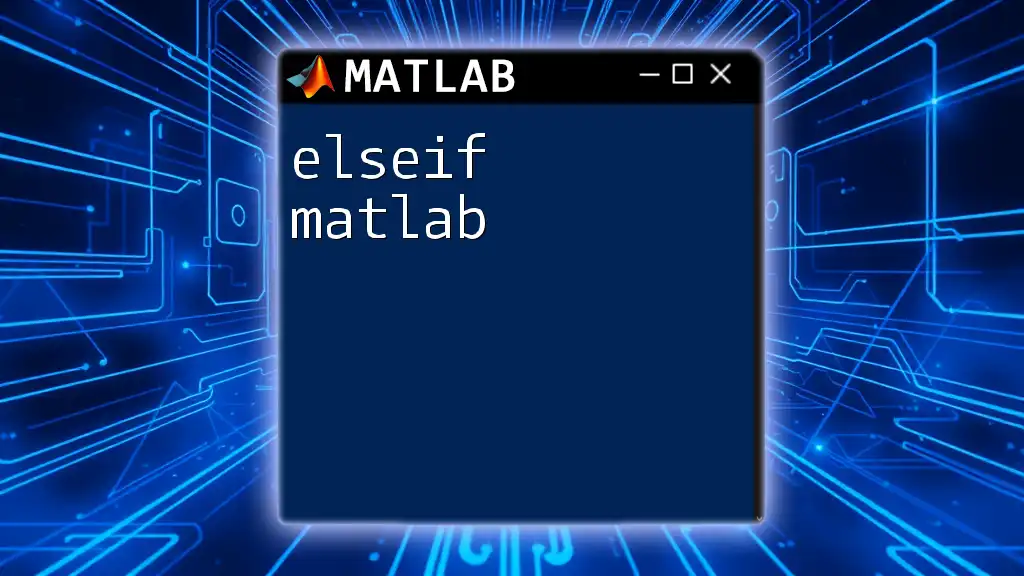
Practical Applications of Surf MATLAB
Case Studies: Real-world Examples of Surf Plots
Engineering designs often rely on surface plots to visualize stress distributions in materials, allowing engineers to predict failure points. Similarly, scientific research utilizes surface plots to depict phenomena such as temperature distribution in fluid dynamics.
Combining Surf with Other Plotting Functions
Combining the functionalities of both `mesh` and `surf` can provide comprehensive insights into your data set. By rendering both a mesh and a surface plot together, you can gain a better visualization of how surfaces interact:
mesh(X,Y,Z);
hold on;
surf(X,Y,Z);
This approach overlays a wireframe over a solid surface, highlighting data points and structure clearly.
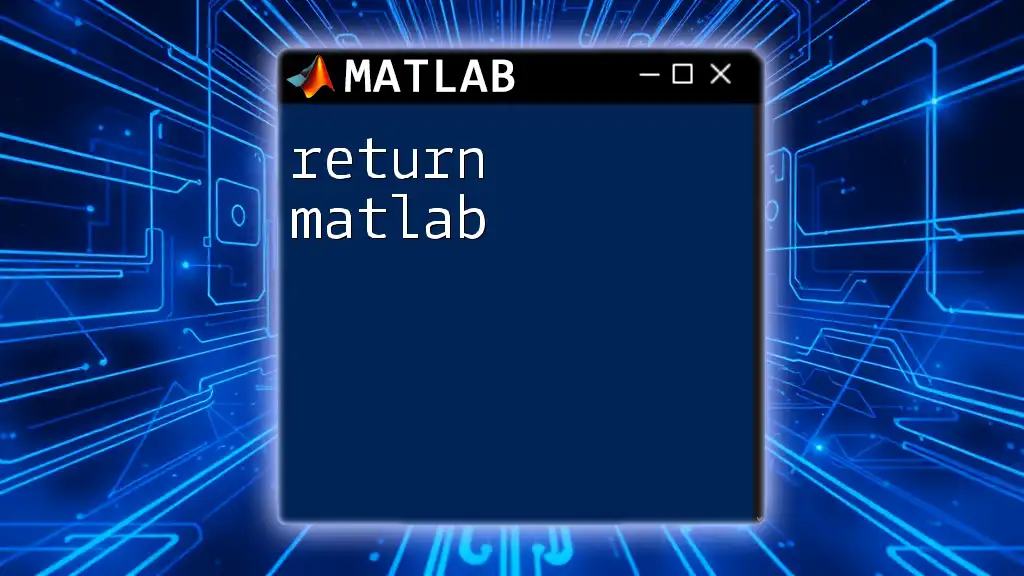
Conclusion
The `surf` function is a versatile tool in MATLAB that elevates your data visualization capabilities. By understanding the various features and techniques—color mapping, lighting, labeling, and interactive elements—you can create compelling and informative surface plots. The ability to convey complex data relationships visually is invaluable in both academic and professional settings.
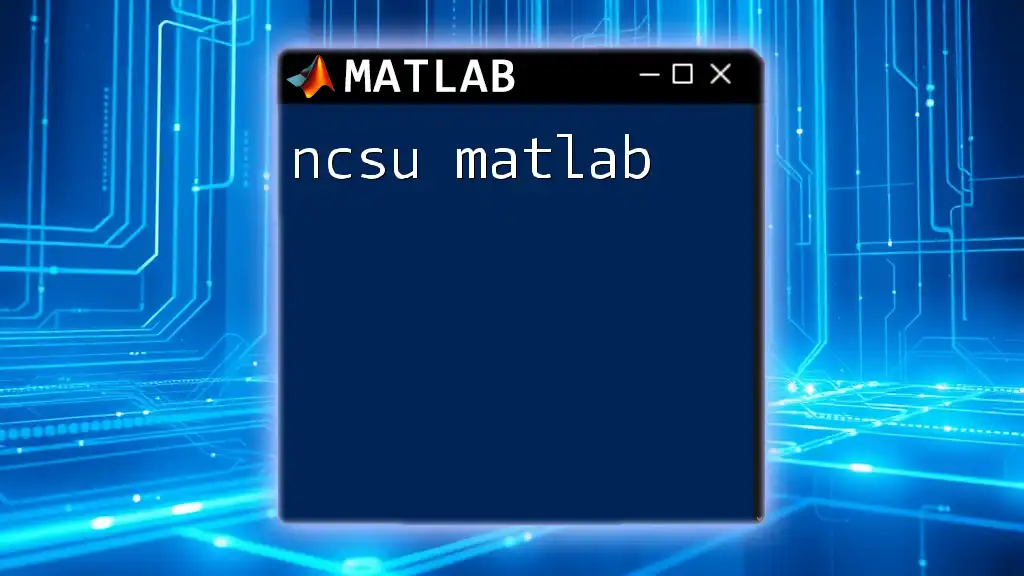
Additional Resources
For further exploration of the `surf` function and its capabilities, consider diving into MATLAB's official documentation. You can also engage with the MATLAB community through forums and discussion boards like MATLAB Central. These resources provide a platform for learning and shared experiences amongst users.

Call to Action
Join our MATLAB learning community today! Subscribe for more tutorials and guides that will elevate your MATLAB skills. Don’t miss out on our upcoming workshops and webinars, where you’ll get hands-on experience in mastering MATLAB commands!