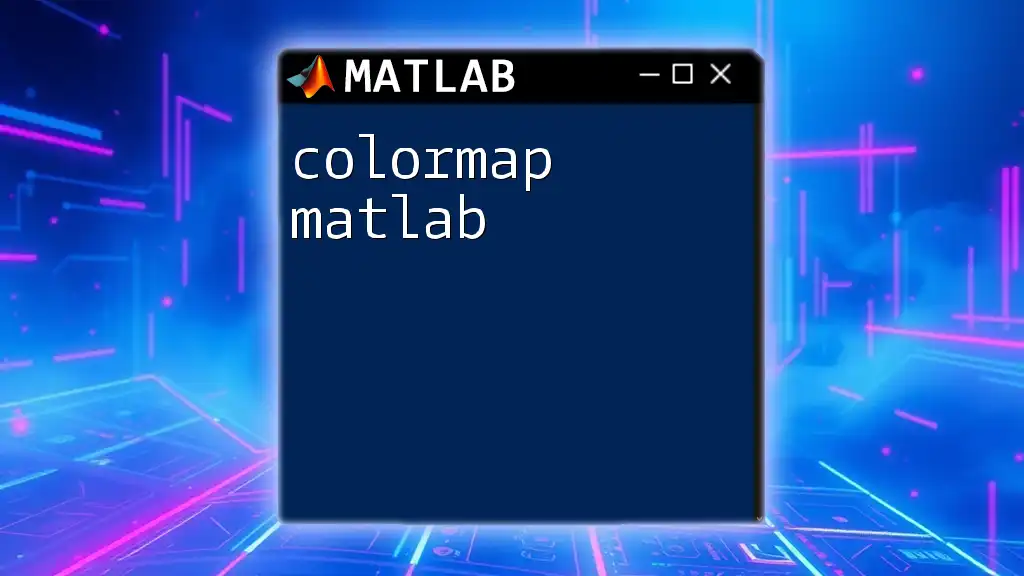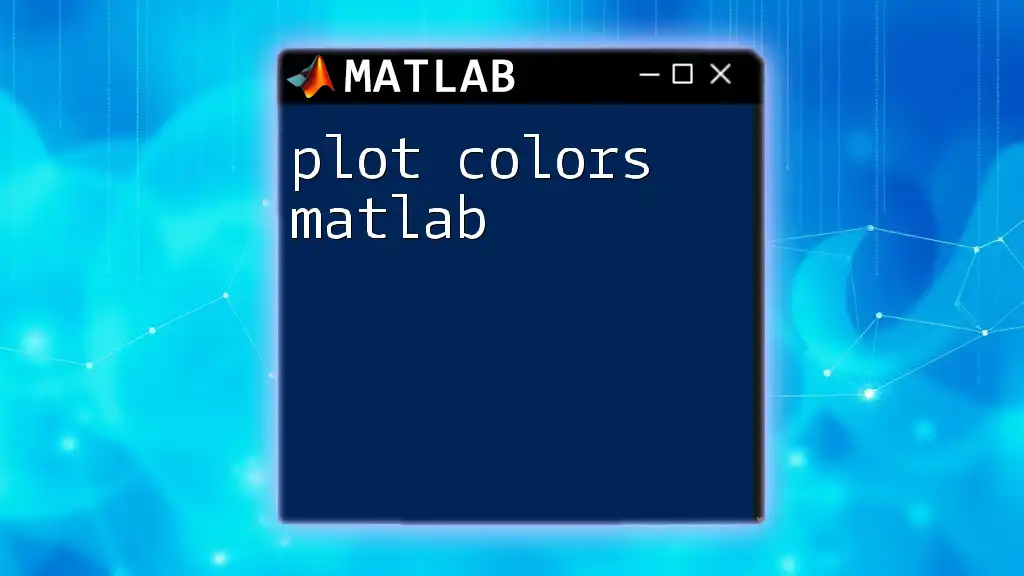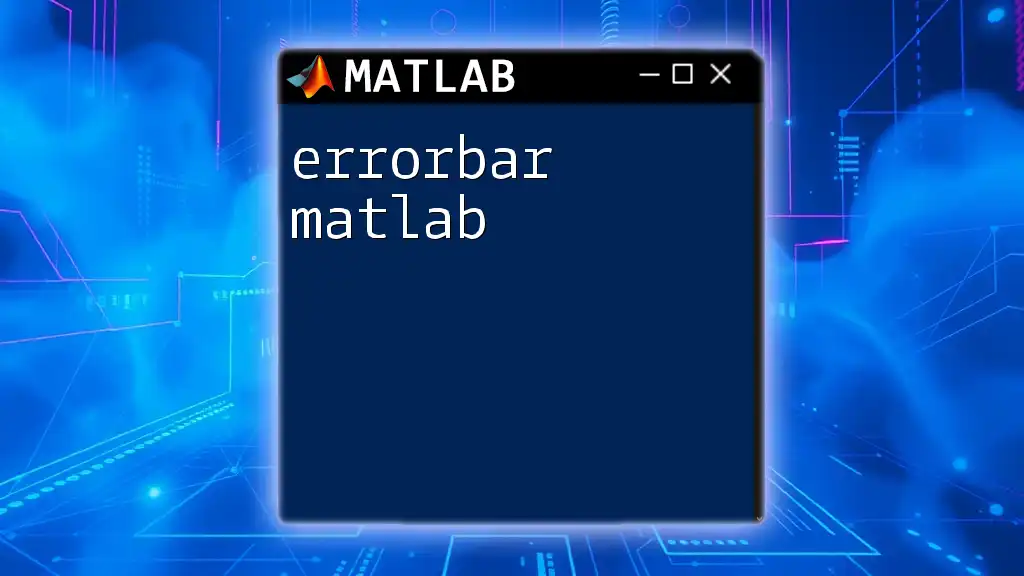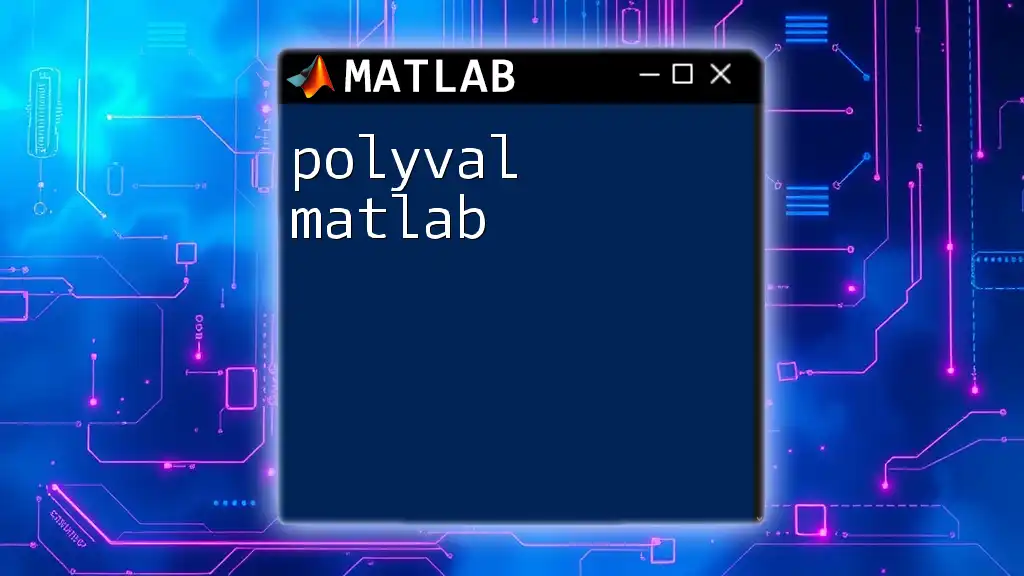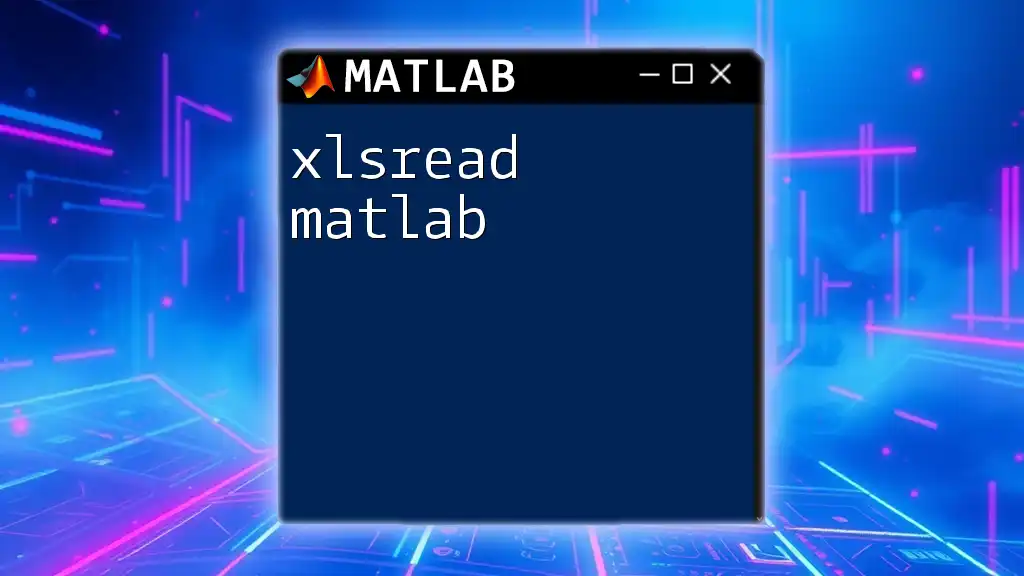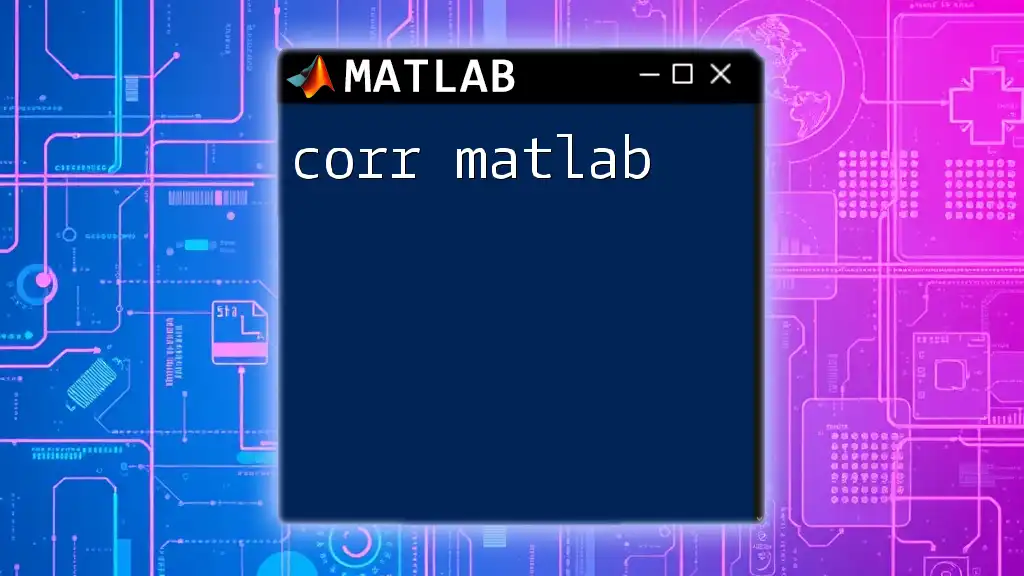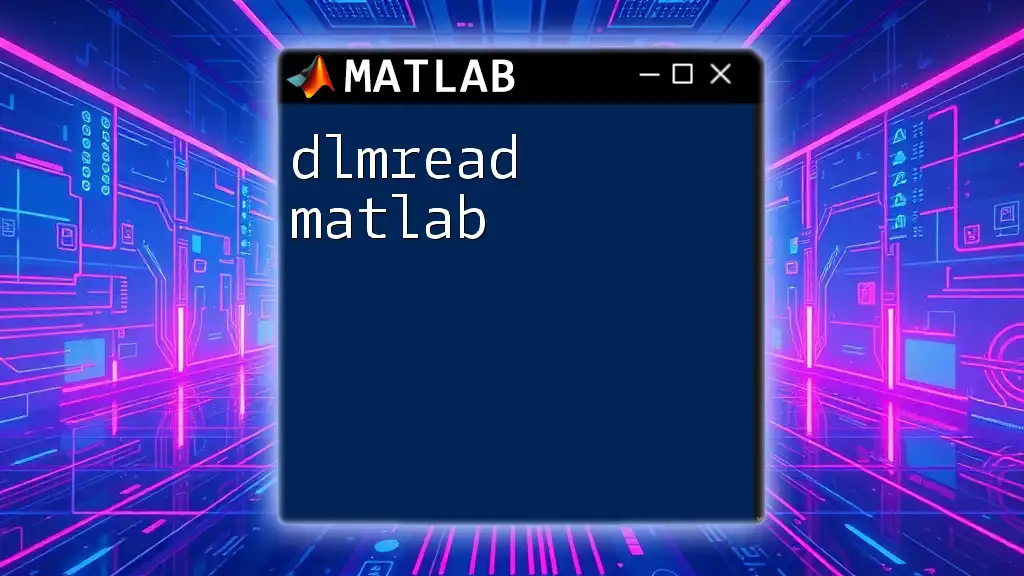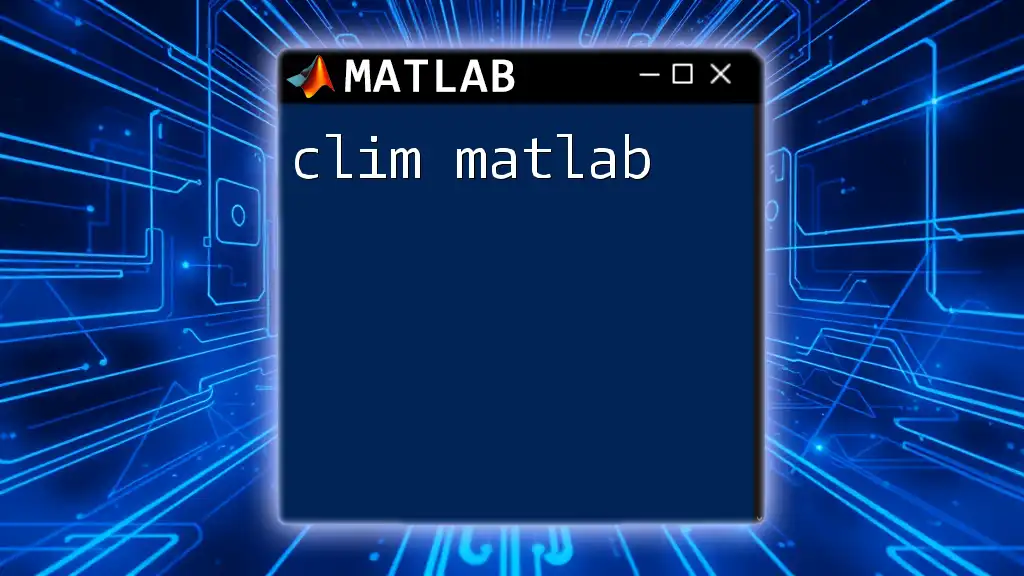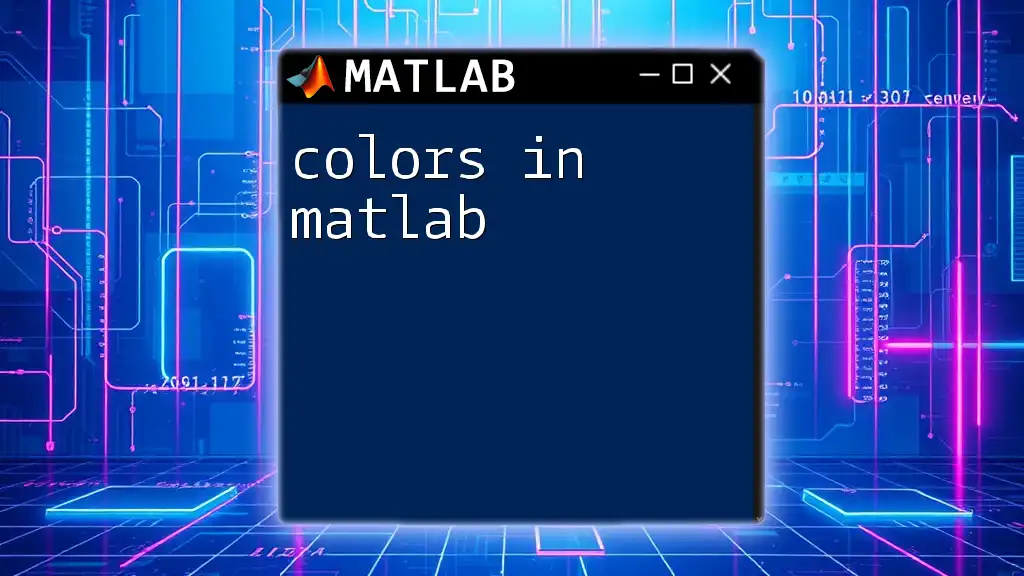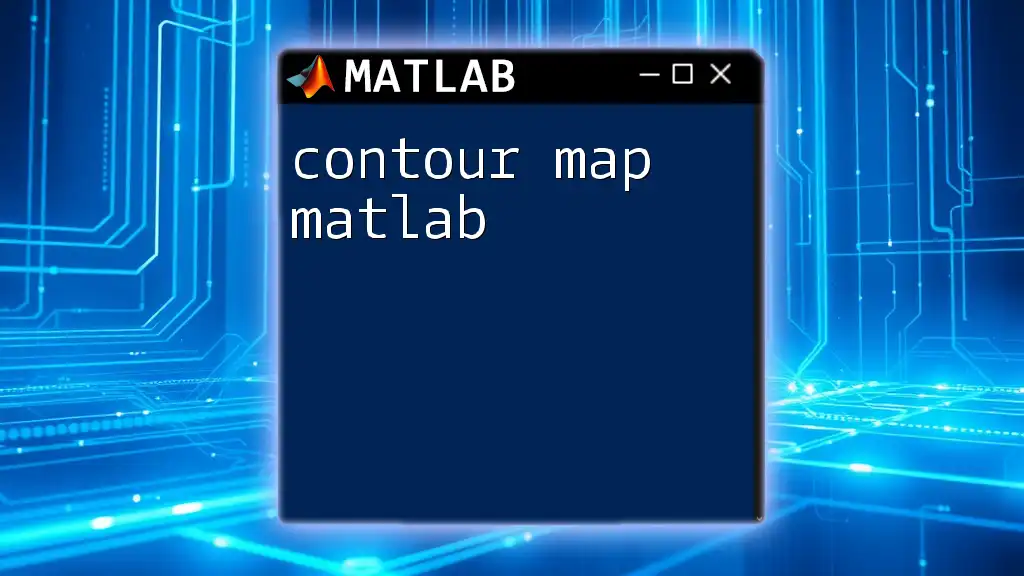A colormap in MATLAB is a matrix that defines the mapping of data values to specific colors, which can be applied to visualizations such as images and plots to enhance their interpretability.
Here’s a simple code snippet to create a basic colormap in MATLAB:
% Create a simple matrix and display it with a colormap
data = peaks(30);
imagesc(data);
colormap(jet); % Apply the 'jet' colormap
colorbar; % Display the color scale
Understanding Colormaps
What is a Colormap?
A colormap is a matrix of colors that defines how data values are mapped to colors in visualizations. Commonly used in MATLAB, colormaps enhance the ability to interpret data visually, allowing users to discern patterns, anomalies, and trends in their datasets. By applying appropriate color scales, users can transform numerical data into visually comprehensible graphical representations.
Types of Colormaps in MATLAB
Sequential Colormaps
Sequential colormaps are designed to represent ordered data, where small differences in data value are significant. These colormaps typically transition from light to dark shades or from one hue to another, making them ideal for displaying intensity or density.
- Examples:
- `parula`: This is the default colormap in MATLAB, featuring a smooth gradient that transitions from yellow to blue.
- `jet`: Known for its vibrant color spectrum, this colormap moves from blue to green to yellow and red.
- `hot`: This colormap mimics the colors of heat, transitioning from black to red to white.
Diverging Colormaps
Diverging colormaps are effective for visualizing data that has a meaningful midpoint, such as temperature anomalies or changes from a baseline. They feature two contrasting colors that diverge from a central neutral color, allowing users to easily distinguish negative and positive deviations.
- Examples:
- `coolwarm`: A balanced colormap that transitions between blue and red with white in the middle as the neutral color.
- `redblue`: Features red for high values and blue for low values, with white as the midpoint.
- `spectral`: This colormap encompasses a wide range of colors, creating vivid contrasts between low and high values.
Qualitative Colormaps
Qualitative colormaps are intended for categorical data. They employ distinct colors that should not be interpreted in a sequential manner, making them perfect for distinguishing between different groups or categories.
- Examples:
- `lines`: This colormap consists of a set of distinguishable colors optimized for plotting multiple lines in the same figure.
- `prism`: A colorful colormap that provides a unique hue for each value without suggesting any order.
- `set1`: Part of a series designed for categorical data, this colormap is particularly good for clear differentiation between distinct categories.
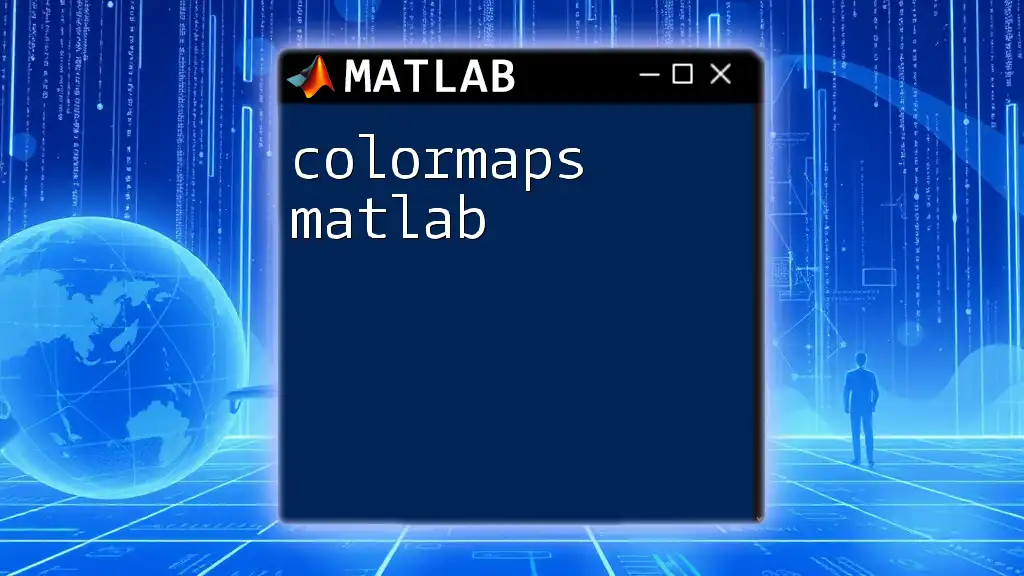
Using Colormaps in MATLAB
Basic Commands
In MATLAB, applying a colormap is straightforward thanks to built-in functions that allow users to customize their visualizations effectively. The colormap function is used to set the colormap for a figure.
To apply a colormap, you simply use:
colormap('parula');
This command sets the colormap of the current figure to parula.
Applying Colormaps to Plots
2D Plotting
To apply a colormap to 2D plots, the surf function is commonly used to create surface plots, where the data is represented by a grid.
For example, using a surface plot with the jet colormap can be done as follows:
[X, Y, Z] = peaks;
surf(X, Y, Z);
colormap(jet);
colorbar;
In this snippet, the peaks function generates sample data, and the surf function creates a surface plot. The jet colormap is applied to the surface, which enhances the visualization with rich color variations. The colorbar function displays a scale corresponding to the data values.
3D Plotting
Colormaps are also beneficial in 3D visualizations, where they can enhance the depth perception of data.
For instance, a mesh plot can be visualized with a colormap as shown below:
[X, Y, Z] = sphere(20);
mesh(X, Y, Z);
colormap(hot);
colorbar;
This code snippet generates a 3D sphere and assigns it the hot colormap, making the visualization more engaging. The colorbar provides context relating colors to the height of the surface.
Customizing Colormaps
Creating Custom Colormaps
MATLAB allows the creation of custom colormaps tailored to specific needs. This is particularly useful when standard colormaps do not adequately represent the desired data structure.
Here is how to create a simple linear colormap:
cmap = [0 0 0; 1 0 0; 0 0 1]; % Black to Red to Blue
colormap(cmap);
In this example, the custom colormap transitions from black to red and then to blue, offering a unique representation tailored to the specific visualization.
Modifying Existing Colormaps
Sometimes, existing colormaps need adjustments to suit specific visualization requirements. For example, inverting a colormap can be achieved explicitly using the flipud (flip upside down) function.
cmap = flipud(gray);
colormap(cmap);
This command inverts the grayscale colormap, allowing high values to be represented by black instead of white, which could be more appropriate for certain data visualizations.
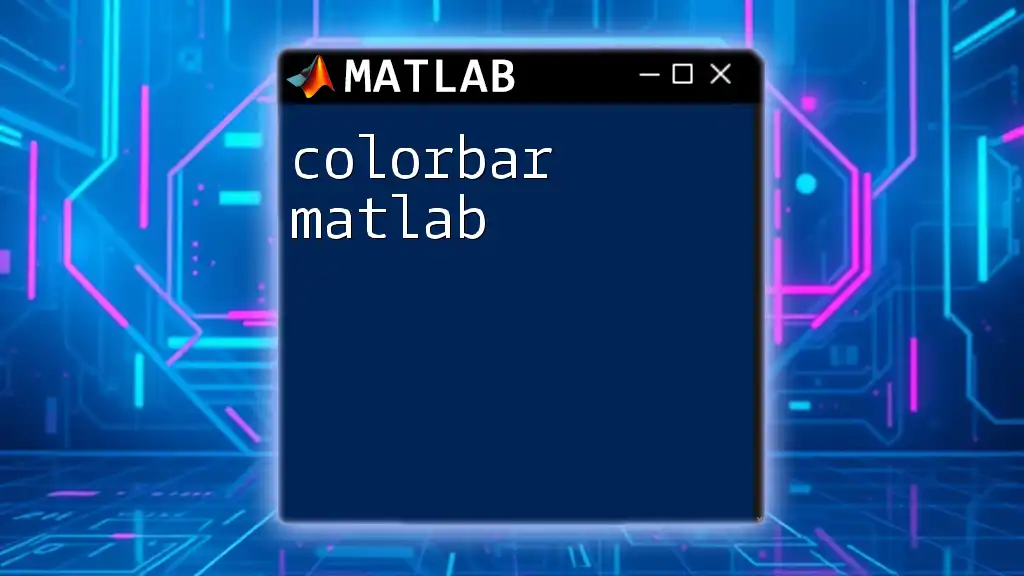
Colormap Applications
Enhancing Data Representation
Colormaps improve data representation by guiding the viewer’s eye, allowing for straightforward identification of trends and significant change points within the data. By employing appropriate gradient scales, users can gain insights that may be less apparent in a grayscale representation.
Field-Specific Applications
Medical Imaging
In the field of medical imaging, colormaps play a crucial role in visualizing important details in scans and images. Effective colormapping can highlight areas of concern, such as tumors, in a clear and visually distinct manner.
Geospatial Data
Colormaps are commonly used in geospatial data visualizations, such as maps showing temperature, population density, or other metrics across geographical areas. Appropriate color choices enable better communication of information.
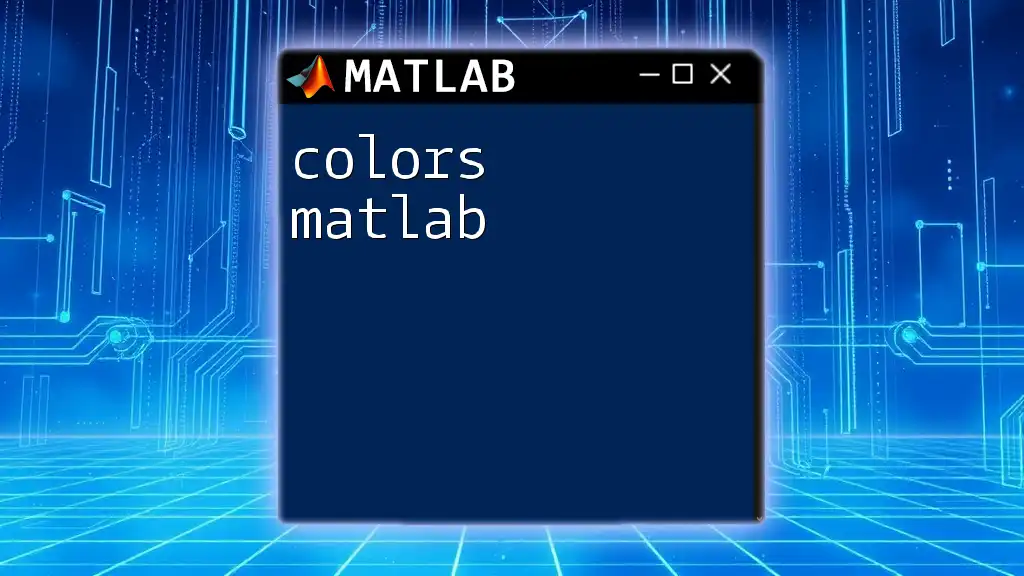
Best Practices for Choosing Colormaps
Considerations for Color Vision Deficiencies
When choosing colormaps, it's vital to consider color vision deficiencies. Many users may have difficulty distinguishing between certain colors. Opting for colormaps that are friendly to colorblind individuals, such as Viridis or Cividis, ensures broader accessibility for audiences.
How to Avoid Common Mistakes
Common mistakes when using colormaps include the use of highly saturated colors, which can mislead viewers, and employing colormaps that imply order where there is none. It's crucial to choose colormaps that appropriately match the type of data being represented. When in doubt, always prioritize clarity and interpretability.

Conclusion
In conclusion, colormap in MATLAB is an essential tool for data visualization that enhances the ability to interpret complex data sets effectively. By understanding the different types of colormaps and how to apply them, users can create more impactful and meaningful visualizations. Engage with the vast world of colormaps in MATLAB and elevate your data presentation to a level that resonates with your audience.
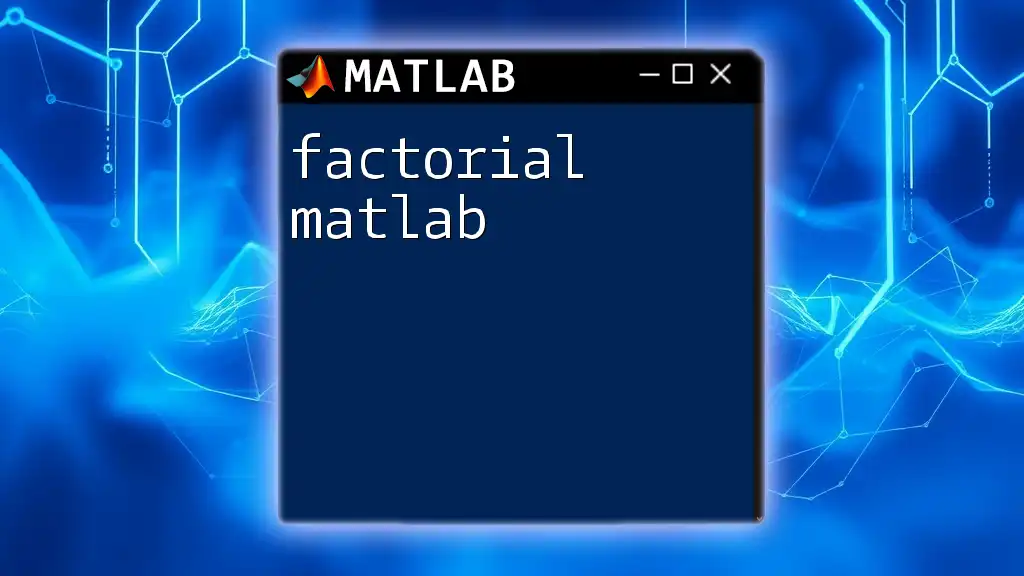
Additional Resources
For further learning, it is recommended to explore official MATLAB documentation and online tutorials that delve deeply into the intricacies of colormaps and their applications.