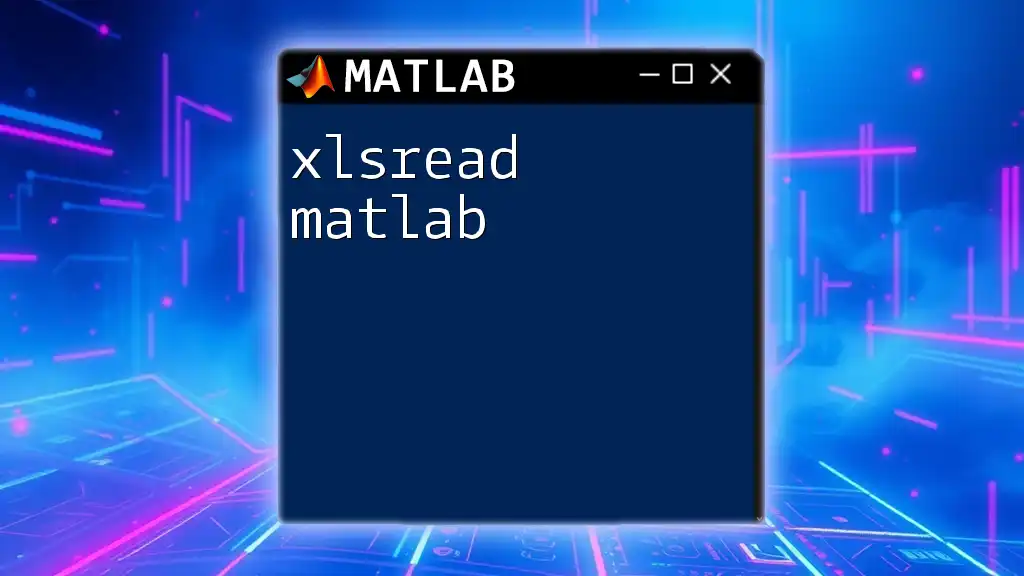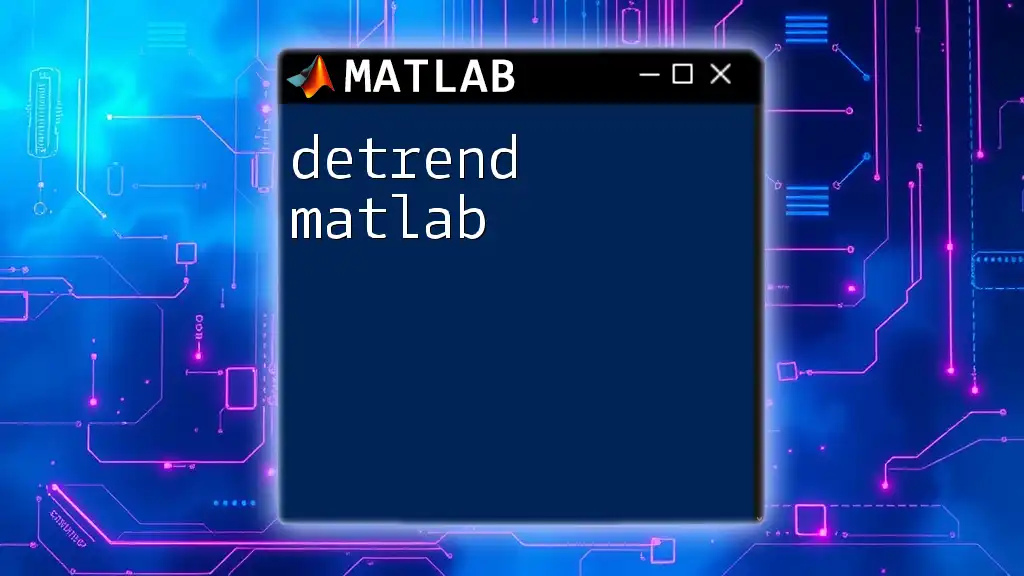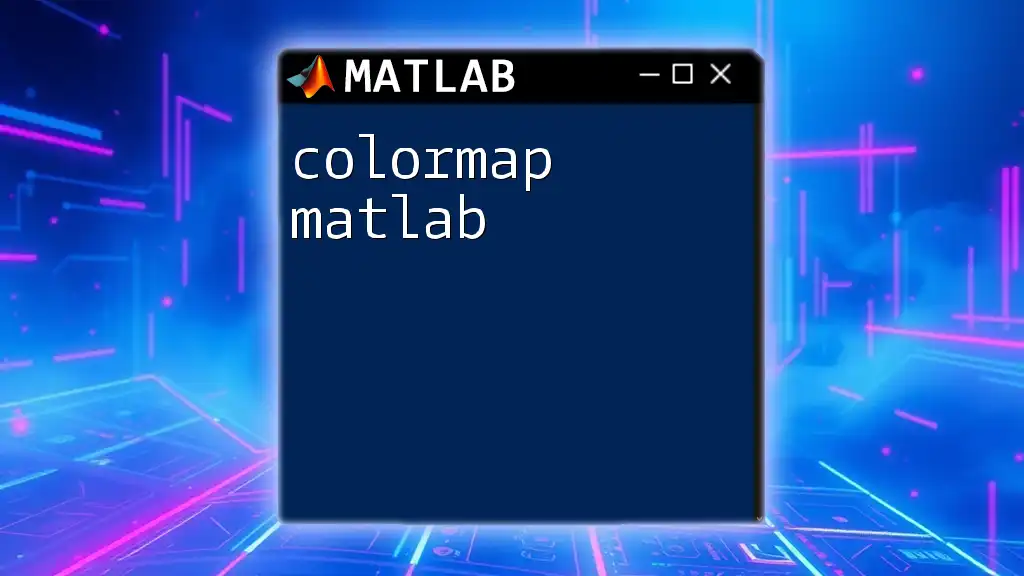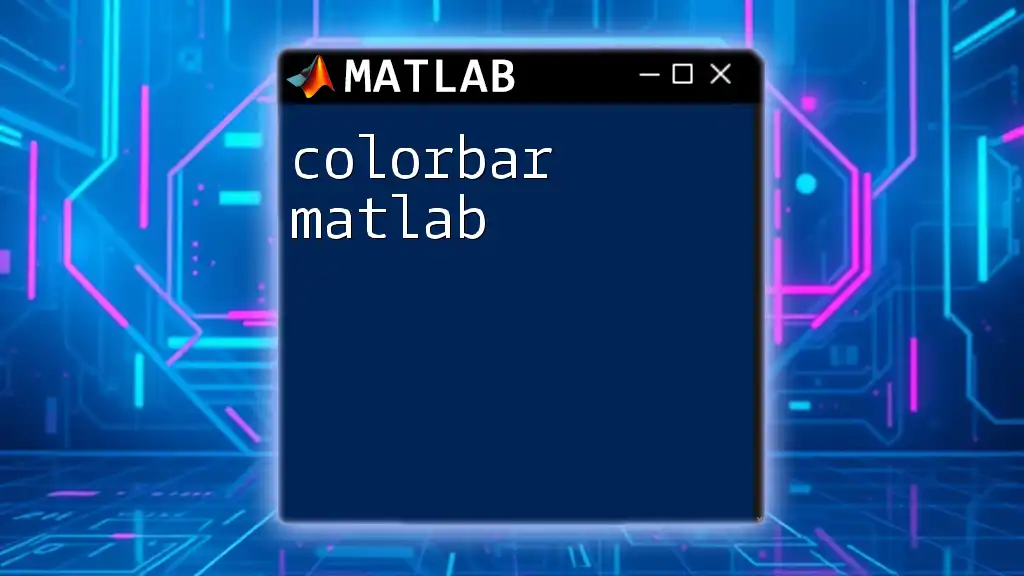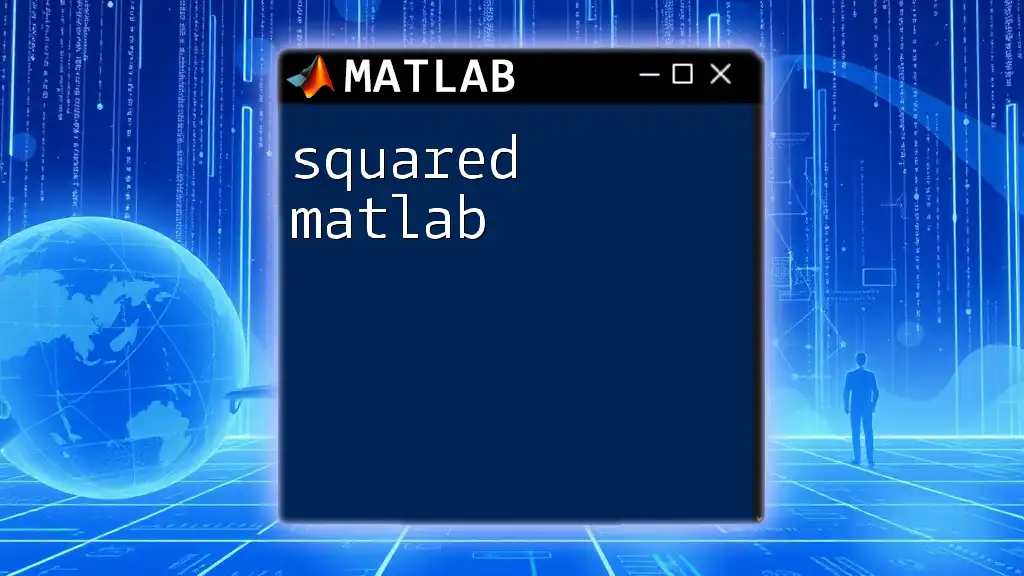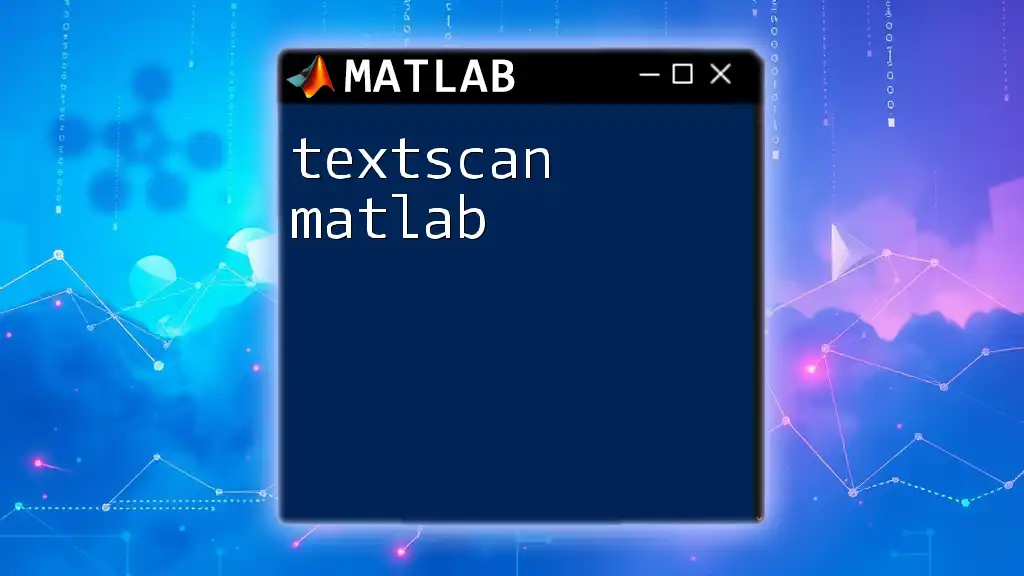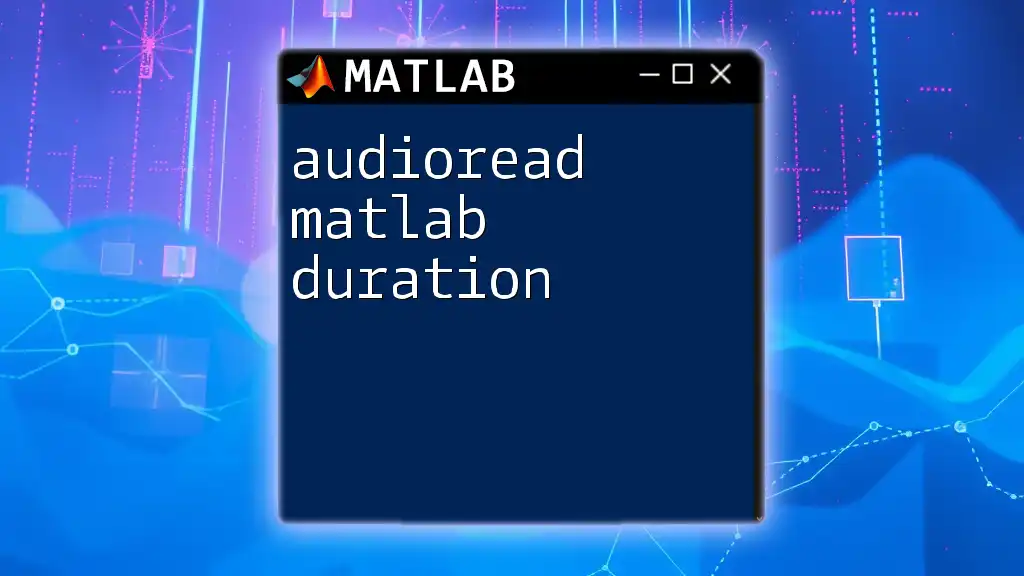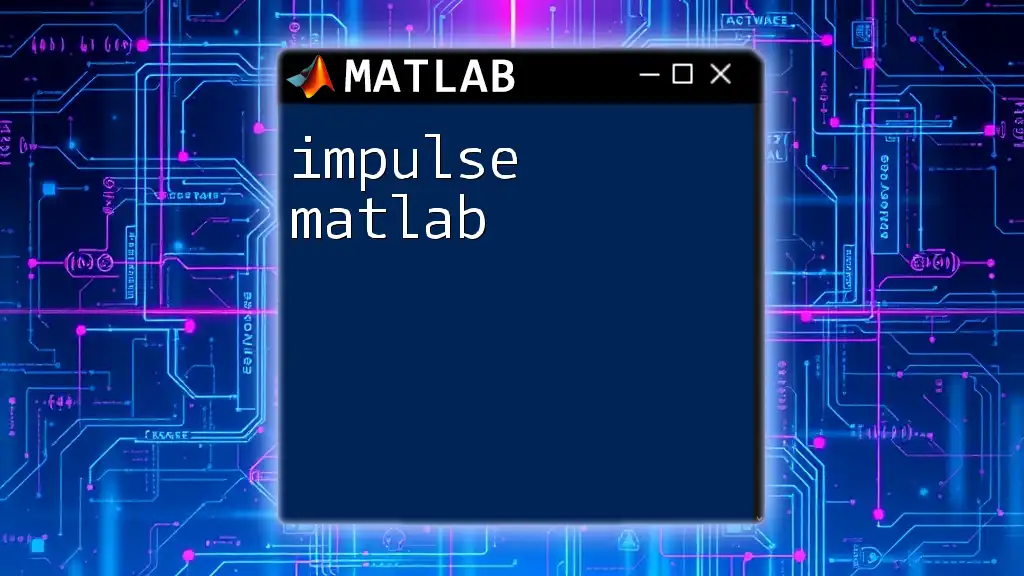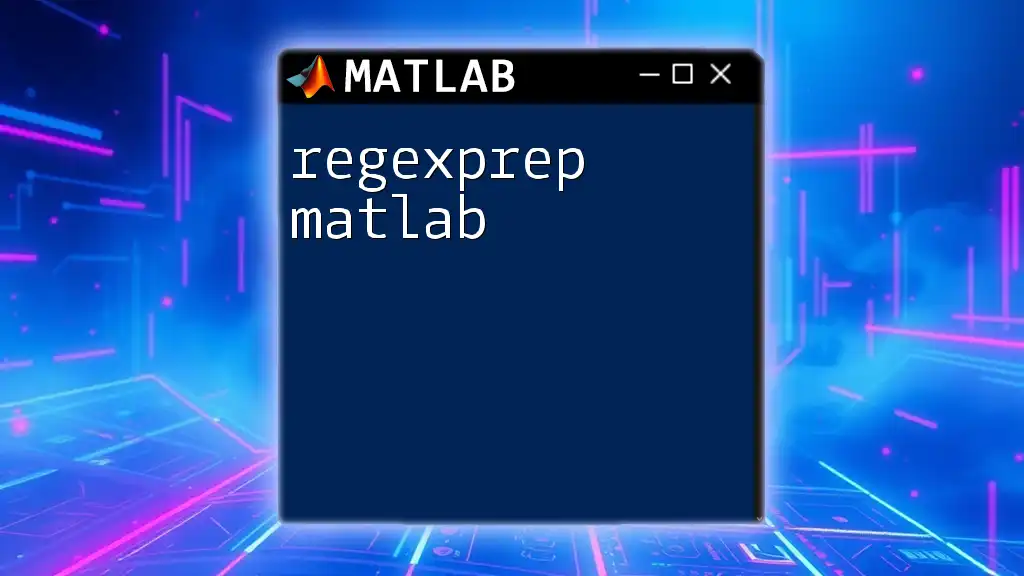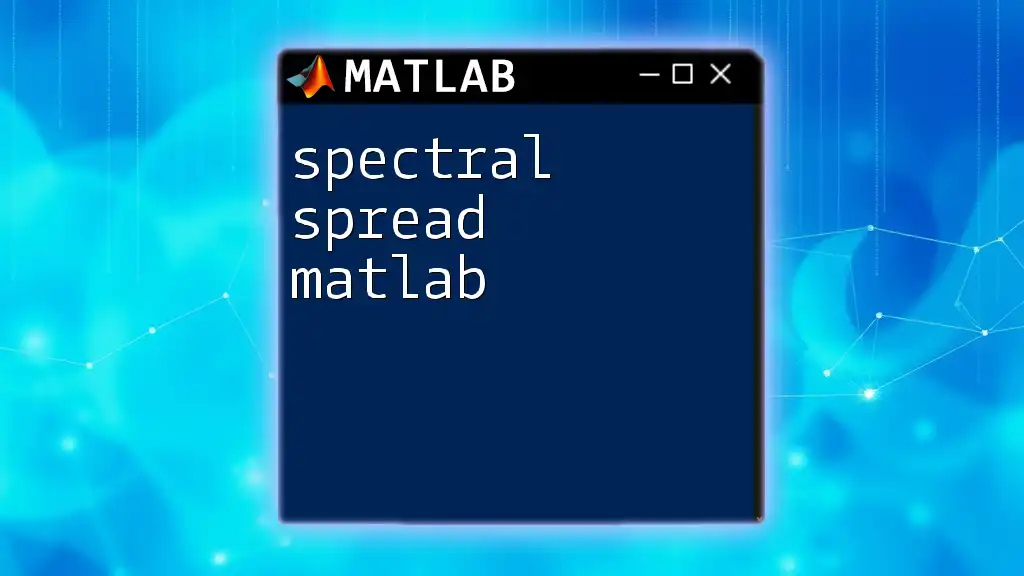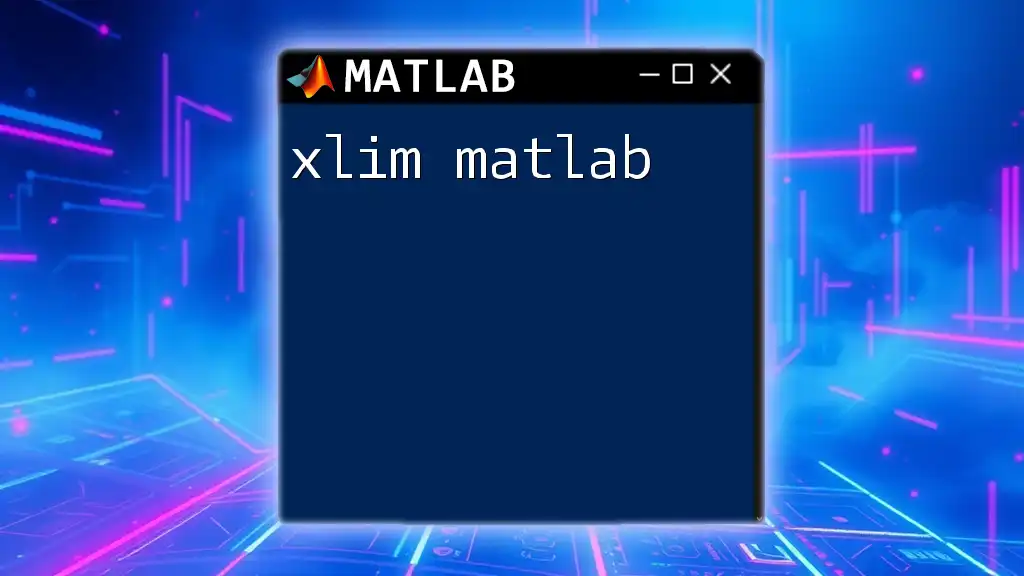In MATLAB, the `xlsread` function is used to read data from Excel files, allowing users to easily import numerical arrays, text data, and cell arrays directly into the MATLAB workspace.
Here's a code snippet demonstrating its use:
[num, txt, raw] = xlsread('data.xlsx');
Introduction to xlsread
Brief Overview of xlsread
The `xlsread` function in MATLAB provides a straightforward way to read data from Excel files, a common need in data analysis and engineering tasks. This function serves as an essential tool for anyone integrating Excel data into their MATLAB workflows. It’s widely utilized by researchers, engineers, and students who need to handle datasets stored in Excel format seamlessly.
Key reasons to use `xlsread` include its ability to handle various data types, ease of access to data from multiple sheets, and straightforward extraction of structured information from Excel files.
Common Use Cases for xlsread
- Importing experimental data from spreadsheets.
- Retrieving results from simulations documented in Excel.
- Processing and analyzing survey results stored in Excel format.
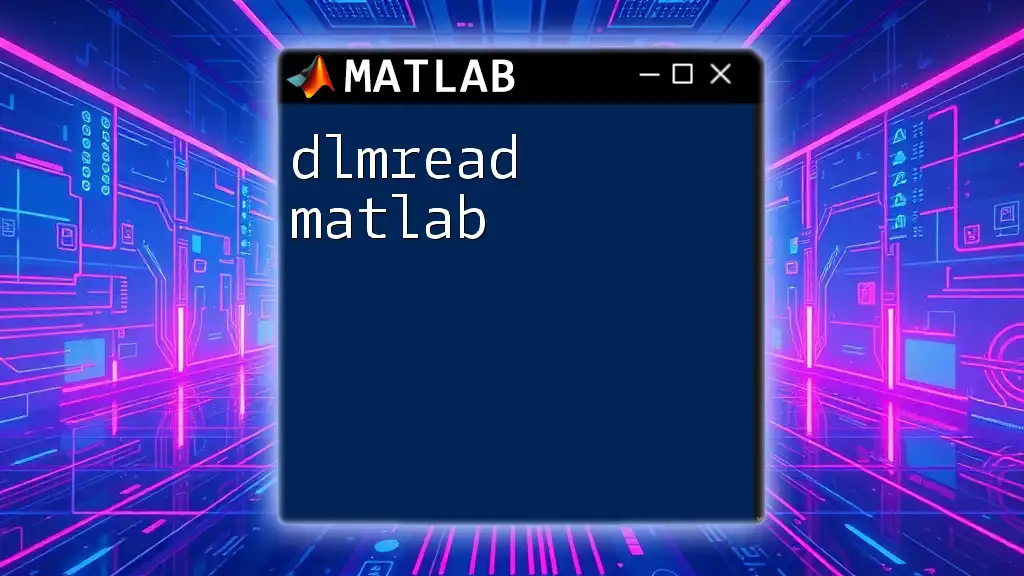
Understanding Excel File Formats
Overview of Excel File Types
MATLAB’s `xlsread` function can read both XLS (Excel 97-2003) and XLSX (Excel 2007 and later) formats. It's essential to be aware of the differences:
- XLS: An older binary format:
- Limited to 65,536 rows and 256 columns.
- Generally slower to read due to being binary.
- XLSX: A newer XML-based format:
- Supports over 1 million rows and 16,384 columns.
- Faster and more efficient for larger datasets.
Understanding these formats helps you choose the right method for your project and avoid potential compatibility issues.
The Role of Spreadsheet Software in Data Handling
Excel is a versatile tool for managing large datasets, making it a popular choice among professionals. Familiarity with Excel can ease the transition into using MATLAB for data analysis, as it allows for a comfortable balance between software environments.
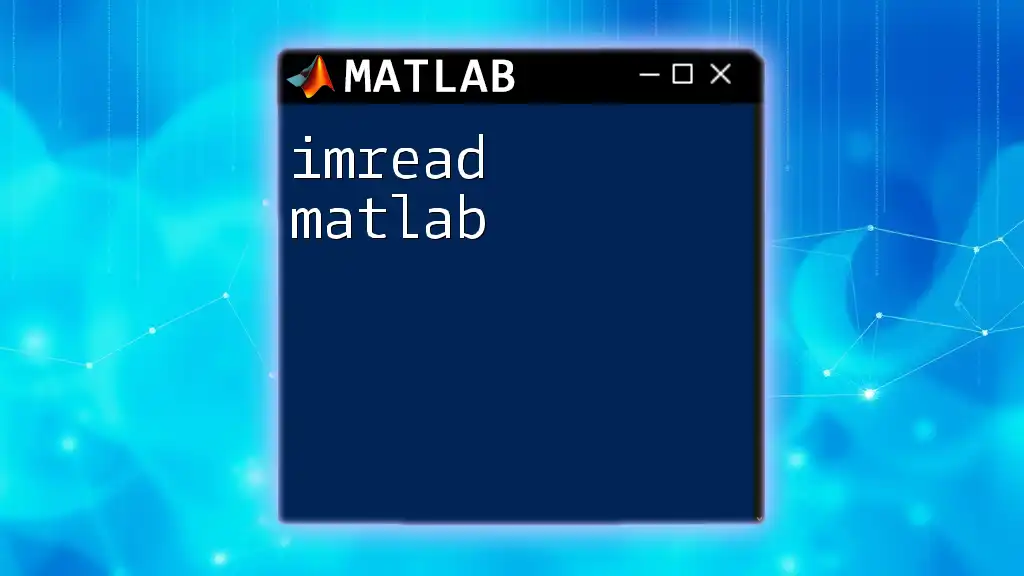
Syntax of xlsread Function
Basic Syntax
The basic syntax for using `xlsread` is:
data = xlsread(filename)
In this syntax:
- `filename` is a string representing the name of your Excel file.
- `data` will store the numeric data read from the Excel file.
Optional Output Arguments
You can optionally specify additional output arguments to extract various types of data:
[data, txt, raw] = xlsread(filename, sheet, range)
In this syntax:
- `sheet` specifies the Excel sheet name or index from which to read the data.
- `range` defines a specific range of cells to read.
- The outputs include:
- data: This contains numeric data only.
- txt: This field holds text data extracted from the specified range.
- raw: This is the unprocessed data that includes both numerical and text information.
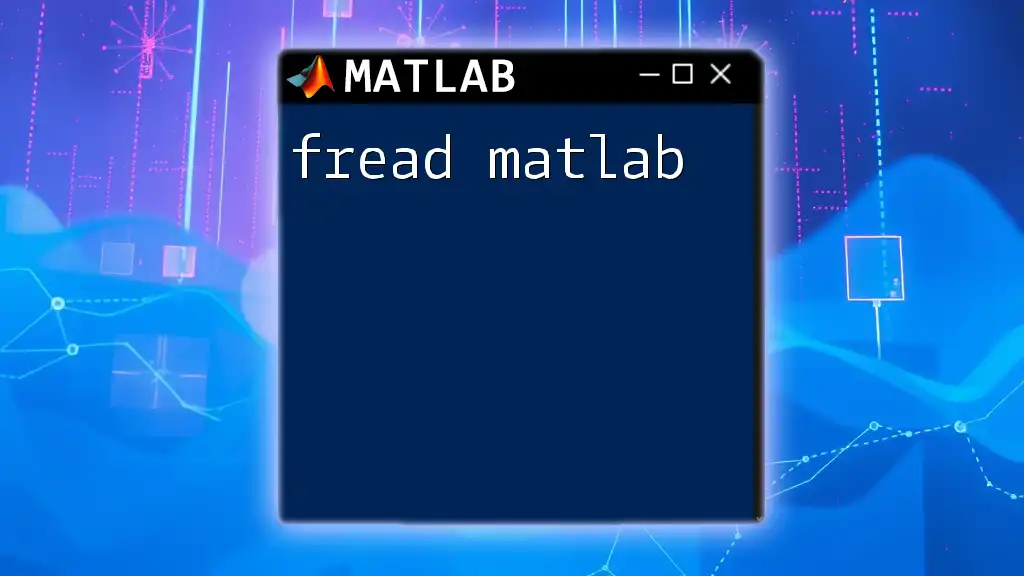
Importing Data from Excel
Reading a Full Excel File
To import data from an entire Excel file, simply use the most basic form of the `xlsread` command:
data = xlsread('data.xlsx');
This command will read all the numeric data available in the first sheet of the specified file. The resulting `data` variable can now be used for subsequent analysis or plotting.
Reading Specific Sheets
If you need to import data from a specific sheet, you can specify the sheet name or index:
data = xlsread('data.xlsx', 'Sheet2');
This is particularly useful when organizing data into different sheets for better management. By using the sheet name, MATLAB directly accesses the desired dataset, making your tasks efficient.
Defining a Range for Data Import
To read a specific range of data within a sheet, use the following syntax:
data = xlsread('data.xlsx', 'A1:B10');
This command reads data from cells A1 to B10. Specifying a range narrows down your dataset, which can enhance performance when working with large files.
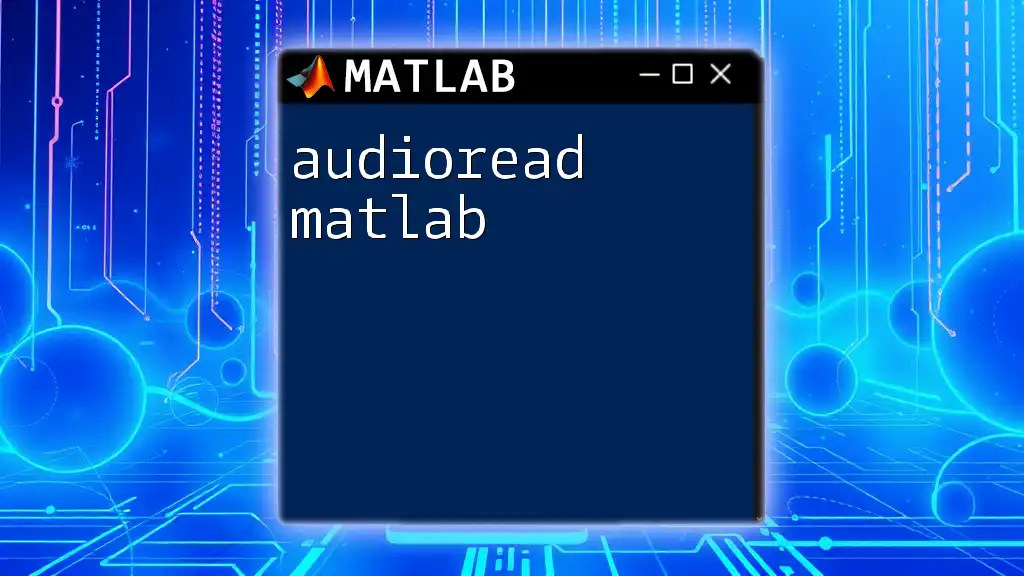
Handling Text and Mixed Data
Extracting Text Data
When you need to extract both numeric and text information from an Excel file, use:
[data, txt] = xlsread('data.xlsx');
The `txt` variable will contain all the text data found in your specified Excel file. This is essential for tasks where understanding categorical data or headers is necessary for contextual analysis.
Combining Numeric and Text Data
For a comprehensive output that includes numeric, textual, and raw data, employ:
[data, txt, raw] = xlsread('data.xlsx');
- `raw` provides an unprocessed cell array of all values, enabling deeper inspection and manipulation. This can be beneficial in cases where the separation of numeric and text data isn’t clear cut.

Error Handling with xlsread
Common Errors and Solutions
Users may encounter several common errors when using `xlsread`:
- File not found: Ensure the file exists in the specified location and the filename is correct.
- Incorrect range or sheet name: Double-check the names and ranges used in the syntax as any typos can lead to errors.
- Mixed data types handling: If the data types in the specified range differ significantly, consider using the `raw` option for better analysis.
Best Practices to Avoid Errors
- Double-check paths and filenames, and consider using full paths to eliminate confusion over file locations.
- Use clear and consistent naming for sheets and ranges to prevent mistakes.
- When working with large datasets, test your commands on a small sample first to ensure accuracy.
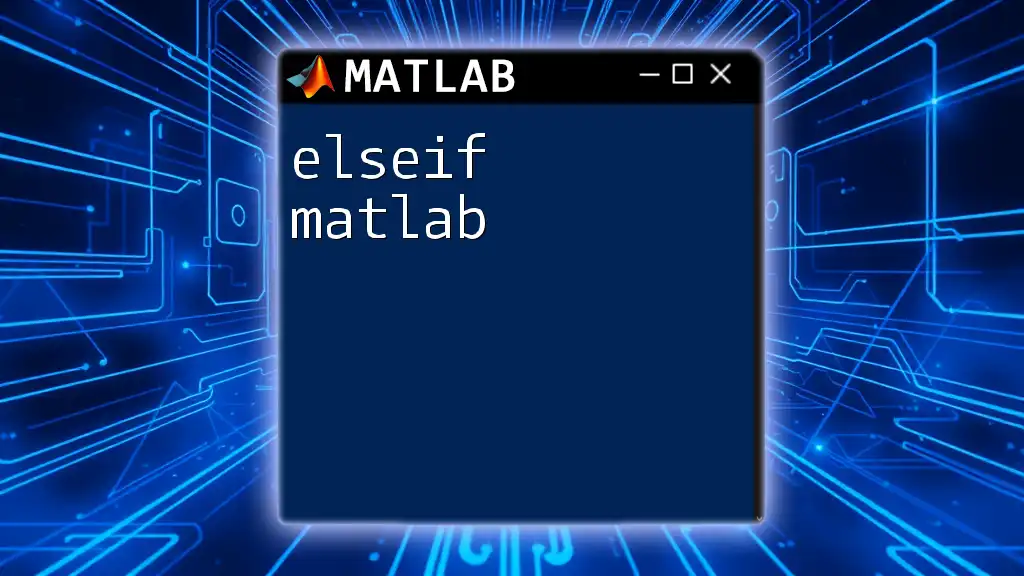
Performance Considerations
Speed vs. Usability
While `xlsread` is user-friendly, it can be slower than some native MATLAB functions for large datasets. Consider this when performance is critical, especially in real-time applications.
Batch Processing of Excel Files
For projects that require reading multiple Excel files, placing the `xlsread` command within a loop can streamline operations:
files = {'data1.xlsx', 'data2.xlsx', 'data3.xlsx'};
for k = 1:length(files)
data{k} = xlsread(files{k});
end
This method helps automate data importing processes and significantly saves time when handling several files.

Alternative Functions to xlsread
Introduction to readtable
MATLAB introduced `readtable`, a powerful alternative for importing data from spreadsheets. This function provides greater flexibility and can handle a variety of file formats more robustly than `xlsread`.
Comparison of xlsread vs. readmatrix vs. readcell
- `readmatrix`: Best for numeric data.
- `readcell`: Ideal for reading mixed arrays of text and numbers.
- `xlsread`: Suitable for backward compatibility with older MATLAB versions.
Choosing the right function is crucial for optimizing your data analysis tasks. Each function has its strengths and is more suited for specific types of data handling.
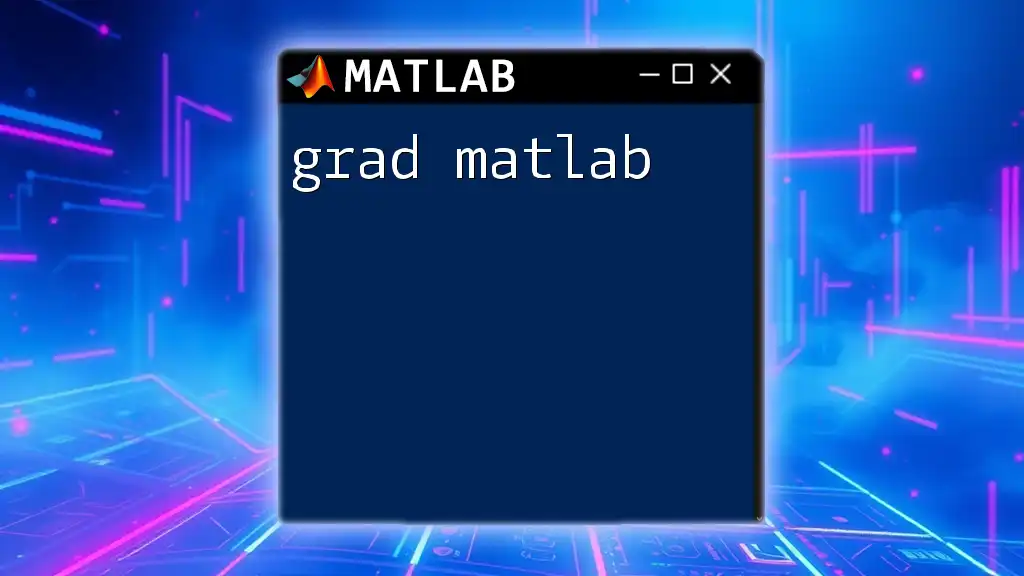
Practical Applications and Real-world Examples
Case Study: Analyzing Survey Data
Imagine you have survey data stored in Excel. Using `xlsread`, you can pull the dataset directly into MATLAB, perform statistical analyses, and create visualizations, all from familiar Excel operations, making the transition to MATLAB less daunting.
Example Project: Visualizing Financial Data from Excel
To visualize financial data, you would typically:
- Use `xlsread` to pull the data into MATLAB.
- Manipulate the dataset as needed (e.g., calculating averages).
- Use plotting functions like `plot()` or `bar()` to create insightful visual representations.
By following these steps, you can efficiently analyze financial trends and inform decision-making processes based on direct Excel exports.
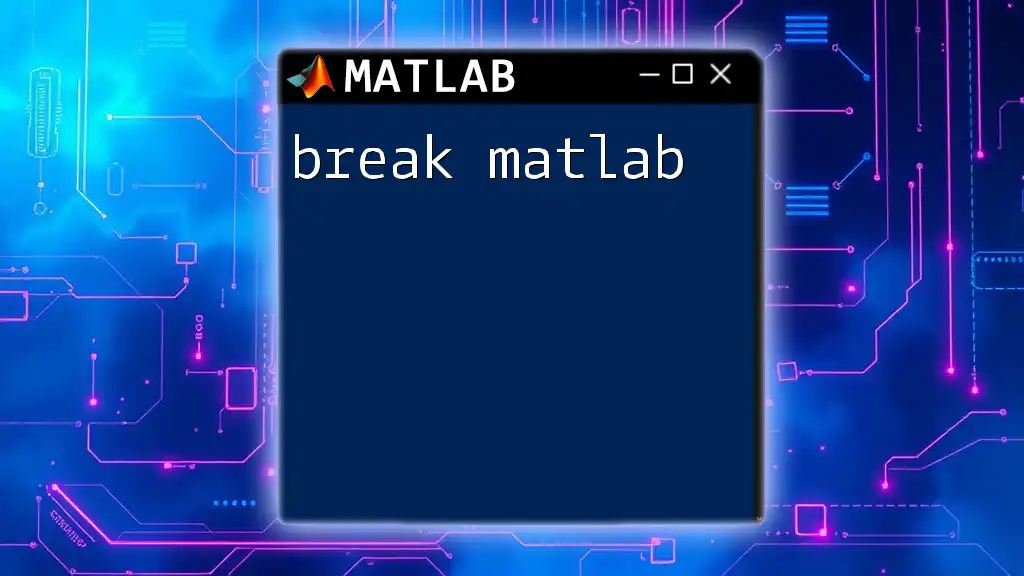
Conclusion
In summary, mastering `xlsread` in MATLAB equips you with the tools necessary for efficient data handling directly from Excel files. By understanding its syntax and applications, you can seamlessly integrate Excel data into your projects, leading to more insightful analyses.
Start exploring your Excel datasets with `xlsread` now, and elevate your data processing capabilities!
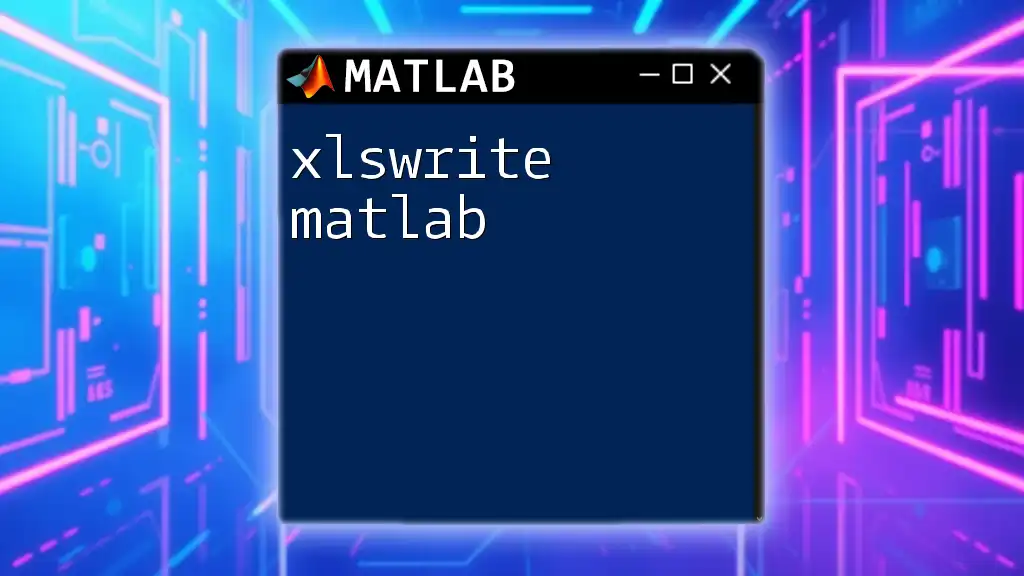
Further Resources
For more information, visit the official MATLAB documentation on `xlsread` and explore additional online tutorials and courses. Engaging with community forums can also provide valuable insights and support as you navigate using MATLAB for data analysis.