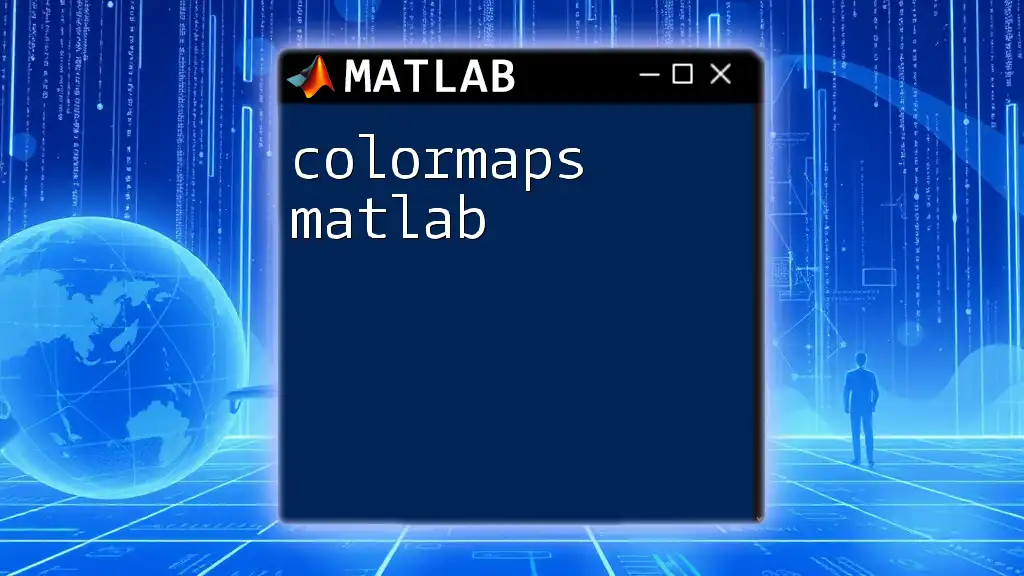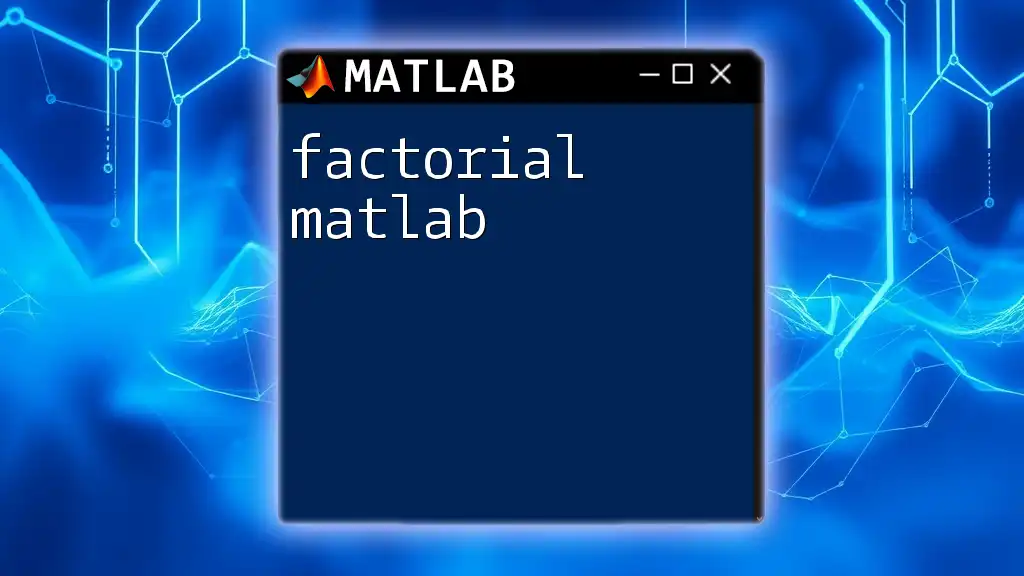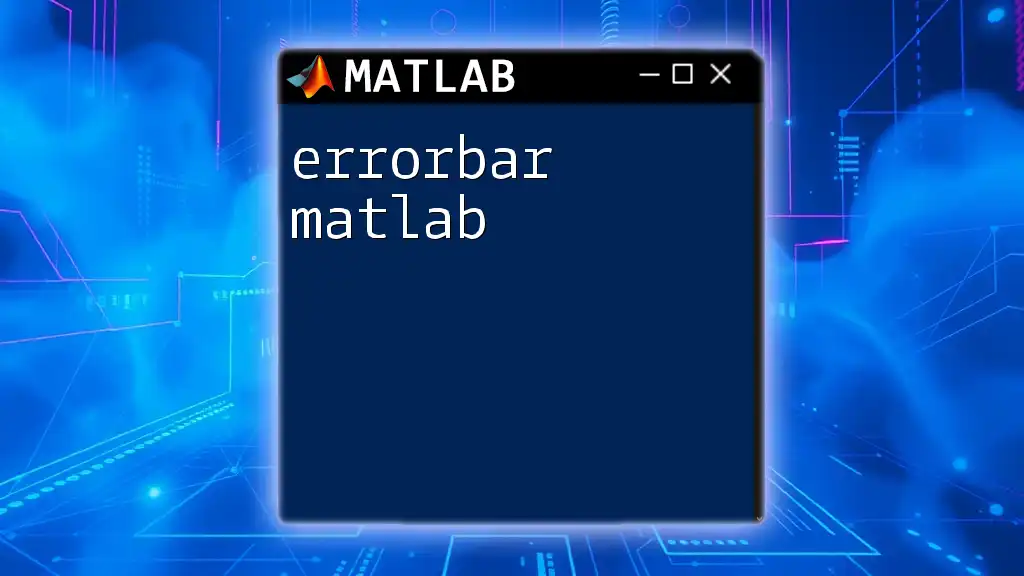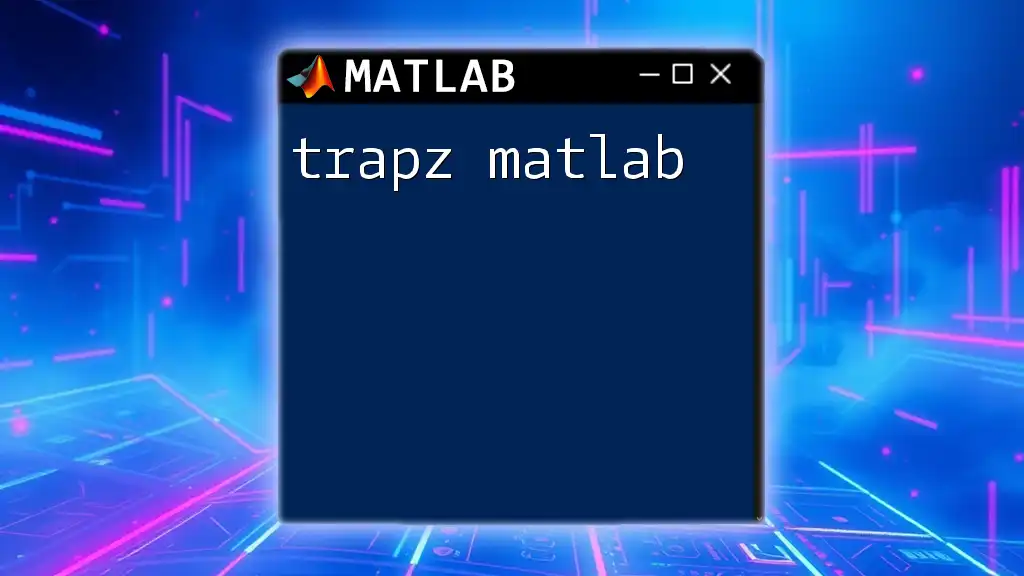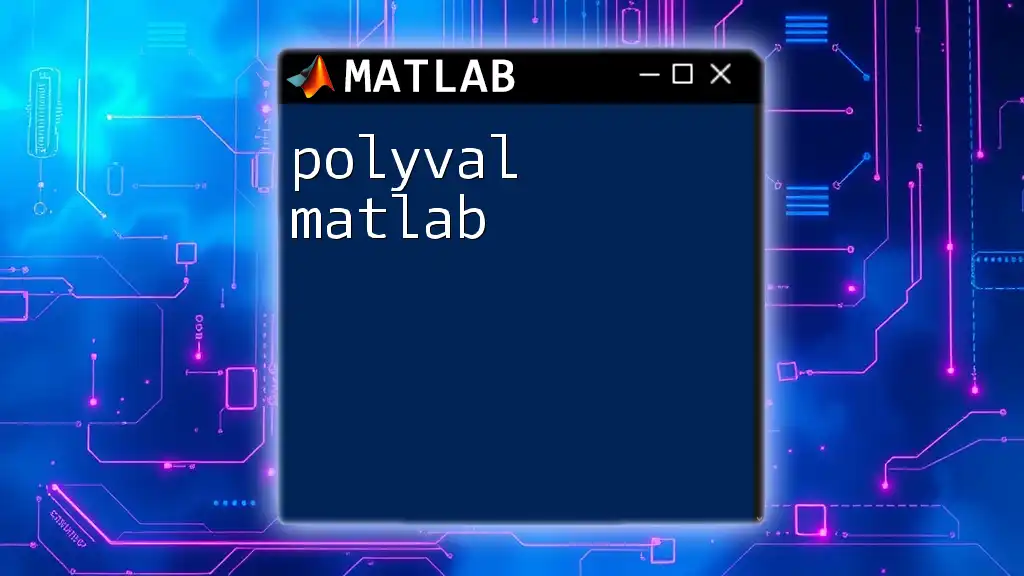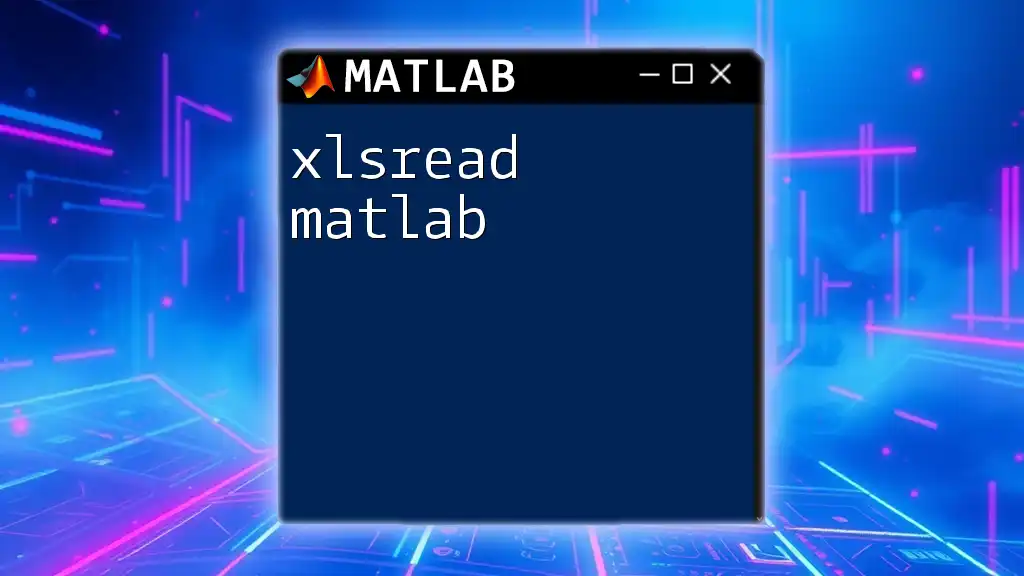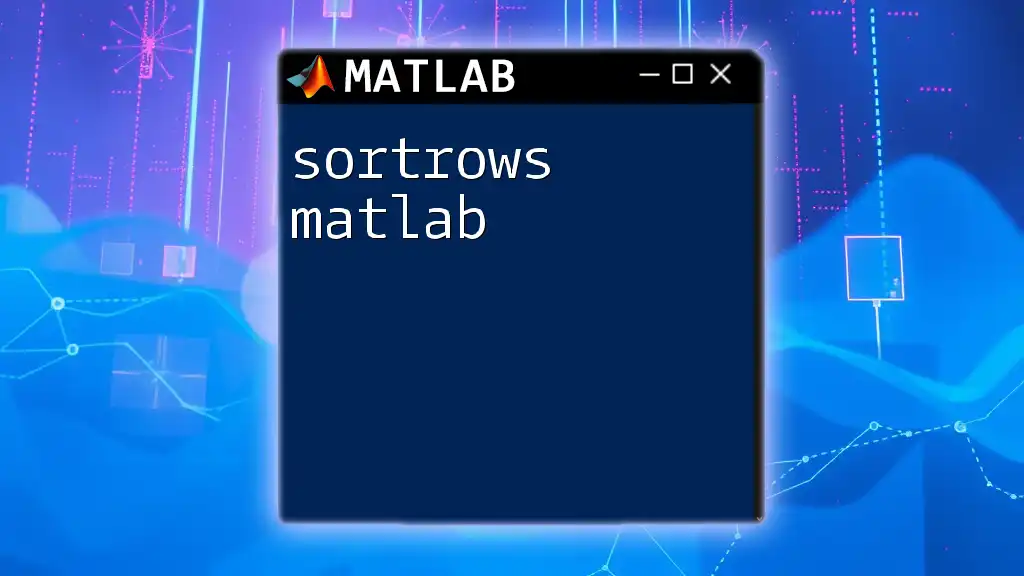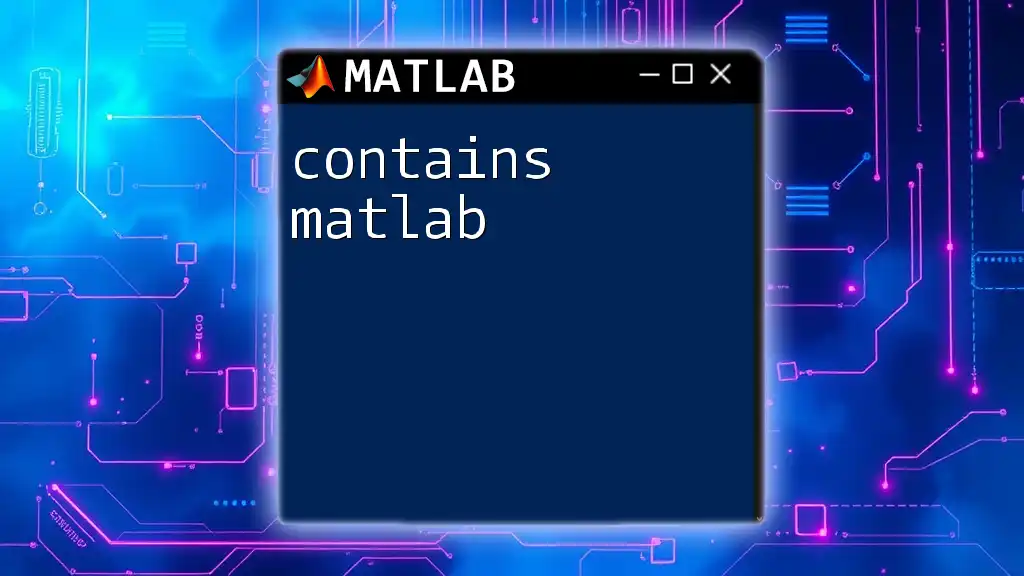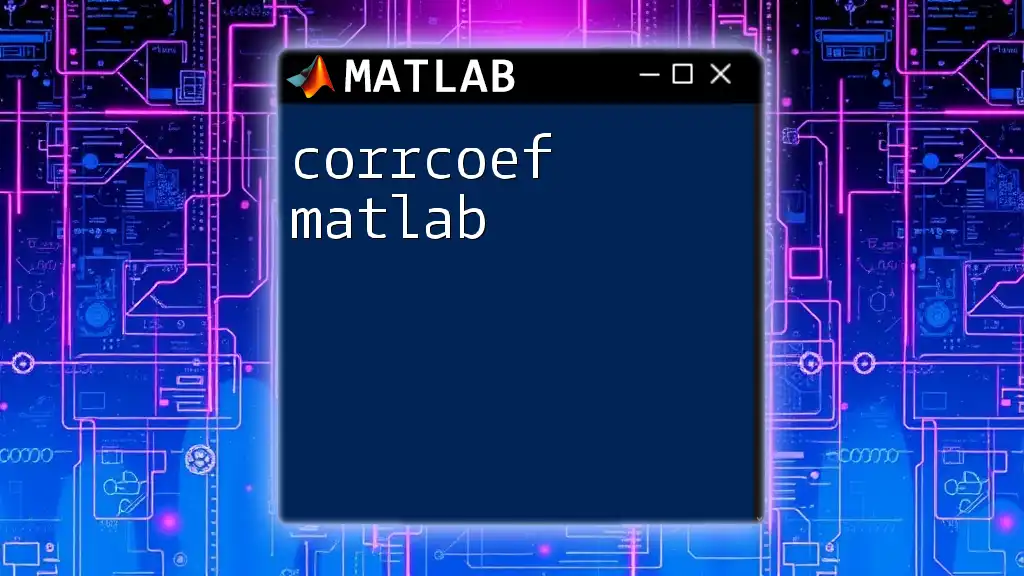Colormaps in MATLAB are a set of colors used to map the data values to colors in visualizations, enhancing the interpretation of graphical representations.
Here’s a simple example of applying a colormap to a surface plot:
% Generate sample data
[X, Y, Z] = peaks(20);
% Create a surface plot
surf(X, Y, Z);
% Apply a colormap
colormap(jet);
colorbar; % Show color scale
Understanding Colormaps in MATLAB
What is a Colormap?
A colormap is a crucial element in data visualization, serving to map numerical data values to colors in a way that makes complex information more comprehensible. When displaying numerical values in a graphical format, such as heat maps or 3D surfaces, colormaps help convey the underlying trends and patterns in the data. Selecting the appropriate colormap is vital for effective communication—an inadequate choice may lead to misinterpretation of the results.
Types of Colormaps
Colormaps in MATLAB can generally be categorized into three main types:
- Sequential Colormaps: Ideal for representing ordered data that progresses from low to high values. A good example would be the `parula` colormap.
- Diverging Colormaps: Best used for data that has a meaningful midpoint, such as temperature changes or deviations from a mean. The `jet` colormap is a common diverging option.
- Qualitative Colormaps: These are effective for categorical data where the distinction between categories is important rather than their order. An example includes the `lines` colormap.
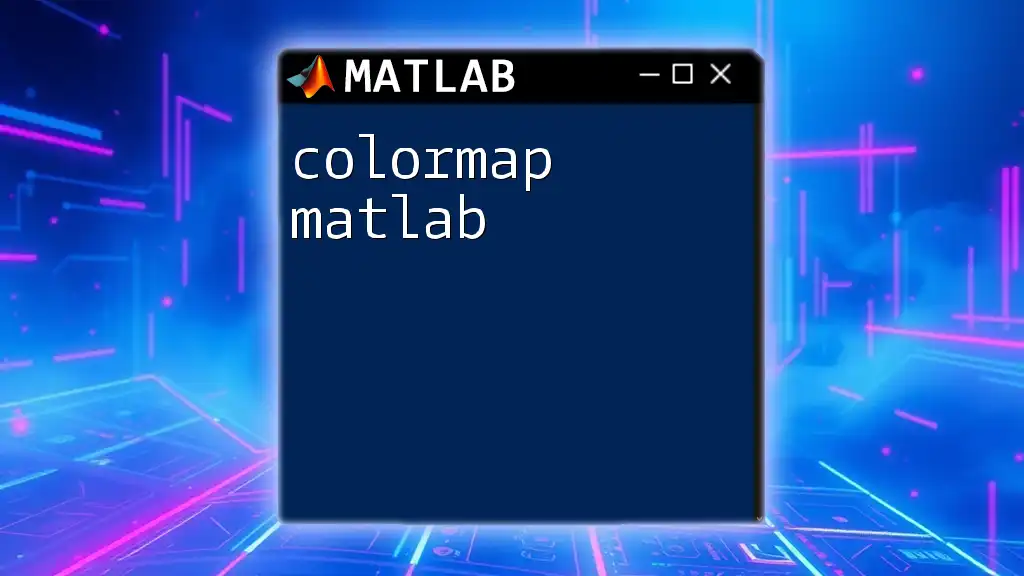
Built-in Colormaps in MATLAB
Listing MATLAB’s Built-in Colormaps
MATLAB comes with numerous built-in colormaps that can swiftly enhance your visualizations. Here are a few of the most popular colormaps:
- parula: A perceptually uniform colormap ideal for sequential data.
- jet: A familiar and colorful option, often misused because it can distort data representation.
- hot: Ranges from black to red to yellow, suitable for temperature data.
- cool: Gradates from cyan to magenta, often used for artistic purposes.
Familiarizing yourself with these built-in colormaps will significantly speed up your workflow in MATLAB and enhance the readability of your graphics.
Using Built-in Colormaps
The basic syntax for applying a built-in colormap is straightforward:
colormap(name)
For example, to visualize a matrix using the `jet` colormap, you can write:
imagesc(peaks);
colormap(jet);
colorbar; % Adds a colorbar for reference
In this snippet, `imagesc(peaks)` generates a visual representation of the `peaks` function, and applying `colormap(jet)` colors the image according to the `jet` scheme. The `colorbar` command adds a reference bar to indicate the color scale.
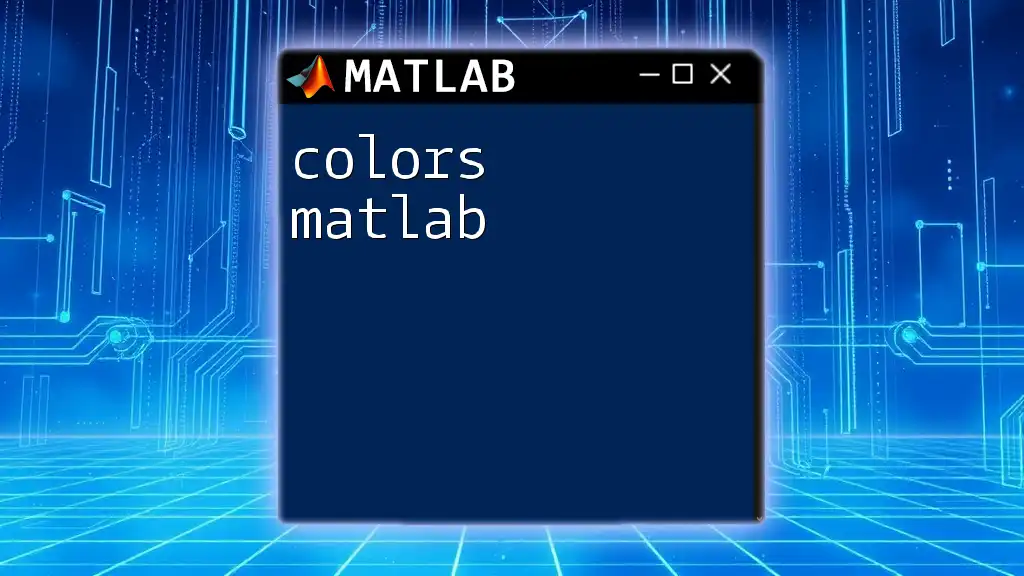
Creating Custom Colormaps
Why Create a Custom Colormap?
While built-in colormaps are efficient, there are scenarios where they may not adequately address specific visualization requirements. For example, when dealing with branding elements or niche datasets, a custom colormap can convey a message more effectively than a generic option.
Defining a Custom Colormap
Creating a custom colormap involves selecting RGB triplets that represent the colors you wish to include and forming them into a matrix.
Example Code for Custom Colormaps
Here’s how you can define your own custom colormap:
myColors = [0 0 1; % Blue
0 1 0; % Green
1 0 0]; % Red
myMap = myColors;
colormap(myMap);
In this example, a colormap is created with three distinct colors—blue, green, and red. The corresponding matrix is saved as `myMap`, and applying `colormap(myMap)` generates the desired color transitions in your visualizations.
Visualizing Custom Colormaps
To see how your custom colormap looks, you can pair it with a simple plot:
imagesc(peaks);
colormap(myMap);
colorbar;
This command applies your custom colormap to the `peaks` function, allowing you to visualize it along with an informative color scale.
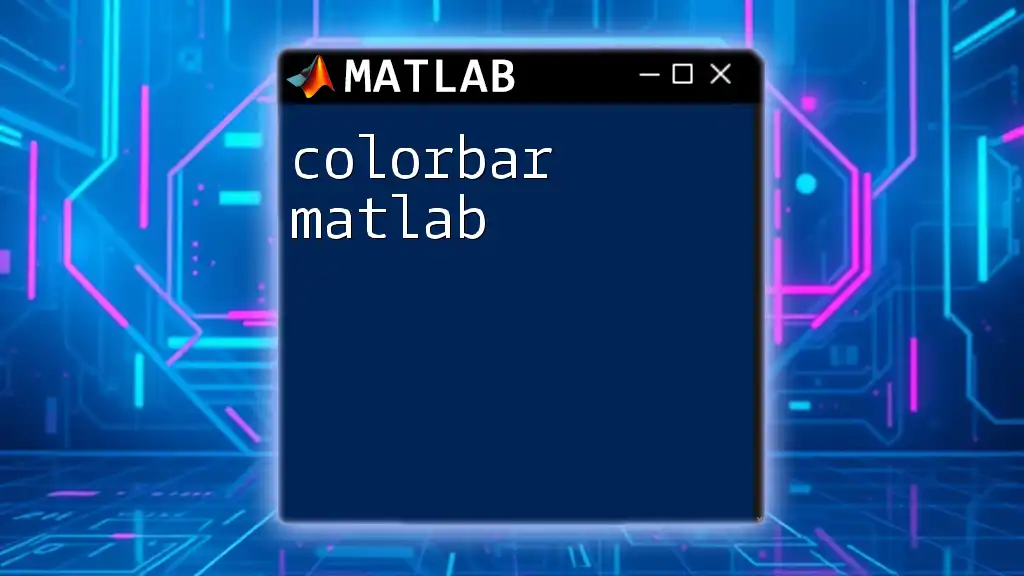
Advanced Colormap Modifications
Interpolating Colormaps
One of the advanced techniques involves interpolating colormaps, which smooths color transitions and adds more granularity. This can make visualizations appear more sophisticated and easier to interpret.
Example of Interpolating a Colormap
Here’s how to create an interpolated colormap using MATLAB’s `interp1`:
originalColormap = autumn(10);
interpolatedMap = interp1(linspace(1, 10, size(originalColormap, 1)), originalColormap, linspace(1, 10, 256));
colormap(interpolatedMap);
With this code, you start by generating an `autumn` colormap with 10 discrete colors and then interpolate it to create a smoother gradient of 256 colors. The result is a more visually appealing mapping.
Using Gradients in Colormaps
To produce a smooth gradient effect in your visualizations, you can construct a gradient colormap with linear transitions between colors. Here's an example:
gradientColormap = [linspace(0,1,256)', linspace(0,1,256)', linspace(1,0,256)'];
colormap(gradientColormap);
This command creates a colormap that transitions from blue to green and finally to red, enhancing the clarity and aesthetics of your data representation.

Applying Colormaps to Different Plot Types
Colormaps in 2D Plotting
In 2D plots, such as `imagesc`, `surf`, and `contour`, using colormaps can significantly improve the understanding of your data. Each plot type benefits from color representation—it helps in distinguishing regions and emphasizes particular data points, making patterns visible.
Colormaps in 3D Visualization
Colormaps are particularly important in 3D visualizations. They enable users to perceive depth and variations within the data effectively. For example, the following code snippet demonstrates how to apply a colormap in a 3D surface plot:
[X,Y,Z] = peaks(30);
surf(X,Y,Z,'FaceColor','interp','EdgeColor','none');
colormap(hsv);
colorbar;
Here, `surf` creates a smoothed surface plot, while `colormap(hsv)` applies a vibrant, circular gradient. This combination results in visually captivating and informative graphics.
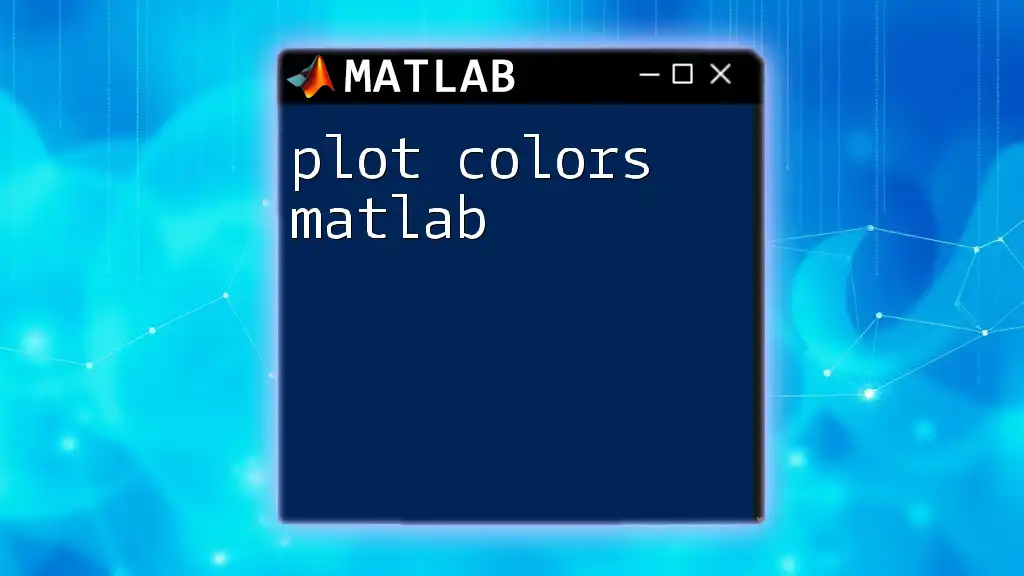
Tips for Effective Use of Colormaps
Accessibility Considerations
In any visualization, accessibility is paramount. Making your colormaps colorblind-friendly is essential to ensure that the data is interpretable by a broader audience. Tools like Color Brewer can help identify suitable colormap options that are also colorblind safe.
Common Pitfalls to Avoid
Avoid the common pitfalls of using overly bright colors or confusing gradients. Such choices can obscure the key patterns in your data. Simple principles like maintaining a clear distinction between data categories and avoiding colors that blend into one another can greatly enhance the clarity and readability of your visuals.
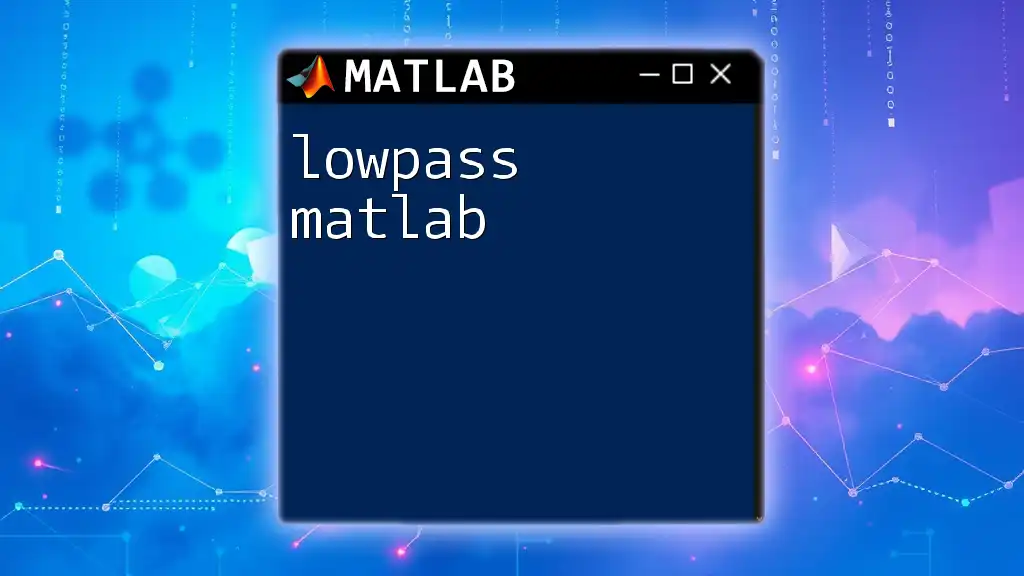
Conclusion
Recap of Key Points
In this guide, we explored the fundamentals of colormaps in MATLAB, covering built-in options, custom creation, advanced interpolations, and the application of colormaps across different plotting types.
Invitation to Experiment
Now it's time to take this knowledge and apply it! Experiment with various colormaps in your MATLAB projects to discover how subtle changes can lead to more profound insights in data representation.
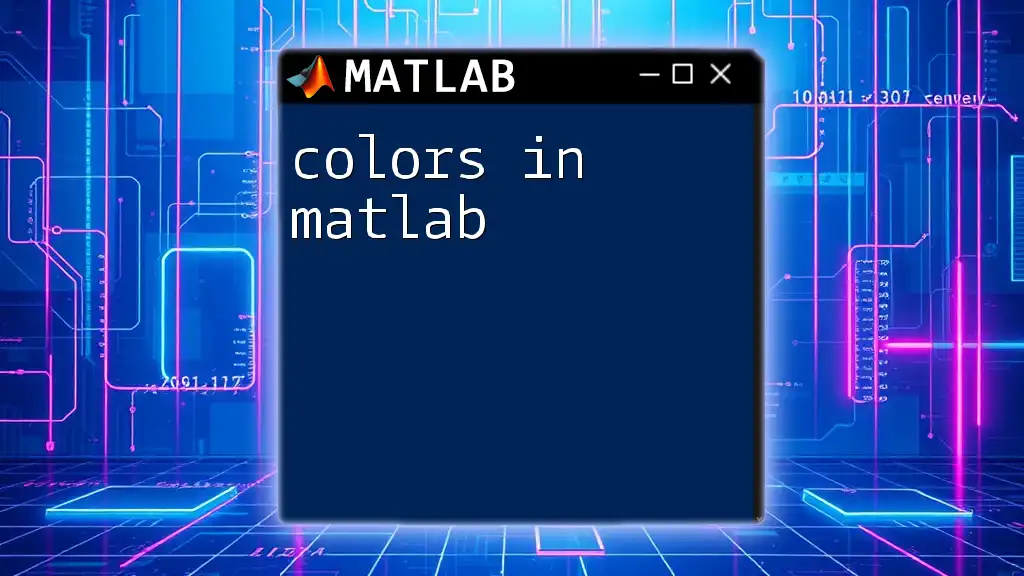
Additional Resources
MATLAB Documentation
For further reading, explore MATLAB’s official documentation on colormaps and visualization techniques, which provides deeper insights and additional tutorials.
Community Forums and Support
Engage with the MATLAB community through forums like MATLAB Central. Here, you can share your creations, seek feedback, and find inspiration from fellow MATLAB users.