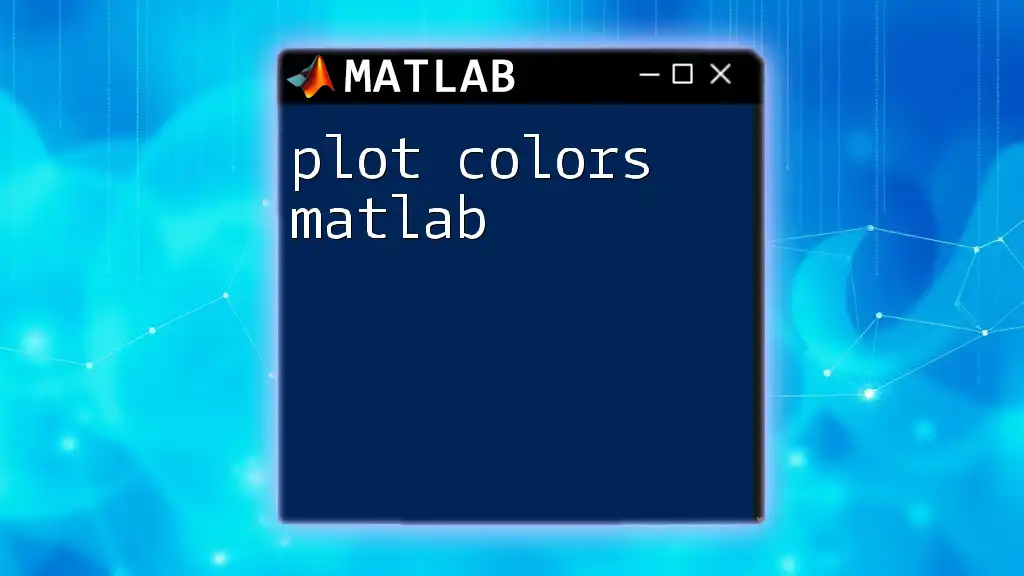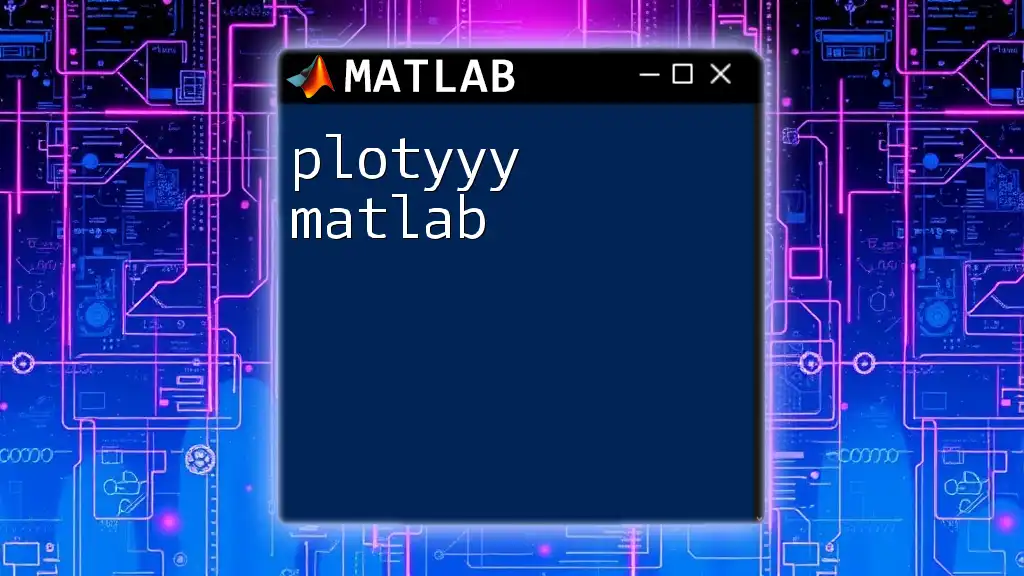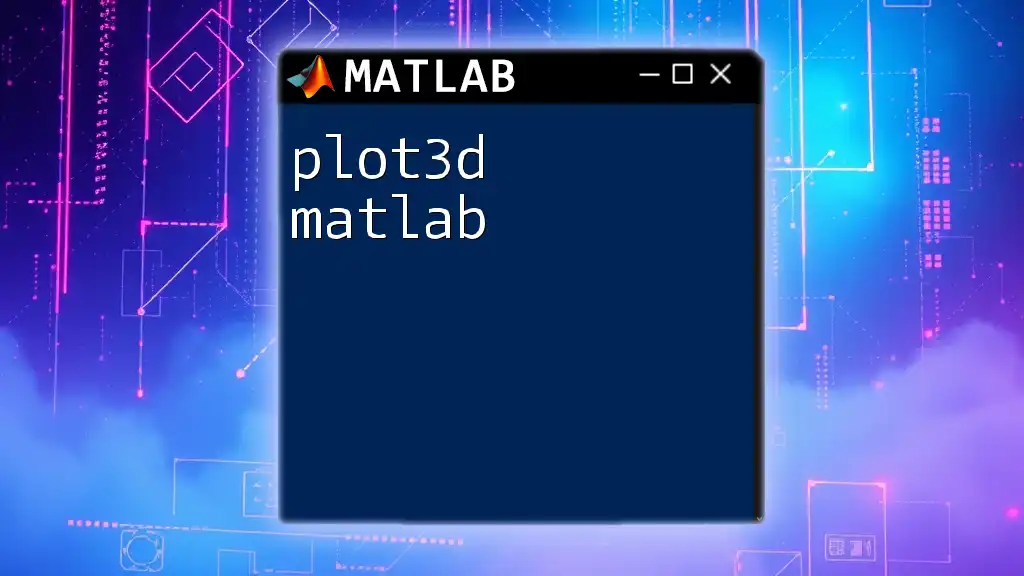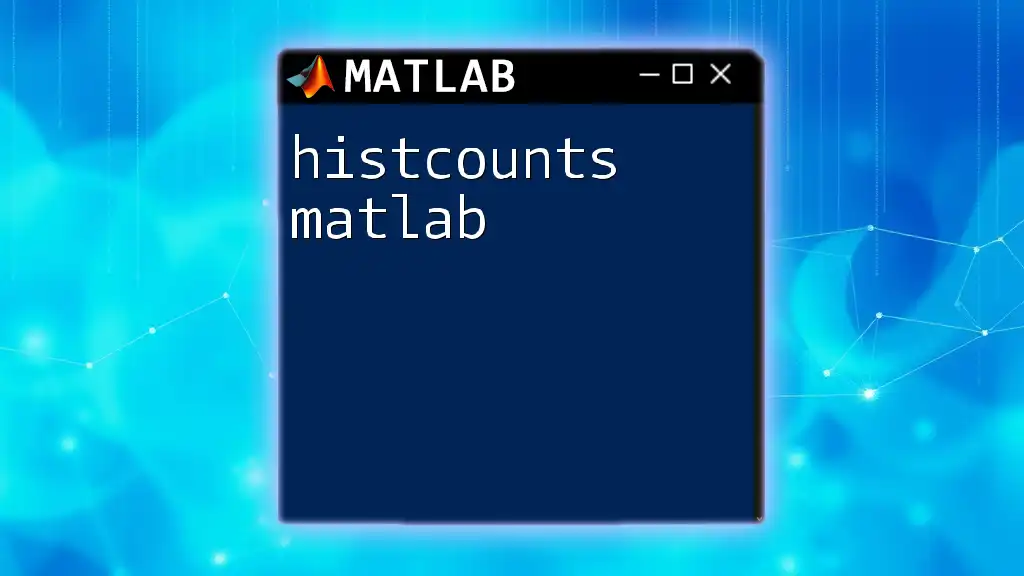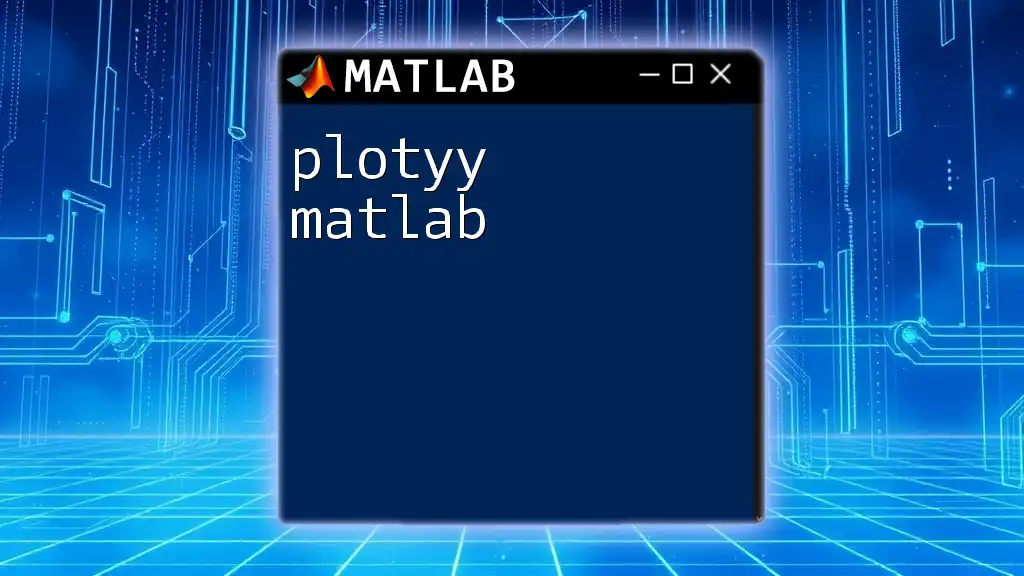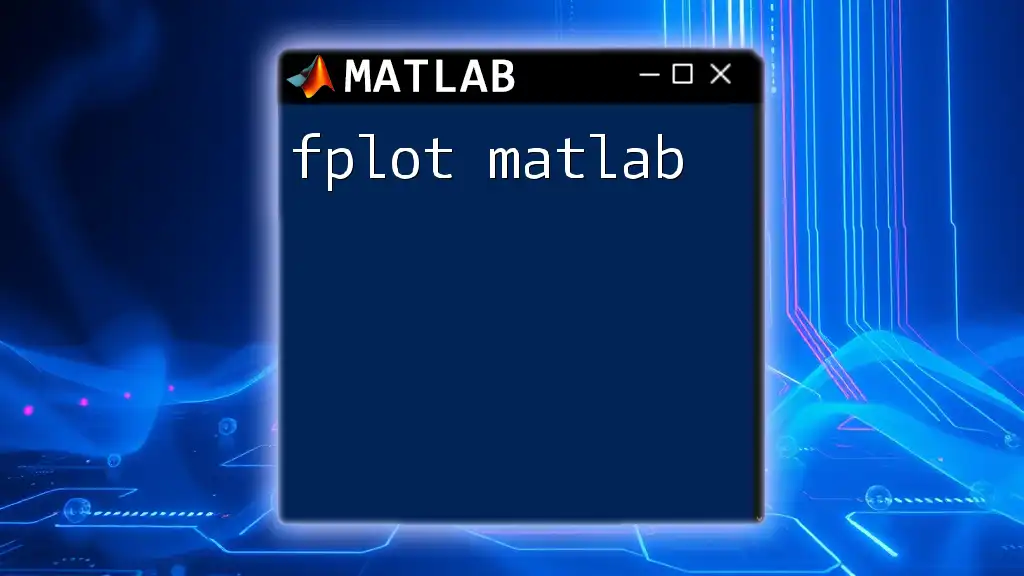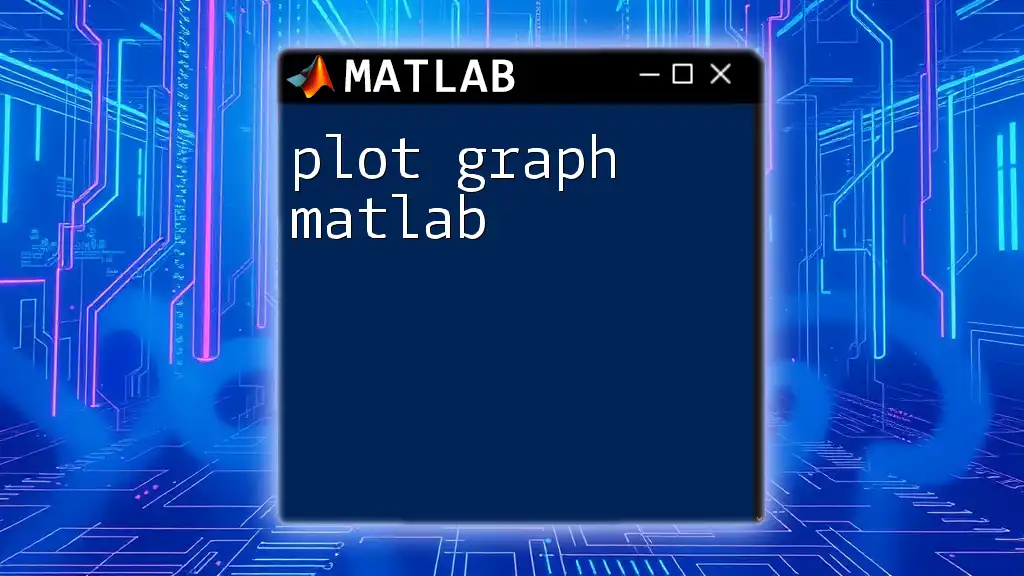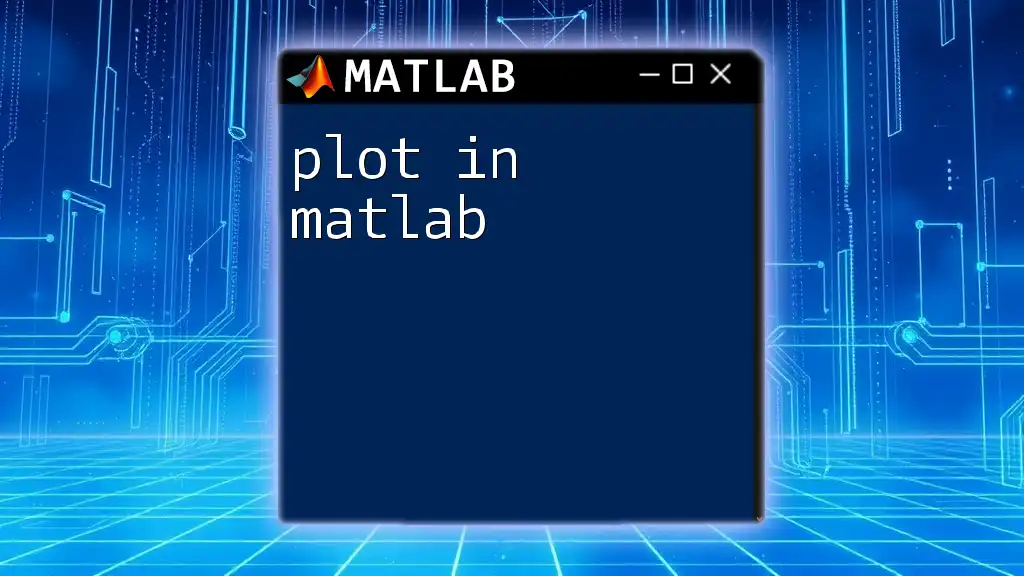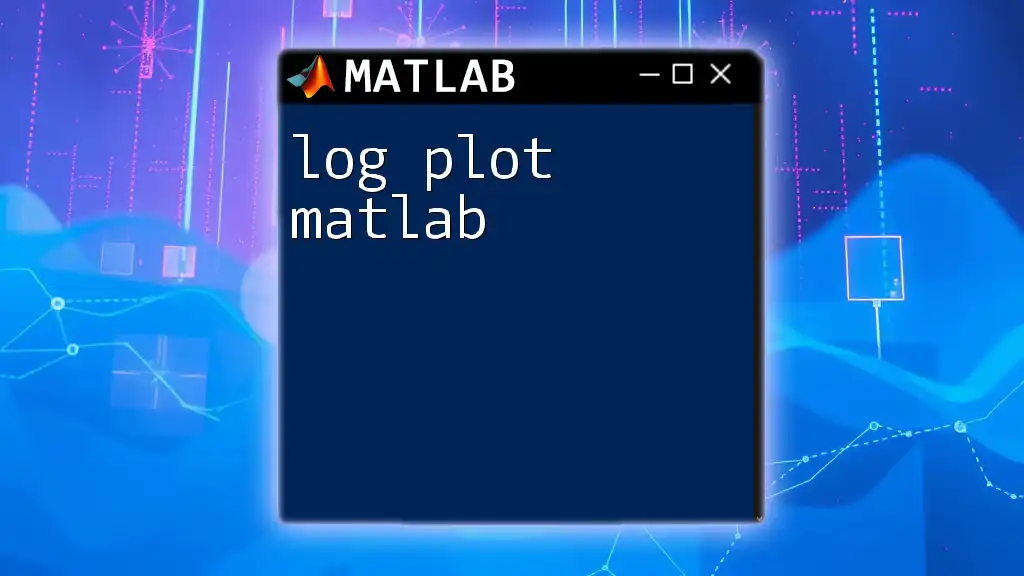In MATLAB, you can specify plot colors using color abbreviations, RGB triplets, or predefined color names to enhance the visualization of your data.
Here’s a quick example of setting different plot colors:
x = 0:0.1:10;
y1 = sin(x);
y2 = cos(x);
figure;
plot(x, y1, 'r--', 'LineWidth', 2); % Red dashed line for sine
hold on;
plot(x, y2, 'b:', 'LineWidth', 2); % Blue dotted line for cosine
legend('sin(x)', 'cos(x)');
title('Plot Colors in MATLAB');
xlabel('X-axis');
ylabel('Y-axis');
grid on;
This snippet demonstrates how to plot sine and cosine functions using different line styles and colors.
Understanding Colors in MATLAB
What Are RGB Colors?
The RGB color model is a foundational element in defining colors in MATLAB plots. This model combines Red, Green, and Blue light in various intensities to create a spectrum of colors. In MATLAB, colors are expressed as RGB triplets with values ranging from 0 to 1, where each component indicates the intensity of the respective color.
For example, the RGB triplet for pure red would be defined as:
red = [1 0 0];
Understanding this allows you to customize your visualizations by mixing these primary colors to create a myriad of other colors, enhancing the presentation of your plots.
Importance of Choosing the Right Colors
Choosing the right colors is crucial in data visualization. The appropriate color scheme can significantly impact how data is perceived and interpreted by users. Here are some considerations:
- Readability: High contrast between line colors and backgrounds can improve visibility.
- Accessibility: Many people experience color blindness in various forms (e.g., red-green). Choosing colors with distinct hues can ensure that your data is interpretable for a broader audience.
- Aesthetic Appeal: A well-thought-out color palette can make your plots look more professional and inviting.
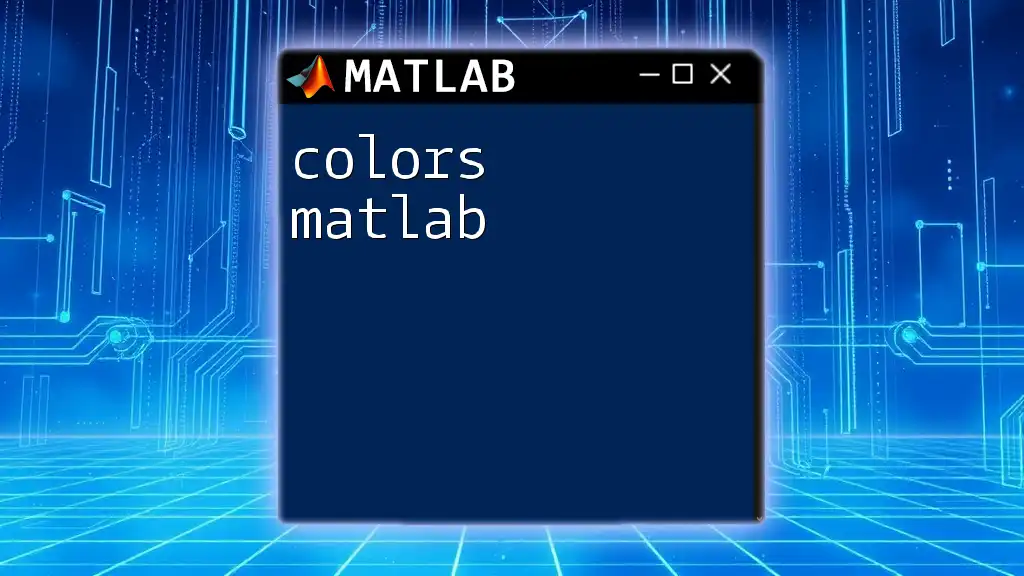
Basic Plotting and Default Colors
Creating Simple Plots
To get started, creating a basic plot is quite simple in MATLAB. For instance, consider the sine function:
x = 0:0.1:10;
y = sin(x);
plot(x, y);
By executing the above code, you generate a plot of the sine wave using MATLAB’s default colors. These default colors follow a predefined cycle, which MATLAB utilizes for multiple plotted elements.
Overview of Default Color Cycle
By default, MATLAB employs a generated color order for line graphics. If you wish to overlay additional plots for comparative analysis, using the `hold on` command will allow you to overlay multiple lines while maintaining the color cycle. Here's how you can implement it:
hold on;
y2 = cos(x);
plot(x, y2);
Each plot will default to the next color in the order, giving you a distinct visual for each dataset.
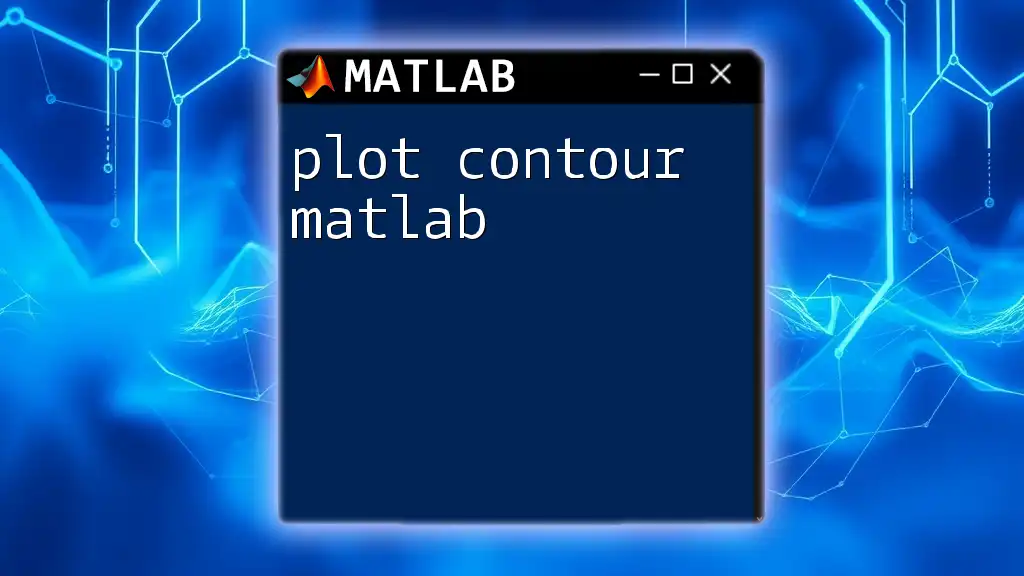
Customizing Plot Colors
Changing Line Colors
MATLAB offers flexibility in choosing line colors. You can specify colors using abbreviations or by defining RGB values.
For instance, to plot a red line, you can use:
plot(x, y, 'r'); % Red line
Alternatively, if you want to use RGB triplets, you can write:
plot(x, y, 'Color', [1 0 0]); % Red line using RGB
Using Built-in Color Names
MATLAB includes a selection of common color names that are easy to use. Some of these names include 'blue', 'green', 'cyan', and so forth. To utilize a built-in color name, simply set it as follows:
plot(x, y, 'Color', 'blue');
This shortens the input and provides clarity while coding.
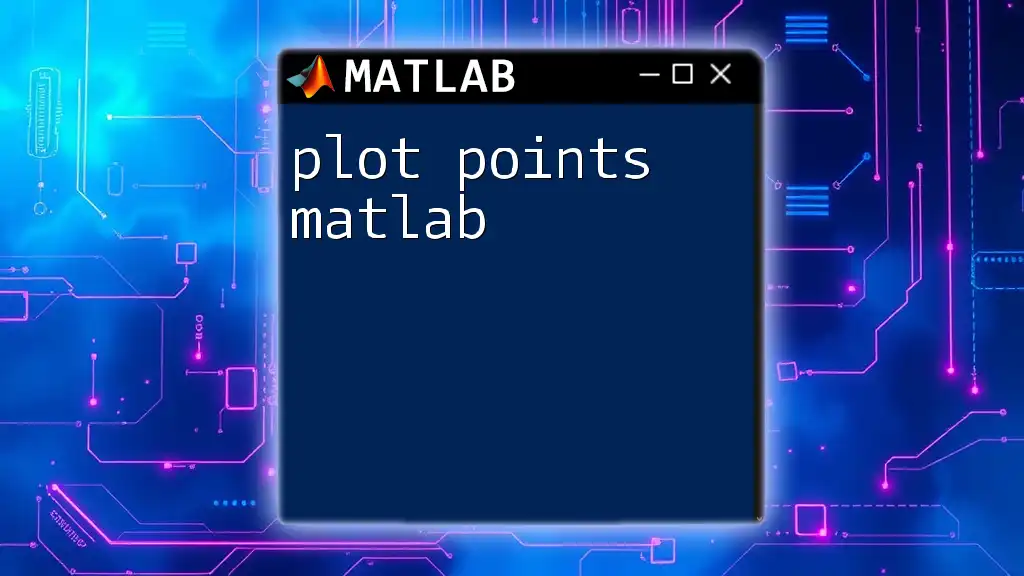
Advanced Color Customization
Defining Custom Colors
Defining a custom color palette can significantly enhance your data visualization. Creating a specific RGB triplet allows for unique coloring specific to the needs of your project. For example, to define a custom color (like a shade of purple), you would write:
customColor = [0.5 0.2 0.8]; % Custom purple color
plot(x, y, 'Color', customColor);
This level of customization is key when you want specific colors to reflect certain data attributes.
Color Gradients and Maps
In MATLAB, employing color gradients can take your plots to the next level. For instance, using the `scatter` function allows you to liven up your data points based on a third variable. Here's how you can utilize it:
scatter(x, y, 100, y, 'filled'); % Color by y values
colormap(jet); % Applying colormap
colorbar; % Displays color scale
Using a colormap, such as 'jet', adds a gradient effect to your plotted data, making distinctions clearer.

Enhancing Plot Readability with Color
Using Annotations and Legends
An effective plot should include legends that help the viewer understand what different colors represent. Adding a legend can be done through the following command:
legend('Sine', 'Cosine', 'Location', 'Best');
This not only improves readability but also provides useful context to your visualizations.
Combining Colors with Markers and Line Styles
Furthermore, combining varying colors with distinct markers and line styles can make your data visualization even clearer. For example:
plot(x, y, 'r--o'); % Red dashed line with circle markers
Here, the combination of color, line style, and markers creates a striking visual contrast that helps differentiate datasets.
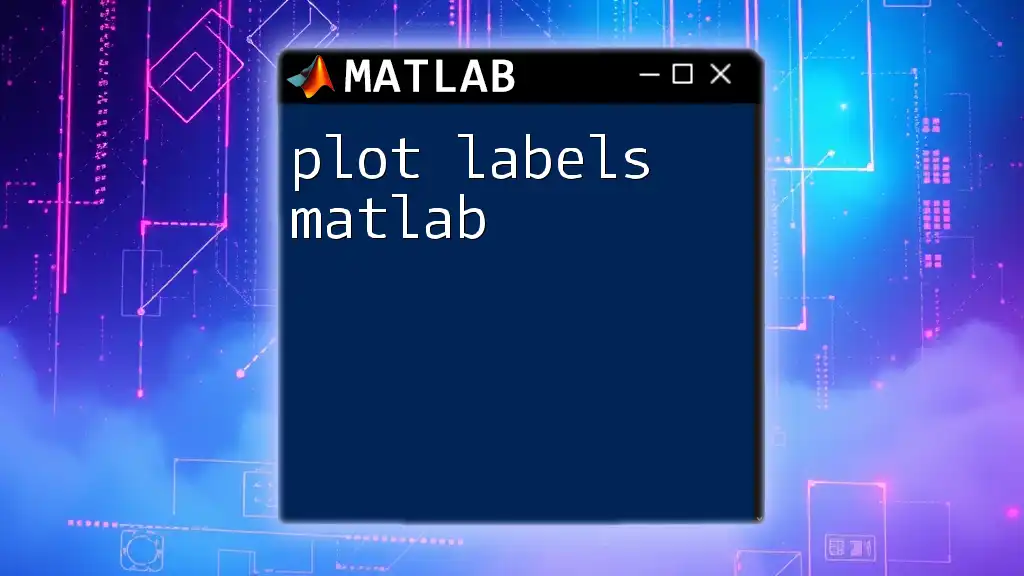
Specialized Color Functions
Exploring MATLAB’s Built-in Functions
MATLAB provides several built-in functions that help customize colors effectively. Two of the most useful are `colormap` and `colororder`.
For example, to change the color order for all subsequent plots, you can utilize:
colororder([0.1 0.2 0.9; 0.9 0.1 0.1]); % Custom color order
This change will reflect in every subsequent plot until the color order is reset.
Utilizing External Color Maps
You can enhance your plots further by utilizing external palettes. Tools like ColorBrewer offer a variety of well-designed color combinations that are accessible online. Integrating these can elevate your MATLAB plots and make them more visually appealing.
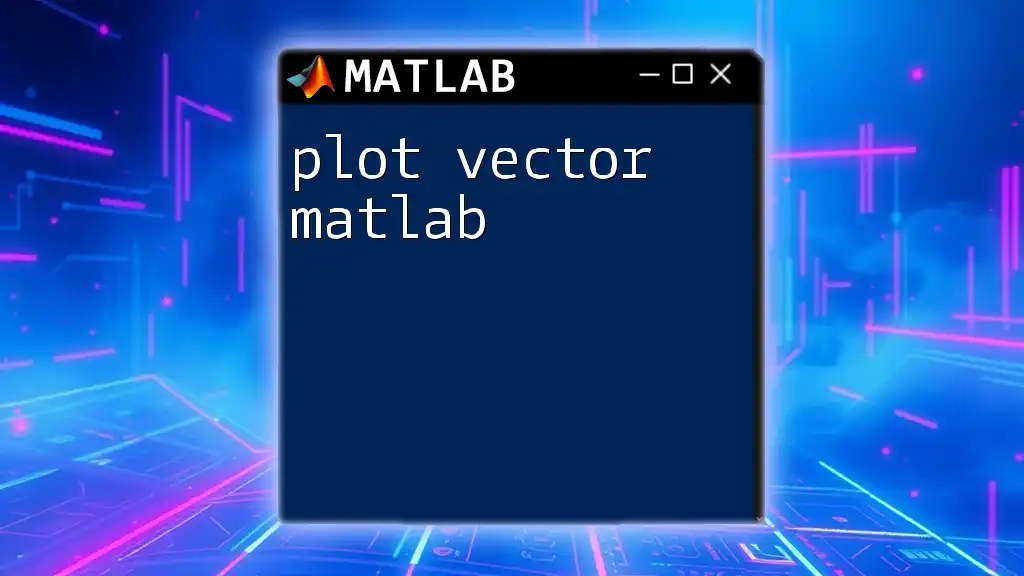
Common Pitfalls to Avoid
Misusing Colors
It’s essential to be cautious when selecting colors, as poorly chosen options can lead to frustrating interpretations. Avoid overly bright colors or similar hues that blend together, making the plotted data indistinguishable.
Not Considering User Perception
Always consider the end user. Testing color selections for accessibility is vital; employing design principles that account for color-blind viewers ensures your visualizations are effective and approachable. Tools such as color contrast checkers can help evaluate your choices.
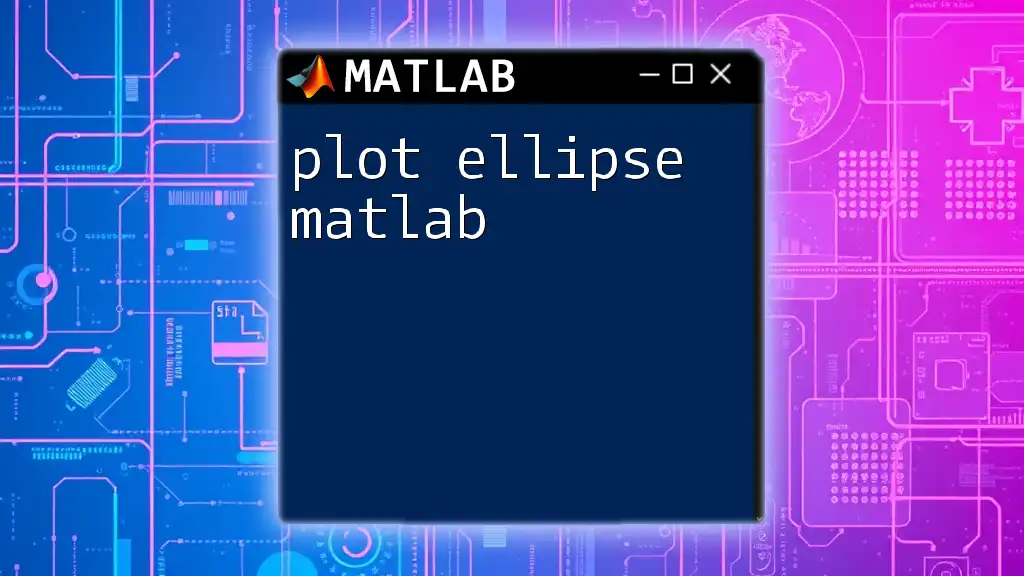
Conclusion
Choosing the right colors in MATLAB is not just about aesthetics; it's about enhancing data interpretation and ensuring clarity. By understanding color models, customizing palettes, and implementing effective visualization techniques, you can significantly improve the quality of your plots. Experiment with various colors and styles to find the combinations that best suit your datasets, and elevate your MATLAB visualization skills to new heights.
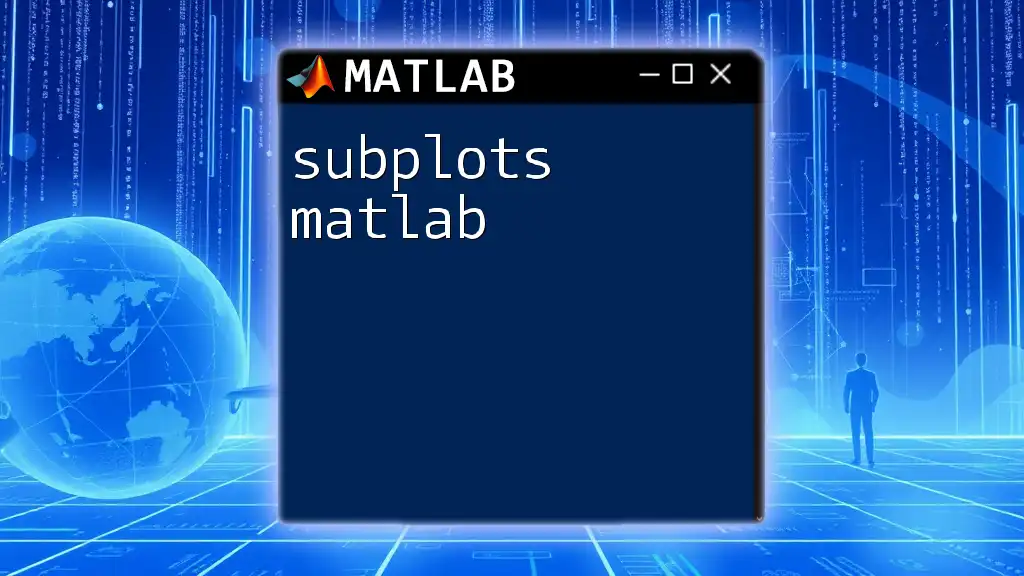
Additional Resources
For more in-depth learning, consider referring to MATLAB's official documentation on plotting. Additionally, books and online courses focusing on advanced plotting techniques can offer further insights and skills enhancement.