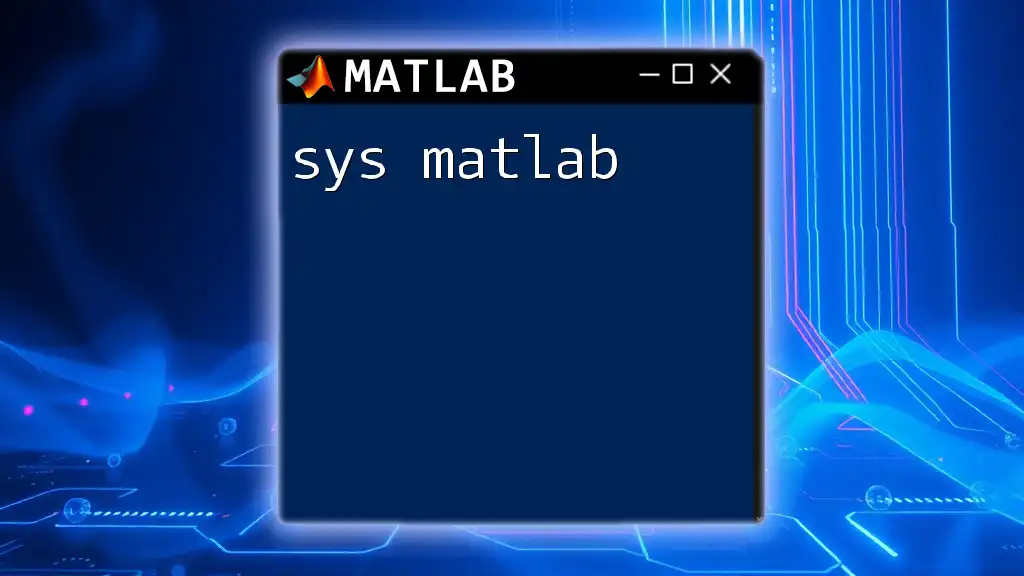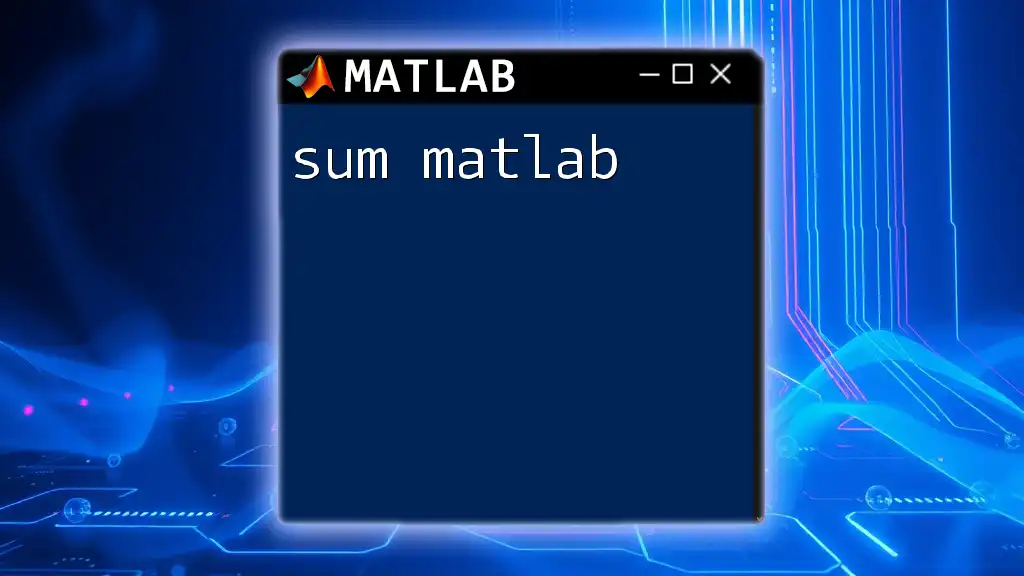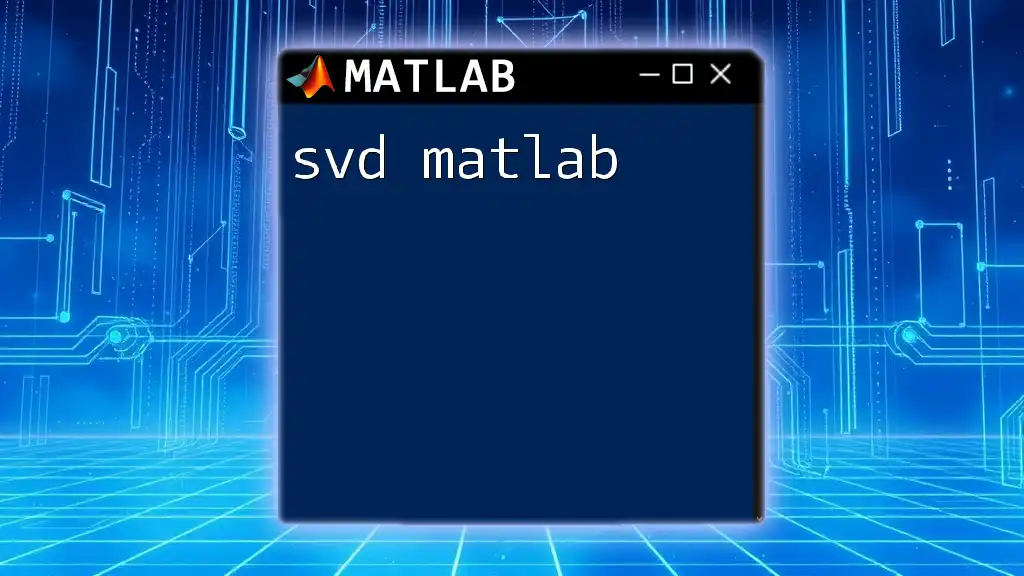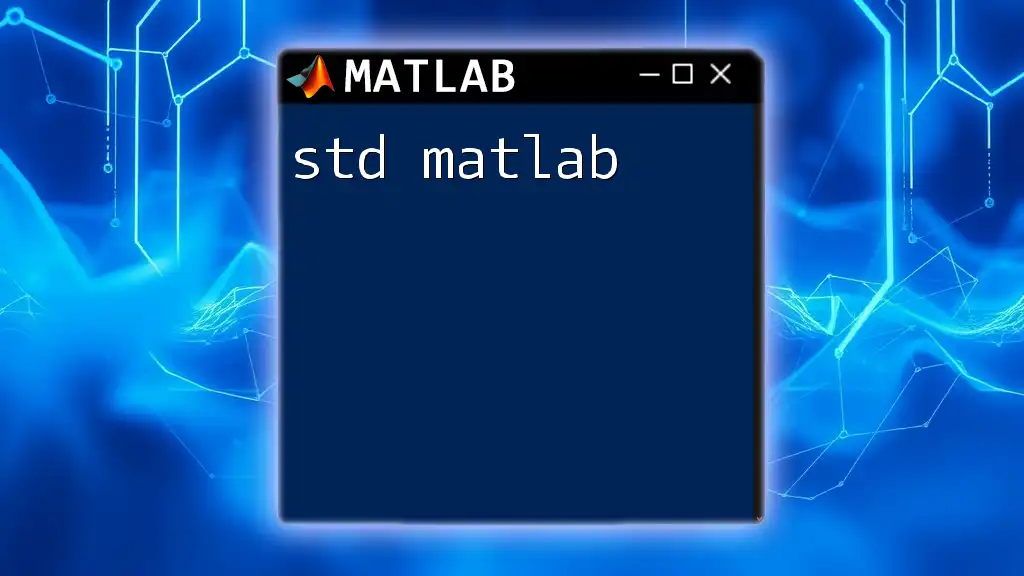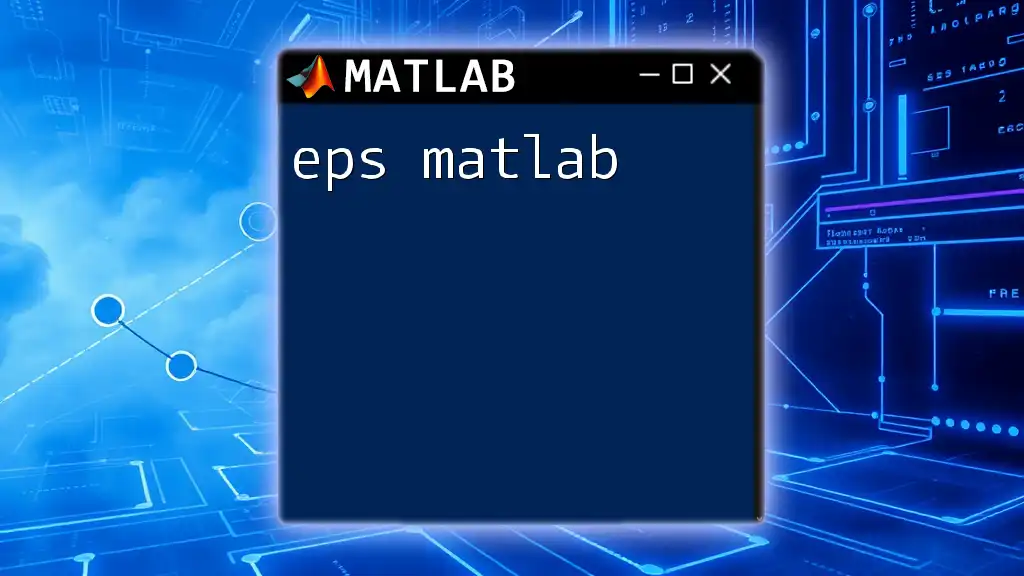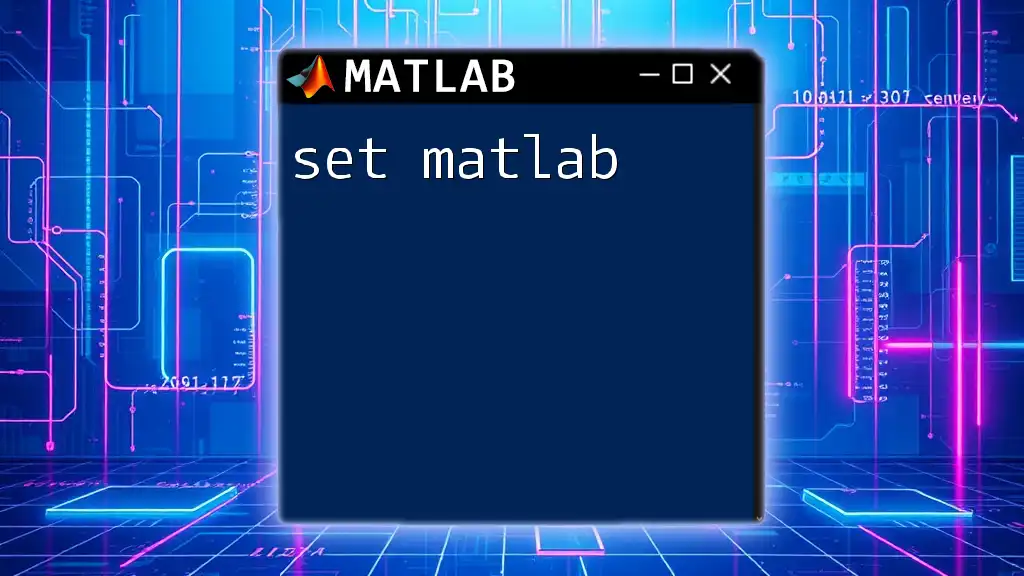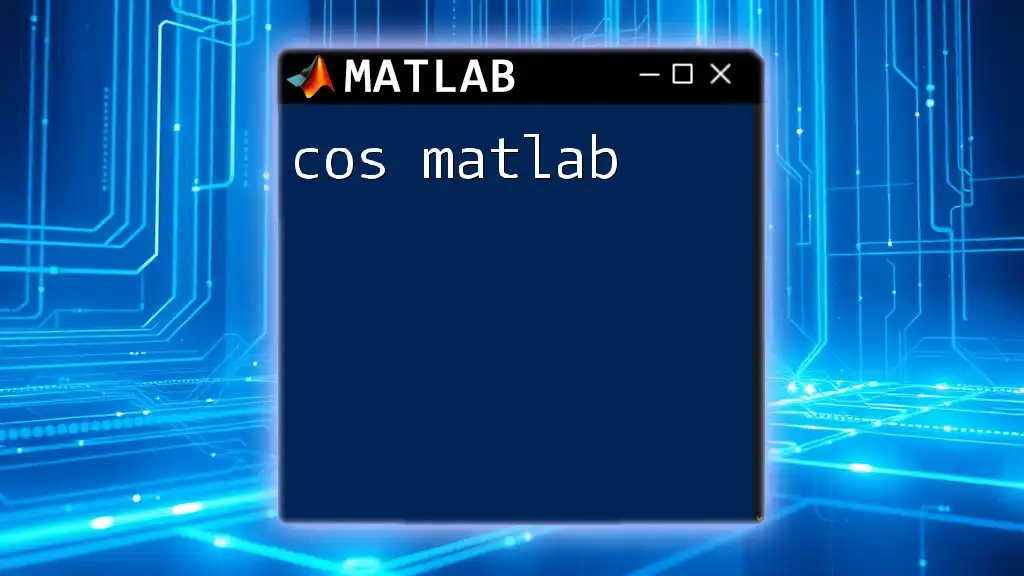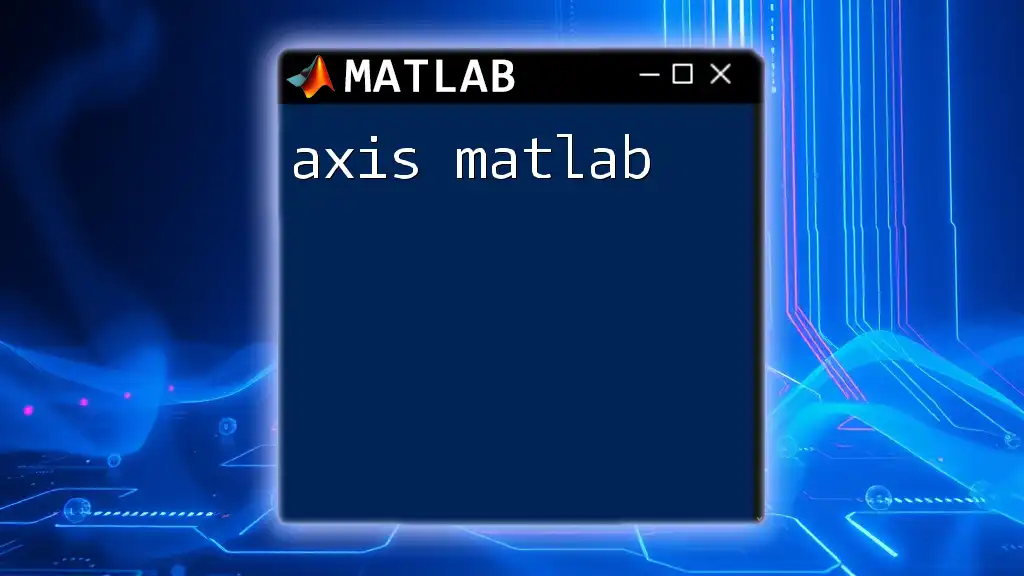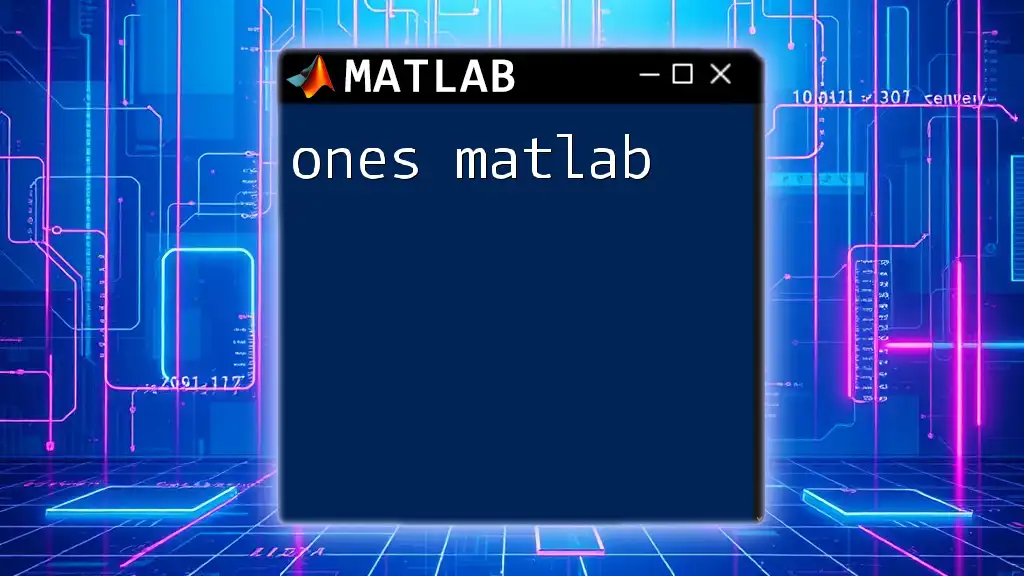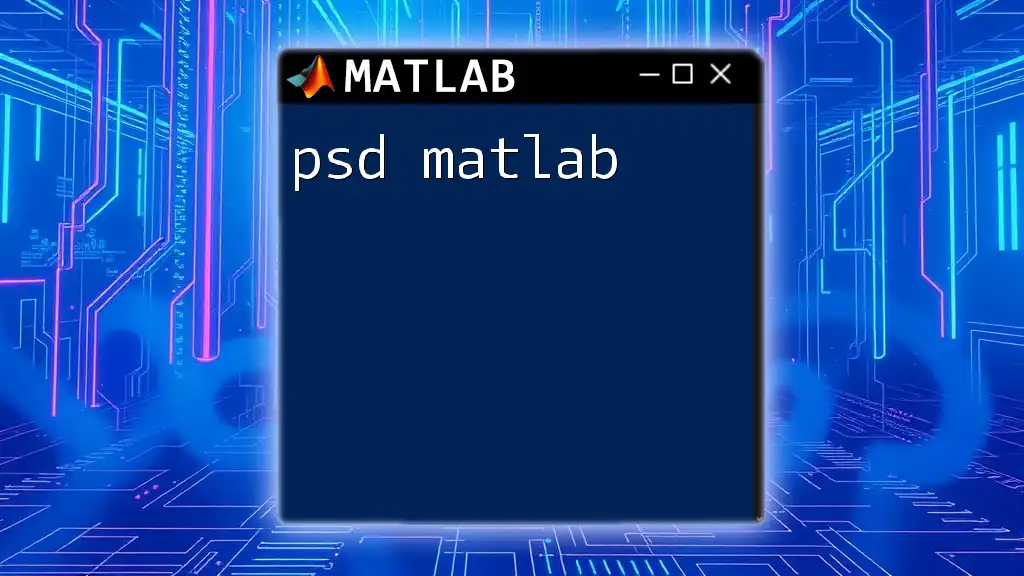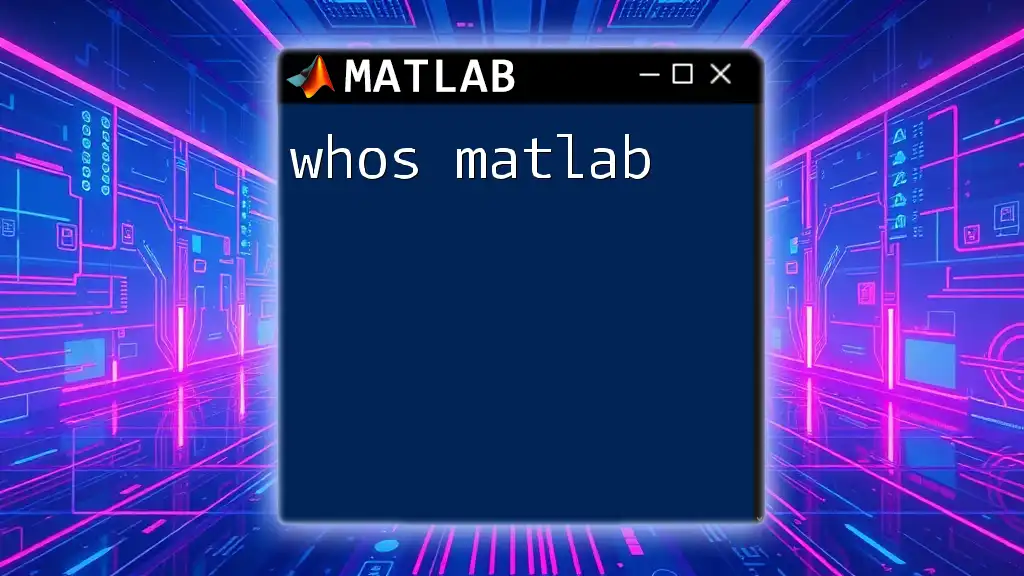The `sys` command in MATLAB is often associated with system modeling and control, allowing users to create and manipulate dynamic system models for analysis and design.
sys = tf([1],[1 3 2]); % Creates a transfer function model: G(s) = 1 / (s^2 + 3s + 2)
Understanding System Dynamics
In the context of control theory, a system is a collection of components that interact with each other to achieve a specific purpose. Systems are essential in various fields, including engineering, physics, and economics. Understanding how to model and analyze systems is critical for designing solutions in these disciplines.
The sys command in MATLAB serves as a pivotal tool for representing and manipulating dynamic systems. Utilizing structured commands enhances efficiency and clarity, allowing for streamlined workflows when analyzing and designing control systems.
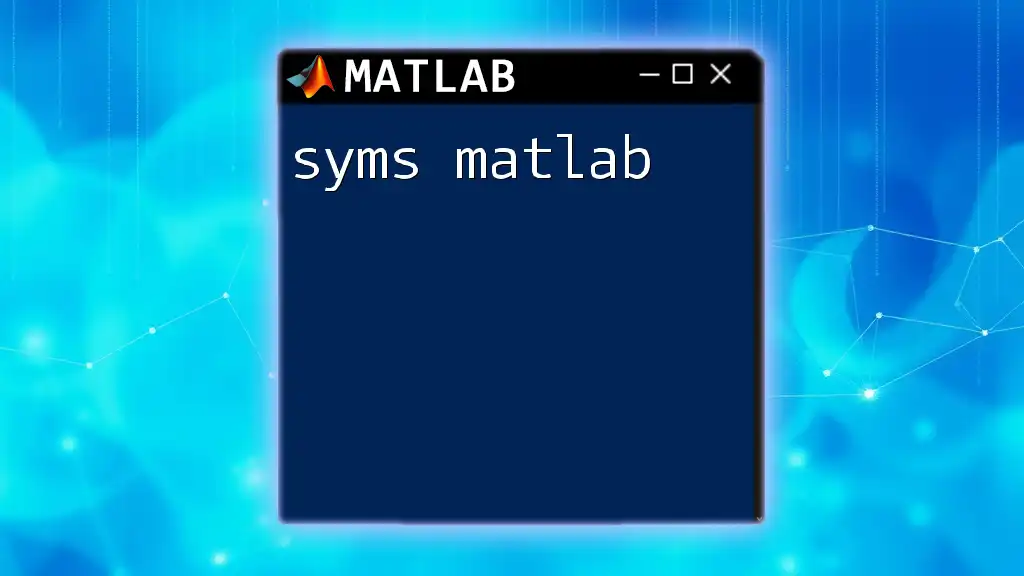
Getting Started with sys in MATLAB
Installing MATLAB
Before diving into the sys command, it’s essential to have MATLAB installed on your computer. Follow these steps for installation:
- Visit the official MathWorks website.
- Select the appropriate version for your operating system.
- Follow the installation instructions provided.
For new users, exploring the MATLAB interface and familiarizing themselves with the layout and features will significantly ease the learning curve.
Basic Syntax of sys Commands
The syntax for using the sys command in MATLAB is straightforward. Generally, the common functions that fall under the sys category include `tf()`, `ss()`, and `zpk()`. Each of these functions provides a means of defining a system using different representations:
- tf() for transfer function models
- ss() for state-space models
- zpk() for zero-pole-gain models
Familiarity with this basic structure will allow you to create and analyze systems effectively.
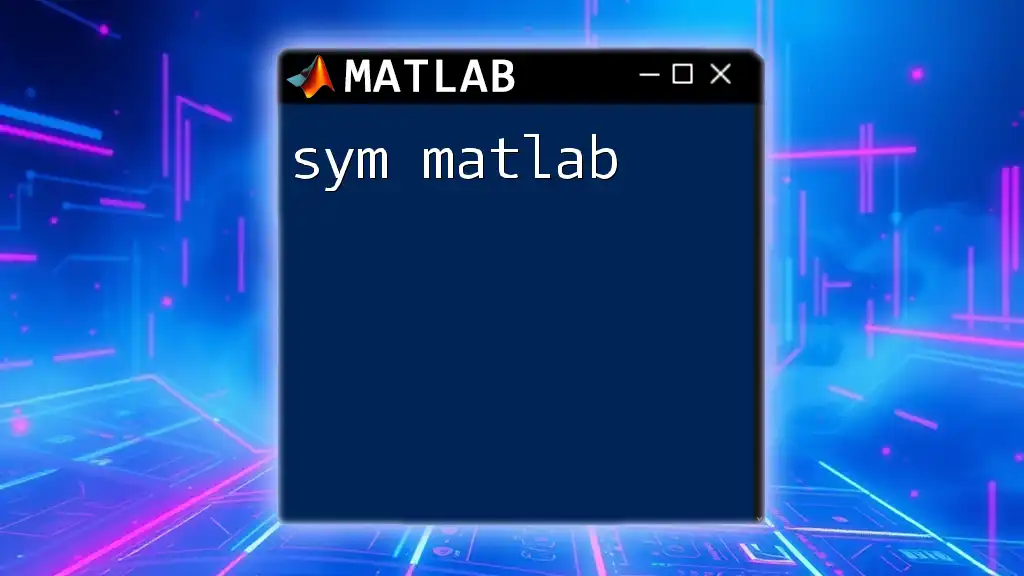
Types of Systems in MATLAB
Transfer Function Models
Transfer functions are essential in control theory, representing the relationship between the input and output of a system in the Laplace domain. They are crucial for analyzing linear time-invariant systems.
To create a transfer function using the `tf()` function, use the following MATLAB code:
% Example of creating a transfer function
num = [1]; % numerator coefficients
den = [1, 2, 1]; % denominator coefficients
sys_tf = tf(num, den);
In this example, we define a transfer function with a numerator of `1` and a denominator of `s^2 + 2s + 1`. This representation allows us to analyze the system’s characteristics, such as stability and response behavior.
State-Space Models
The state-space representation provides a more comprehensive framework for modeling dynamic systems, especially when dealing with multiple inputs and outputs. State-space equations describe the system in terms of state variables and their derivatives.
To create a state-space model using the `ss()` function, you can use the following code:
% Example of creating a state-space model
A = [0 1; -2 -3];
B = [0; 1];
C = [1 0];
D = 0;
sys_ss = ss(A, B, C, D);
In this example, `A`, `B`, `C`, and `D` matrices define the system dynamics, input, output, and feedforward characteristics, respectively.
Zero-Pole-Gain (ZPK) Models
The zero-pole-gain representation is another method for defining systems. It explicitly identifies the system's zeros, poles, and gain. This model is particularly useful for control system design.
To construct a ZPK model with the `zpk()` function, you can use the following code snippet:
% Example of creating a zero-pole-gain model
zeros = [-1];
poles = [-2, -3];
gain = 1;
sys_zpk = zpk(zeros, poles, gain);
In this case, we have one zero at `-1`, two poles at `-2` and `-3`, and a gain of `1`. This representation provides critical insights into the system's frequency response.
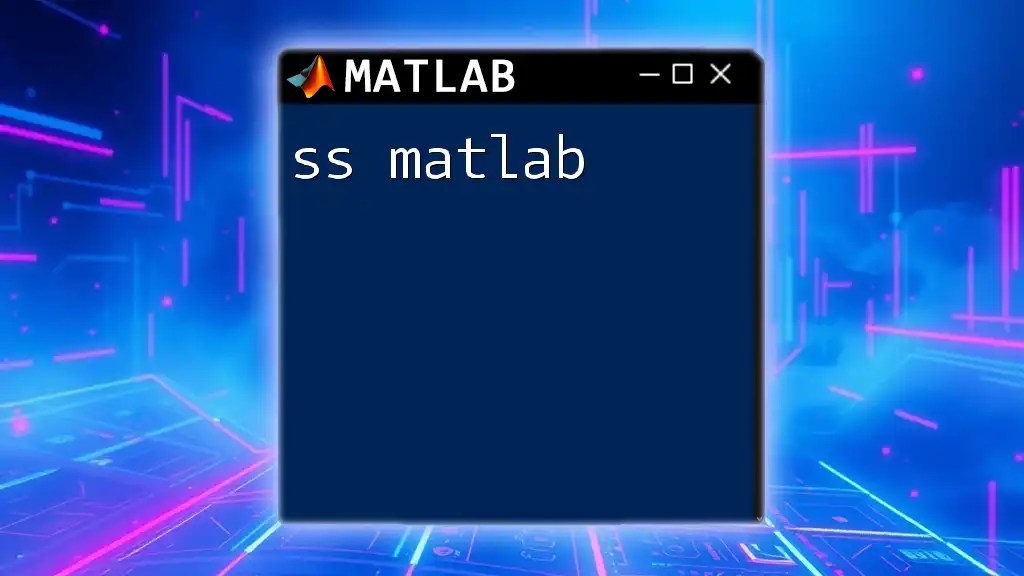
Analyzing Systems with MATLAB
Step Response
The step response of a system characterizes how the system reacts to a unit step input. This response is essential in assessing the transient and steady-state behavior of systems.
To visualize the step response using MATLAB, the `step()` function can be employed as follows:
% Plotting the step response
step(sys_tf);
title('Step Response of the System');
This plot will provide you with valuable insights into the system's stability and responsiveness.
Impulse Response
The impulse response is another critical analysis tool that assesses how a system reacts to an instantaneous impulse. It is particularly beneficial in understanding the system's dynamics.
Using the `impulse()` function, the impulse response can be displayed:
% Plotting the impulse response
impulse(sys_ss);
title('Impulse Response of the System');
This visualization highlights how the system reacts to sudden changes, revealing essential dynamics.
Bode Plot
Frequency response analysis is vital for understanding how systems behave across a range of frequencies. The Bode plot provides a graphical representation of the system's gain and phase shift over frequency.
To generate a Bode plot, the `bode()` function can be utilized:
% Generating Bode plot
bode(sys_zpk);
title('Bode Plot of the System');
This plot helps in assessing stability margins, resonance peaks, and overall system behavior.
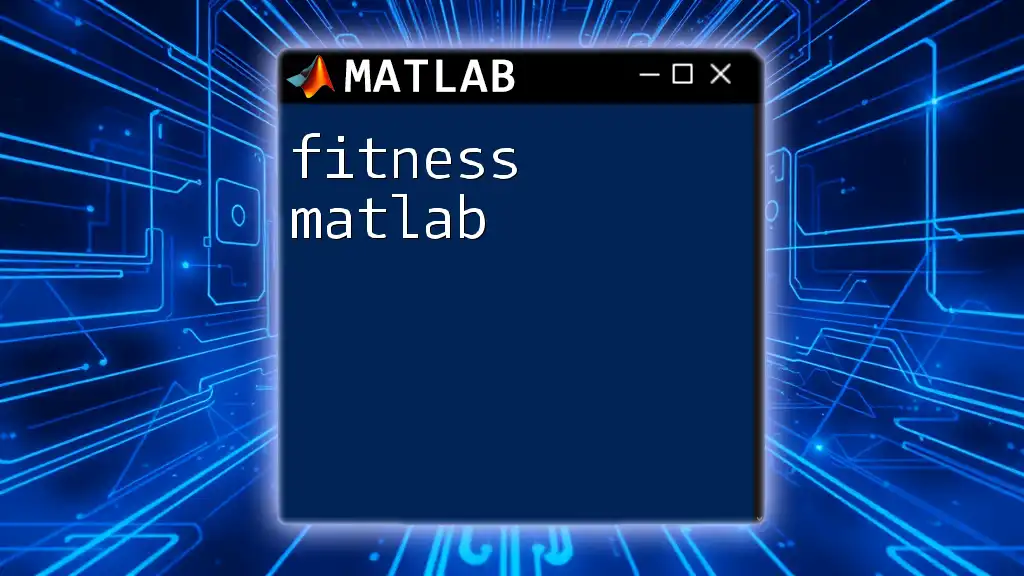
Designing Controllers Using MATLAB
Proportional-Integral-Derivative (PID) Controller
A PID controller is widely used in control systems due to its simplicity and effectiveness. It combines proportional, integral, and derivative actions to produce a control signal.
To implement a PID controller using MATLAB, you can use the following code:
% Creating a PID controller
Kp = 1;
Ki = 1;
Kd = 0.1;
C = pid(Kp, Ki, Kd);
This code snippet indicates a PID controller with proportional gain of `1`, integral gain of `1`, and derivative gain of `0.1`. This configuration can be optimized further to achieve the desired system response.
Compensators and their Design
Compensators are designed to modify the system's response to meet desired specifications. Compensator design can improve stability, transient response, and steady-state accuracy.
For instance, a lead compensator can be designed using the following example:
% Example of lead compensator
numLead = [1, 2];
denLead = [1, 5];
LeadComp = tf(numLead, denLead);
In this case, the lead compensator alters the phase characteristics, helping to stabilize the system and enhance performance.
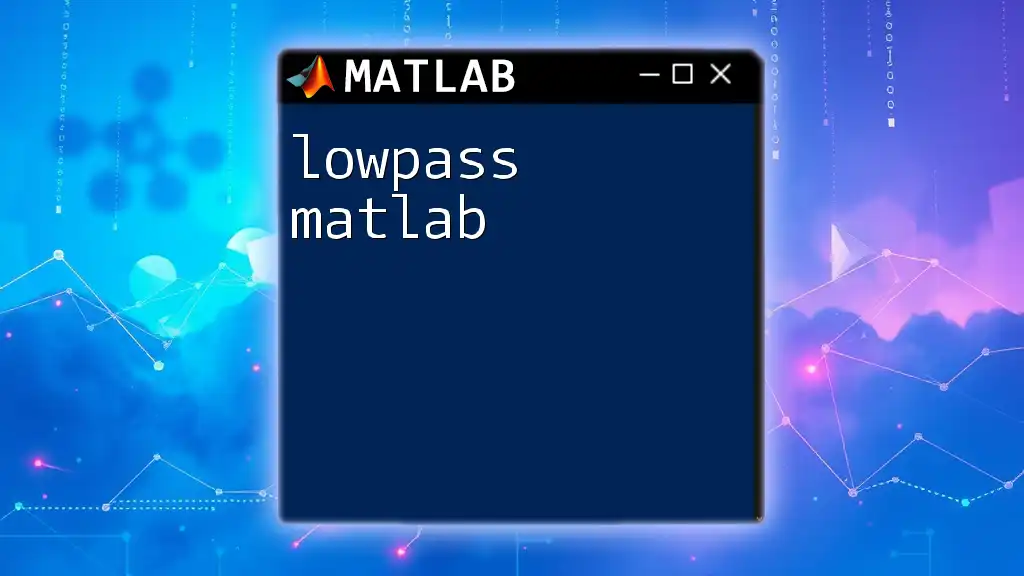
Simulating System Responses in MATLAB
Time-Domain Simulations
To simulate the system's response over time, you can employ the `lsim()` function. This function is highly beneficial for analyzing how the system reacts to arbitrary inputs.
Here’s an example code snippet for time-domain simulation:
% Time-domain simulation
t = 0:0.01:10; % time vector
u = ones(size(t)); % input
lsim(sys_tf, u, t);
title('Time-Domain Simulation');
In this code, we simulate how the transfer function responds to a constant input over 10 seconds. Such simulations are invaluable for understanding real-world behavior.
Frequency-Domain Simulations
Understanding frequency-domain behavior is equally important. The frequency response of a system can be explored through Bode plots, Nyquist plots, and gain and phase margins.
Using the `bodeplot()` function will allow you to visualize the frequency characteristics:
% Generating Bode plot
bodeplot(sys_tf);
title('Bode Plot of the Transfer Function');
This representation provides key insights into how the system behaves across varying frequencies.
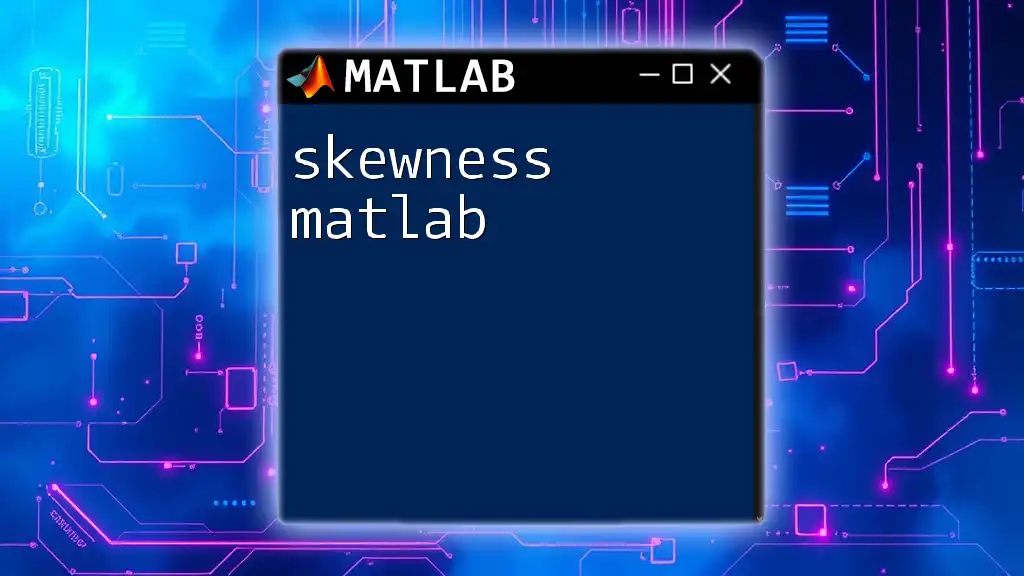
Conclusion
In summary, the sys matlab commands provide powerful tools for modeling, analyzing, and designing dynamic systems. Understanding and utilizing functions like `tf()`, `ss()`, and `zpk()` enables users to simulate and control complex systems efficiently. Developing a solid understanding of these concepts will enhance your ability to explore advanced topics in control theory and system design. Embrace the capabilities of MATLAB and discover the exciting applications of system dynamics!