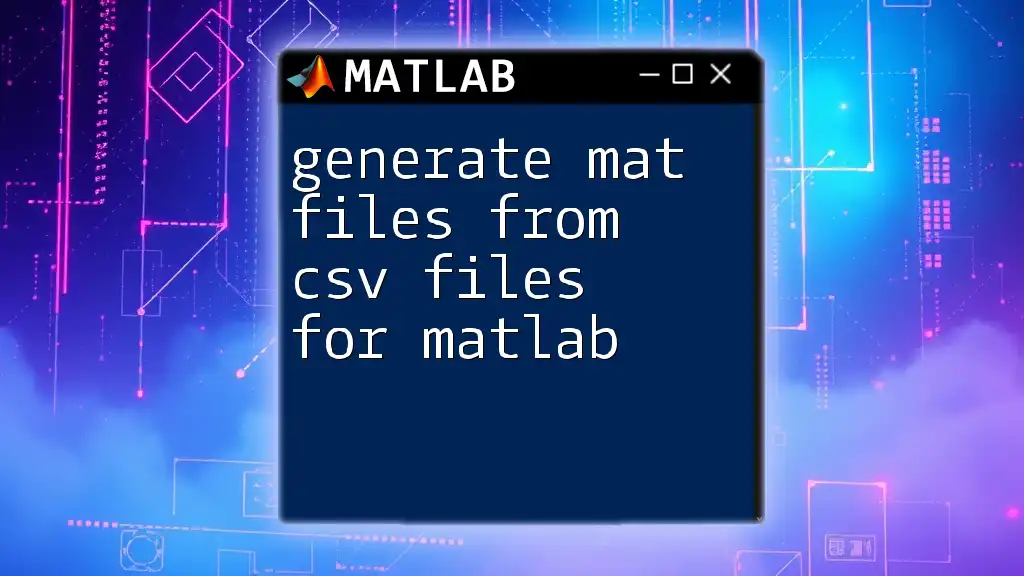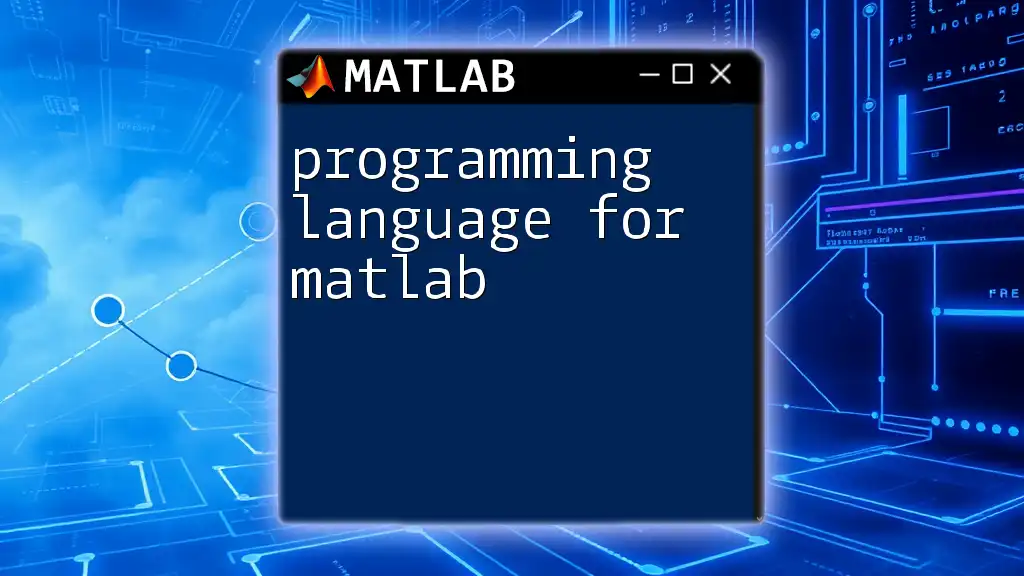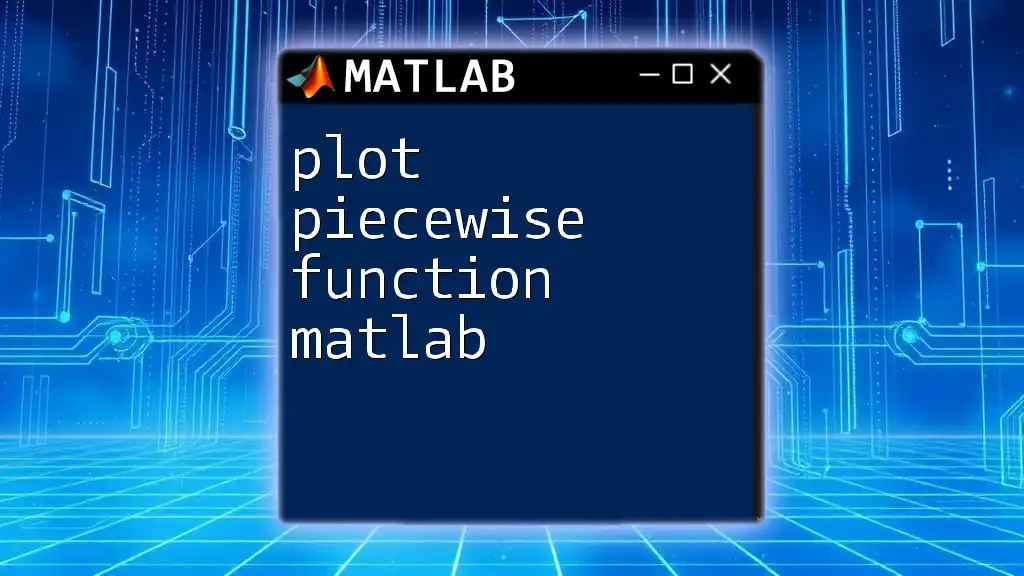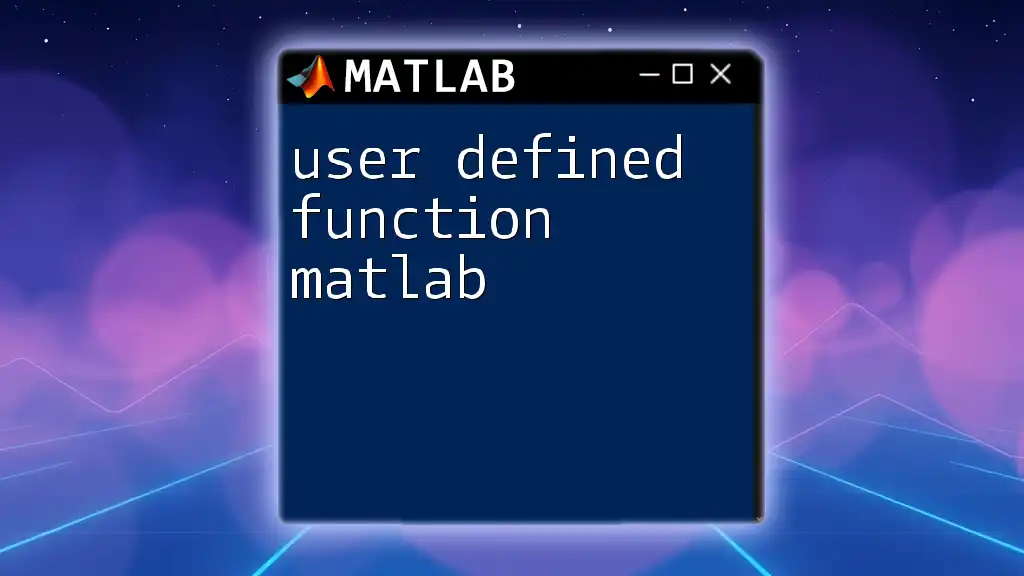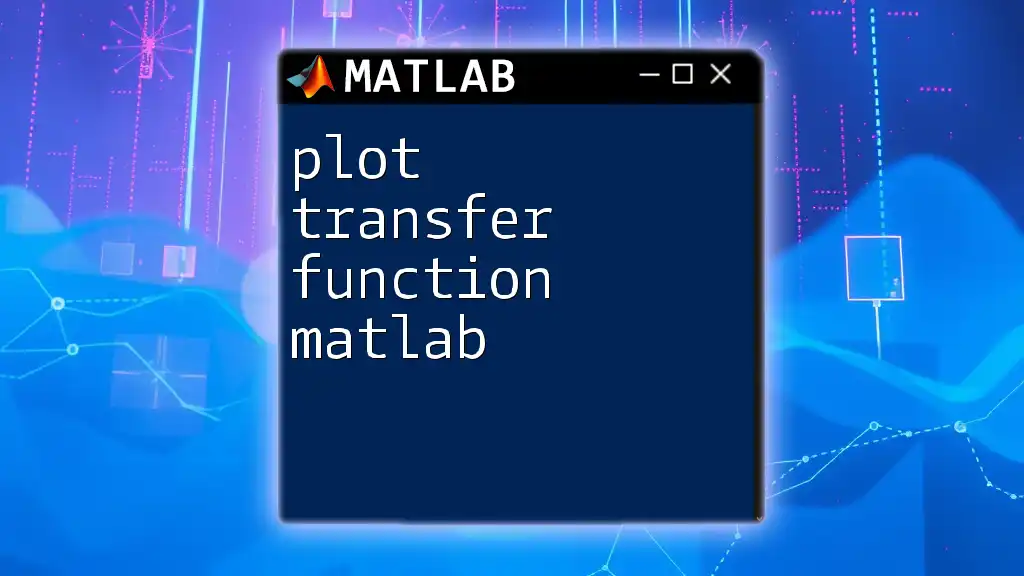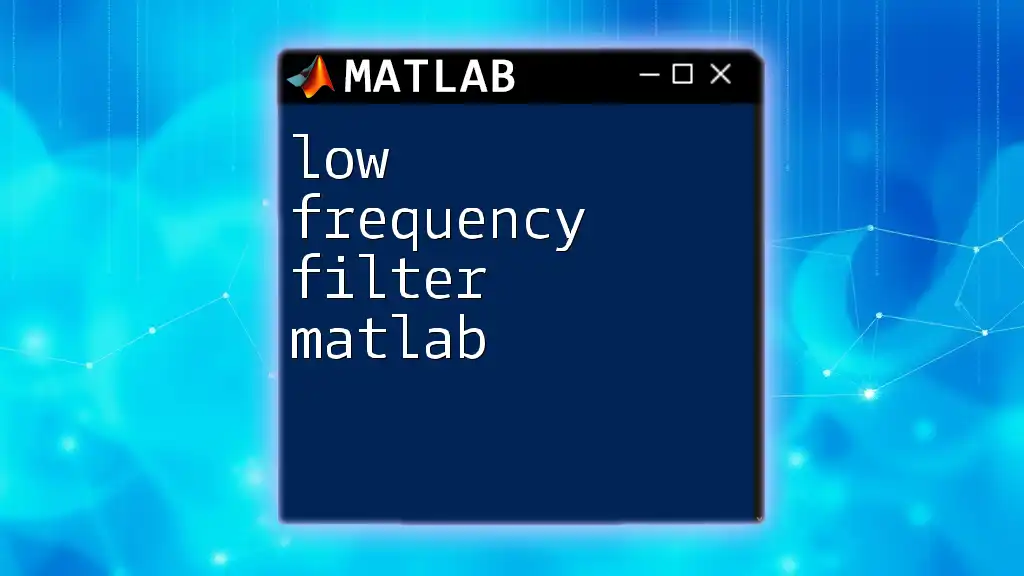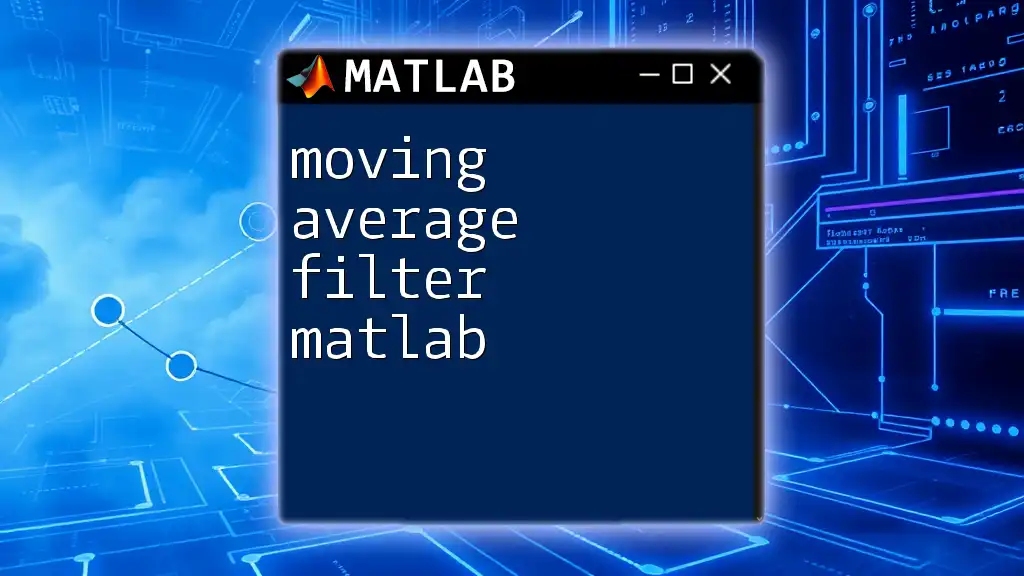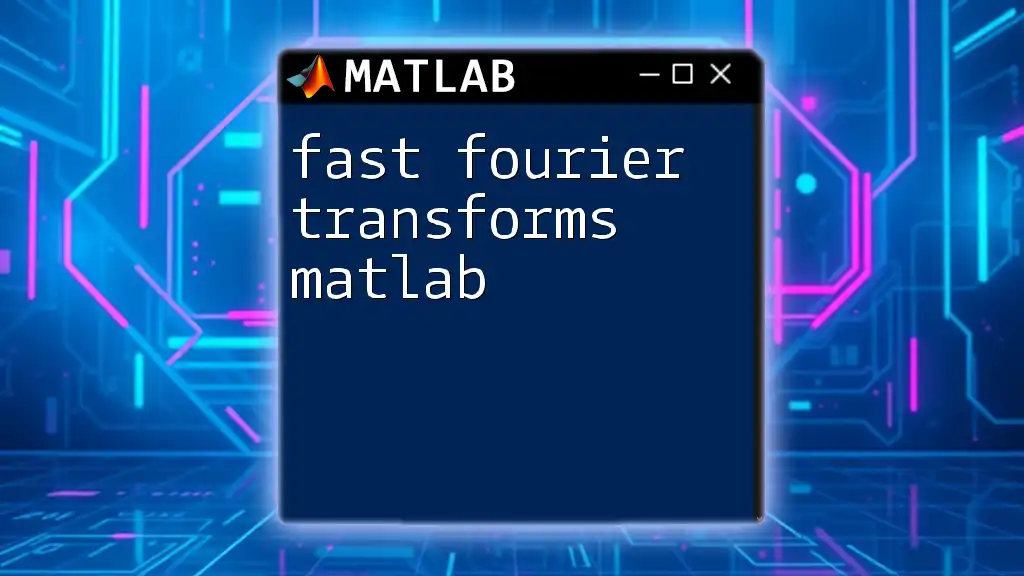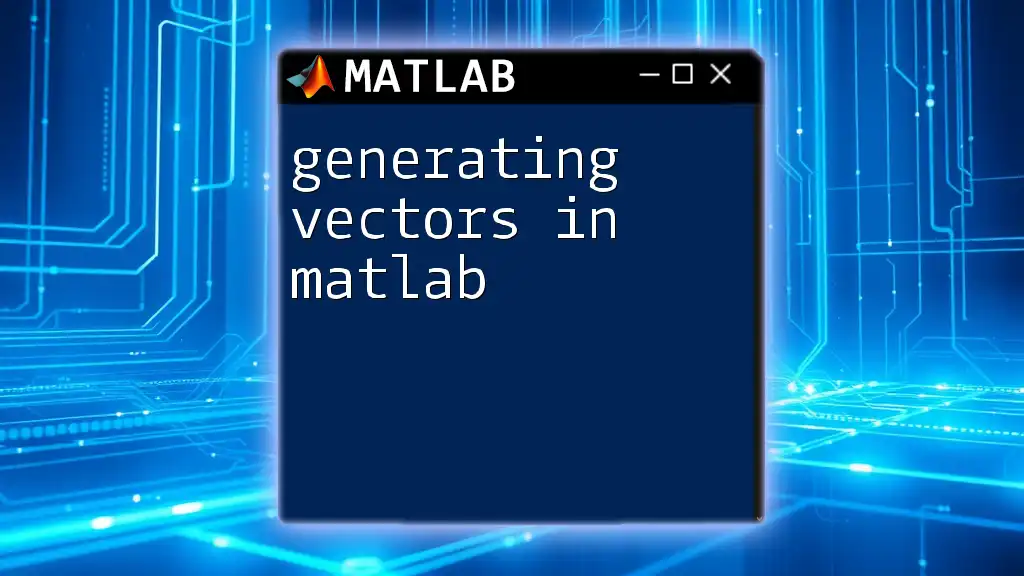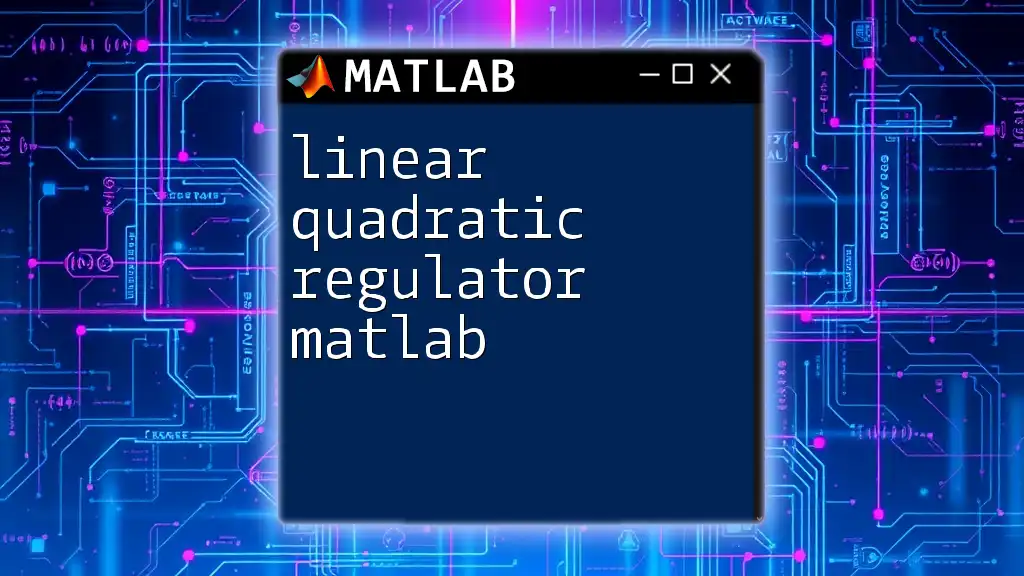You can easily generate .mat files from .csv files in MATLAB using the following code snippet, which reads the CSV file and saves its content as a .mat file.
data = readtable('data.csv'); % Read CSV file into a table
save('data.mat', 'data'); % Save the table as a .mat file
Understanding CSV and MAT Files
What are CSV Files?
CSV stands for Comma-Separated Values, a popular file format used for storing tabular data. These files are plain text and are easily readable by both humans and machines, making them an excellent choice for data computation and sharing across various platforms.
CSV files are widely used due to their simplicity and versatility:
- They can be opened in text editors, spreadsheet software like Microsoft Excel or Google Sheets, and are compatible with many programming languages.
- This format is favored for exporting data from databases and applications that require easy data manipulation.
What are MAT Files?
MAT files are a proprietary binary data format developed by MATLAB for storing variables, arrays, and data structures. The .mat file extension signals that the file is structured for MATLAB and provides many advantages:
- MAT files are optimized for loading directly into the MATLAB workspace, significantly speeding up data access compared to CSV files.
- They can store complex data types like matrices, structures, and cell arrays, which allows for efficient data manipulation in MATLAB.
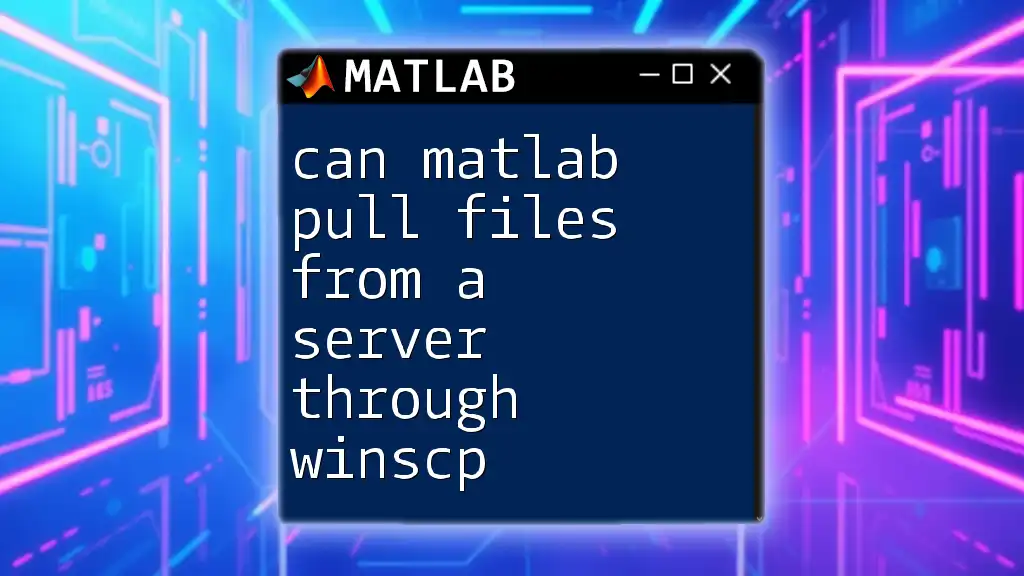
Why Convert CSV Files to MAT Files?
Converting CSV files to MAT files can vastly improve data handling in MATLAB. Using MAT files offers the following benefits:
- Efficiency: Loading data from MAT files is faster than reading from CSV files, leading to improved performance in MATLAB applications.
- Accessibility: When data is stored as MAT files, MATLAB can directly access all variables and structures, making programming more streamlined.
- Data Integrity: Converting to MAT files helps maintain data integrity, as MAT files support more complex structures than CSV files can provide.
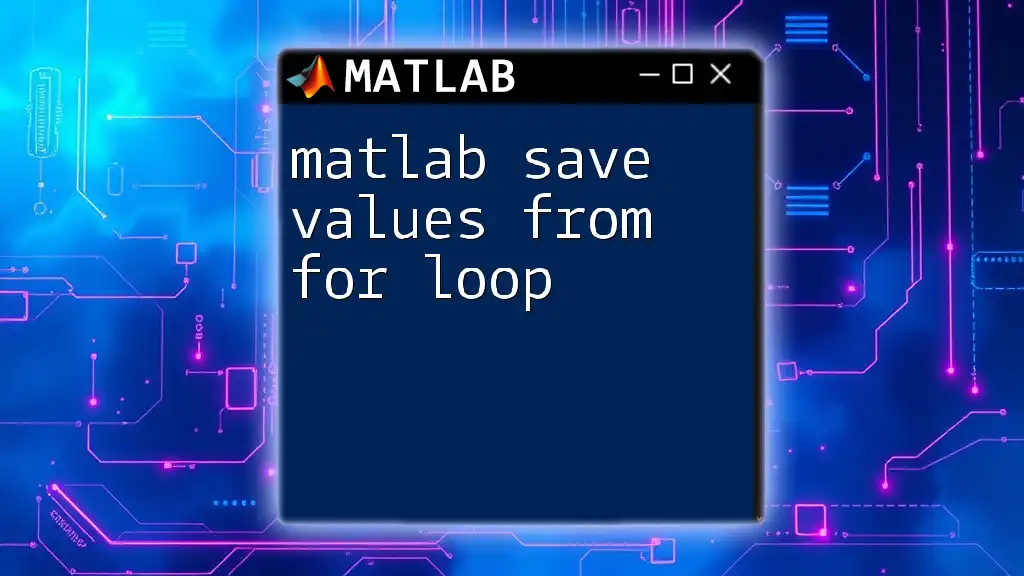
Prerequisites
Software Requirements
Before you begin, ensure that you have the following software installed:
- MATLAB: Ideally, use the latest version to take advantage of all available features and improvements.
Basic Knowledge
While it's not mandatory, having a basic understanding of MATLAB commands and data types will enhance your ability to follow along with the examples provided in this guide.
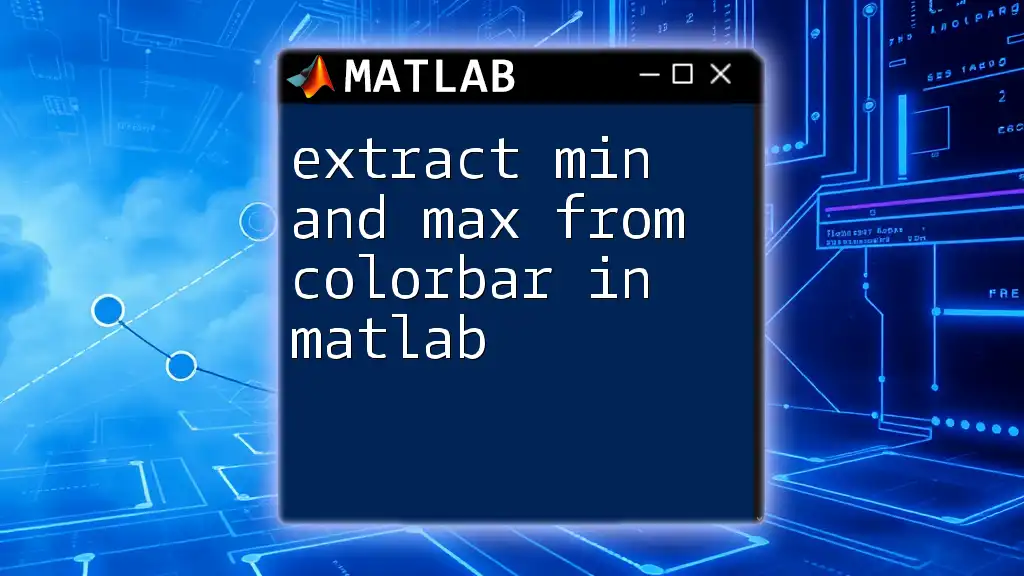
Step-by-Step Guide to Convert CSV to MAT Files
Step 1: Load Data from CSV Files
The first step in generating MAT files from CSV files for MATLAB is loading the data. There are two commonly used commands for this purpose: `readtable` and `csvread`.
Using `readtable`
The `readtable` command is the most versatile method to read tabular data from a CSV file. It automatically detects data types and can handle variable names effectively.
Code Example:
data = readtable('data.csv');
This line of code reads the contents of `data.csv` into a MATLAB table. Using tables is advantageous because they allow for mixed data types and easier data manipulation with built-in functions.
Using `csvread` (if applicable)
While `readtable` is optimal for most cases, `csvread` can be used for simple numeric matrices without headers.
Code Example:
data = csvread('data.csv', 1, 0); % if there is a header
In this example, `csvread` starts reading from the second row (1) of the CSV file, effectively skipping the header.
Step 2: Manipulate Data (if necessary)
Once the data is loaded, you may need to inspect or manipulate it before saving it as a MAT file. Use functions like `head`, `summary`, or `size` to get a sense of your dataset.
It's imperative to clean and preprocess your data effectively. This may involve handling missing values, converting data types, or structuring arrays properly.
Step 3: Save Data as MAT Files
With your data loaded and prepped, you can now save it as a MAT file with the `save` command.
Using `save` Function
The straightforward `save` function allows you to specify the name of the MAT file and the variables you want to include.
Code Example:
save('data.mat', 'data');
In this case, `data.mat` will contain the entire table stored in the variable `data`. This command can be modified to save multiple variables if needed.
Step 4: Verify the MAT File Creation
Ensuring that your MAT file has been created correctly is essential for data integrity.
Code Example:
loadedData = load('data.mat');
disp(loadedData);
This snippet will load the previously saved MAT file and display its contents in the command window. If you encounter any issues while loading, double-check the variable names and the file path.
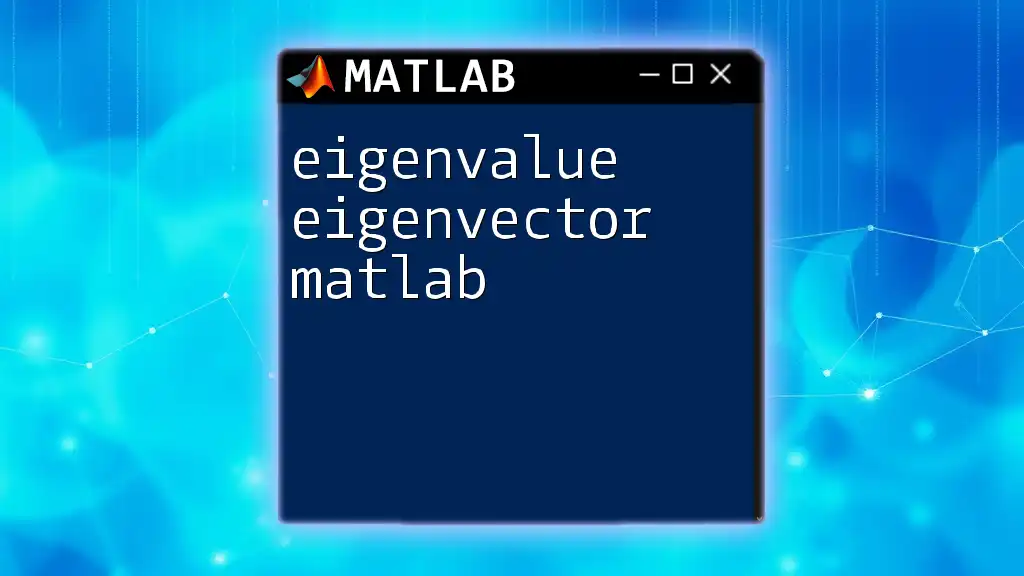
Additional Tips and Best Practices
Automating the Process with a Function
To streamline the conversion process, consider creating a reusable MATLAB function. This way, you can easily convert multiple CSV files to MAT files in just a few lines of code.
Code Example:
function csvToMat(csvFilename, matFilename)
data = readtable(csvFilename);
save(matFilename, 'data');
end
This function takes a CSV filename and a desired MAT filename as inputs, allowing for efficient conversions.
Common Errors and Their Resolutions
Be aware of common mistakes that may occur during the conversion process, such as incorrect file paths, unmatched data types, or improperly formatted CSV files. Always thoroughly verify the format of your data before attempting to read it into MATLAB.
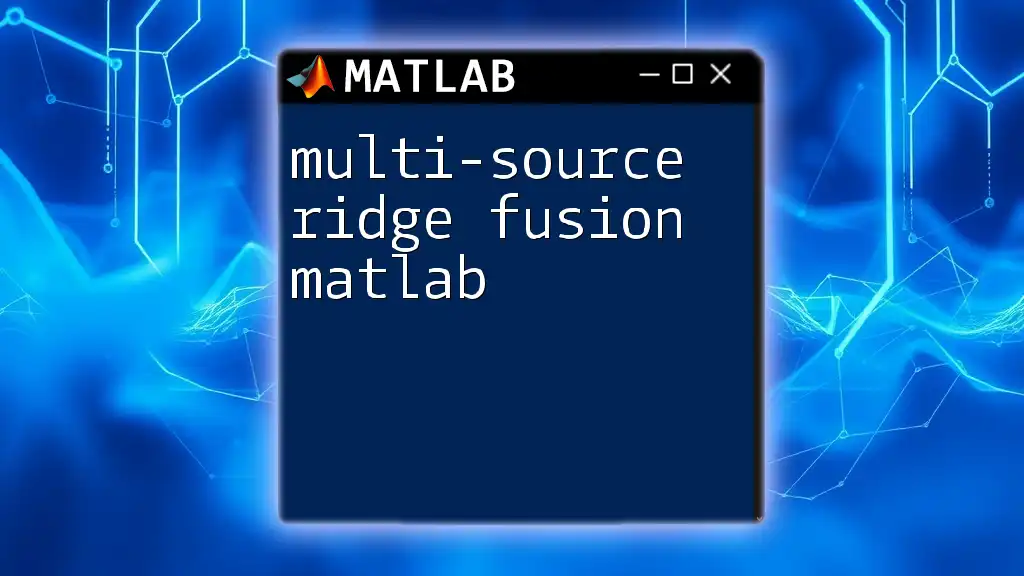
Conclusion
In summary, the process to generate MAT files from CSV files for MATLAB not only enhances the efficiency of your data handling but also improves the ease of manipulation and accessibility of complex data types within MATLAB.
Encourage yourself to practice with different datasets and become familiar with the commands and functions to maximize your effectiveness with data in MATLAB.
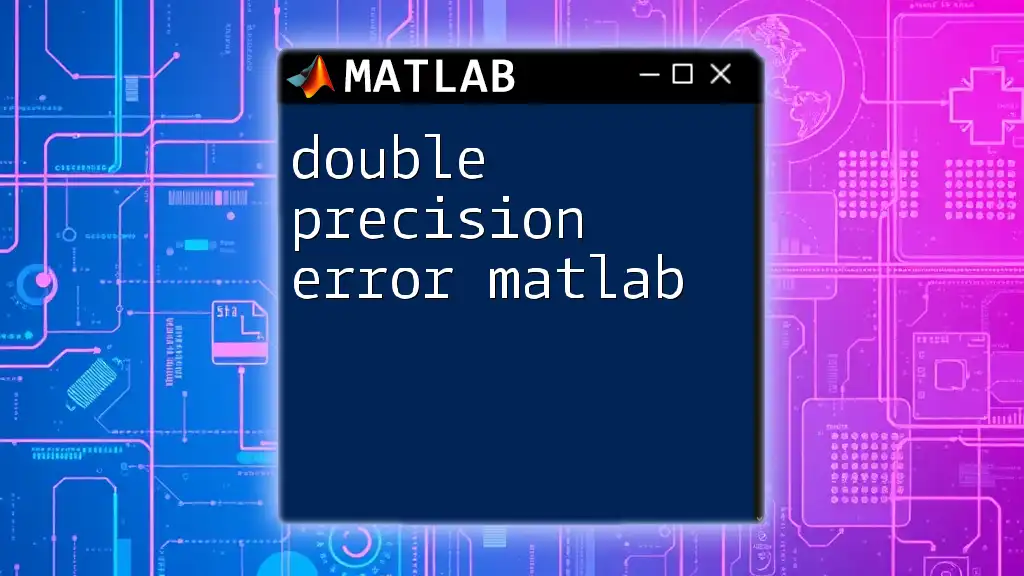
Frequently Asked Questions (FAQ)
Can I convert multiple CSV files at once?
Yes! You can extend the function defined previously to loop through a list of CSV files and convert each one to a MAT file automatically.
What are the limits of MAT files?
While MAT files are versatile, they come with certain limits regarding data size and structure. Ensuring that your data fits within these constraints will prevent loading issues.
Does the conversion process affect data quality?
By following best practices during the conversion process and ensuring that your CSV files are properly formatted, you can preserve the integrity of your original data. Always verify after conversion to check for any discrepancies.