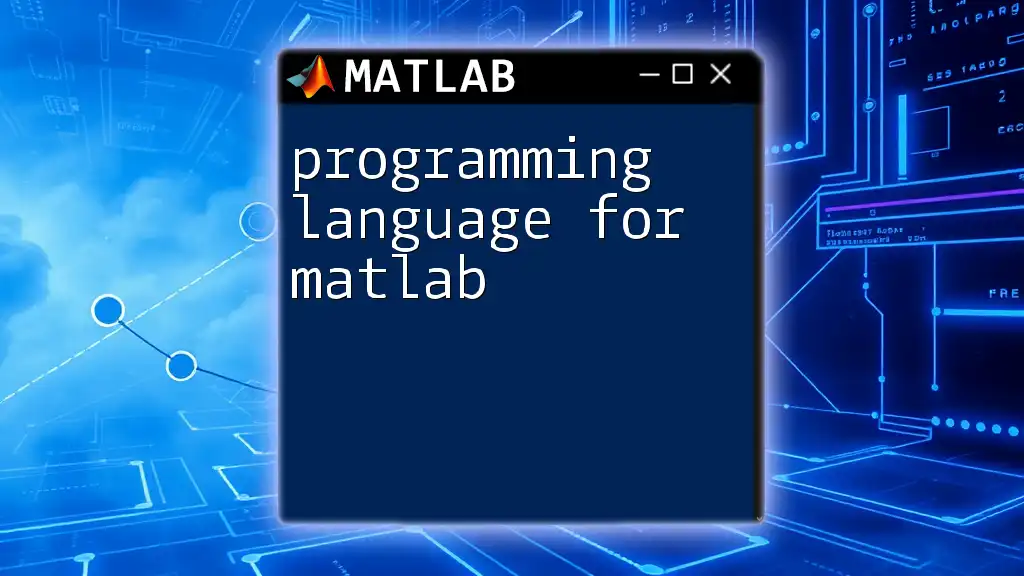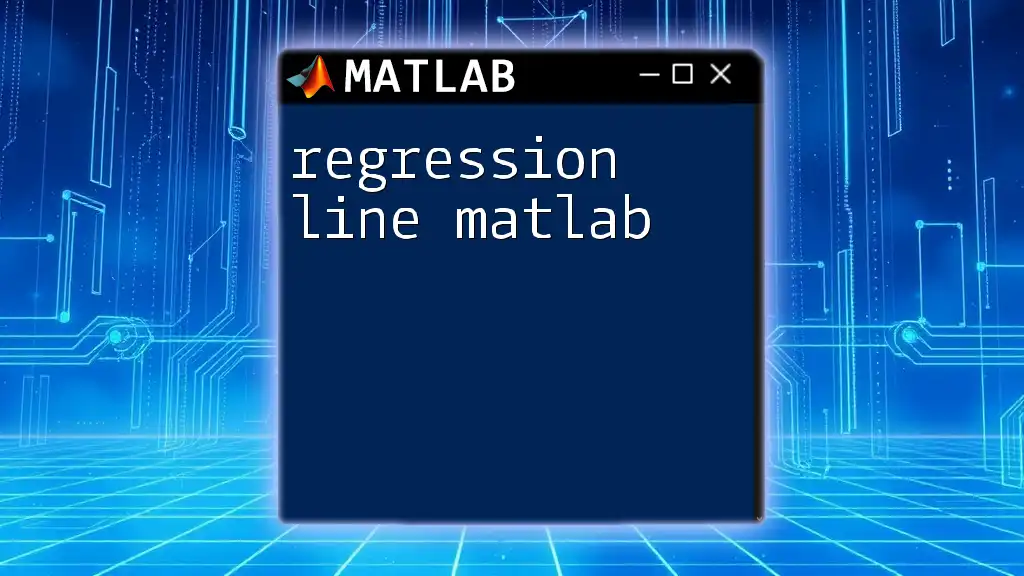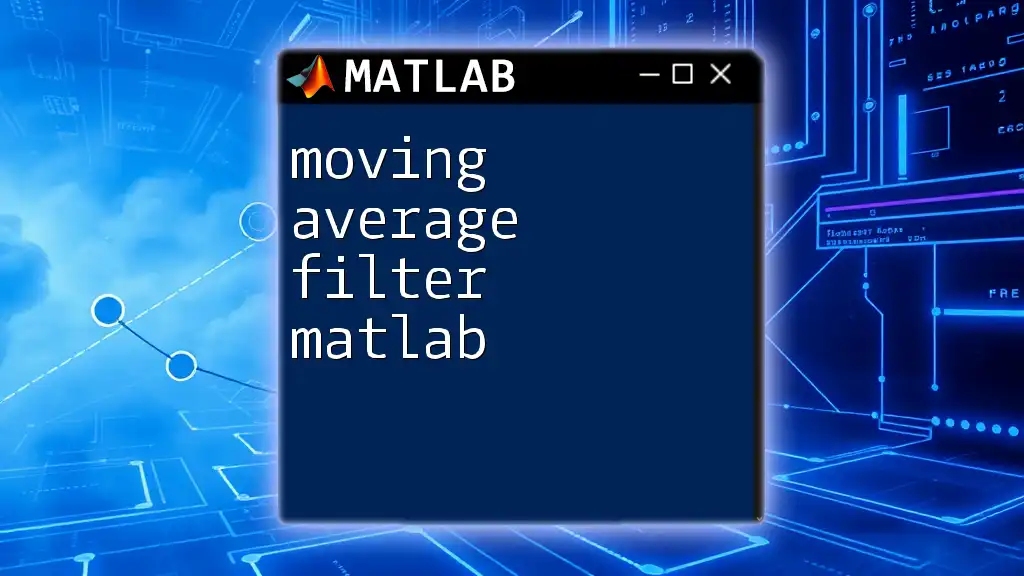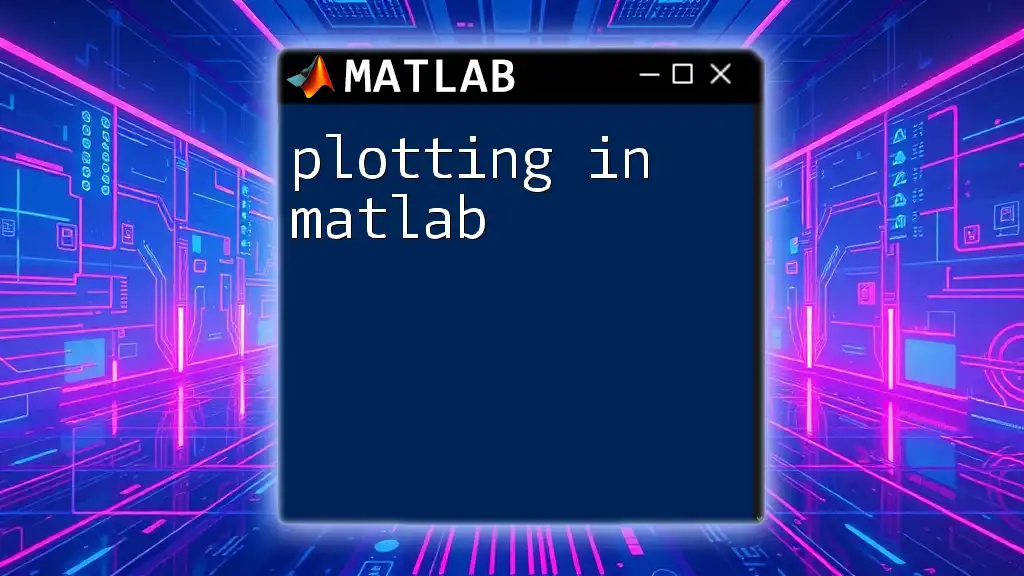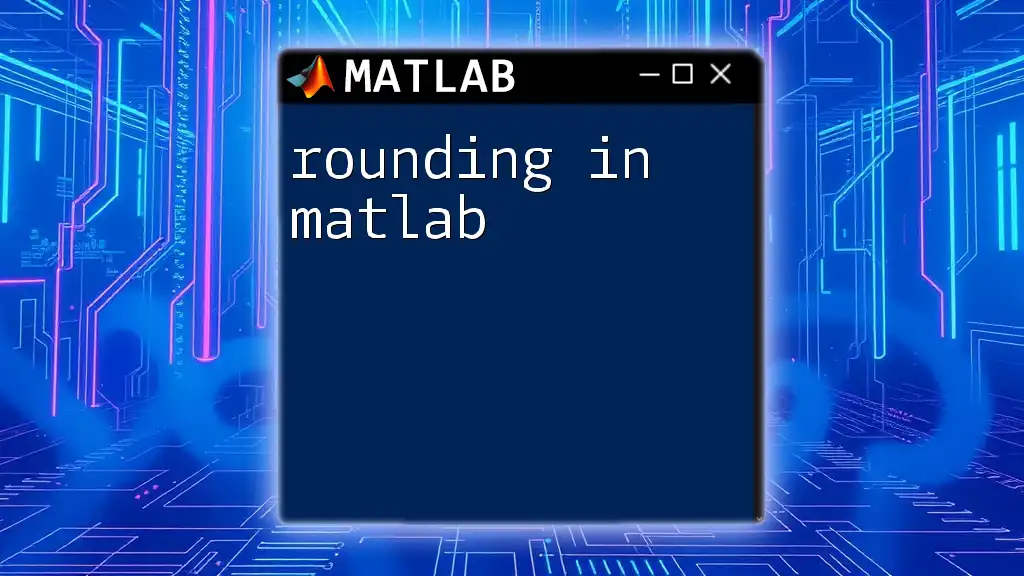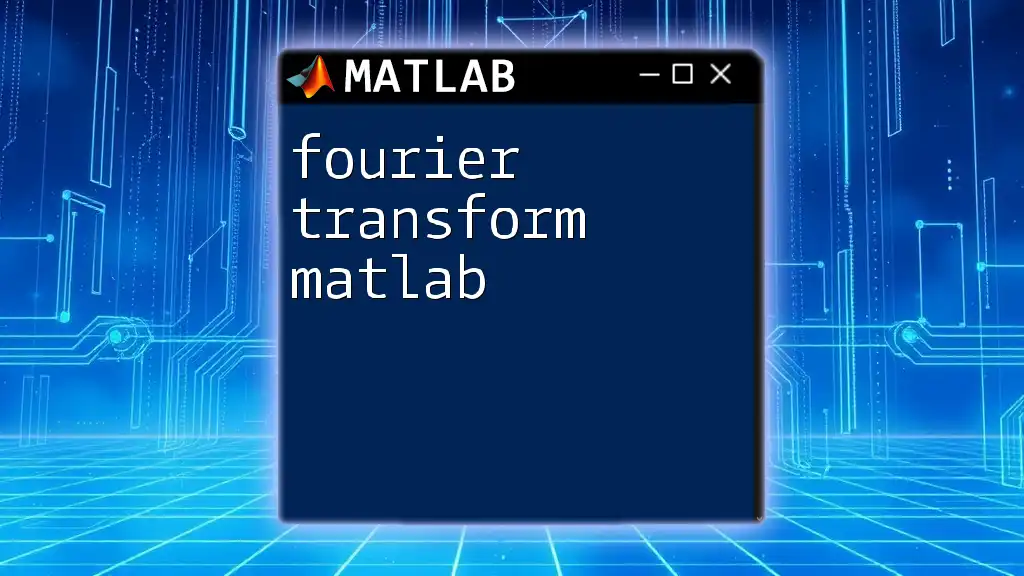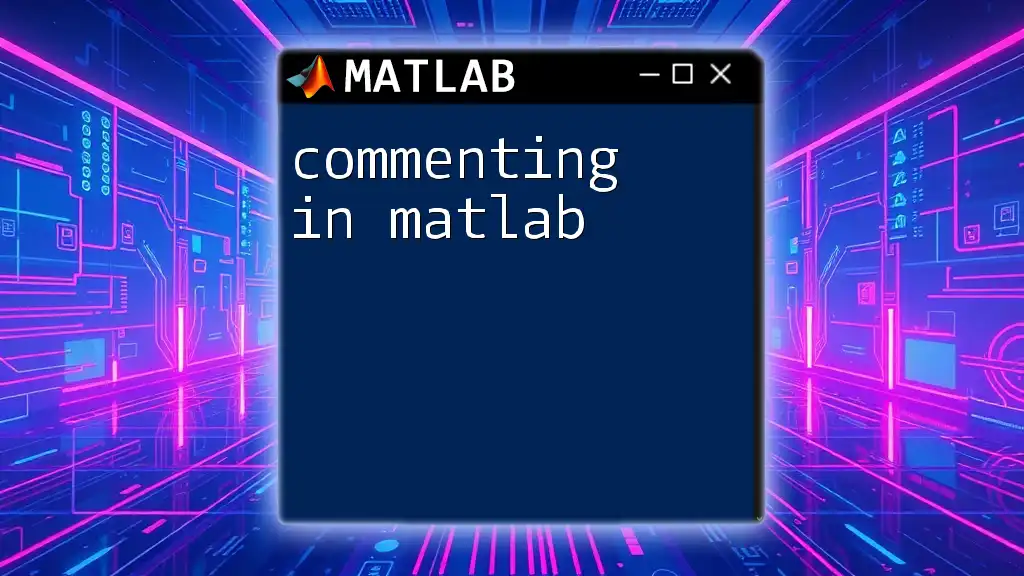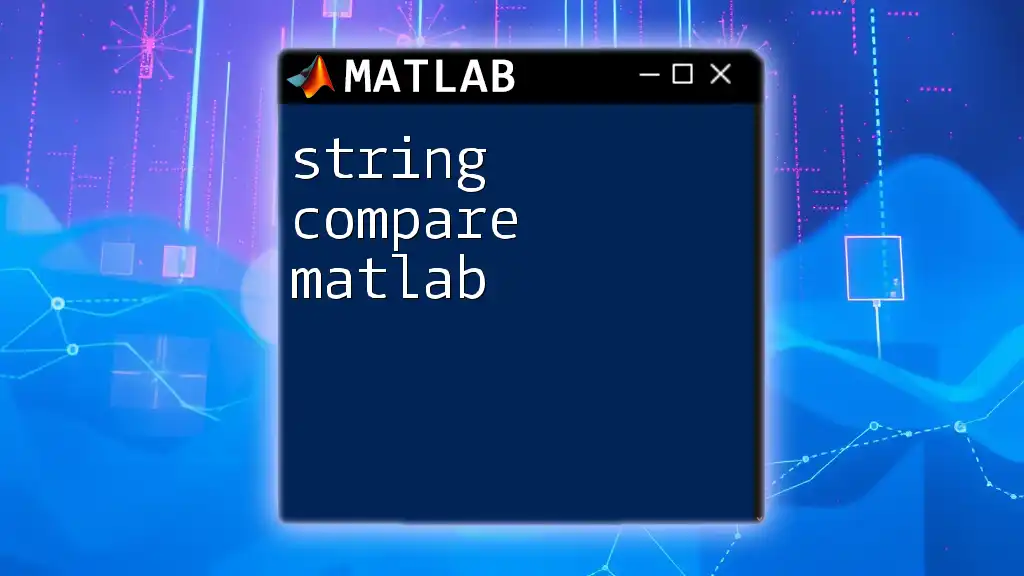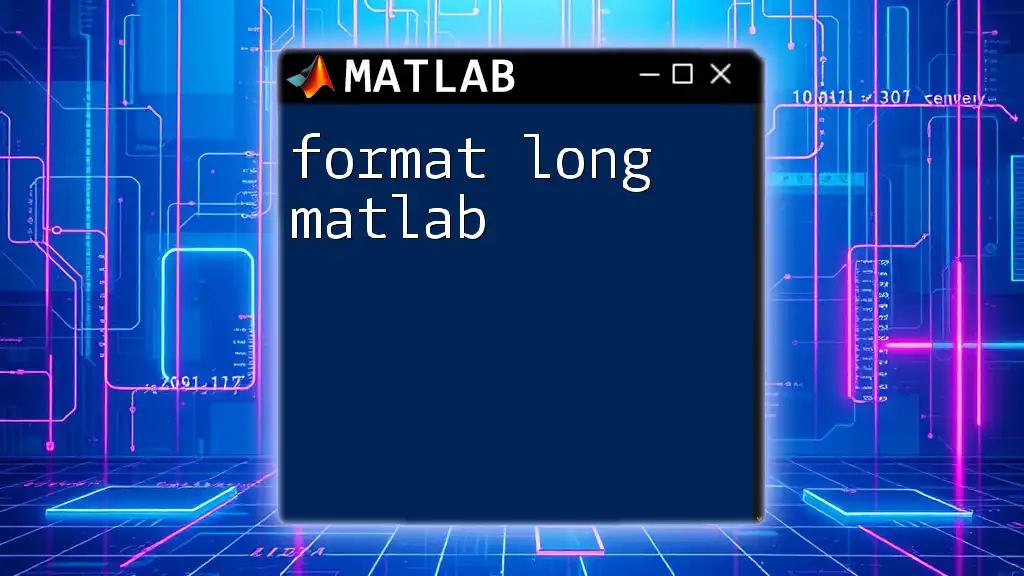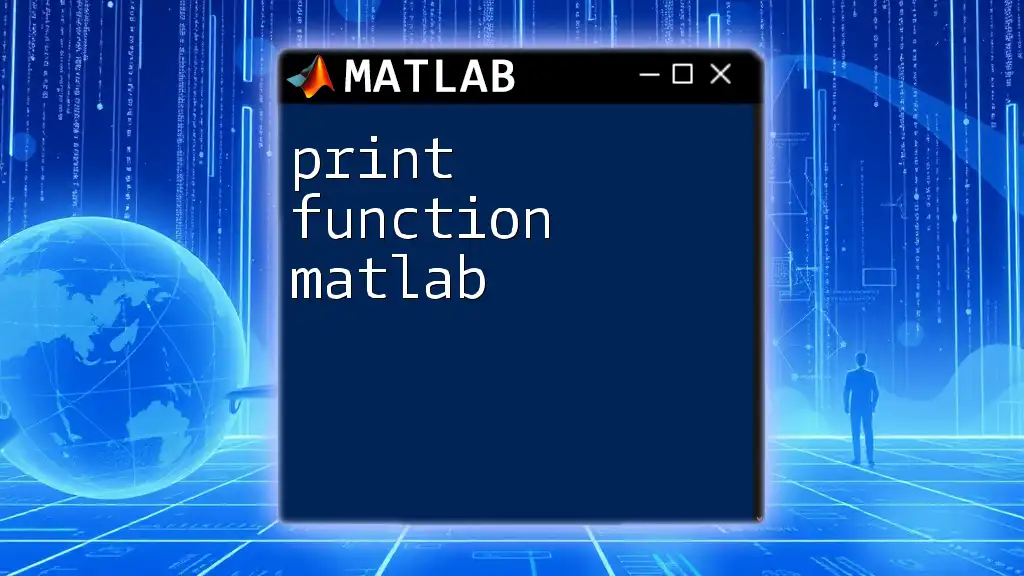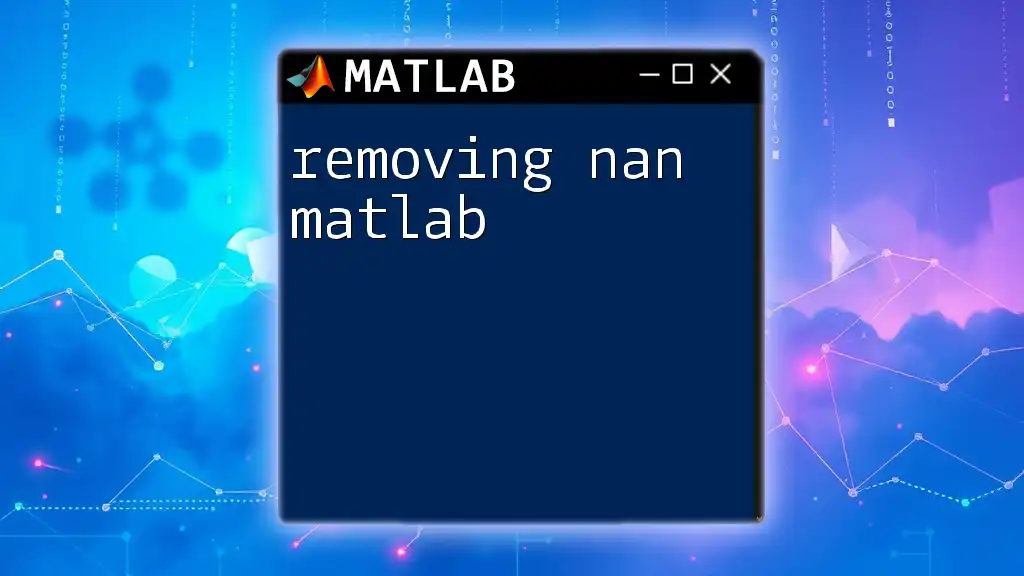Matlab is a high-level programming language and environment specifically designed for numerical computing and data visualization, making it an essential tool for engineers and scientists.
Here’s a simple code snippet to demonstrate basic matrix creation in Matlab:
% Creating a 2x2 matrix
A = [1, 2; 3, 4];
disp(A);
The Basics of MATLAB as a Programming Language
MATLAB is distinguished by its unique syntax and structure, making it an essential programming language for engineers and scientists. Unlike traditional programming languages such as Python or C++, MATLAB is specifically designed for numerical computing and visualization. Its focus on matrices and arrays allows for seamless mathematical operations, which is vital in fields such as data analysis, signal processing, and control systems.
Data Types in MATLAB
In MATLAB, understanding data types is crucial, as they dictate how you manipulate and use data within your programs.
Numeric Types are fundamental to MATLAB, encompassing integers and floating-point numbers. For instance:
x = 10; % This is an integer
y = 3.14; % This is a float
Character Arrays and Strings are also commonly employed. In MATLAB, they are vital for text manipulation:
str = 'Hello, MATLAB'; % character array
Logical Values are particularly useful in conditionals and loops. An example would be:
is_valid = true; % boolean value
Creating Variables and Basic Operations
Creating variables in MATLAB is straightforward. You can assign values directly to a variable name, and basic arithmetic operations integrate seamlessly:
a = 5;
b = 10;
c = a + b; % c now holds the value 15
The ability to perform calculations efficiently makes MATLAB a powerful tool for quick computations.
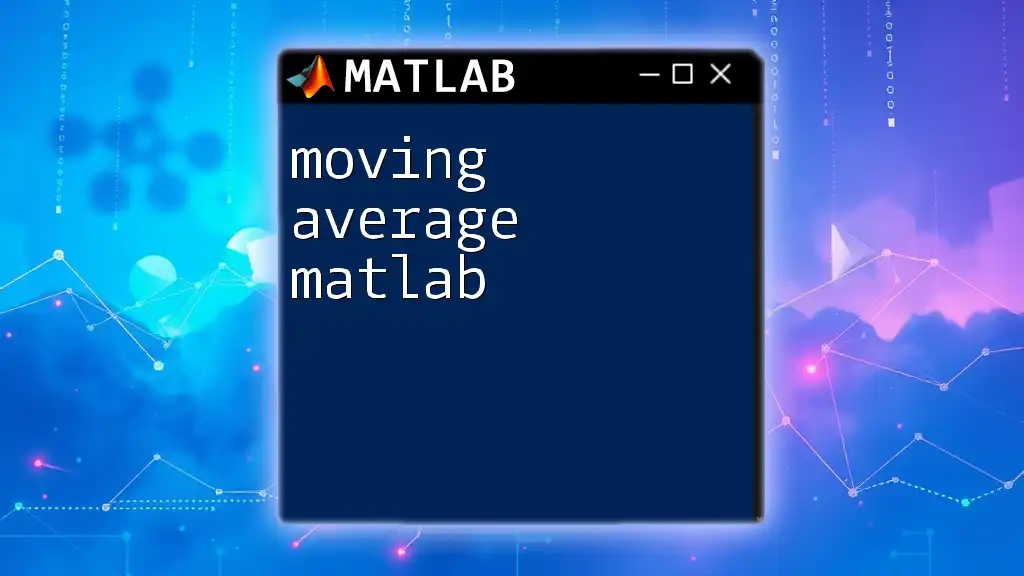
Control Flow in MATLAB
Control flow statements allow programmers to dictate the flow of execution in their scripts, achieving more complex functionalities.
Conditional Statements
Conditional statements such as `if`, `elseif`, and `else` facilitate decision-making in programs. The structure is intuitive, allowing for clear logic implementation:
if a > b
disp('a is greater than b');
elseif a < b
disp('a is less than b');
else
disp('a is equal to b');
end
Loops in MATLAB
Loops, especially for and while loops, enable repetition, which is particularly useful for iterating over data or executing repetitive tasks.
For Loops: For loops allow you to run a set of commands a specified number of times:
for i = 1:5
disp(i);
end
While Loops: While loops execute commands as long as a specified condition remains true:
count = 1;
while count <= 5
disp(count);
count = count + 1;
end
These control flow techniques are foundational for developing robust and flexible MATLAB programs.
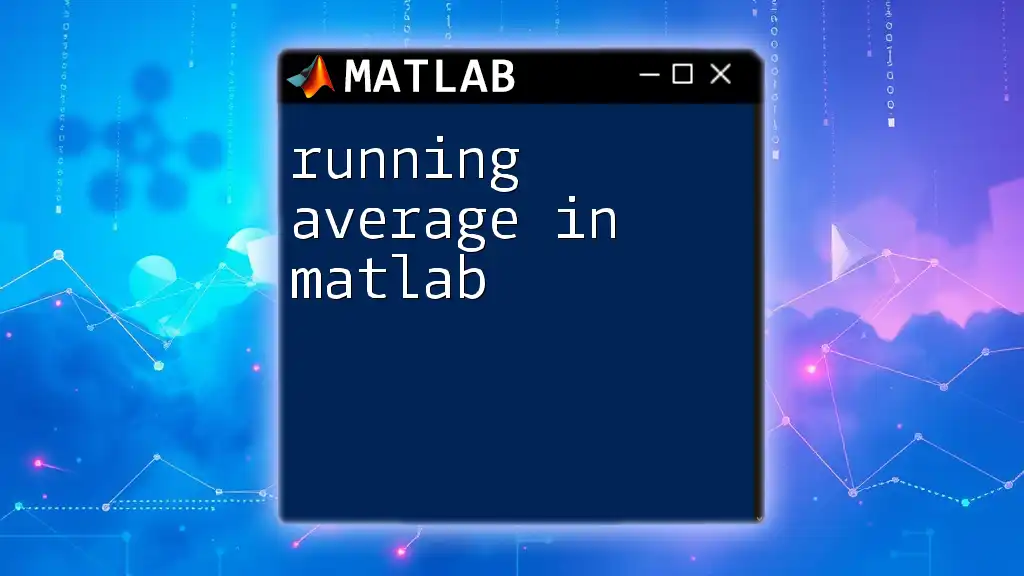
Functions in MATLAB
Defining and utilizing functions is critical for creating reusable code in MATLAB. Functions provide a way to organize code into logical blocks, making it easier to manage and understand.
Defining Functions
To create a function, you use the `function` keyword followed by the output variables, function name, and input variables. This structure enhances modularity:
function result = addNumbers(x, y)
result = x + y;
end
Built-in Functions
MATLAB also boasts an extensive library of built-in functions, which streamline various operations. Common mathematical functions like `sin`, `cos`, and `sqrt` are frequently used and can save significant coding time.

Working with Arrays and Matrices
MATLAB stands out for its powerful handling of arrays and matrices, which are integral to its functionality.
Introduction to Arrays and Matrices
Arrays and matrices are the backbone of MATLAB programming, allowing for compact representation and manipulation of data sets. You can create matrices easily, and their dimensionality often plays a vital role in computation.
Creating Arrays
Creating arrays in MATLAB is efficient and intuitive. For example:
row_vector = [1, 2, 3, 4];
column_vector = [1; 2; 3; 4];
matrix = [1, 2; 3, 4]; % 2x2 matrix
Common Array Operations
Accessing and manipulating elements in arrays is crucial. You can index and slice arrays to work with specific data. For instance:
a = [1, 2, 3; 4, 5, 6];
elem = a(1, 2); % Accessing the element at row 1, column 2
These operations empower users to handle large datasets efficiently, making MATLAB an effective programming language for data analysis.
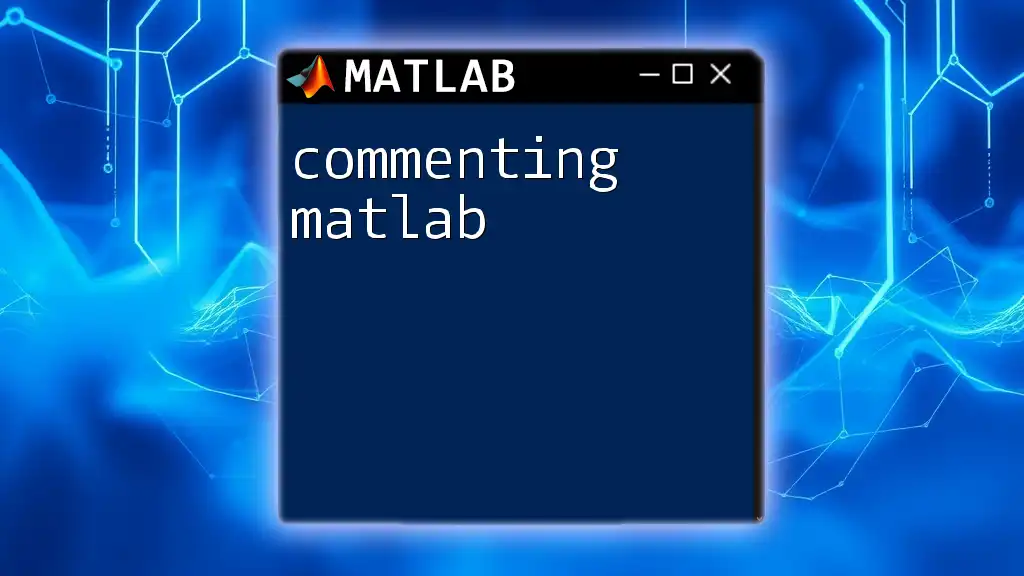
Advanced Topics in MATLAB Programming
As users become more familiar with MATLAB, they may delve into advanced topics that further exploit the language’s capabilities.
Object-Oriented Programming (OOP) in MATLAB
MATLAB supports Object-Oriented Programming (OOP), allowing for the creation of classes and objects. OOP promotes code reusability and organization. A simple class can be defined as follows:
classdef MyClass
properties
Property1
end
methods
function obj = MyClass(val)
obj.Property1 = val;
end
end
end
Understanding OOP in MATLAB can significantly enhance programming capabilities, particularly for complex systems.
Handling Errors and Debugging
MATLAB provides tools for error handling and debugging, which are essential for developing robust applications. Errors can arise, and handling them effectively is key to maintaining program functionality.
Using the `try...catch` statement allows for graceful error recovery. For example:
try
a = 5/0; % This will throw an error
catch ME
disp(ME.message); % Display the error message
end
This feature improves user experience and stability in MATLAB applications.

MATLAB Development Environment
The MATLAB Integrated Development Environment (IDE) is designed to enhance productivity. It comprises a Command Window for executing commands, a Workspace for viewing variables, and an Editor for writing scripts. Familiarity with these components is vital for efficient coding.
Best Practices for Programming in MATLAB
Lastly, adhering to best practices can significantly improve code quality. Some tips include:
- Commenting Your Code: Documenting code helps yourself and others understand its purpose.
- Organizing Code Logically: Use functions and scripts to keep related code segments together.
- Testing and Debugging Regularly: Ensure your code runs correctly before implementing it widely.
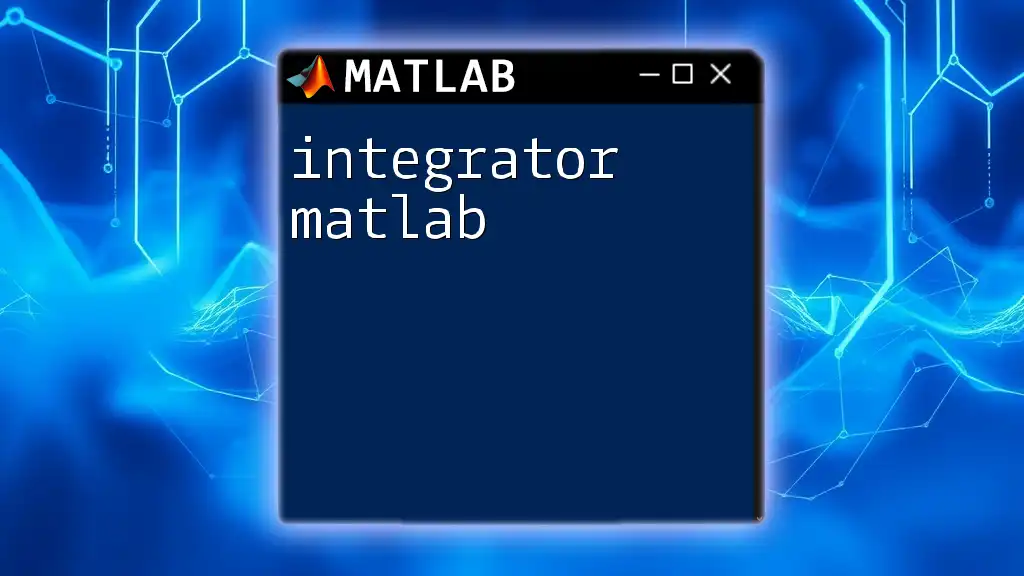
Conclusion
In summary, MATLAB is a powerful programming language offering extensive capabilities for numerical computing and visualization. By understanding its syntax, data types, control flow, and advanced features, you can unlock the full potential of MATLAB for engineering and scientific applications. The resources available for further learning will support your ongoing exploration of this versatile programming language.