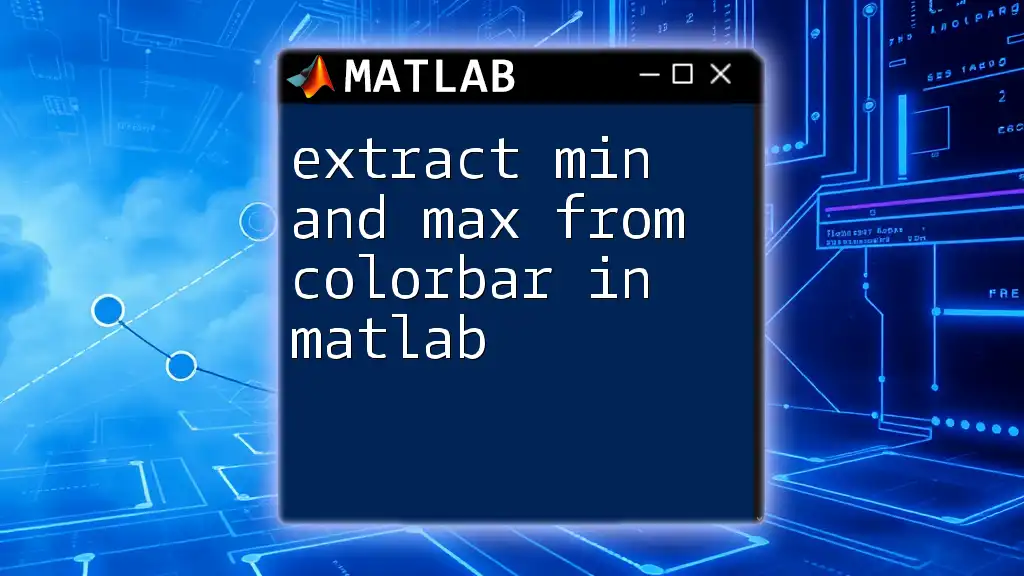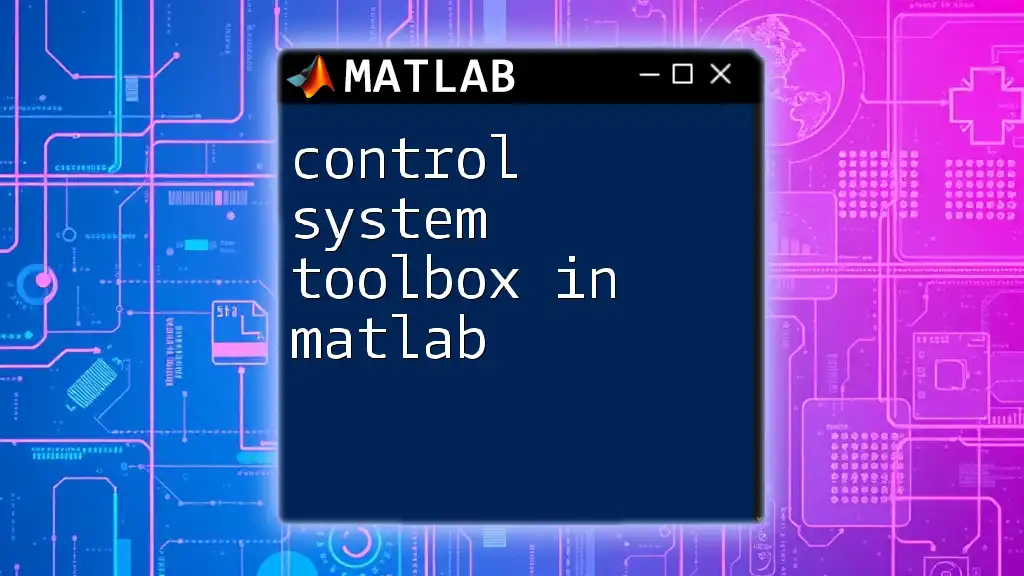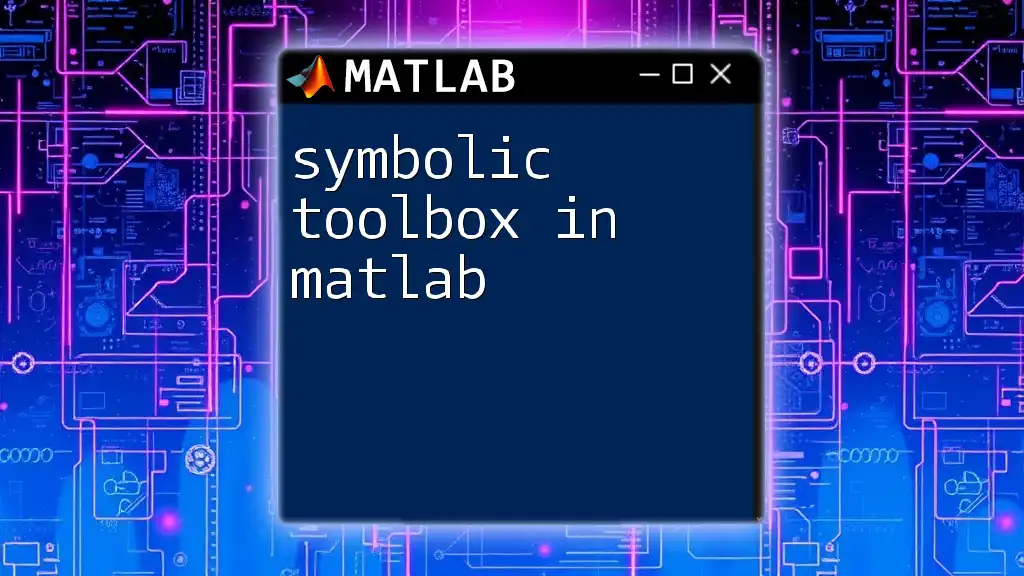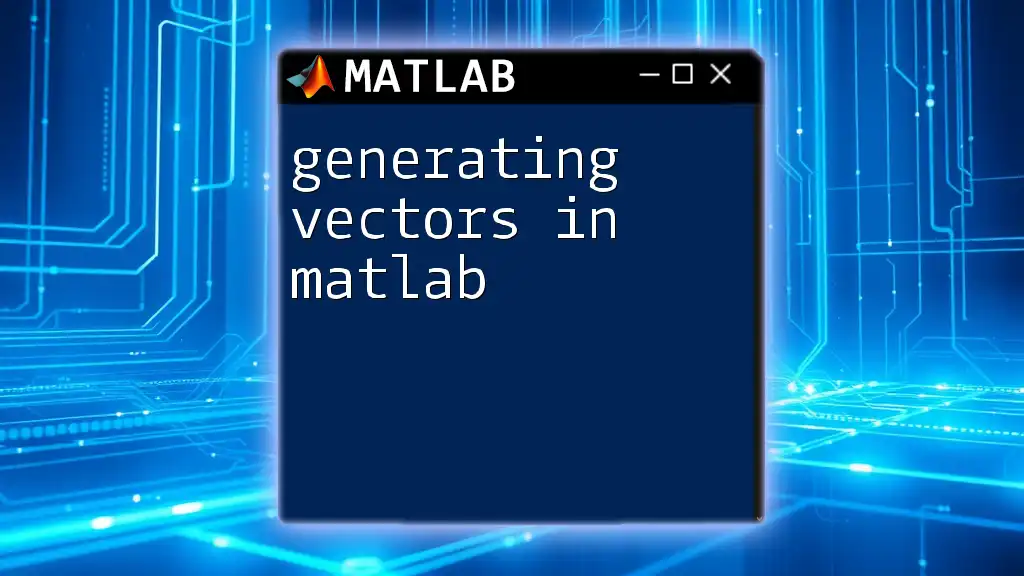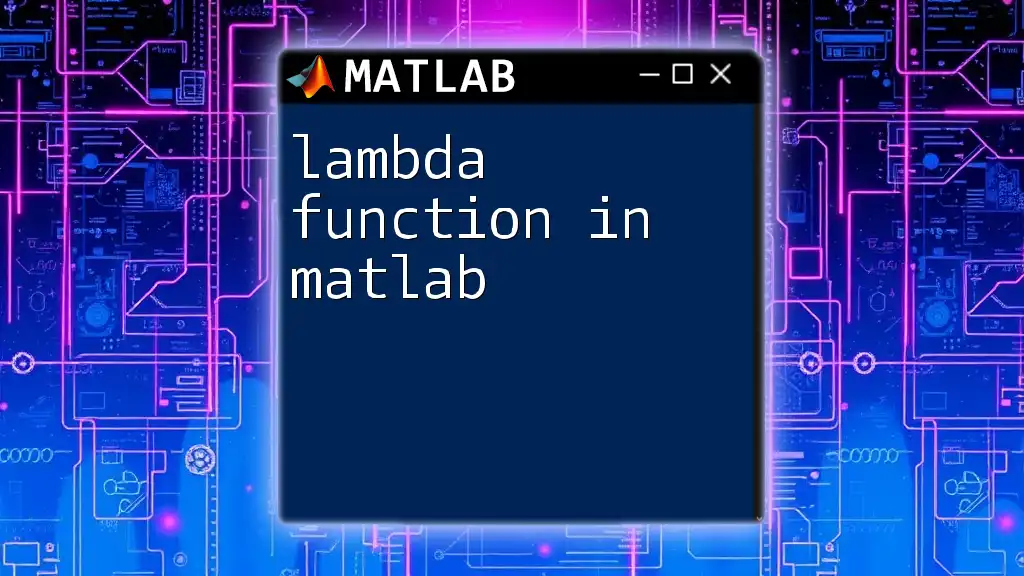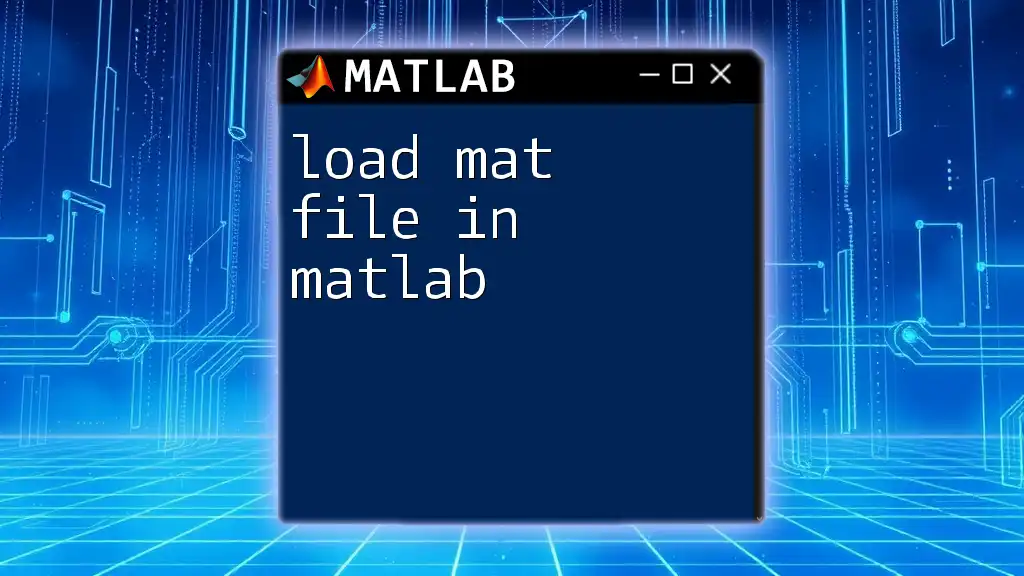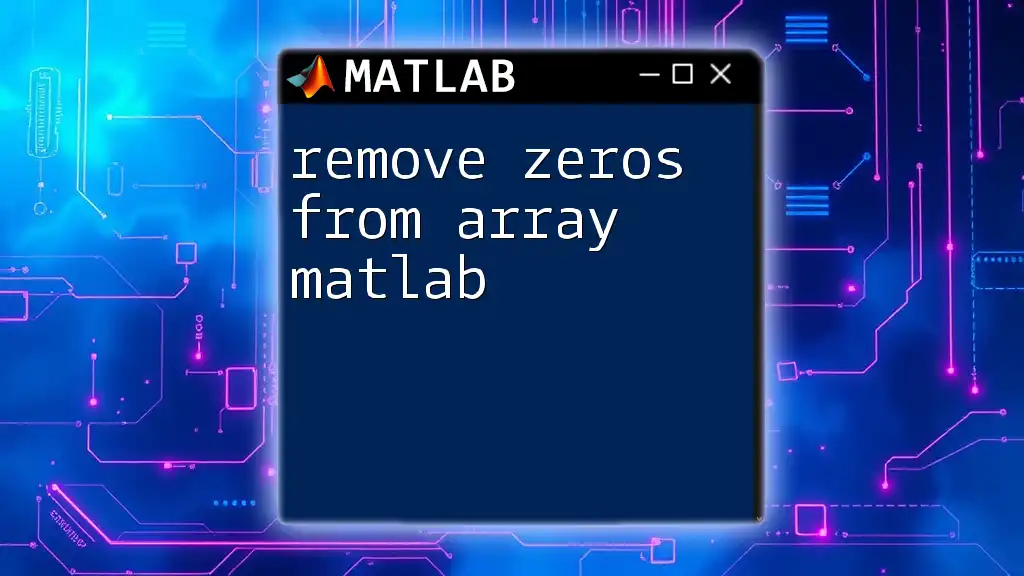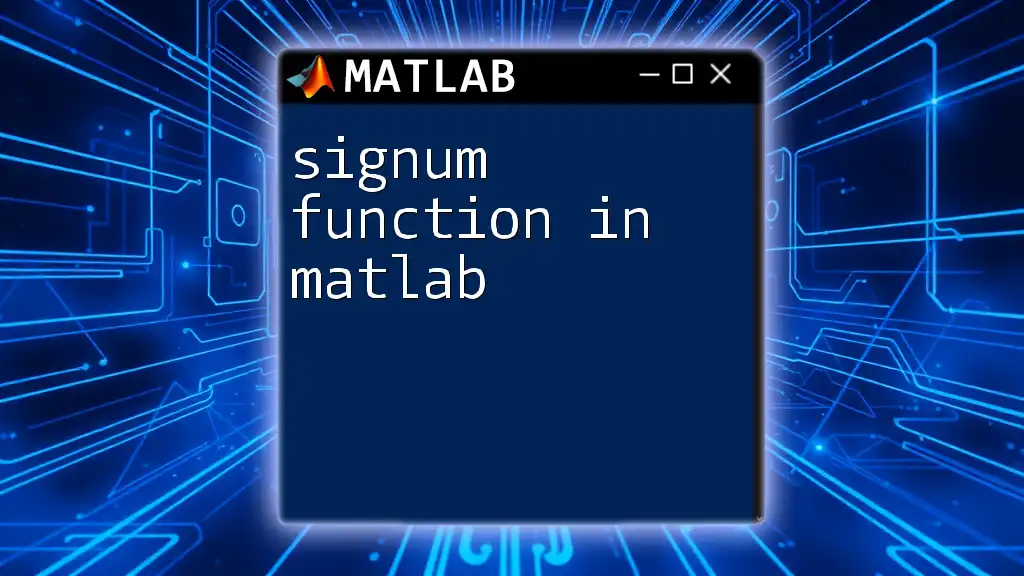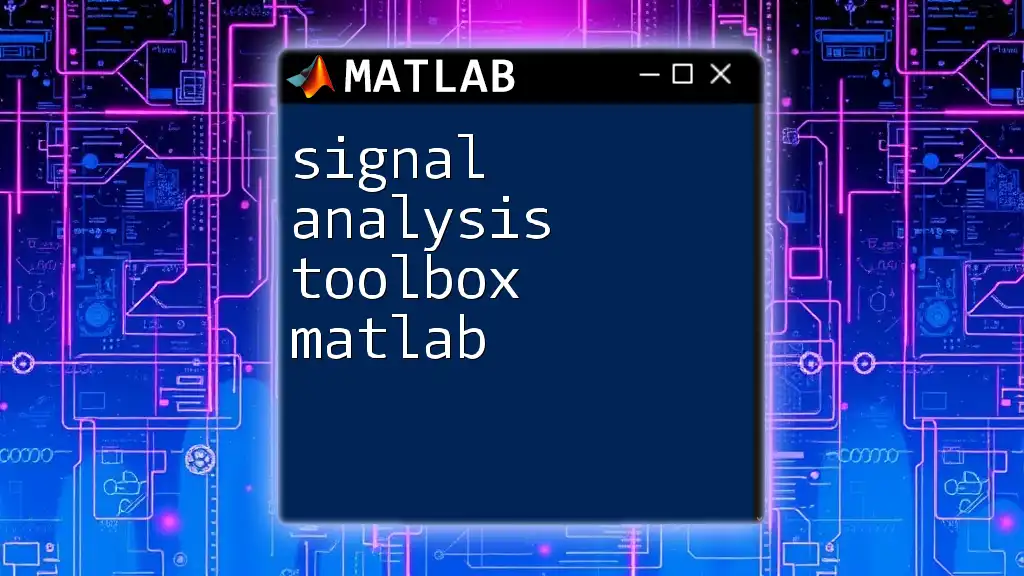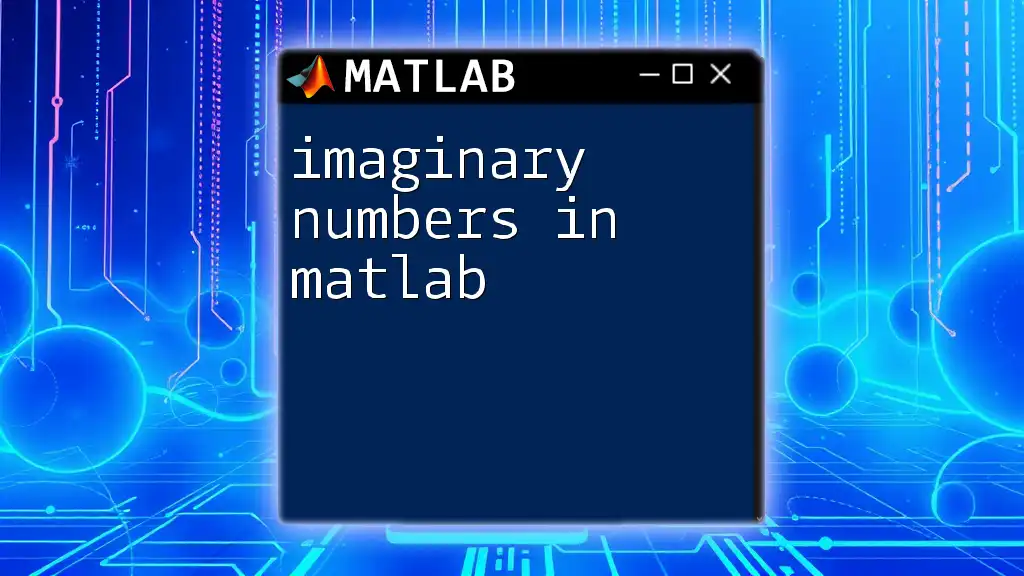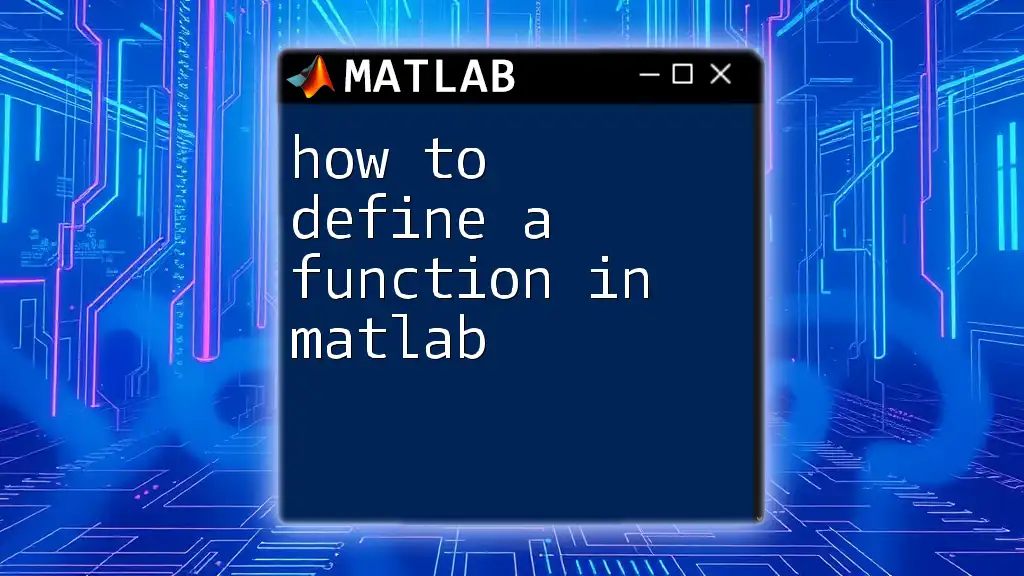In MATLAB, you can extract the minimum and maximum values from a colorbar associated with a figure using the `caxis` function to retrieve the current color axis limits.
Here's a code snippet illustrating how to do this:
% Create a sample figure with a colorbar
imagesc(rand(10)); % Random data
colorbar; % Display colorbar
% Retrieve the color axis limits
cLimits = caxis; % cLimits will contain [min, max]
minValue = cLimits(1);
maxValue = cLimits(2);
% Display the min and max values
fprintf('Min value: %f, Max value: %f\n', minValue, maxValue);
Understanding Colorbars in MATLAB
What is a Colorbar?
A colorbar is a crucial element in data visualization that represents the values associated with a colormap. Essentially, it provides a graphical scale for the colors used in your plot, allowing users to understand the mapping of data values to color ranges. For instance, in heatmaps or surface plots, a colorbar illustrates how different colors correspond to varying data intensity levels.
Why Extract Min and Max Values?
Extracting the min and max values from a colorbar is vital for effective data interpretation. This task allows you to better understand the range of your data and ensure that visualizations are accurately representative of the dataset. Here are a few key use cases for extracting min and max values:
- Enhancing Clarity: Clear understanding of data range helps in better interpretation during presentations or analyses.
- Consistency in Visualizations: When comparing multiple plots, using the same min and max values can make the data comparisons more intuitive.
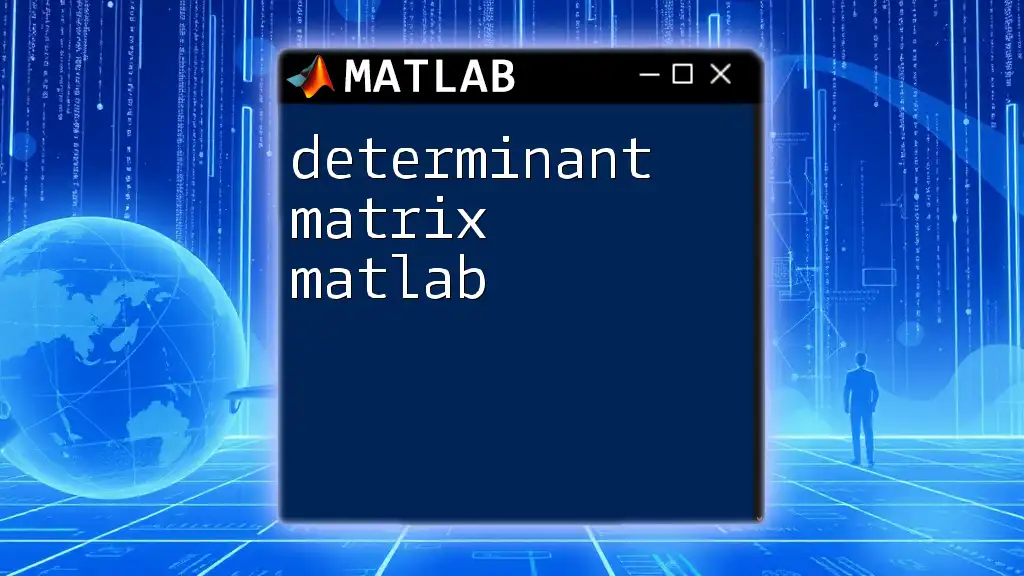
Basic Setup for Using Colorbars in MATLAB
Creating a Simple Plot with a Colorbar
To engage with colorbars, you first need to create a basic plot that incorporates one. Below is an example code snippet to generate a surface plot with an added colorbar:
data = peaks(25);
surf(data);
colorbar;
In this code:
- `peaks(25)` generates sample data (a 25x25 matrix) that is visually striking.
- `surf(data)` creates a 3D surface plot of the data.
- `colorbar` adds the colorbar to the plot, giving a color representation for value mapping.
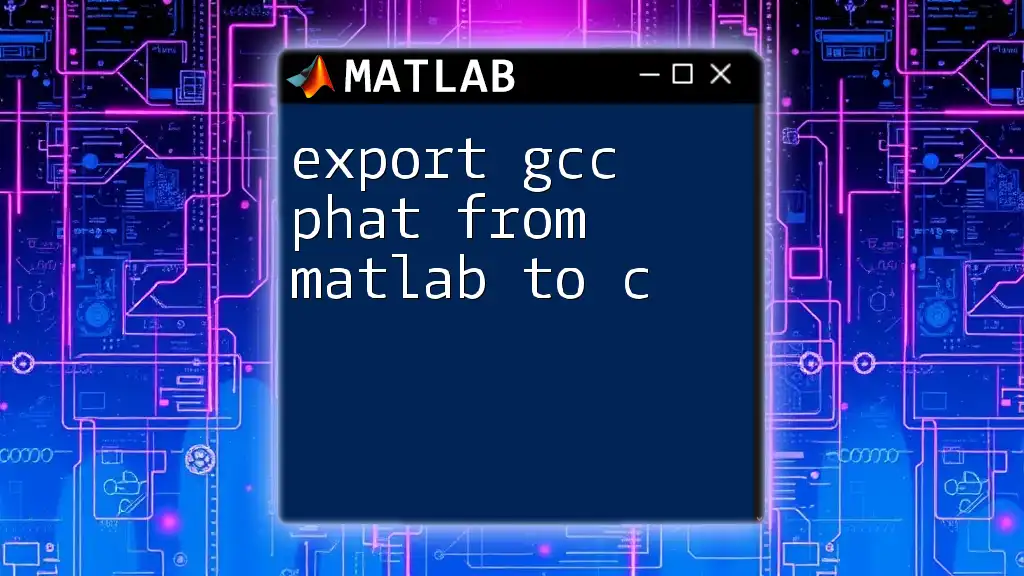
Extracting Min and Max Values from a Colorbar
Using `caxis` to Set Color Limits
The `caxis` function is used to define the color limits for your plots. This means that any data below this limit gets the lowest color from the colormap, and any data above gets the highest color. Here's an example of how to implement it:
min_val = 0;
max_val = 10;
caxis([min_val max_val]);
Using `caxis`, you can manage how the data are visualized within the colorbar. This is particularly useful if you want to focus on a specific range of your data values.
Getting Min and Max Values Programmatically
To access the color limits defined by the colorbar in your visualization, you can use the following code snippet:
c = colorbar;
min_val = c.Limits(1);
max_val = c.Limits(2);
In this example, `c.Limits` retrieves the exact min and max values displayed by the colorbar. This is a straightforward way to programmatically extract these important values for further analysis or for setting up interactive applications.
Example: Finding Min and Max Values in a Complex Plot
To solidify the concepts presented, let’s create a more complex plot that demonstrates the extraction of min and max values:
data = rand(100,1); % Generate random data
scatter(1:100, data, 50, data, 'filled');
colorbar;
c = colorbar;
min_val = c.Limits(1);
max_val = c.Limits(2);
disp(['Min value: ', num2str(min_val)]);
disp(['Max value: ', num2str(max_val)]);
Here, we are generating a scatter plot of random values. The color of the markers corresponds to the values of `data`, with the `colorbar` displaying the range of these values. After displaying the colorbar, we use the `c.Limits` to print the min and max values, helping to confirm the data range visually and programmatically.
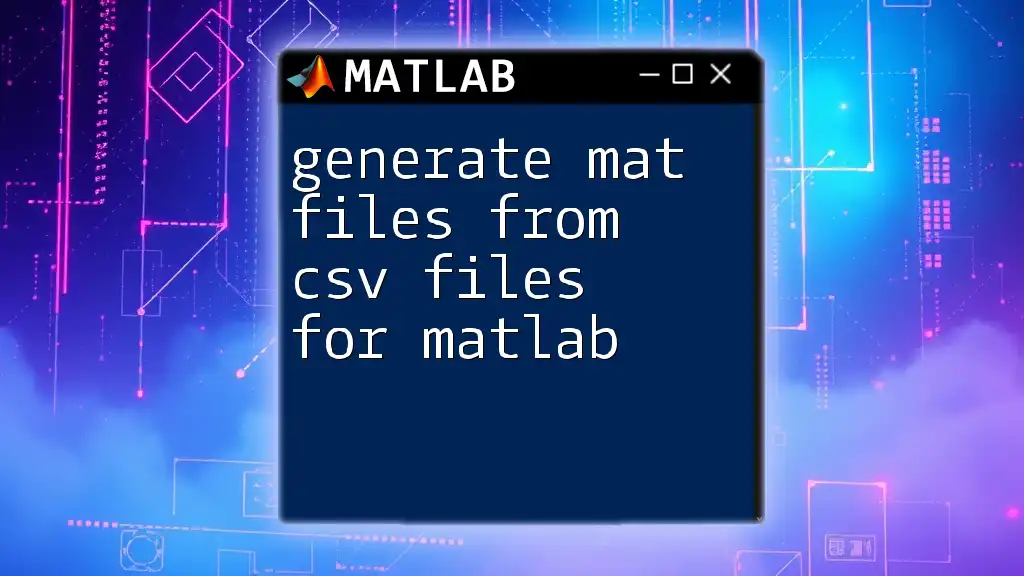
Common Pitfalls in Extracting Min and Max Values
Colorbar Display Issues
One common issue is the mismatch between the colorbar display and the actual data limits. If the colorbar does not reflect your data's range accurately, it can lead to misinterpretations. To ensure correct color limits, utilize `caxis` effectively and verify the range of the data before displaying the plot.
Misinterpretation of Function Outputs
When using `.Limits`, it’s essential to understand what the function returns. The min and max values returned from `c.Limits` are bounded by the current colormap settings, hence they may not always correspond to the raw data limits unless adjusted with `caxis`. Keep this in mind when programming for precise results.
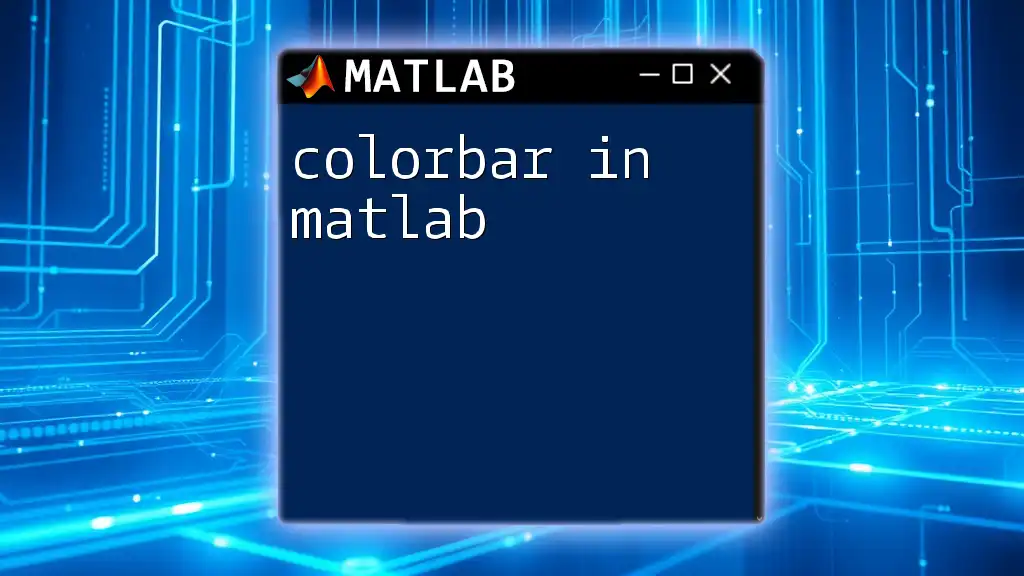
Practical Applications
Scientific Visualization
In scientific research, visual clarity is vital. Extracted min and max values can be used to nicely frame your datasets on plots, ensuring that fluctuations in data are effectively communicated.
Interactive Controls with Color Data
Consider using extracted min and max values in MATLAB GUI applications. For instance, adjusting UI elements based on these values can create an interactive experience. Implementing responsive design elements keeps user experience fluid and dynamic, depending on the data being visualized.

Best Practices for Working with Colorbars in MATLAB
Tips for Efficient Coding
Readability and reusability are paramount when writing MATLAB scripts. Use meaningful variable names and consider encapsulating common procedures into functions, making your code more systematic and easy to debug.
Keeping Your Visualizations Consistent
Establishing a standard for color limits across various plots is crucial for maintaining consistency. When presenting multiple graphs that need comparison, utilize the same colormap and range to ensure that users can draw accurate conclusions across different datasets.
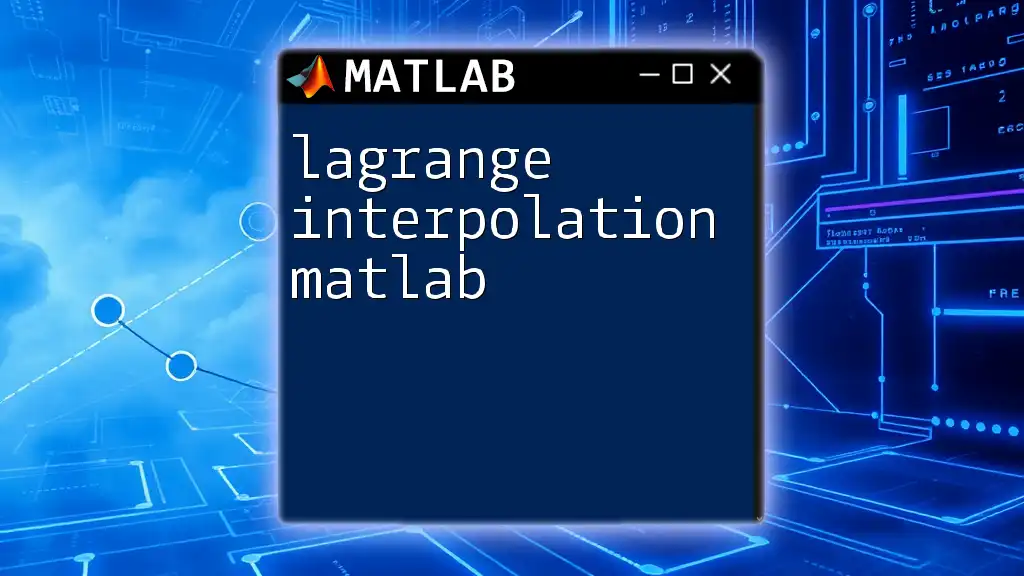
Conclusion
In this article, we explored how to extract min and max values from colorbars in MATLAB, from basic setups to complex applications. By mastering this skill, you can enhance the clarity of your visualizations, making your data representations more meaningful and accessible. I encourage you to experiment with the examples provided, and share your experiences or questions in the comments.
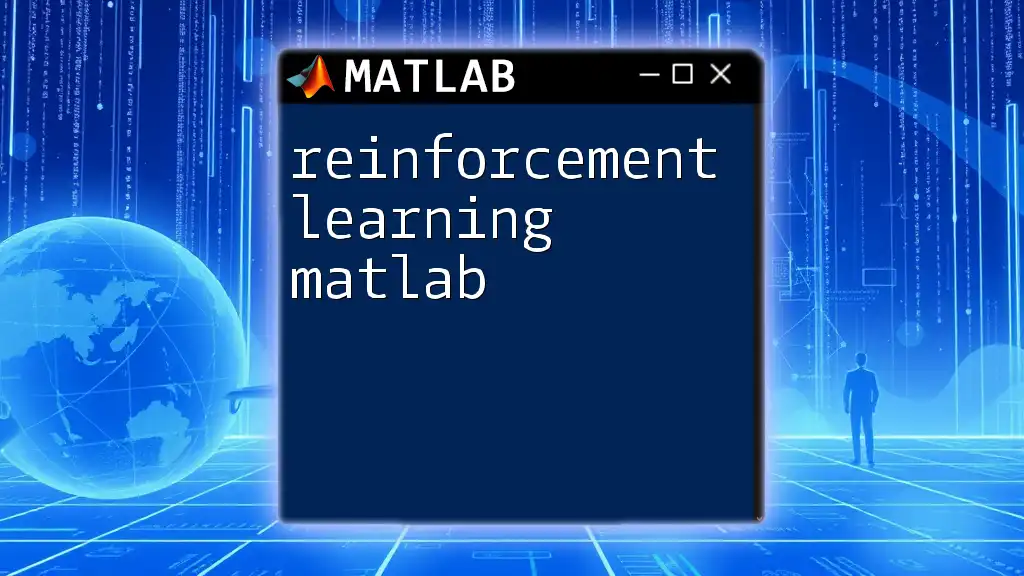
Additional Resources
Helpful MATLAB Functions
- `colorbar`: For adding a colorbar to plots.
- `caxis`: To control the limits of color mapping.
- `colormap`: To manage color maps in MATLAB.
Recommended Tutorials
Explore further topics such as dynamic plotting, creating GUIs, and advanced data visualization techniques to expand your MATLAB skill set. Engage with our community for shared learning experiences!