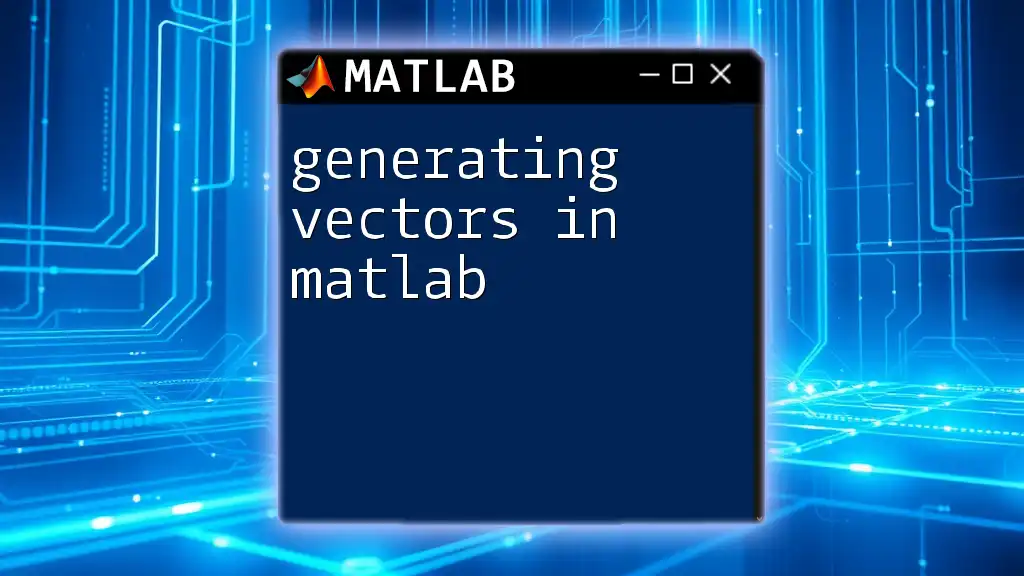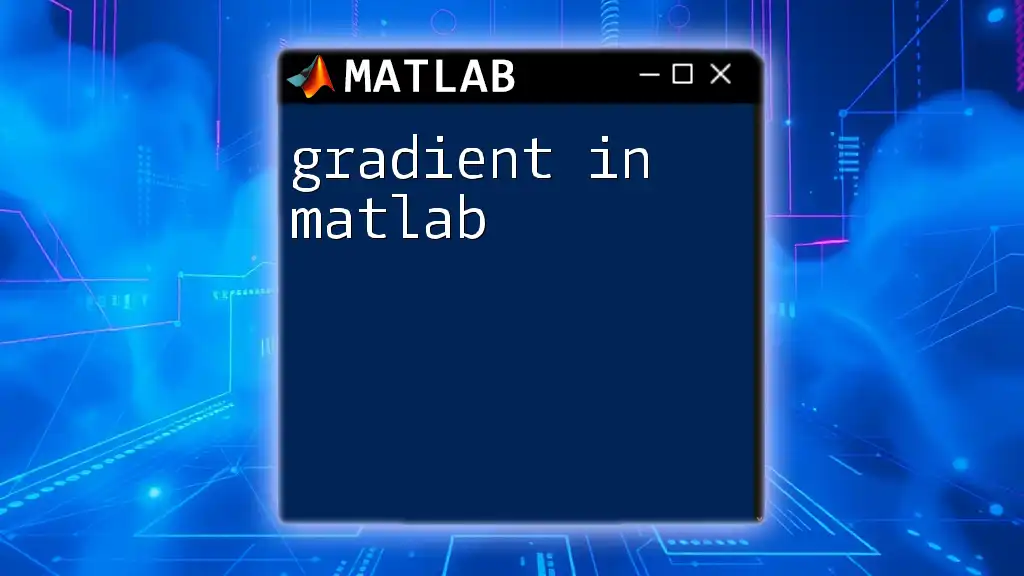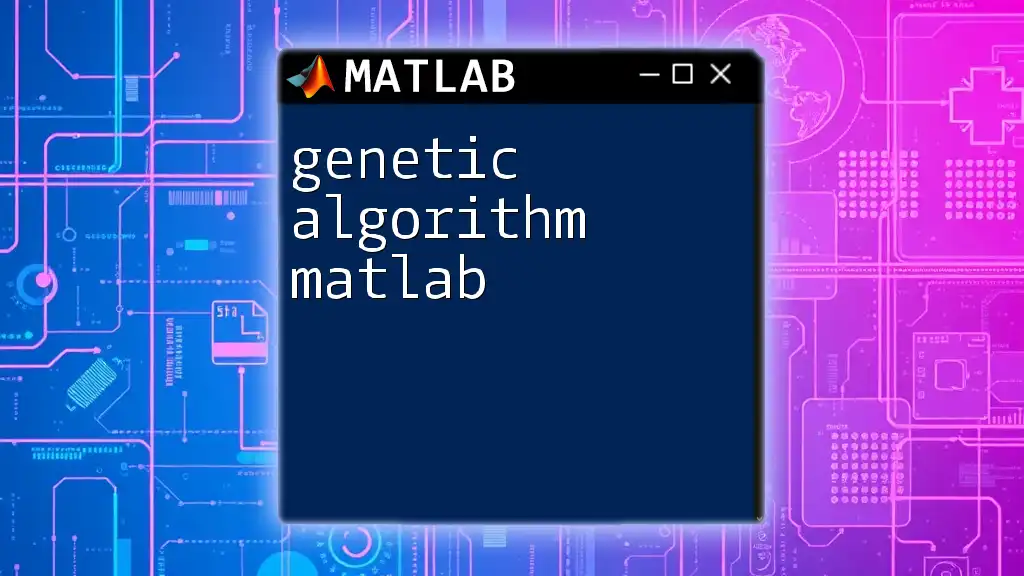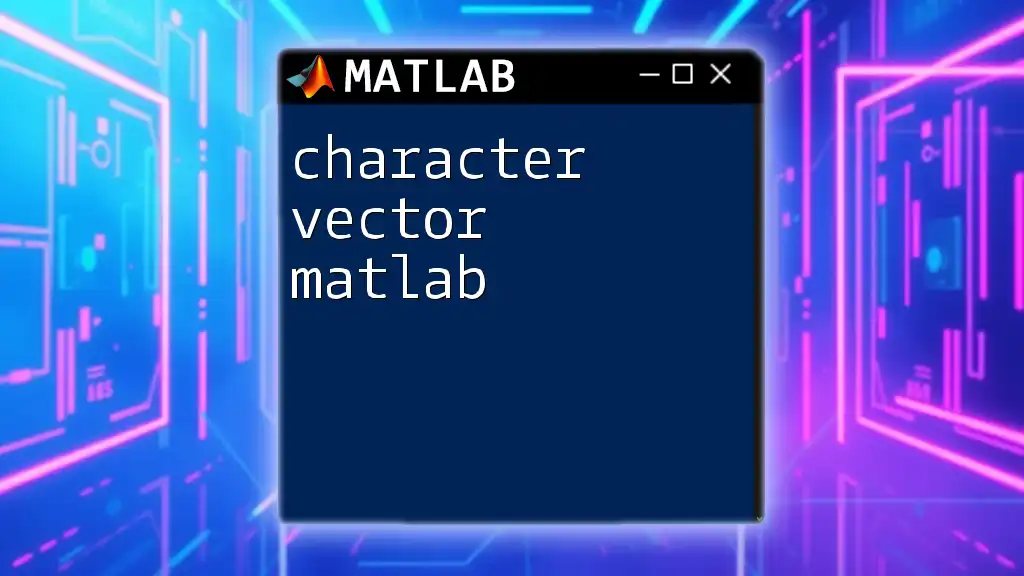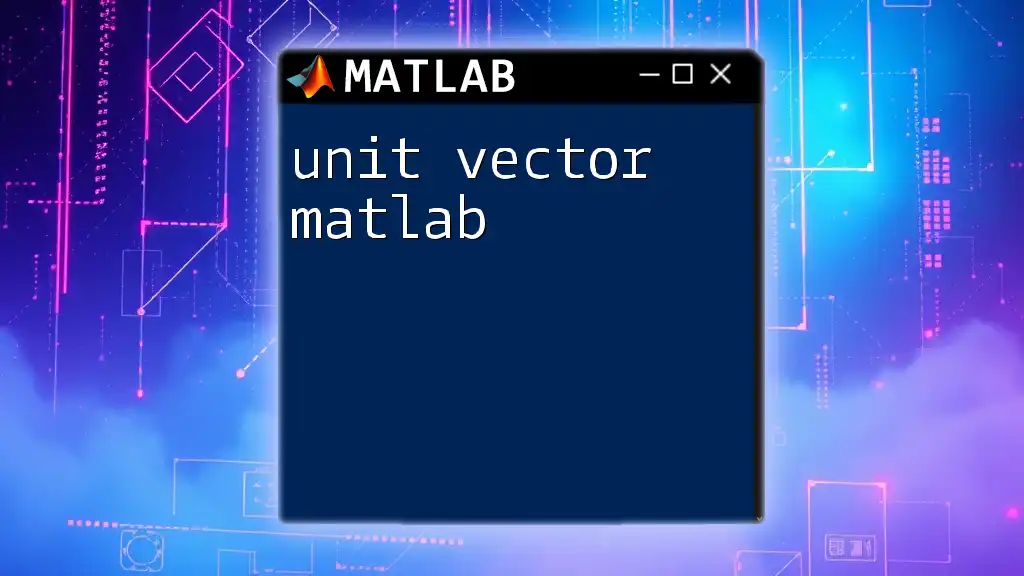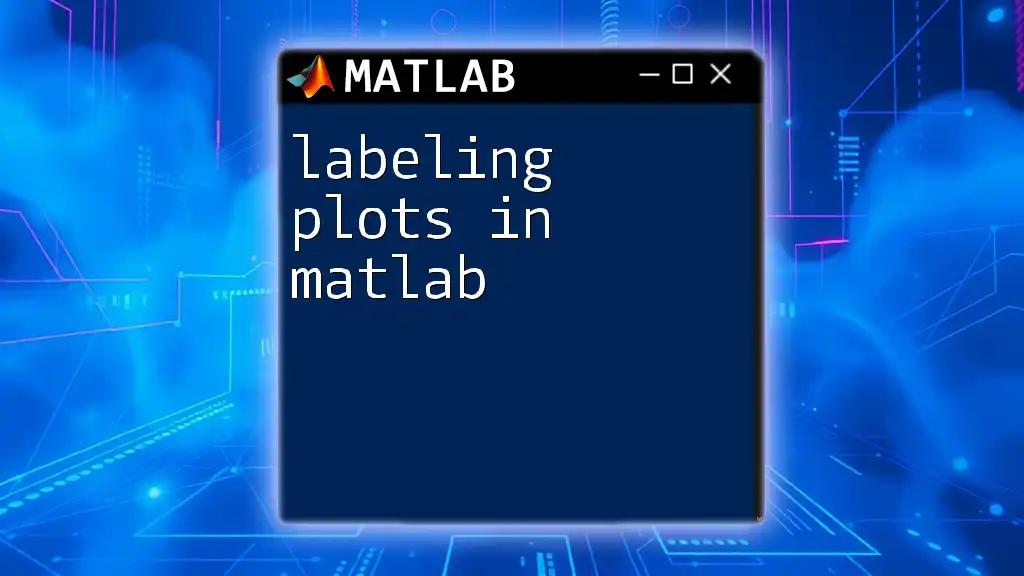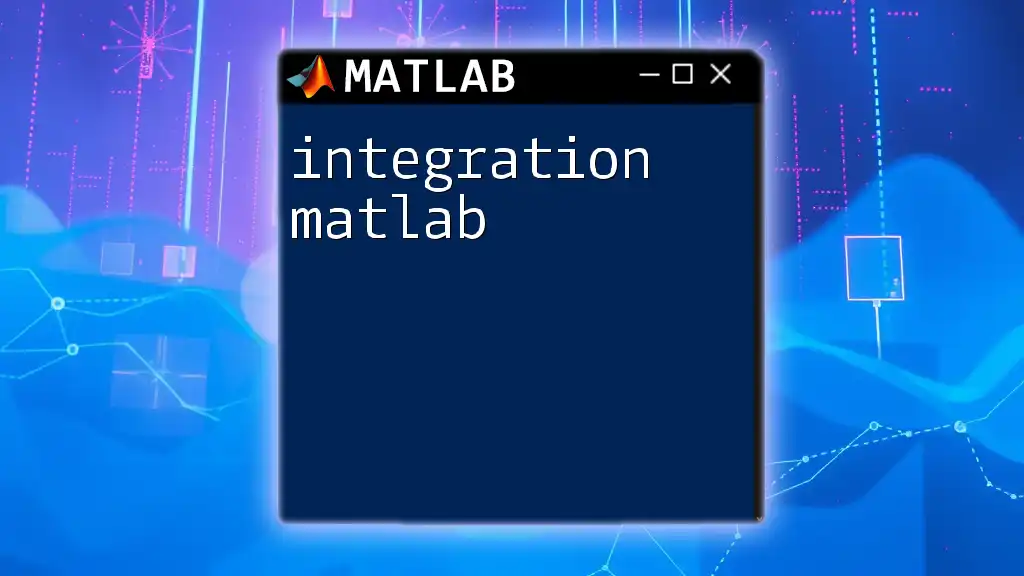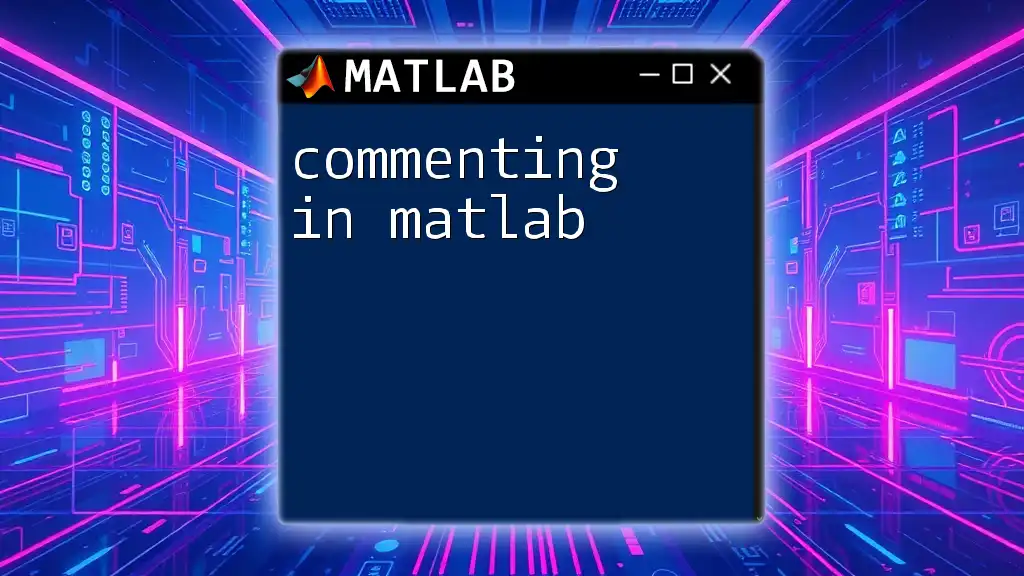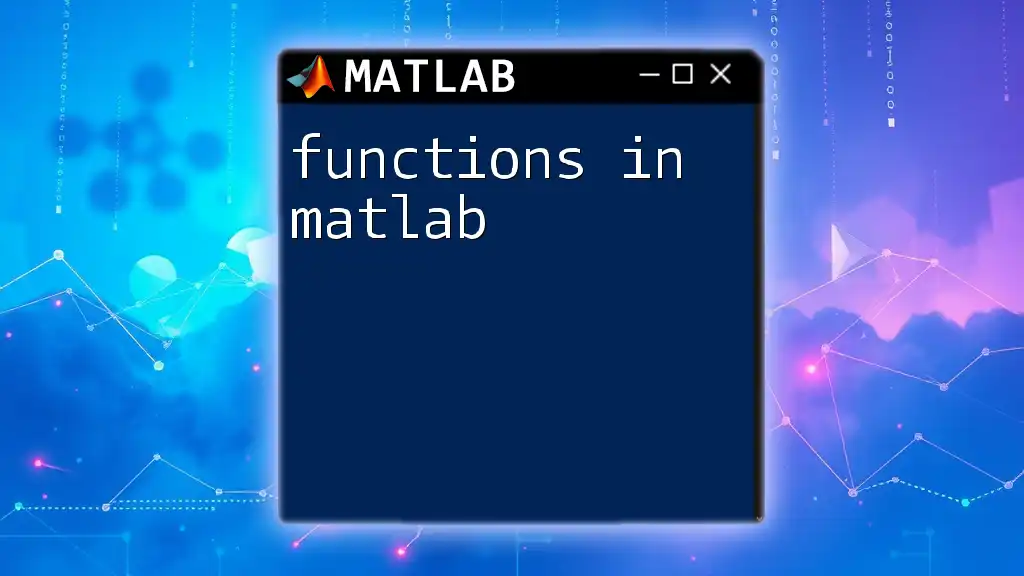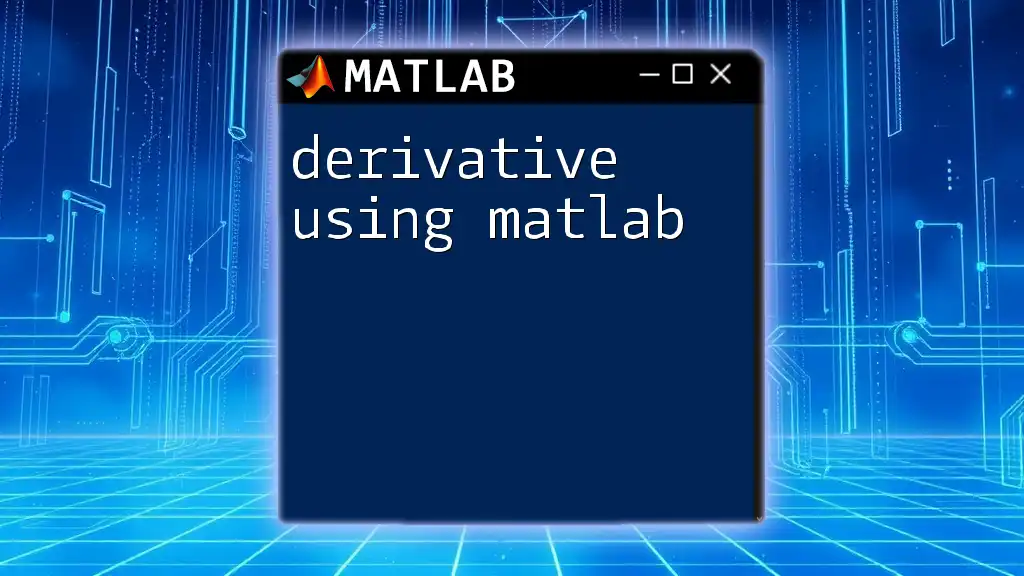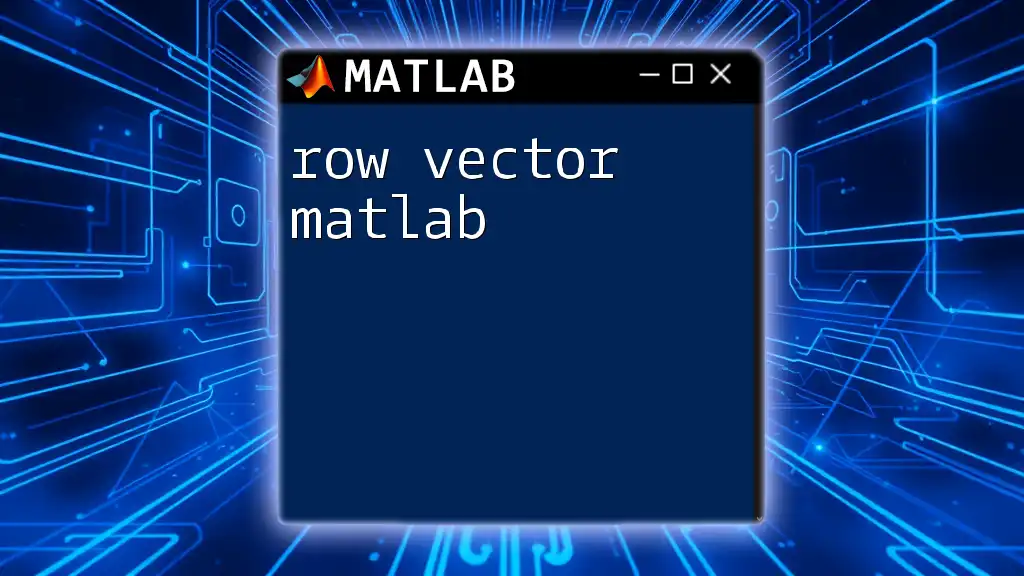In MATLAB, you can generate vectors using simple commands such as the colon operator for equally spaced values or the `linspace` function for a specified number of points between two values.
Here's an example using both methods:
% Using the colon operator
vec1 = 1:5; % Generates a vector [1 2 3 4 5]
% Using linspace
vec2 = linspace(1, 5, 5); % Generates a vector [1 2 3 4 5]
Understanding Vectors
Definition of Vectors
In MATLAB, a vector is a one-dimensional array that can contain numbers (real or complex), logical values, or characters. These vectors can be categorized into two types: row vectors and column vectors. A row vector has a single row with multiple columns, while a column vector has a single column with multiple rows.
Row Vector Example:
row_vector = [1, 2, 3, 4]; % A row vector has one row with multiple values
Column Vector Example:
column_vector = [1; 2; 3; 4]; % A column vector has one column with multiple values
Importance of Vectors in MATLAB
Vectors in MATLAB serve several crucial functions. They are essential for mathematical operations, such as addition and multiplication, which can be performed element-wise or in a linear algebra context. In many fields such as engineering, finance, and data science, vectors play a significant role in representing data, parameters, and coefficients. Understanding how to work with vectors is foundational for effective MATLAB programming and data manipulation.
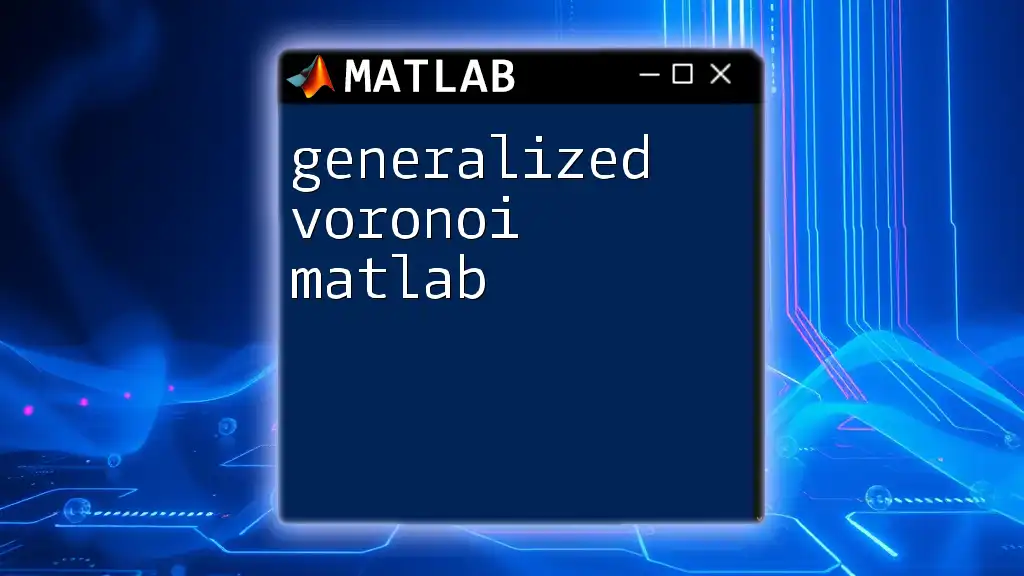
Creating Vectors in MATLAB
Using Square Brackets
One of the simplest methods of generating vectors in MATLAB is by using square brackets. The syntax allows you to define both row and column vectors easily.
To create a row vector, you can list the elements separated by commas or spaces:
row_vector = [1, 2, 3, 4]; % Creates a row vector with elements 1, 2, 3, 4
To create a column vector, the elements must be separated by semicolons:
column_vector = [1; 2; 3; 4]; % Creates a column vector with elements 1, 2, 3, 4
Using Built-in Functions
MATLAB provides several built-in functions that facilitate the generation of vectors.
- zeros: This function creates vectors filled with zeros.
zero_vector = zeros(1, 5); % Creates a row vector of zeros with size 1x5
- ones: Similarly, the ones function generates a vector filled with ones.
one_vector = ones(1, 5); % Creates a row vector of ones with size 1x5
- linspace: This highly useful function generates linearly spaced vectors. The syntax allows you to specify the start and end values along with the number of points.
linear_vector = linspace(1, 10, 5); % Generates 5 points linearly spaced between 1 and 10
- colon operator (:): MATLAB allows you to create vectors efficiently using the colon operator.
colon_vector = 1:5; % Creates a vector: [1, 2, 3, 4, 5]
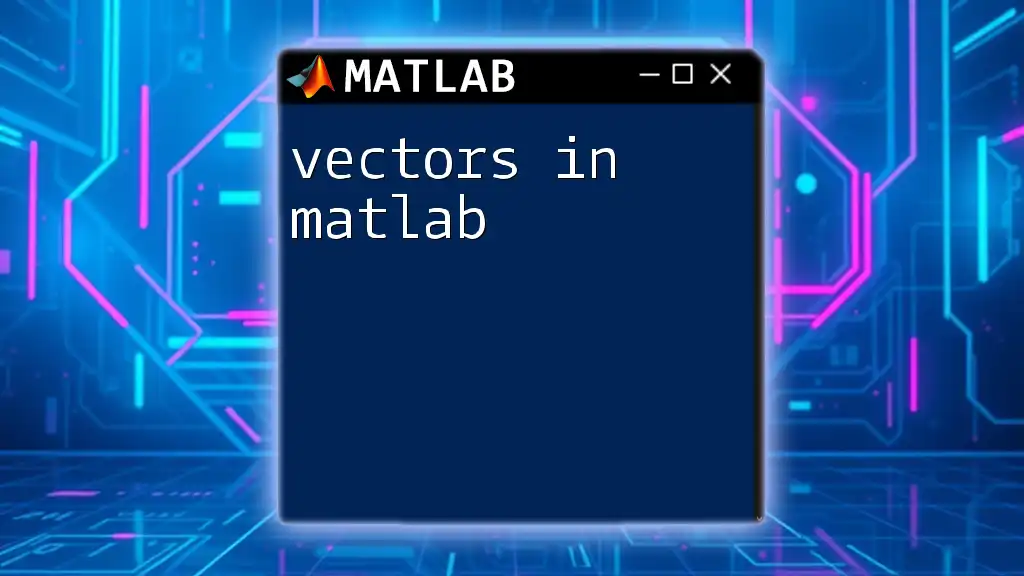
Advanced Vector Creation Techniques
Random Vectors
For scenarios requiring randomness, MATLAB offers functions like rand and randi to create random vectors.
- rand: Generates a vector with uniformly distributed random numbers.
random_vector = rand(1, 5); % Creates a row vector with 5 random numbers between 0 and 1
- randi: This function generates random integers within a specified range.
random_integer_vector = randi([1, 10], 1, 5); % Creates a row vector with 5 random integers from 1 to 10
Specifying Start, Increment, and End
The colon operator also allows advanced usage by specifying the increment:
step_vector = 1:2:10; % Creates a vector: [1, 3, 5, 7, 9] with steps of 2
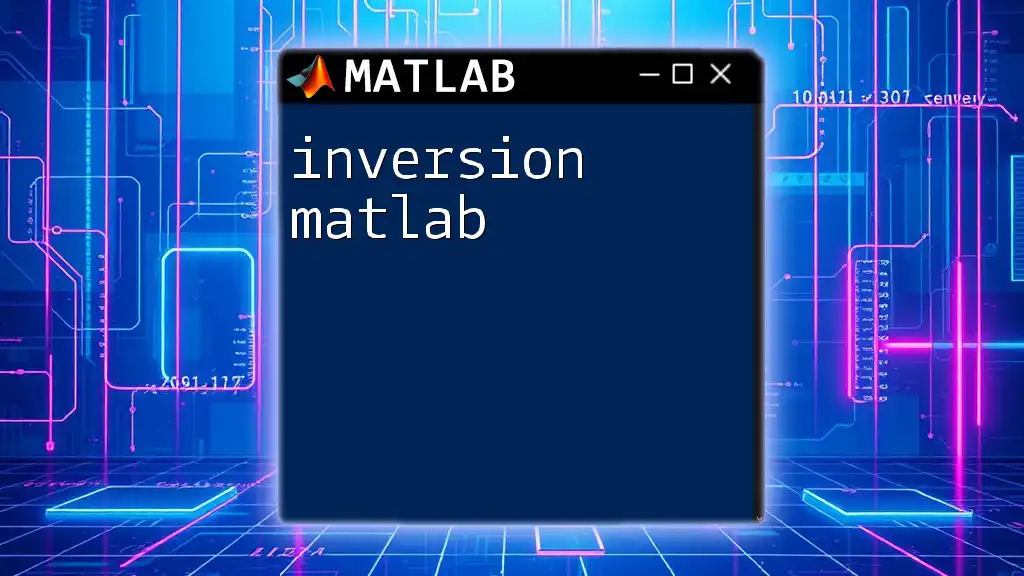
Manipulating Vectors
Reshaping Vectors
Sometimes you may need to change the dimension of a vector using the reshape function.
reshaped_vector = reshape(1:12, [3, 4]); % Reshapes a vector of 12 elements into 3 rows and 4 columns
Concatenating Vectors
MATLAB allows you to combine multiple vectors easily. The cat function is one method to concatenate vectors, or you can use the straightforward method of placing them within square brackets:
A = [1, 2, 3];
B = [4, 5, 6];
concatenated_vector = [A, B]; % Results in: [1, 2, 3, 4, 5, 6]

Common Vector Operations
Accessing Elements
Indexing is crucial when working with vectors. In MATLAB, you can access elements of a vector using parentheses:
element = row_vector(2); % Retrieves the second element of row_vector
Modifying Elements
You can easily modify specific elements in a vector as follows:
row_vector(3) = 10; % Changes the third element of row_vector to 10
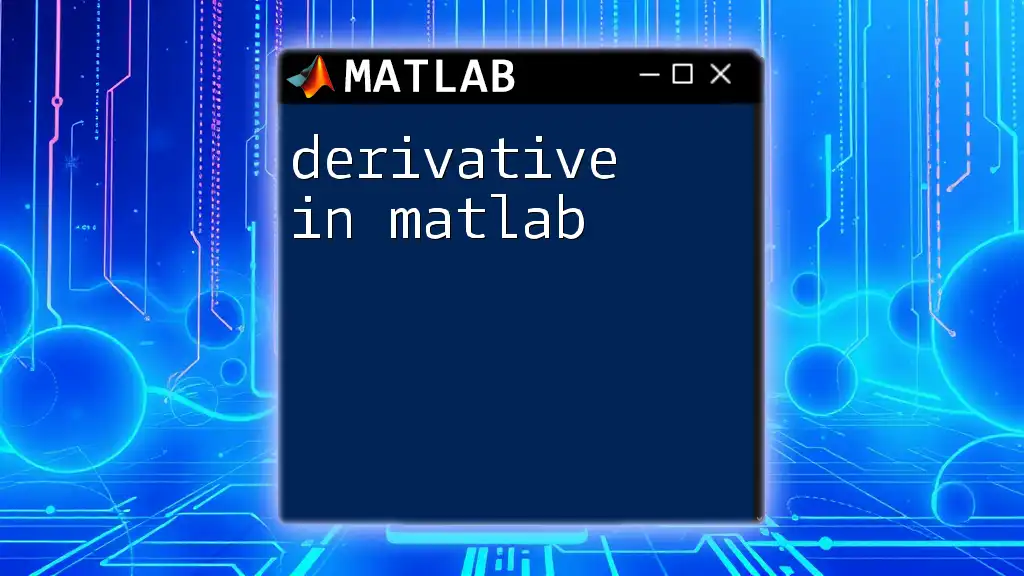
Troubleshooting Common Issues
Common Errors When Generating Vectors
During the process of generating vectors in MATLAB, you may encounter some common issues:
-
Index Out of Bounds Error: This occurs when you attempt to access an element that does not exist within a vector. Always check the length of your vector before indexing.
-
Mismatched Dimensions: When concatenating vectors, ensure that they have compatible dimensions. When combining a row vector with a column vector, consider reshaping one of them accordingly.

Conclusion
Understanding the generation and manipulation of vectors in MATLAB is vital for all programming tasks. The ability to create and manage vectors effectively significantly enhances your efficiency in data handling and mathematical processing. To master vector generation, practice these concepts and explore additional functions in MATLAB. Continuous learning and experimentation will greatly benefit your programming journey.