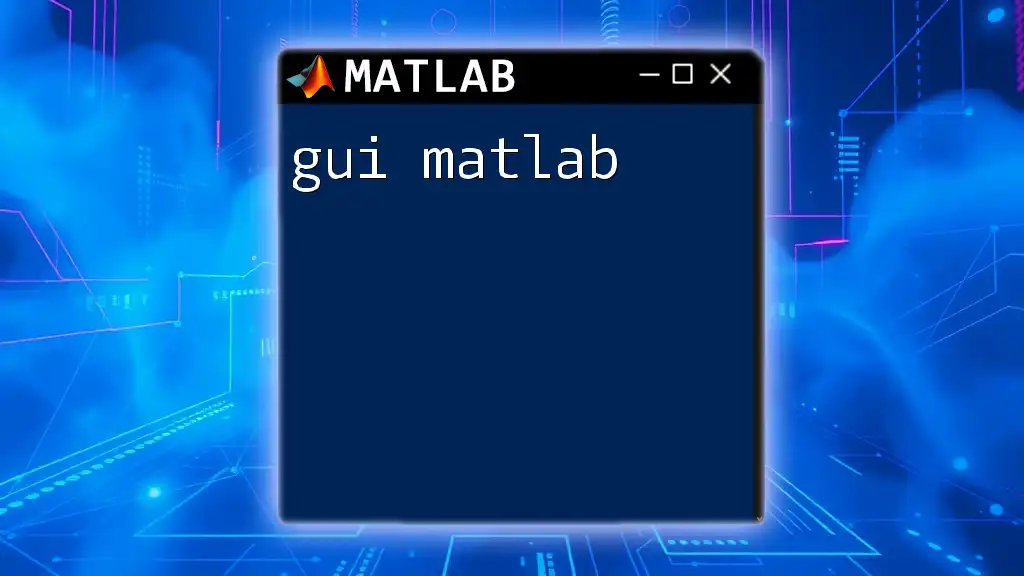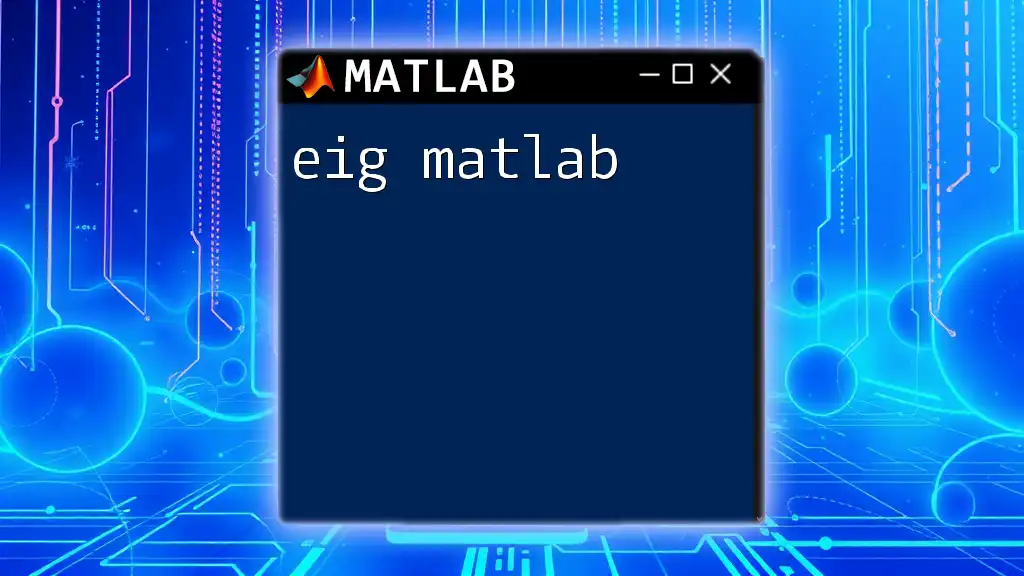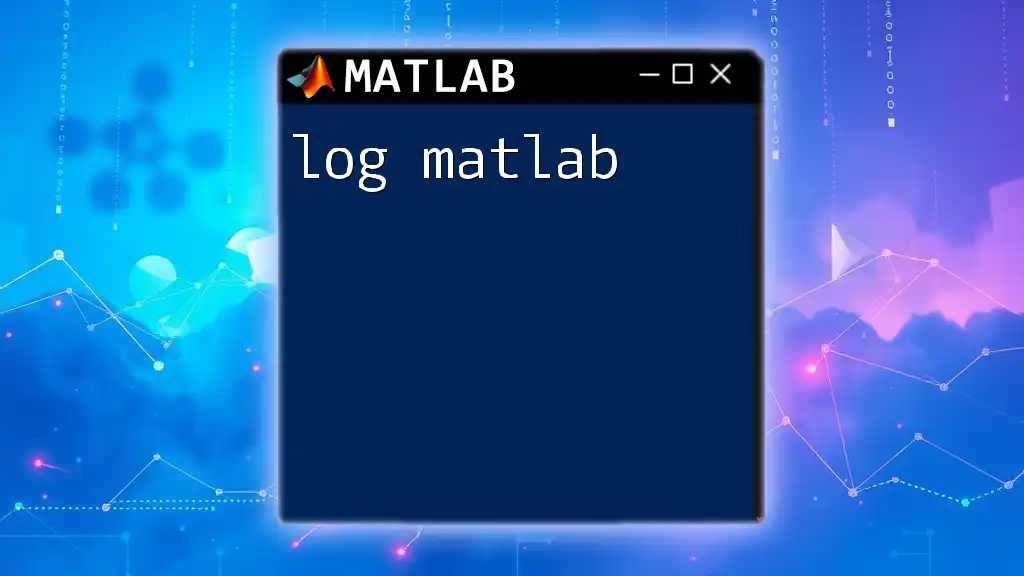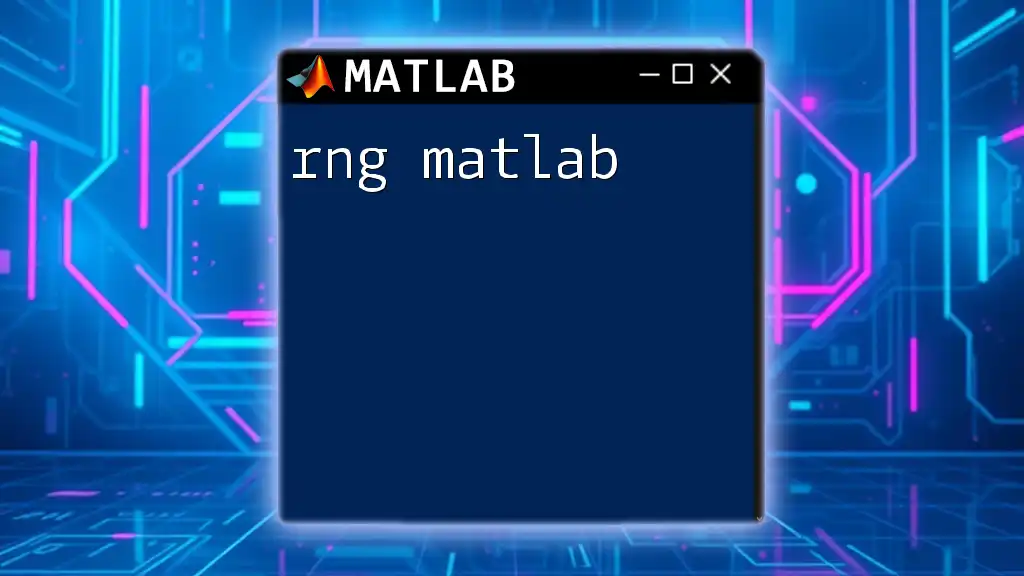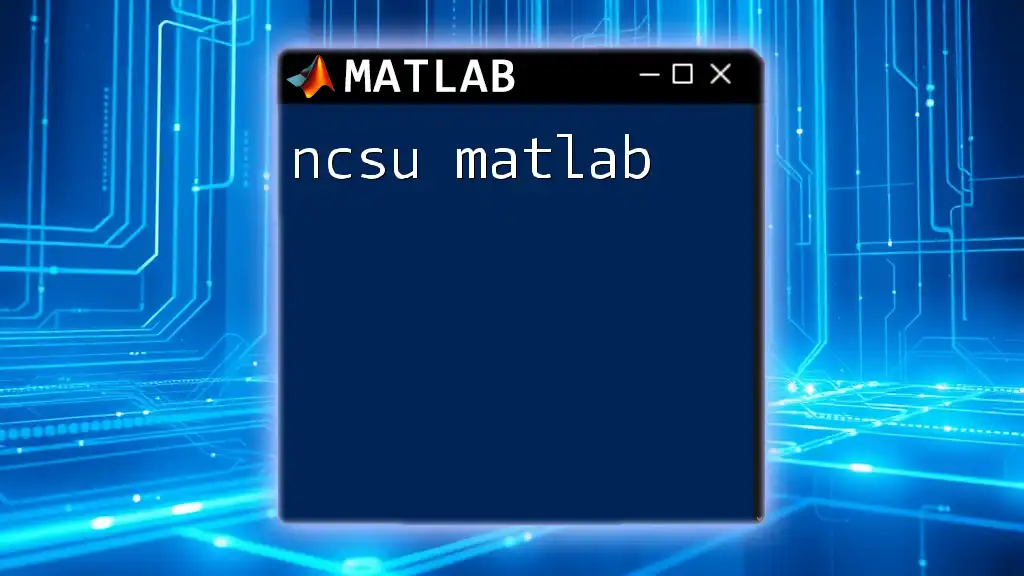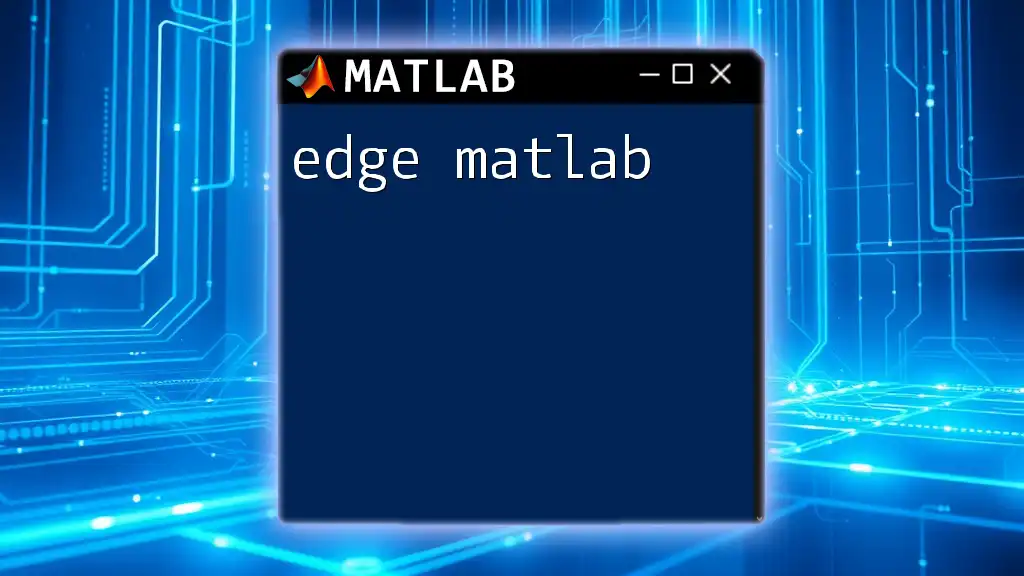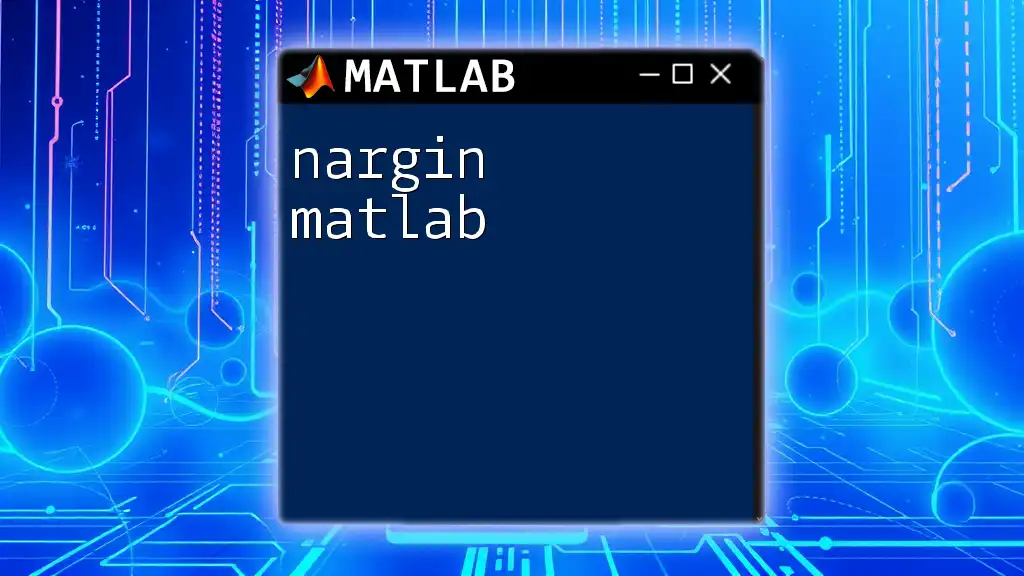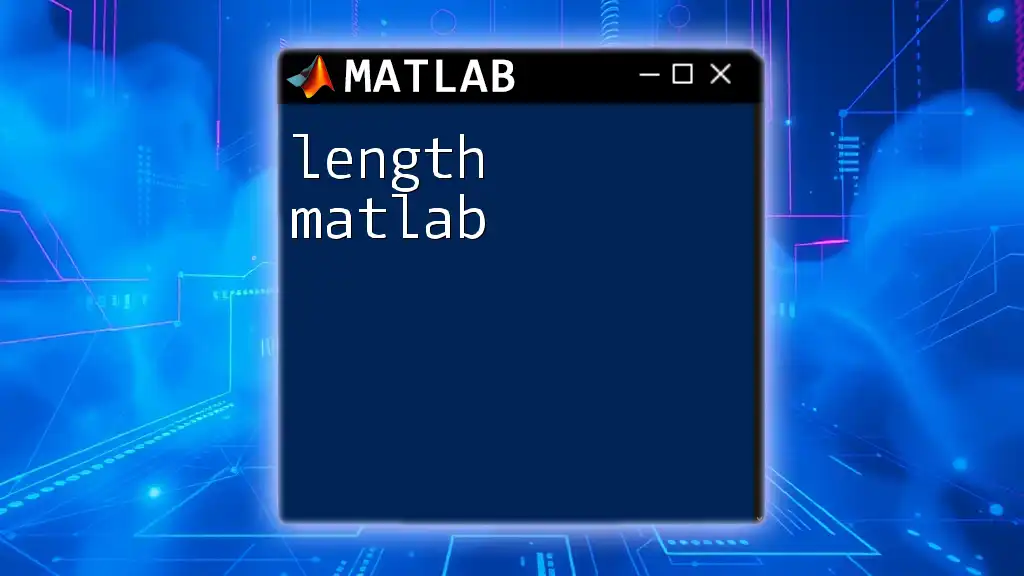Creating a GUI in MATLAB allows users to build interactive interfaces for their applications, enhancing user experience and functionality.
Here's a simple example of a MATLAB GUI creation code snippet:
function simpleGUI
f = figure('Position', [100, 100, 400, 300]);
uicontrol('Style', 'text', 'String', 'Hello, GUI World!', ...
'Position', [100, 150, 200, 50], 'FontSize', 14);
uicontrol('Style', 'pushbutton', 'String', 'Click Me', ...
'Position', [150, 100, 100, 30], ...
'Callback', @buttonCallback);
function buttonCallback(source, event)
disp('Button clicked!');
end
end
Getting Started with MATLAB GUI
Understanding MATLAB Figures and Components
A GUI in MATLAB is built around figures, which are the windows that display your graphical content. Each figure can contain multiple UI components such as buttons, sliders, edit boxes, and menus, enhancing user interaction with your MATLAB application. These components allow users to input data, trigger actions, and receive output in a visually pleasing and intuitive manner.
Setting Up Your Environment
Before diving into GUI development, ensure that you have MATLAB installed on your system. MATLAB offers built-in tools for creating GUIs, the most popular being App Designer and the older GUIDE. While both tools can be used to create MATLAB GUIs, App Designer is more modern and user-friendly, making it the preferred choice for many developers.
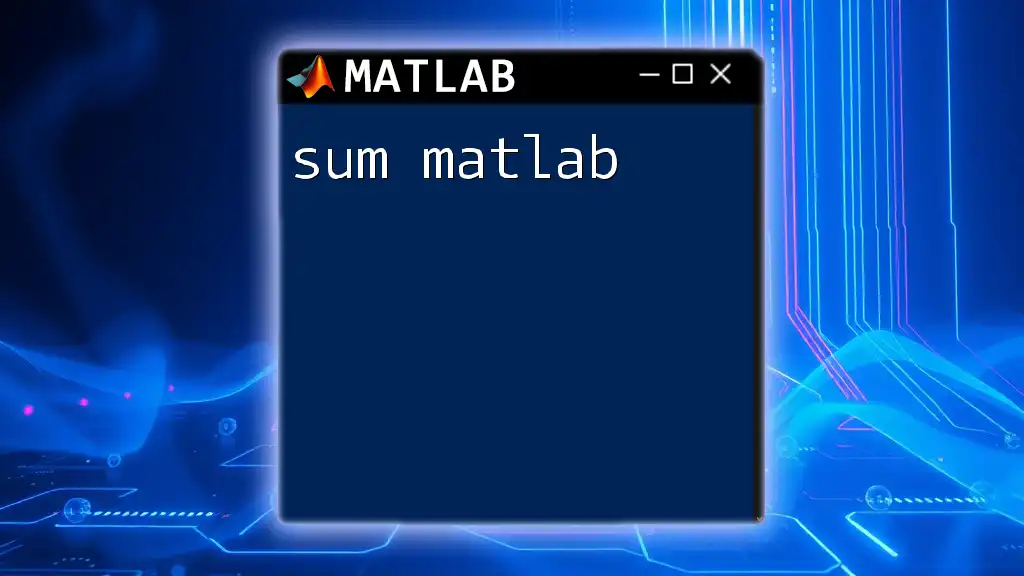
Creating Your First GUI
Using App Designer
What is App Designer?
App Designer is MATLAB’s integrated environment tailored for building professional apps. It combines a drag-and-drop interface for designing your UI and a rich set of callbacks for adding functionality, making it straightforward even for beginners.
How to Launch App Designer
To launch App Designer, simply type `appdesigner` in the MATLAB command window. Upon opening, you will see a blank canvas ready for you to design your GUI.
Basic Layout Configuration
Begin by adding UI components such as buttons, labels, and dropdowns from the Component Library. Simply drag the desired component onto the canvas, and you can customize properties like size, color, and font through the Component Inspector.
Example: Creating a Simple Calculator
Let’s create a basic calculator GUI. Follow these steps for a simple layout:
- Create a new App Designer project.
- Drag two buttons for the numbers and one for operations onto the canvas.
- Add code snippets to define their functionality.
Here’s an example code snippet to get started:
% Create a simple calculator layout
fig = uifigure('Name', 'Simple Calculator', 'Position', [100 100 400 300]);
button1 = uibutton(fig, 'Text', '1', 'Position', [50, 50, 50, 50]);
button2 = uibutton(fig, 'Text', '+', 'Position', [150, 50, 50, 50]);
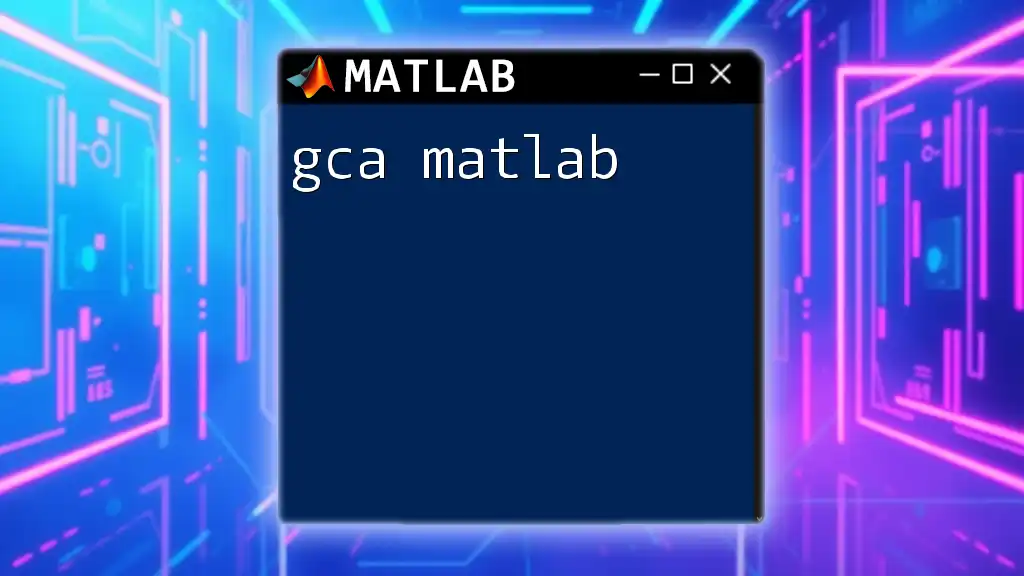
Functionality and Interactivity
Adding Callbacks
Callbacks are essential for making your GUI interactive. They are functions that execute in response to user actions, allowing you to define what happens when users interact with your UI elements.
Creating Callback Functions
You can create callback functions specifically tied to UI elements, enabling them to respond to user input.
Here is an example of a callback function for button clicks:
% Callback function for button click
function buttonClicked(src, event)
disp('Button clicked!');
end
button1.ButtonPushedFcn = @buttonClicked;
In this case, clicking the button labeled "1" will trigger the `buttonClicked` function, displaying a message in the MATLAB Command Window.
Managing User Input
Your GUI may require user input, which can easily be obtained through various UI components such as edit fields and sliders. For instance, to capture user data from an edit field, you can employ the following command:
userInput = app.EditField.Value; % Retrieves the value entered by the user
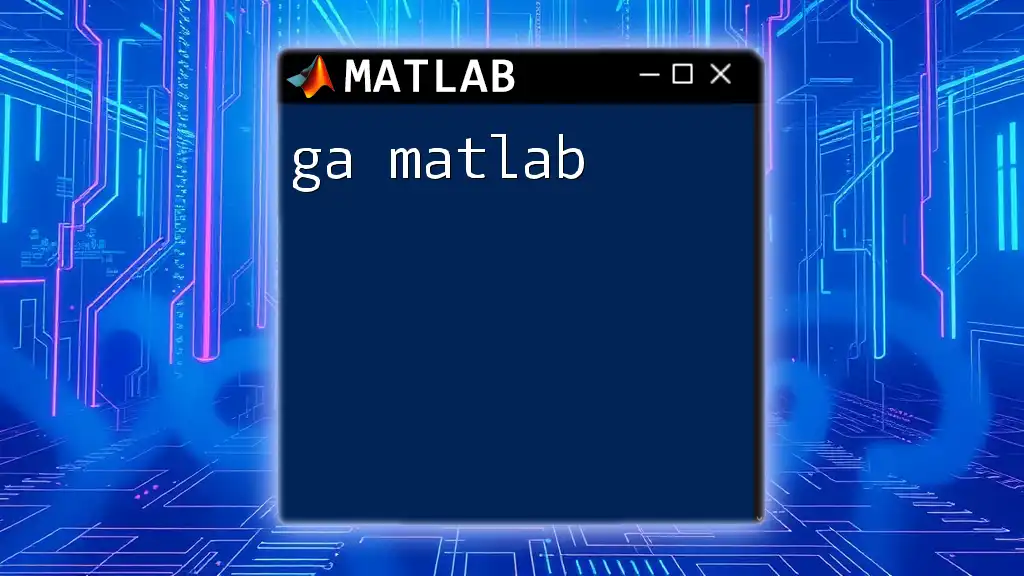
Advanced GUI Features
Customizing Appearance
The look and feel of your GUI can significantly enhance the user experience. You can customize colors, fonts, and styles in various ways. Incorporating images and icons into your GUI not only makes it more appealing but also helps guide users intuitively.
Data Visualization in a GUI
Embedding MATLAB plots within your GUI extends its capabilities. You can integrate axes where visualizations can be displayed. For example, to create an interactive data plot, use:
% Create axes and plot data
ax = uiaxes(fig, 'Position', [50, 100, 300, 150]);
plot(ax, xData, yData); % Where xData and yData are your variables
This allows the graph to update according to user input or actions within the GUI.
Leveraging MATLAB’s Built-in Functions
MATLAB is packed with functions that can easily be integrated into your GUI. Use built-in functions like `uigetfile` to allow users to load data files directly through the GUI interface, facilitating a more dynamic application.
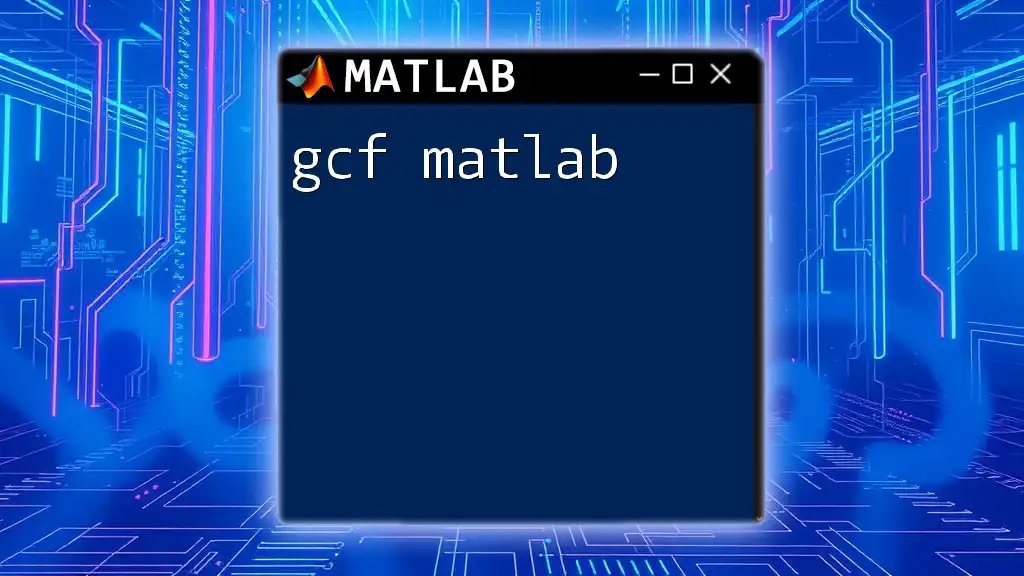
Best Practices for GUI Development
Design Principles for Effective GUIs
Adhering to user-centered design principles is crucial for effective GUI development. Consider factors like simplicity, consistency, and feedback to create a seamless user experience. A well-designed layout enables users to navigate easily and interact intuitively with your application.
Debugging and Testing Your GUI
Debugging is an integral part of GUI development. Common issues may arise, such as unresponsive UI components or incorrect data handling. Utilize MATLAB’s debugging tools, like breakpoints and the Command Window, to troubleshoot and resolve issues efficiently.
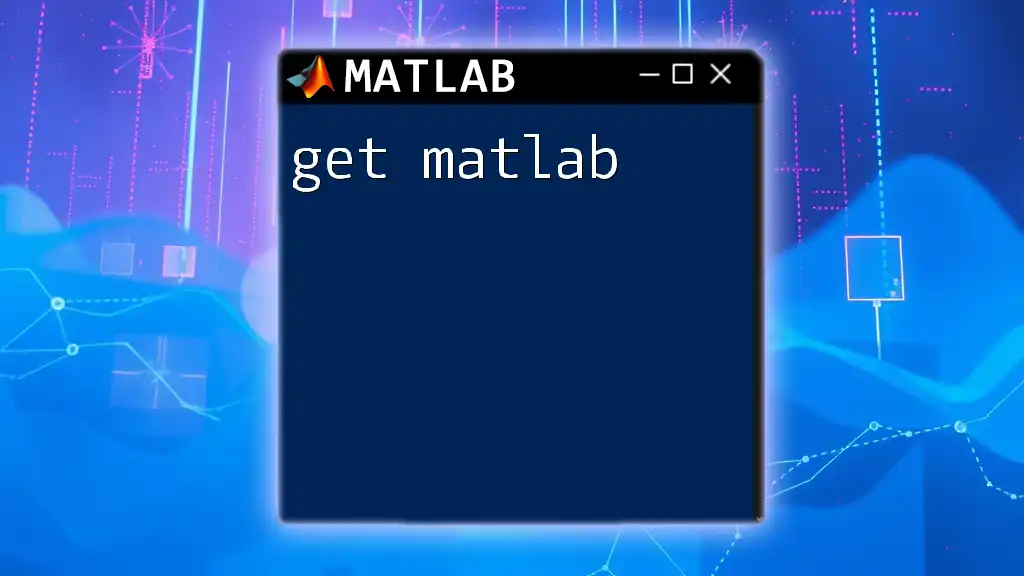
Conclusion
In summary, creating a GUI in MATLAB enhances the user experience and expands the functionality of your applications. By mastering App Designer, you empower yourself to build intuitive, interactive applications that can cater to a wide array of users and use cases.
With dedication and practice, you can develop your skills in MATLAB GUI programming, leading to more dynamic and engaging applications. For further learning, check out the comprehensive MATLAB documentation or enroll in specialized courses that will deepen your understanding.
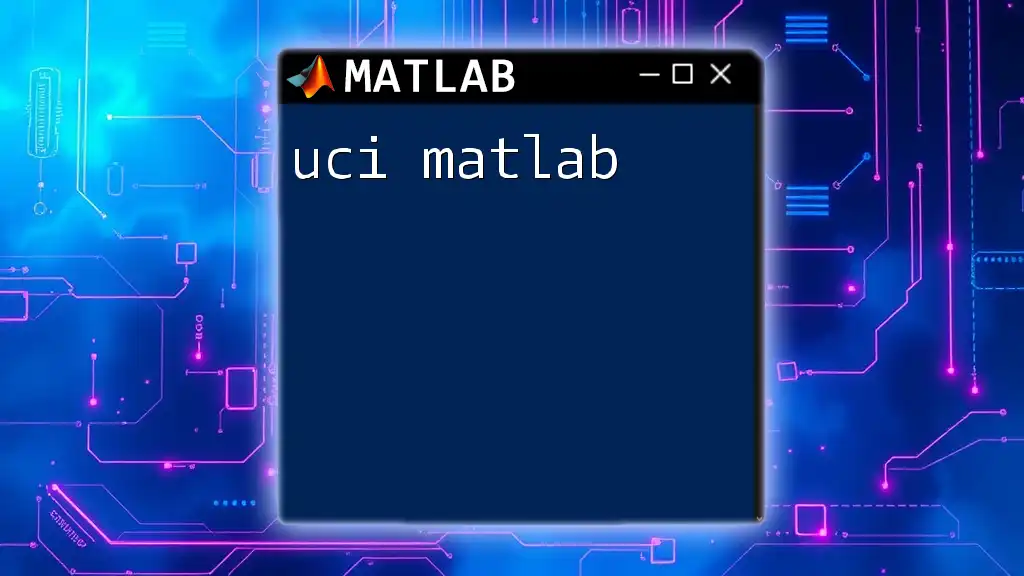
Additional Resources
For those looking to delve deeper into MATLAB GUI development, plenty of resources are available, including community forums, online tutorials, and further readings that can facilitate your learning journey.
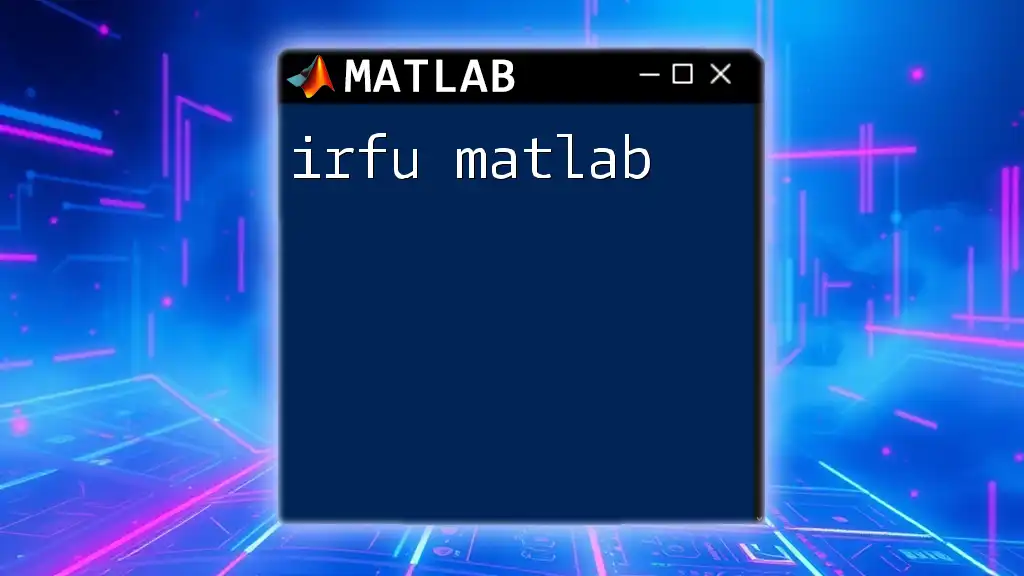
Call to Action
Ready to take your MATLAB skills to the next level? Join our MATLAB GUI learning course today and unlock comprehensive insights into building powerful, interactive applications!