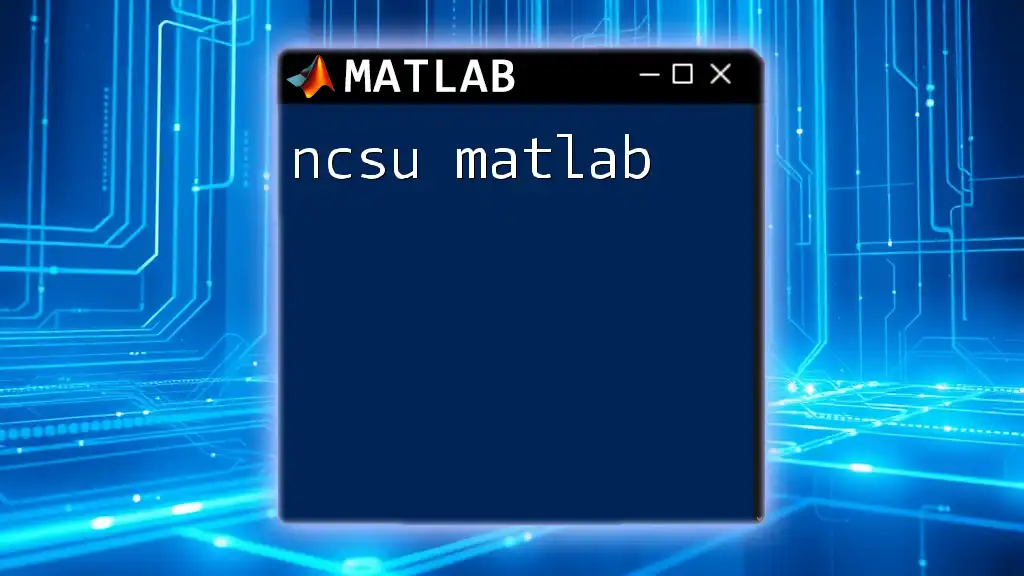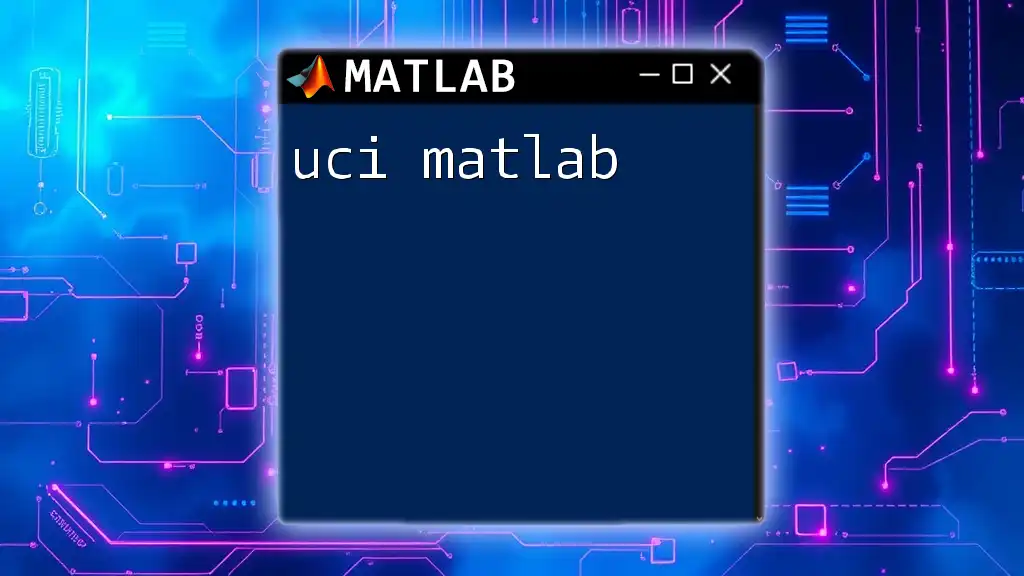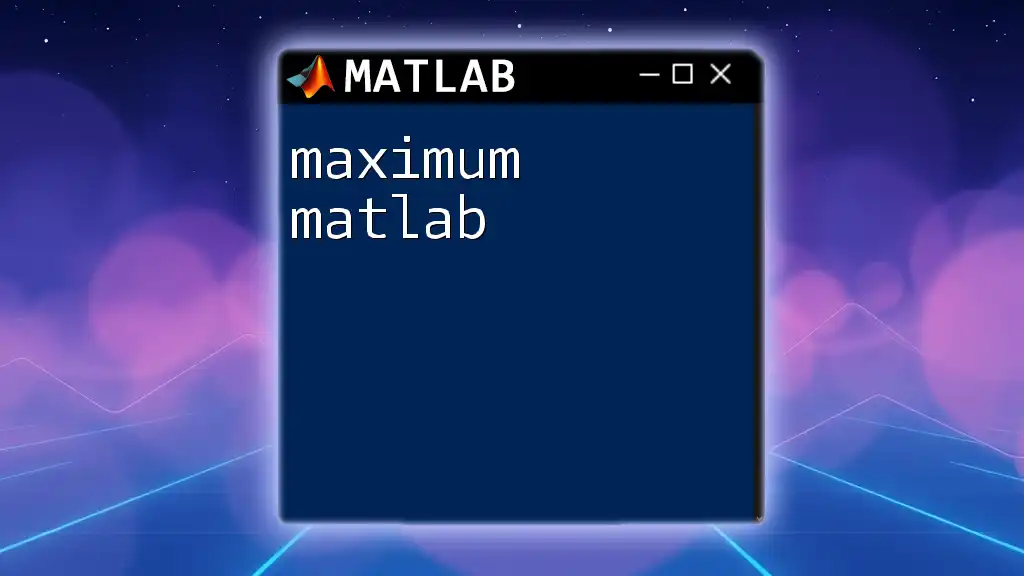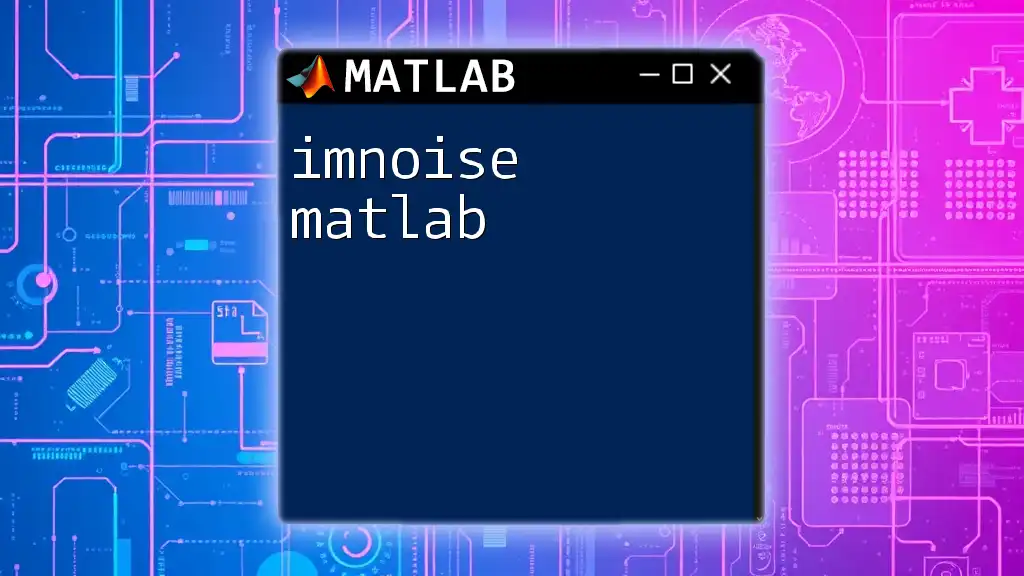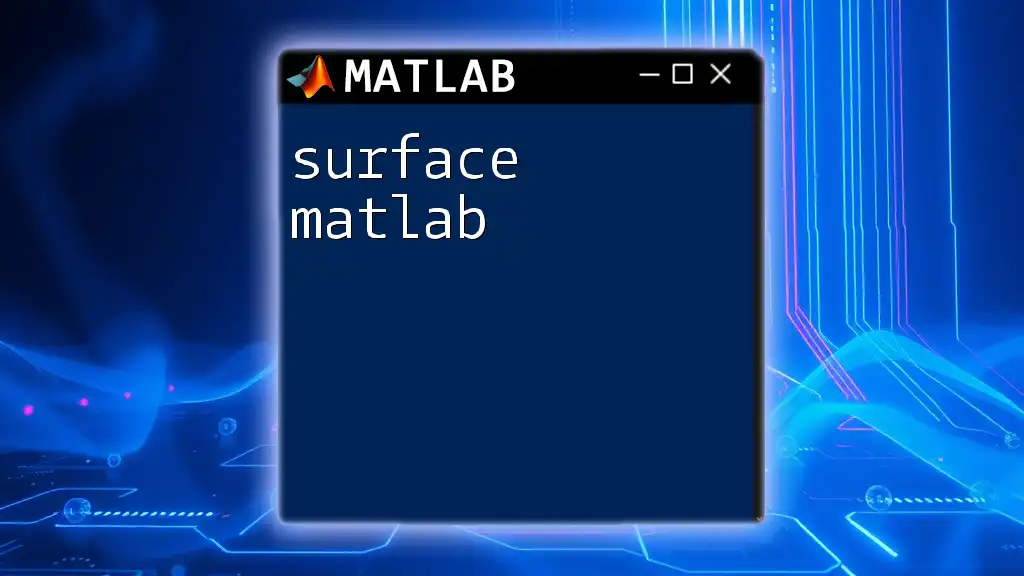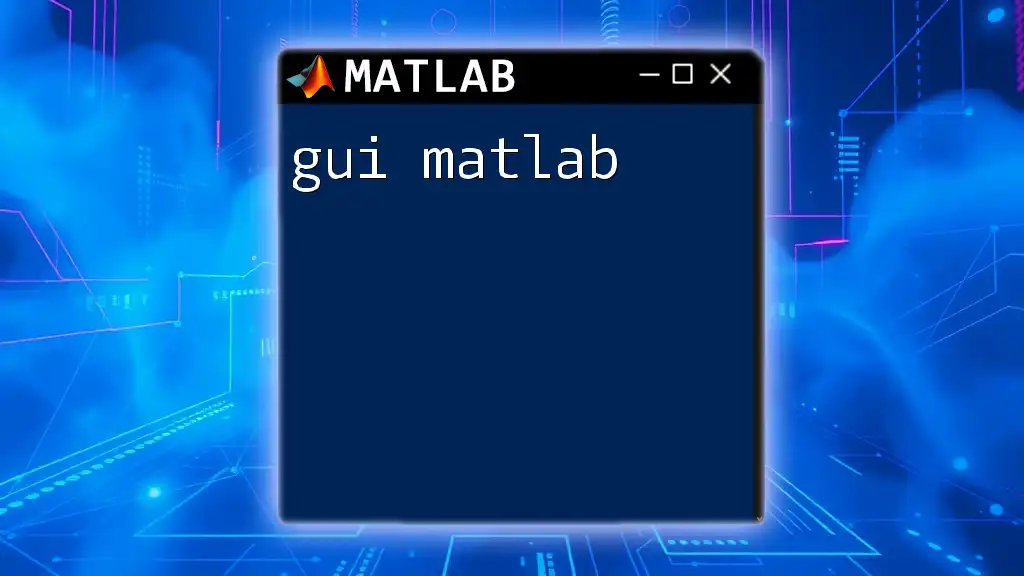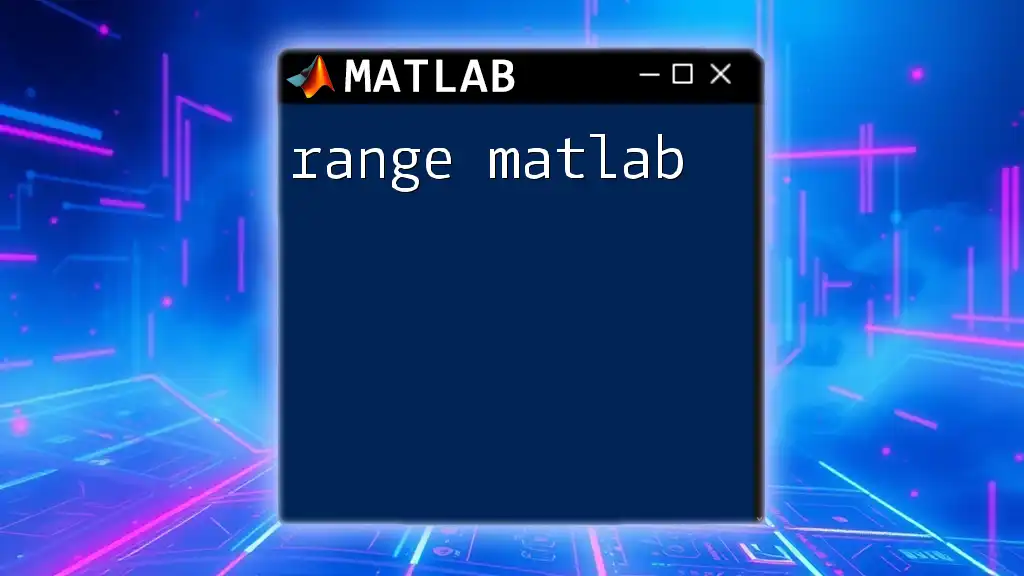"Unique MATLAB" refers to the powerful `unique` function that identifies and returns the unique values from an array, eliminating any duplicates.
Here's a code snippet demonstrating its usage:
% Sample data array
data = [1, 2, 2, 3, 4, 4, 4, 5];
% Get unique values
uniqueData = unique(data);
% Display the result
disp(uniqueData);
Unique MATLAB: A Comprehensive Guide
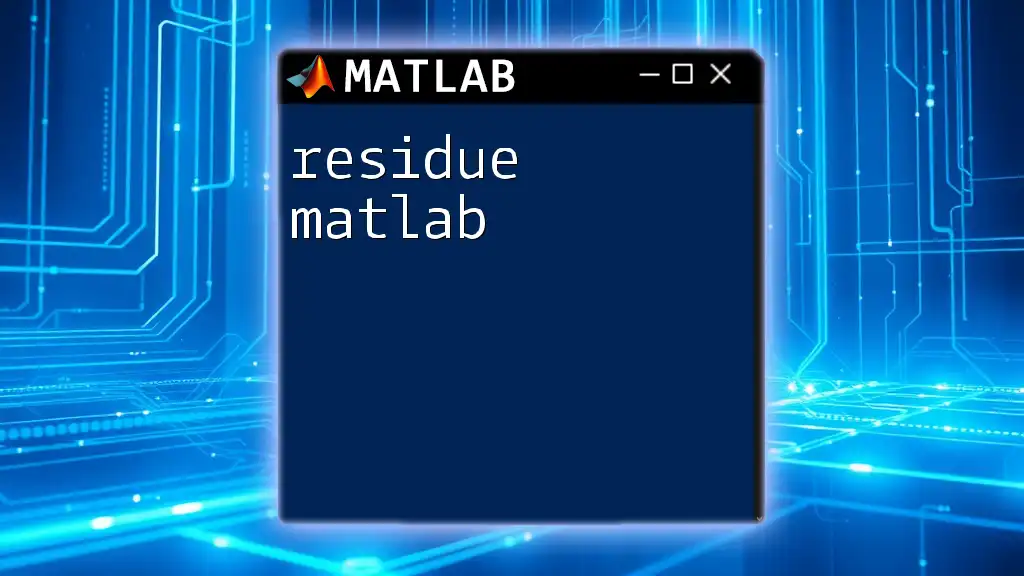
What is Unique MATLAB?
The term Unique MATLAB refers to the powerful functions and commands within MATLAB that allow you to extract unique elements from arrays, matrices, and datasets. Understanding these commands is crucial for anyone involved in data analysis, programming, or scientific computing, as uniqueness helps eliminate duplicates and facilitates better data representation.
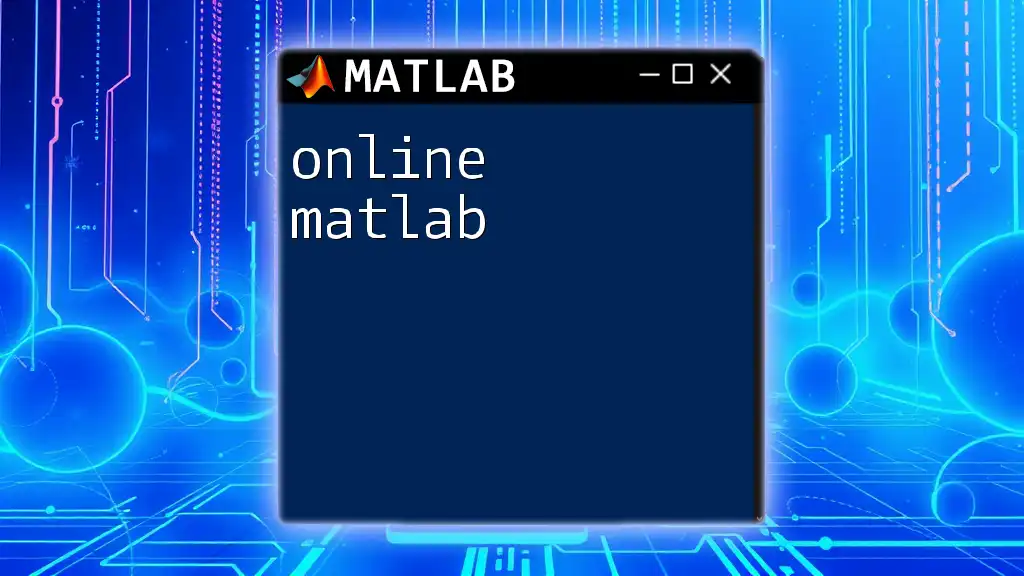
Exploring the `unique` Function
Overview of the `unique` Function
The core of Unique MATLAB is the `unique` function, which identifies distinct elements within a dataset. The basic syntax is as follows:
C = unique(A)
In this command, `A` can be an array, and `C` is the output that contains the unique values extracted from `A`.
Consider the following example:
A = [5, 3, 9, 9, 1, 3];
C = unique(A);
The output `C` will be:
C = [1, 3, 5, 9]
This simple functionality opens up a variety of data-handling possibilities when working with MATLAB.
Deep Dive into Parameters
Input Types
One of the strengths of the `unique` function is its versatility with different input types:
-
Numeric Arrays: Duplicates are easily removed from numerical datasets.
Example:
A = [1.5, 2.1, 2.1, 3.0]; C = unique(A); -
Character Arrays and Cell Arrays: Unique values can also be extracted from these more complex data structures.
Example for character arrays:
A = ['apple', 'banana', 'banana', 'cherry']; C = unique(A); -
Cell Arrays:
A = {'apple', 'banana', 'banana', 'cherry'}; C = unique(A);
In both cases, the output `C` will contain only unique entries.
Sorting Options
MATLAB's `unique` function also includes an option to sort the unique values:
C = unique(A, 'sorted');
For instance:
A = [3, 1, 2, 3, 2];
C = unique(A, 'sorted');
The output will be:
C = [1, 2, 3]
This is particularly useful when the order of unique values matters in your analysis.
Output Types and Multiple Outputs
Returning Indices
The `unique` function can also return indices of the original array that correspond to the unique values:
[C, ia, ic] = unique(A)
In this case, `ia` contains the indices of the unique values in `A`, while `ic` provides indices that can re-map the input array to the output array.
Example:
A = [5, 3, 9, 9, 1, 3];
[C, ia, ic] = unique(A);
The output will be:
C = [1, 3, 5, 9]
ia = [5, 2, 1, 3]
ic = [4, 2, 3, 1, 4, 2]
This feature is extremely useful when you want to retain information about the original dataset while filtering for uniqueness.
Combined Outputs
You can combine the unique values and their original indices into a single output, which can be valuable when presenting or visualizing data.
For example:
A = [5, 3, 9, 1, 3];
[C, ia] = unique(A);
result = [C', ia']
This combines the unique values and their indices into a 2D array.
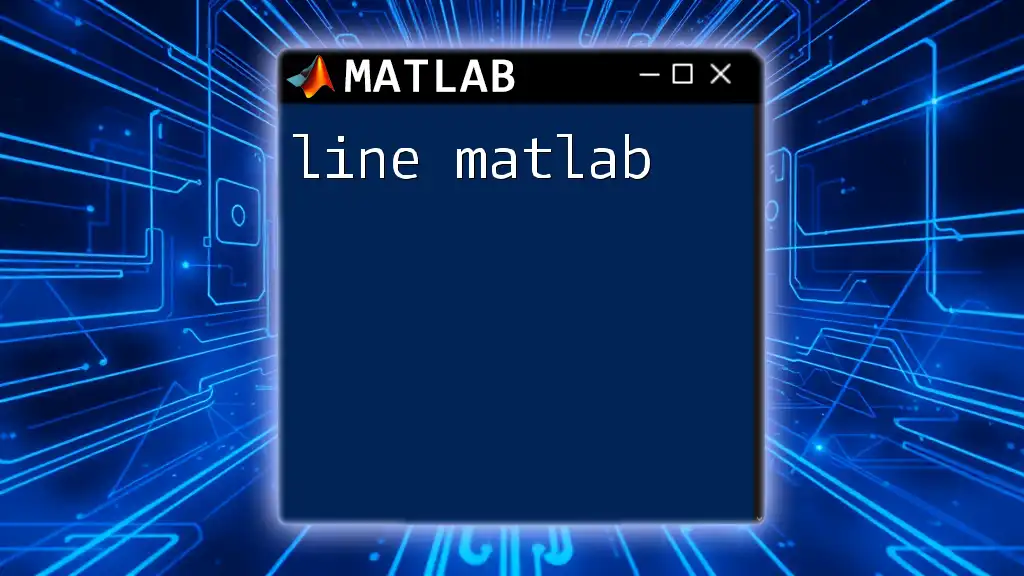
Unique Operations with Multiple Datasets
Handling Rows and Columns
If you have matrices and want to find unique rows instead of unique elements, you can use:
C = unique(A, 'rows')
For example:
A = [1, 2; 3, 4; 1, 2; 5, 6];
C = unique(A, 'rows');
In this case, `C` will result in:
C = [1, 2; 3, 4; 5, 6]
This is particularly useful in dataframes or data analysis tasks involving multiple features.
Unique Elements with Grouping
When working with grouped data, you can easily identify unique groups using:
[C, ~, ic] = unique(A);
This returns the unique groups alongside their respective identifiers in `ic`.
For example, if you have survey data categorized by age groups, this function will help you efficiently analyze the number of unique categories present.
Advanced Usage with Logical Indexing
Logical indexing can be powerful when combined with the `unique` function. You can create conditions to find unique elements based on specific criteria, enhancing your dataset filtering capabilities.
For instance:
A = [1, 2, 2, 3, 4, 4, 5];
B = A(A > 2); % Extract values greater than 2
C = unique(B);
The result `C` will yield unique values above 2.

Real-World Applications of Unique MATLAB Commands
Data Preparation and Cleaning
When working with real-world datasets, ensuring that data is clean and devoid of duplicates is paramount. Unique values play a vital role in data preparation, as they help create more accurate datasets for analysis.
Case Study: Survey Data Analysis
Consider a scenario where you collect survey data regarding customer preferences. The initial dataset may contain duplicates:
data = {'Apple', 'Banana', 'Apple', 'Cherry', 'Banana'};
uniqueFruits = unique(data);
This command will filter out duplicates, allowing you to focus on unique customer preferences.
Visualization of Unique Data
Visualizing unique data can enhance the interpretability of your findings. MATLAB provides various graphical functions to present unique results effectively.
For instance, you can use a bar chart to visualize unique instances of categorical data:
data = {'A', 'B', 'A', 'C', 'B'};
uniqueData = unique(data);
counts = histc(data, uniqueData);
bar(counts);
This will provide a clear visual representation of unique entries in your data.

Tips and Tricks for Using `unique` Effectively
Performance Considerations
When working with large data sets, the performance of MATLAB commands is important. The `unique` function efficiently manages large arrays, but consider techniques such as preallocation and logical indexing to speed up operations.
Common Pitfalls and Errors
Avoid common errors such as misunderstanding output formats or neglecting to specify parameters. Familiarize yourself with the details of the unique function to ensure accurate results.

Conclusion
Mastering the unique MATLAB commands equips you with essential tools for data analysis, allowing for effective data management and representation. The various functionalities of the `unique` command can simplify workflows and enhance your programming capabilities.
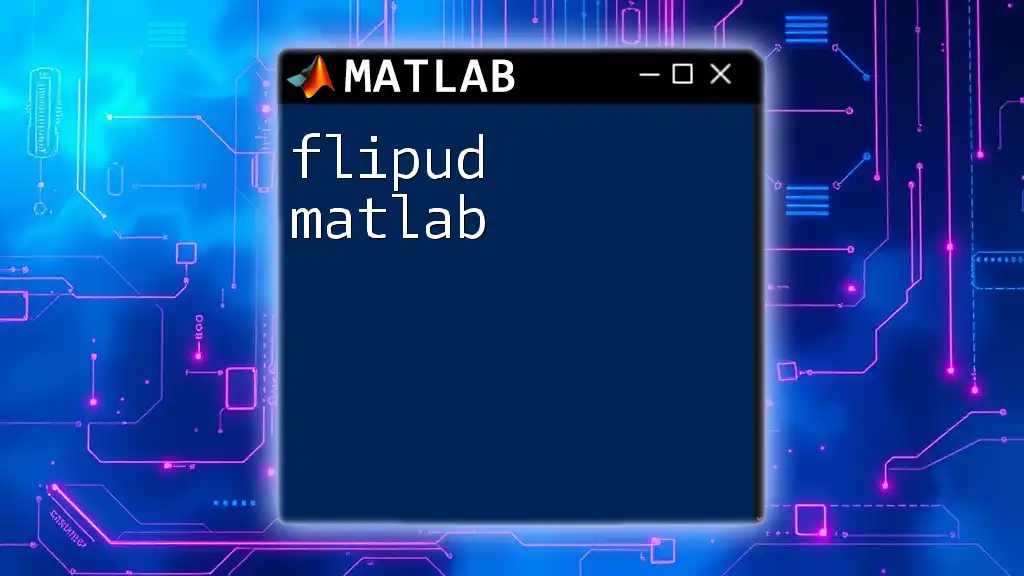
Further Resources
To deepen your understanding, consider exploring MATLAB's official documentation, engaging with community forums, and enrolling in online courses and workshops tailored for further learning.