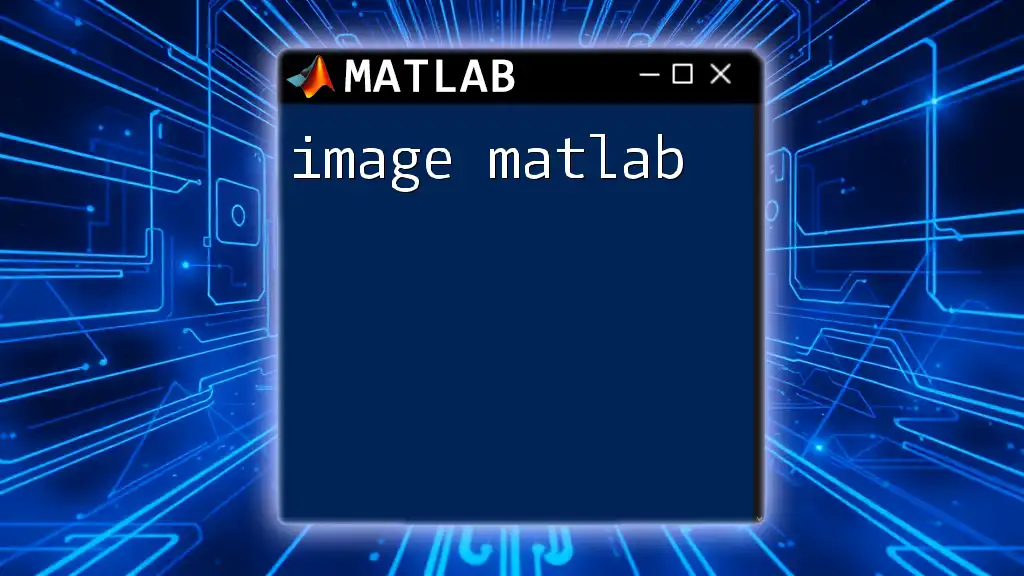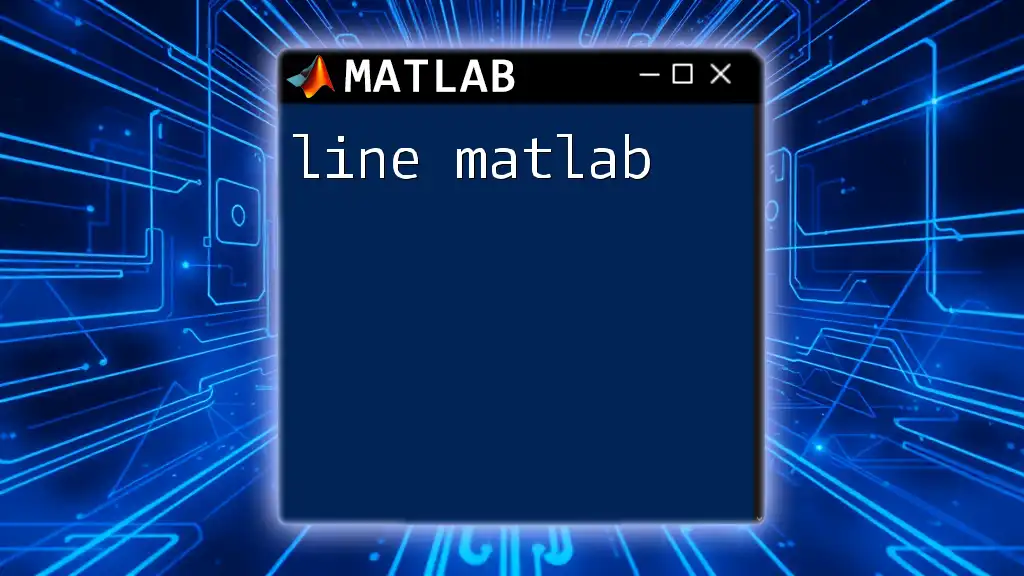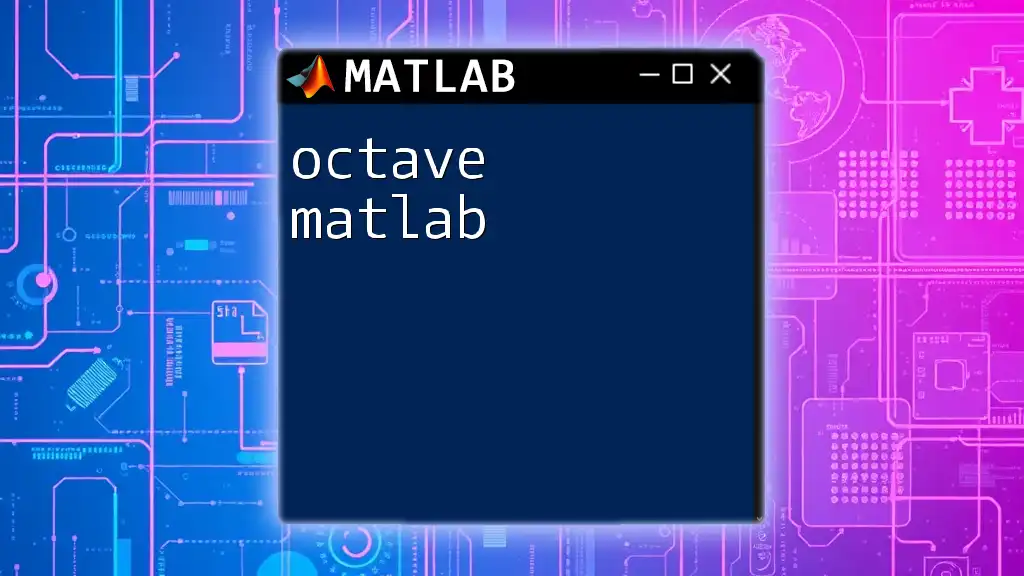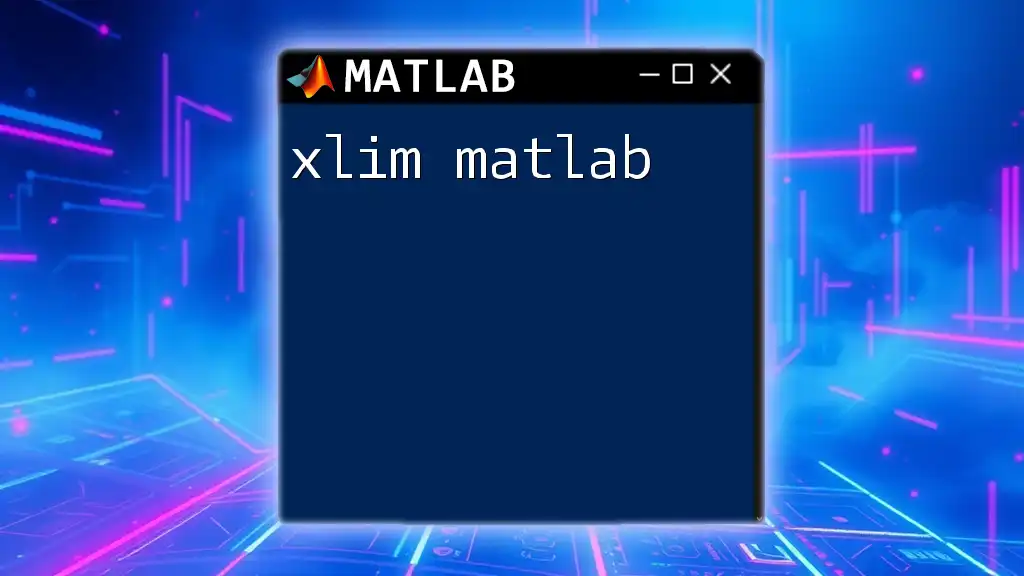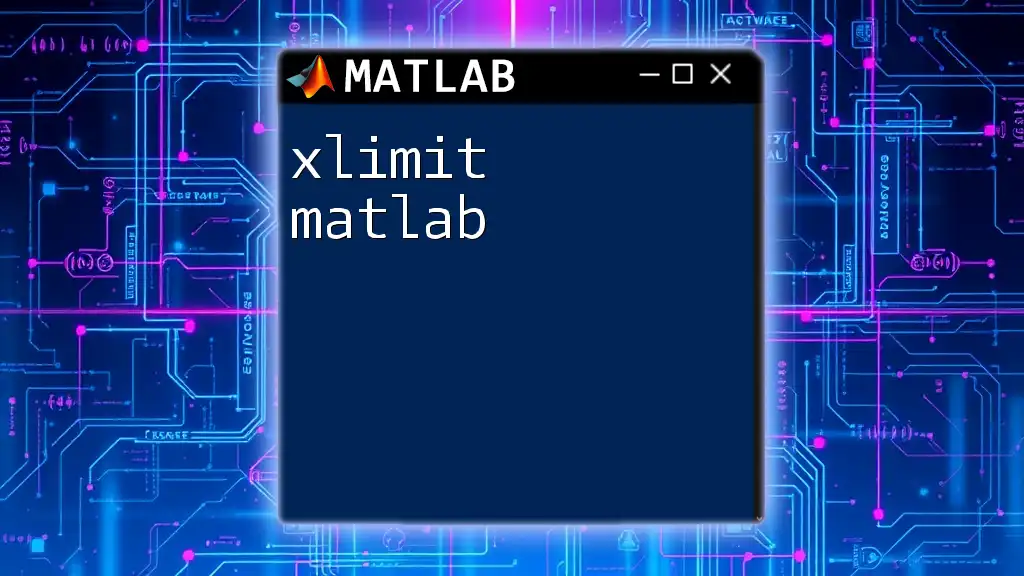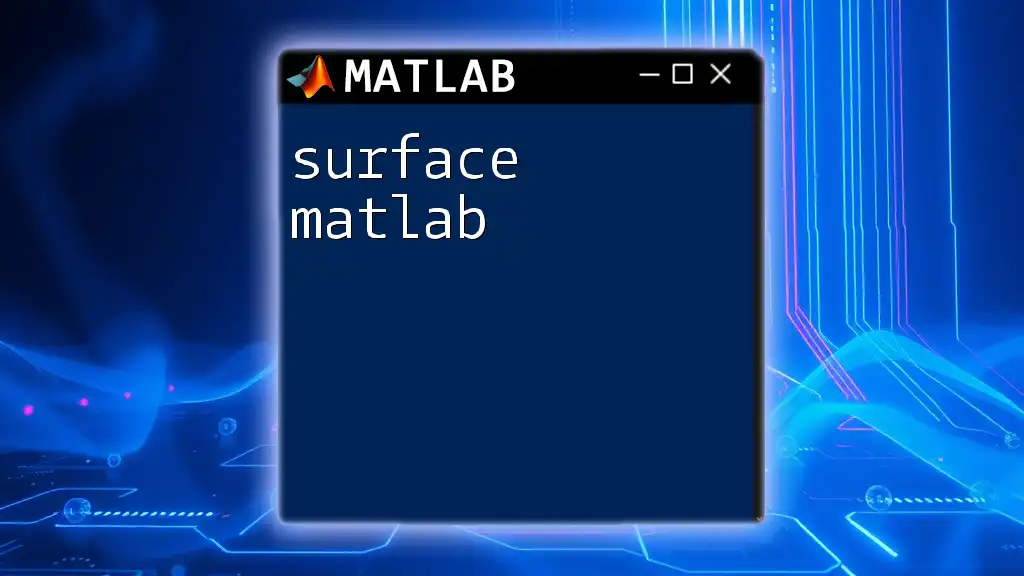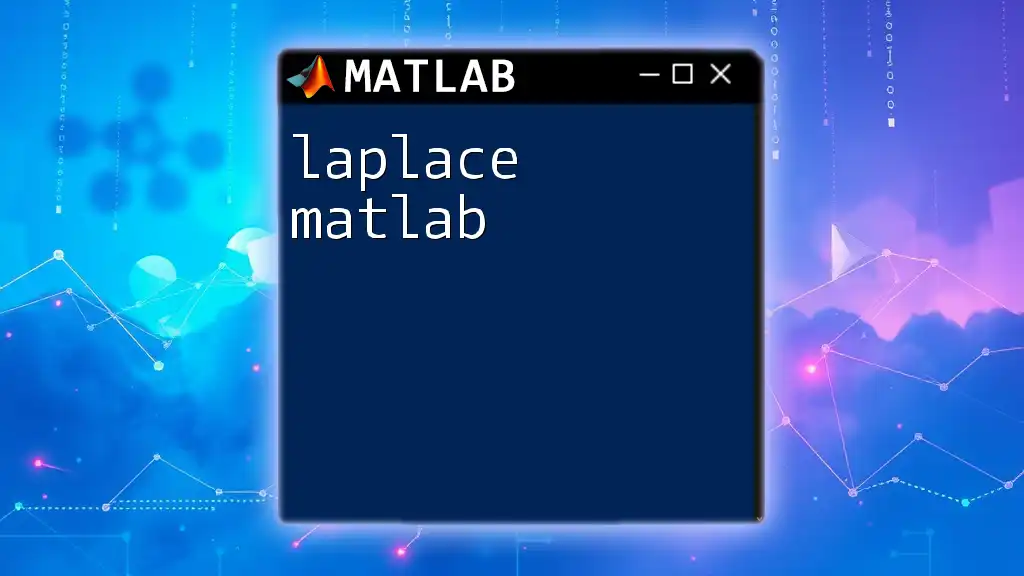"Image MATLAB" refers to using MATLAB for image processing, allowing users to manipulate and analyze images through various commands and functions.
Here's a simple code snippet to read and display an image in MATLAB:
img = imread('image.jpg'); % Read the image from the file
imshow(img); % Display the image
Introduction to MATLAB for Image Processing
MATLAB is a powerful environment designed for numeric computation, visualization, and programming. Its Image Processing Toolbox is specifically engineered to facilitate various operations with images, enhancing your workflow in projects that require image analysis. Understanding image processing is crucial as it drives numerous fields, including computer vision, medical imaging, and digital photography.
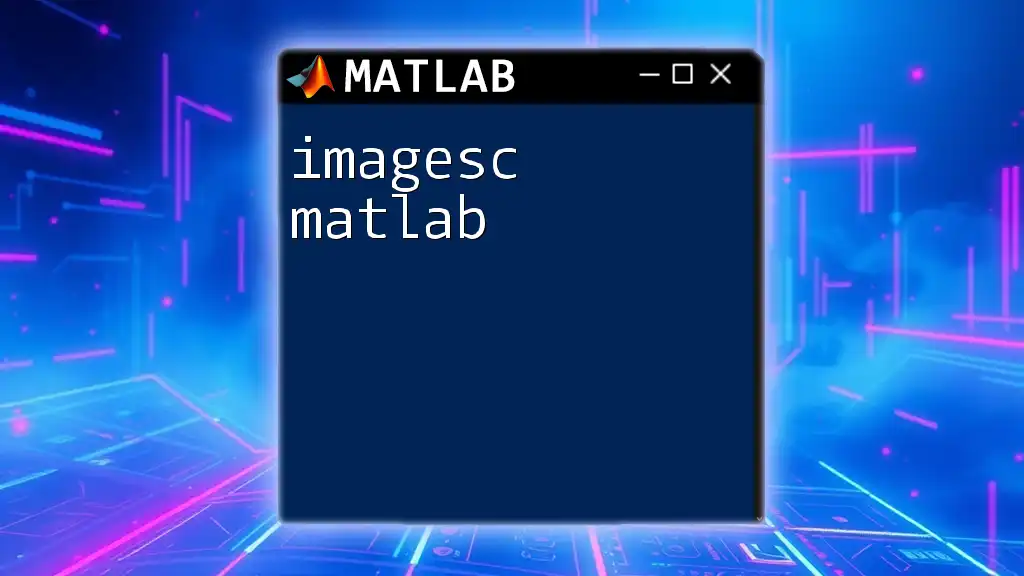
Getting Started with Images in MATLAB
Understanding Image Data Types
In MATLAB, images are represented as multi-dimensional arrays. Each pixel of an image can be seen as a small data point, containing information about color and intensity. The most common formats are:
- Grayscale: Each pixel value represents the intensity of light, typically ranging from 0 (black) to 255 (white).
- RGB: This format uses three matrices for Red, Green, and Blue channels, combining them to create a full-color image.
Importing Images into MATLAB
To start manipulating images, you need to import them into your MATLAB workspace. The `imread()` function serves this purpose.
img = imread('image.jpg');
imshow(img);
This command reads the image file and displays it. Make sure the file path is correct, or you may encounter common errors such as "file not found."
Displaying Images
Displaying images is straightforward with the `imshow()` function. This function allows various customizations, such as adding titles and configuring axes.
You can also display multiple images side by side for comparison:
subplot(1, 2, 1); imshow(img);
title('Original Image');
subplot(1, 2, 2); imshow(grayImg);
title('Grayscale Image');

Basic Image Operations
Image Manipulation Techniques
Manipulating images often revolves around basic operations like cropping and resizing. Cropping selects a specific portion, which can be done using the `imcrop()` function:
croppedImg = imcrop(img, [x y width height]);
imshow(croppedImg);
Resizing an image alters its dimensions. With the `imresize()` function, adjusting the size becomes effortless:
resizedImg = imresize(img, 0.5); % Resizes to 50%
imshow(resizedImg);
Color Space Conversion
In transforming an image from one color space to another, you might often need to convert an RGB image to grayscale. The `rgb2gray()` function simplifies this process:
grayImg = rgb2gray(img);
imshow(grayImg);
This conversion is essential for simplifying analysis by reducing the complexity of color data.
Image Arithmetic Operations
Image arithmetic can be employed to combine images. For example, you might want to enhance brightness or blend two images. The `imadd()` function allows for adding two images together:
resultImg = imadd(img1, img2);
imshow(resultImg);
Always ensure the images have the same dimensions, or MATLAB will throw an error.
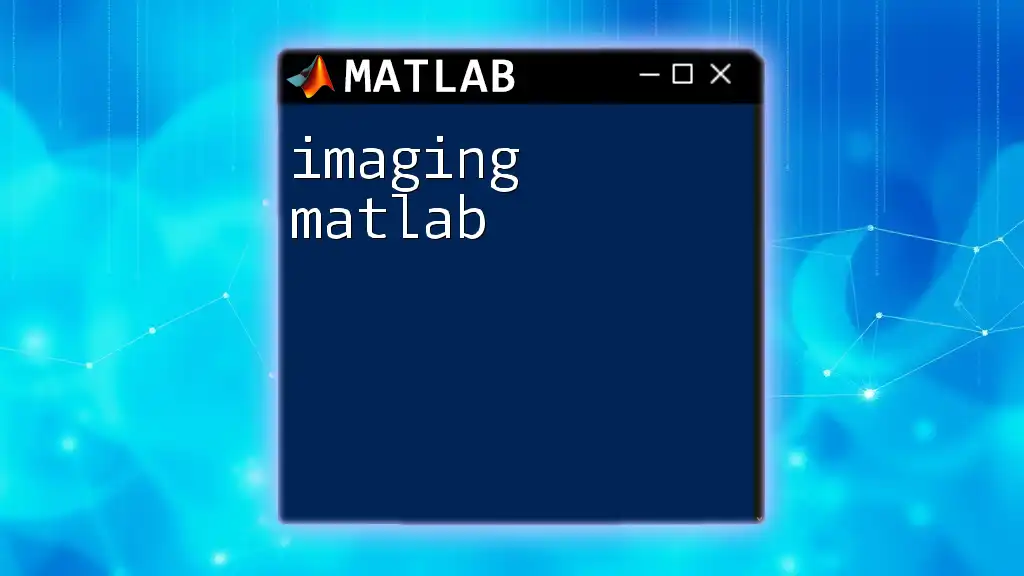
Advanced Image Processing Techniques
Image Filtering
Filtering is a fundamental technique in image processing used to enhance or extract features. Common filters include Gaussian and median filters. To apply a Gaussian filter, use:
filteredImg = imgaussfilt(img, sigma);
imshow(filteredImg);
This technique is effective for reducing noise and smoothing out the image.
Edge Detection
Identifying edges within an image is crucial for feature extraction. Edge detection algorithms, like Sobel and Canny, are commonly used. To apply Sobel edge detection, utilize:
edges = edge(grayImg, 'Sobel');
imshow(edges);
This function highlights the boundaries of objects within an image, making it easier to analyze their shapes.
Image Segmentation
Segmentation involves partitioning an image into distinct regions. This can facilitate easier analysis. A straightforward method is thresholding, which separates objects from the background:
bw = imbinarize(grayImg);
imshow(bw);
The binary image produced allows you to isolate and analyze specific features.
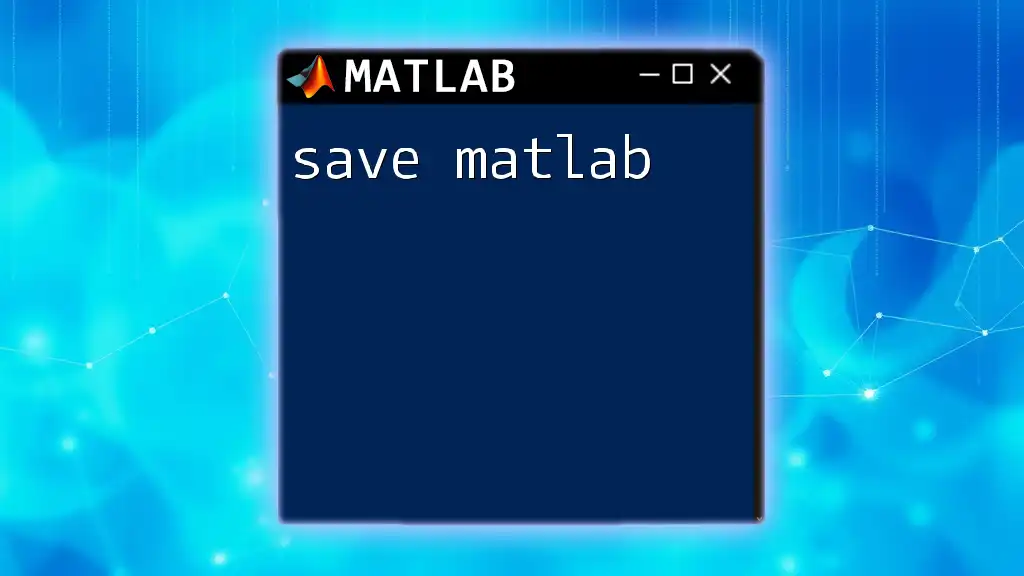
Working with Image Data
Analyzing Image Properties
Understanding the properties of an image is essential for any analysis. You can extract useful information such as dimensions with:
[height, width, channels] = size(img);
This command gives a quick overview of the image's structure, which can be pivotal in subsequent processing steps.
Image Transformation Techniques
Transforming images involves geometric operations like rotation and translation. To rotate an image, use:
rotatedImg = imrotate(img, angle);
imshow(rotatedImg);
Adjust the `angle` parameter to rotate the image to your desired orientation.
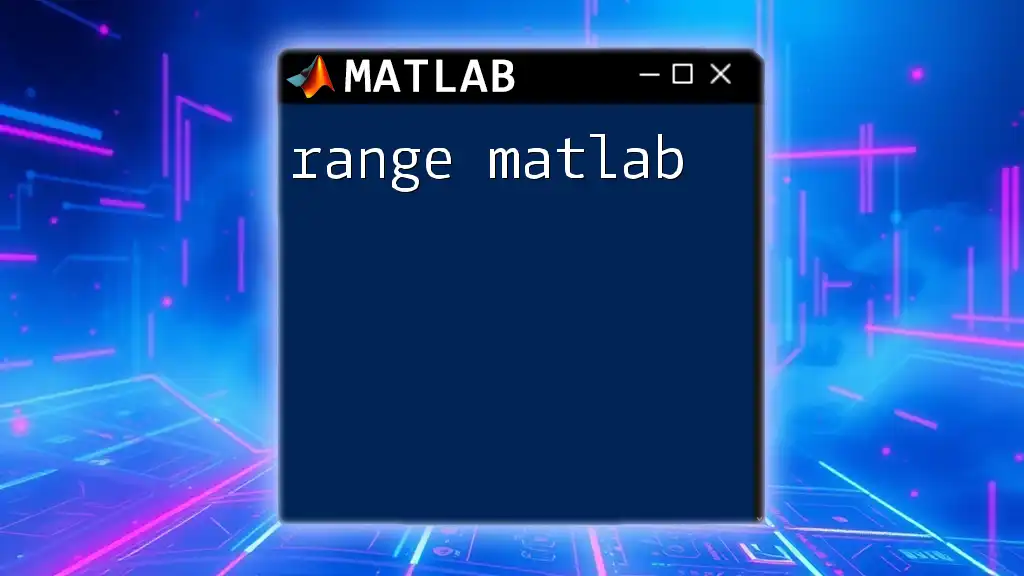
Saving and Exporting Images
File Formats and Saving Images
After processing, you'll frequently want to save your images. The `imwrite()` function enables you to export images in various formats. For example, to save an image as a PNG, use:
imwrite(img, 'output_image.png');
Best Practices for Image Export
When exporting images, consider the quality versus file size trade-off. Lossy formats like JPG may reduce quality but compress the file size significantly. Always check the metadata to ensure important information is preserved, especially in professional contexts.
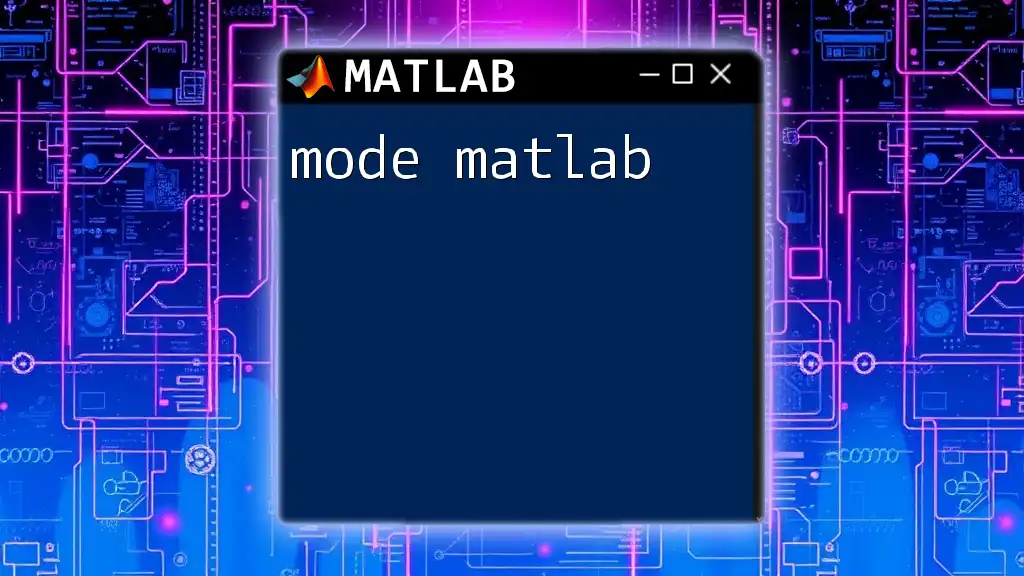
Practical Applications of Image Processing in MATLAB
Real-world Uses
The utility of image processing in MATLAB spans multiple industries. In medical imaging, for instance, advanced techniques enable detailed analysis of MRIs and CT scans. In photography, image enhancement techniques can refine photos for better visual aesthetics. Furthermore, in computer vision, MATLAB serves as a powerful tool for developing algorithms for object detection and recognition.
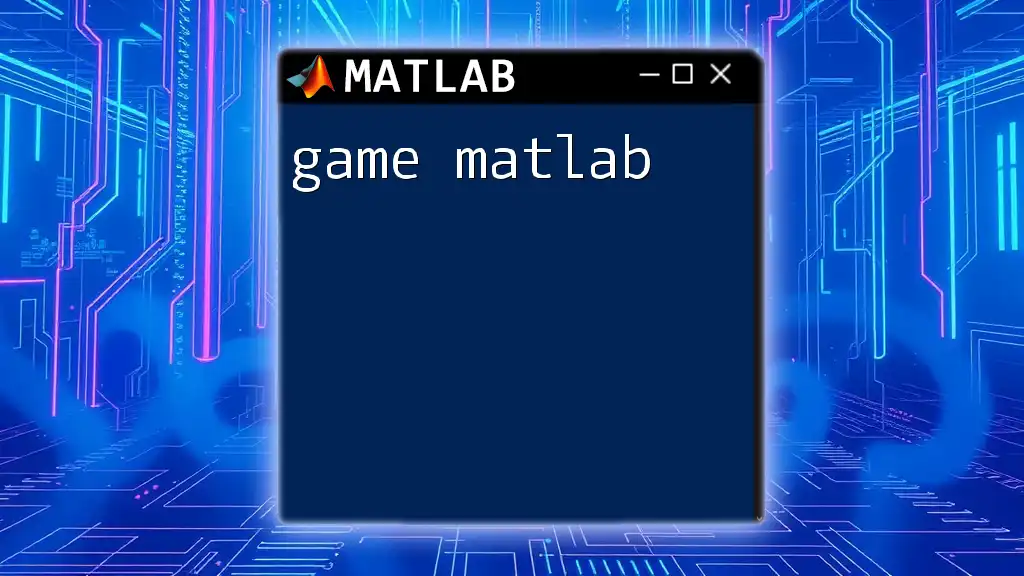
Conclusion
This guide outlined essential techniques for performing image MATLAB applications, covering fundamental operations, advanced processing techniques, and real-world applications. MATLAB's robust functions facilitate various image processing tasks, making it an invaluable asset for anyone working in the field. As you delve deeper, engage with the MATLAB community and additional resources to enrich your understanding and proficiency. Happy coding!
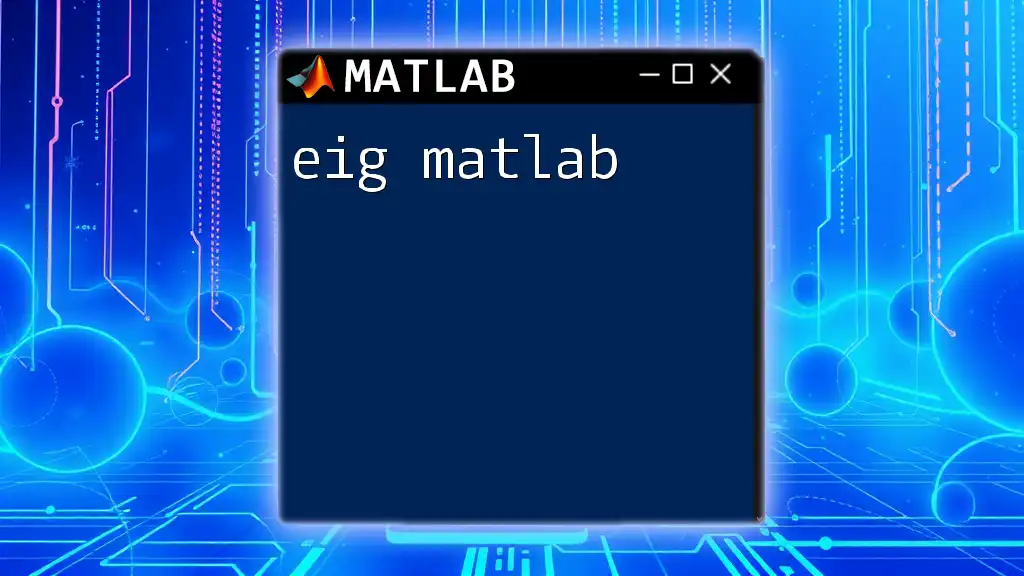
Additional Resources
If you wish to expand your knowledge further, consider exploring recommended books on MATLAB and dedicated online courses. Engaging with community forums can also provide valuable insights and assistance with your image processing projects.