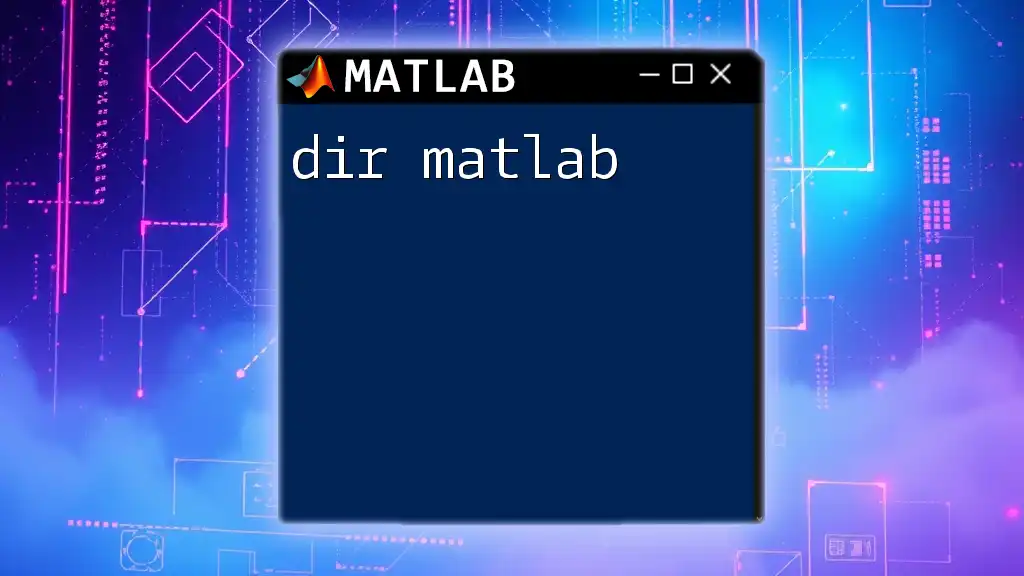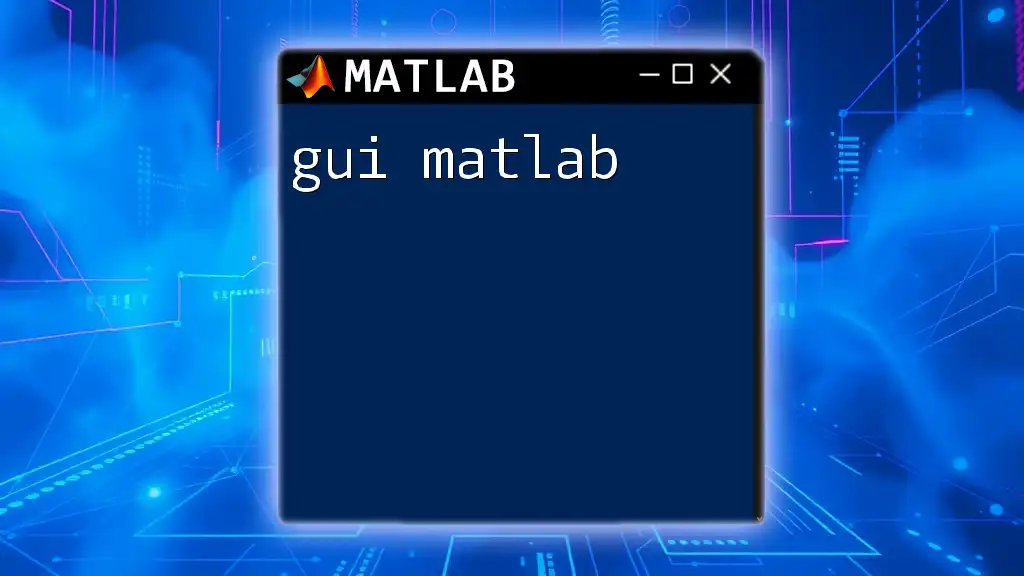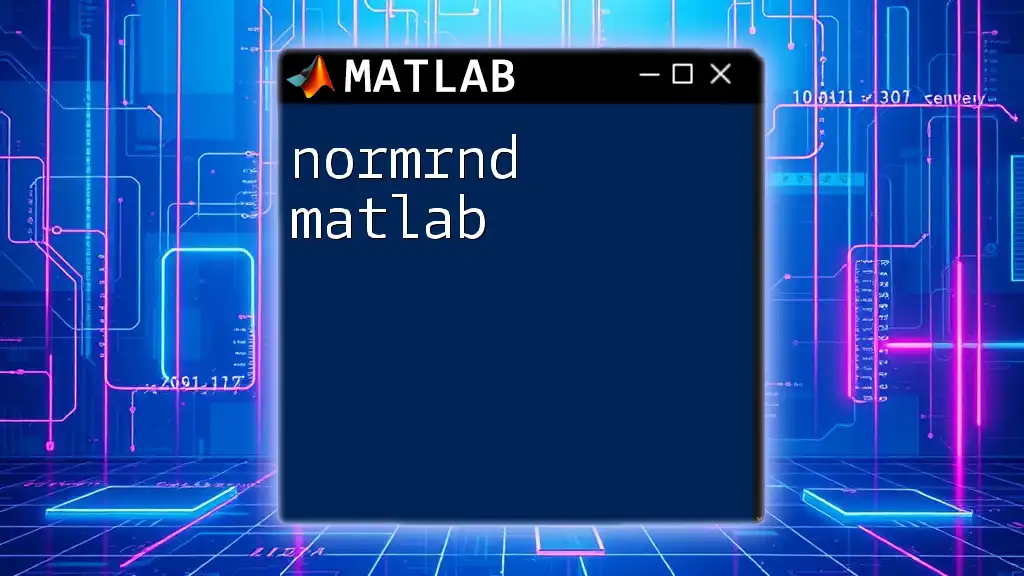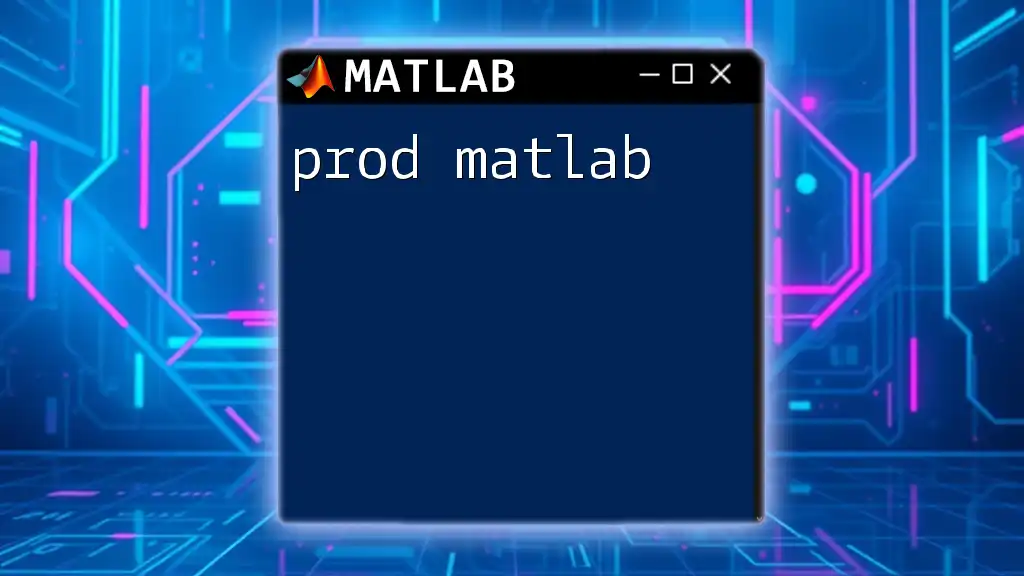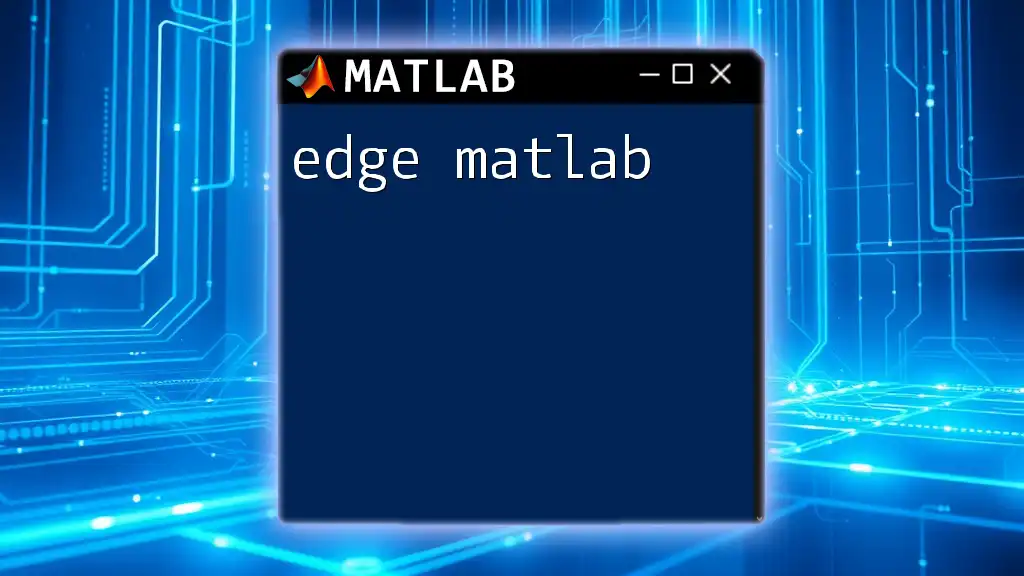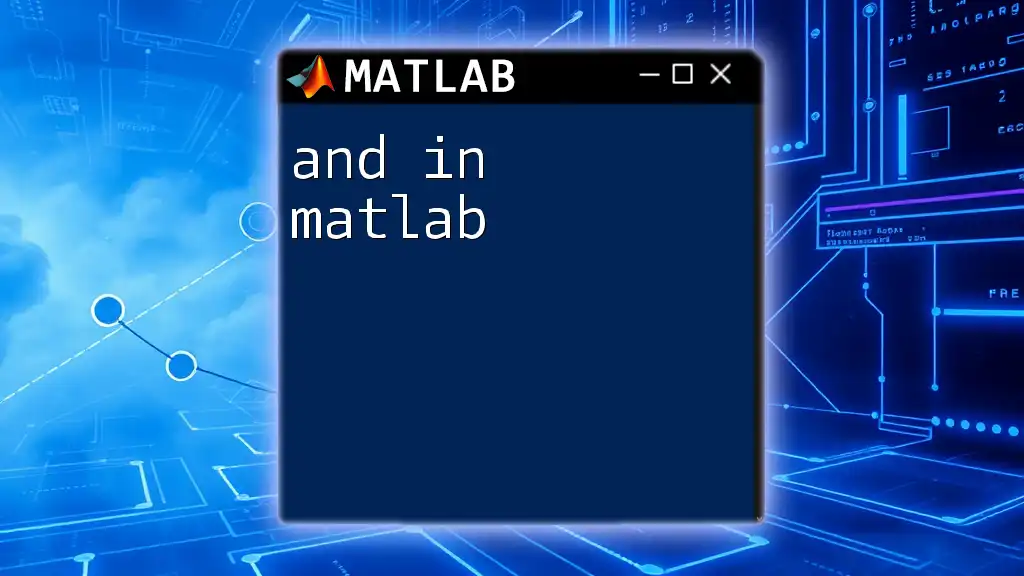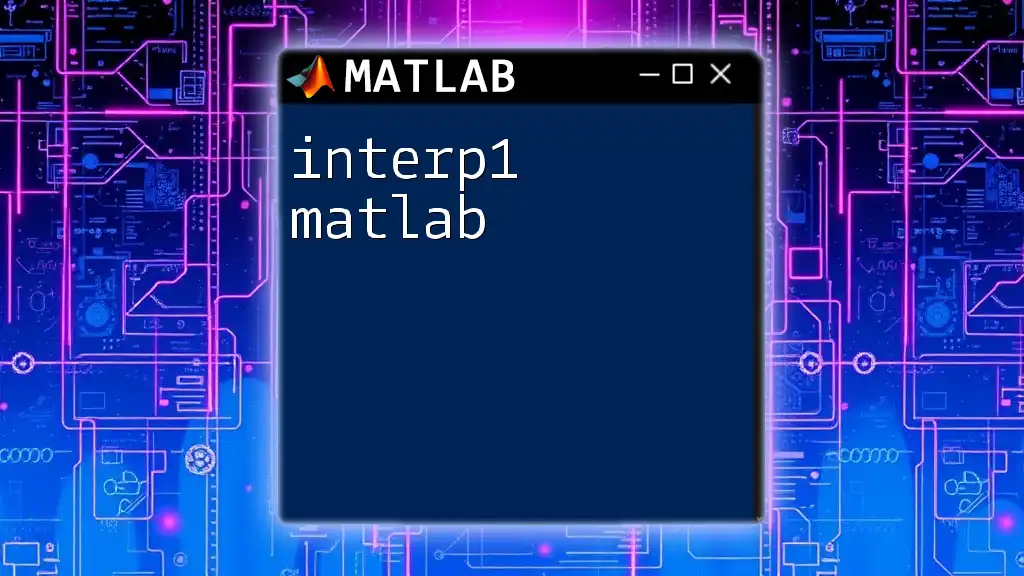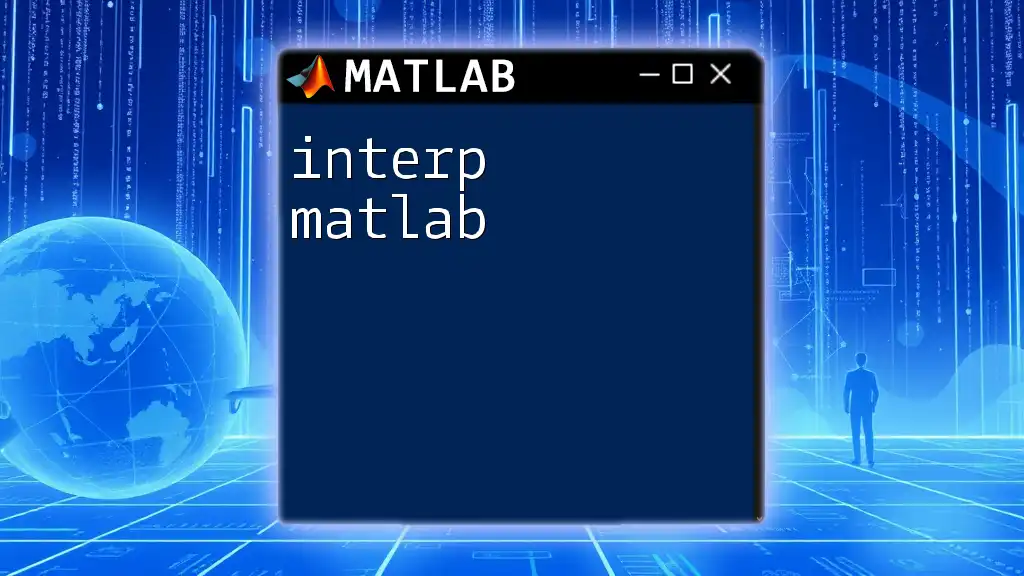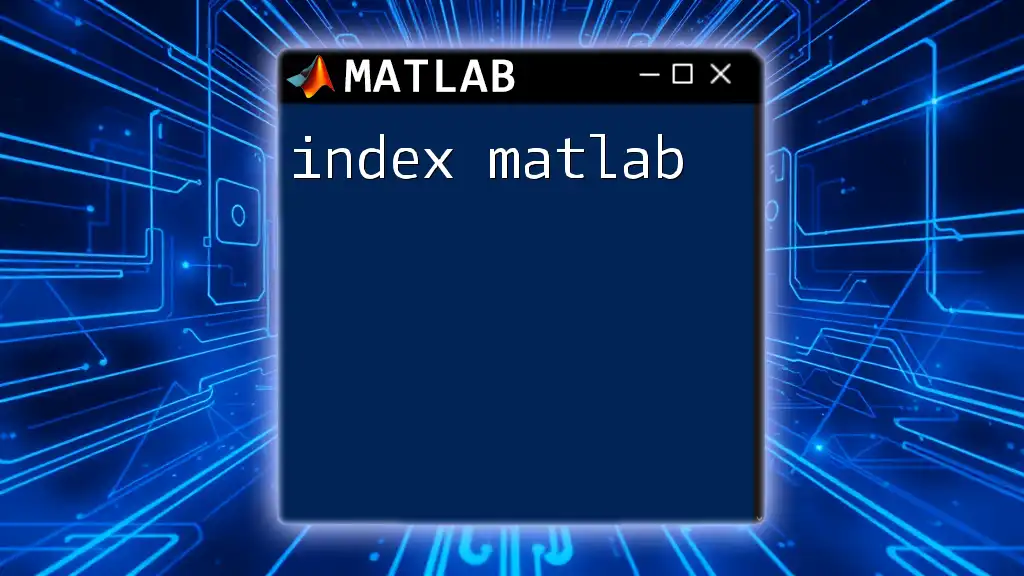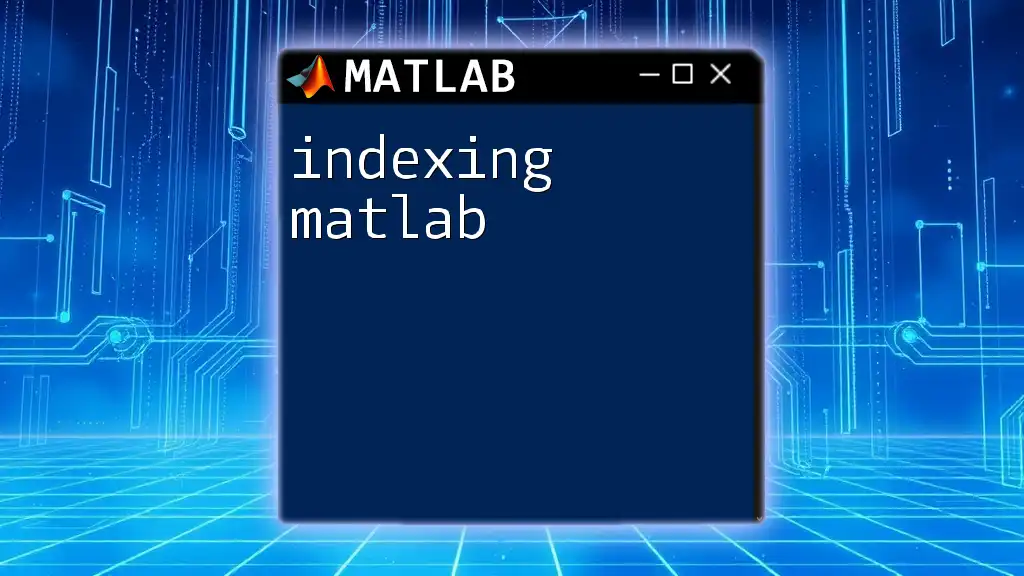The `ndgrid` function in MATLAB generates multidimensional grid coordinates for vectorized evaluation of functions over specified ranges.
% Example of using ndgrid to create a 3D grid
[X, Y, Z] = ndgrid(1:3, 1:3, 1:3);
disp(X);
disp(Y);
disp(Z);
Understanding `ndgrid`
What is `ndgrid`?
`ndgrid` is a built-in MATLAB function designed to generate N-dimensional grids. Unlike other grid functions, such as `meshgrid`, which primarily focus on 2D grids, `ndgrid` allows the creation of grids in multiple dimensions, making it particularly useful for computations involving multi-dimensional datasets. This capability is essential for various applications, including numerical analysis, data visualization, and simulations.
How `ndgrid` Works
The `ndgrid` function constructs a grid that represents all combinations of input vectors across multiple dimensions. When you pass a set of vectors to `ndgrid`, it returns matrices corresponding to each of those vectors, where each matrix contains the coordinates of the grid points.
The dimensionality concept is fundamental here, as `ndgrid` can expand from 1D to N-D seamlessly, providing a structured array format where each dimension corresponds to a matrix. This makes it easy to represent multivariate functions and visualize their surfaces.
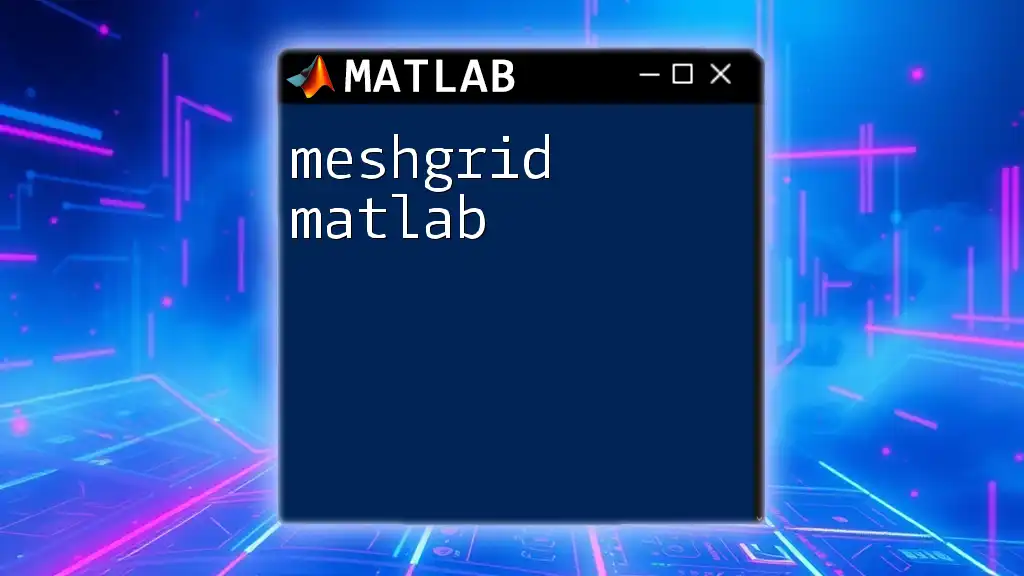
Syntax of `ndgrid`
Basic Syntax
The function is called using the syntax:
C = ndgrid(X1, X2, ..., XN)
Where:
- `X1, X2, ..., XN` are the input vectors for each dimension.
- `C` contains the output matrices, each representing the grid coordinates corresponding to the respective vector.
Output
The output of `ndgrid` consists of N matrices, where each matrix corresponds to one of the input vectors, and each element in these matrices represents a point in the N-dimensional space. For instance, for two input vectors of length `m` and `n`, the resulting matrices will be of size `m x n`.
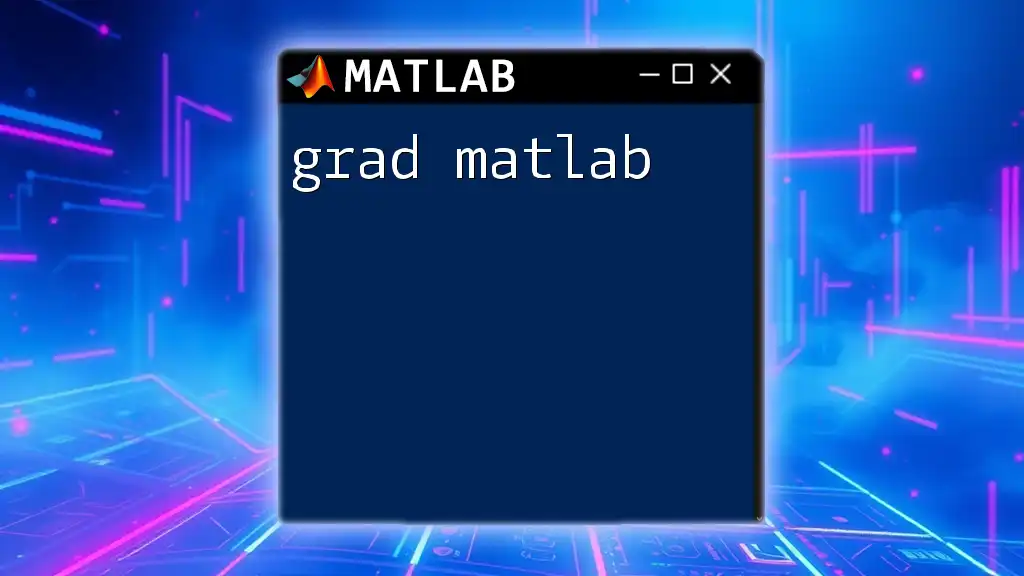
Practical Examples of `ndgrid`
Example 1: Simple 2D Grid
To create a simple 2D grid, you can use:
[X, Y] = ndgrid(1:5, 1:5);
In this example:
- `X` contains the x-coordinates, replicating the first input vector across rows.
- `Y` contains the y-coordinates, replicating the second input vector across columns.
The result can be visualized conceptually as a Cartesian plane comprised of the grid points generated. By using `meshgrid` and `surf`, you can illustrate these points clearly.
Example 2: 3D Grid Initialization
To generate a 3D grid, you can execute:
[X, Y, Z] = ndgrid(1:3, 1:3, 1:3);
Here, `X`, `Y`, and `Z` matrices will represent the 3D space filled with 27 points — each representing combinations of the input values `(1, 1, 1)` through `(3, 3, 3)`. This is particularly useful for visualizing 3D phenomena, such as surfaces created from mathematical functions.
You can plot these points using MATLAB plotting functions to gain insights into their spatial relationships.
Example 3: Higher-Dimensional Grids
`ndgrid` can easily handle higher-dimensional grids. Here's how you can create a 4D grid:
A = ndgrid(1:4, 1:2, 1:3, 2:2);
This command generates output for four dimensions, where each of the matrices `A` corresponds to the specified ranges. This capability allows for extensive applications in analytics, data science, and more, where high-dimensional datasets are common.

Applications of `ndgrid`
Data Interpolation
In data analysis, `ndgrid` is invaluable for interpolation tasks. For example, suppose you have scattered data points, and you want to create a grid to interpolate values across it. You can do this efficiently with `ndgrid`:
[X, Y] = ndgrid(linspace(0, 1, 10), linspace(0, 1, 10));
Z = sin(2 * pi * X) .* cos(2 * pi * Y);
In this example, `X` and `Y` represent the grid dimensions, while `Z` is calculated based on these coordinates. This setup allows you to visualize how the function behaves across the grid.
Computational Geometry
`ndgrid` is also an essential tool in computational geometry. By utilizing the function, you can parameterize complex surfaces effectively. This can help illustrate relationships between during mathematical modeling or computer graphics applications.
By employing various plotting techniques, you can visualize surfaces generated by mathematical equations, greatly aiding in analyses and presentations.
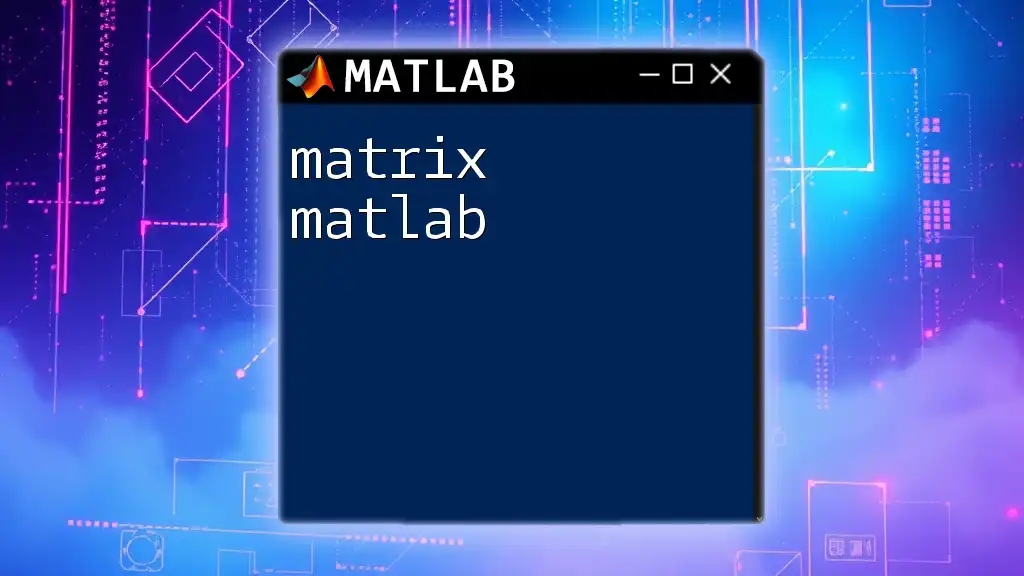
Common Issues and Troubleshooting
Troubleshooting Dimension Mismatch
A common pitfall with `ndgrid` is encountering dimension mismatches. This error typically arises when the input vectors provided do not conform to expected dimensionality; thus, ensuring all vectors are of appropriate length and orientations is critical to avoiding these performance issues.
Performance Optimization
When working with large grids, performance optimization becomes crucial. In this regard:
- Consider limiting the size of your input vectors if the analysis does not require them to be large.
- Monitor memory usage and avoid creating unnecessary variables.
Implementing efficient coding practices will help minimize the computational load when leveraging the `ndgrid` function in MATLAB.
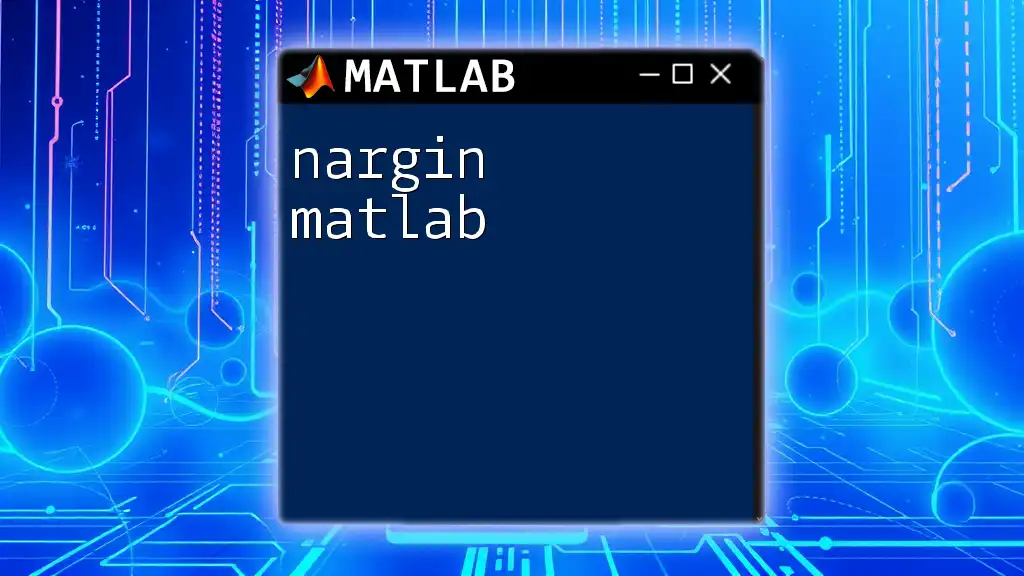
Conclusion
Mastering `ndgrid` in MATLAB opens up a wealth of possibilities for multi-dimensional data handling. By understanding its syntax, output structures, and diverse applications, you'll significantly enhance your programming skills. Exploring more complex applications of `ndgrid` will further solidify your proficiency in MATLAB. For continuous learning, utilize the extensive resources available, including documentation and community-driven forums.