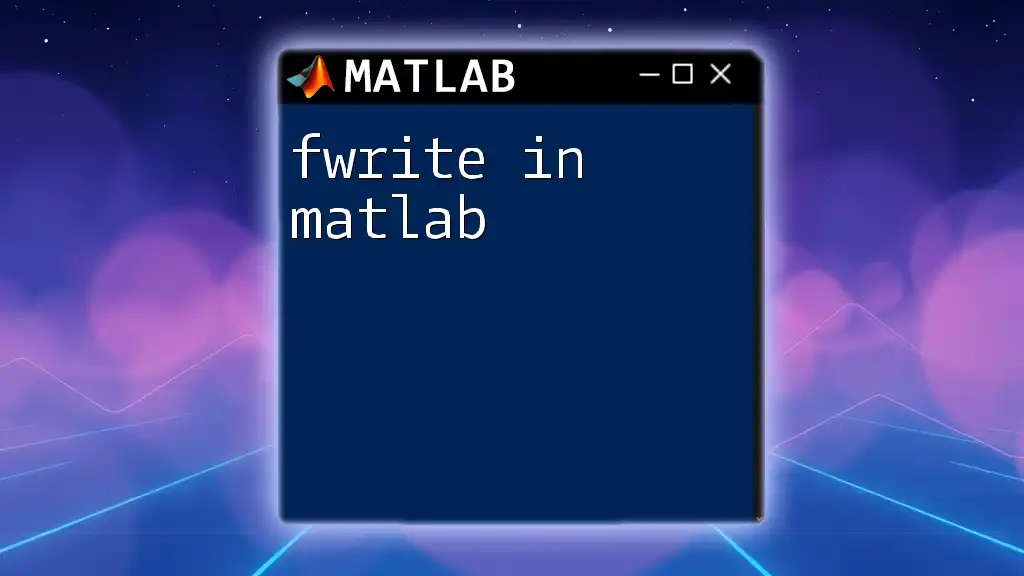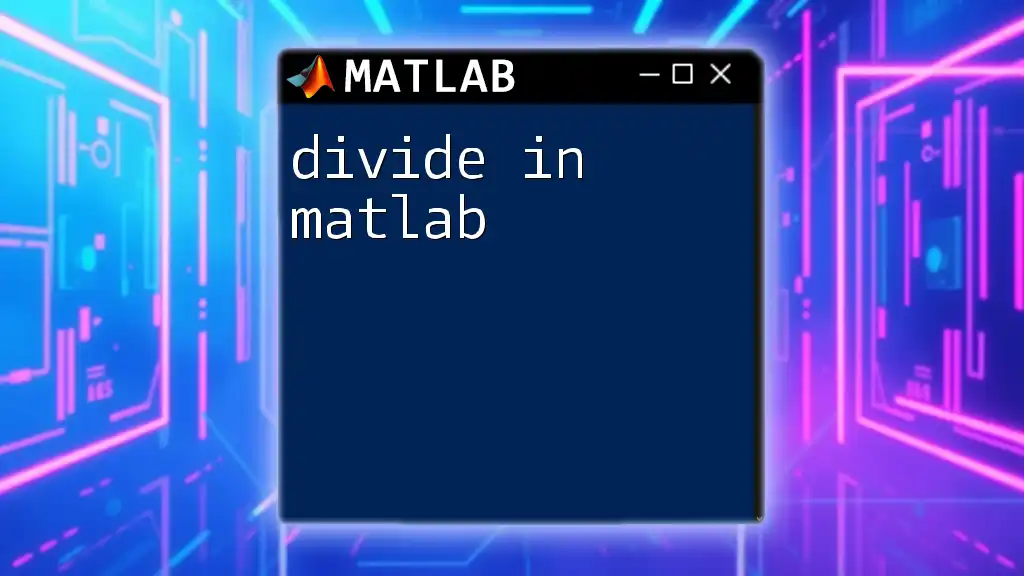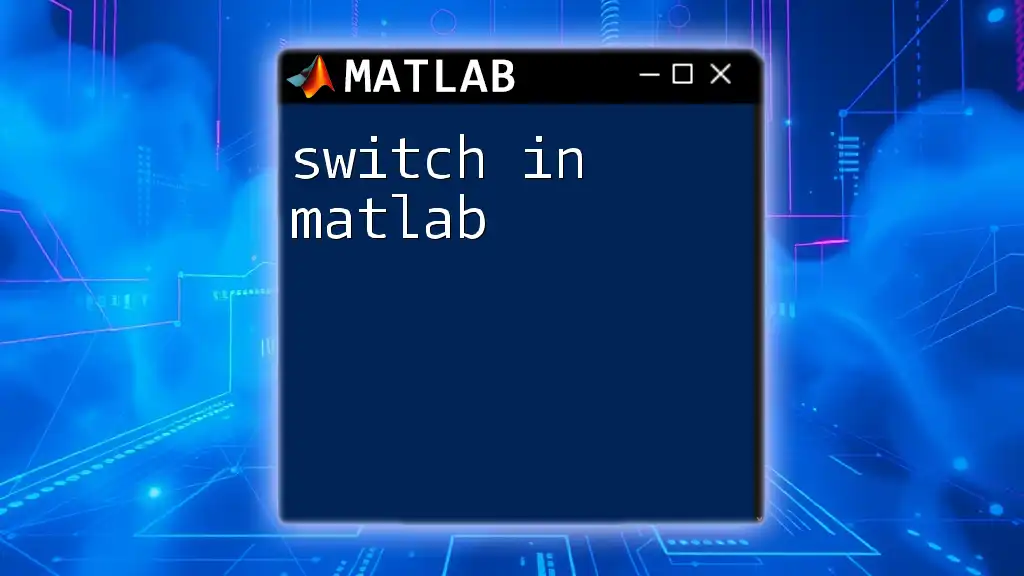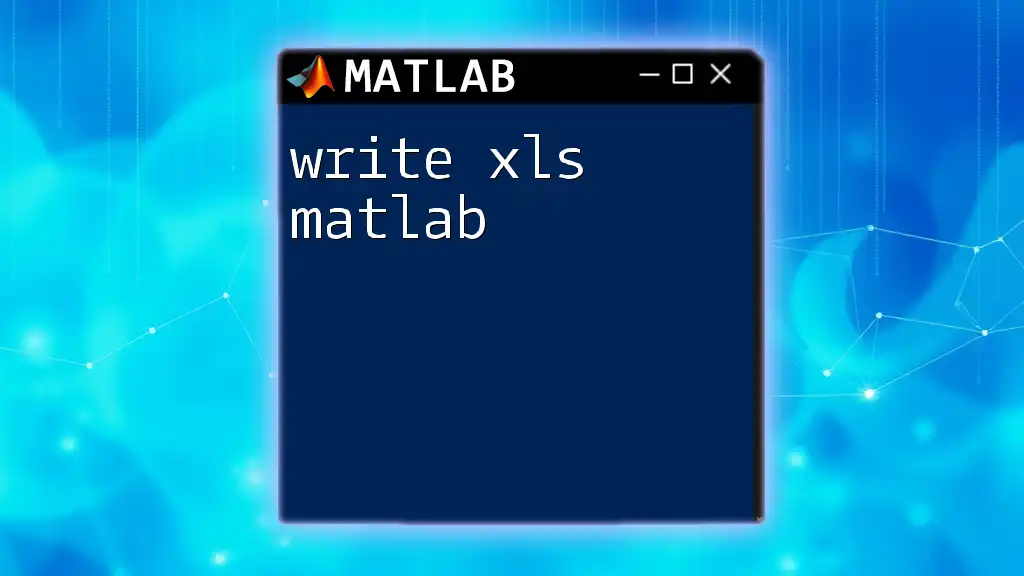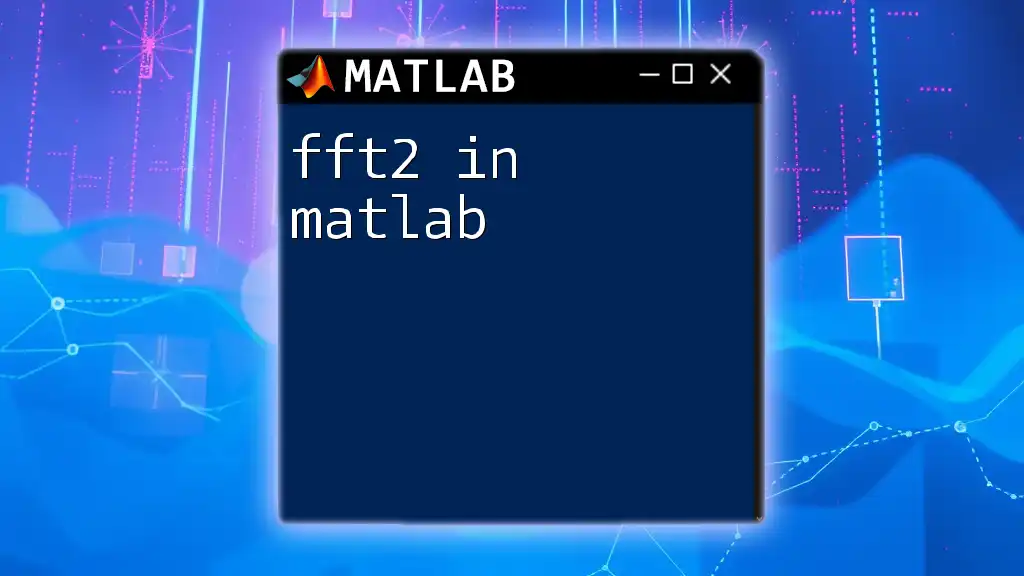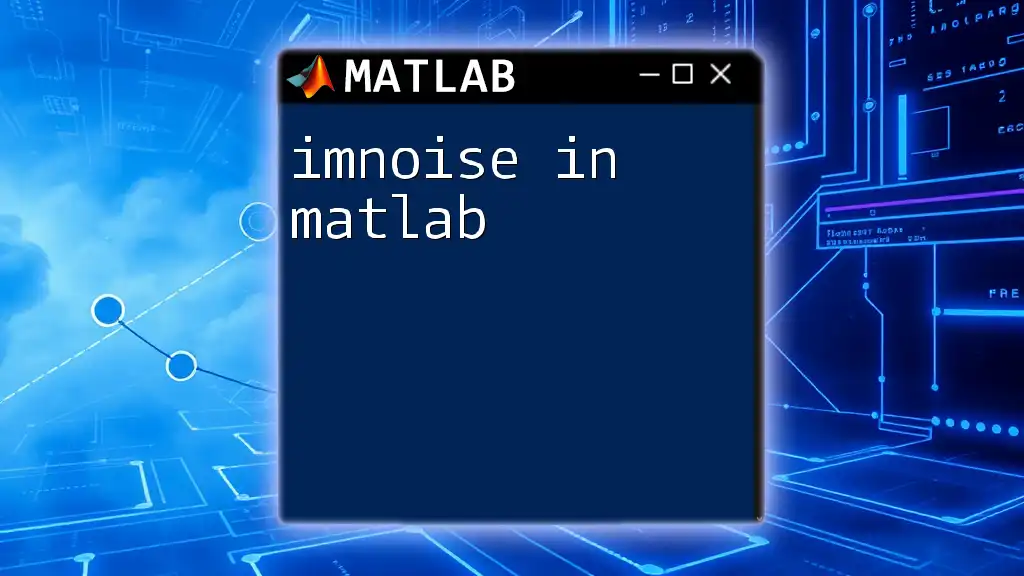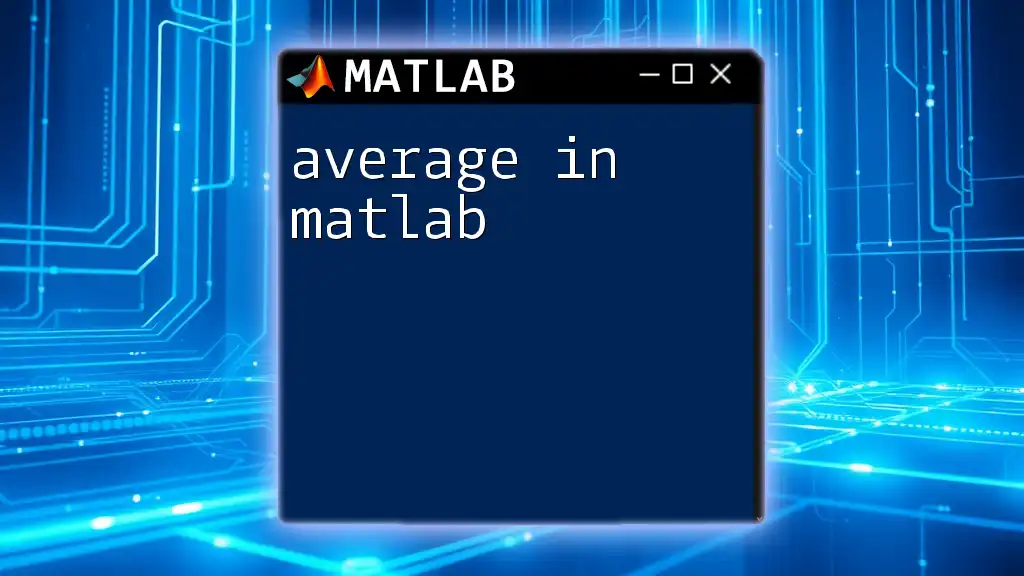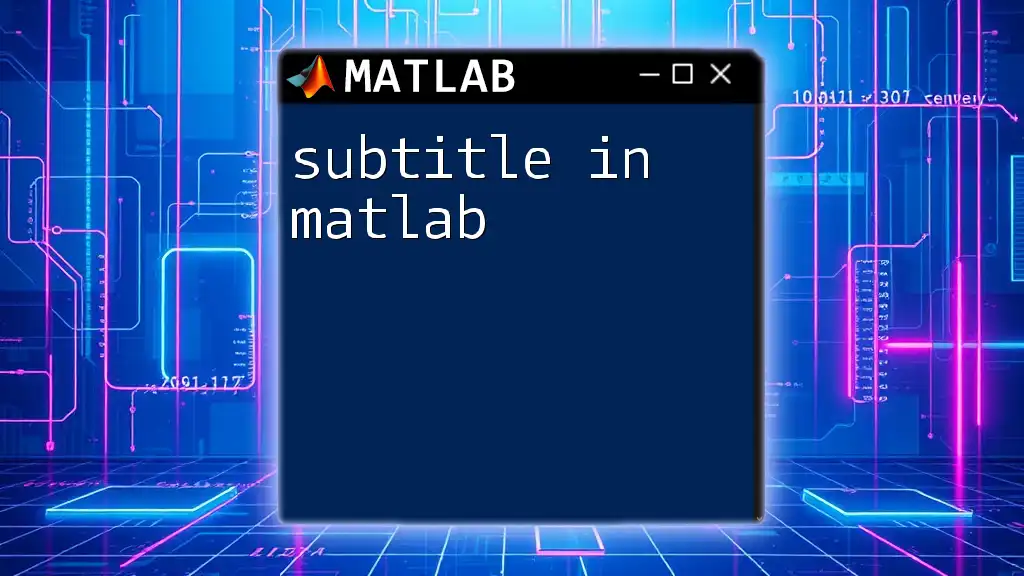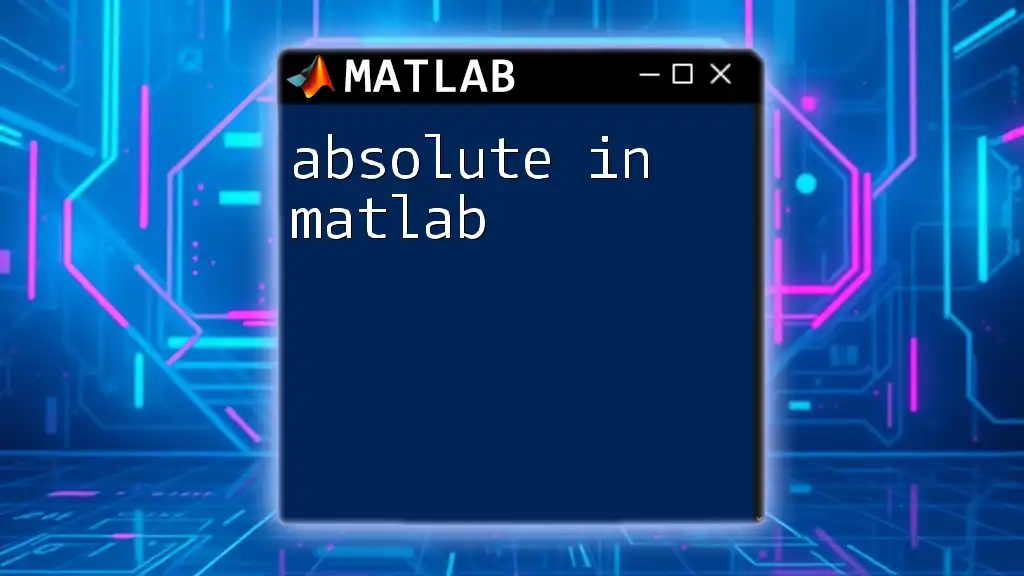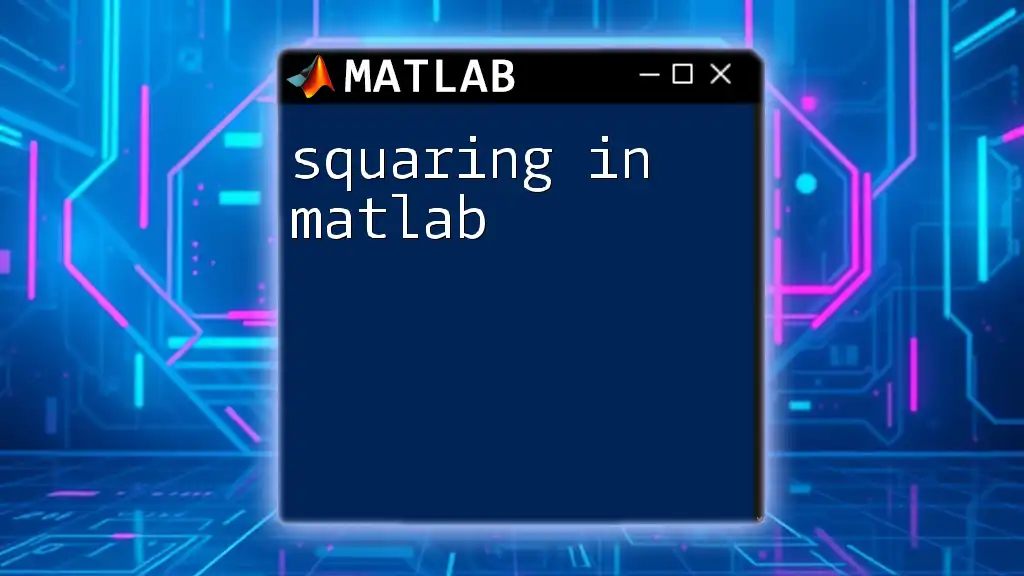The `fwrite` function in MATLAB is used to write binary data to a file, allowing you to save arrays or matrices in a specified format.
Here’s a code snippet demonstrating its usage:
% Open or create a binary file for writing
fileID = fopen('data.bin', 'w');
% Create a sample array
data = [1.1, 2.2, 3.3, 4.4];
% Write the array to the binary file
fwrite(fileID, data, 'float');
% Close the file
fclose(fileID);
Understanding Binary Files
Binary files are an essential concept in programming, especially when dealing with data storage. In contrast to text data, binary data is stored in a format that is not human-readable but is much more efficient for storing various types of information, such as numeric values, images, or any non-text data. The advantages of binary files include:
- Efficient Storage: Binary formats typically require less disk space compared to text files, as they are stored in a compact binary format.
- Faster Read/Write Operations: Reading and writing binary data can be significantly quicker because the data is directly stored in a format that the system can process without additional parsing.
Common formats for binary files include images (JPEG, PNG), audio files (MP3), and custom binary formats used in scientific computing.
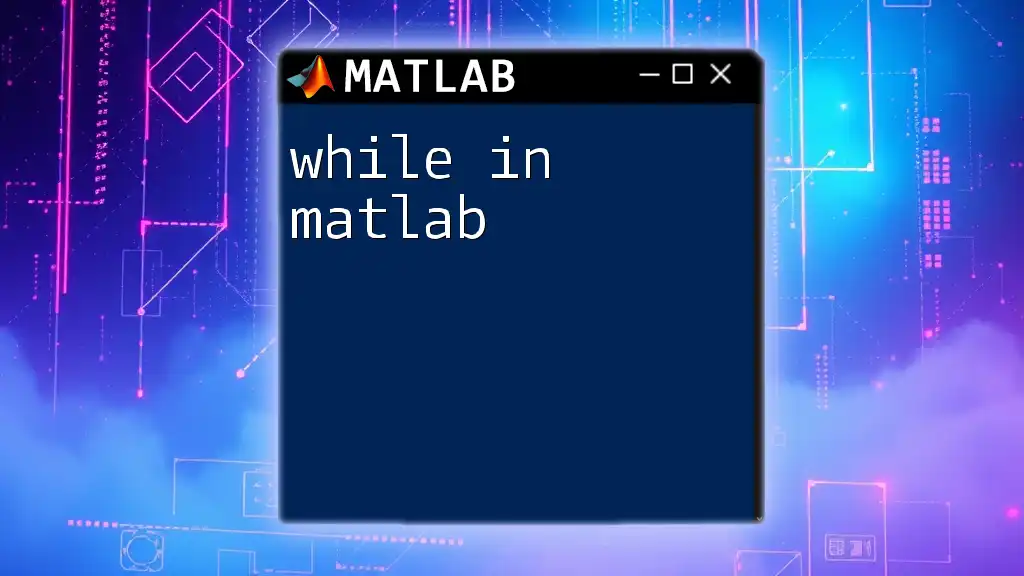
Syntax of `fwrite`
The syntax of `fwrite` is quite straightforward but requires an understanding of its fundamental components. The general structure looks like this:
status = fwrite(fid, data, precision, numItems);
- `fid`: The file identifier obtained from `fopen`.
- `data`: The data to write, which can be numeric arrays, characters, etc.
- `precision` (optional): Specifies the numeric data type for writing.
- `numItems` (optional): Determines how many items to be written.
Consider this simple example of the basic syntax:
fid = fopen('example.bin', 'w');
fwrite(fid, data);
fclose(fid);
In this example, `data` is whatever content you intend to write to the binary file.
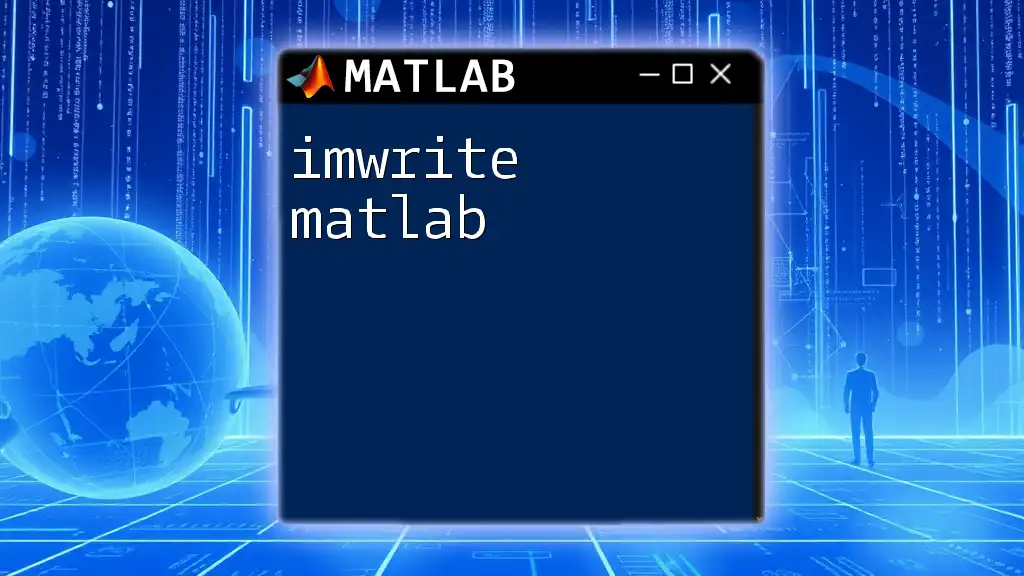
Detailed Breakdown of `fwrite` Syntax Parameters
File Identifier
The file identifier (`fid`) is a crucial component of the `fwrite` function. It allows MATLAB to reference the file you want to write to. You can obtain `fid` by using the `fopen` function, like so:
fid = fopen('file.bin', 'w');
If `fid` returns `-1`, it indicates that the file could not be opened. Always check the `fid` to ensure your file is accessible.
Data to be Written
The next critical parameter is the data to be written. The `fwrite` function accepts numerous types of data including numeric arrays and characters. It’s essential to ensure the data type is appropriate for the binary file format:
For example, the following code demonstrates how to write numeric data:
A = [1, 2, 3, 4, 5];
fid = fopen('example.bin', 'w');
fwrite(fid, A); % Writing numeric data
fclose(fid);
This writes the numeric array `A` directly to the binary file.
Precision
The precision parameter plays a vital role in defining how the data is stored. This can greatly influence the file size and the data's fidelity. Common precision values include:
- `'uint8'`: Unsigned 8-bit integer
- `'int16'`: Signed 16-bit integer
- `'single'`: Single-precision floating-point value
Here’s an example of how to specify precision:
fid = fopen('example.bin', 'w');
fwrite(fid, A, 'double'); % Writing as double precision
fclose(fid);
This approach helps ensure that the data is written in the desired format, potentially affecting how it will be read back later.
Number of Items to Write
By default, `fwrite` writes all elements of the specified data. However, you can control the exact number of items to write by using the `numItems` parameter. For example:
fid = fopen('example.bin', 'w');
fwrite(fid, A, 'double', numel(A)); % Writing explicit number of items
fclose(fid);
Specifying the number of items can optimize file writing processes, particularly when handling large datasets.
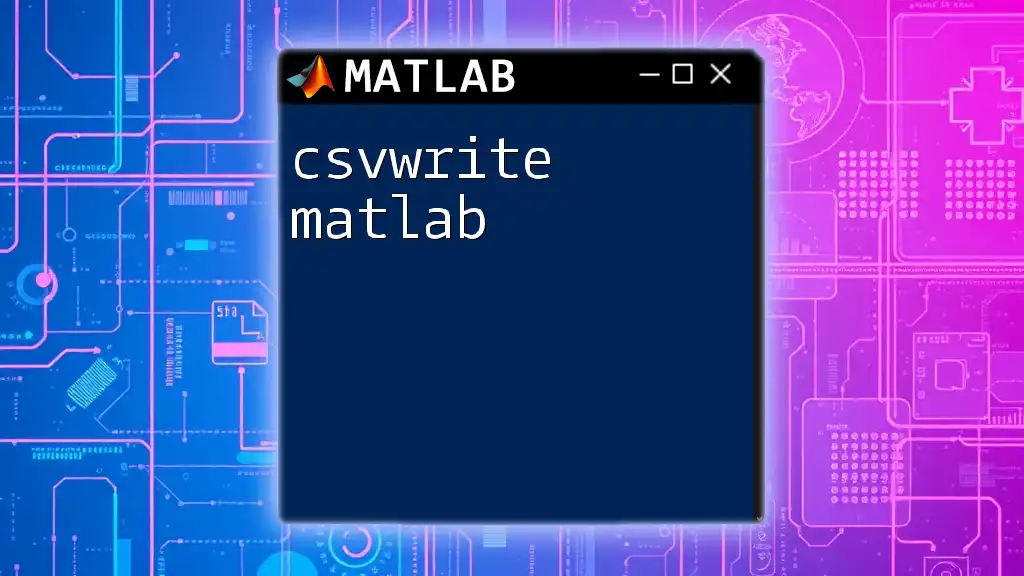
Common Use Cases of `fwrite`
Writing Numeric Data
One of the most common applications of `fwrite in matlab` is saving numeric data, such as matrices or arrays. Here’s an example where a matrix of random data is saved:
A = rand(5); % Generate a 5x5 matrix of random numbers
fid = fopen('random_data.bin', 'w');
fwrite(fid, A, 'double');
fclose(fid);
This example creates a binary file filled with random numbers, showcasing how `fwrite` can easily be applied to save data formats efficiently.
Writing Character Data
You can also use `fwrite` to save character data, such as strings. Here’s how:
str = 'Hello, MATLAB!';
fid = fopen('text_data.bin', 'w');
fwrite(fid, str, 'char');
fclose(fid);
This example demonstrates writing a string in binary format, enabling you to store text data alongside numeric values in your files.
Writing Complex Data
MATLAB also supports complex numbers, which can be written using `fwrite`. Here’s a quick example:
z = [1+2i; 3+4i]; % Create a column vector of complex numbers
fid = fopen('complex_data.bin', 'w');
fwrite(fid, z, 'float32'); % Writing complex as float32
fclose(fid);
In this case, the complex numbers are stored efficiently, allowing for more advanced data manipulation.
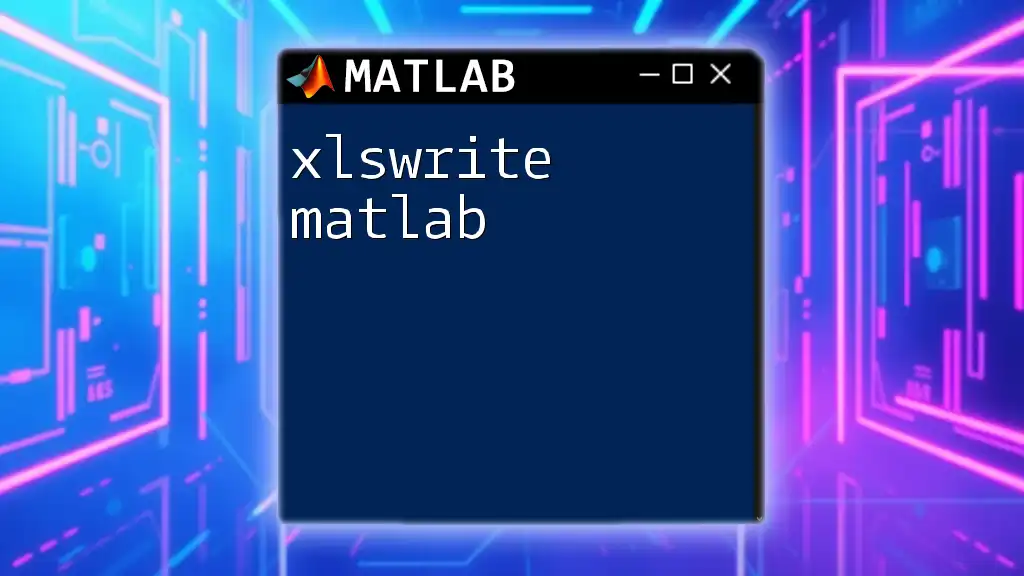
Reading Data Back with `fread`
To retrieve the data you previously wrote using `fwrite`, MATLAB provides the complementary `fread` function. It is vital to understand that `fwrite` and `fread` must align in terms of the precision used.
Here’s a quick comparison:
fid = fopen('random_data.bin', 'r');
data_read = fread(fid, [5, 5], 'double'); % Reading back the 5x5 matrix
fclose(fid);
This piece of code ensures that you can bring back the data with ease.
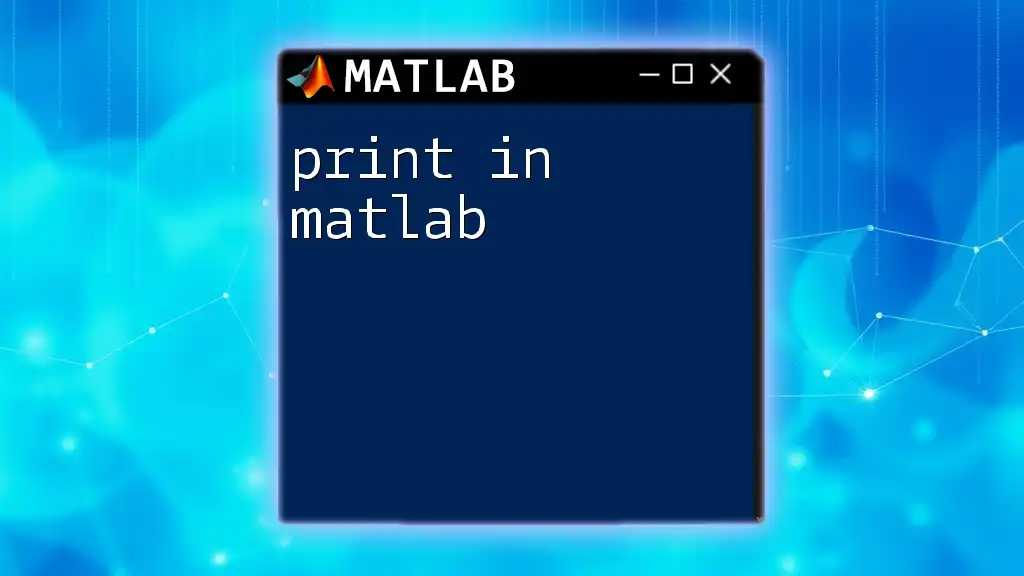
Error Handling and Best Practices
Checking `fid`
Always remember to check if `fid` is valid after using `fopen`. This is essential for robust code:
if fid == -1
error('File could not be opened.');
end
This simple check alerts you to any issues right away.
Flushing the Buffer
If you're writing frequently or in large amounts, you may want to utilize `fflush`. Flushing the file buffer ensures that all data has been physically written to disk, minimizing data loss risks.
Closing the File
Closing the file is another essential best practice. Routinely using `fclose` prevents memory leaks and file corruption:
fclose(fid);
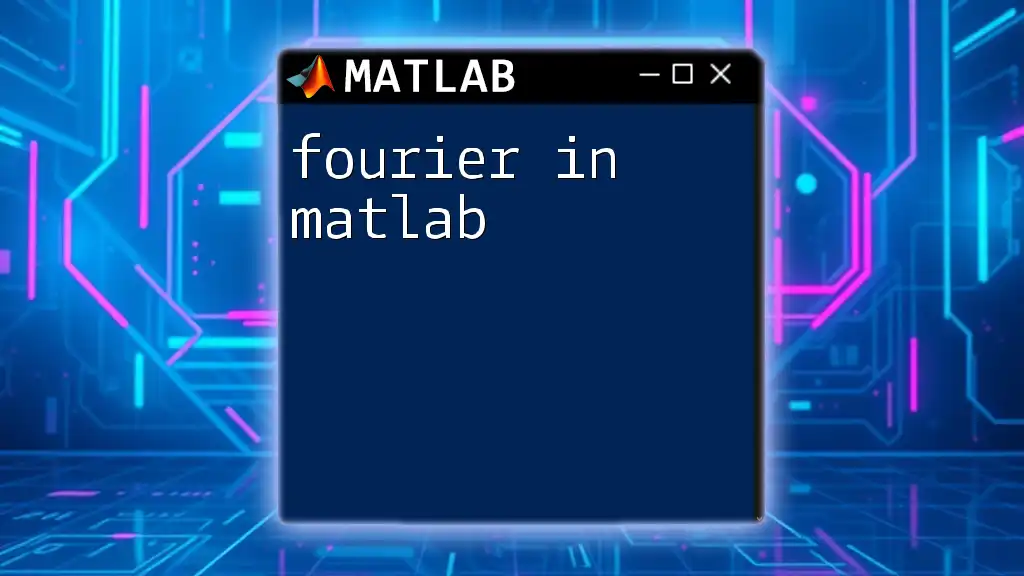
Troubleshooting Common Issues
When using `fwrite`, you may encounter some common issues:
- File Access Permissions: Ensure that you have the right permissions to write to the target directory.
- Mismatched Data Types: Using incorrect precision or attempting to write unsupported data types can throw errors.
When encountering errors, consult the MATLAB documentation for detailed error descriptions and solutions to correct your code efficiently.
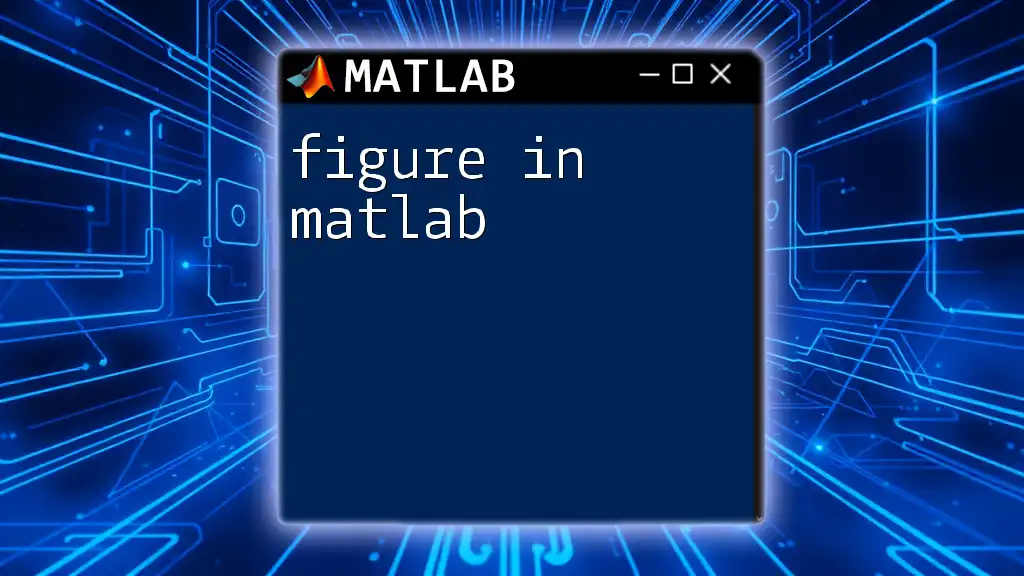
Conclusion
In summary, understanding how to utilize `fwrite in matlab` effectively can unlock new capabilities for working with binary data. Whether you're saving numeric matrices, handling character strings, or writing complex numbers, mastering `fwrite` is crucial in data management. Practice with various examples and experiment with different data types to reinforce your learning and confidence in using MATLAB for binary data writing.
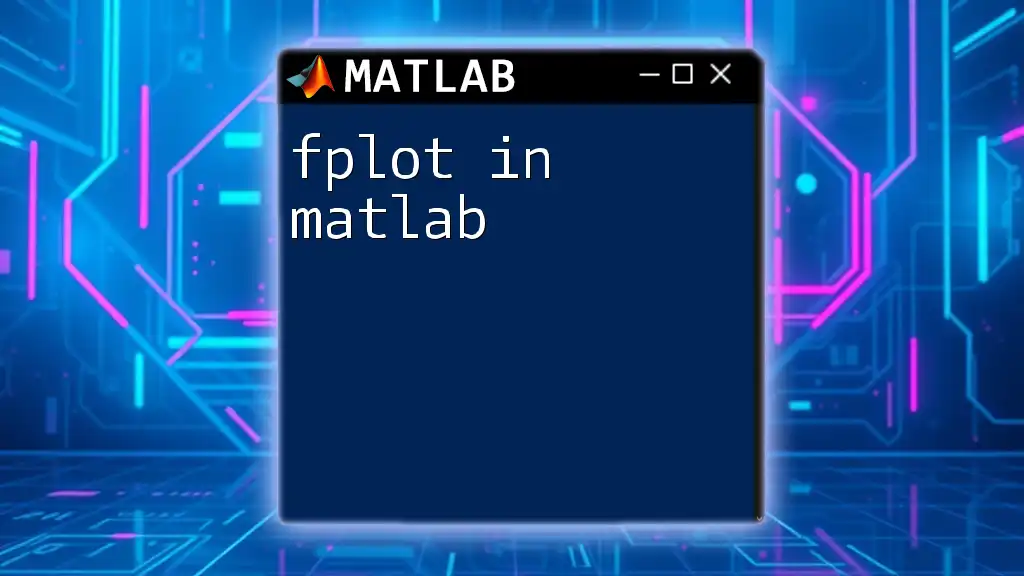
Additional Resources
Visit the official MATLAB documentation for further insight into `fwrite` and explore other functions provided in the I/O section of MATLAB. Consider challenging yourself with exercises to solidify your understanding and application of `fwrite` in real-world scenarios.
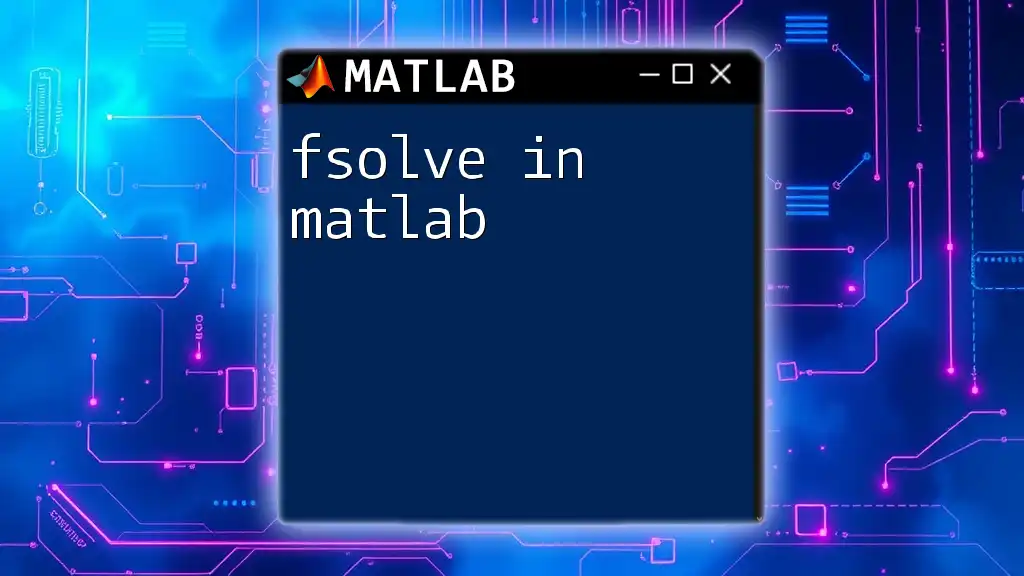
FAQs about `fwrite`
Some common questions that arise when utilizing `fwrite` include its limitations, differences from other writing functions, and practical tips for optimization. Familiarizing yourself with these FAQs can help eliminate confusion and streamline your coding experience in MATLAB.