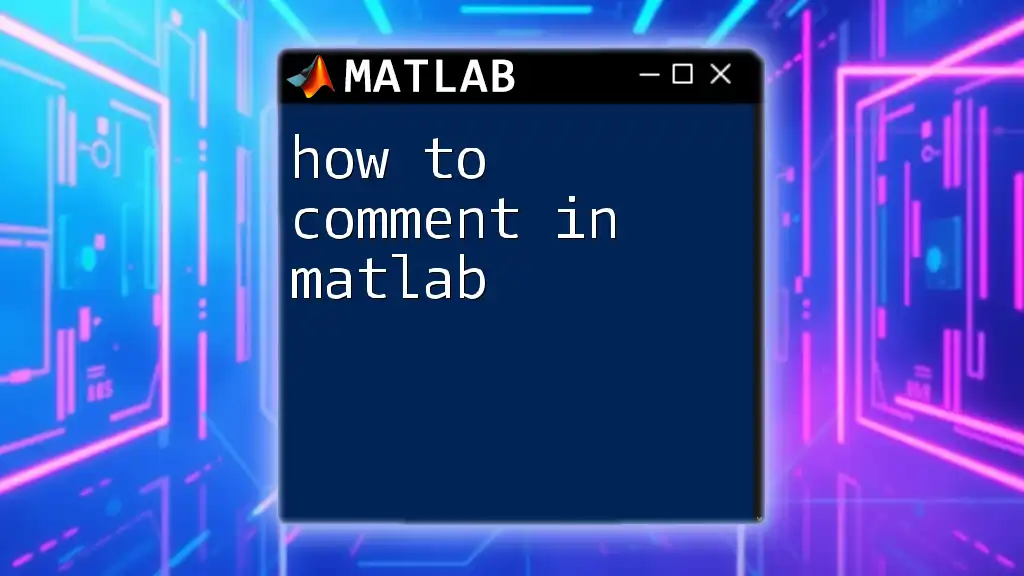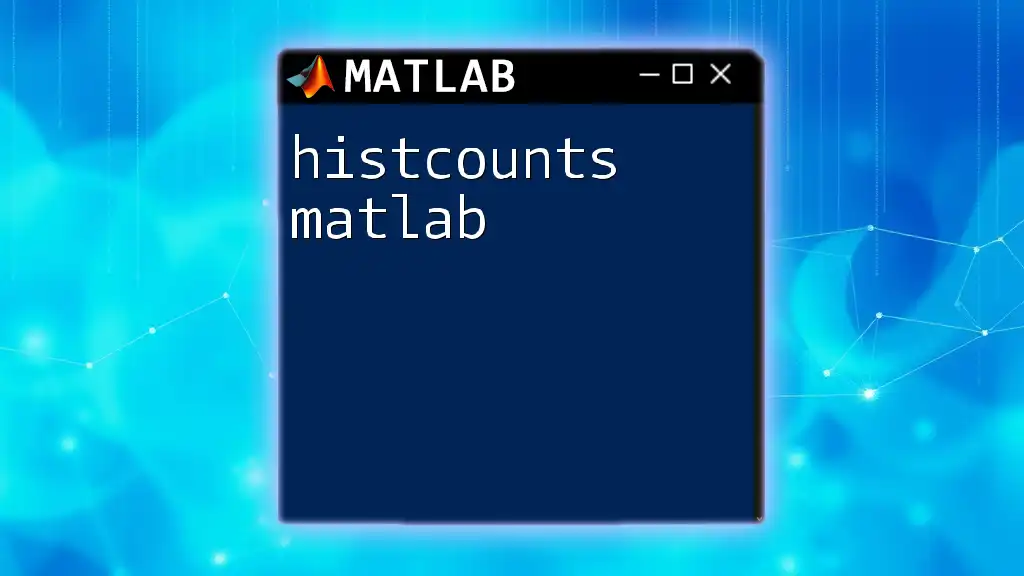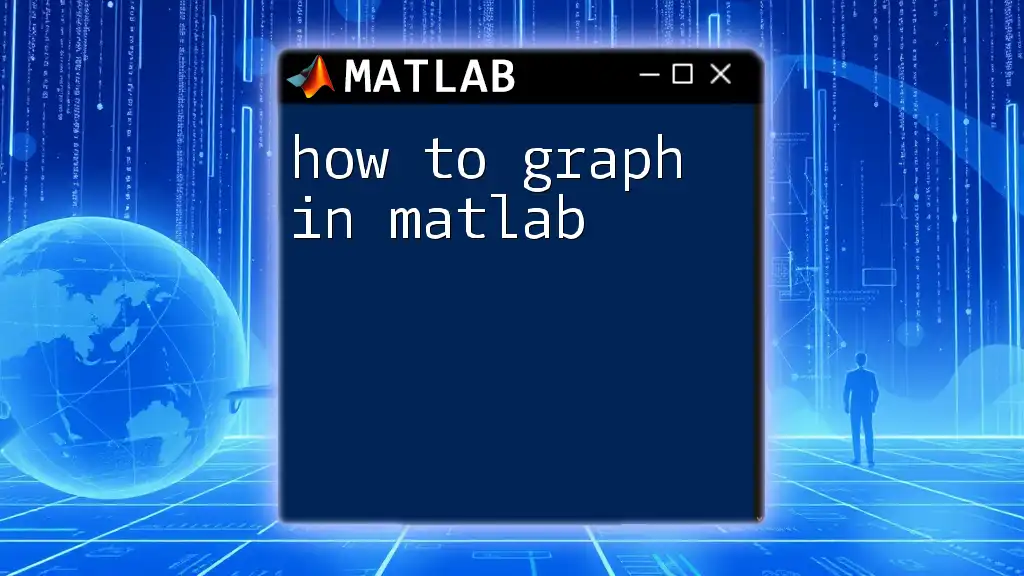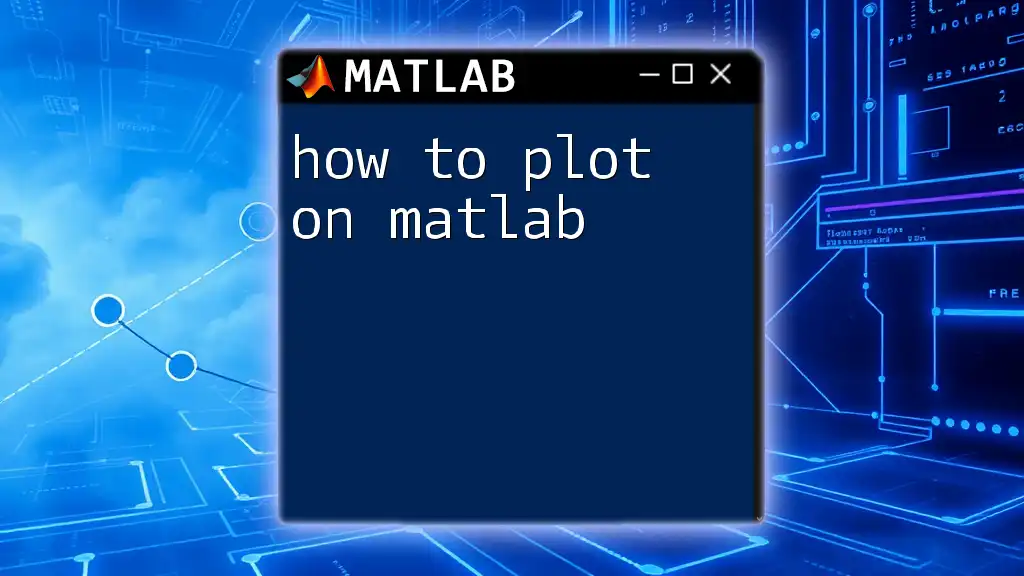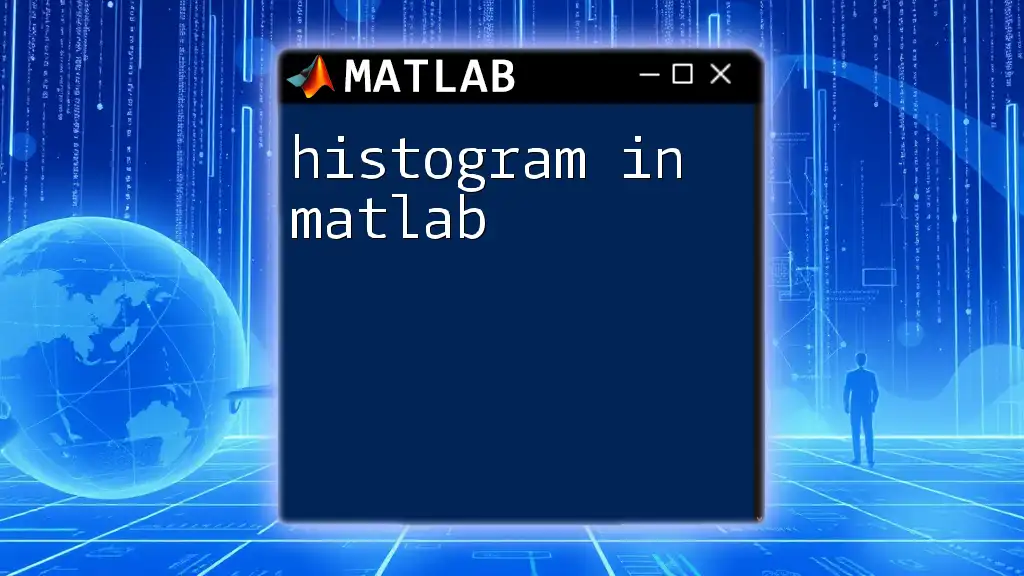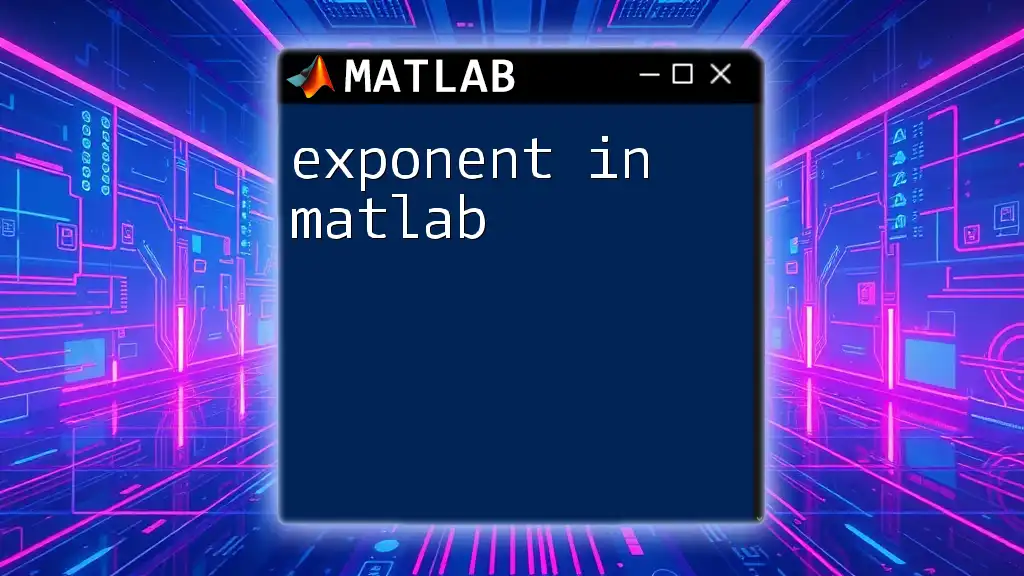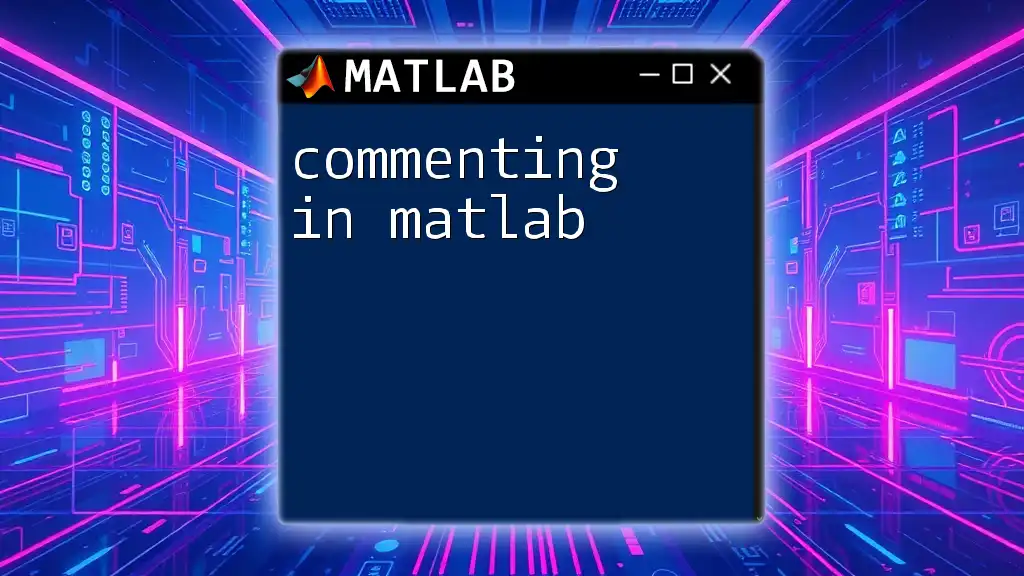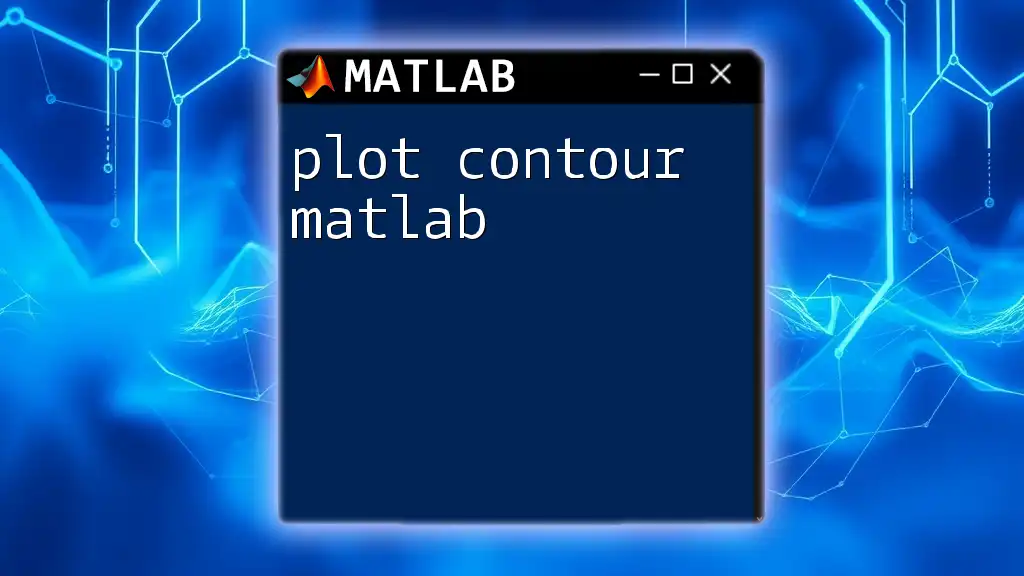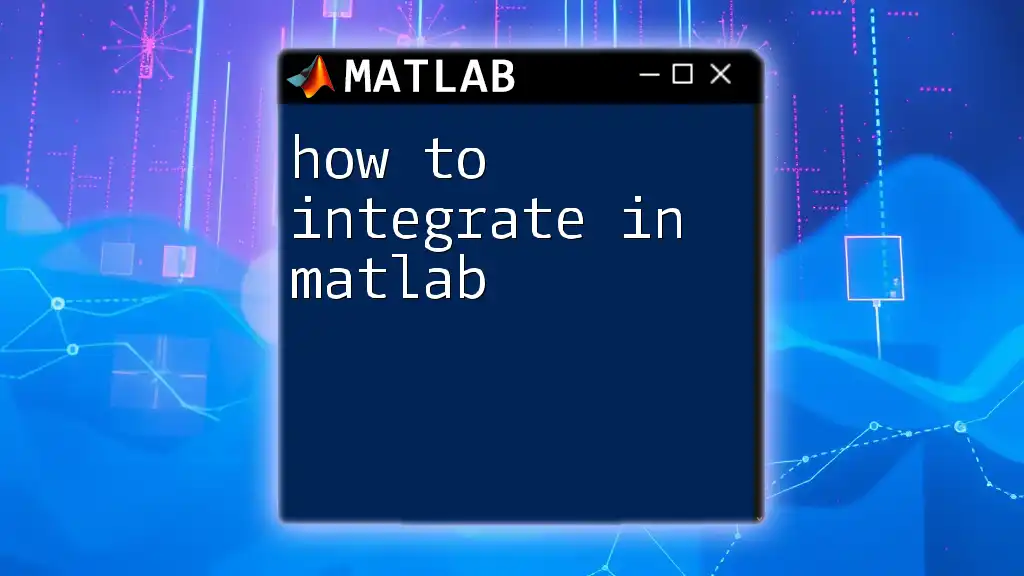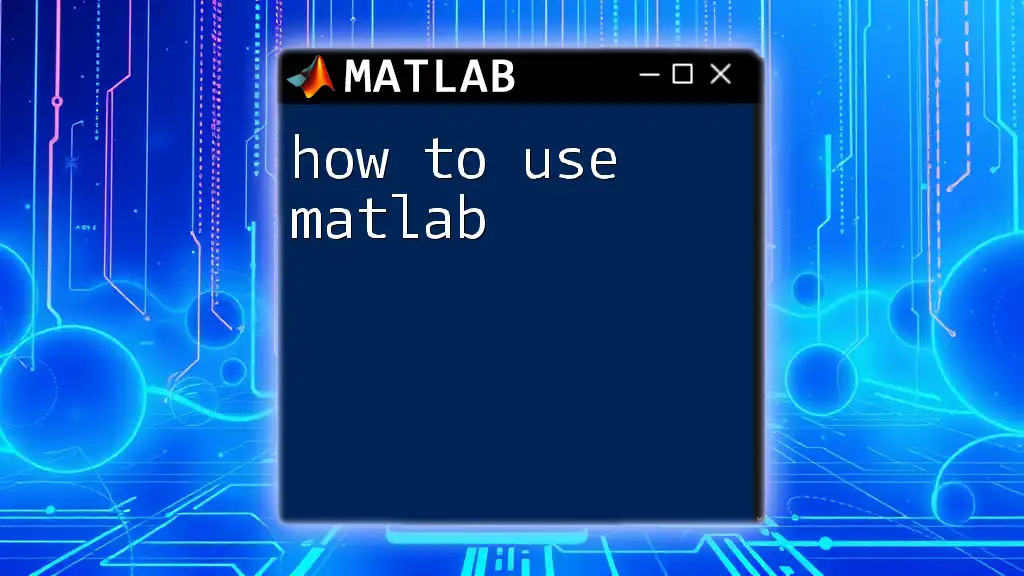In MATLAB, you can add comments to your code by using the percent symbol `%` to indicate that everything following it on that line is a comment, which is not executed by the MATLAB interpreter. Here's a code snippet demonstrating how to comment in MATLAB:
% This is a single-line comment
x = 5; % Assigning the value 5 to variable x
%{
This is a block comment
spanning multiple lines
%}
y = x^2; % Calculating the square of x
What Are Comments?
Definition of Comments
Comments are non-executable lines in computer code designed to provide clarification and context for anyone reading the code. In MATLAB, comments can explain complex algorithms, document bug fixes, or annotate specific functionality. They play a crucial role in enhancing code readability, historical documentation, and collaboration among developers.
Types of Comments in MATLAB
MATLAB supports two primary types of comments: single-line comments and multi-line comments. Each type serves distinct purposes and is used in different contexts.
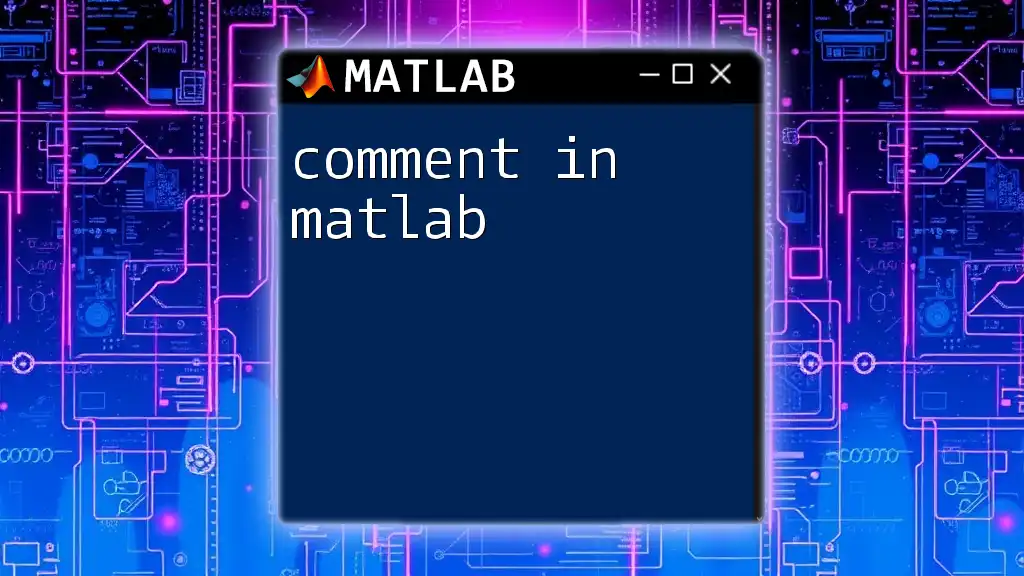
How to Add Single-line Comments
Syntax for Single-line Comments
In MATLAB, you can add a single-line comment by starting the line with the `%` character. Everything following `%` on that line is treated as a comment and is ignored during execution. This makes it a quick and efficient way to add notes about a specific line of code.
Example:
% This is a single line comment
x = 5; % This assigns the value 5 to x
In the example above, the first line is a standalone comment, while the second illustrates how to comment directly beside an executable line of code.
Best Practices for Single-line Comments
When using single-line comments, aim to keep them concise and relevant. Placing comments directly above a line can help clarify its purpose more effectively than placing them adjacent. However, comments next to the code can be beneficial for quick references.
To enhance understanding, you can also dedicate a comment line to summarize the functionality of several lines of code.
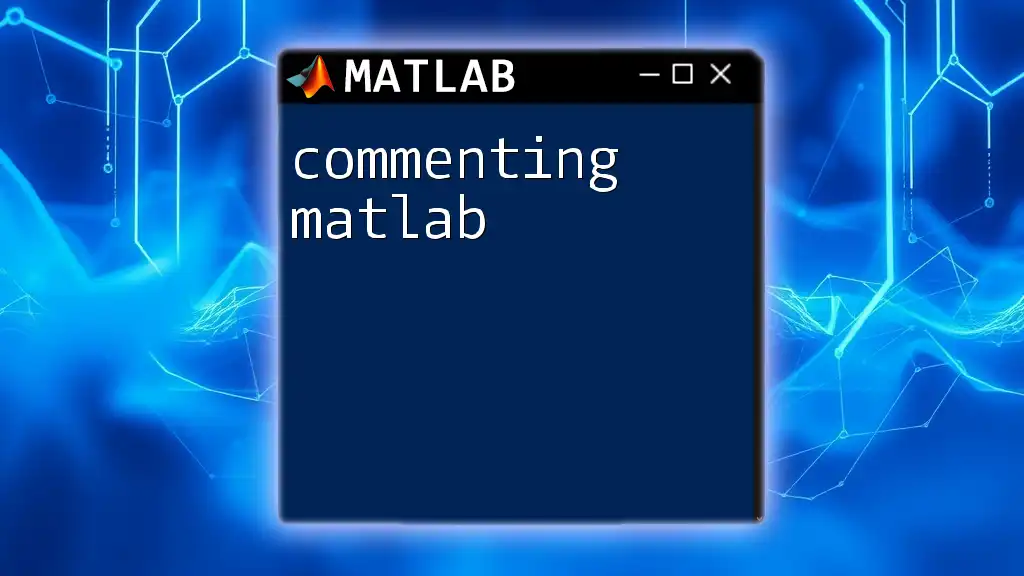
How to Use Multi-line Comments
Syntax for Multi-line Comments
When you need to include more extensive information, multi-line comments become useful. You can denote a multi-line comment with a combination of `%{` to start and `%}` to end the comment block.
Example:
%{
This is a multi-line comment
It can span multiple lines
%}
a = 10; % Assignment of value
Multi-line comments allow you to include explanations, detailed descriptions, or notes on implementations that might span across many lines, providing more context than single-line comments can.
When to Use Multi-line Comments
Multi-line comments are best utilized when more extensive explanations are necessary—such as when documenting complex algorithms or outlining a plan involving several steps. This enables you to avoid cluttering your code with excessive single-line comments, keeping your code cleaner and more readable.
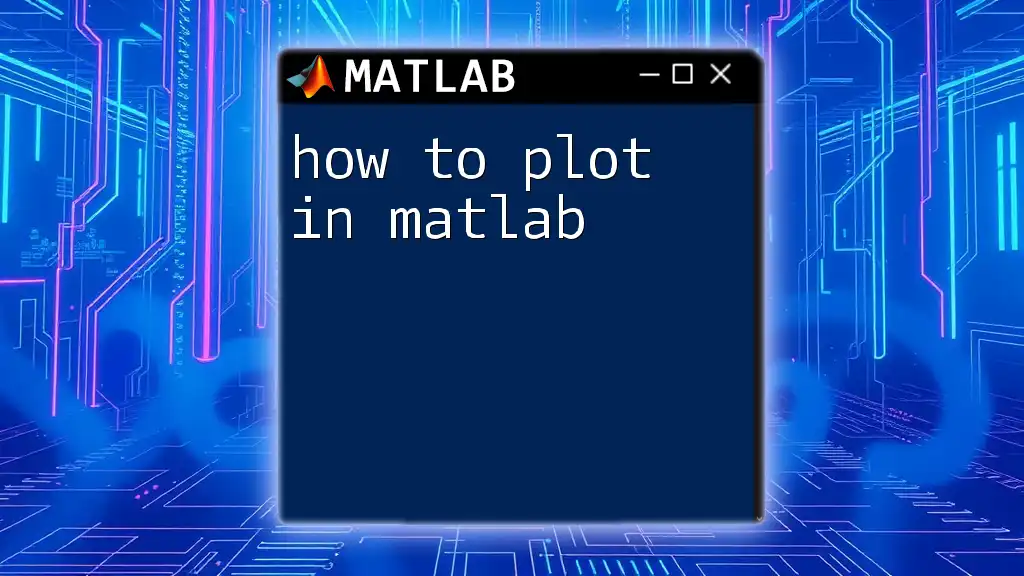
Commenting Best Practices
Clarity and Conciseness
The best comments are those that convey information clearly and concisely. Use straightforward language, avoiding jargon unless it’s universally understood by your team. Aim for brevity—it's essential to communicate effectively without overwhelming the reader with verbose details.
Descriptive Comments
Comments are most valuable when they explain not just the “what” but also the “why.” You should articulate why a particular solution was chosen or how a certain piece of code contributes to the overall functionality.
Example:
% Calculate the area of a circle
radius = 5;
area = pi * radius^2; % Using the formula area = π * r^2
In this example, the comment clarifies what the subsequent lines accomplish, making it easier for others to understand the code's purpose immediately.
Consistency
Consistency is key in writing comments, especially across larger codebases. Establish a commenting style guide that all developers on your team follow. By doing so, you promote uniformity, making it easier for anyone to read and comprehend the code.
Updating Comments
Always ensure that comments remain current. When code changes, it is critical to update the corresponding comments to reflect alterations in logic or functionality. Outdated comments can lead to confusion and might make the codebase challenging to navigate for others.
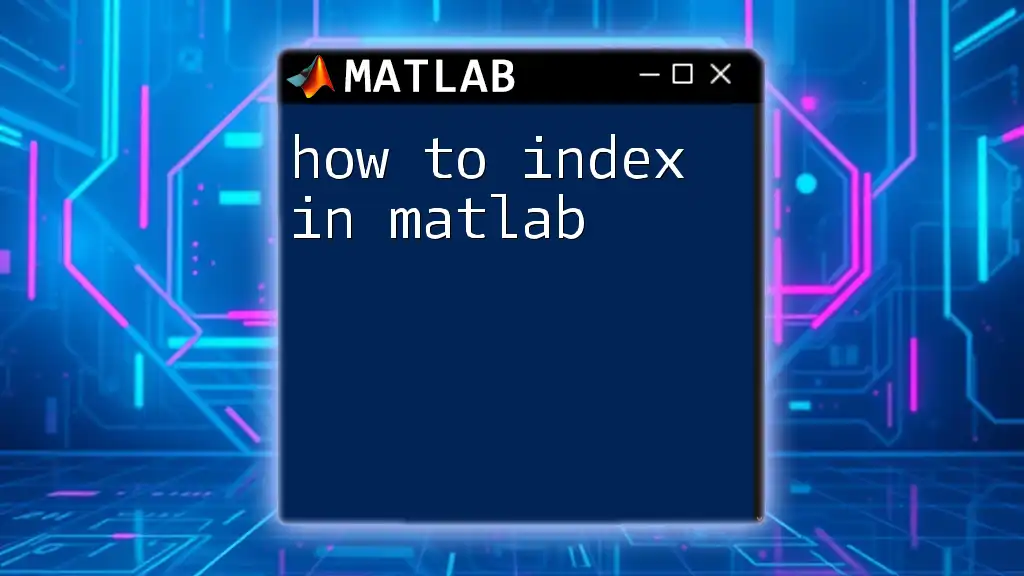
Tools and Features for Commenting in MATLAB
Using the MATLAB Editor
MATLAB’s built-in editor provides several features that streamline the commenting process. For example, you can easily toggle comments on multiple lines using keyboard shortcuts, making it more efficient to annotate your code.
Highlighting and Finding Comments
Utilizing MATLAB's features for highlighting comments can greatly improve visibility. For larger scripts, take advantage of search functions to quickly locate specific comments, ensuring key notes are easily accessible throughout your coding journey.
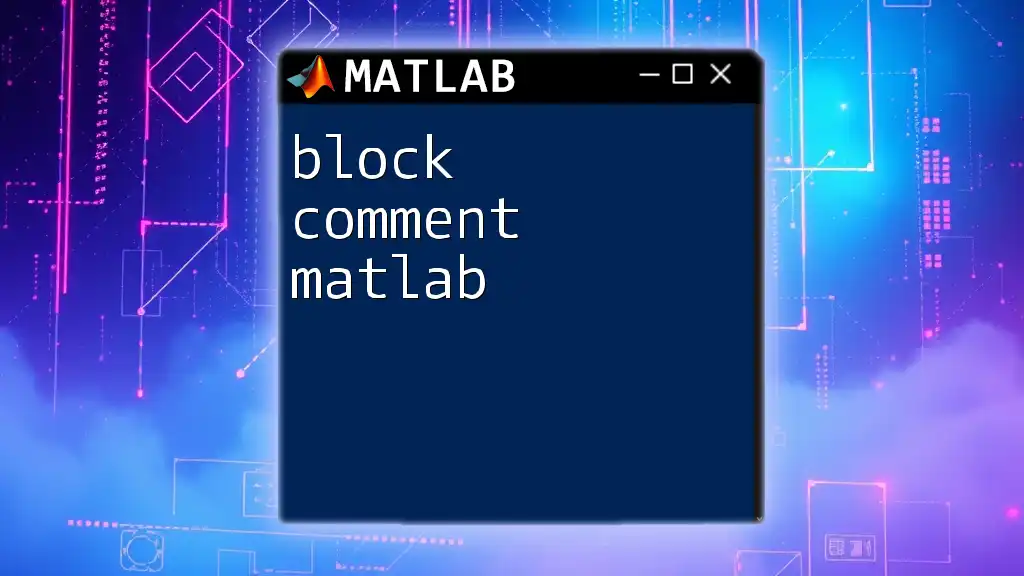
Common Mistakes to Avoid
Over-commenting
While comments are vital, excessive commenting can clutter your code, making it harder to read. It can be challenging for other developers to discern valuable information from unnecessary details. Strive for balance—only comment when the intention or context isn't immediately obvious from the code itself.
Under-commenting
Conversely, failing to provide adequate comments can lead to misunderstandings and make your code harder to maintain. If the purpose of a line or a block of code isn’t immediately apparent, consider adding a comment to clarify it.
Misleading Comments
Ensure that all comments accurately represent the code they describe. Misleading comments can create confusion and result in erroneous assumptions about how the code works, leading to bugs and miscommunication among team members.
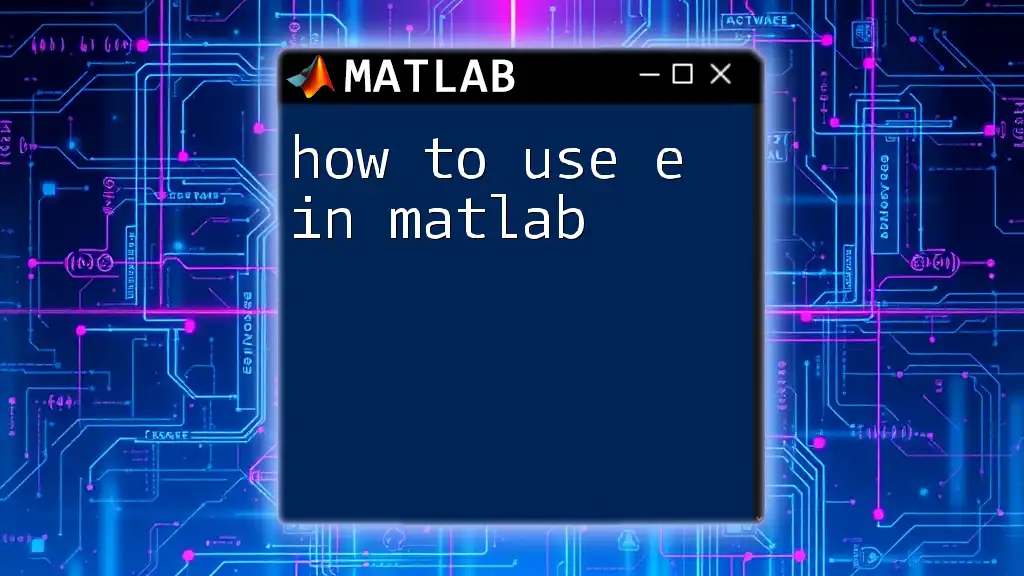
Conclusion
In summary, developing a strong understanding of how to comment in MATLAB is crucial for creating clean, maintainable code that is easy for others to read and understand. By following the guidelines outlined here, you can foster better collaboration, elevate code quality, and streamline future maintenance tasks.
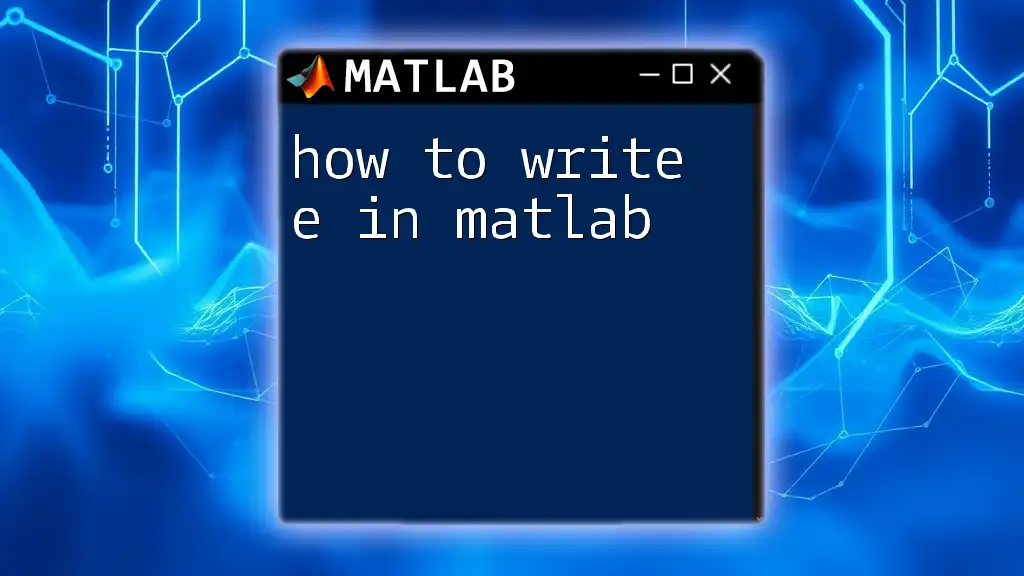
Additional Resources
For those looking to deepen their knowledge, refer to MATLAB's documentation on commenting and code readability. Engaging with articles and tutorials within the MATLAB community can further enhance your skills.
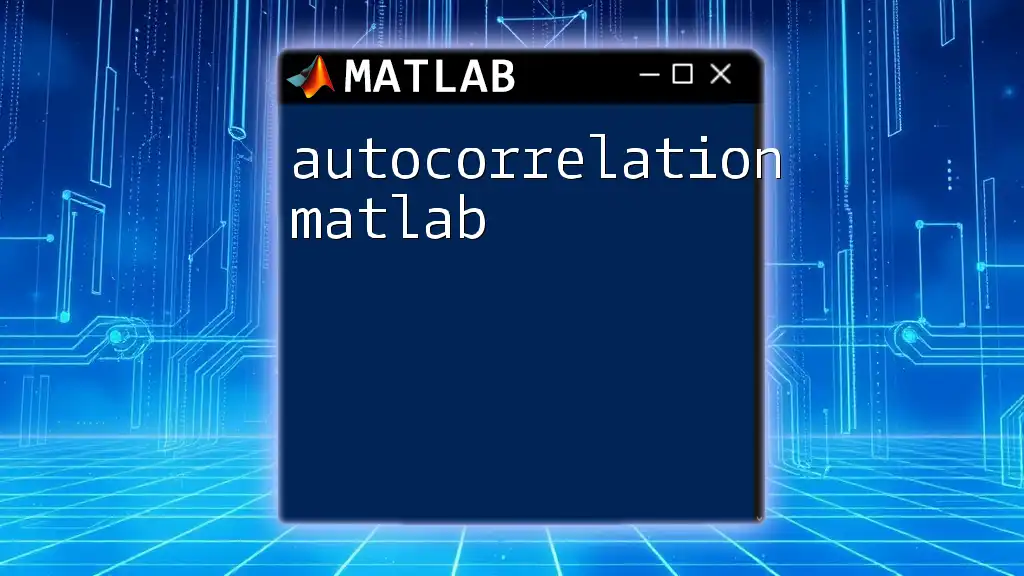
Call to Action
Now that you have insights on effectively commenting in MATLAB, we encourage you to practice these tips in your coding projects. Share your commenting strategies or experiences, and consider enrolling in our MATLAB training programs for hands-on guidance and expert instruction.