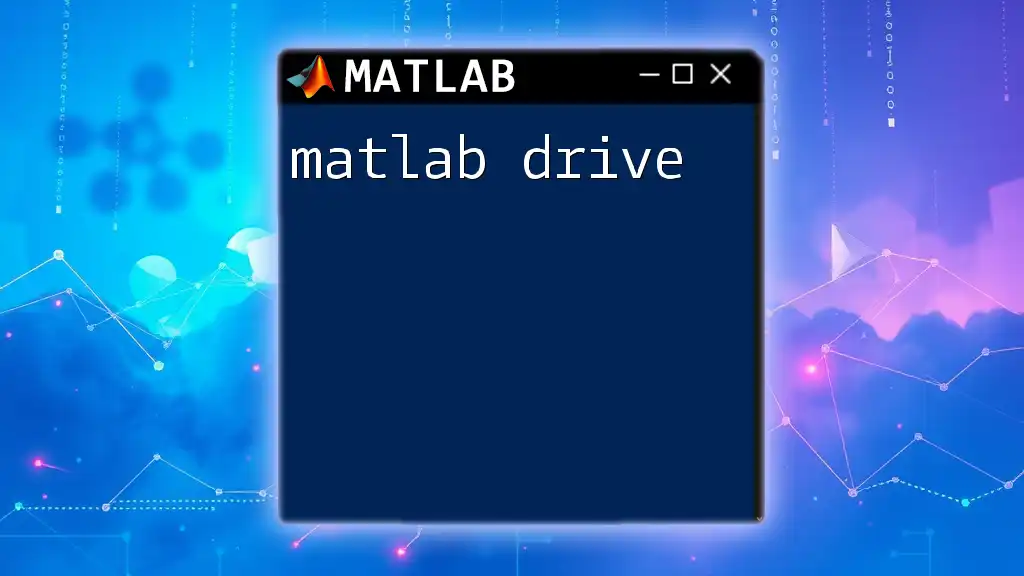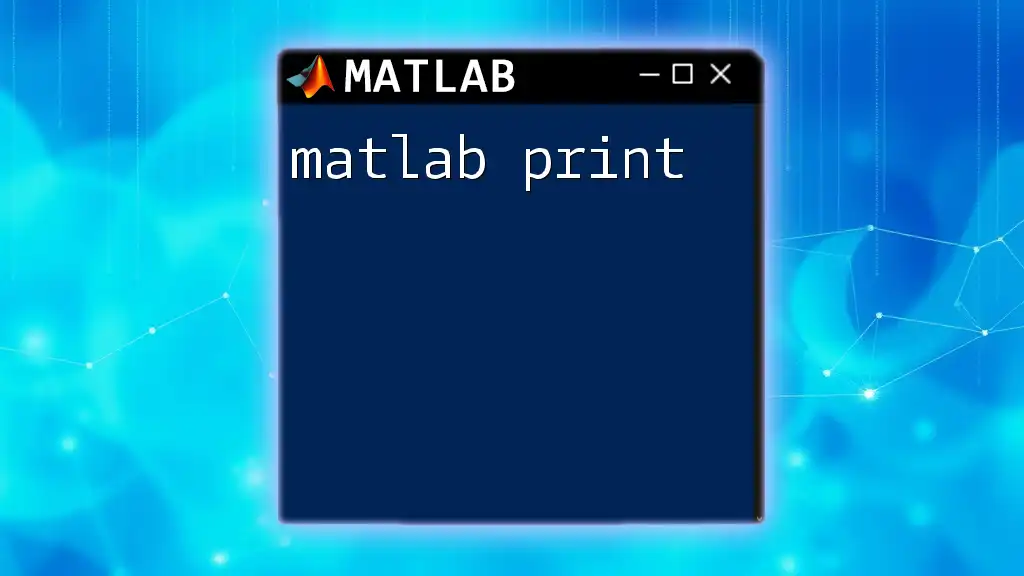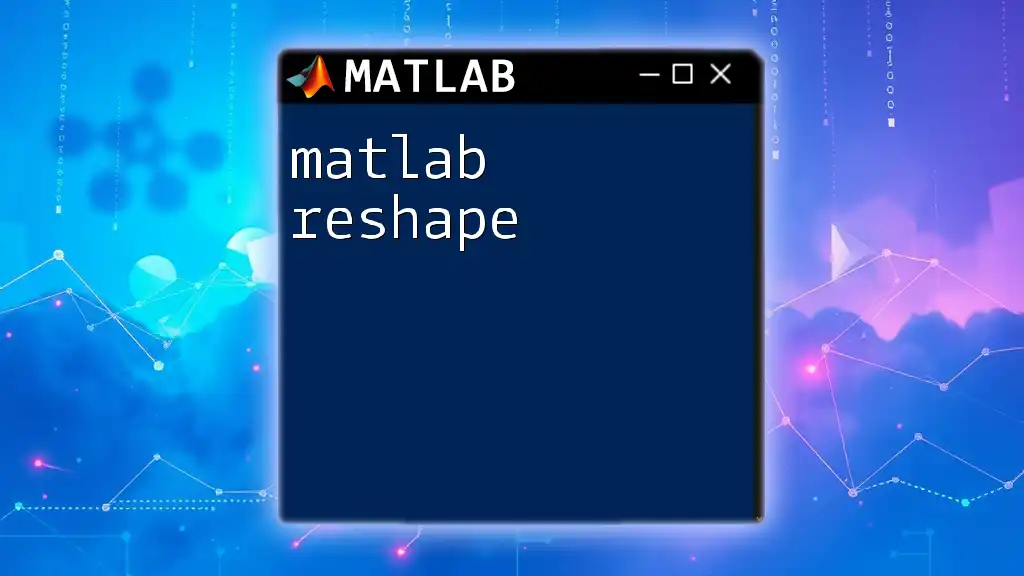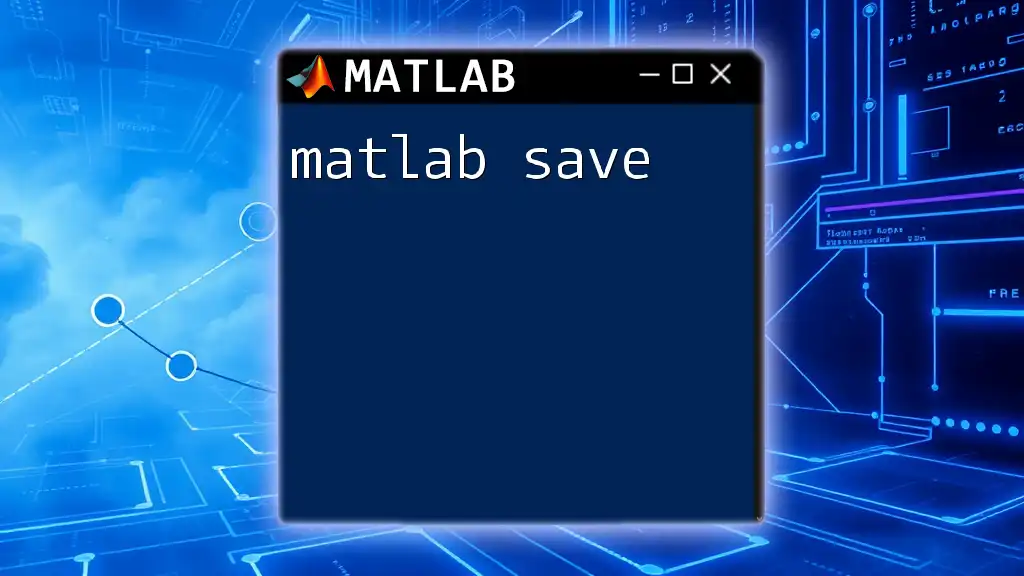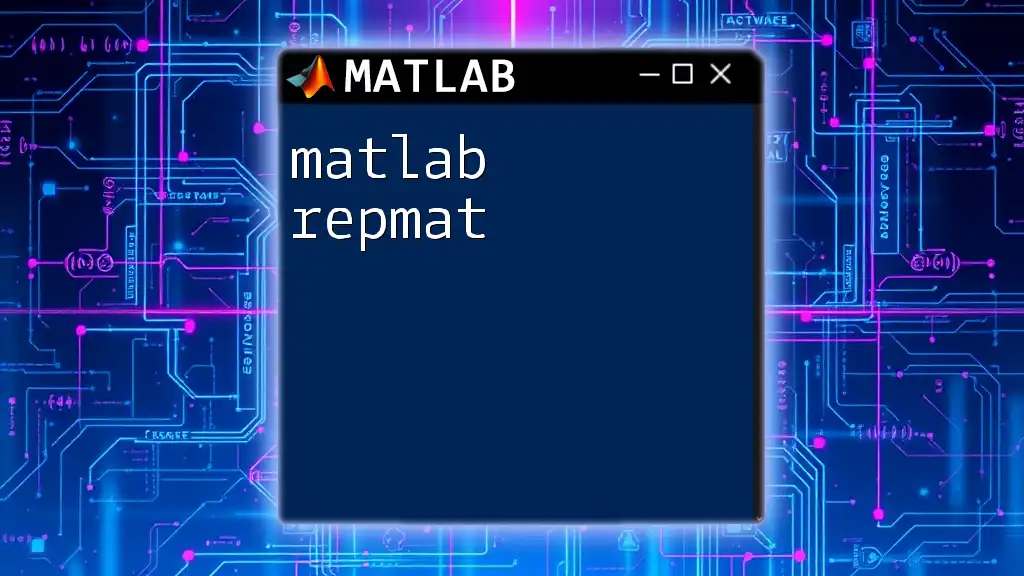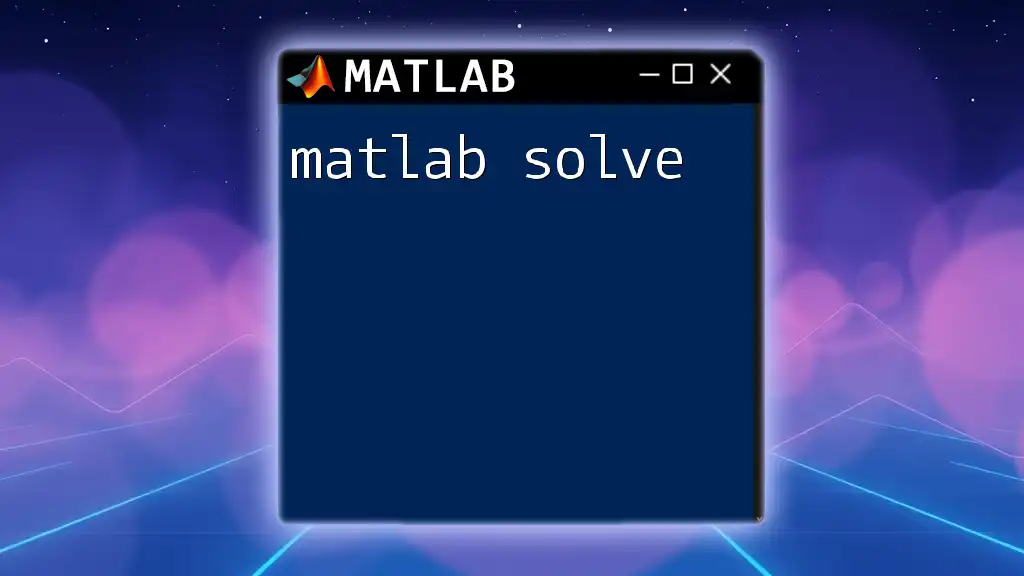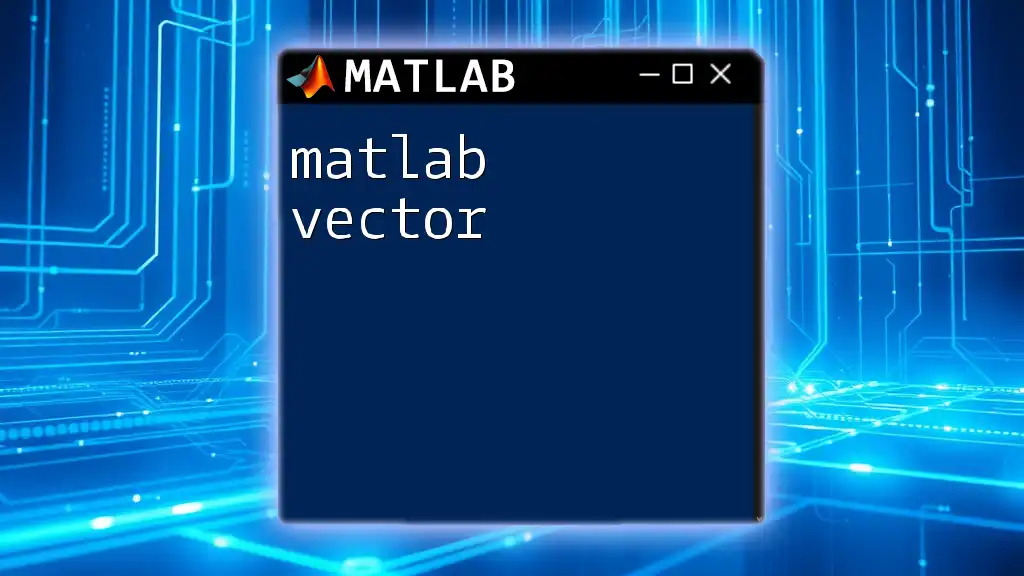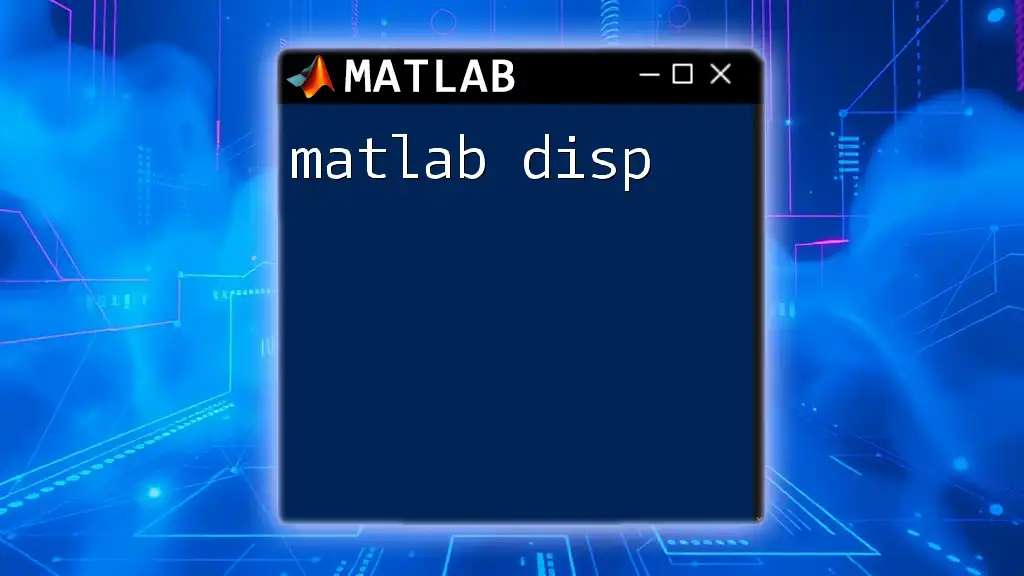MATLAB Drive is a cloud-based storage service that allows users to store, access, and share their MATLAB files and collaborate on projects seamlessly.
Here's a simple command to connect to MATLAB Drive:
% Connect to MATLAB Drive
matlabDrive = matlab.internal.apputil.matlabDrive;
This command initializes access to MATLAB Drive within your MATLAB session.
What is MATLAB Drive?
MATLAB Drive is a cloud storage service specifically designed to facilitate data analysis and collaboration for MATLAB users. It serves as a central repository where users can store, manage, and share files seamlessly, enhancing workflow efficiency.
Core Features
-
Cloud Storage Integration: Accessible from anywhere, MATLAB Drive allows users to securely store their MATLAB files in the cloud, eliminating the worries of data loss due to hardware failures.
-
File Management: Users can organize their files into folders, making it easy to locate and retrieve projects without clutter.
-
Collaboration Tools: MATLAB Drive’s sharing capabilities enhance teamwork, allowing multiple users to access and work on files simultaneously.
Importance in Data Analysis
Using MATLAB Drive ensures a centralized access point for all project files. Researchers and engineers can easily switch between different workstations, ensuring that they always have access to the latest version of their data. This minimizes the potential for misplaced files and outdated versions, a common issue in collaborative environments.
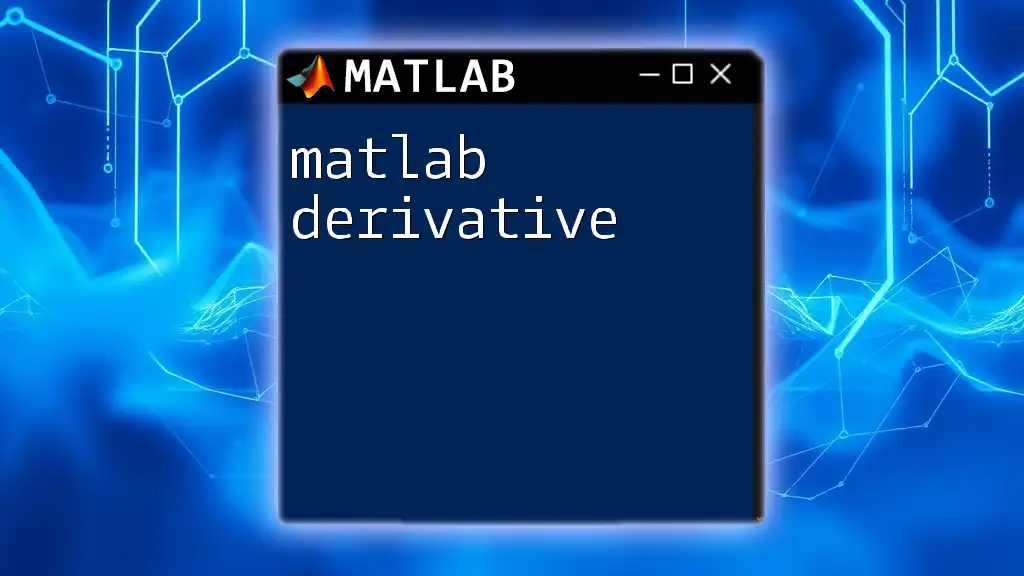
Setting Up MATLAB Drive
Creating a MATLAB Drive Account
To get started with MATLAB Drive, users need to create an account. Here's how you can easily register:
- Go to the MATLAB Drive website.
- Click on the "Sign Up" button.
- Fill in the required information, including email and password.
- Verify your account via email.
Once registered, you can link your MATLAB Drive account with the MATLAB software to enjoy integrated features.
Installing MATLAB Drive Connector
MATLAB Drive Connector enhances your experience by allowing direct access to files stored in MATLAB Drive from your desktop. To install it:
- Simply download the installer specific to your OS (Windows, macOS, or Linux).
- Follow the on-screen instructions to complete the installation.
Utilizing the Connector means that you can open, save, and synchronize files directly from MATLAB, improving productivity and ease of use.
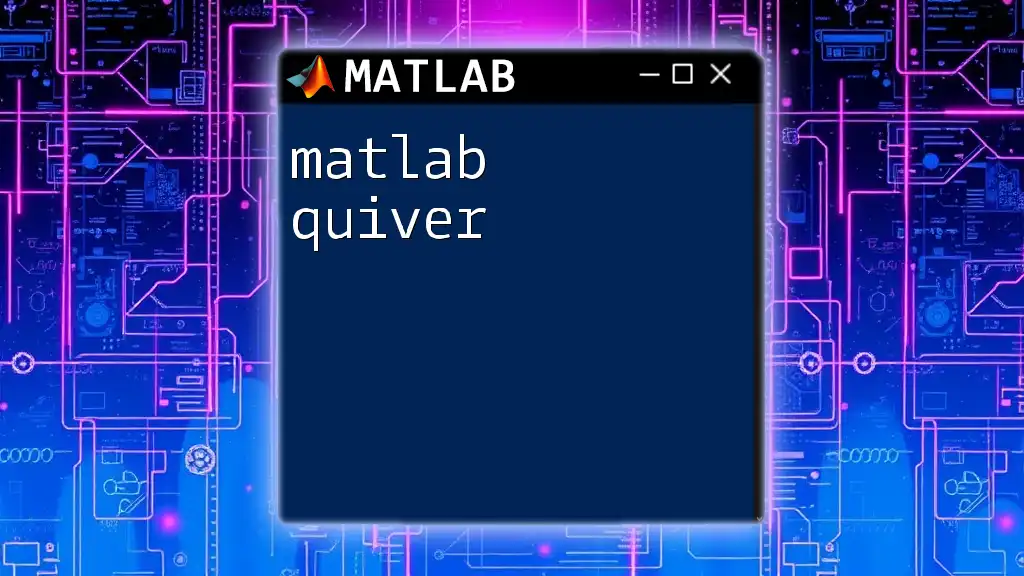
Navigating MATLAB Drive
User Interface Overview
Upon logging into MATLAB Drive, users will be greeted by a clear and intuitive interface. The main components include:
- File Explorer: Displays all your folders and files.
- Upload Button: Easily upload files and folders.
- Share Options: Manage and set permissions for your collaborators.
Uploading and Organizing Files
Files can be uploaded in a few simple ways:
-
Using MATLAB Desktop: Navigate to the Home tab and click on Add-Ons, then choose MATLAB Drive to upload files directly.
-
Web Interface: Drag and drop files directly into your MATLAB Drive through the web browser or click the Upload button.
Best Practices for File Organization include maintaining a logical folder structure and using consistent naming conventions. For example, categorize files by project or date, and use descriptive names to facilitate easy retrieval.
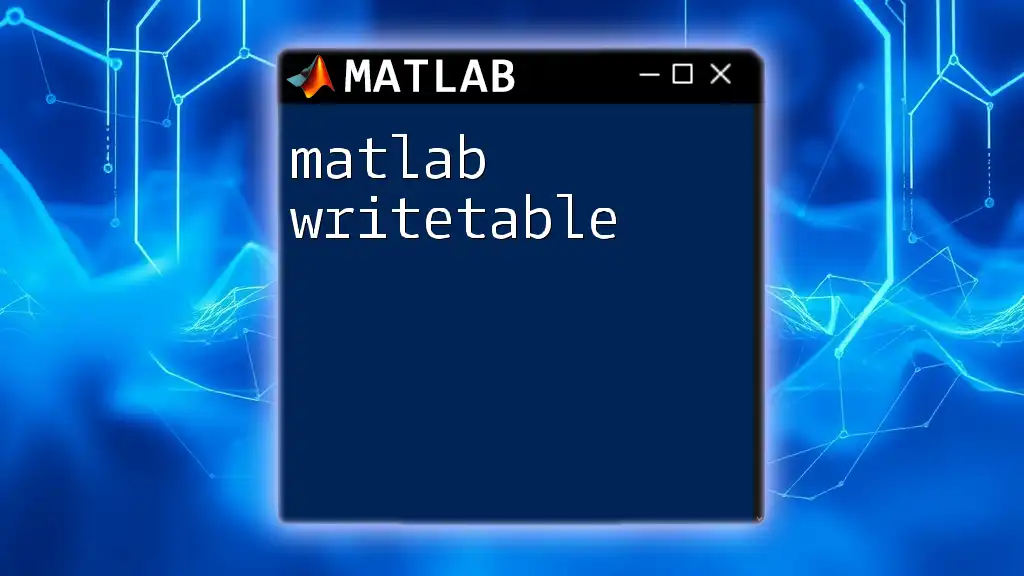
Working with Files in MATLAB Drive
Accessing Files
Locating your files in MATLAB Drive is straightforward. You can search for files using keywords or navigate through folders. Once found, files are synchronized to ensure you’re always working with the most up-to-date version.
Using Files in MATLAB
Let’s say you’ve uploaded a .mat file containing your data to MATLAB Drive. To load this data in your MATLAB workspace, you can use the following command:
data = load('myData.mat');
This command retrieves the variables stored in `myData.mat` and loads them into the variable `data`, ready for analysis or processing. This method emphasizes ease of access and integration between the cloud and MATLAB’s powerful computation capabilities.
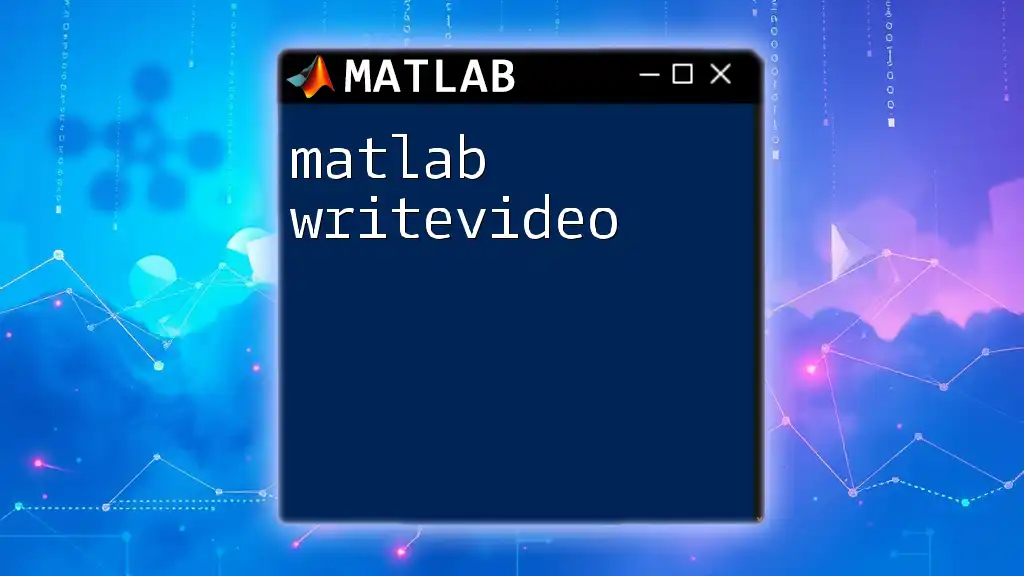
Collaborating with Others
Sharing Files
Collaboration is seamless with MATLAB Drive. To share a file or folder, right-click on the item and select the Share option. This allows you to invite collaborators by entering their email addresses. You can also customize their permissions, allowing them to either view or edit the shared content.
Version Control
MATLAB Drive automatically maintains previous versions of your files. In case of accidental changes or deletions, you can restore an old version by navigating to the file's version history and selecting the desired version. This feature minimizes risk and provides peace of mind during collaborative projects.
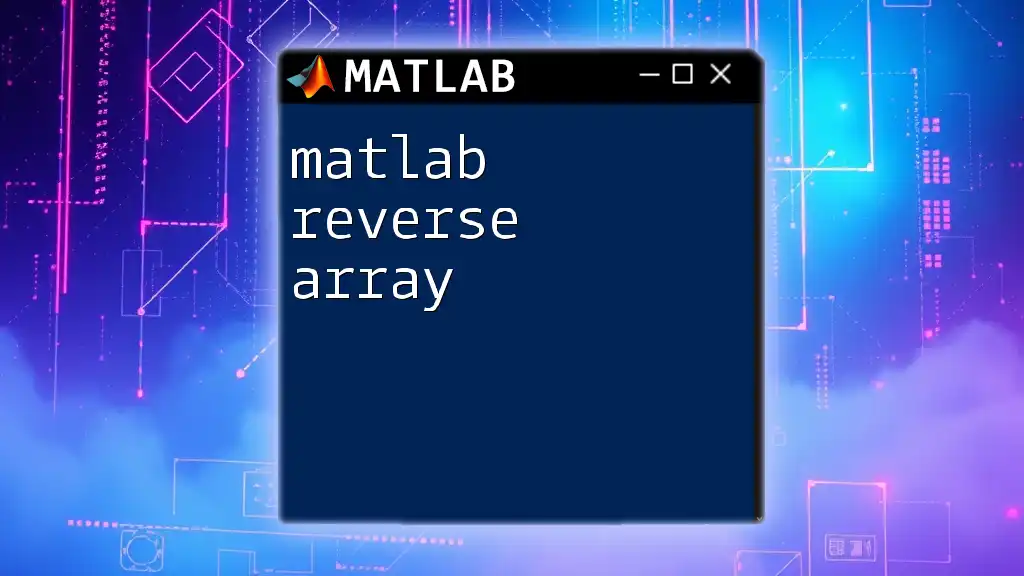
Integrating MATLAB Drive with Other Tools
Using MATLAB Drive with Simulink
Integrating MATLAB Drive with Simulink enhances your project’s capabilities. You can easily import files saved in your Drive into Simulink models or export results back to Drive for documentation. Here’s an example of how you can save simulation results:
sim('myModel');
save('simulationResult.mat', 'outputVariable');
This command runs the specified Simulink model and saves the output variable to a MAT-file in your Drive. It's an efficient way to store and manage simulation outcomes.
MATLAB and Cloud Services
MATLAB Drive can also be synced with other cloud storage services like Google Drive or Dropbox. This enables a smoother workflow, as you can work across platforms. It’s important to set up synchronization settings accurately to avoid data conflicts.
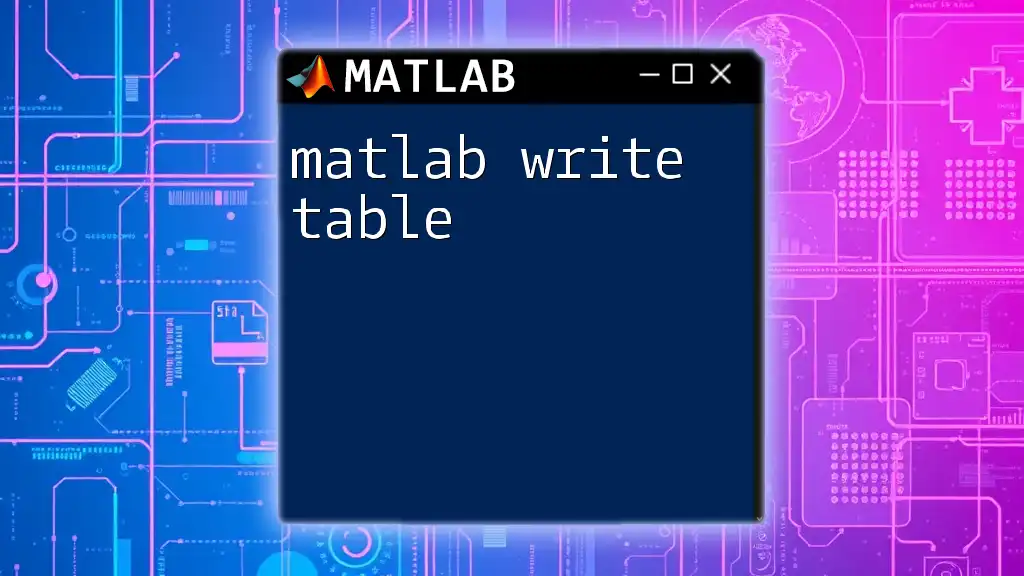
Tips and Tricks
Maximizing MATLAB Drive Efficiency
To enhance your experience, consider utilizing shortcuts and command line operations within MATLAB to manage files more swiftly. MATLAB scripts can also be used for batch processing, allowing you to automate repetitive tasks.
Troubleshooting Common Issues
While MATLAB Drive offers robust functionalities, users may occasionally encounter synchronization problems. If you face any access errors, ensure that your MATLAB Connector is running and properly linked to your account. Restarting the application often resolves connectivity issues as well.
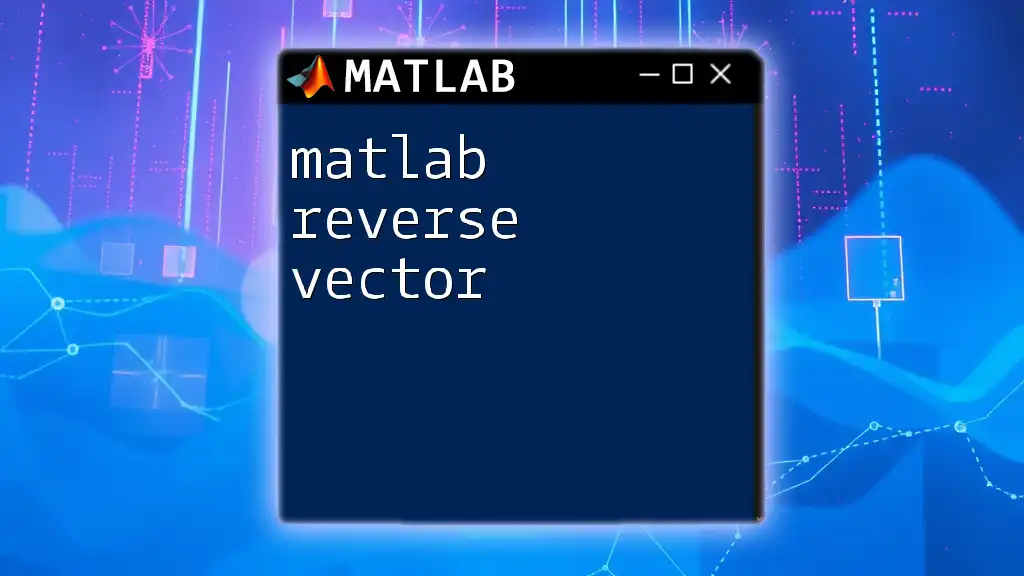
Conclusion
In summary, MATLAB Drive is a powerful tool that enhances data management and collaboration for MATLAB users. It offers cloud-based storage, file organization, and teamwork possibilities, making it an essential resource for anyone looking to streamline their workflow. By following best practices and utilizing its features, users can significantly improve their efficiency in data analysis. Embrace the full capabilities of MATLAB Drive and transform the way you handle and collaborate on data projects.
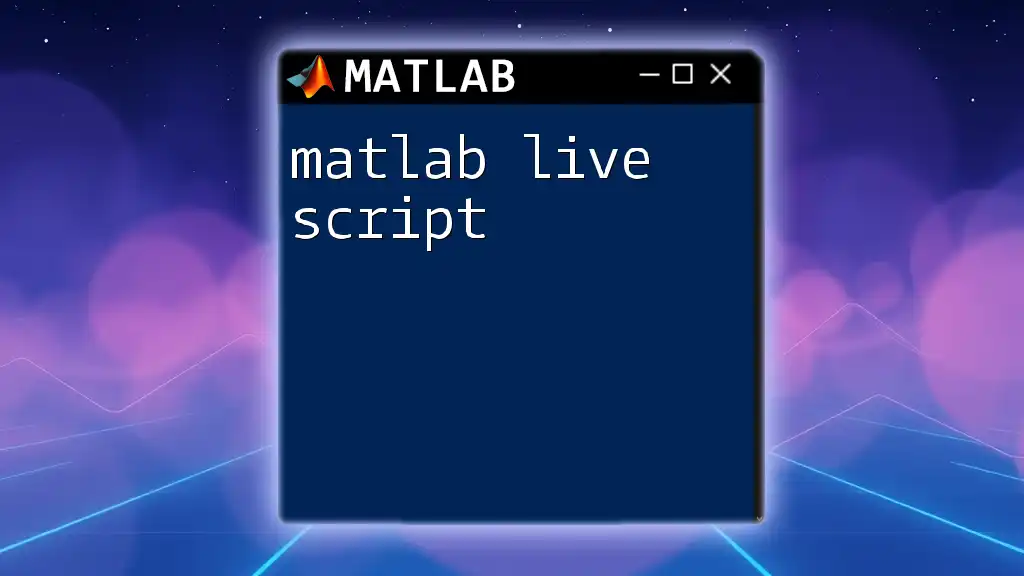
Additional Resources
For further information and in-depth guidance, be sure to check the official [MATLAB Drive user guide](https://www.mathworks.com/help/matlab/matlab-drive.html). Engaging with the MATLAB community through forums can also enrich your understanding and unlock new insights into using MATLAB Drive effectively.