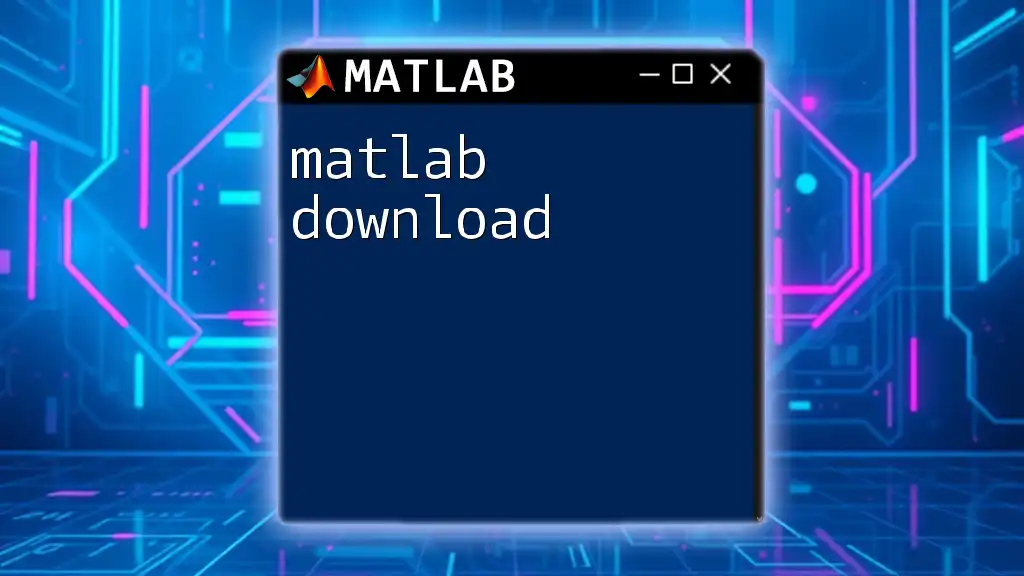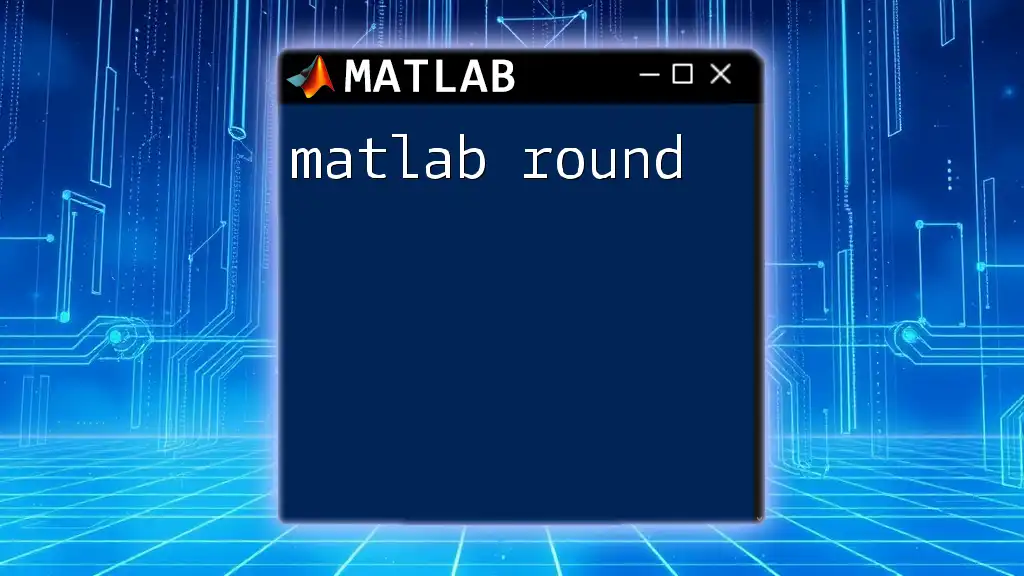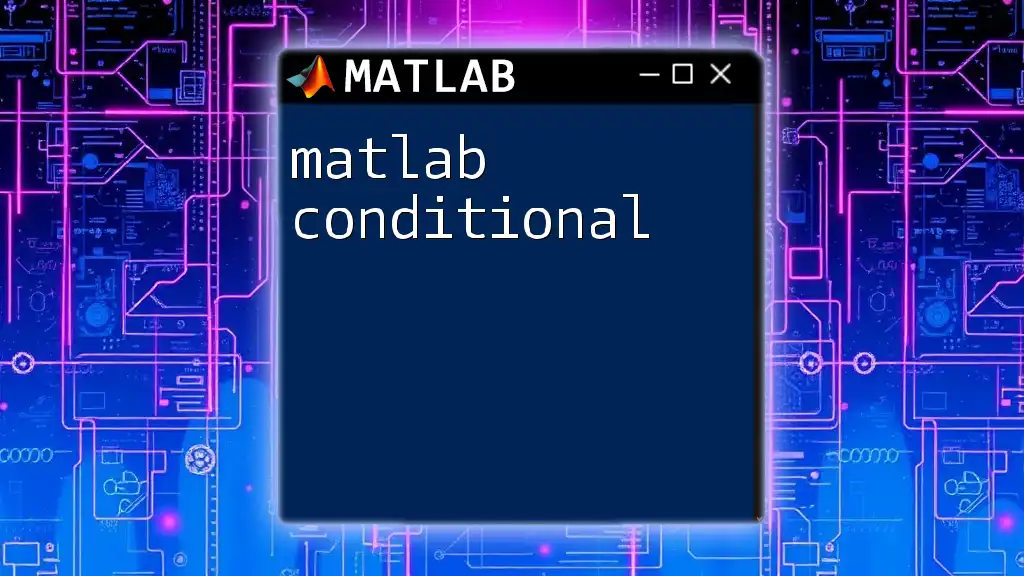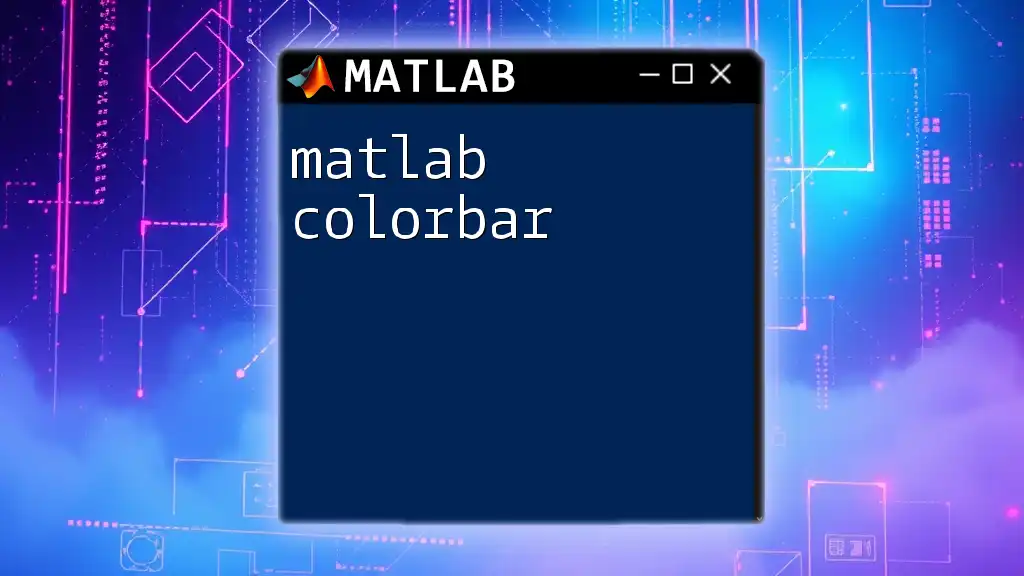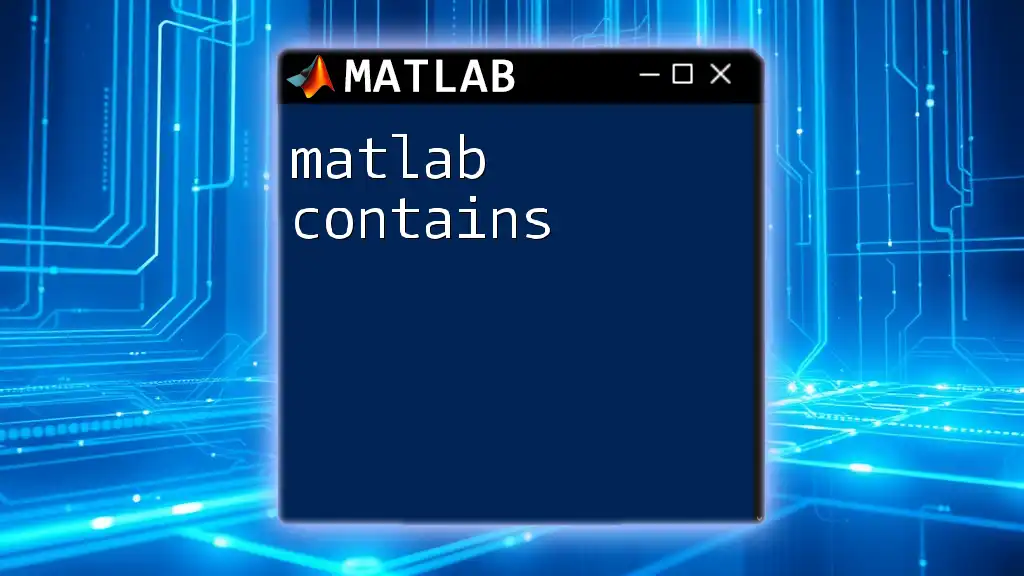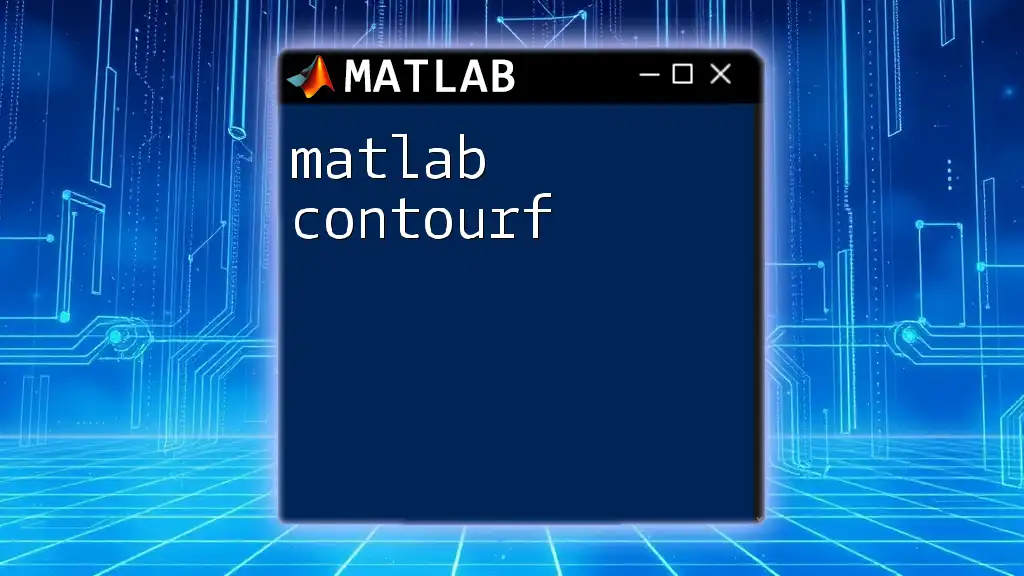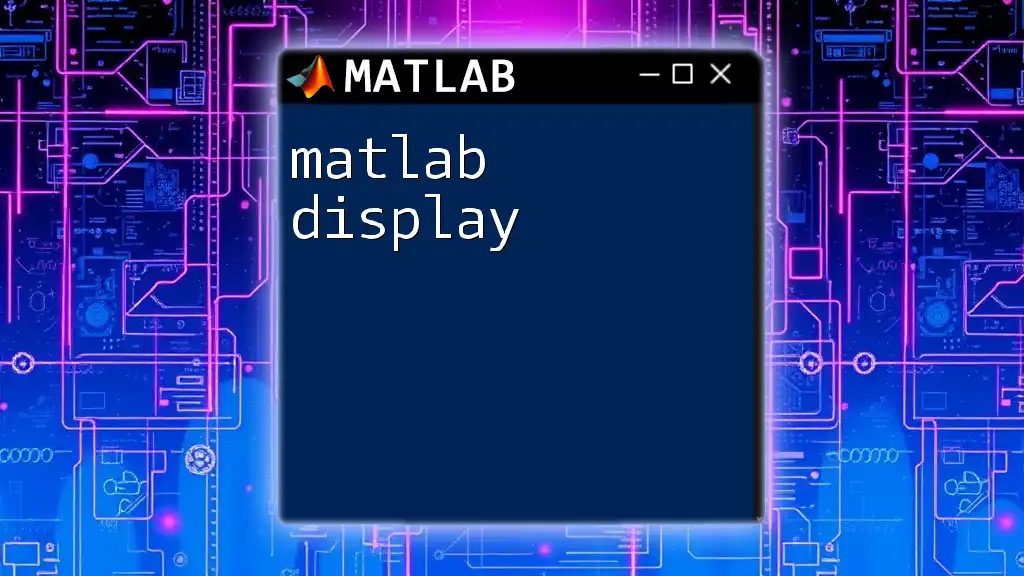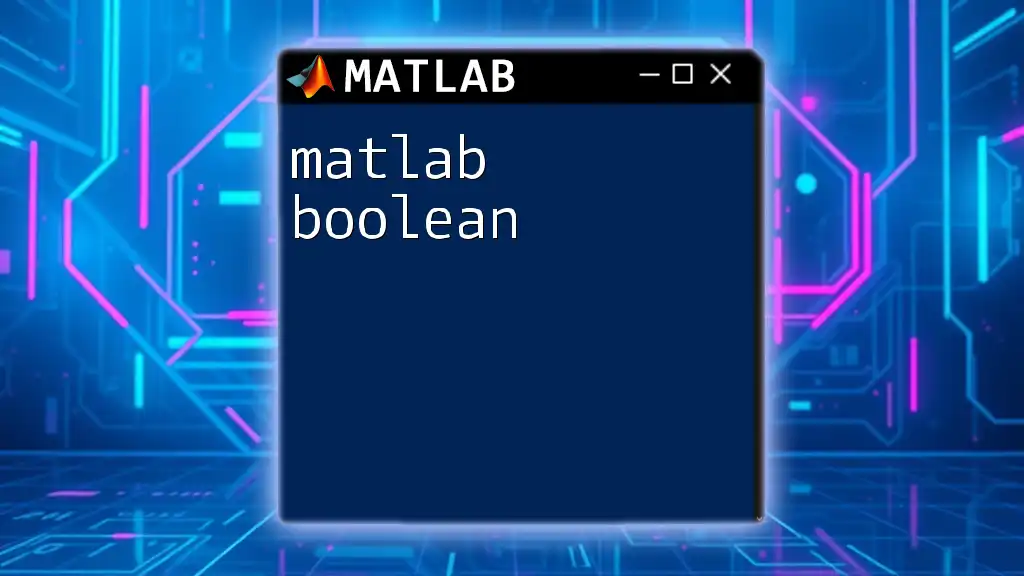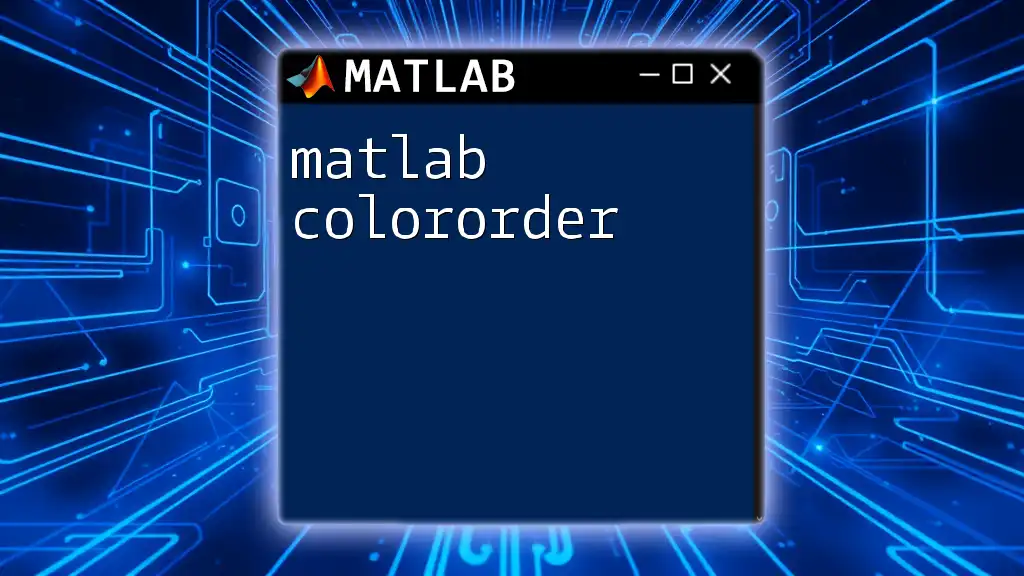To download MATLAB, you can visit the official MathWorks website, create an account, and select the appropriate version for your operating system.
Here's a simple example to get you started with MATLAB:
% Example: Basic MATLAB command to create a vector
myVector = [1, 2, 3, 4, 5];
disp(myVector); % Displays the vector in the command window
What is MATLAB?
MATLAB, short for Matrix Laboratory, is a high-level programming language and interactive environment that is widely used for numerical computing, data analysis, and visualization. It provides an array of built-in functions and toolboxes tailored for different applications, making it a powerful asset in engineering, scientific computing, and research.
Key Features
One of the standout features of MATLAB is its versatility. It allows users to perform complex mathematical computations, create intricate algorithms, and generate polished visualizations with relative ease. The platform also boasts an extensive set of libraries and toolboxes, enhancing its functionality for areas like signal processing, image processing, and control systems.
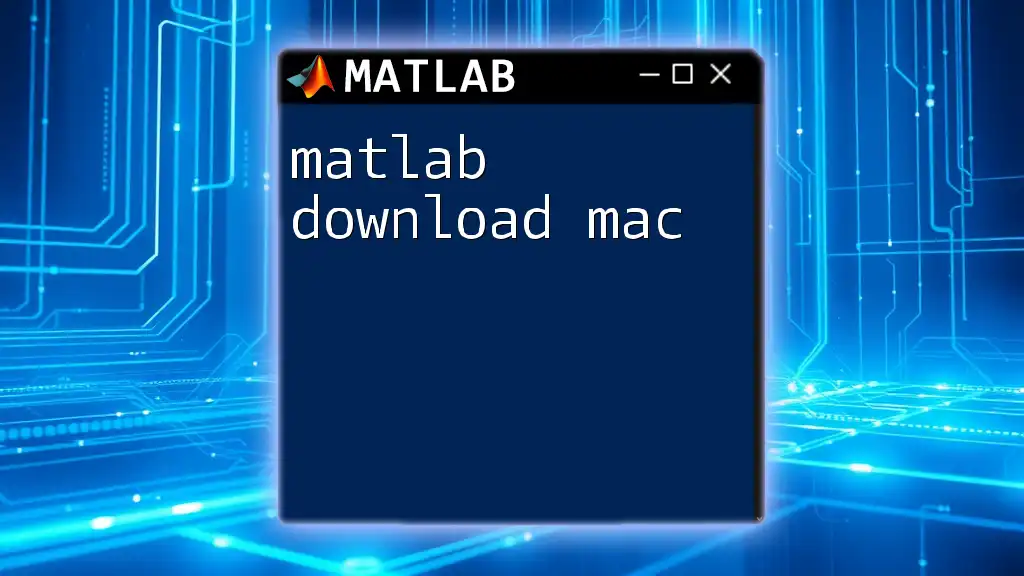
Why Download MATLAB?
The decision to engage in a MATLAB download is driven by its myriad of benefits. The user-friendly interface makes it accessible for beginners while providing advanced functionality for seasoned professionals. Additionally, MATLAB's extensive libraries come equipped with powerful tools that can rapidly accelerate workflows in various fields, including finance, artificial intelligence, and academia.
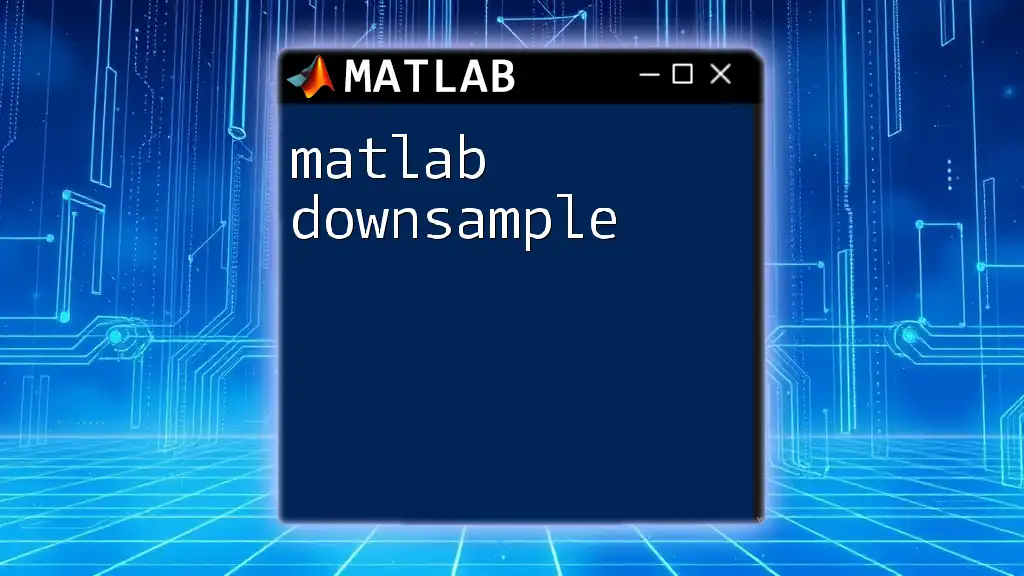
System Requirements
Before embarking on your MATLAB download journey, it's crucial to ensure your system meets the necessary specifications.
Minimum Specifications
- Operating System Compatibility: MATLAB is available for Windows, macOS, and Linux. Each version has specific requirements.
- Hardware Requirements:
- RAM: A minimum of 4 GB is necessary, with 8 GB recommended for optimal performance.
- CPU: A multi-core processor will enhance computational speeds.
- Disk Space: At least 20 GB of free space is advised for installation.
Recommended Specifications
For users intending to utilize MATLAB for intensive computations, it's advisable to have:
- 16 GB or more of RAM
- A higher-end multi-core CPU
- SSD storage for faster data access and performance, if possible.
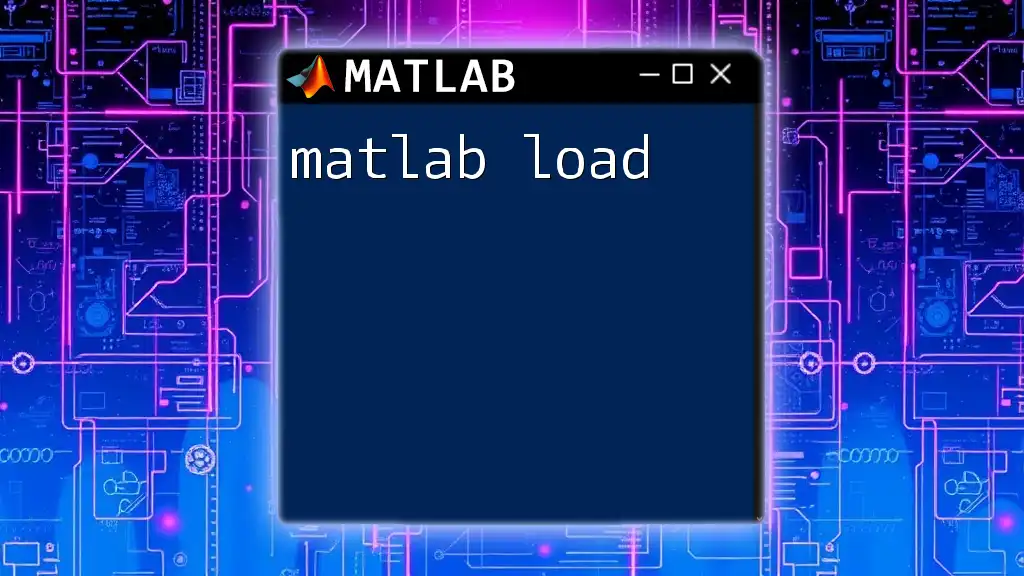
How to Download MATLAB
Downloading MATLAB has been made straightforward by MathWorks. Here’s a detailed guide to facilitate the process.
Step-by-Step Guide
Visit the Official Website: Start your journey by navigating to the MathWorks website at [www.mathworks.com](https://www.mathworks.com). This is the official hub for all MATLAB resources.
Create a MathWorks Account: An account is essential for downloading MATLAB. It enables you to manage your licenses, access support, and download updates.
Choose Your Version: MATLAB offers several versions tailored to different users:
- Trial version: Ideal for new users wishing to explore capabilities.
- Student version: A cost-effective solution for learners, usually available at a discounted rate.
- Academic version: Designed for educational institutions, often providing a broader range of toolboxes.
- Commercial version: Best suited for businesses and professional environments with full access to MATLAB features.
Select the Appropriate Platform: Depending on your operating system, select the version compatible with Windows, macOS, or Linux.
Download Process
After choosing your version, the next step involves downloading MATLAB.
Downloading MATLAB: Follow the on-screen prompts to initiate the download. The files necessary for MATLAB installation will begin to download. It’s essential to have a reliable internet connection to avoid interruptions.
Verifying Network and Security Settings: Ensure that your firewall and antivirus software are configured to allow the download. This helps to prevent any potential issues that might arise during the process.

Installing MATLAB
Following the successful download, the next phase is installation.
Installation Steps
When you run the MATLAB installer, a wizard will guide you through the installation process.
- Installation Wizard: Start the installation; the wizard should open automatically once the download completes. Follow each step carefully.
- Installation Choices: You will often be prompted to choose between a custom or full installation. If you're unsure, selecting the full installation is advisable, as this includes all essential components.
Activation Process
After installation, MATLAB requires license activation. This step ensures that you have valid access to the functions of the software. Follow the activation prompt within the installation wizard and either sign in with your MathWorks account or enter a license code as provided (for paid versions).

Troubleshooting Common Download and Installation Issues
While downloading and installing MATLAB is generally straightforward, users may encounter some common challenges.
Download Failures
It’s not uncommon to face issues such as slow downloads or incomplete file transfers. If this occurs:
- Verify your internet speed and try pausing and resuming the download.
- Check for any interruptions caused by a firewall or antivirus settings.
Installation Errors
Installation may occasionally fail due to compatibility issues or corrupted files. Here are some common resolutions:
- Ensure your operating system meets the MATLAB requirements.
- Re-download the installation files if the error indicates a missing component.
- Search for the specific error code in the MathWorks community or documentation for targeted solutions.

First Steps After Installation
Upon successful installation, you’re ready to delve into MATLAB.
Setting Up Your Environment
The MATLAB interface consists of several components: the Command Window, Workspace, and Editor. Spend a few moments exploring these areas:
- Command Window: This is where you can execute commands interactively.
- Workspace: A view of all variables currently in memory.
- Editor: An integrated script editor to write and save your codes.
Creating Your First Script
To familiarize yourself with MATLAB commands, let’s create a simple script:
% A simple MATLAB script
disp('Hello, World!')
To run the script, paste it into the Command Window or save it in the Editor and execute it. This simple command uses `disp()` to output the text to the Command Window.

Learning Resources
Even with MATLAB successfully installed, continued learning is crucial for mastery.
MathWorks Documentation
Leverage the official MathWorks documentation. This resource provides detailed explanations and comprehensive examples to help you navigate through each feature. Utilize it often as you develop your MATLAB proficiency.
Online Tutorials and Courses
Numerous free online resources are available, including:
- YouTube tutorials: Explains commands and provides visual learning.
- Educational platforms like Coursera: Offer structured courses that explore MATLAB in depth.

Conclusion
In summary, downloading MATLAB opens the door to powerful computing and analytical capabilities essential for numerous fields. From exploring the download options to overcoming potential hurdles in installation, following these steps ensures that you are equipped with the tools needed for effective learning and application. Embrace the journey, explore the functionalities, and make an impactful start with MATLAB today.
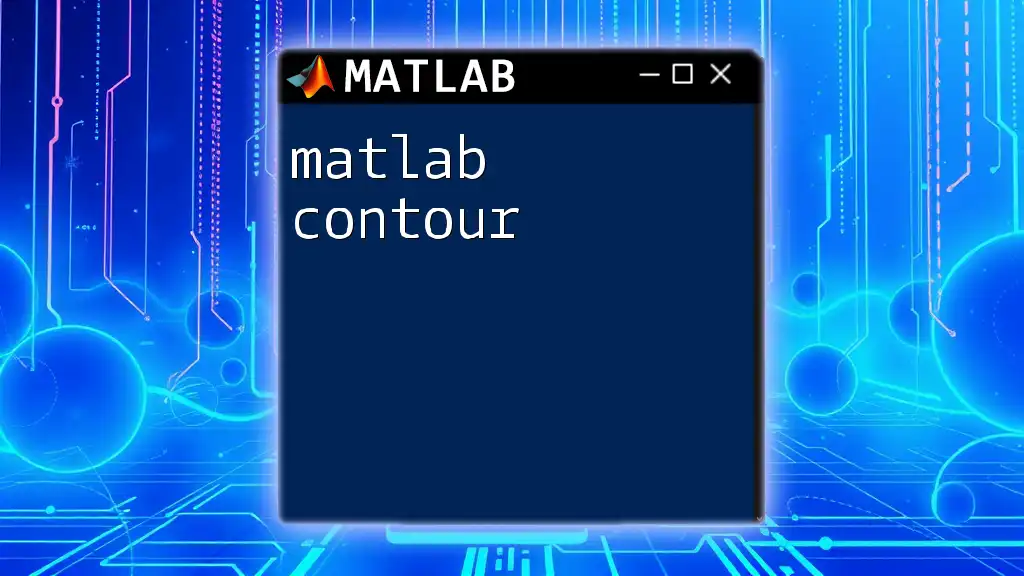
Additional References
For more knowledge and help:
- Links to Related Articles: Consider exploring our other resources on MATLAB commands and advanced techniques.
- Useful MATLAB Community Forums: Engage with fellow users on platforms like MATLAB Central for support and shared learning experiences.