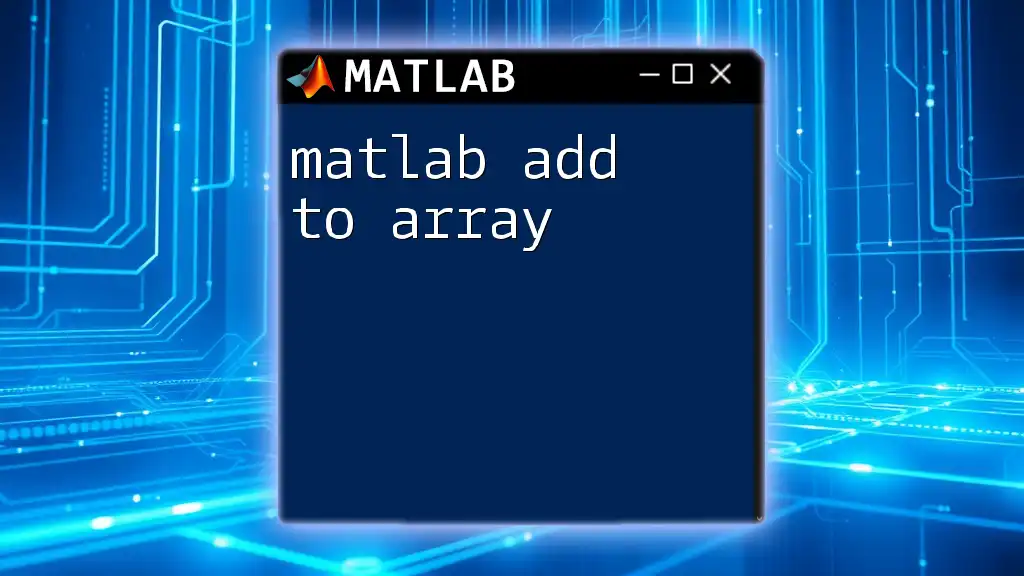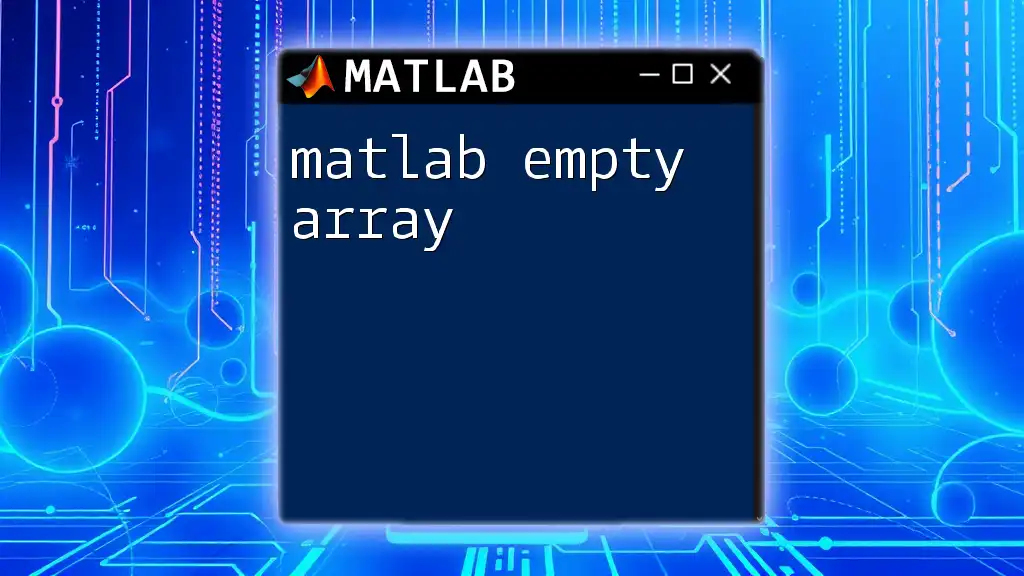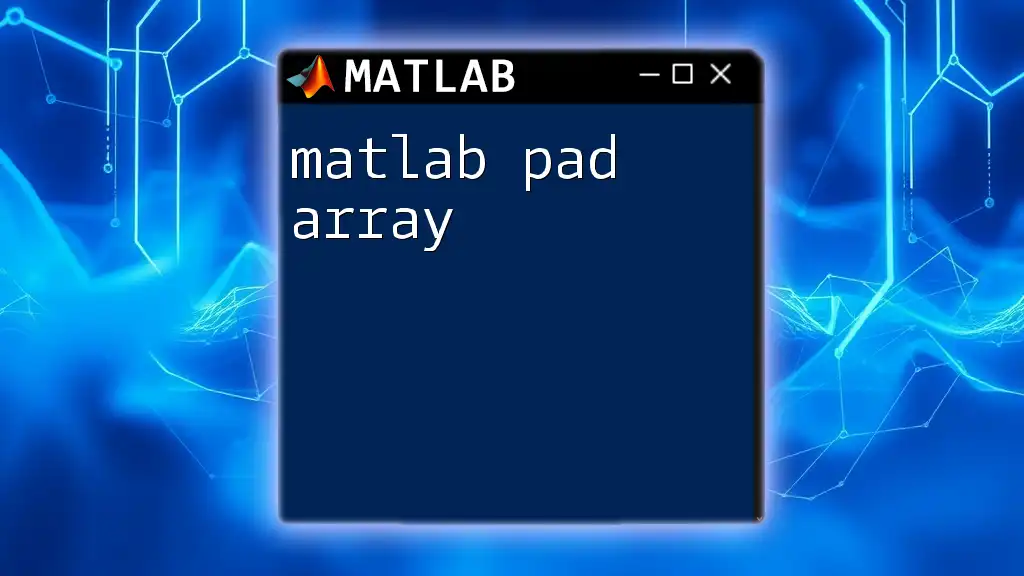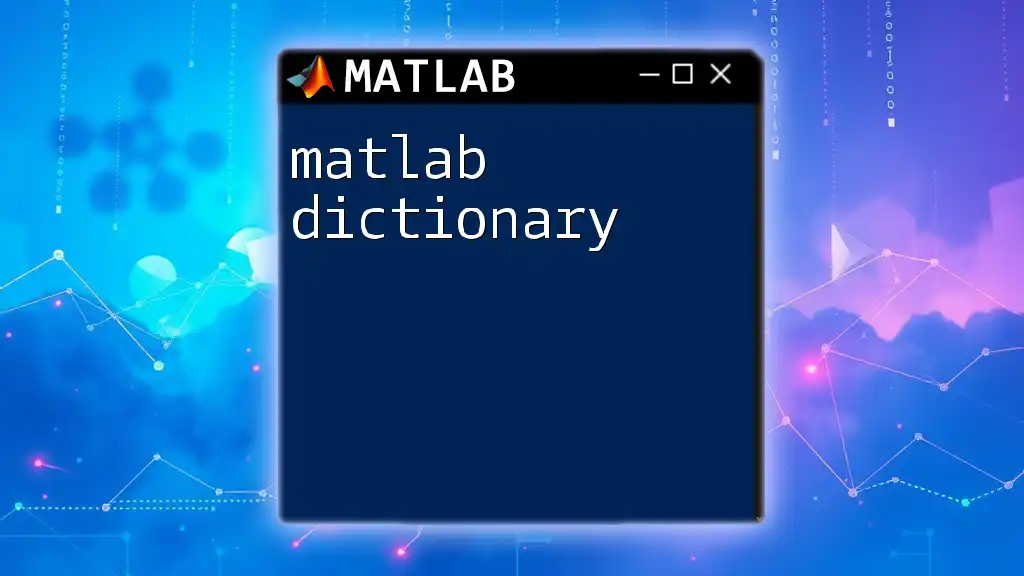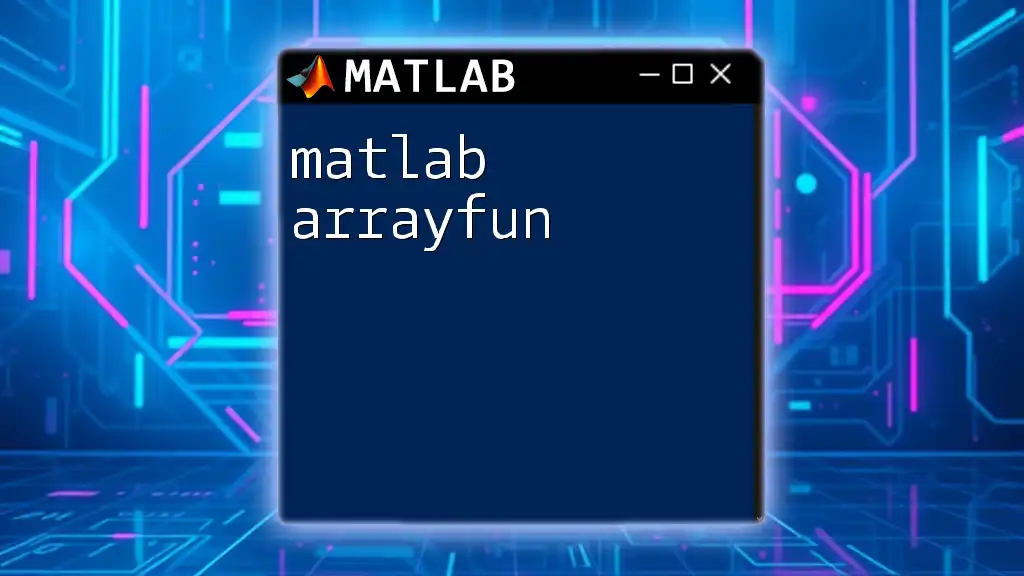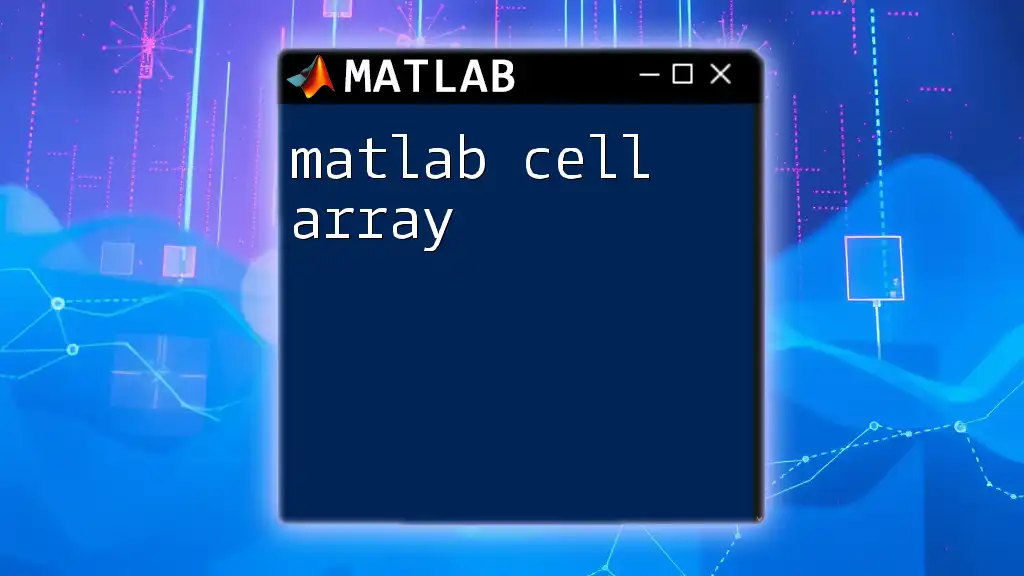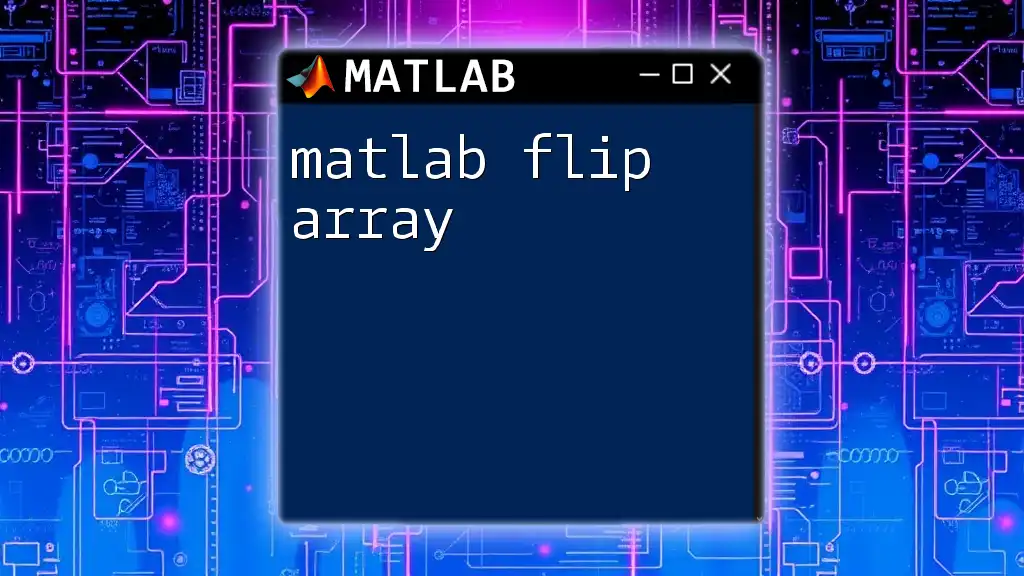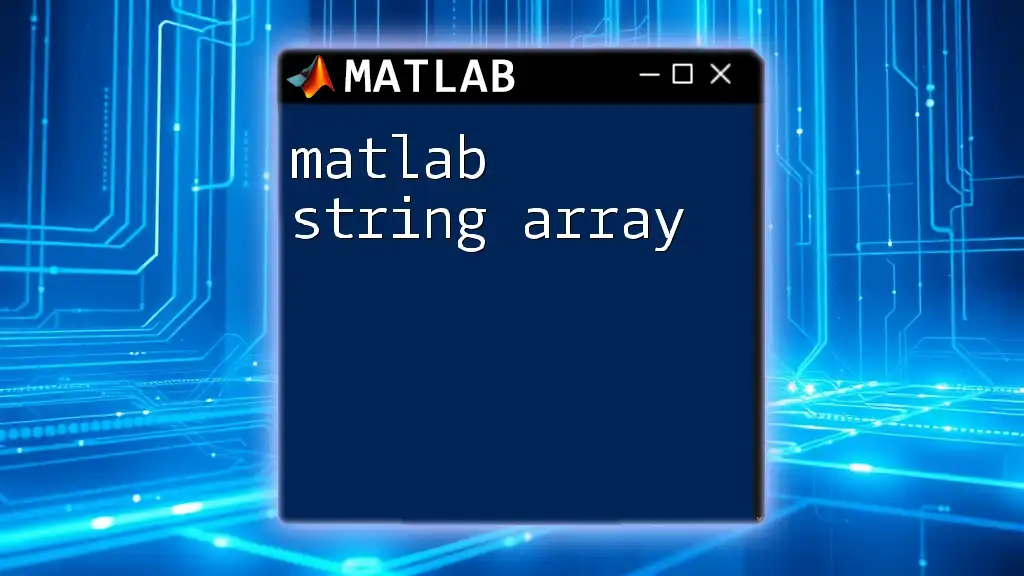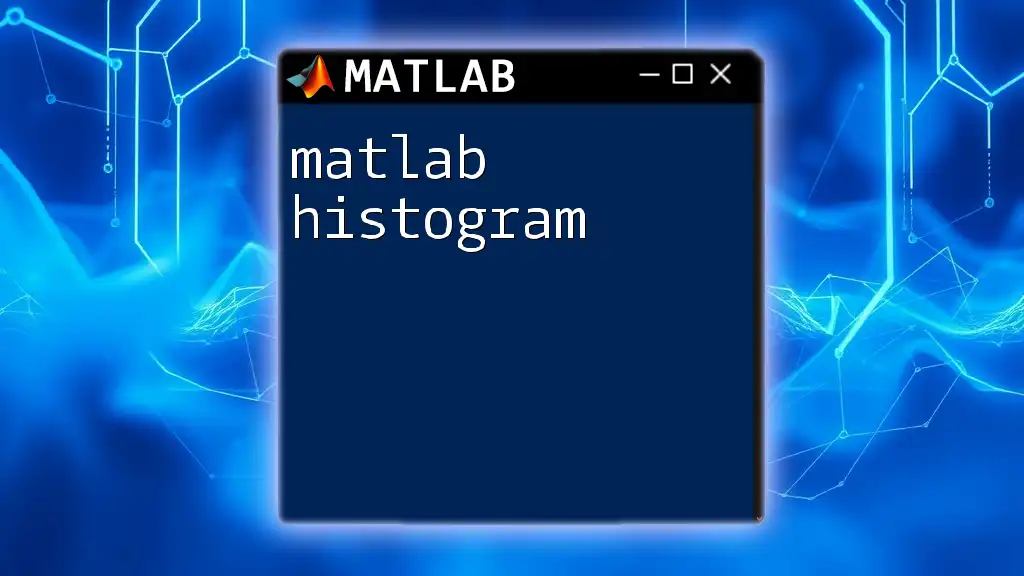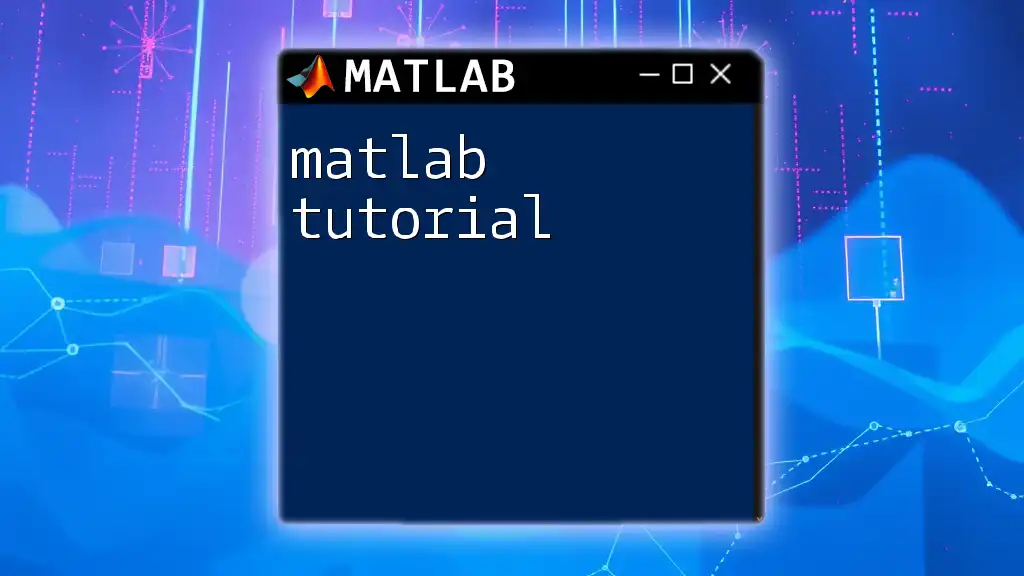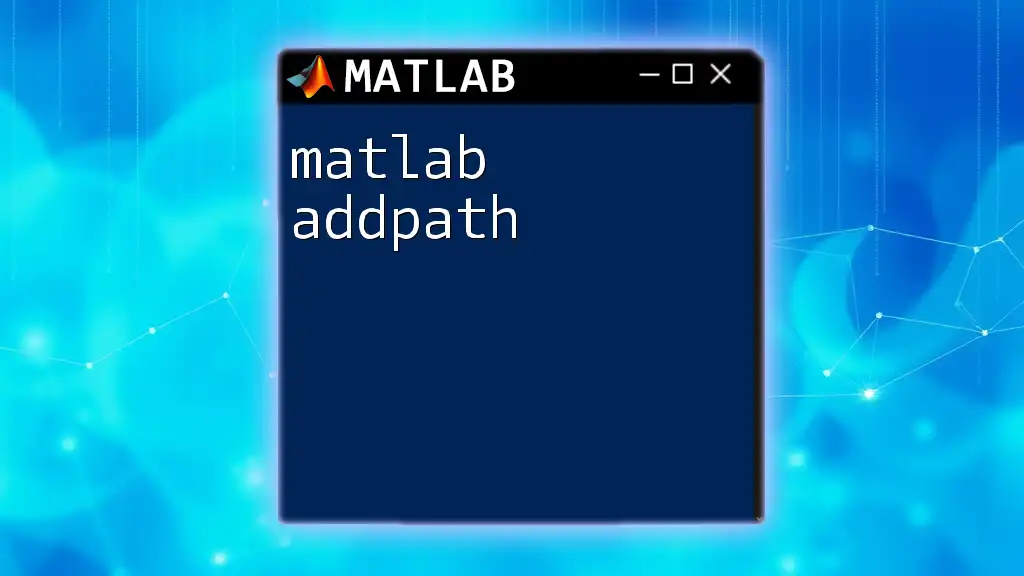In MATLAB, you can add elements to an array using indexing or the `end` keyword to directly append values to the array. Here's a simple example:
% Initialize an array
myArray = [1, 2, 3];
% Add an element to the array
myArray(end + 1) = 4; % Now myArray is [1, 2, 3, 4]
Understanding Arrays in MATLAB
Definition of Arrays
In MATLAB, arrays are fundamental data structures that can hold a collection of values. They can be used to store numeric data, characters, and more complex data types. The versatility of arrays makes them essential for a broad range of mathematical computations and programming tasks.
Types of Arrays
- 1-D Arrays (Vectors): These are a one-dimensional list of elements, which can either be a row or a column vector.
- 2-D Arrays (Matrices): Two-dimensional arrays, also known as matrices, are the foundation of data representation in MATLAB.
- N-D Arrays: These arrays can extend to multiple dimensions, accommodating any number of data points in a structured format.
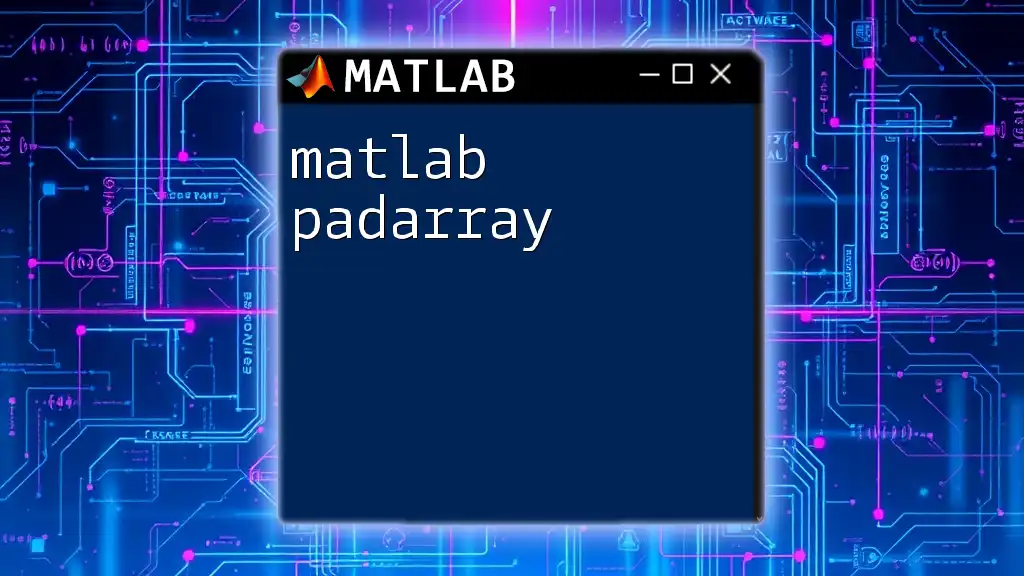
The Basics of Adding Elements to Arrays
Why Add Elements to Arrays?
Adding elements to arrays is a core operation in data processing and analysis. It allows you to build datasets incrementally, manage data more efficiently, and perform operations like data collection during real-time analysis.
Methods to Add Elements to Arrays
Preallocating Arrays
Preallocating arrays involves defining the size of the array ahead of time, minimizing the need for MATLAB to continuously allocate memory during execution. This method enhances performance significantly, especially in loops or large-scale data manipulations.
Example Code Snippet:
% Preallocating an array
myArray = zeros(1, 10);
In this code, `myArray` is created with ten zeros, reserving space in memory for future additions.
Dynamically Adding Elements
For situations where the required size of arrays is unknown at the outset, you can dynamically add elements. While this provides flexibility, it can lead to inefficiencies if not managed properly.
Example Code Snippet:
% Adding elements dynamically
myArray = [];
myArray(end+1) = 5;
myArray(end+1) = 10;
In this example, `myArray` starts as an empty array. The code then appends elements by accessing the `end` index, using it to grow the array as needed.
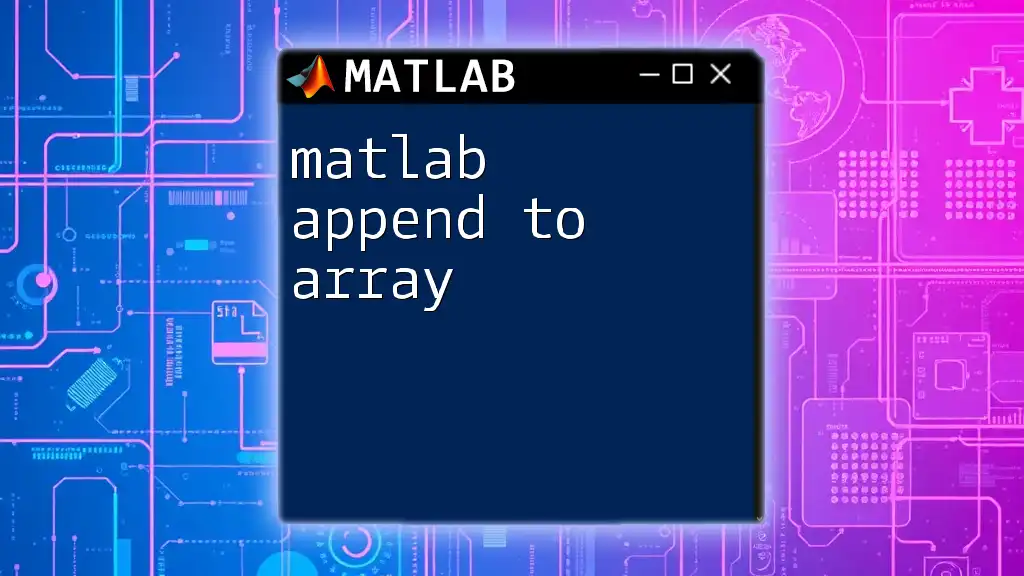
Methods for Adding Elements Using Built-In Functions
Using `end` Keyword
The `end` keyword is a convenient shorthand that helps identify the last index of an array, making it straightforward to add new elements at the end.
Example Code Snippet:
% Using end keyword
myArray = [1, 2, 3];
myArray(end + 1) = 4; % Adds 4 to the end
In this example, the value `4` is appended to the existing array without needing to manually specify its size.
Using `cat` Function
The `cat` function in MATLAB concatenates arrays along specified dimensions, offering a flexible way to combine multiple arrays into one.
Example Code Snippet:
% Concatenating arrays using cat
A = [1, 2, 3];
B = [4, 5, 6];
combinedArray = cat(2, A, B); % Combine horizontally
Here, two arrays `A` and `B` are concatenated into `combinedArray` along their columns.
Using `horzcat` and `vertcat`
The built-in functions `horzcat` and `vertcat` provide functionality for concatenating arrays horizontally and vertically, respectively, offering precise control over how arrays are combined.
Example Code Snippet:
% Using horzcat
A = [1, 2, 3];
B = [4, 5, 6];
result = horzcat(A, B); % Horizontal concatenation
% Using vertcat
C = [7; 8; 9];
result = vertcat(A, C); % Vertical concatenation
The first part combines `A` and `B` side by side, while the second combines `A` and `C` into a single column, demonstrating the versatility of these functions.
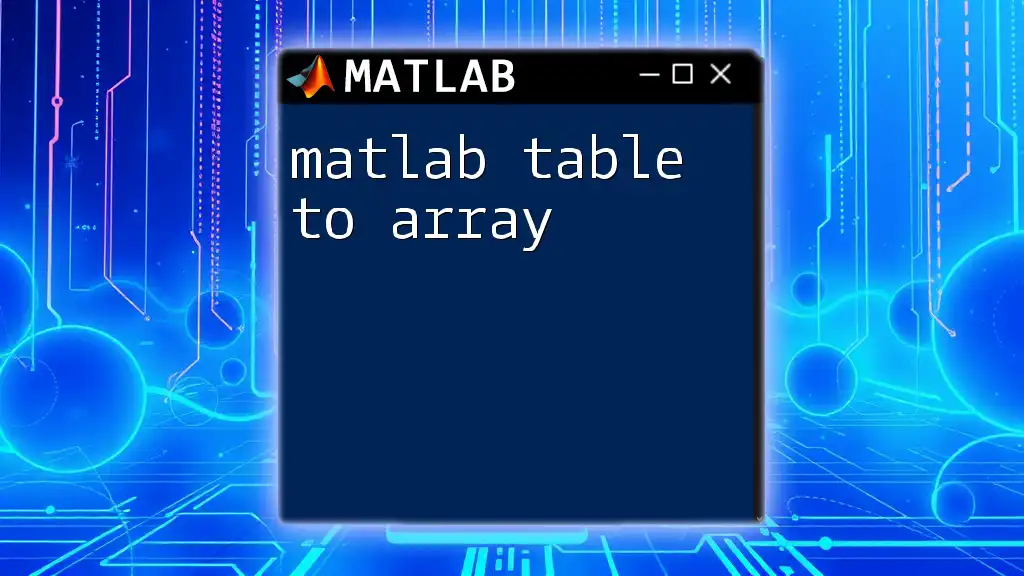
Adding Elements to Specific Indices
Inserting Elements at Specified Locations
MATLAB allows for the insertion of elements at specific indices within an array, enabling greater control over data placement.
Example Code Snippet:
% Inserting an element at a specific index
myArray = [1, 3, 4];
myArray = [myArray(1:1), 2, myArray(2:end)]; % Inserting 2 at index 2
In this example, the number `2` is inserted immediately after `1`, demonstrating how you can manipulate the array's contents precisely.
Using Logical Indexing to Add Elements
Logical indexing lets you access and modify elements of an array based on specific conditions, which can be particularly useful for data cleansing and manipulation.
Example Code Snippet:
% Example of logical indexing
myArray = [1, 3, 5, 7, 9];
myArray(myArray == 5) = 6; % Replacing 5 with 6
This snippet effectively changes the value `5` to `6` in `myArray`, showcasing the power of logical operations in data handling.
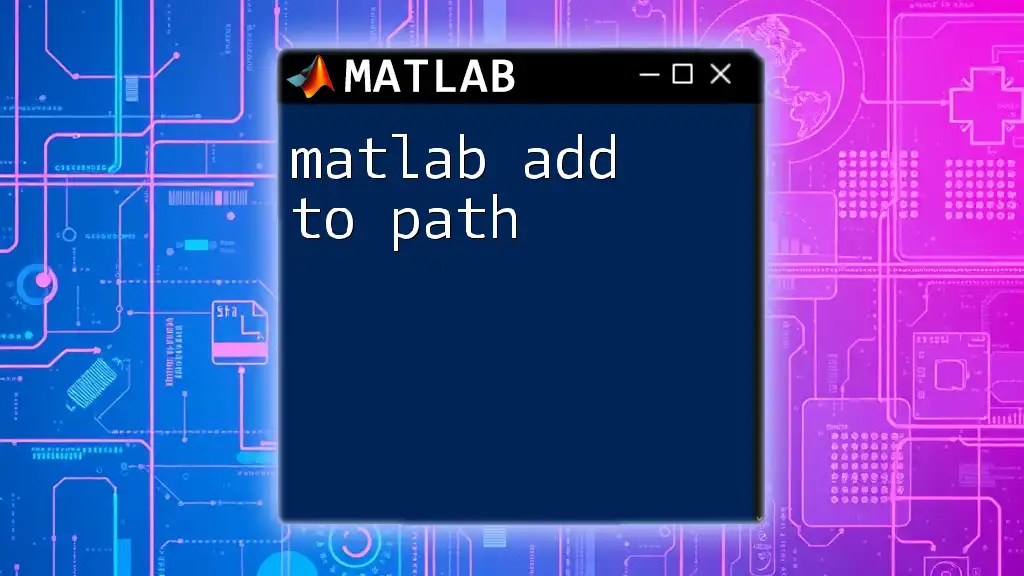
Handling Array Growth and Efficiency
Concerns When Dynamically Growing Arrays
While dynamically growing arrays can be convenient, it’s important to recognize that frequent individual adds can lead to increased memory allocation overhead, ultimately reducing performance.
Techniques for Efficiently Managing Arrays
To avoid inefficiencies, it is advisable to preallocate arrays whenever possible, especially in cases where the number of elements can be estimated. By reserving space from the beginning, you can significantly improve the execution speed of your code.
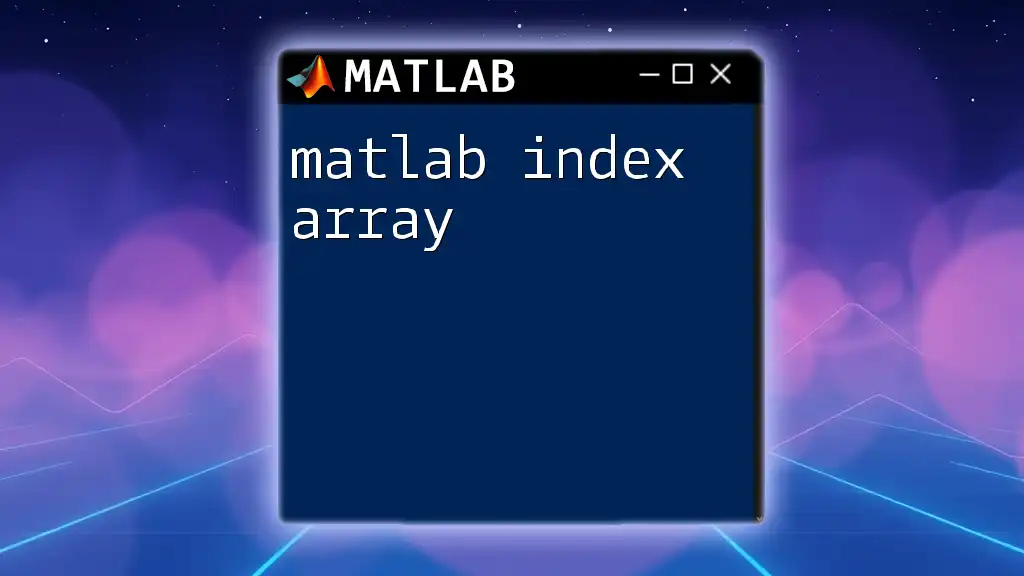
Conclusion
Successfully mastering how to matlab add to array involves a blend of understanding array structures, utilizing built-in functional capabilities, and knowing how to efficiently manage memory. This guide has laid out essential techniques and practices, paving the way for effective and efficient data manipulation in MATLAB. As you continue exploring the extensive capabilities of MATLAB, mastering array manipulation will be a foundational skill that enhances your programming proficiency and data analysis capabilities.
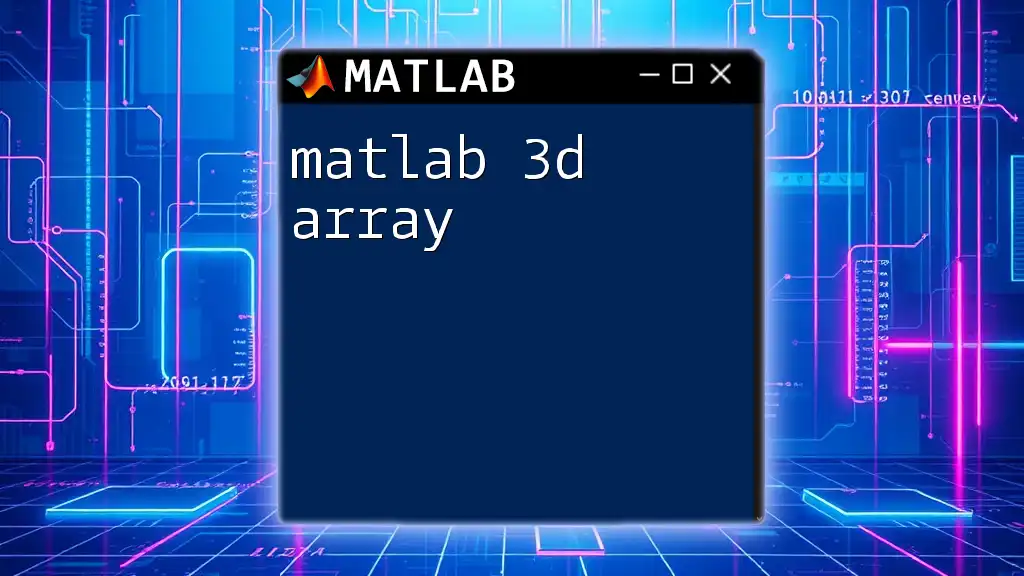
References
For further exploration and deeper understanding, consider checking out online resources, industry-standard textbooks, or courses dedicated to MATLAB programming. Various platforms offer interactive exercises, which provide an immersive learning experience necessary for mastering the nuances of MATLAB.