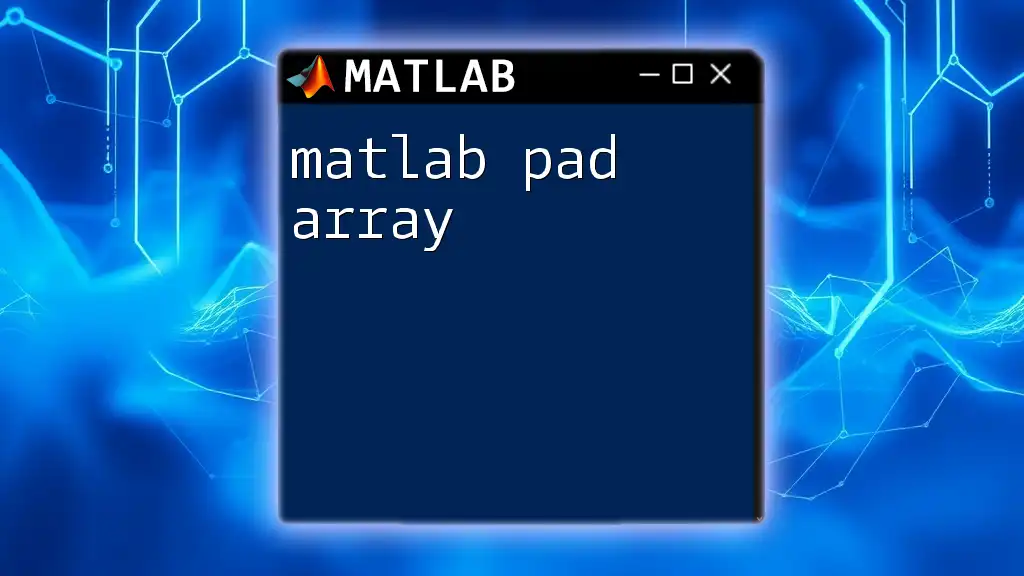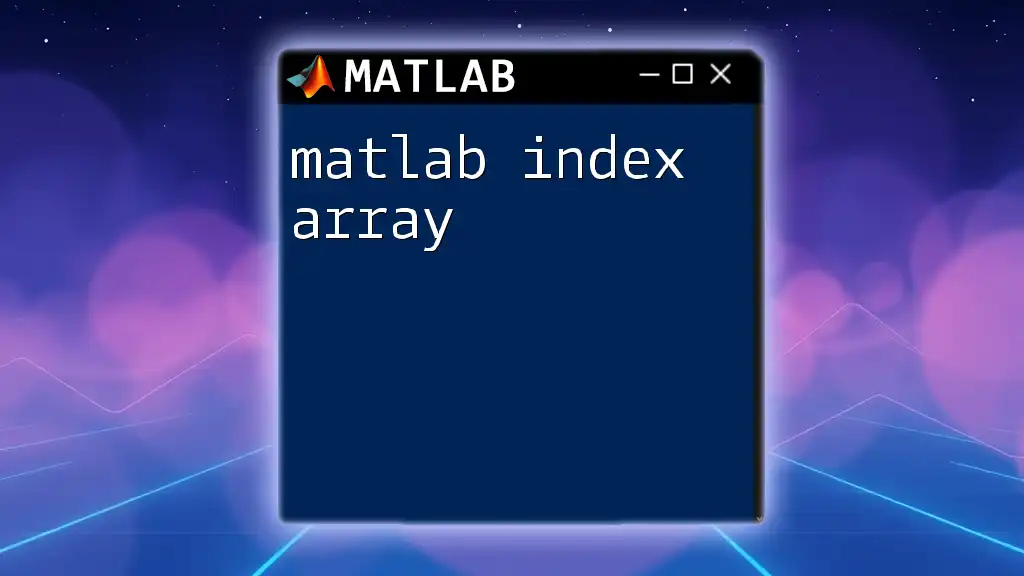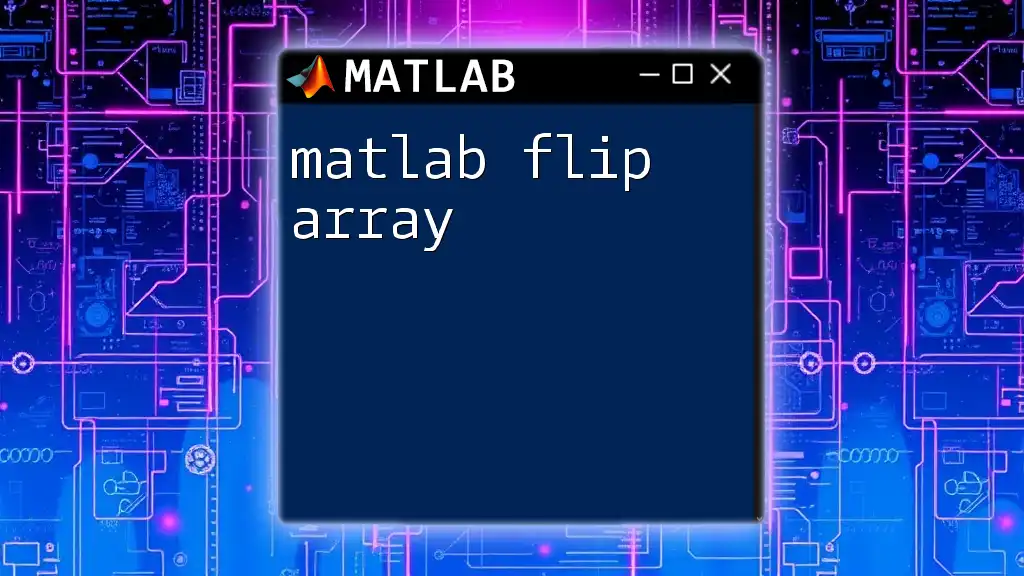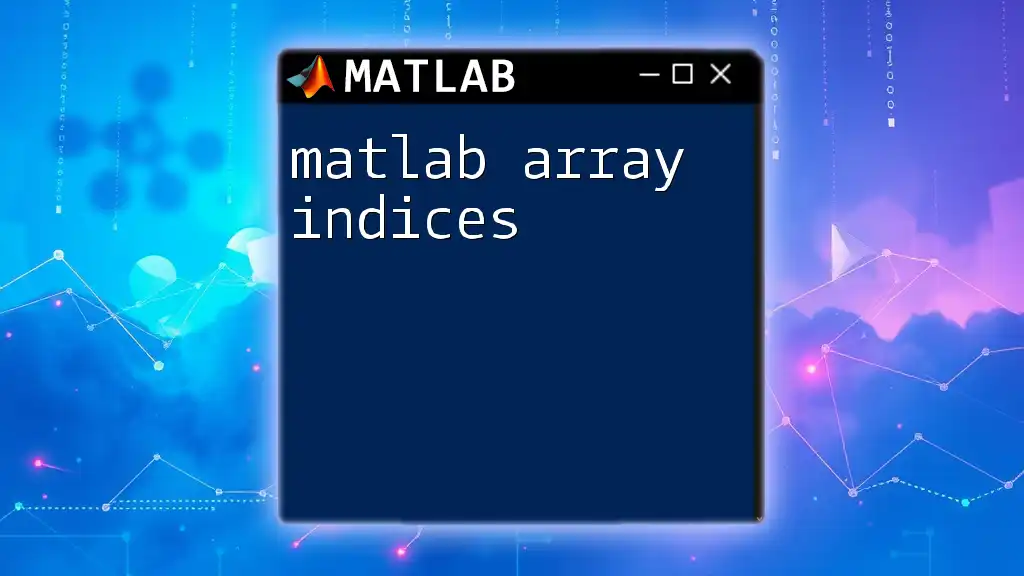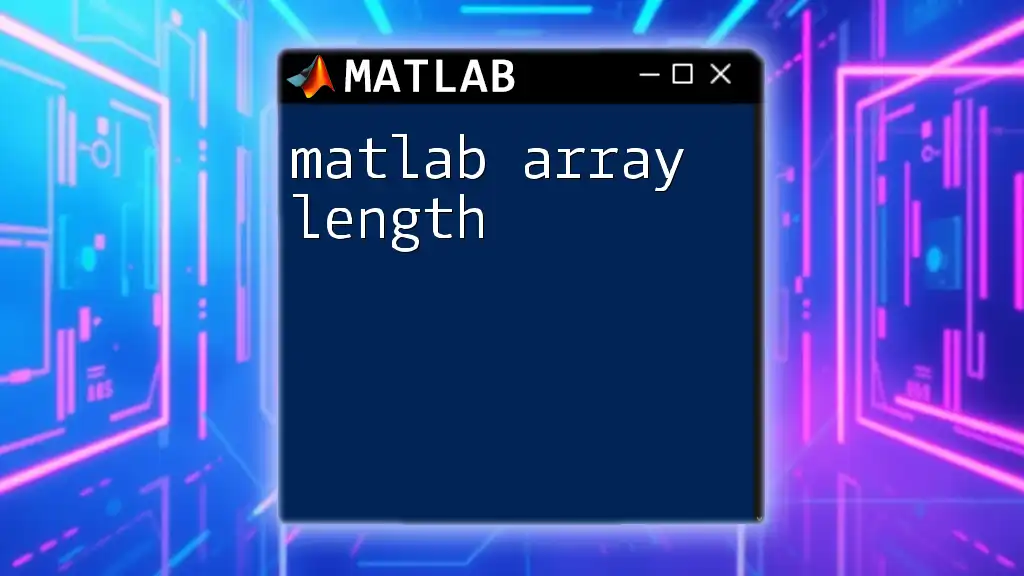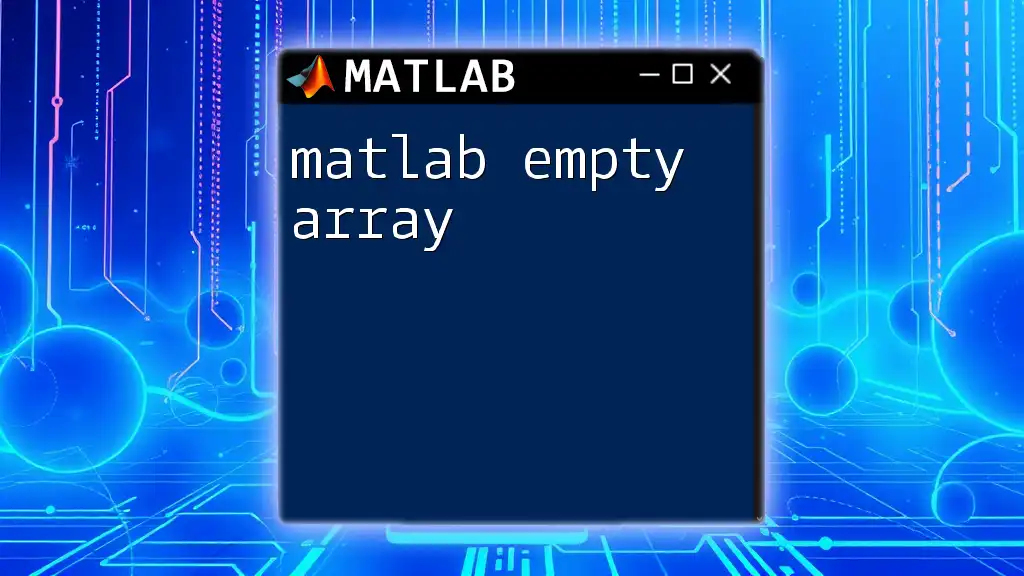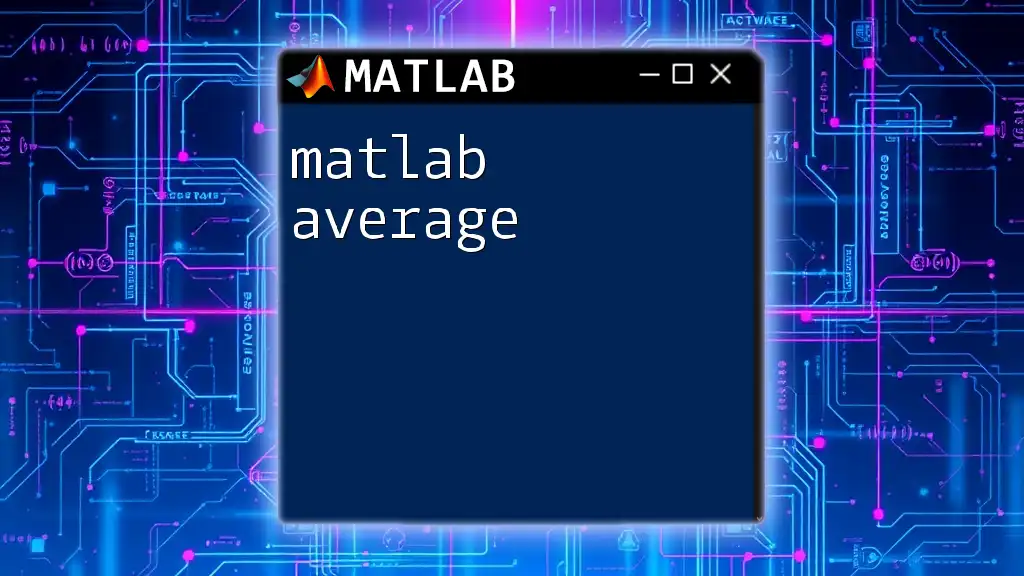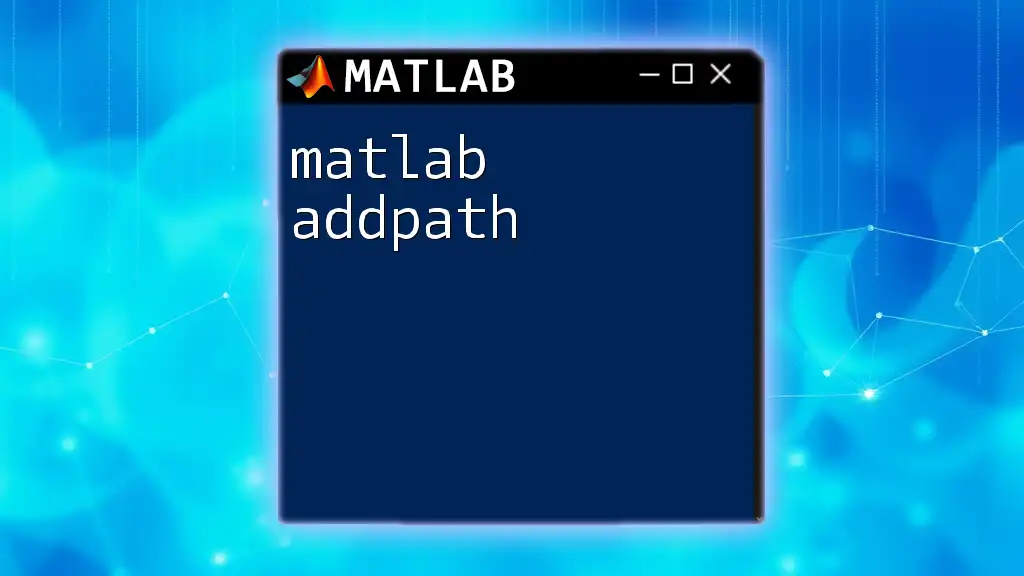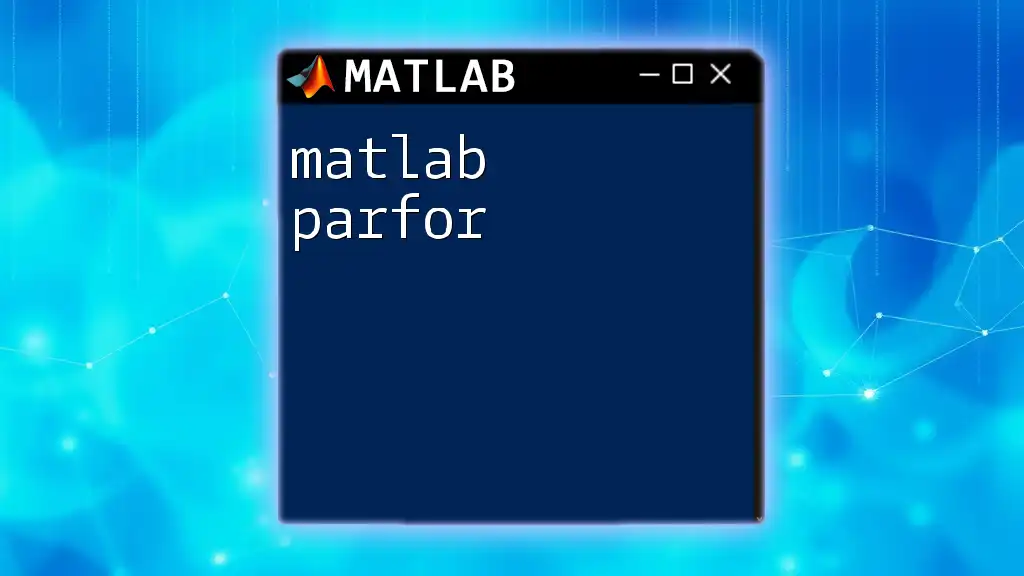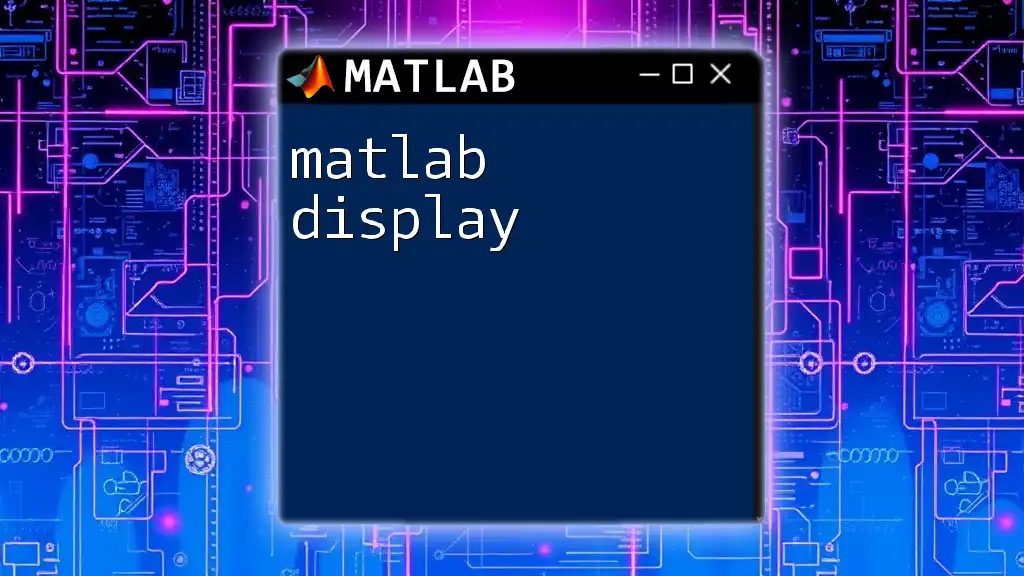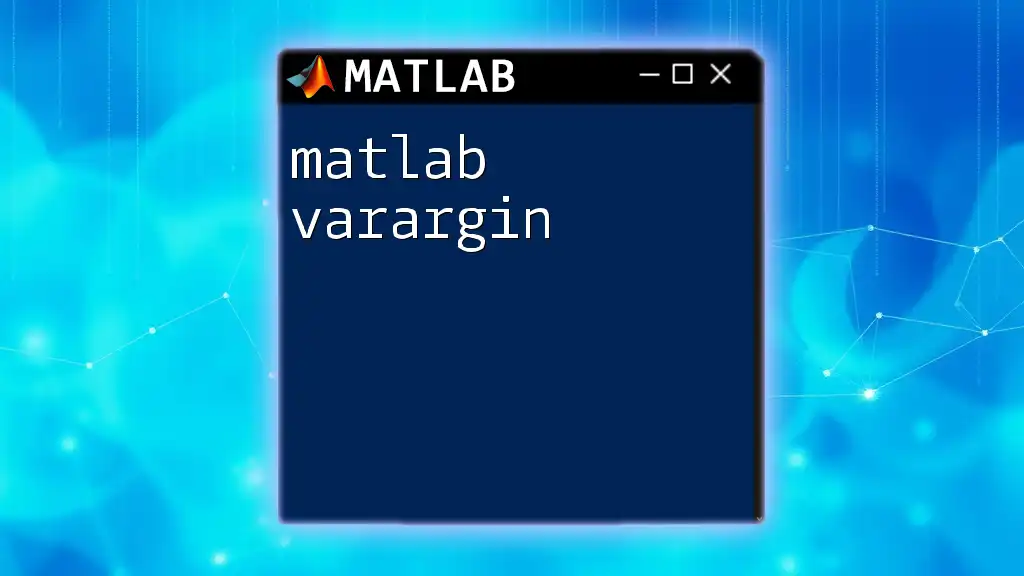The `padarray` function in MATLAB adds padding to an array, allowing you to specify the amount and type of padding (e.g., zeros, symmetric, or replications) to enhance data dimensions for various applications.
Here’s a code snippet demonstrating its usage:
A = [1 2; 3 4]; % Original matrix
B = padarray(A, [1 1], 0); % Pad with zeros, adding 1 row and 1 column on each side
Understanding the Basics of Arrays in MATLAB
What is an Array?
In MATLAB, an array is a fundamental data structure used to store collections of data. Depending on the context, arrays can be of various types, including 1-D arrays (vectors), 2-D arrays (matrices), and N-D arrays (multi-dimensional). Each type of array has its own operations and methods for manipulation, making it essential for numerical and analytical tasks.
The Need for Padding
Padding is an essential technique when using MATLAB for various array processing tasks.
- It helps reduce boundary effects in operations like convolution. For instance, when you apply a filter to an image, the pixels at the boundaries may not be fully surrounded by neighboring pixels. This can lead to distorted results. By padding the image array, you can maintain the integrity of the convolution operation.
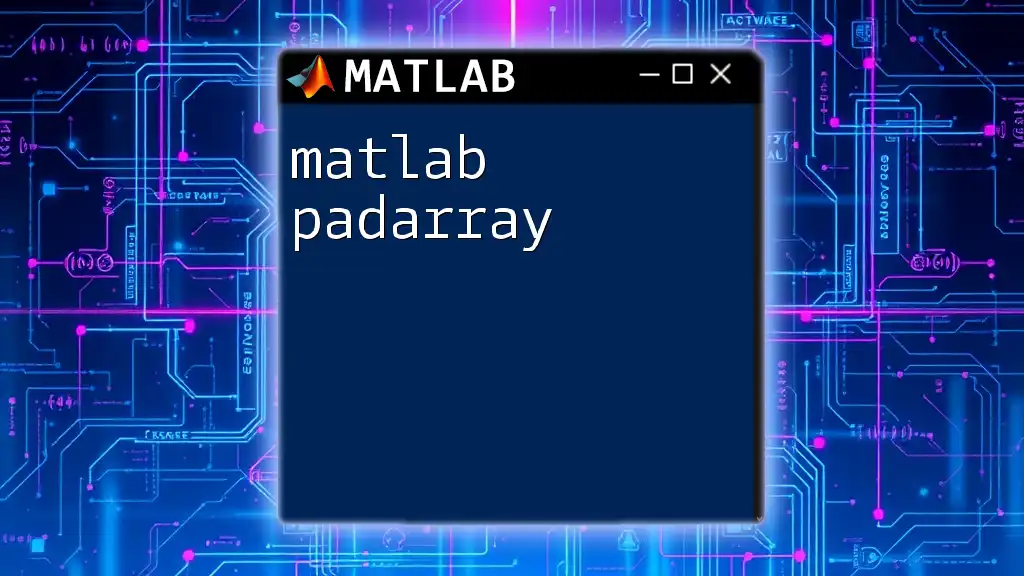
Syntax of `padarray`
The MATLAB function `padarray` is used to add padding to an array. The basic syntax is as follows:
B = padarray(A, paddingSize)
- `A`: This is your input array that you want to pad.
- `paddingSize`: A vector that determines the amount of padding to add. This specifies the number of elements to add to each dimension of the array.
Optional Arguments
There are two additional optional arguments you can include:
- `padVal`: The value used for padding (default is 0 if omitted).
- `direction`: The direction for padding (can be specified as 'both', 'pre', or 'post').
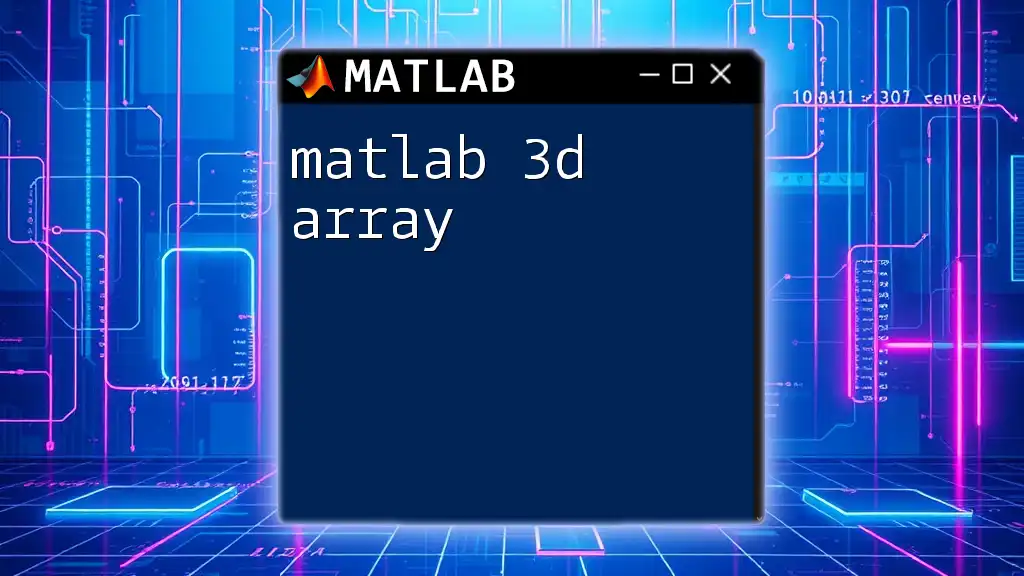
Types of Padding Modes
Zero Padding
Zero padding adds zeros to the edges of your array. This is particularly useful in various numerical applications, especially when preparing data for transforms or filters.
Example code snippet:
A = [1 2; 3 4];
B = padarray(A, [1 1], 0);
disp(B);
The output will add a layer of zeros around the original matrix, resulting in the following:
0 0 0 0
0 1 2 0
0 3 4 0
0 0 0 0
Replicate Padding
This mode repeats the outermost values of the array when padding. It is beneficial for edge detection in image processing.
Example code snippet:
B = padarray(A, [1 1], 'replicate');
disp(B);
The output will appear as follows:
1 1 2 2
1 1 2 2
3 3 4 4
3 3 4 4
Symmetric Padding
Symmetric padding reflects the array values across the edges. This is useful when maintaining symmetry is crucial in your calculations.
Example code snippet:
B = padarray(A, [1 1], 'symmetric');
disp(B);
This results in:
2 1 2
1 1 2
3 4 3
4 3 4
Circular Padding
In circular padding, the edges of the array wrap around, essentially treating the array as a loop. This is useful for certain types of simulations and signal processing applications.
Example code snippet:
B = padarray(A, [1 1], 'circular');
disp(B);
The output will be:
4 3 4 1
2 1 2 3
4 3 4 2
1 2 1 4
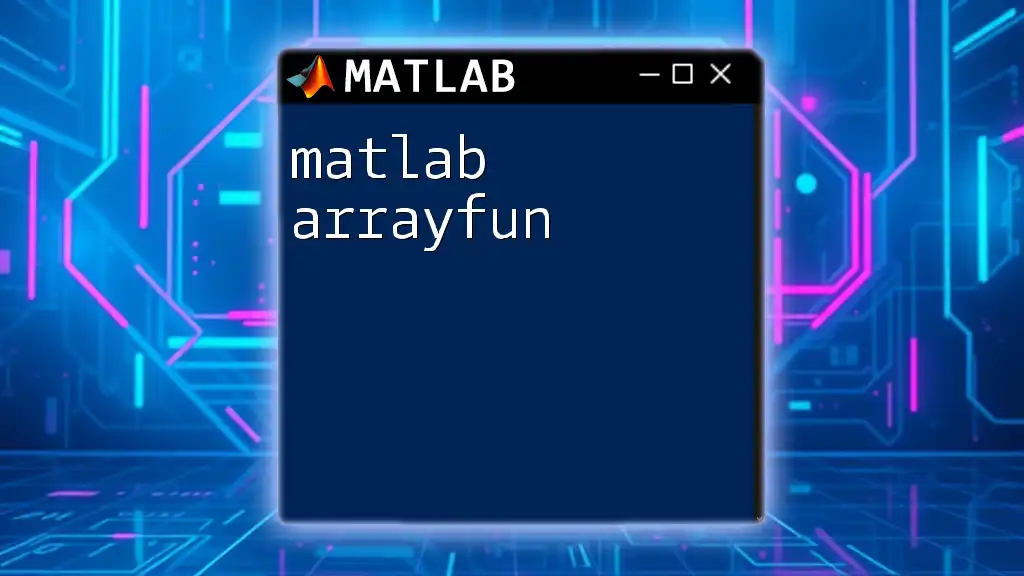
Practical Applications of `padarray`
Image Processing
In the realm of image processing, the `padarray` function plays a critical role, especially when applying convolution filters. Without padding, the convolution operation can lead to artifacts at the boundaries.
Example of using `padarray` with a filter:
Let’s say you are applying a 3x3 filter to an image:
img = rand(5,5); % Generating a random 5x5 image
filter = [1 1 1; 1 1 1; 1 1 1]; % 3x3 averaging filter
% Padding the image
padded_img = padarray(img, [1 1], 0);
% Applying convolution
result = conv2(padded_img, filter, 'valid');
disp(result);
By padding the image, you maintain the convolution's integrity without altering the original image size.
Signal Processing
In signal processing, padding helps in preparing signals for Fourier Transforms (FFT). When a signal does not fill the entire array, you can use `padarray` to avoid losing important frequency information.
Suppose you have a signal and want to apply FFT:
signal = [1, 2, 3]; % Original signal
padded_signal = padarray(signal, [0 5], 'post'); % Padding with zeros
fft_signal = fft(padded_signal);
disp(fft_signal);
This padding ensures that your FFT result is more reliable, especially when analyzing frequency components.
Machine Learning
In machine learning, especially in neural networks using convolutional layers, padding is vital when preparing the input data. It ensures that the spatial dimensions are maintained, which can be crucial for model performance.
Consider a sequence of varying lengths. Padding the sequences helps create a uniform input size for batch processing in a model.
data = [1; 2; 3];
padded_data = padarray(data, [2 0], 0, 'post');
disp(padded_data);
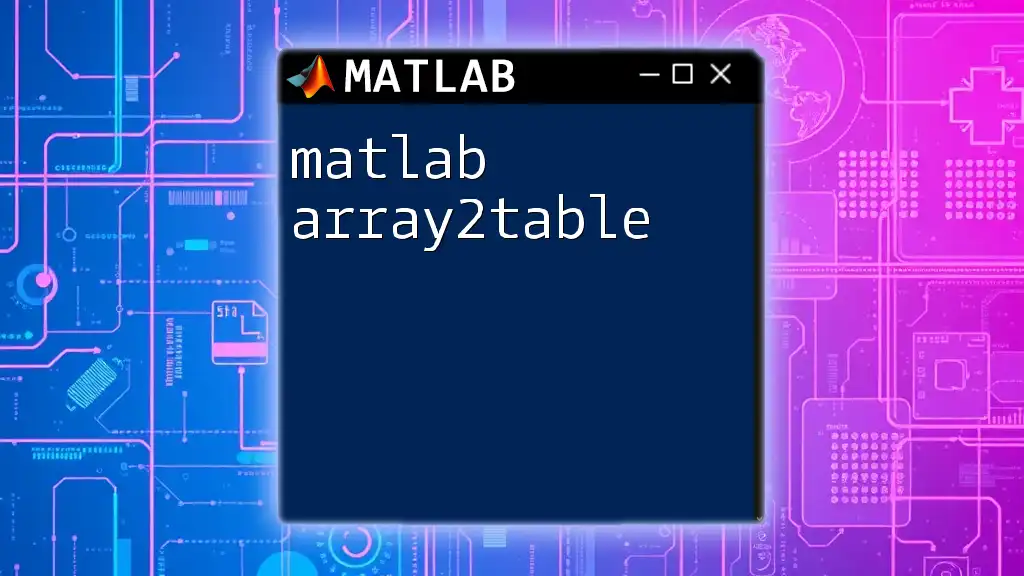
Common Pitfalls and Best Practices
Handling Different Array Dimensions
One common issue when using `padarray` is dimension mismatch, especially with multi-dimensional arrays. Always ensure that your specified `paddingSize` matches the dimensions of your input array.
Choosing the Right Padding Mode
Selecting the appropriate padding mode is crucial based on your application:
- Zero padding is often the simplest and most commonly used.
- Replicate and symmetric padding may be better for images.
- Circular padding is specialized for applications that require looping effects.
Consider the performance and memory implications of each mode; while some may be computationally intensive, they offer different advantages based on the specific domain application.
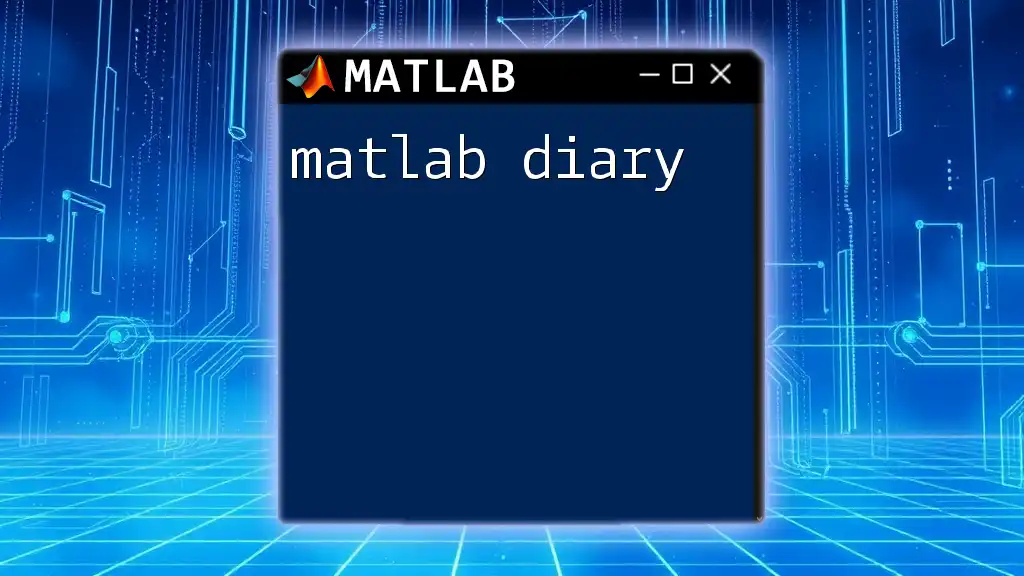
Conclusion
In summary, `padarray` is a versatile MATLAB function that significantly enhances the operations and manipulations of arrays in various applications, from image and signal processing to machine learning. By mastering this function, you will improve your capability to handle complex arrays and perform advanced data analysis efficiently.
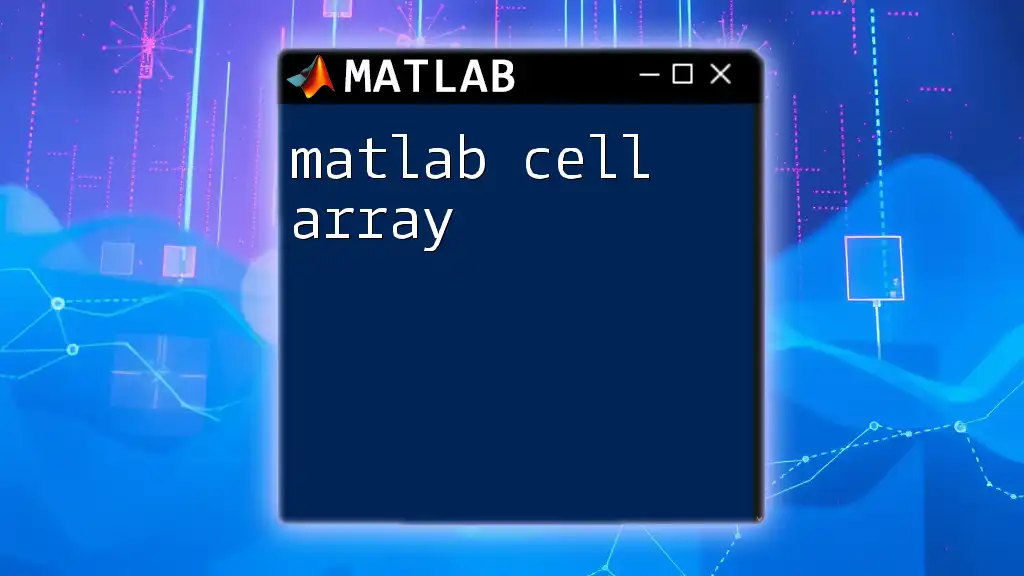
Additional Resources
For further learning, I recommend exploring the official MATLAB documentation for `padarray`. Understanding the intricacies of array manipulations can provide a solid foundation for advanced projects.
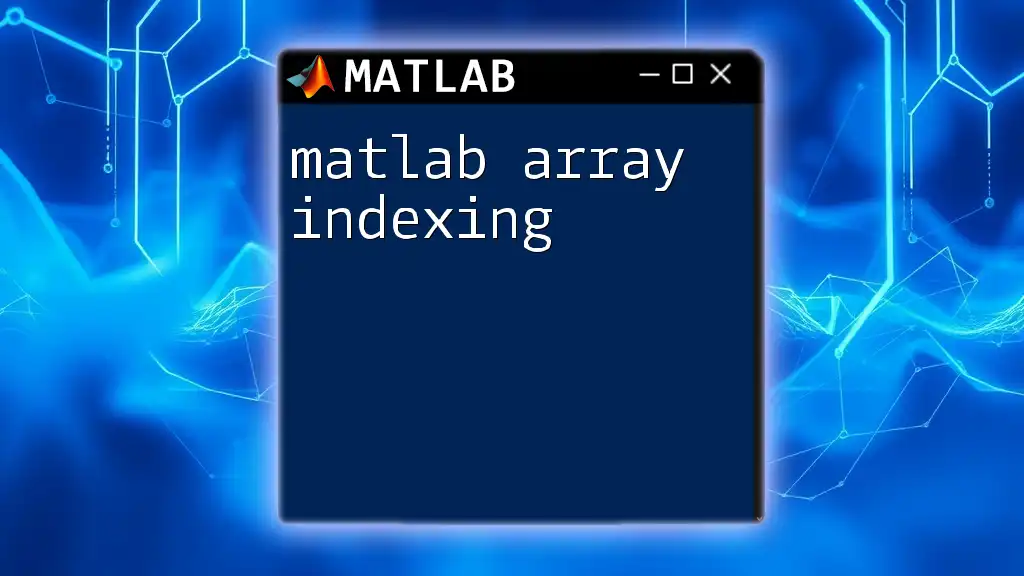
Call to Action
Join our community to explore more insights into MATLAB functionalities! Share your experiences and learnings, and participate in discussions or webinars focused on MATLAB and its extensive capabilities. Together, we can enhance our skills in this powerful tool!