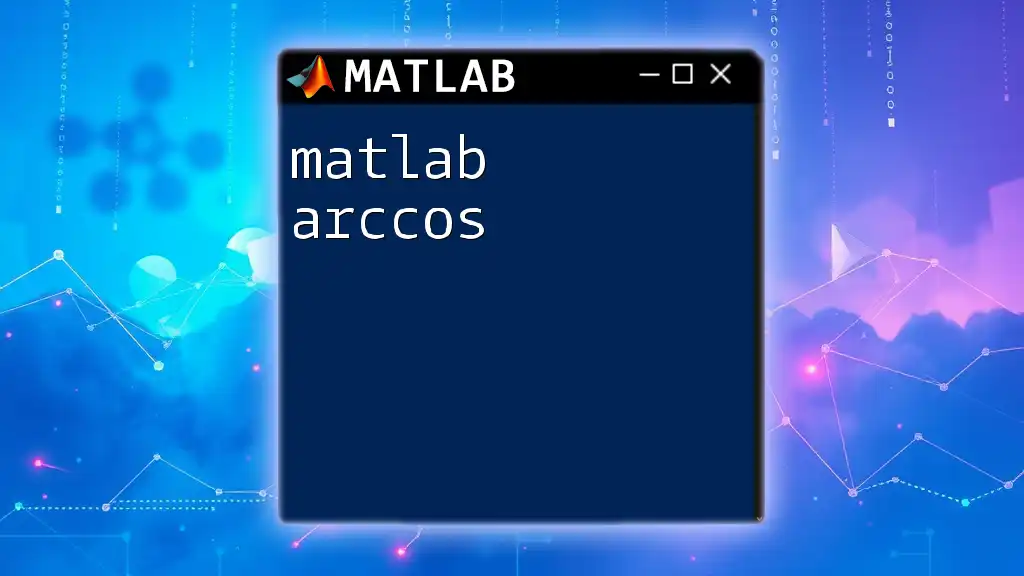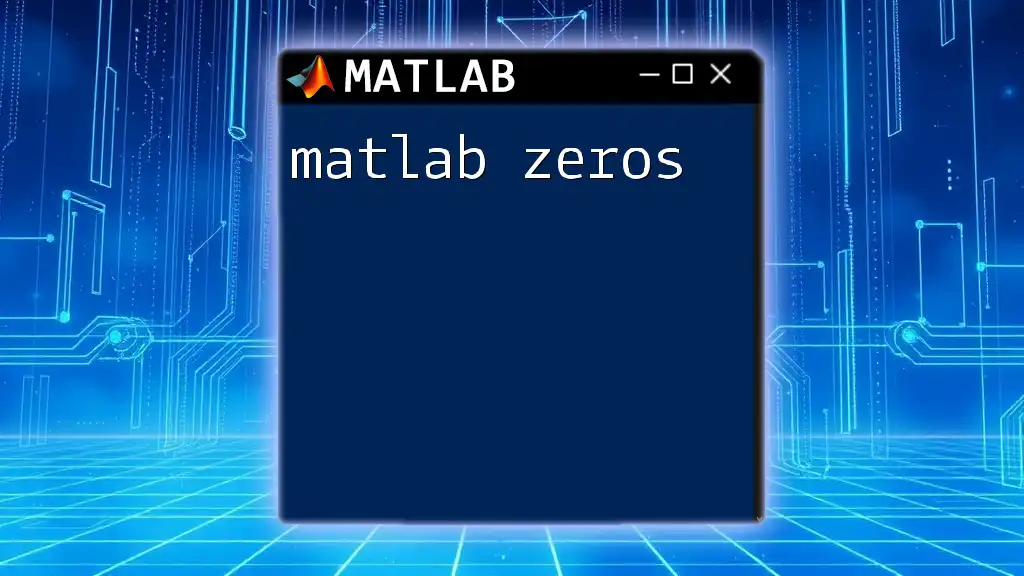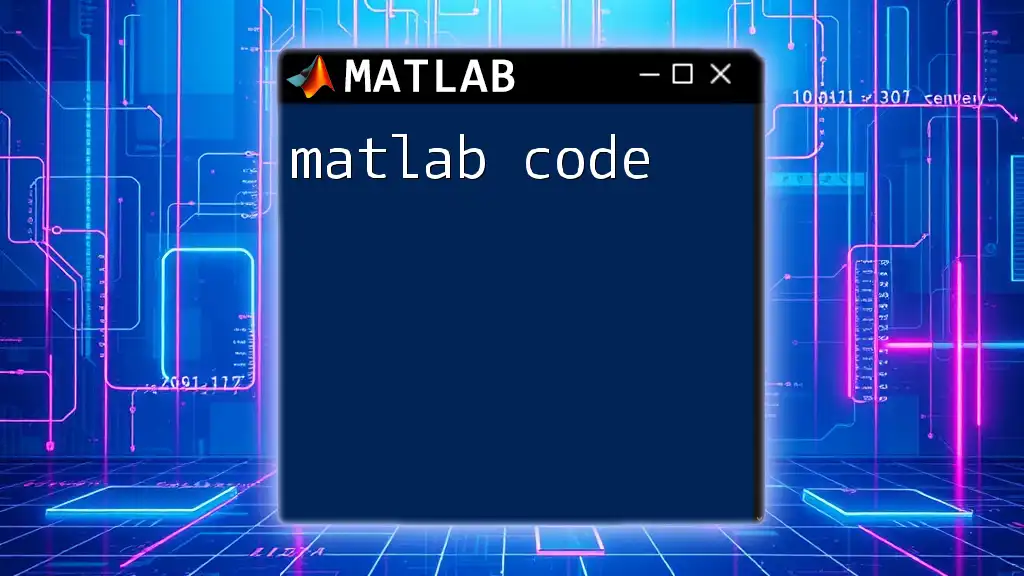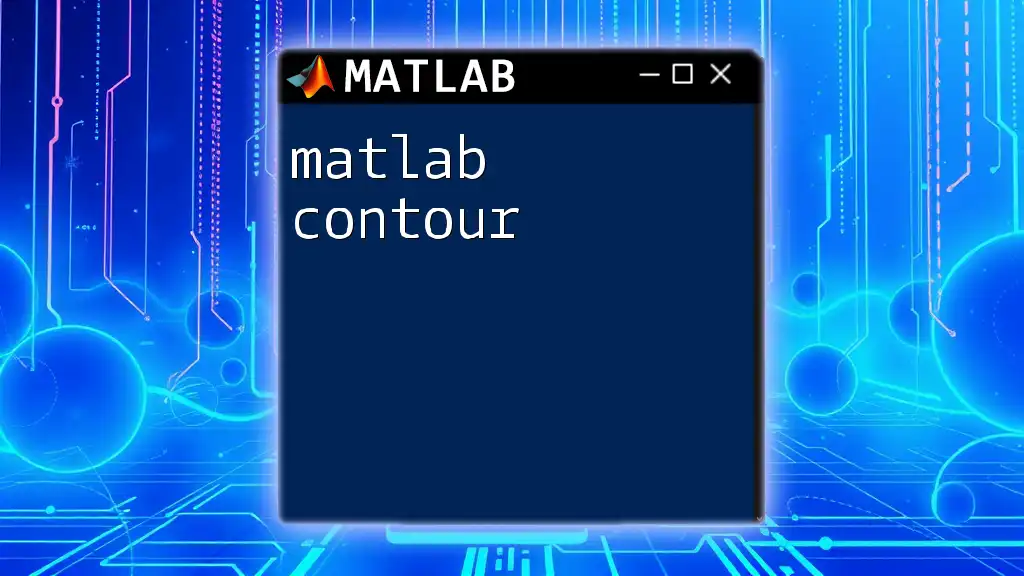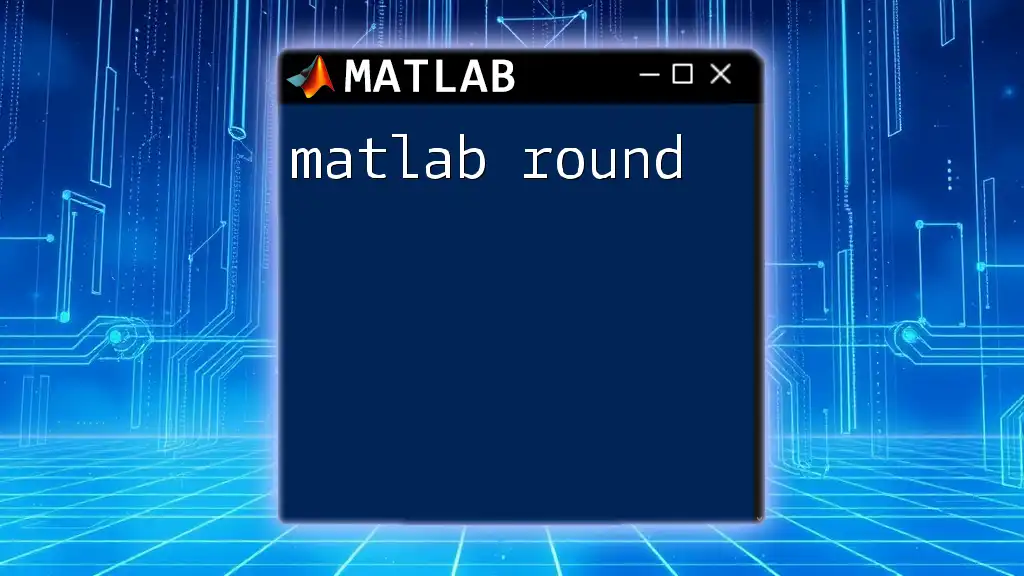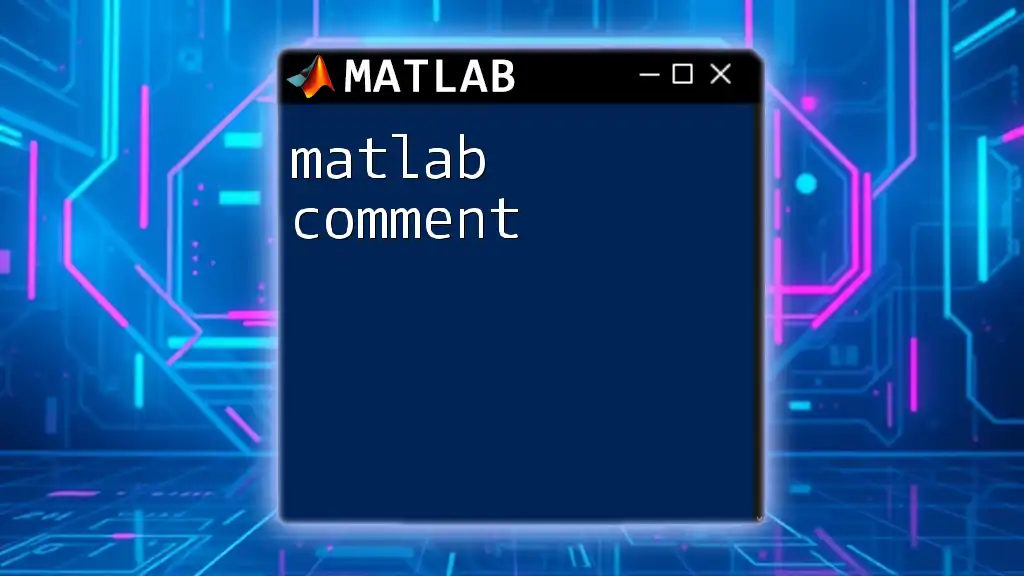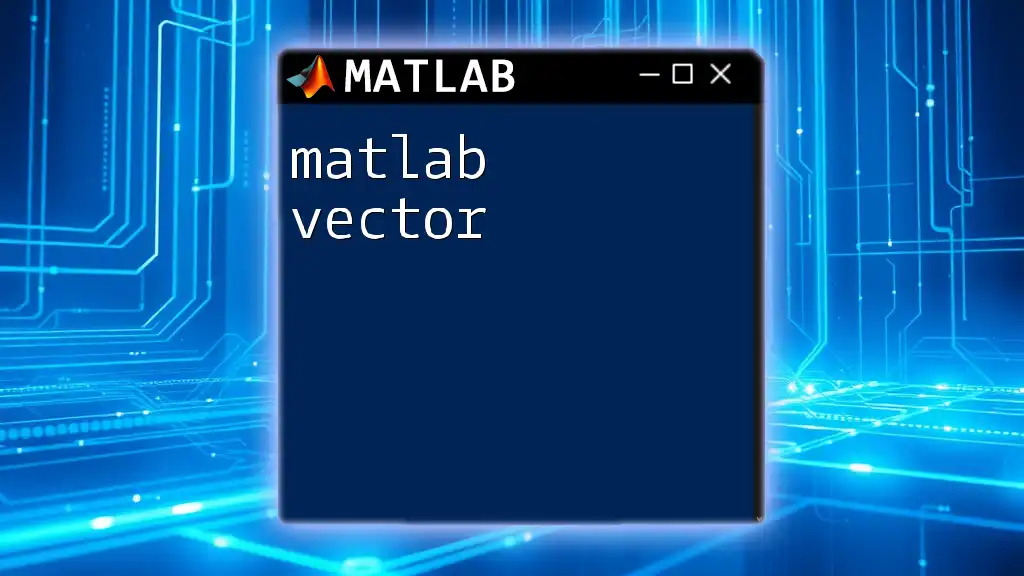The `arccos` function in MATLAB computes the inverse cosine of a given input, returning angles in radians that correspond to the cosine values.
% Example of using the arccos function in MATLAB
angle_rad = acos(0.5); % returns pi/3 radians
The arccos Function in MATLAB
Syntax of the arccos Function
The basic syntax for the arccosine function in MATLAB is:
Y = acos(X)
Here, X represents the input value(s), and Y will be the resulting angle(s) calculated in radians. The input can be a scalar, vector, or matrix. Understanding this syntax is crucial for applying the function correctly in various contexts.
Supported Input Types
Scalars
The simplest use of the `acos` function occurs with scalar inputs. For instance, if you input 1 into the function:
result = acos(1);
The output will be 0, because the angle whose cosine is 1 is 0 radians.
Vectors and Matrices
MATLAB’s `acos` function is designed to handle vectors and matrices seamlessly. When you input a vector, it processes each element individually, returning a vector of the same size.
For example:
X_vector = [0, 0.5, 1];
Y_vector = acos(X_vector);
The output, Y_vector, will contain the angles corresponding to the cosines of 0, 0.5, and 1, respectively. This flexibility allows for efficient computation of multiple angles in one command.
Complex Numbers
The `acos` function also supports complex number inputs, which is useful in advanced mathematical computations. When a complex number is provided, MATLAB calculates the arccosine based on the formula for complex angles.
For example:
X_complex = 1 + 1i; % 1i denotes the imaginary unit
Y_complex = acos(X_complex);
This will return a complex result, showing MATLAB's capability to handle more advanced numerical concepts.
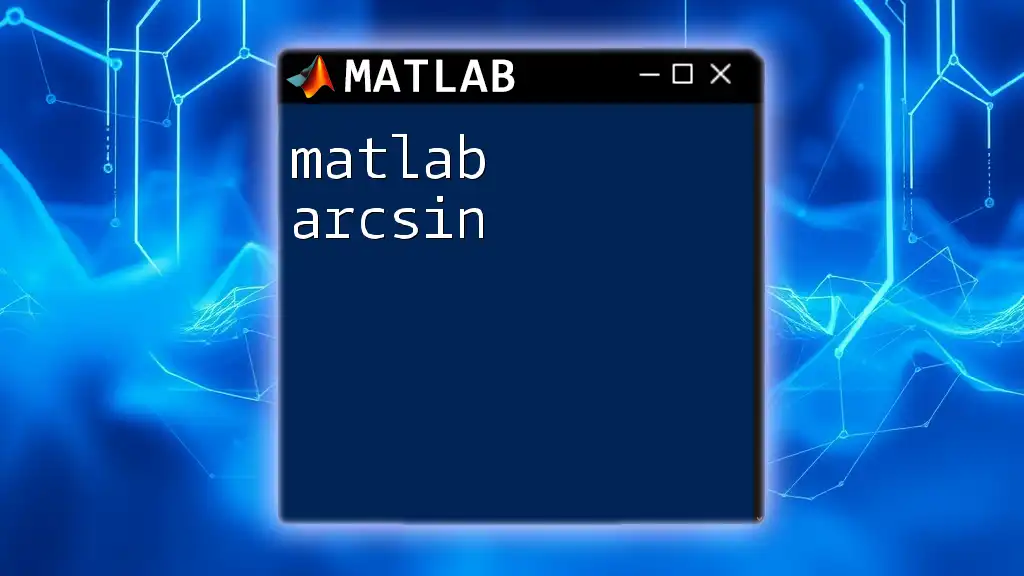
Understanding the Output
Output Range of arccos
The `arccos` function in MATLAB returns values in the range [0, π]. This means that the outputs will always be non-negative angles representing the principal value of the arc cosine.
To convert the output from radians to degrees, you can use the `rad2deg()` function, allowing for easier interpretation in many practical applications:
degrees = rad2deg(Y_vector);
MATLAB's Convention for arccos Output
Understanding the output of the `arccos` function helps in numerous mathematical applications, especially in trigonometry where the output angles need to be analyzed or interpreted further.
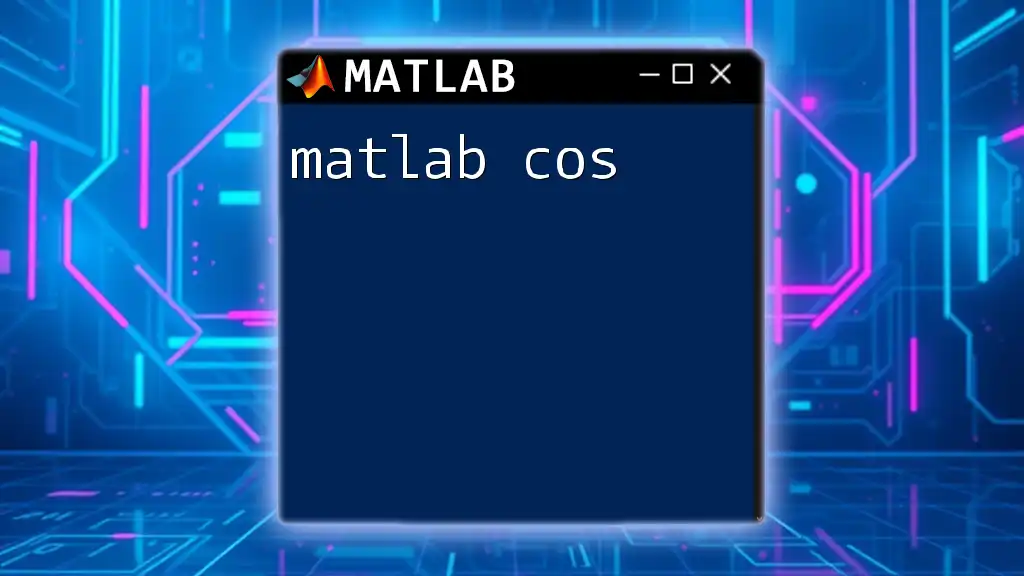
Practical Examples of Using arccos in MATLAB
Simple Examples
Calculating Angles in Right Triangles
One classic application of the `arccos` function is in calculating the angles of right triangles given the lengths of two sides. For instance, if we know the length of the adjacent side is 3 and the hypotenuse is 5, we can find the angle opposite to the sine using:
adjacent = 3;
hypotenuse = 5;
angle = acos(adjacent / hypotenuse);
This computes the angle in radians, which can be converted to degrees for better comprehension.
Advanced Use Cases
Signal Processing
In signal processing, the `arccos` function can help determine phase shifts in various signals. For example, if a signal processing project requires you to find the phase angle of a signal at a specific frequency, you might need to calculate it using cosine values derived from the signal’s characteristics.
Physics Problems
In physics, particularly in two-dimensional motion scenarios, you can utilize the `arccos` function to find angles between velocity vectors or force vectors. This enables precise calculations for resultant vectors and their angles.
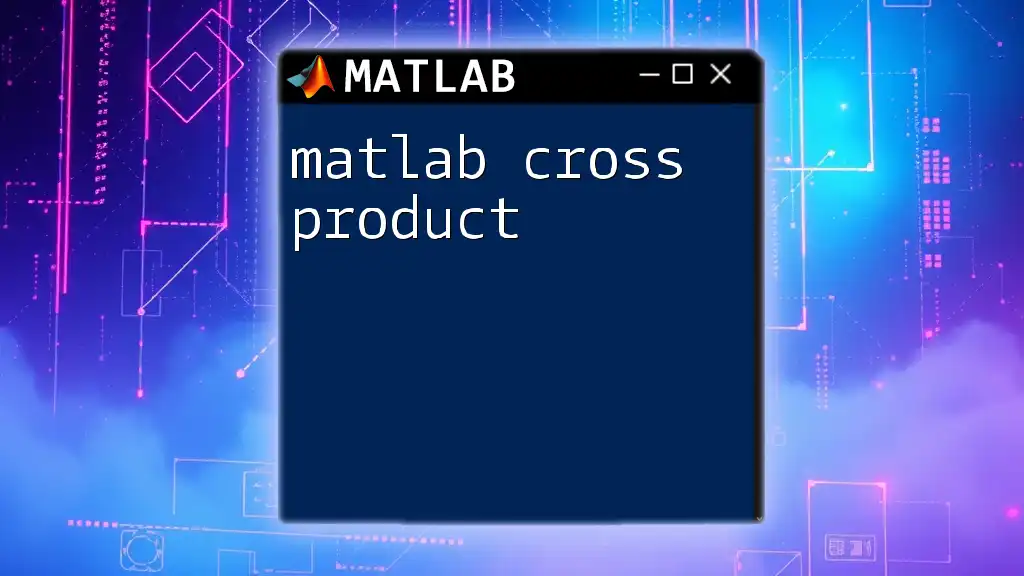
Visualizing the arccos Function
Plotting the arccos Function
Visualizing the `arccos` function helps in better understanding its behavior. You can create a plot of the arccos function over the valid range of inputs, which is [-1, 1]:
x = -1:0.01:1; % Creates a vector from -1 to 1
y = acos(x);
plot(x, y);
title('Plot of arccos(x)');
xlabel('x');
ylabel('arccos(x)');
grid on;
Interpreting the Graph
The graph will illustrate that the output values start at π when x is -1 and decrease to 0 when x is 1. This visual representation is crucial for comprehending the monotonic nature of the arccos function.
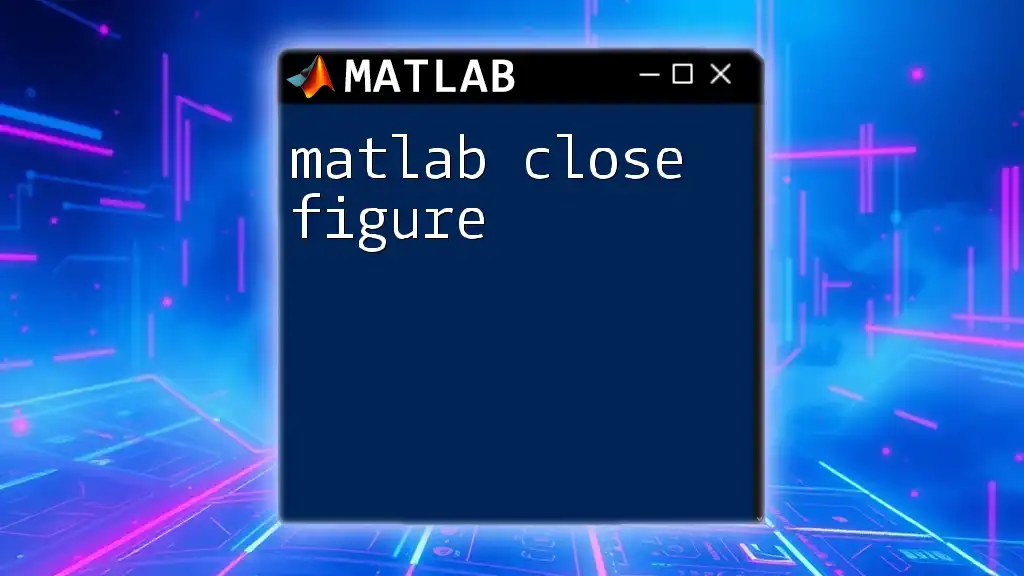
Common Mistakes and Troubleshooting
Common Errors with the arccos Function
A typical error when using the `arccos` function arises from providing input values outside of the valid range [-1, 1]. MATLAB will return an error stating "Input must be in the range [-1, 1]".
To avoid this, always check your input values before passing them into the function. Additionally, ensure that you are not inputting unsupported types, such as strings or values outside the specified range.

Conclusion
The `arccos` function in MATLAB is a powerful tool that serves various applications, from solving geometric problems to handling complex analysis in engineering and physics. By mastering this function and understanding its syntax and output, you can enhance your MATLAB skills and apply them effectively in your projects.
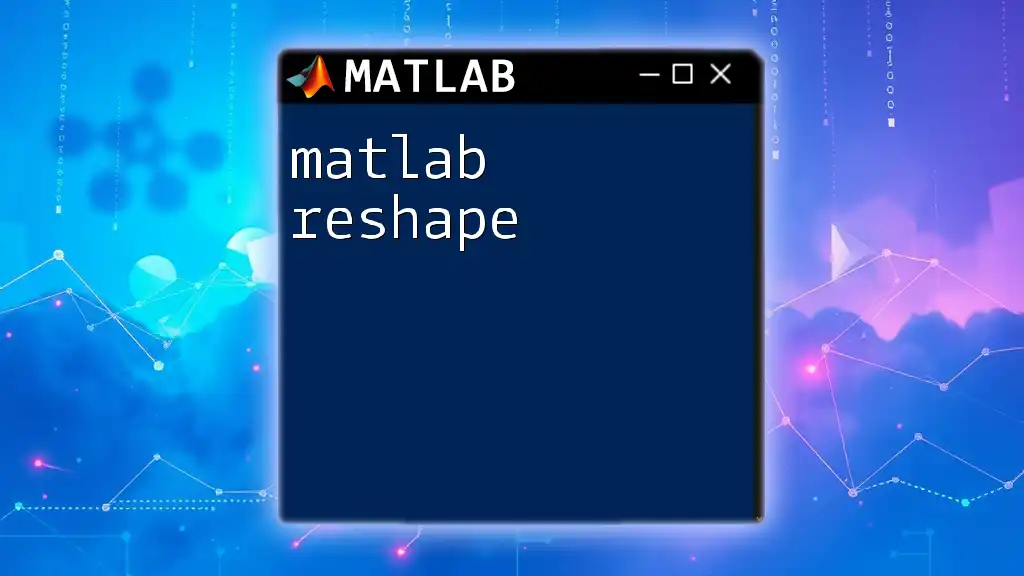
Additional Resources
For further reading and deeper understanding, you may want to explore the official MATLAB documentation on trigonometric functions and related tutorials. Engaging with additional courses can significantly enhance your MATLAB programming proficiency, opening doors to more sophisticated applications in the field.