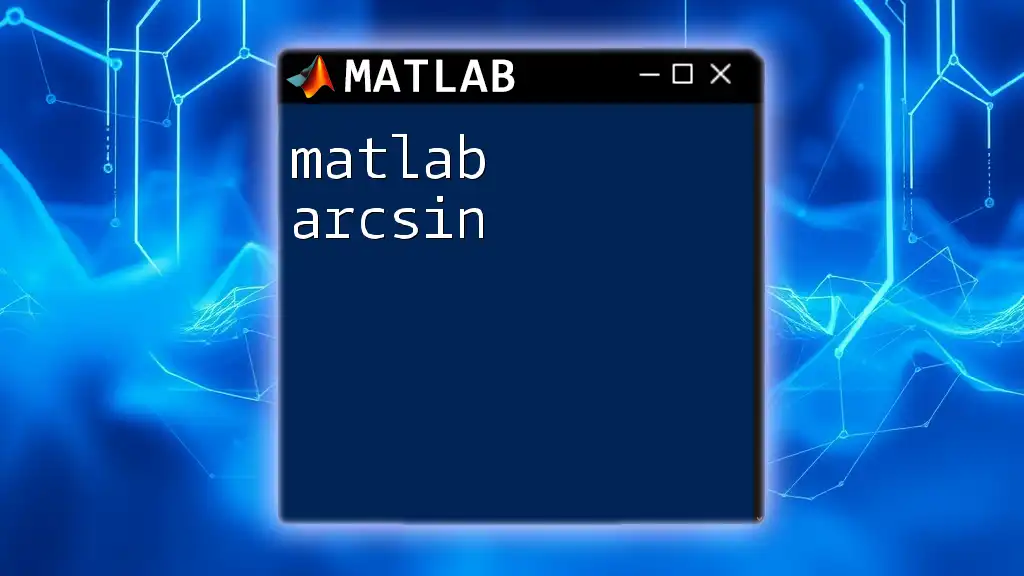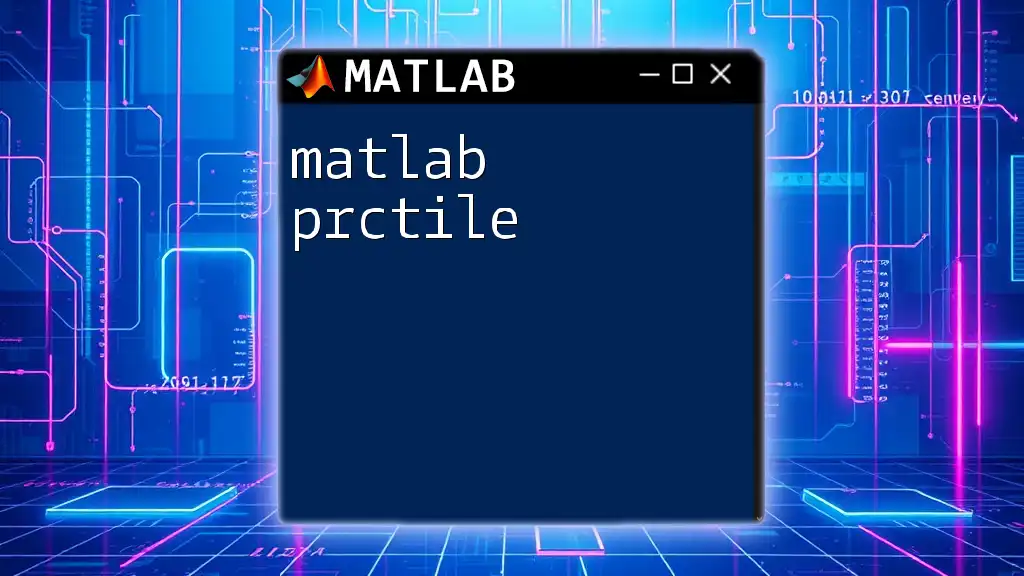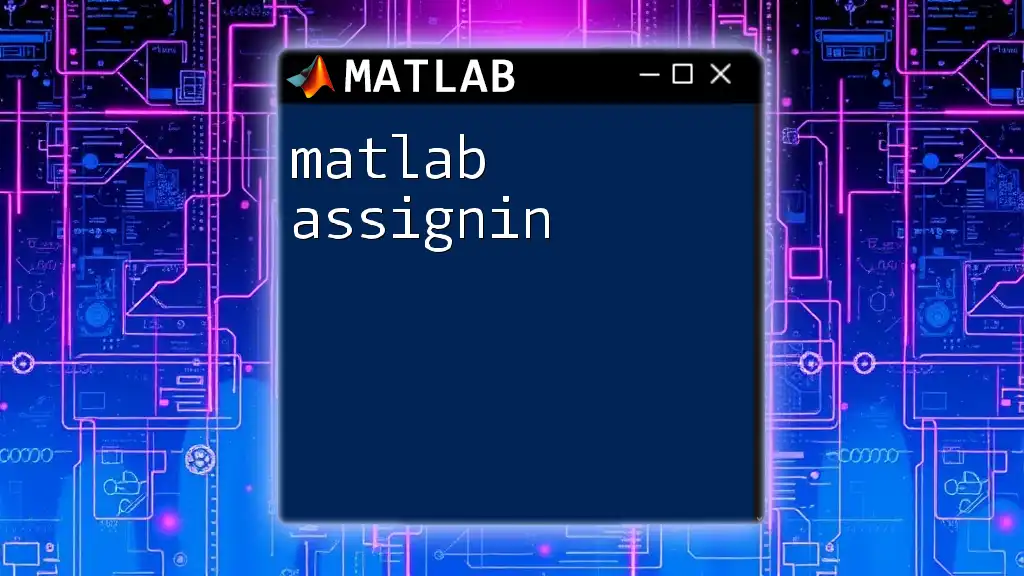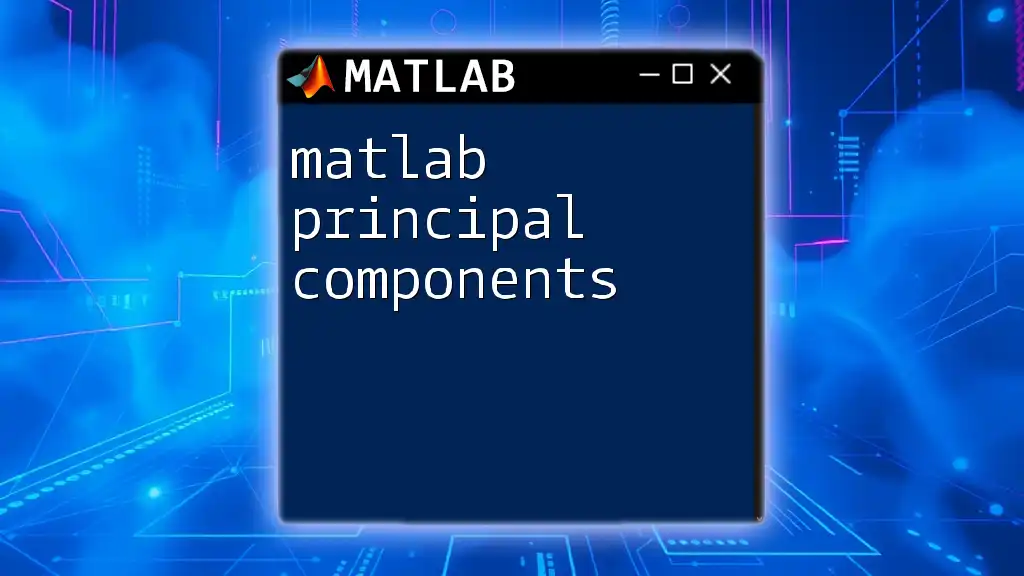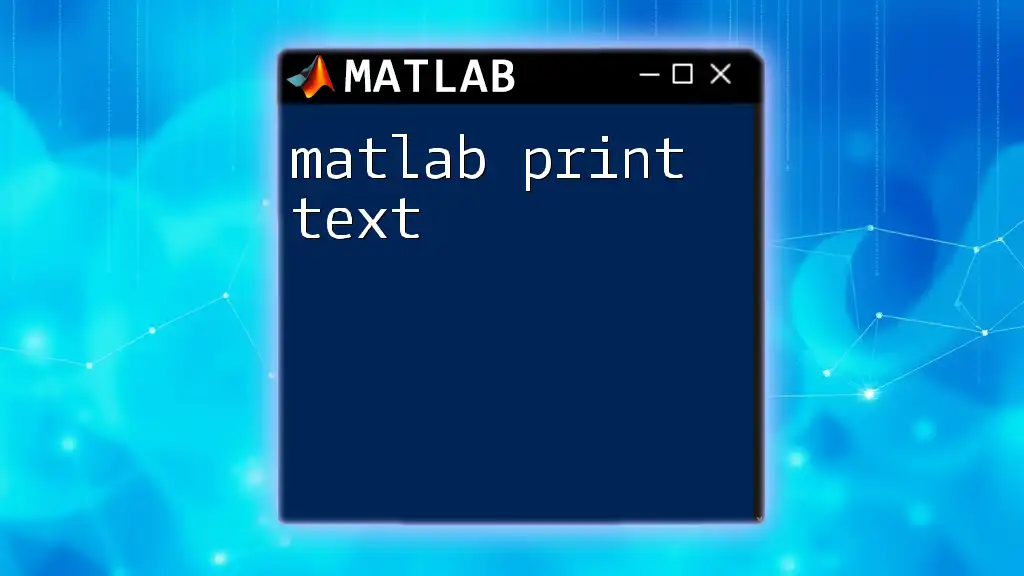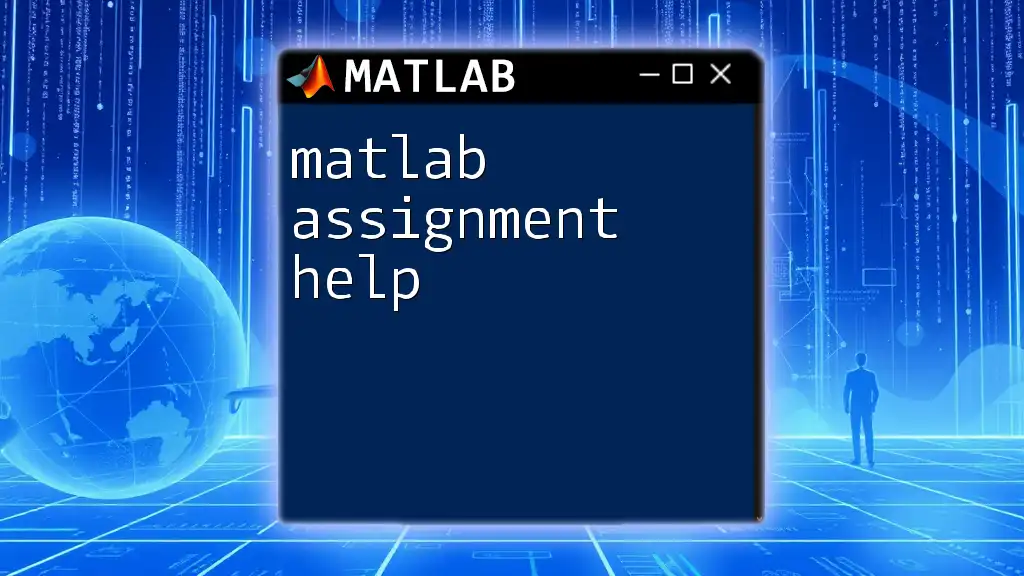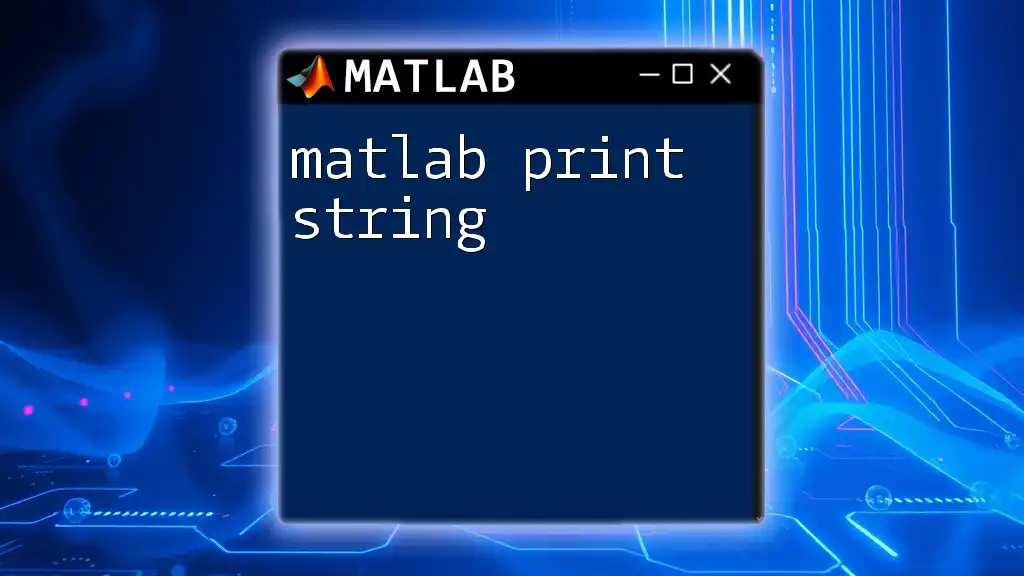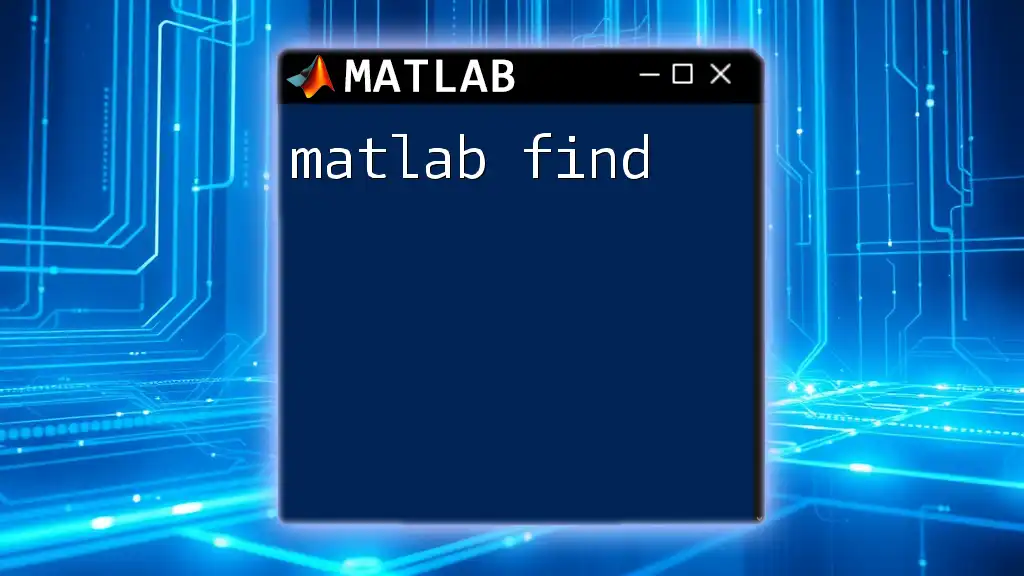The `arcsin` function in MATLAB calculates the inverse sine (arc sine) of a given value, returning the result in radians.
Here's a code snippet to demonstrate its usage:
% Example of using the arcsin function in MATLAB
value = 0.5; % Specify the value for which to calculate arcsin
result = asin(value); % Calculate the arcsin
disp(result); % Display the result in radians
Understanding the Arcsin Function
Definition of Arcsin
The arcsin function, also known as the inverse sine function, is a critical component of trigonometry that helps determine the angle whose sine value is specified. Essentially, if you know the sine of an angle and need to find the angle itself, you would use the arcsin function.
For instance, if \(\sin(\theta) = x\), then \(\theta = \text{arcsin}(x)\). This relationship signifies the fundamental connection between polar and Cartesian coordinates, crucial for various applications across fields.
Mathematical Background
To truly appreciate the utility of the arcsin function in MATLAB, it's essential to grasp its mathematical foundation. The unit circle is a powerful concept in this context. The arcsin function yields angles between \(-\frac{\pi}{2}\) and \(\frac{\pi}{2}\) radians (or -90° to 90°). This means when using the arcsin function, you are limited to results within the first and fourth quadrants of the unit circle.

Using arcsin in MATLAB
Syntax and Basic Usage
In MATLAB, the arcsin function is implemented through the `asin` command. The basic syntax is straightforward:
result = asin(x);
Here, \(x\) is the input value, which must lie within the range of -1 to 1 for valid output. If \(x\) falls outside this range, MATLAB will return complex or undefined results, so it is critical to ensure that inputs are correctly bounded.
Handling Different Data Types
Scalars
Calculating the arcsin of scalar values is a fundamental application of the function. For example:
angle = asin(0.5);
disp(angle); % Outputs in radians
When this code is executed, it computes the arcsin of \(0.5\), returning approximately 0.5236 radians or 30 degrees.
Vectors and Matrices
The power of MATLAB becomes evident when you need to apply the arcsin function to arrays. MATLAB applies `asin` element-wise when given a vector or matrix. Consider the following example:
vec = [0, 0.5, 1];
angles = asin(vec);
disp(angles);
This code outputs the arcsin values for each entry in the vector, giving you angles of 0, 0.5236, and 1.5708 radians, respectively.
Converting Radians to Degrees
It is common to need the output of arcsin in degrees for practical applications, especially in engineering and design. MATLAB provides a straightforward conversion function:
angle_deg = rad2deg(angle);
disp(angle_deg);
This converts the `angle` from radians to degrees, ensuring interpretations are user-friendly and applicable.
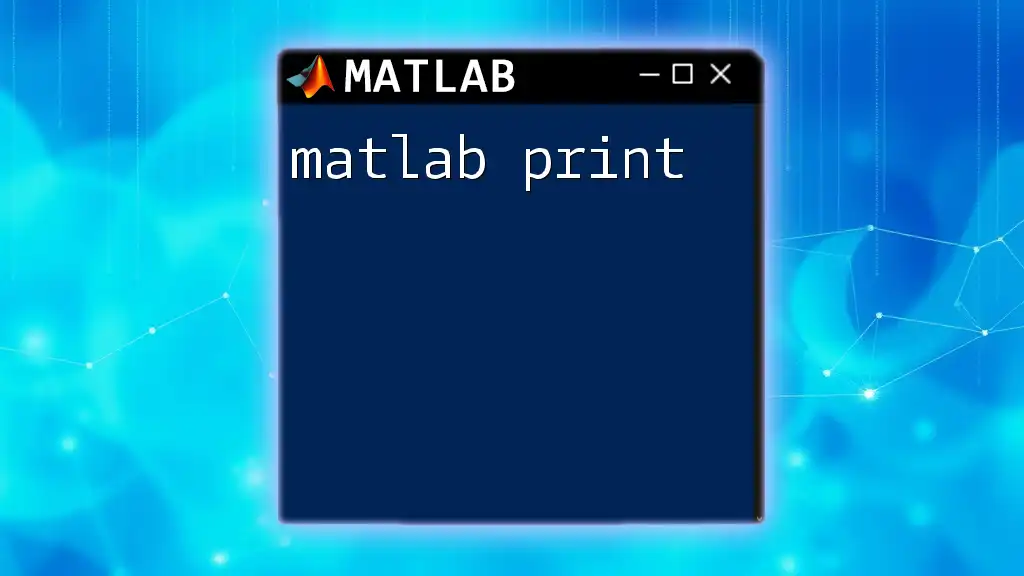
Practical Applications of arcsin
Engineering Applications
In engineering, especially in mechanics and structural analysis, the arcsin function is invaluable for determining angles in systems involving forces and components. As an example, wind load calculations often rely on the arcsin function to assess angles of action relative to structures.
Physics Applications
Within the realm of physics, the arcsin function arises in various contexts, such as analyzing wave mechanics or solving problems involving periodic motion. It allows physicists to derive angles from known sine ratios, leading to deeper insights into phenomena such as oscillations and vibrations.
Graphic Representation
To visualize the behavior of the arcsin function, you can graph it across its valid domain. The following code snippet enables a clear representation:
x = -1:0.01:1;
y = asin(x);
plot(x, y);
title('Graph of Arcsin Function');
xlabel('x values');
ylabel('asin(x)');
grid on;
This graph effectively displays how arcsin varies as \(x\) spans from -1 to 1, illustrating the function's continuous nature.
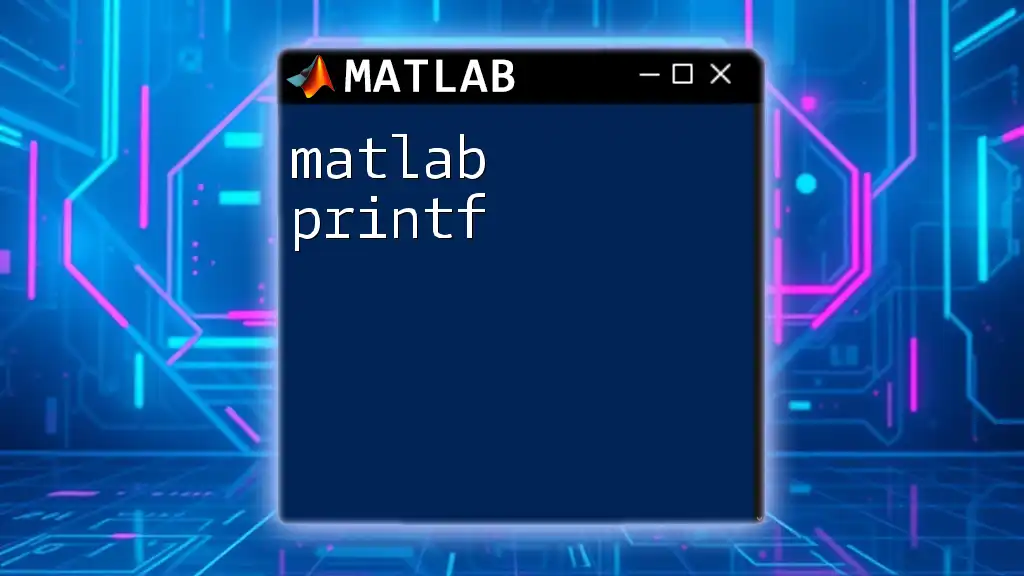
Troubleshooting Common Issues
Input Value Errors
When using the arcsin function in MATLAB, one must be cautious about the input values. If an input value greater than 1 or less than -1 is provided, MATLAB throws an error or returns complex results:
% This will generate a warning
result = asin(2); % Error because 2 is outside the valid range
To address this, it's advisable to validate inputs before invoking `asin`.
Output Interpretation
Understanding the output of arcsin is crucial. Notably, when expressed in radians, the values might not be immediately intuitive. Angles returned between \(-\frac{\pi}{2}\) and \(\frac{\pi}{2}\) correspond to standard angle measurements, so familiarity with these radians is beneficial for interpretation.
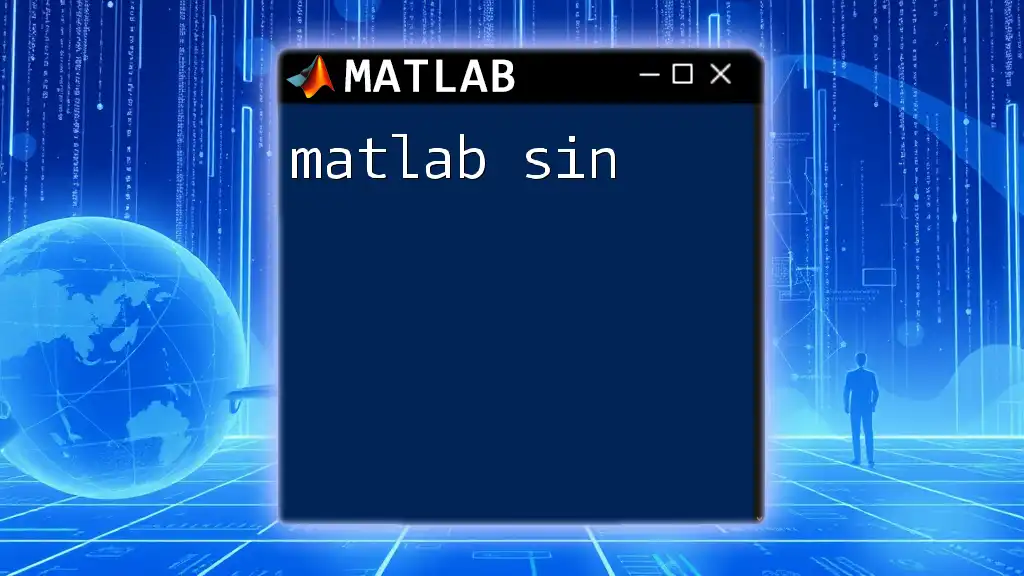
Advanced Usage of arcsin
Combining with Other Functions
The arcsin function can seamlessly integrate with other trigonometric functions. For instance, if you perform an operation following the calculation of arcsin, MATLAB helps you easily verify relationships. For example:
x = asin(0.5);
result = sin(x); % Should return 0.5
This demonstrates the fundamental identity that arcsin and sin are inverse functions of each other.
Applications in Complex Calculations
In advanced applications, the `asin` function can facilitate solving complex algorithms or simulations. Its role in numerical analysis, integration, and optimization tasks is profound, enabling engineers and scientists to leverage mathematical models effectively.
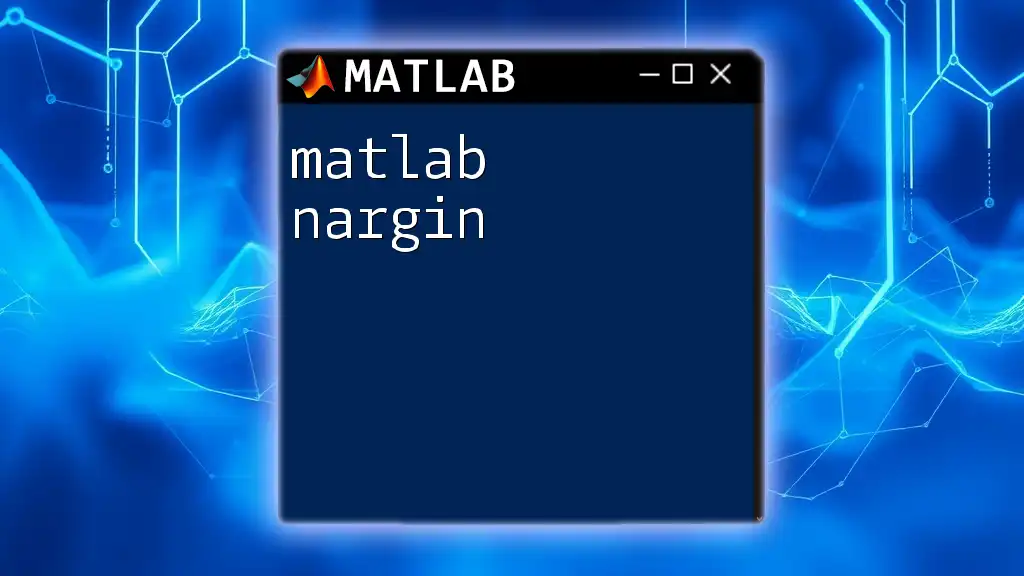
Conclusion
The MATLAB arcsin function is not just a computational tool; it's an essential part of trigonometry that opens doors to numerous applications across multiple disciplines. Understanding how to effectively use the arcsin function in MATLAB empowers users to tackle a broad range of mathematical and practical problems, making it a crucial skill for any aspiring engineer, scientist, or analyst. With practice and exploration, the full potential of this function can be realized, leading to deeper insights and innovative solutions.
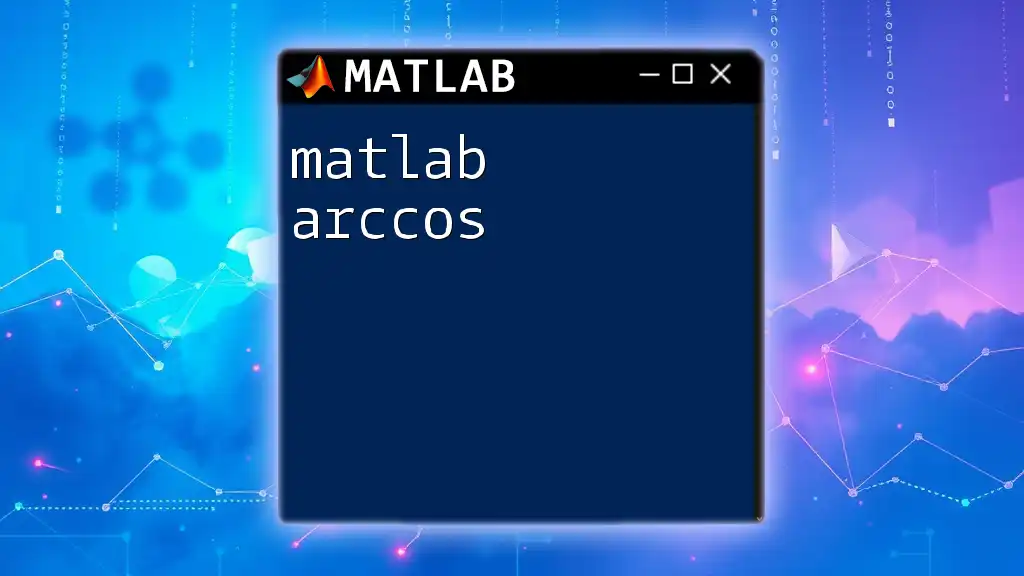
Additional Resources
For further learning and mastery of the arcsin function in MATLAB, consider visiting the official MATLAB documentation or exploring specialized online courses. These resources provide deeper insights, practical exercises, and advanced applications that can supplement your understanding and proficiency.
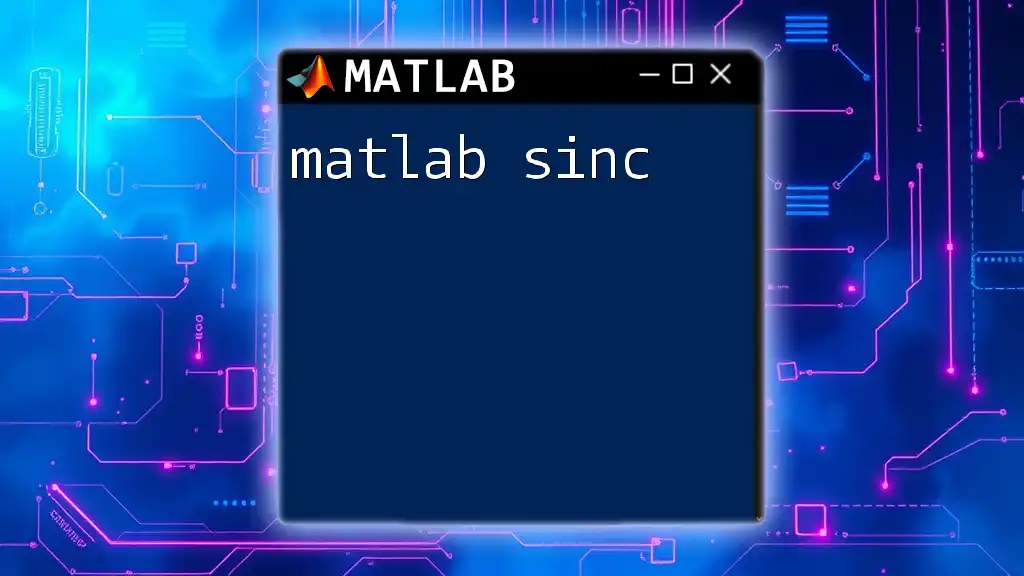
Frequently Asked Questions (FAQs)
What is the range of the arcsin function?
The arcsin function outputs angles between -π/2 and π/2 radians, reflecting its definition and mathematical constraints.
Can arcsin handle complex inputs?
In MATLAB, `asin` can handle complex numbers, enabling its use in more intricate mathematical modeling and simulations.
What if I have a value outside the range of arcsin?
If an input is outside the valid range of -1 to 1, MATLAB responds with an error or a complex result, indicating that the input is invalid. It's important to validate your inputs to avoid such issues.