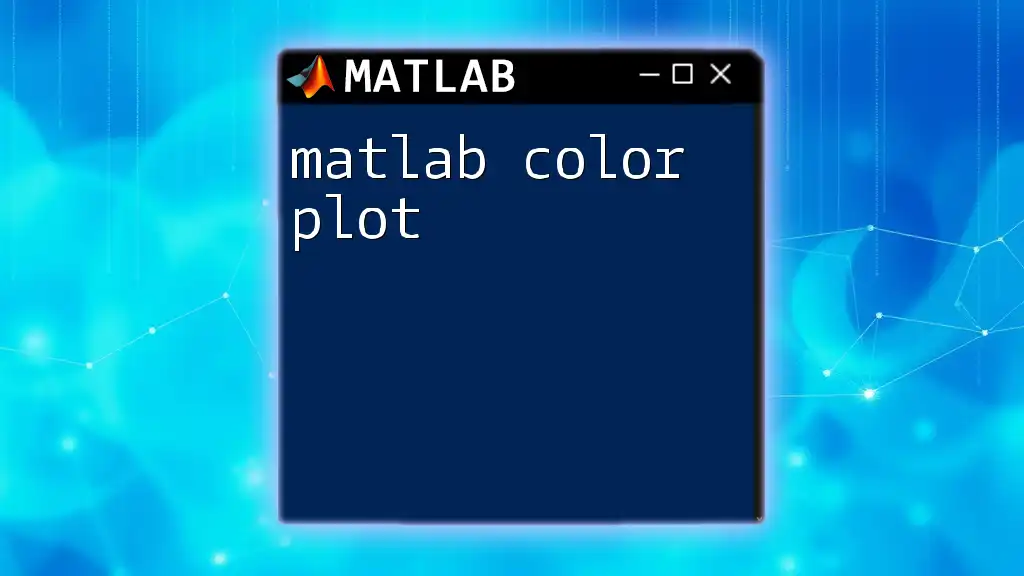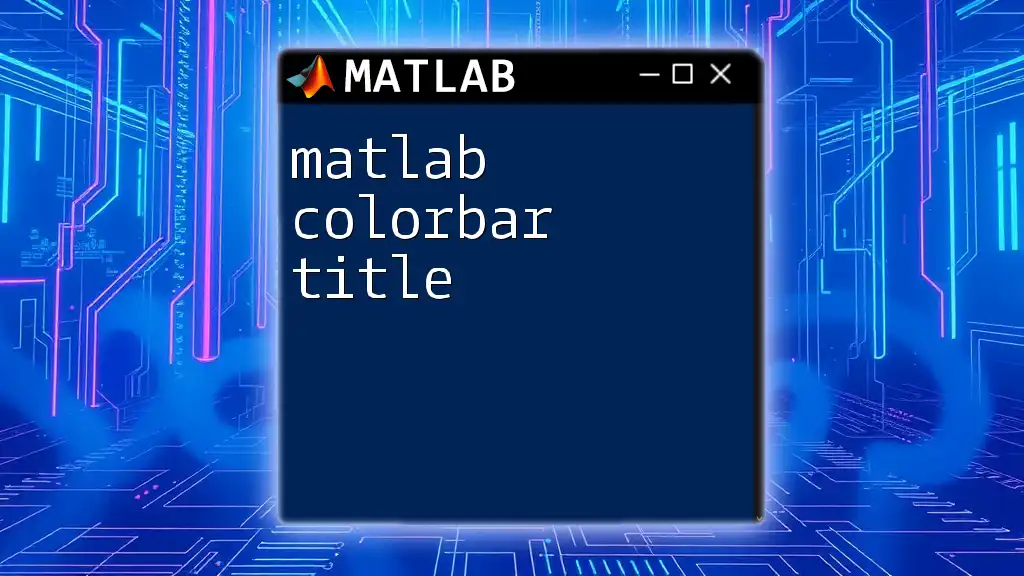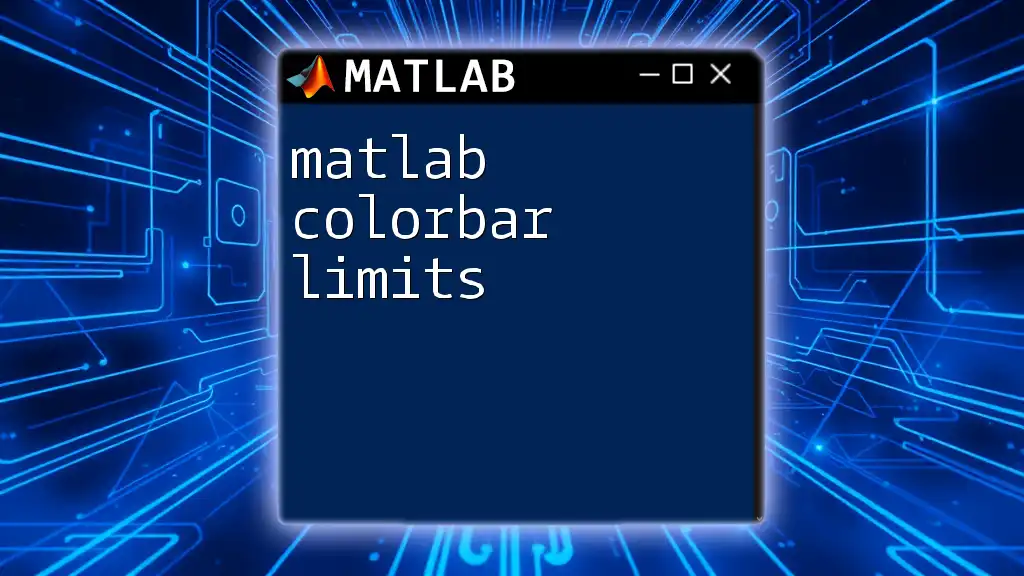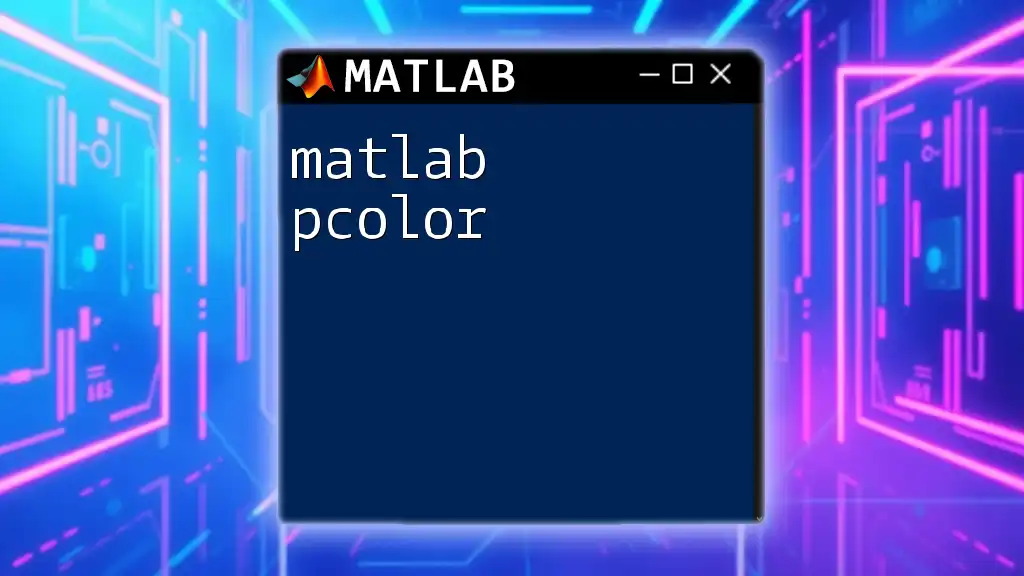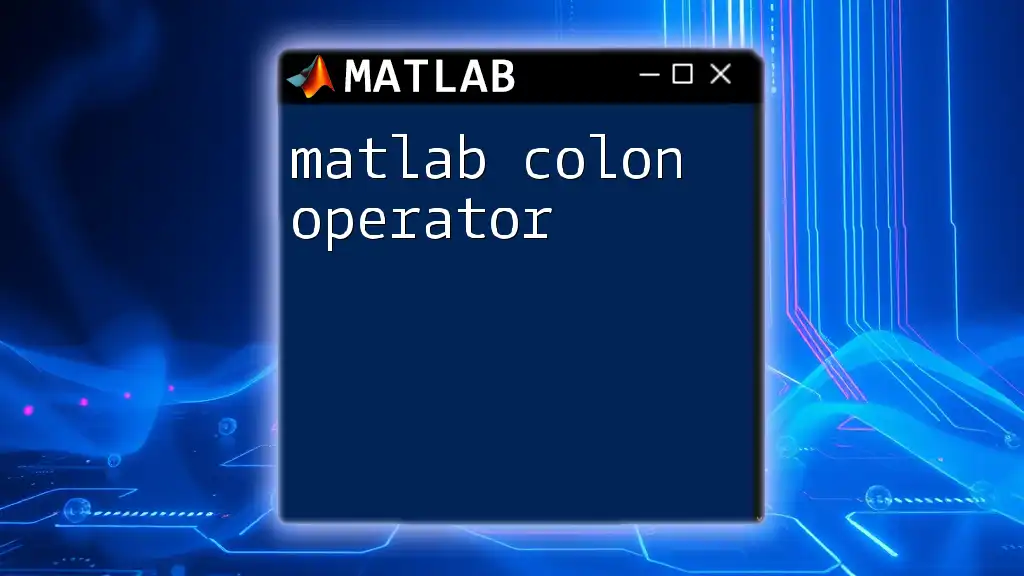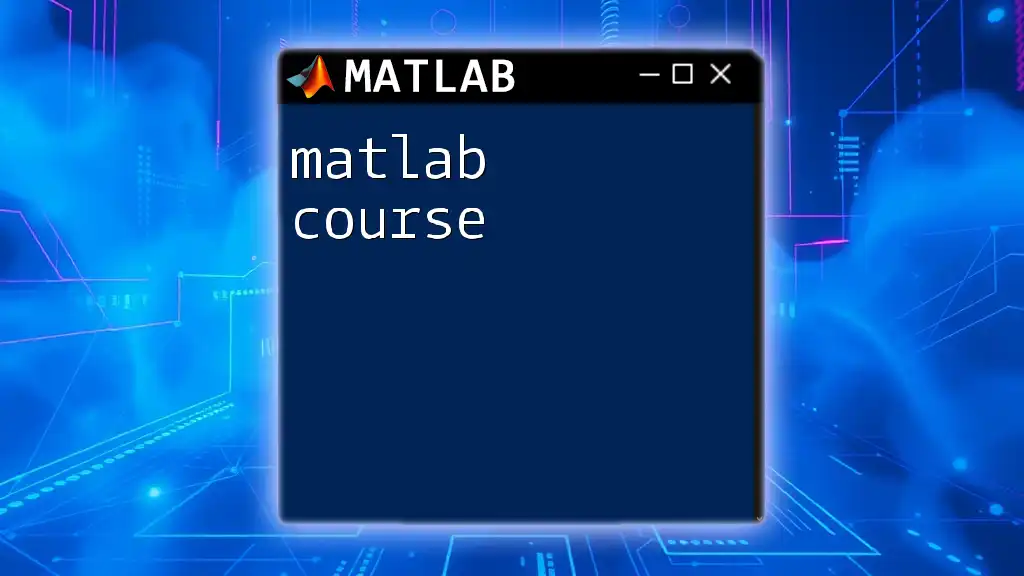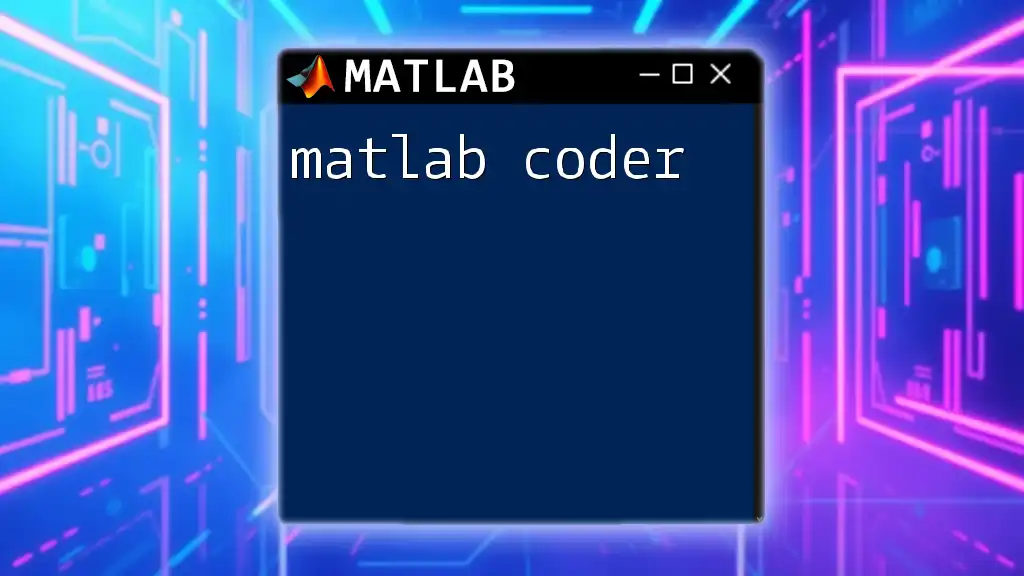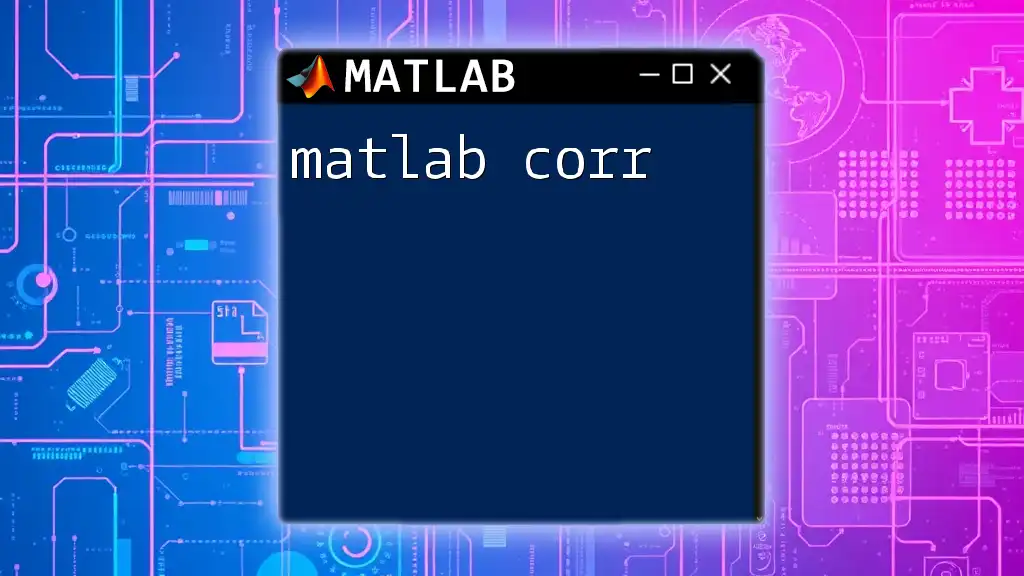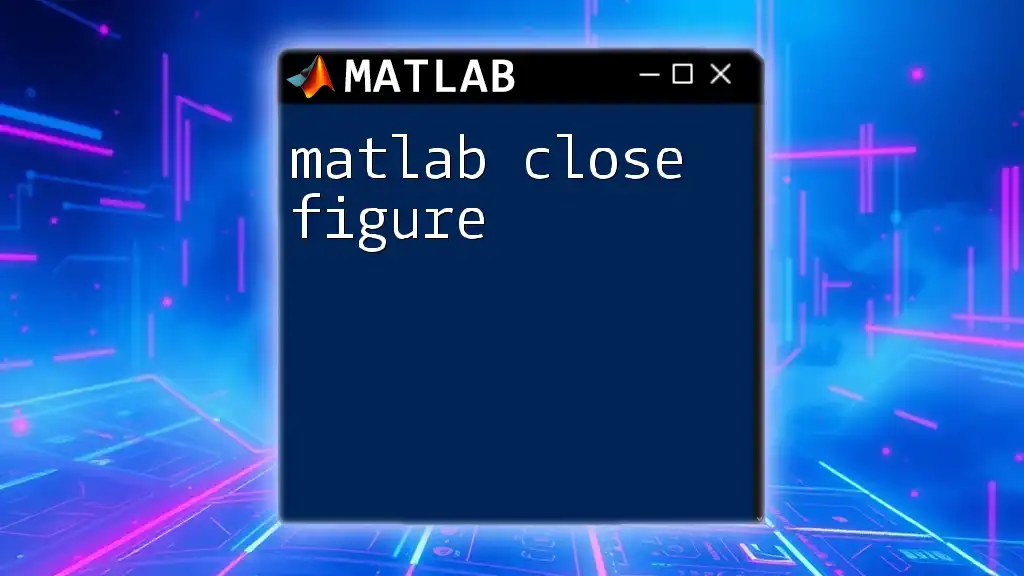In MATLAB, colors can be specified using either predefined color names, RGB triplets, or hex color codes to customize the appearance of plots and graphical elements.
Here's a simple example that demonstrates how to set the color of a plot using an RGB triplet:
x = 0:0.1:10;
y = sin(x);
plot(x, y, 'Color', [0.1, 0.2, 0.5]); % RGB color specification
xlabel('X-axis');
ylabel('Y-axis');
title('Sine Wave Plot with Custom Color');
Understanding MATLAB Color Basics
What is Color in MATLAB?
Color plays a crucial role in data visualization within MATLAB. It significantly impacts how information is conveyed and interpreted, helping to differentiate between datasets, highlight specific elements, and enhance overall clarity.
Color Models Used in MATLAB
When working with MATLAB, two primary color models are prevalent.
-
RGB Model: The Red, Green, and Blue model is widely used in digital displays. Color in this model is represented through a combination of these three colors, each with a value between 0 and 1. For instance, a pure red color can be specified as `[1, 0, 0]`, while cyan can be represented as `[0, 1, 1]`.
-
HSV Model: The Hue, Saturation, and Value model provides an alternative way of representing colors that may be more intuitive in certain contexts. In this model, hue stands for the color type, saturation represents the intensity of the color, and value indicates brightness. For example, a bright yellow color could be specified like so: `[60, 1, 1]`.

Basic Color Commands in MATLAB
Using `plot` with Color
The `plot` function is fundamental in MATLAB for creating 2D line plots. You can enhance these plots through color specification. For instance, the following code demonstrates how to plot a sine wave in red:
x = 0:0.1:10;
y = sin(x);
plot(x, y, 'r'); % Plots using red color
In this case, 'r' is a shorthand representation of the color red – a convention that can save time while coding.
Color Specifications by Name
MATLAB allows you to specify colors by their names. This can be particularly useful for those who may not want to remember the specific RGB values. For example, the following code snippet uses the color name "blue":
plot(x, y, 'Color', 'blue'); % Plots using the color blue by name
Using named colors can enhance readability and make your scripts easier to follow.
Custom Colors
Creating custom colors using RGB values opens up a range of possibilities for personalization in your visualizations. You can define any color that fits your requirements, as demonstrated below:
customColor = [0.5, 0.2, 0.8]; % A custom purple color
plot(x, y, 'Color', customColor);
This flexibility allows you to create visualizations that align better with your data or branding.
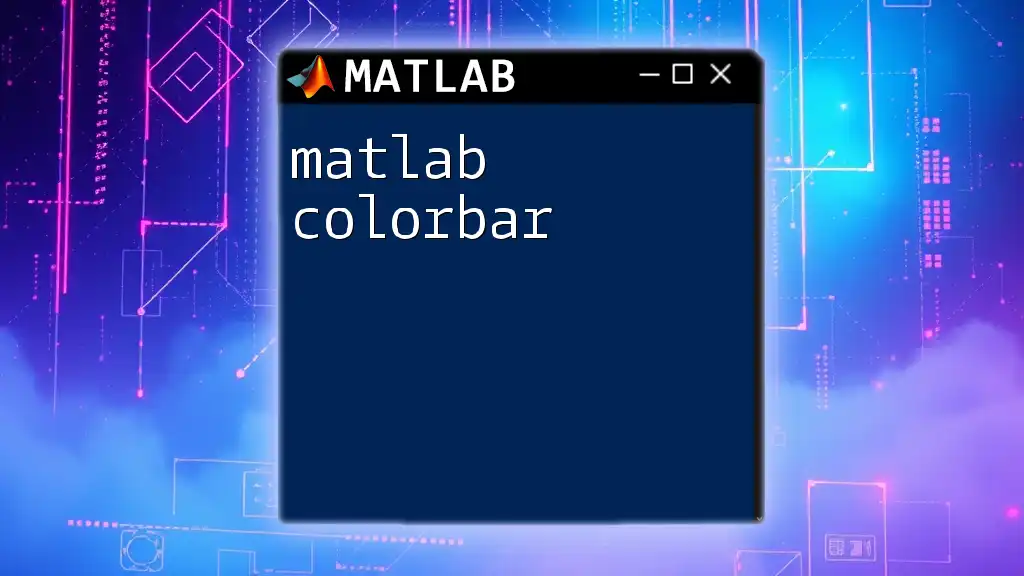
Color in Different Plot Types
Line Plots
In line plots, color can be used to differentiate between multiple datasets. Incorporating different colors for each line enhances clarity when presenting comparisons. The following example illustrates plotting two sine waves using distinct colors:
y2 = cos(x);
plot(x, y, 'r', x, y2, 'b'); % Red for sine, blue for cosine
This aids in instantly distinguishing which line represents which function.
Scatter Plots
Color choice is particularly noticeable in scatter plots, where it can be instrumental in identifying categories within your data. For example:
scatter(x, y, 50, 'filled', 'MarkerFaceColor', 'g'); % Green filled circles
In this code, MarkerFaceColor specifies the fill color of the markers. Here, green was chosen to highlight a specific dataset.
Bar Graphs
Color is vital in bar graphs for distinguishing various categories. Consider the following example where different colors are employed for each bar:
categories = {'A', 'B', 'C'};
values = [3, 5, 2];
bar(values, 'FaceColor', 'flat');
This code creates a bar graph where each bar can be assigned a unique color, effectively communicating the differences between categories.
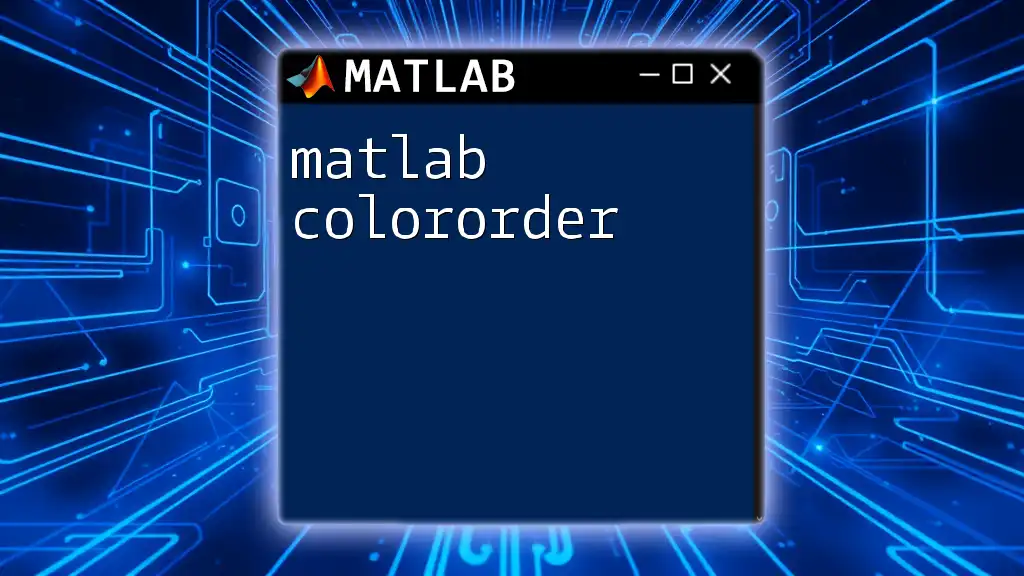
Advanced Techniques in Color Usage
Colormaps
Colormaps are another powerful feature in MATLAB that provides a systematic way of assigning colors to data ranges. Common colormaps such as jet and parula can enhance visualizations dramatically. Here’s how to apply a colormap:
imagesc(peaks);
colormap(parula);
colorbar; % Add color bar for reference
This code snippet displays the peaks function with a color scheme based on the parula colormap. The color bar provides a scale for interpreting the gradient.
Modifying Colormaps
Creating custom colormaps allows you to fine-tune the color representation even further. You might want to create a simple custom colormap like this:
myCustomMap = [0 0 1; 1 0 0; 0 1 0]; % Creating a simple custom colormap
colormap(myCustomMap);
This specification assigns blue, red, and green colors to represent different data values.
Color Scaling
Implementing color scaling techniques can significantly improve data visualization, especially when dealing with a large range of data values. By adjusting color maps to reflect data density or importance, you can guide the viewer's understanding more effectively.
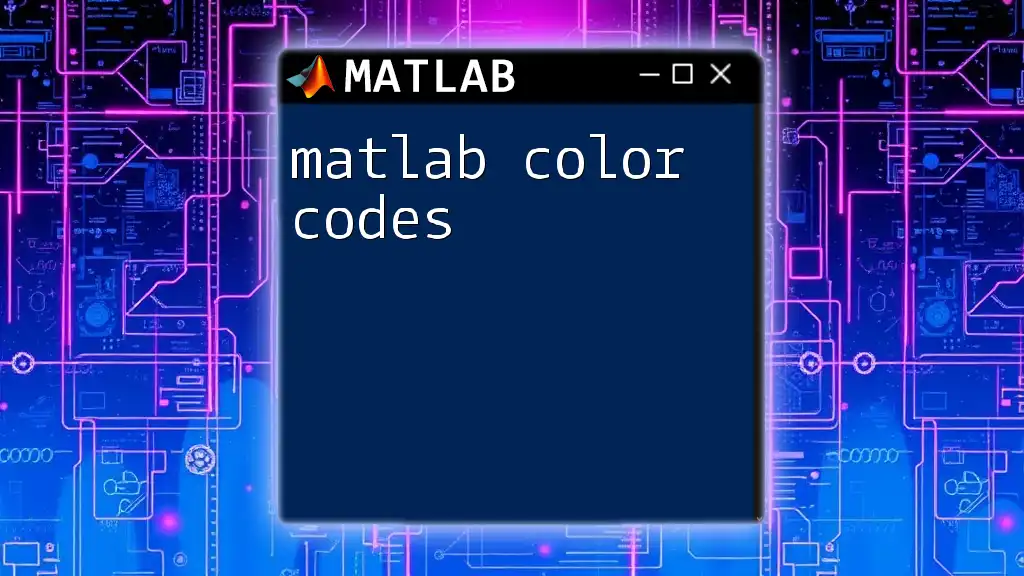
Tips for Choosing Colors
Understanding Color Theory
A fundamental grasp of color theory can elevate your visualizations, allowing you to create aesthetically pleasing and effective representations. Using complementary colors can make certain elements stand out while ensuring harmonious designs.
Best Practices for Data Visualization
Choosing the appropriate color scheme is not just about aesthetics; it is also about effective communication. Bad color choices can mislead or confuse the viewer. Always consider the context of your data and the audience. For example, using high-contrast colors can help those with vision impairments.
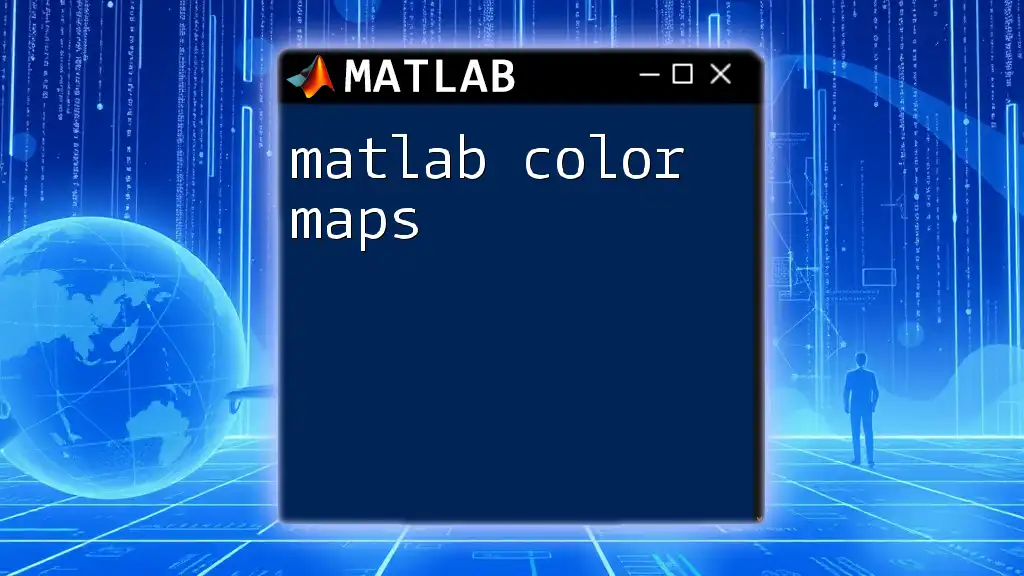
Conclusion
In summary, mastering the use of MATLAB color not only enhances the aesthetic quality of your plots but also significantly improves data interpretation. The ability to effectively apply color theory, utilize color models, and tap into MATLAB's extensive color functionalities can make a considerable difference in your data visualizations. Don’t hesitate to experiment with various techniques presented in this guide to find what works best for your specific needs.
Additional Resources
For further exploration, consider checking MATLAB's comprehensive documentation and tutorials to deepen your understanding of colors and how they can be effectively integrated into your visualizations.