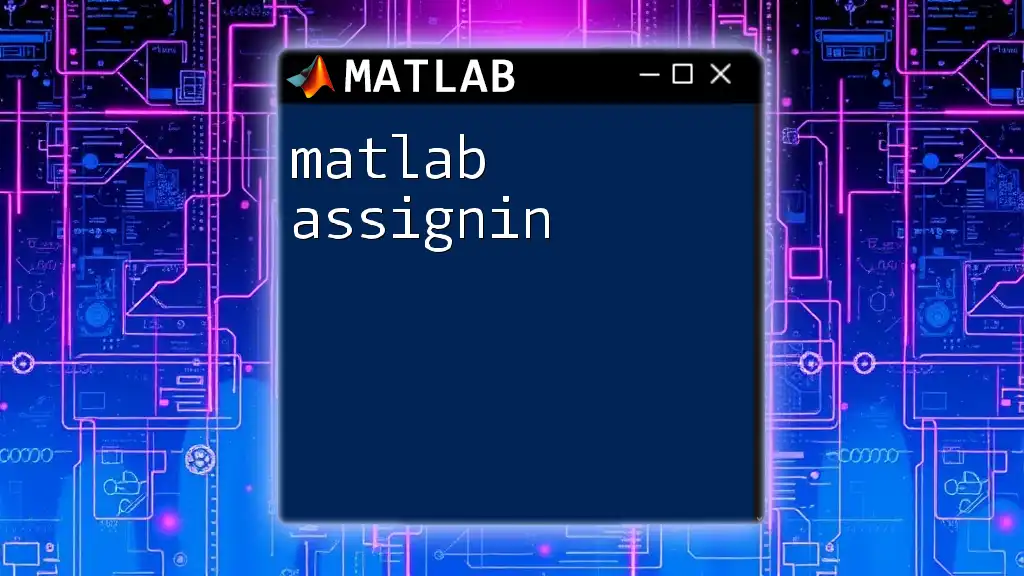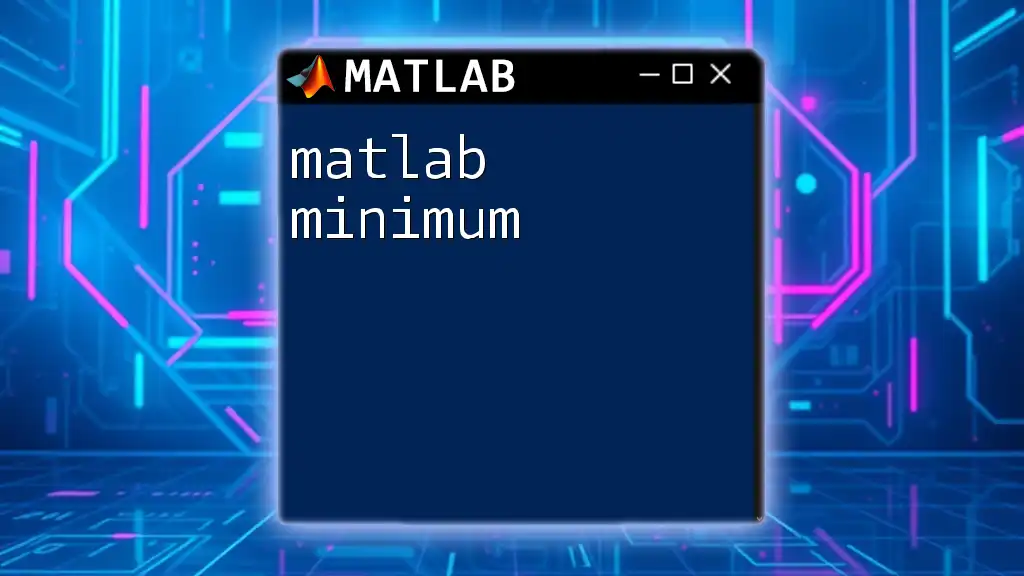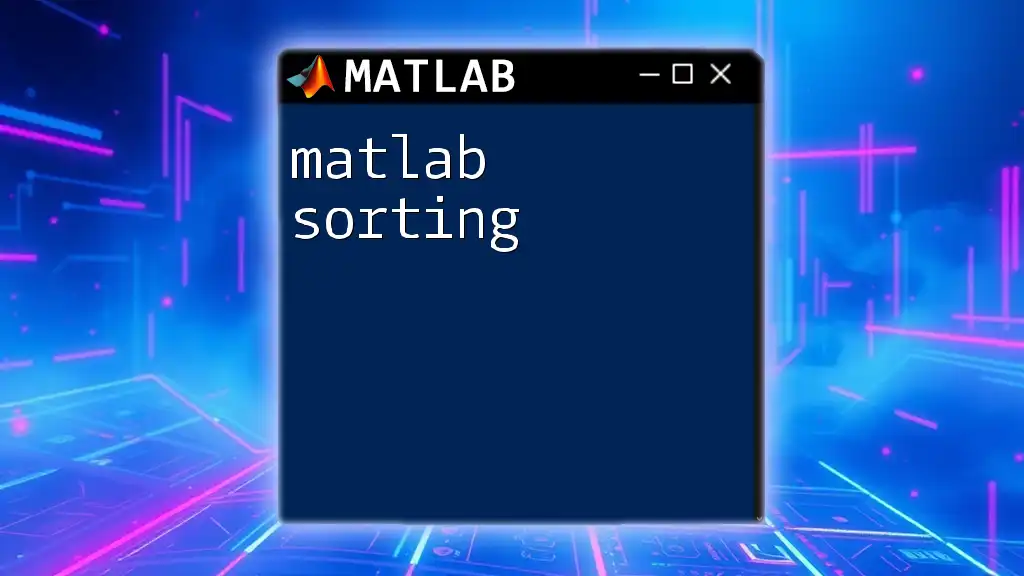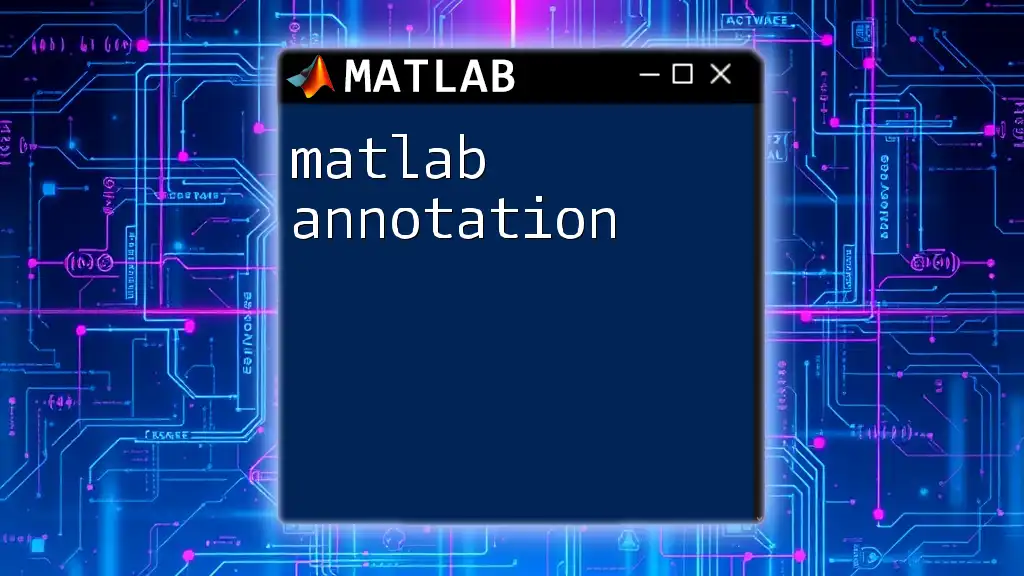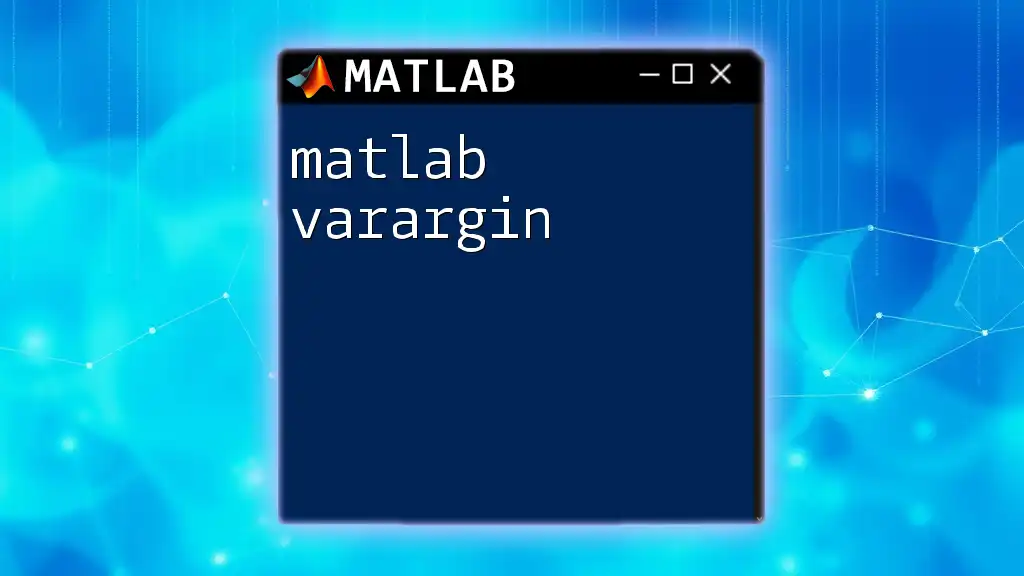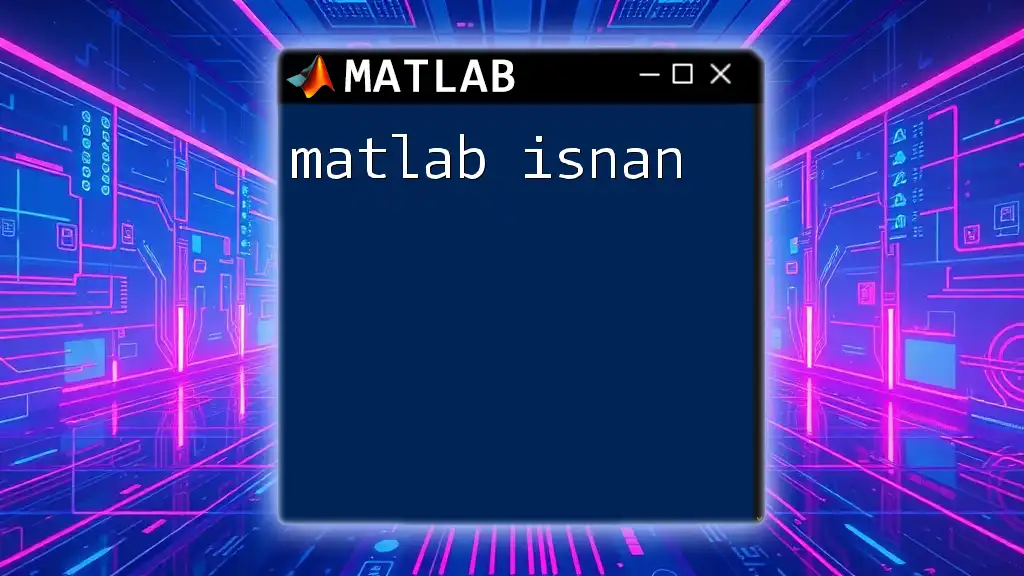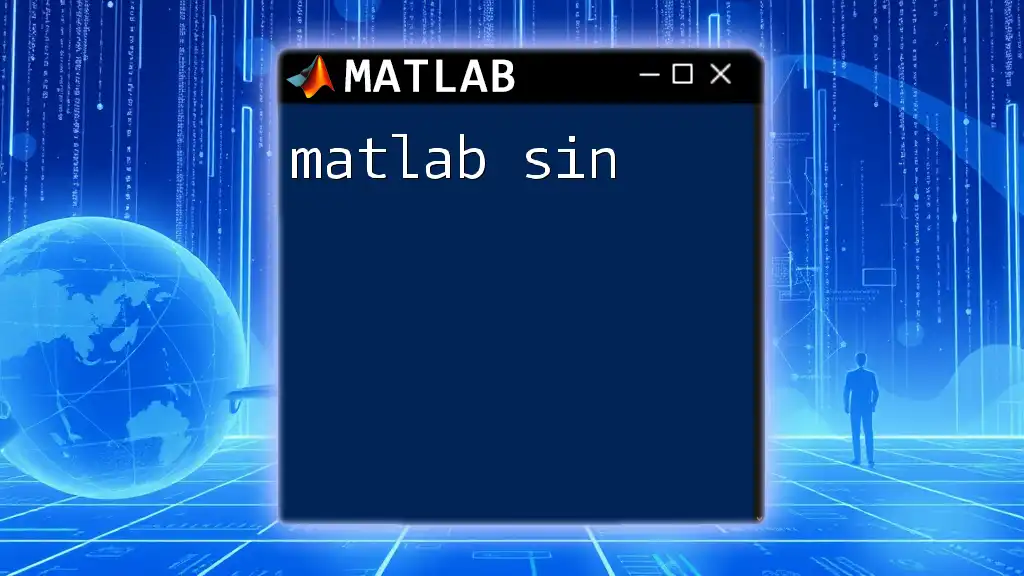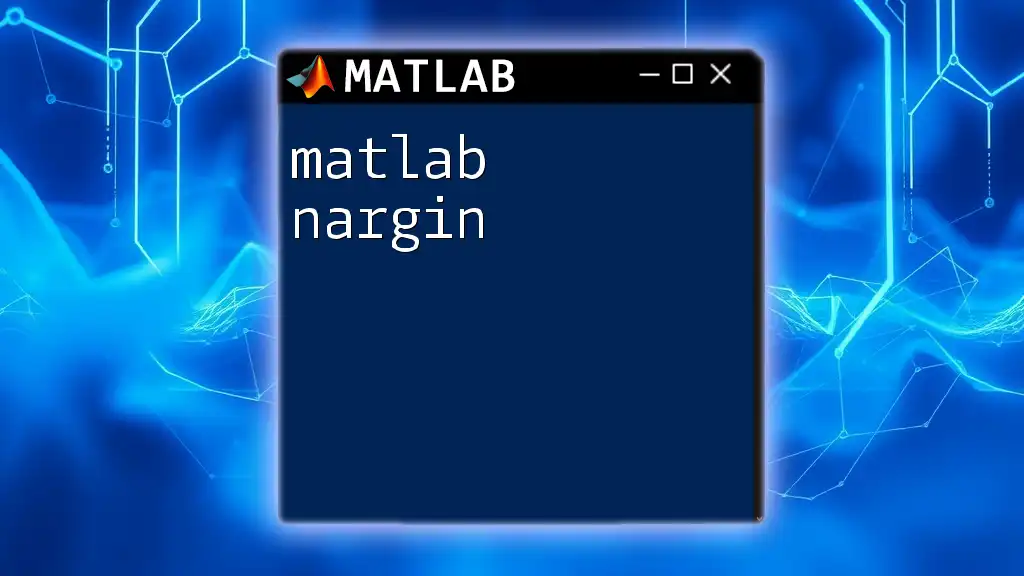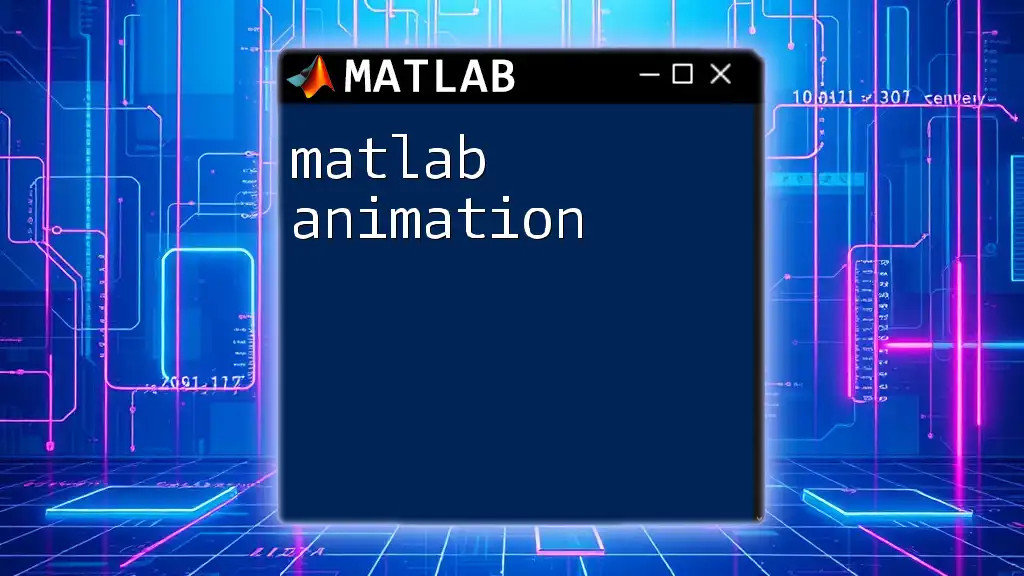The `assignin` function in MATLAB allows you to assign a value to a variable in a specified workspace, such as the base or caller workspace, from a different function or script.
assignin('base', 'myVariable', 42);
Understanding Workspaces in MATLAB
MATLAB Workspaces Explained
In MATLAB, workspaces are essential for managing the scope and availability of variables during the execution of scripts and functions. There are two primary types of workspaces: the base workspace and the function workspace.
- The base workspace is where variables exist when you run commands directly in the command window or in scripts. It holds variables for global use within that session.
- The function workspace is unique to each function. Variables created inside a function are only accessible within that function unless explicitly passed out.
The `matlab assignin` command serves as a bridge between these two workspaces, enabling users to transfer values and maintain the flow of data between functions and the base environment more seamlessly.
The Role of Workspaces
Understanding workspaces helps clarify variable persistence and lifetime in MATLAB. Variables defined within function workspaces are temporary and self-contained. However, if you need certain variables defined in a function to be accessible in the base workspace or another function, `assignin` is the best approach.
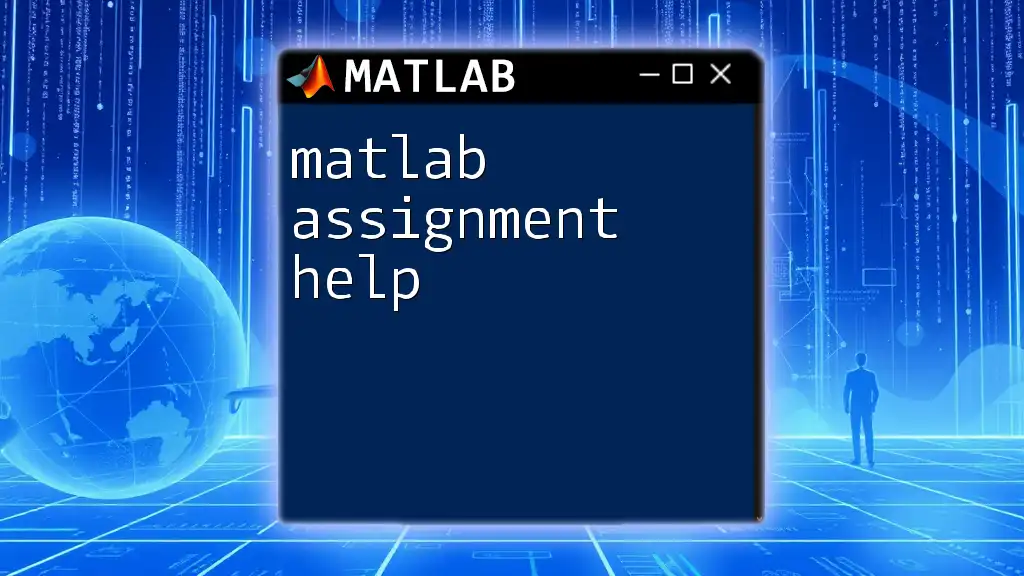
Syntax and Arguments of `assignin`
Basic Syntax of `assignin`
The syntax for `assignin` is straightforward:
assignin('workspace', 'variableName', value)
Explanation of Arguments
-
Workspace: The first argument specifies the workspace you want to assign the value to. It can be either `'base'` or `'caller'`.
- Use 'base' when you want your variable to be accessible throughout the entire MATLAB session.
- Use 'caller' when you wish to pass the variable back to the workspace of the function that called the current function.
-
Variable Name: The second argument is the name you wish to give the variable. It should be a valid MATLAB variable name, following naming conventions (e.g., it must not start with a number and cannot contain spaces).
-
Value: The third argument can be any MATLAB data type, including scalars, arrays, strings, or even structures.
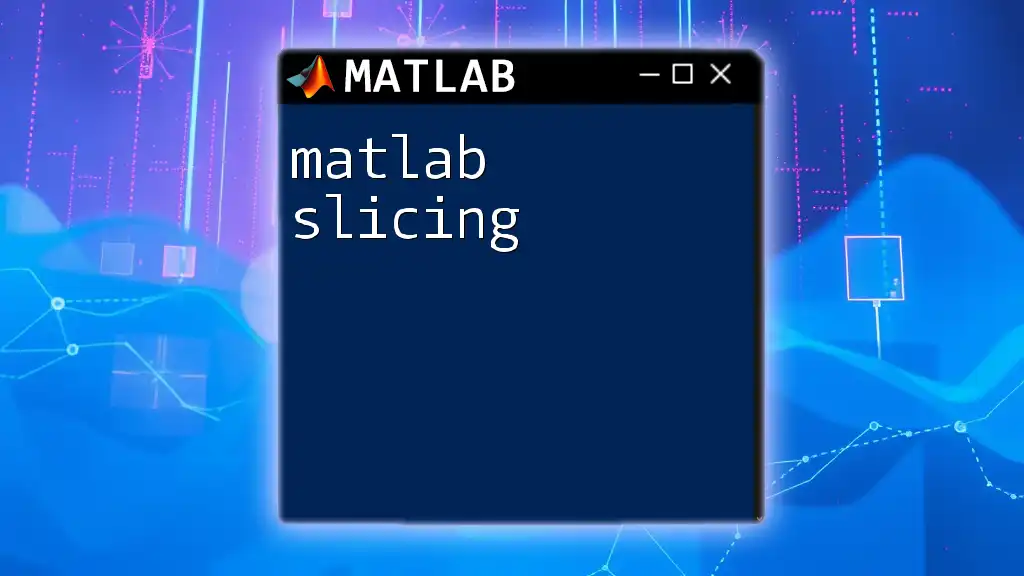
Practical Examples of Using `assignin`
Assigning Values to the Base Workspace
Example 1: Simple Variable Assignment
assignin('base', 'myVar', 10)
Executing this command assigns the integer value 10 to a variable named `myVar` in the base workspace. This allows you to use `myVar` later in the command window or other scripts. You can verify its existence by simply typing `myVar` in the command window, which should return 10.
Assigning Values from a Function
Example 2: Function Workspace Assignment
function myFunction()
x = 5;
assignin('caller', 'x', x);
end
In this example, the function `myFunction` assigns the value of `x`, which is 5, back to the calling workspace. By executing `myFunction()`, you can see `x` is now available in the workspace from which the function was called. This demonstrates the utility of `assignin` in passing data back out of function scopes.
Using `assignin` for Complex Data Structures
Example 3: Assigning a Matrix
matrixData = [1, 2; 3, 4];
assignin('base', 'myMatrix', matrixData);
In this case, the code assigns a 2x2 matrix to `myMatrix` in the base workspace. After running this command, you can access `myMatrix`, perform operations on it, or visualize it within the MATLAB environment.
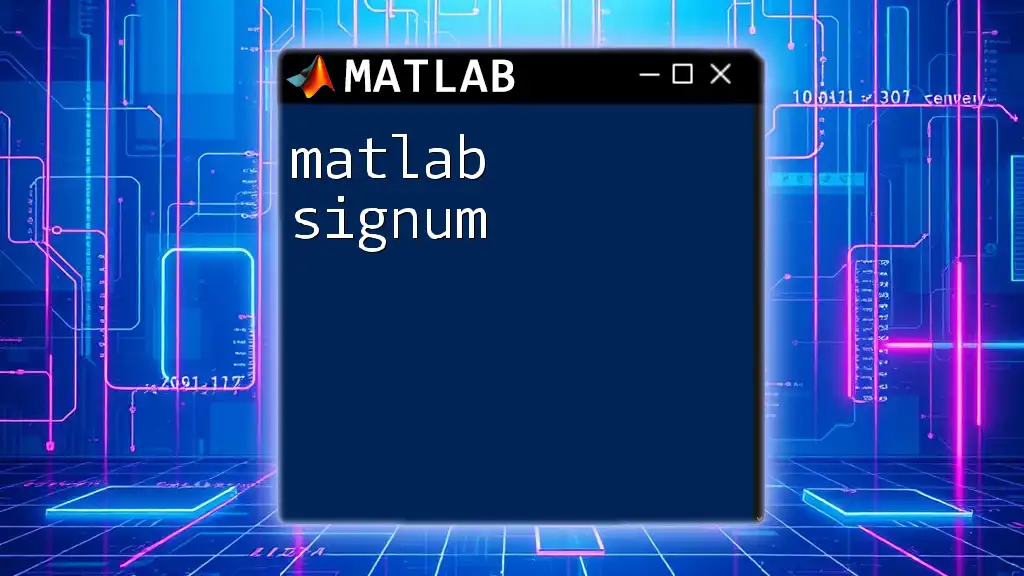
Common Use Cases for `assignin`
Dynamic Variable Creation
Dynamic variable assignments using `matlab assignin` are particularly helpful in scenarios where variable names need to be generated dynamically based on user input or calculated criteria. This can simplify code management and enhance user interactivity.
Debugging and Variable Inspection
Another common use for `assignin` is during debugging processes. By using `assignin`, you can output intermediate results to the base workspace, making it easier to inspect variable values and states at various points in your functions without modifying much of your indicative code.

Conclusion
Recap of Key Points
The `matlab assignin` command is a powerful tool for managing variable scope and accessibility across different MATLAB workspaces. Through carefully utilizing this command, developers can streamline their workflows, enhance debugging capabilities, and create more dynamic scripts and functions.
Best Practices When Using `assignin`
While utilizing `assignin`, it is crucial to maintain clean coding practices. Overusing `assignin` can lead to workspace pollution, where too many variables clutter the base workspace, making it difficult to maintain clean and manageable projects.
By understanding the functionality and rightful application of `assignin`, you can harness its capabilities effectively without compromising code structure or readability.
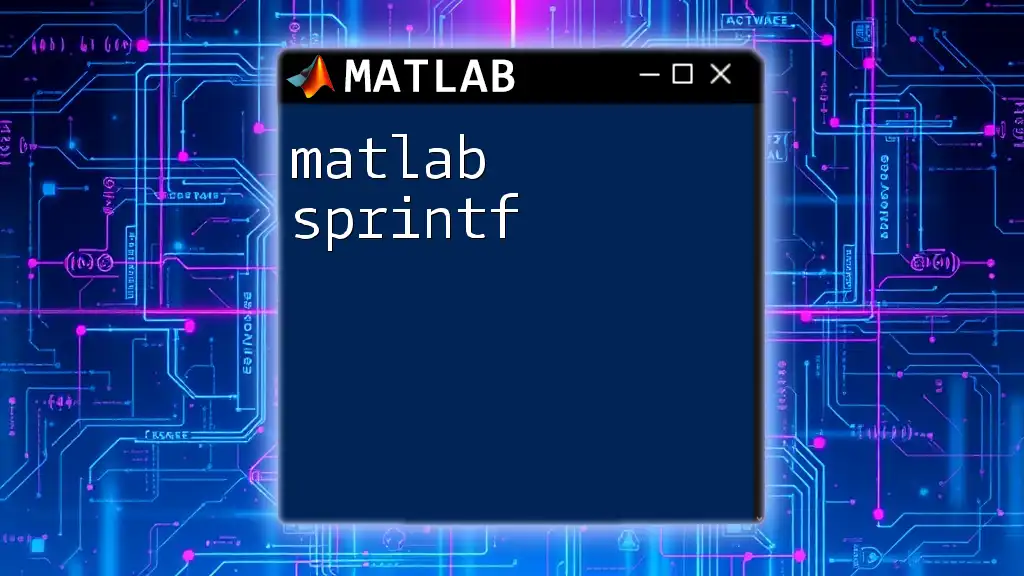
Additional Resources
To learn more about the nuances of `assignin`, you may refer to the official MATLAB documentation, which provides in-depth insights. Engaging with MATLAB user forums can also be beneficial for real-world context and shared experiences among users.