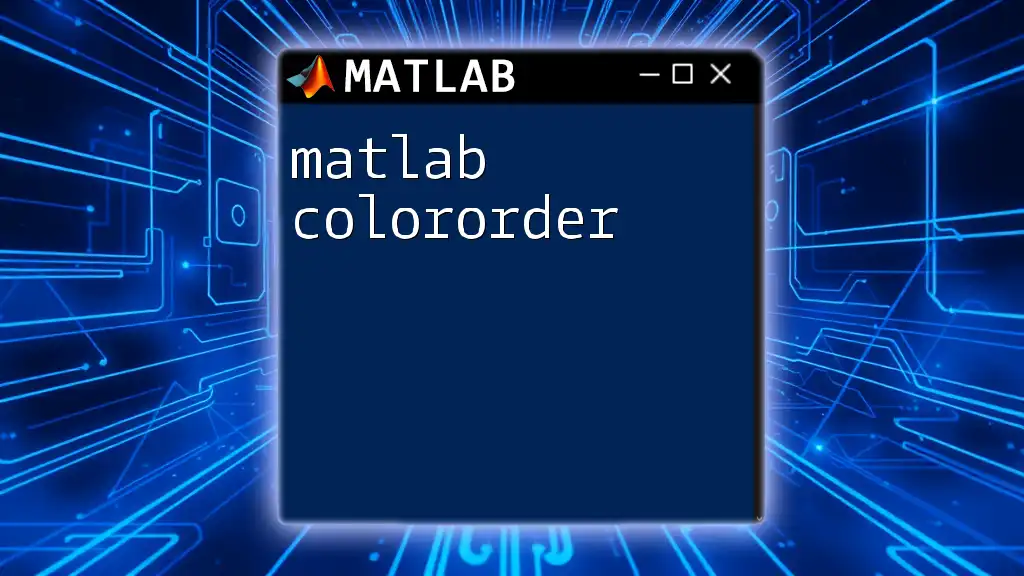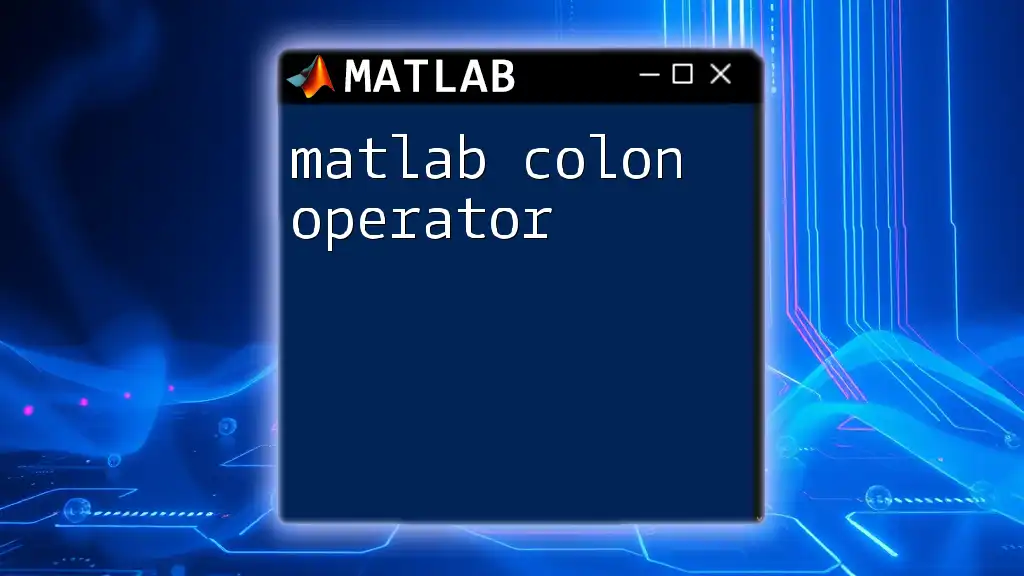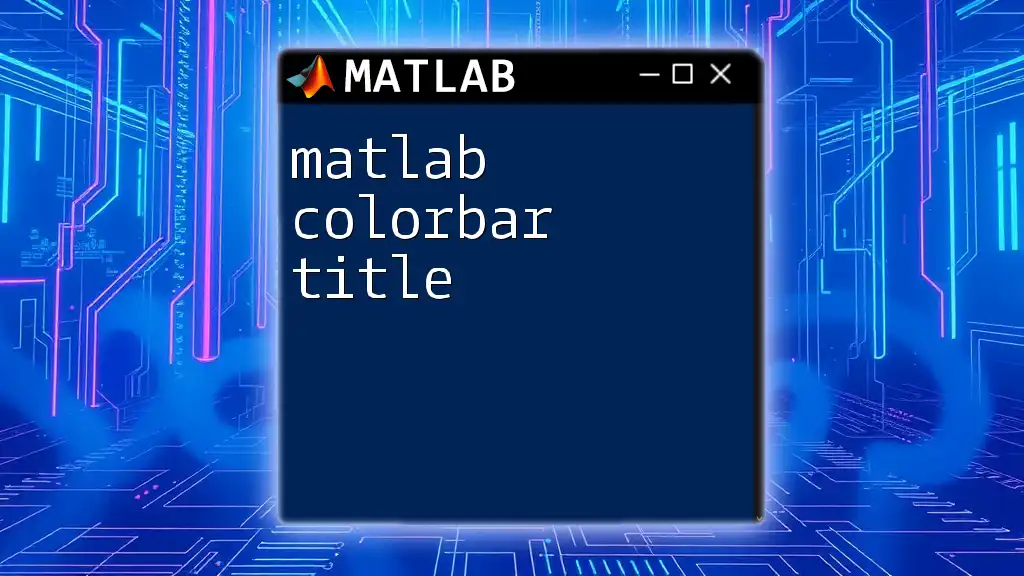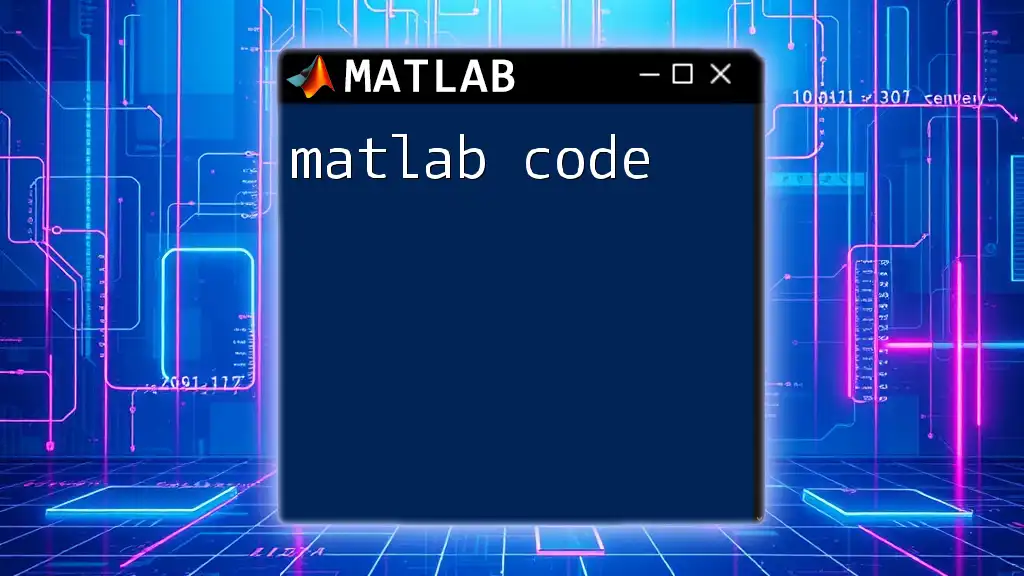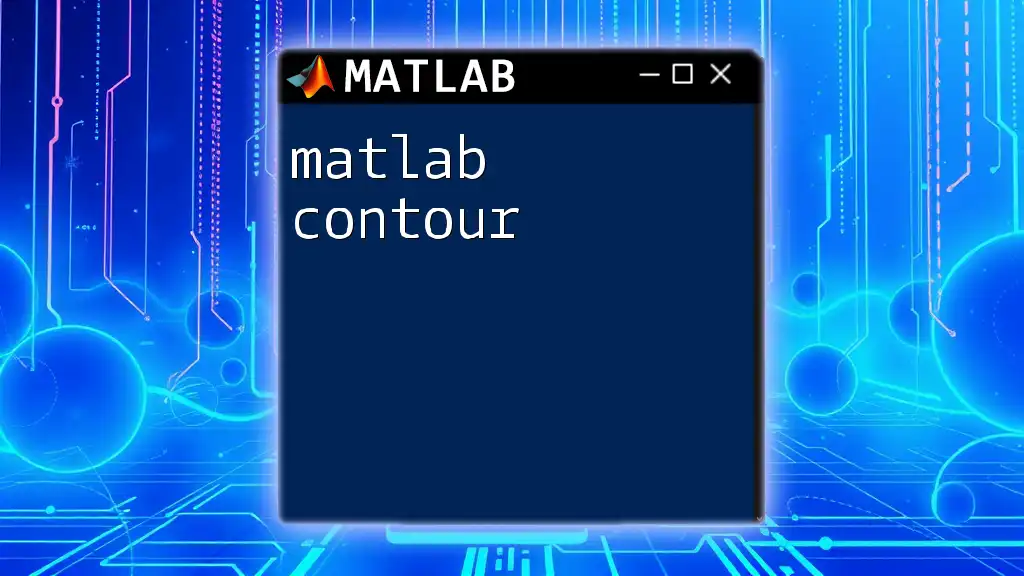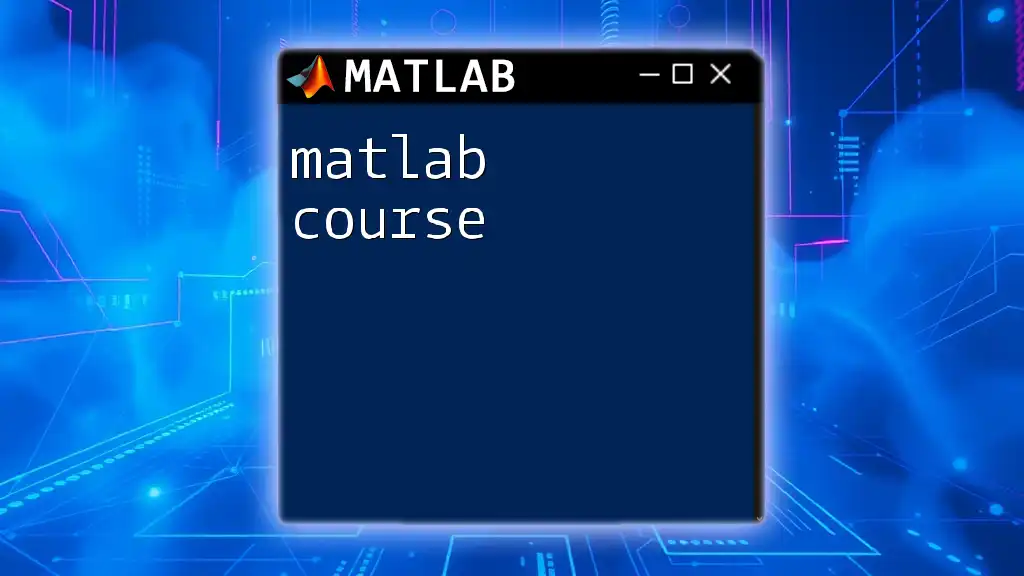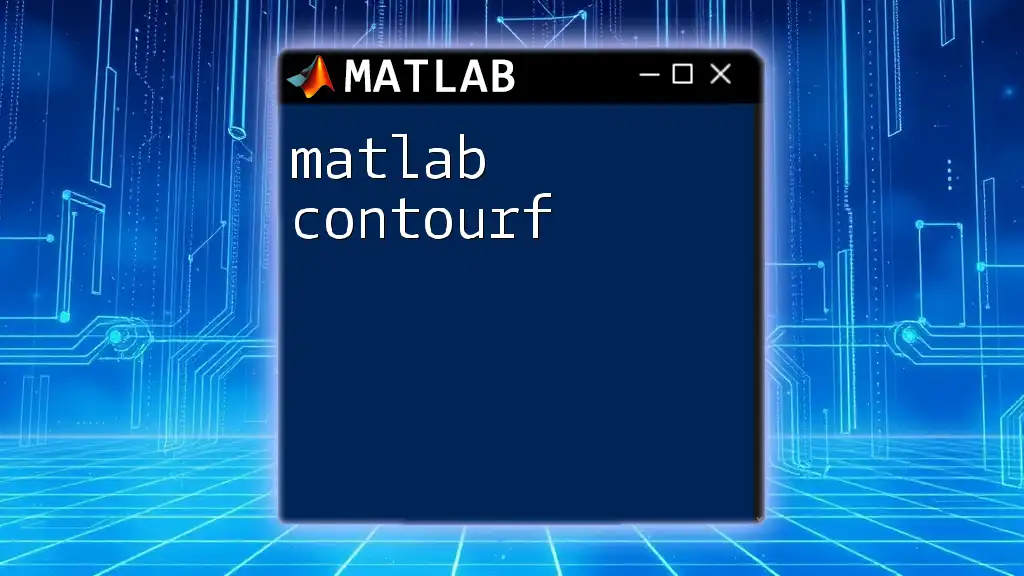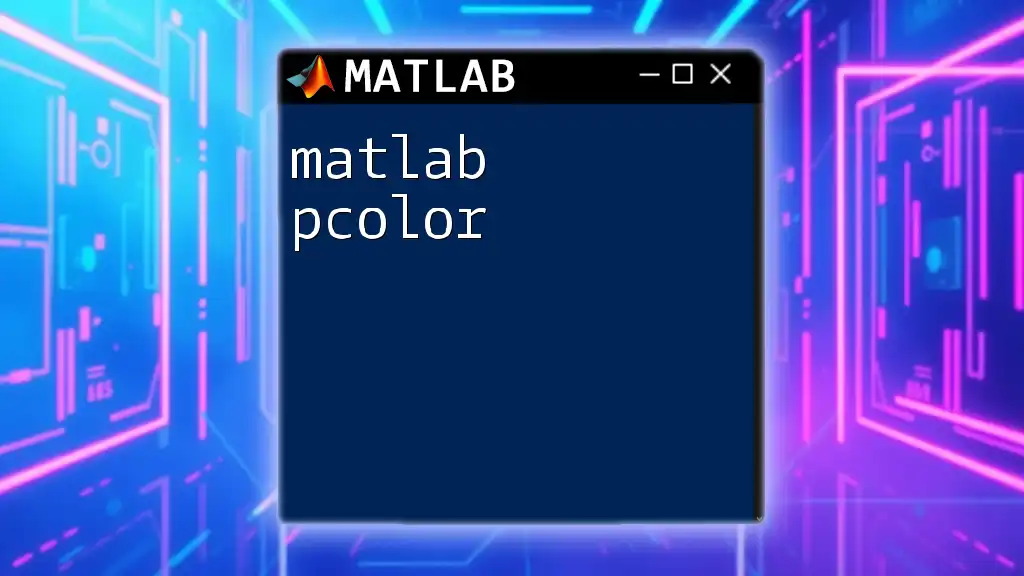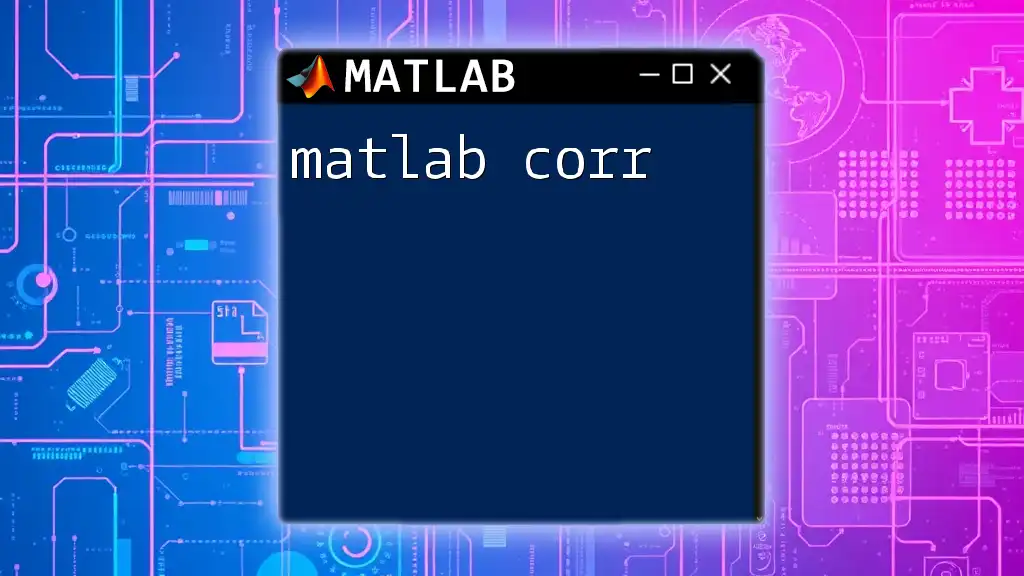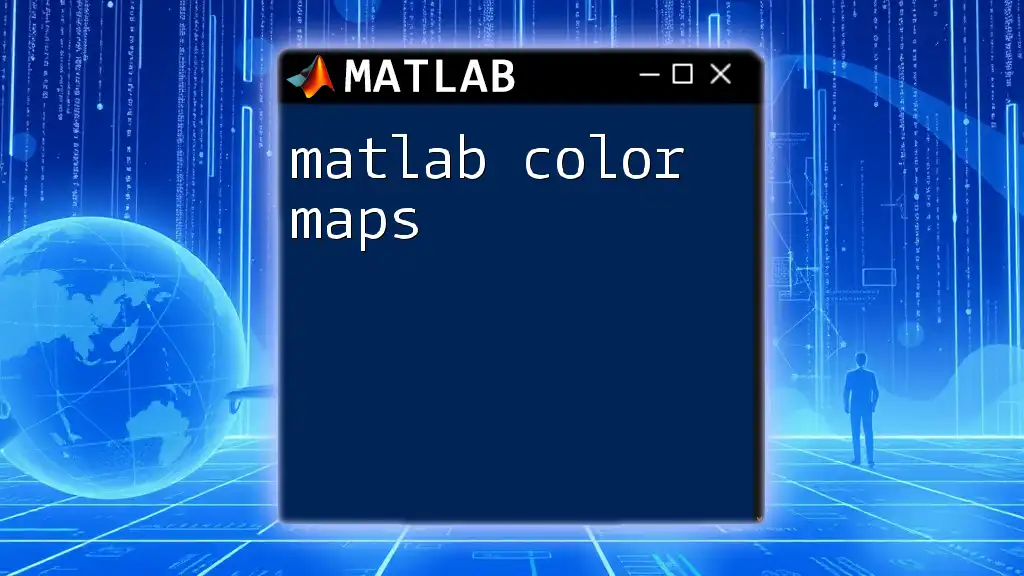The `colororder` function in MATLAB sets the default colors for a plot, allowing you to customize the color scheme of your graphical outputs.
Here’s a simple code snippet demonstrating how to use `colororder`:
% Set custom colors for plotting
colororder([0 0.4470 0.7410; 0.8500 0.3250 0.0980; 0.9290 0.6940 0.1250]);
% Create example data
x = 1:10;
y1 = rand(1, 10);
y2 = rand(1, 10);
y3 = rand(1, 10);
% Plot the data
figure;
hold on;
plot(x, y1, 'DisplayName', 'Data Set 1');
plot(x, y2, 'DisplayName', 'Data Set 2');
plot(x, y3, 'DisplayName', 'Data Set 3');
hold off;
% Add legend
legend show;
Understanding ColorOrder in MATLAB
What is ColorOrder?
The `colororder` function in MATLAB is a powerful tool that determines the colors used for plotting multiple data series in graphs. MATLAB uses a specific order of colors for different lines in a plot automatically, which helps in distinguishing between various datasets. Understanding how to manipulate the `colororder` can significantly enhance the clarity and effectiveness of your visualizations.
Default Color Order in MATLAB
When you create a new plot in MATLAB without specifying colors, it automatically applies a predefined default color order. The default colors, represented in RGB format, typically include blue, orange, yellow, green, and purple. To see what the default color order is, you can execute the following command:
get(0, 'defaultAxesColorOrder')
This will return the RGB values of the default colors that MATLAB uses, which you may wish to customize for your specific visualization needs.
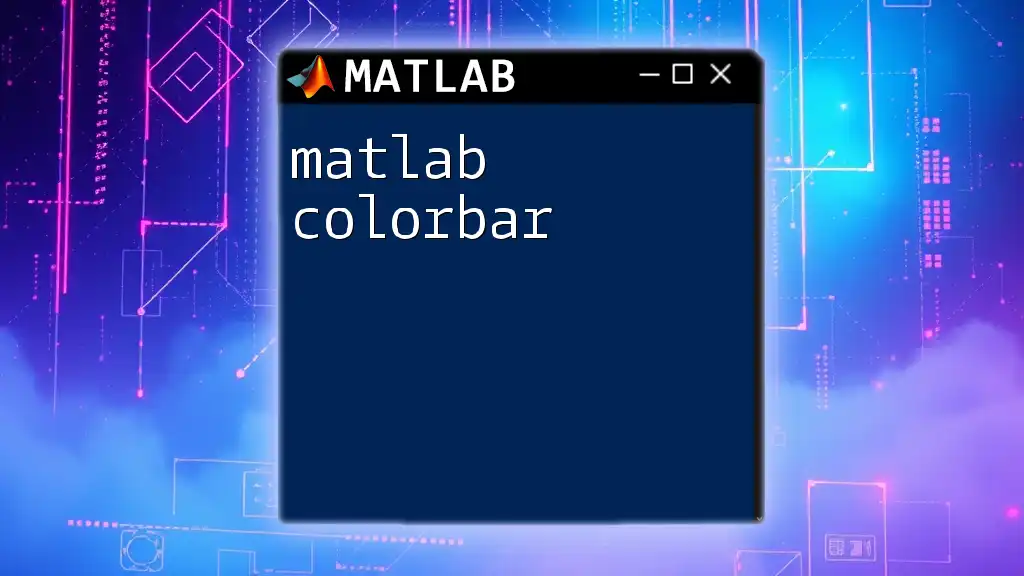
Setting Color Order
Changing the Color Order Globally
You can set a new default color order globally across all plots in your MATLAB session. This can be useful if you want a consistent color scheme. To do this, you can use the `set` command as follows:
set(0, 'defaultAxesColorOrder', [0 0 1; 1 0 0; 0 1 0; 0 0 0; 1 0 1]); % Custom color order example
In this example, the colors are explicitly defined, with the first set being blue, followed by red and green, black, and magenta. This means any subsequent plots will utilize this new color order unless specified otherwise.
Changing the Color Order for Specific Axes
If you want to apply a specific color order to a single plot rather than changing it globally, you can do this by targeting the axes directly. Below is a simple code snippet demonstrating how to change the color order for an individual plot:
fig = figure;
ax = axes(fig);
plot(ax, [1 2 3], 'DisplayName', 'Line 1');
hold(ax, 'on');
plot(ax, [1 2 3]-1, 'DisplayName', 'Line 2');
ax.ColorOrder = [1 0 0; 0 1 0]; % Set color order for this axes
In this scenario, `Line 1` is plotted in red and `Line 2` in green, differing from the global color order.

Customizing ColorOrder
Creating Custom Color Palettes
Creating a custom color palette can greatly enhance the aesthetic of your plots. By selecting colors that are visually distinct, you not only improve clarity but also richness in data storytelling. You can define colors using their RGB values within a range of 0 to 1. Below is an example of how to set a custom color palette:
customColors = [0.1 0.2 0.5; 0.9 0.1 0.3; 0.7 0.7 0.2];
set(gca, 'ColorOrder', customColors, 'NextPlot', 'replacechildren');
In this example, three distinct colors are defined. Using `set(gca, ...)` allows you to change the color order specifically for the current axes, facilitating flexibility.
Using Built-in Color Maps as Color Orders
MATLAB comes with a variety of built-in color maps, which can also be transformed into color orders. Colormaps like `jet`, `parula`, and `hsv` can provide a range of colors suitable for data visualization. Here's how you can use a color map as a color order:
cmap = jet(5); % Using the 'jet' colormap
set(gca, 'ColorOrder', cmap);
In this instance, `jet(5)` generates five colors from the `jet` colormap, which are then set as the current color order for the axes.

Visualizing Data with ColorOrder
Examples of Effective Color Usage
When visualizing data, effective use of color can make a significant difference. You might commonly work with line plots and scatter plots, among others. Below is an illustrative example combining multiple lines within a single plot, showcasing how to utilize different color orders to enhance distinction:
x = 1:10;
y1 = rand(1, 10);
y2 = rand(1, 10);
hold on;
plot(x, y1, 'DisplayName', 'Random 1');
plot(x, y2, 'DisplayName', 'Random 2');
legend show;
In this example, using a different color for each plot allows for easier differentiation between the two datasets.
Best Practices for Color in Data Visualization
When choosing colors for your visualizations, consider accessibility and color blindness. It's essential to select color palettes that are distinguishable for people with various vision capabilities. Furthermore, using contrasting colors, ensuring good differentiation, and avoiding overly vibrant colors can improve the readability of your plots.
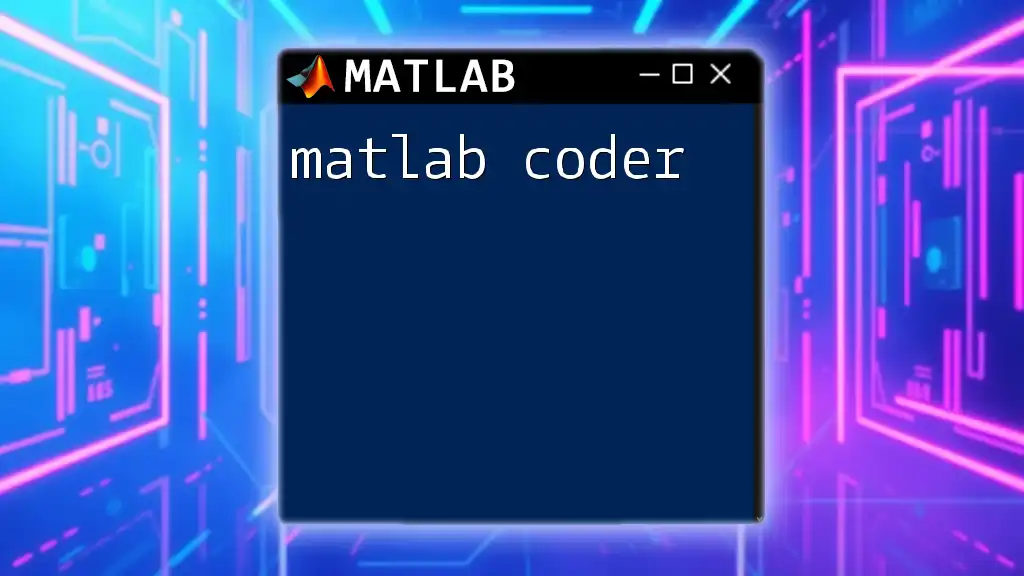
Troubleshooting Common Issues
Common Problems with ColorOrder
One of the common pitfalls when working with `colororder` is forgetting that the color order is reset when you create a new figure. If your custom palette isn’t showing in a new plot, simply reapply it within the new axes.
Additionally, if plots look too similar, it may be that custom color values are too close to each other in hue or brightness. Always test your colors thoroughly to ensure clarity.
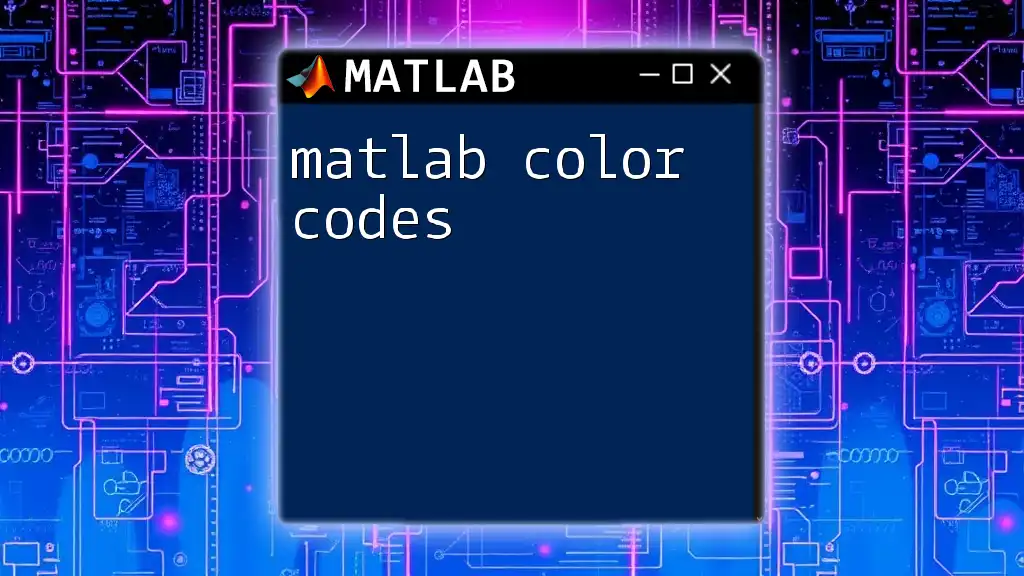
Conclusion
Mastering the `colororder` function in MATLAB is crucial for creating visually appealing and informative visualizations. By understanding how to manipulate color orders, creating custom palettes, and employing best practices, you can enhance the effectiveness of your data presentations.

Call to Action
Now that you have a comprehensive understanding of `matlab colororder`, consider experimenting with your own color palettes. Share your experiences and color choices, and explore further resources or courses on MATLAB commands for deeper learning!