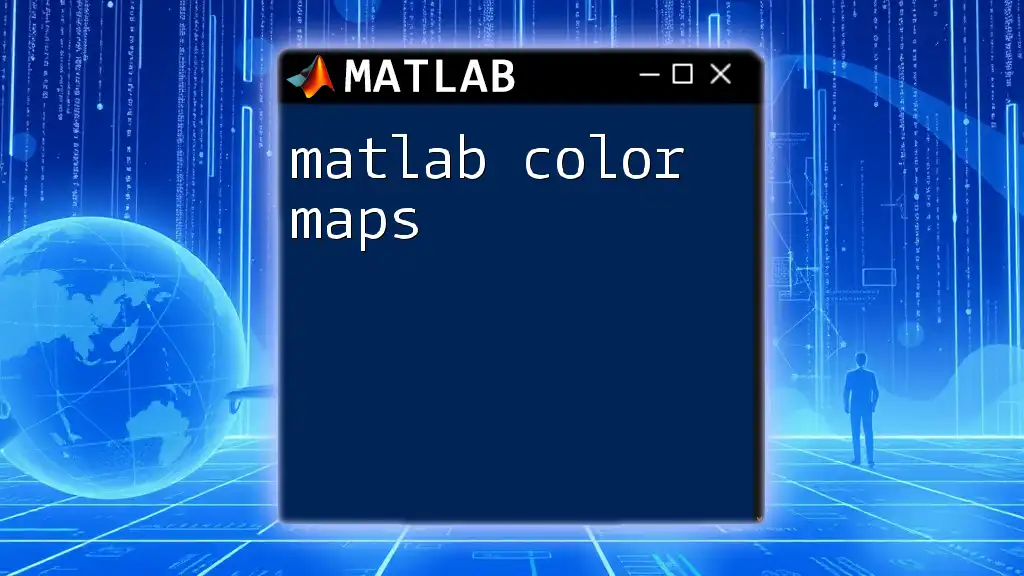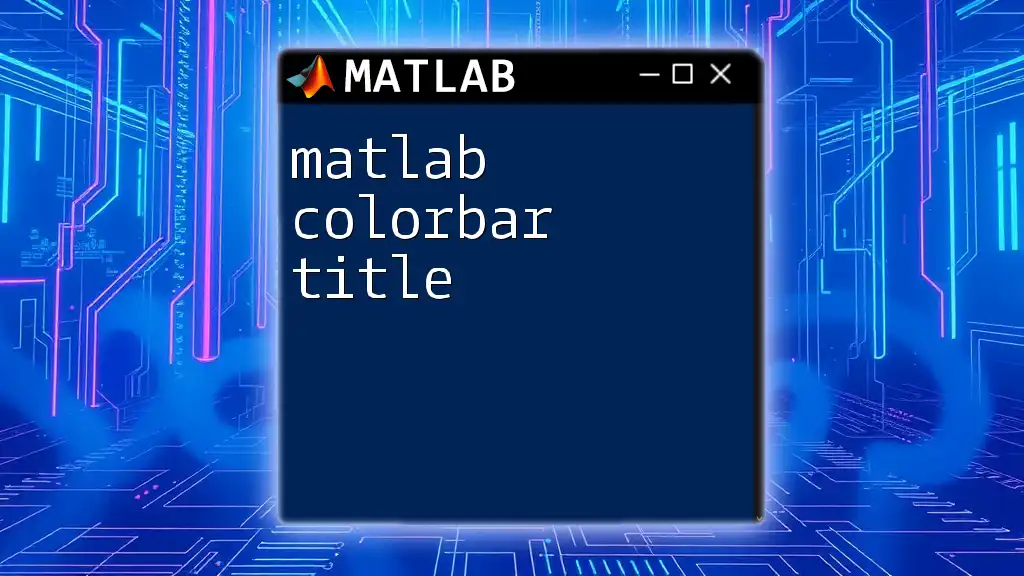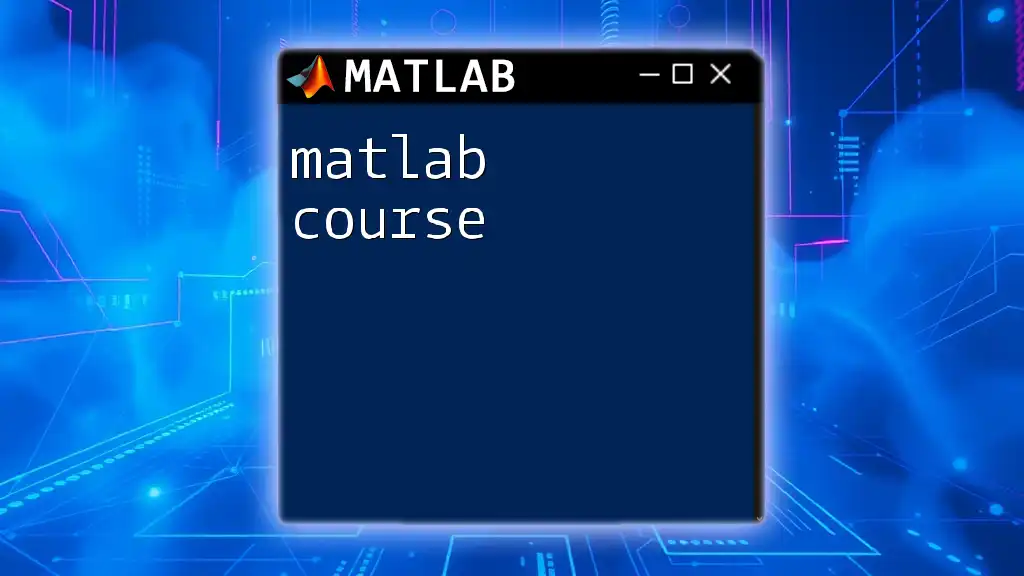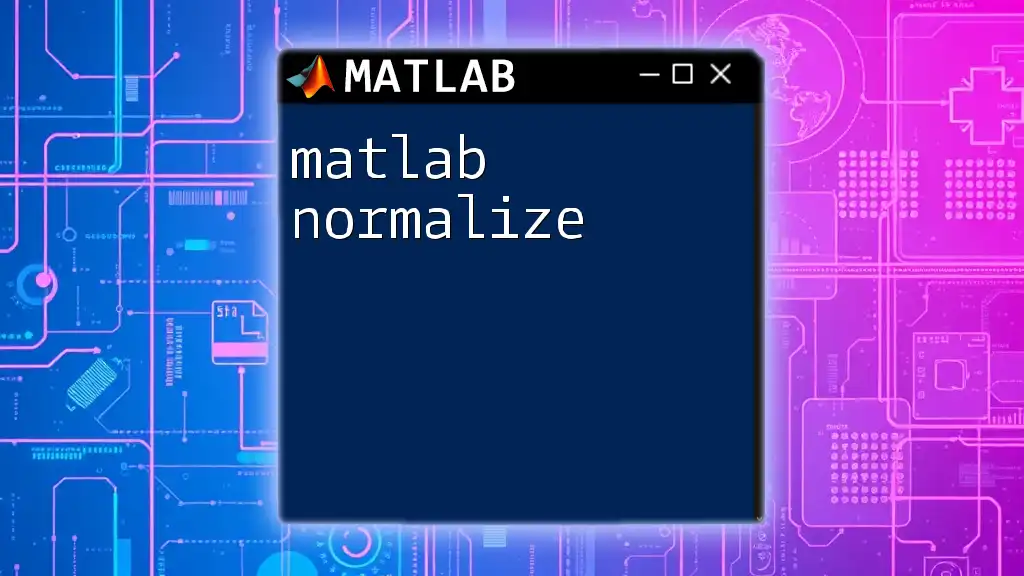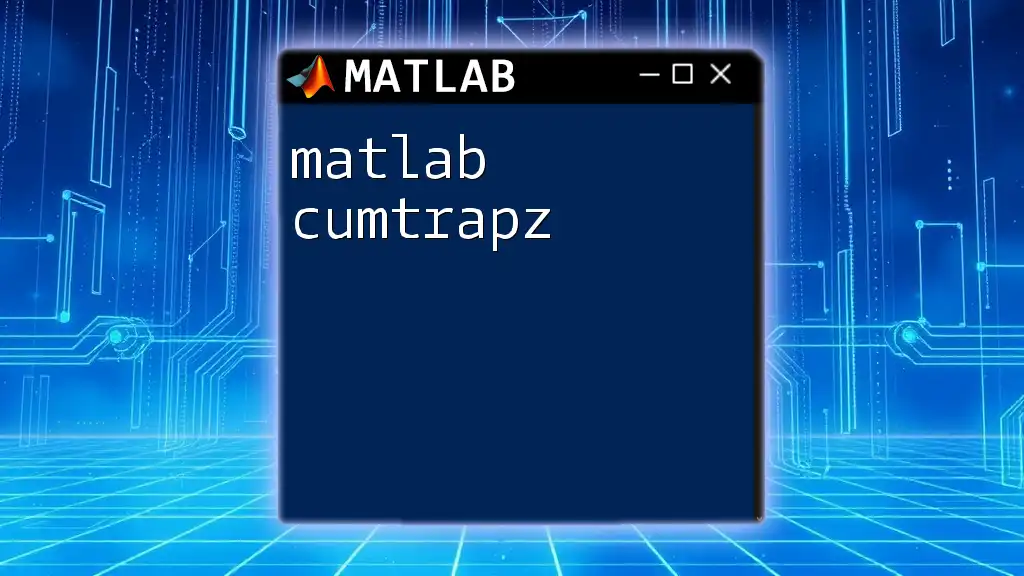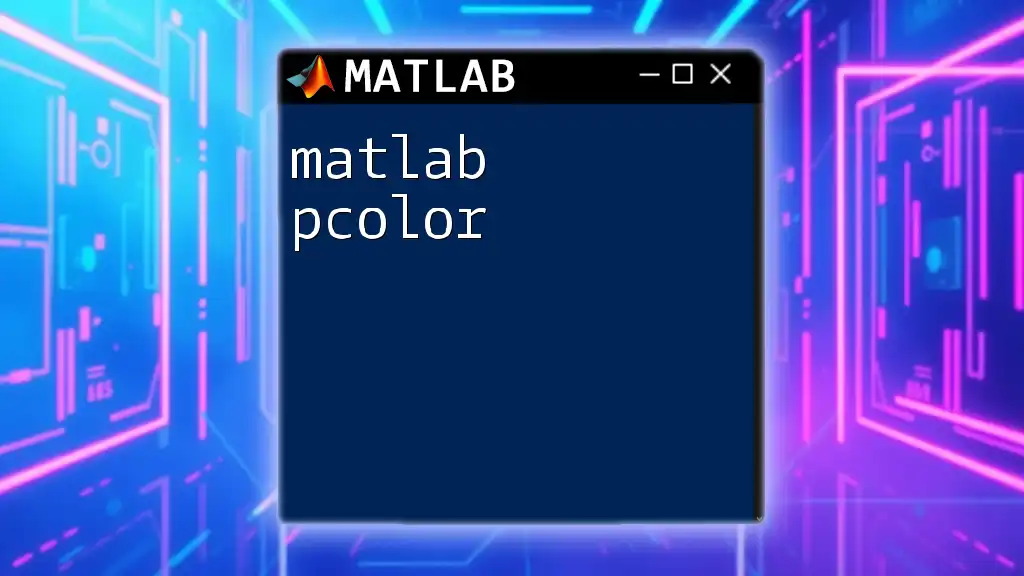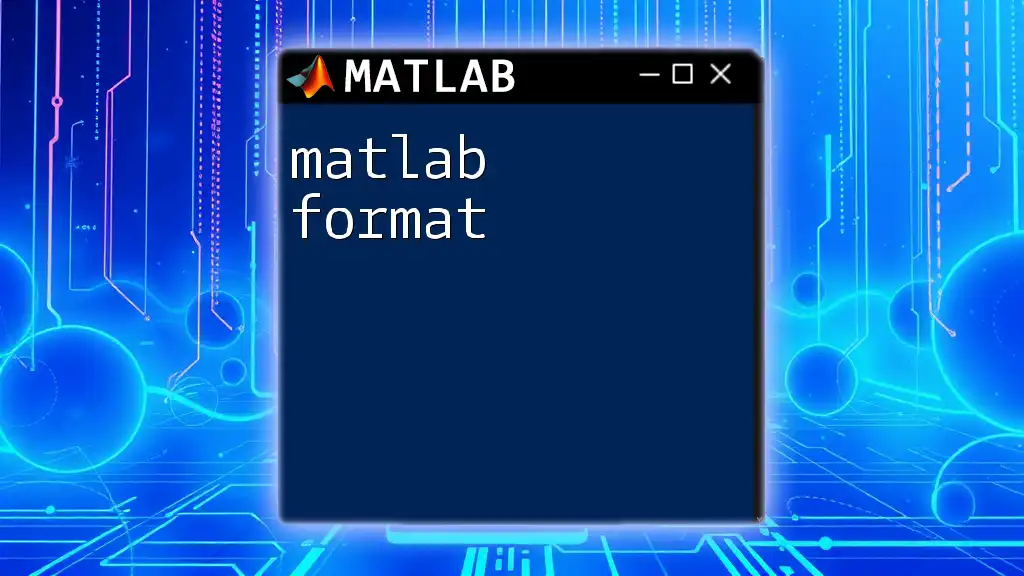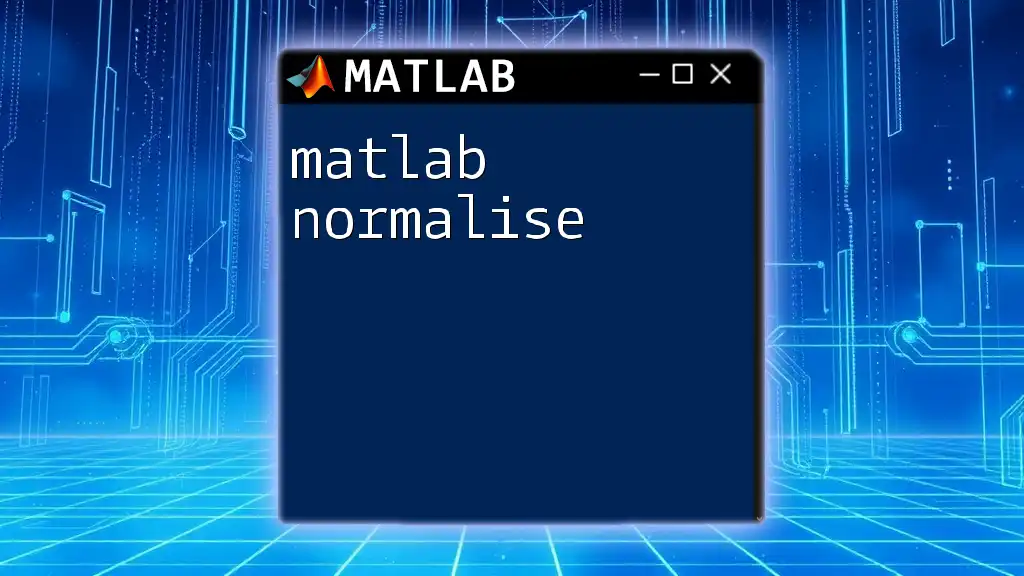MATLAB colormaps are matrices that define the colors used in visualizations, allowing users to customize the color representation of data for better clarity and aesthetics.
% Example of using a colormap in MATLAB
imagesc(peaks); % Create a pseudocolor plot of the peaks function
colormap(jet); % Apply the 'jet' colormap for vivid color representation
colorbar; % Display color scale bar
Introduction to Color Maps in MATLAB
Color maps are essential tools in MATLAB that enhance data visualization and representation. They serve a dual purpose: to display data in an aesthetically pleasing way and to make complex data interpretable. Using appropriate color maps can distinguish patterns, highlight critical areas, and make visualizations more engaging to audiences.
Why Use Color Maps?
Using color maps in your MATLAB visualizations is vital because they improve the interpretability of results. The human brain is wired to pick up color differences quickly, allowing viewers to absorb data rapidly when presented in color. Beyond functionality, color maps also enhance the aesthetic appeal of graphs, making your plots not only informative but visually appealing as well.

Types of Color Maps
Color maps in MATLAB are categorized mainly into two types: categorical and continuous color maps. Understanding the distinction between these types is essential for selecting the right map for your data.
Categorical Color Maps
Categorical color maps consist of distinct colors for different categories of data. These maps are particularly useful when dealing with discrete data points, as they clearly distinguish between different groups.
For instance, if you were plotting several species of plants with different colors representing each species, a categorical color map would work effectively. A common example might be using the `lines` color map:
colormap(lines);
Continuous Color Maps
Continuous color maps, on the other hand, utilize a gradual transition between colors, making them ideal for representing data variations across a spectrum. These maps are effective when you have data that expresses continuous phenomena, such as temperature or elevation.
A well-known example is the `parula` color map, a built-in gradient that provides a smooth range of colors from blue to yellow:
colormap(parula);
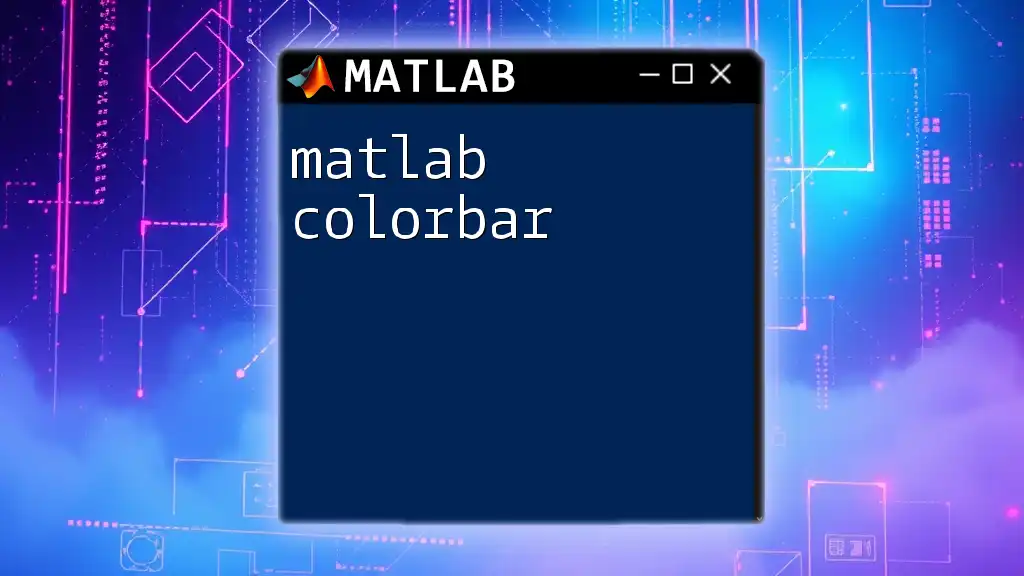
Built-in Color Maps
MATLAB comes equipped with several built-in color maps, each suitable for specific applications. Here are some of the most popular:
Popular Built-in Color Maps
parula
The parula color map is MATLAB's default and suitable for many applications. Its smooth gradient from blue to yellow helps highlight subtle variations in data.
colormap(parula);
jet
The jet color map features a rainbow gradient, transitioning from blue to red. While it is visually striking, be cautious with its use, as it can exaggerate trends and is not ideal for some types of scientific data.
colormap(jet);
hot, cool, gray, and others
Each of these color maps is specialized for certain analyses. For instance, hot is excellent for heat maps, while gray can be used in applications where you want to showcase intensities without color bias.
Example for hot:
colormap(hot);
imagesc(peak);
colorbar; % Add color bar to indicate scale
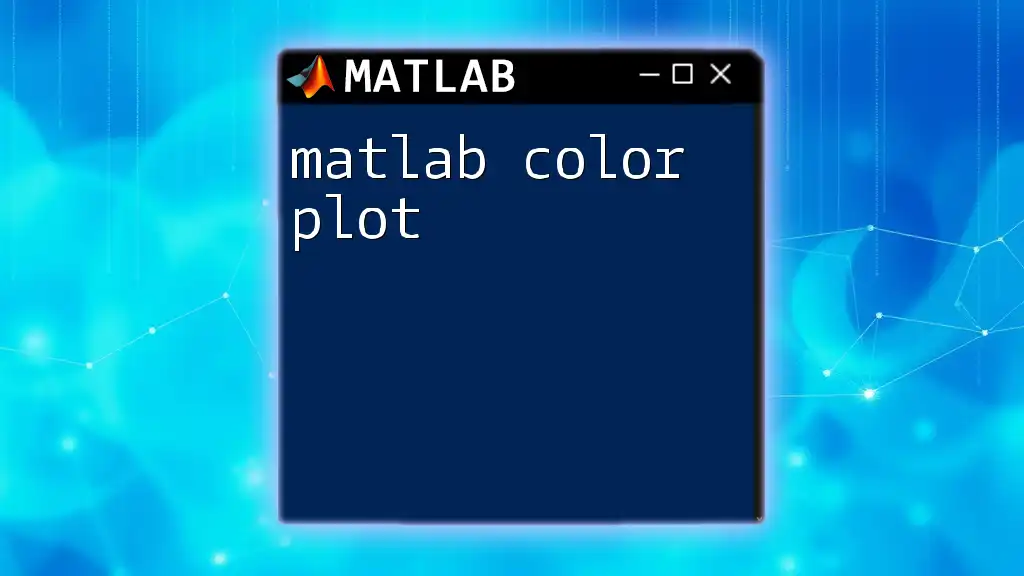
Creating Custom Color Maps
Creating custom color maps can significantly enhance your data visualization by tailoring them to specific requirements.
Why Create Custom Color Maps?
Tailoring your color map allows for a unique representation of your data, making it more relatable to your audience. Custom color maps can adjust for colorblind-friendly palettes or emphasize important data regions.
Steps to Create a Custom Color Map
Creating a custom color map involves defining specific color values relevant to your data. Here's a simplified example of creating a map with primary colors:
customMap = [1 0 0; % Red
0 1 0; % Green
0 0 1]; % Blue
colormap(customMap);
Using the `colormap()` Function
The `colormap()` function is critical for applying your defined or built-in maps to visualizations, allowing you to manipulate the color representation dynamically, enhancing the effectiveness of your graphs.

Applying Color Maps to Visualizations
Understanding how to apply color maps effectively to different types of visualizations is crucial for producing compelling graphics.
Color Maps in 2D Plots
When working with 2D plots, color maps can significantly impact how your data is perceived. For example, when creating a surface plot, you can enhance the visual significance of different heights or values.
Example applying color map in a surface plot:
surf(peaks);
colormap(parula);
colorbar; % Displays the color scale alongside the plot
Color Maps in 3D Plots
For 3D visualizations, color maps can help represent depth and additional data dimensions effectively. Here’s a way to apply a color map in a 3D surface plot:
[X, Y, Z] = peaks(30);
surf(X, Y, Z);
colormap(hot);
colorbar; % Enables the user to see the relation between color and data value
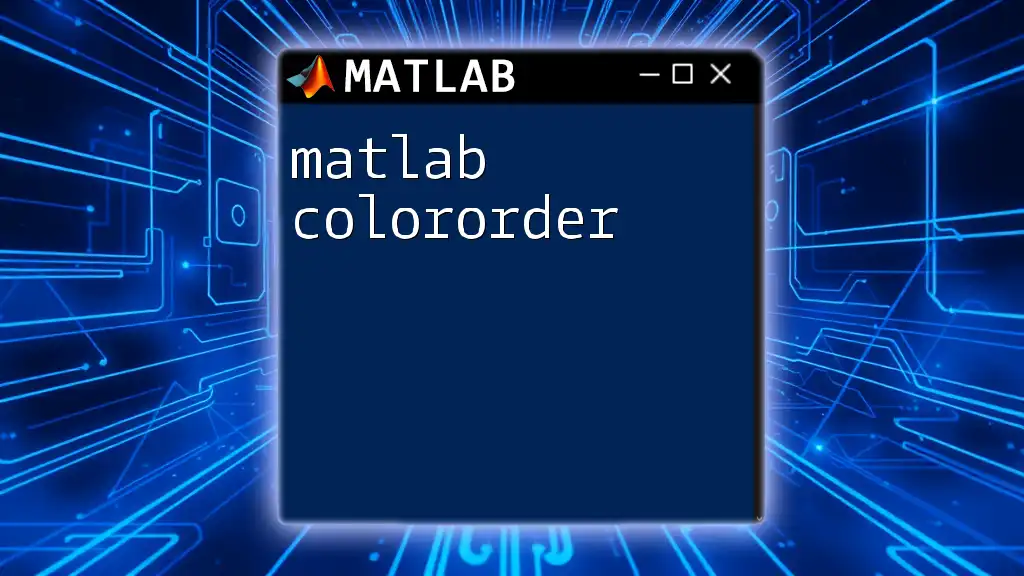
Advanced Color Map Techniques
Creating a Color Map from Image Data
In complex scenarios, you can also create color maps derived from images, allowing intricate visual relationships to be displayed.
Example code to set an image as a color map:
img = imread('image.png');
colormap(img);
Interpolating Color Maps
Interpolating color maps can refine the transition between colors, creating a smoother gradient. Here’s how you can interpolate a custom color map using MATLAB:
c = [1 0 0; 0 0 1; 0 1 0]; % Red to Blue to Green
customMap = interp1(linspace(0,1,3), c, linspace(0,1,100));
colormap(customMap);
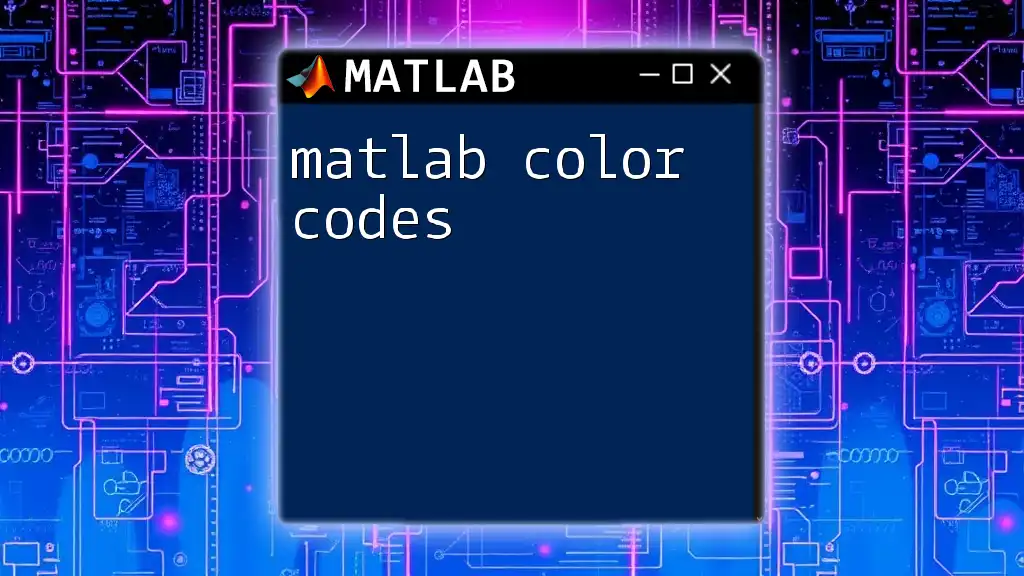
Tips for Choosing the Right Color Map
Best Practices for Color Map Selection
When choosing a color map, consider accessibility, particularly color blindness. Favor color maps like viridis or cividis, which are designed to be perceptually uniform and accessible.
Moreover, ensure that the map allows ample contrast; this enhances visibility and clarity.
Resources for Testing Color Maps
Utilizing tools such as colorblindness simulators can help you test how your visualizations appear. Websites and software can help evaluate different color map options before finalizing choices.

Conclusion
In summary, MATLAB color maps play a pivotal role in interpreting data effectively and creating visually engaging graphics. By understanding the various types, utilizing built-in options, creating custom maps, and applying them wisely, you can substantially enhance your data visualizations. Explore various color maps in your projects and experiment with creating your own to find what best suits your data storytelling needs.
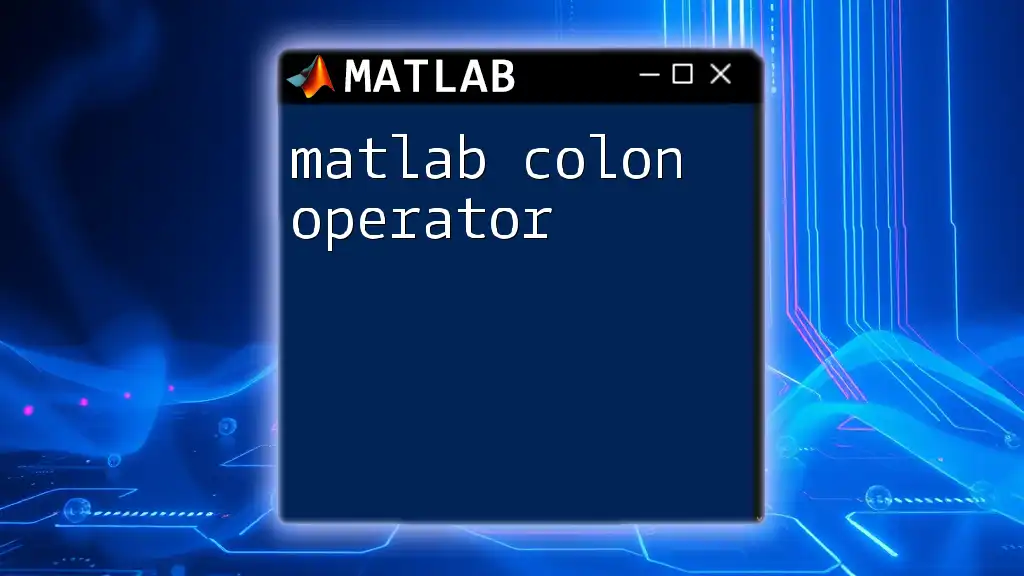
Additional Resources
For further reading, consider exploring topics related to color theory, MATLAB's official documentation, or engaging online courses that deepen your understanding of effective data visualization practices.