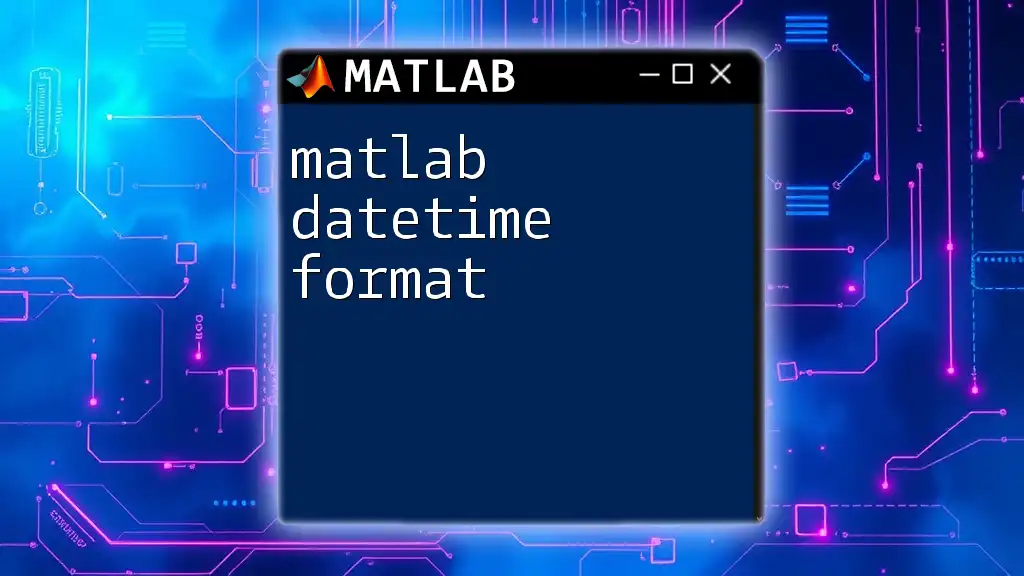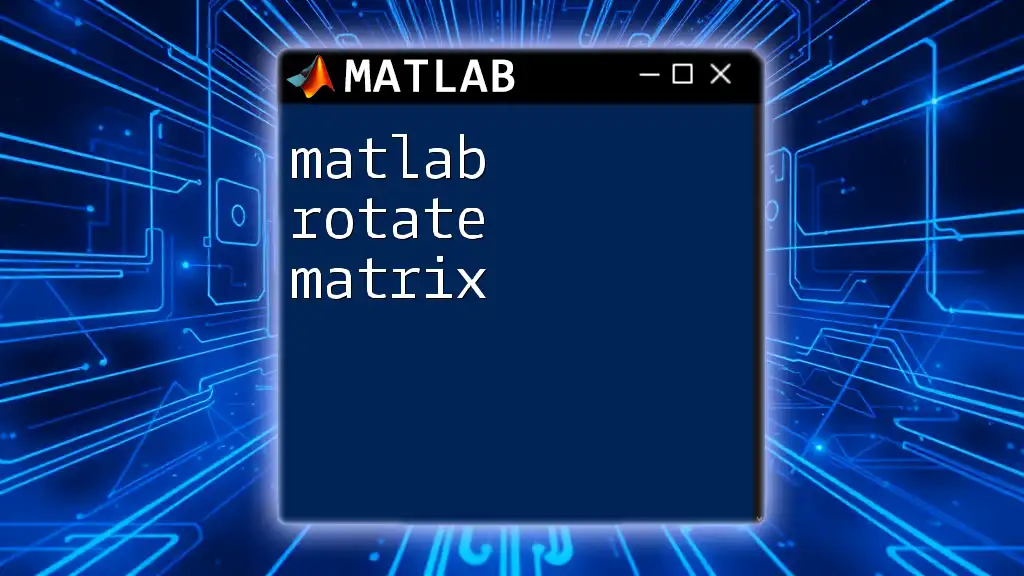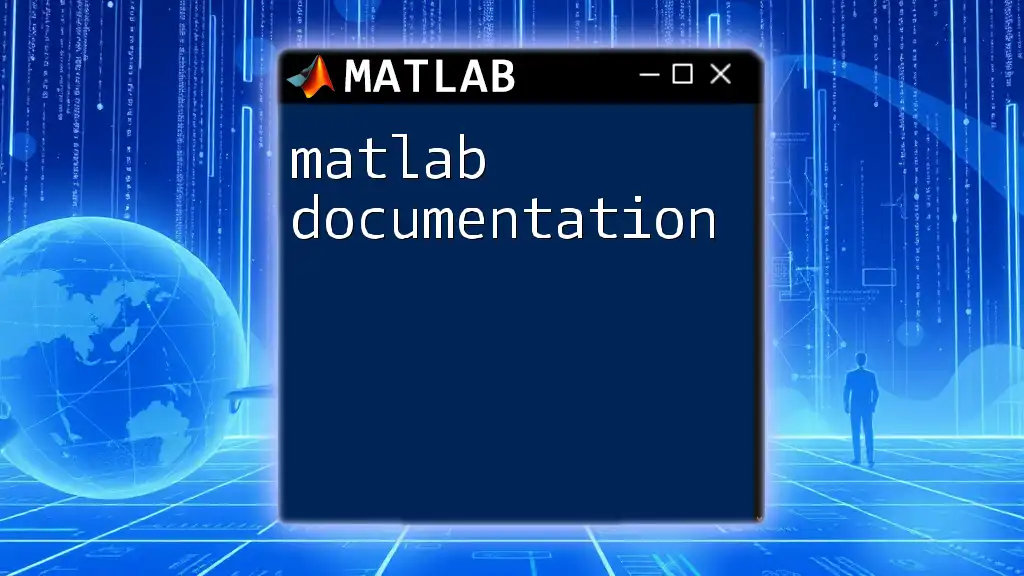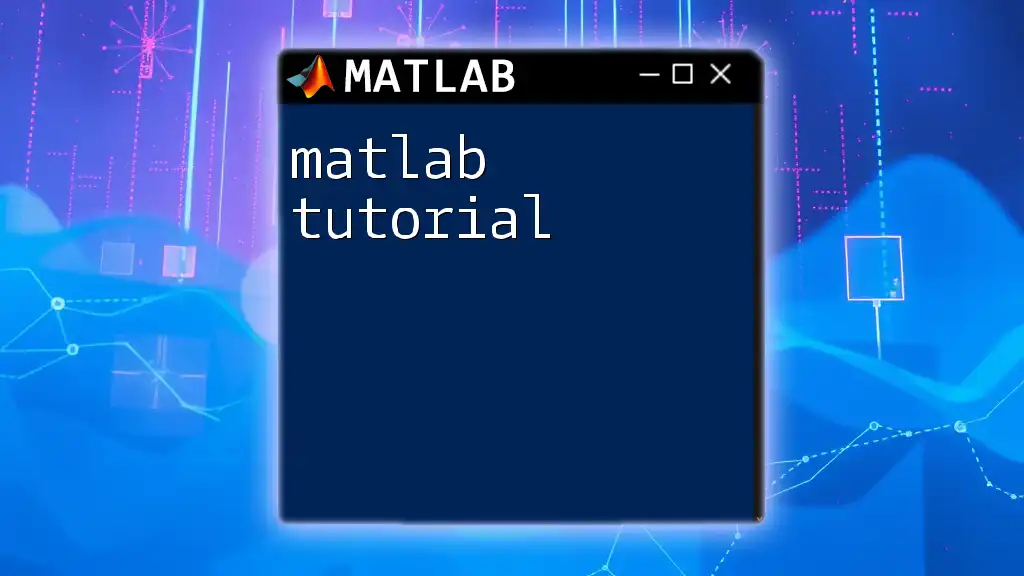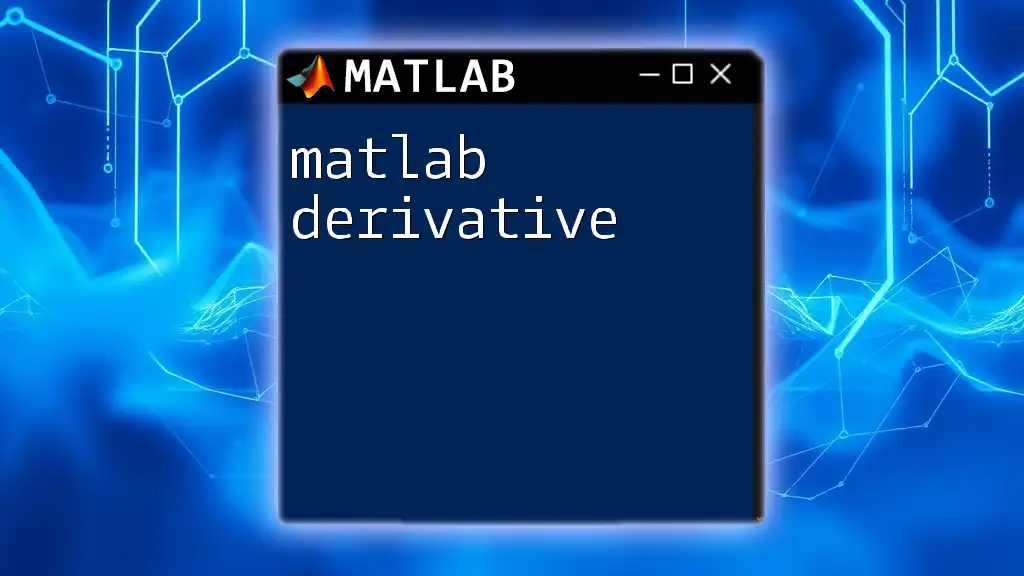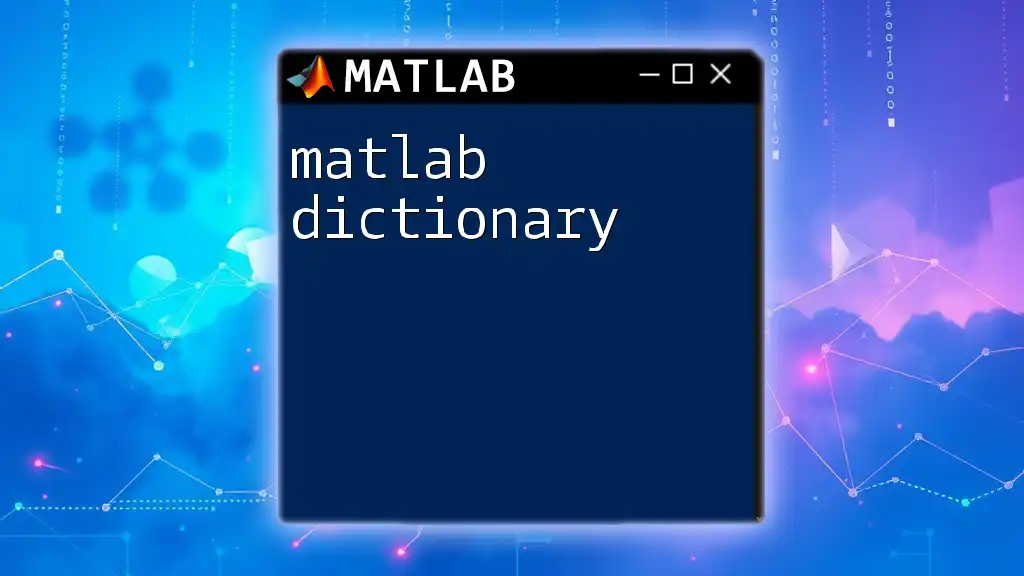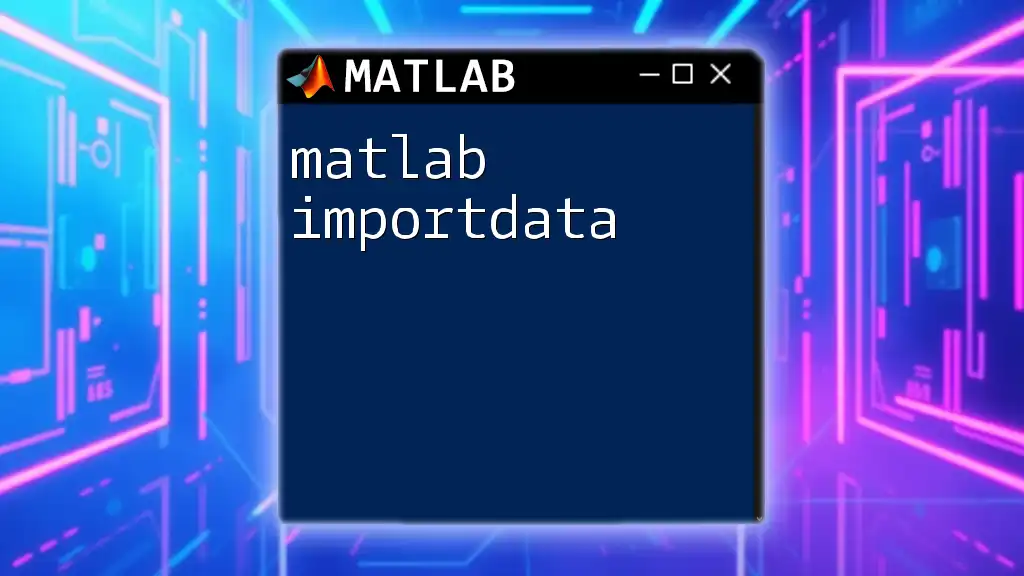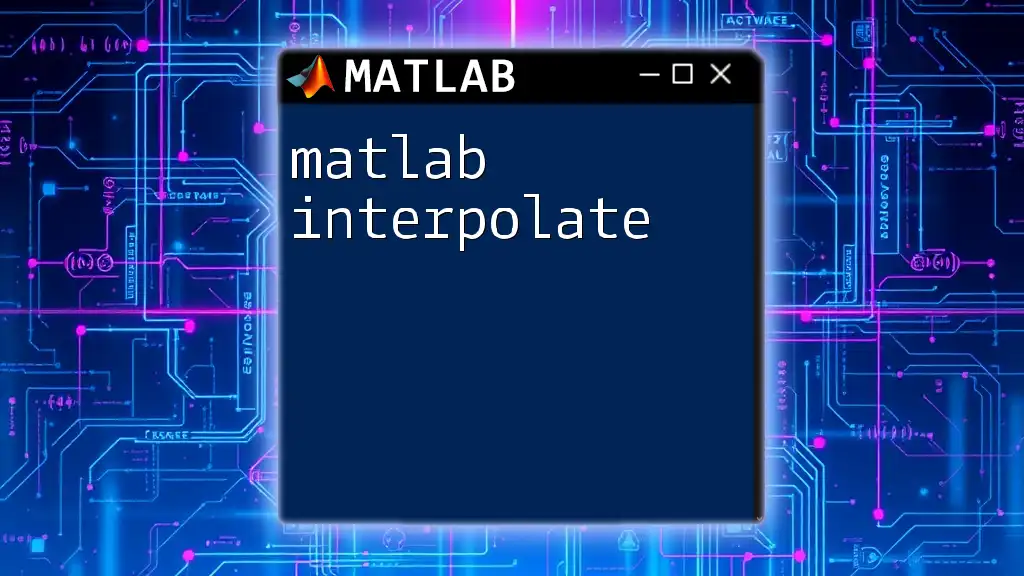In MATLAB, the `datetime` function is used to create date and time arrays, and the format in which the date and time are displayed can be customized using the `Format` property.
% Create a datetime object and set a custom display format
dt = datetime('now'); % Current date and time
dt.Format = 'dd-MMM-yyyy HH:mm:ss'; % Custom format
disp(dt); % Display the formatted datetime
Understanding Datetime in MATLAB
What is Datetime?
In MATLAB, datetime is a data type specifically designed to represent and manipulate dates and times. It allows users to perform a wide range of operations on chronological data, making it invaluable for tasks that involve time series analysis, scheduling, and data logging. Unlike other numeric representations or strings, datetime objects encapsulate time-related information in a structured format that ensures precision and consistency.
Benefits of Using Datetime
The advantages of utilizing datetime in MATLAB are manifold:
- Precision: With datetime, users can handle time with sub-second accuracy, which is crucial for applications like high-frequency trading or scientific experiments.
- Ease of Manipulation: The datetime data type supports operations like addition and subtraction of time intervals directly, streamlining calculations.
- Compatibility: Datetime objects integrate seamlessly with other MATLAB functions and data types, enhancing their utility in analyses that involve date-sensitive data.
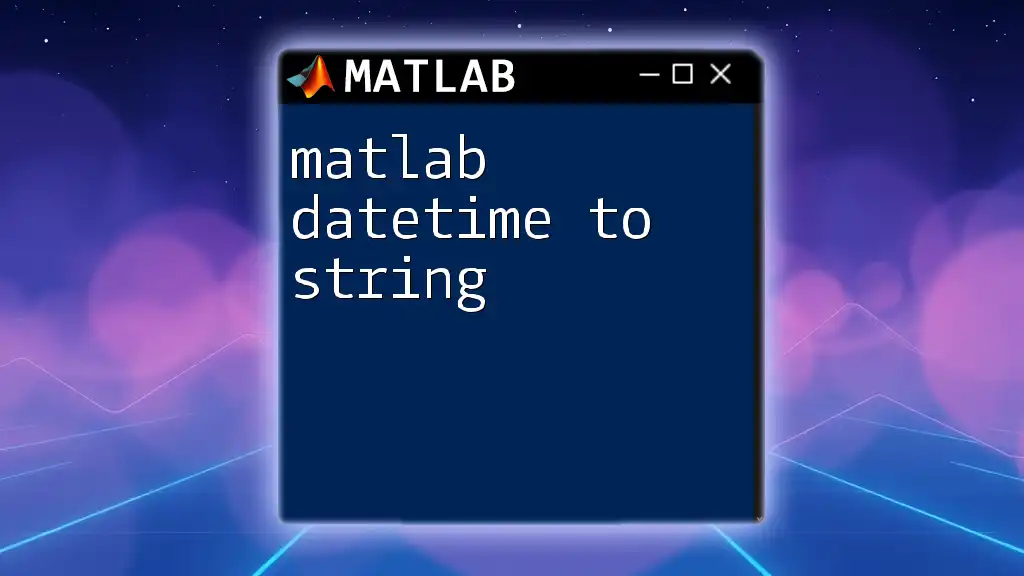
Creating Datetime Objects
Using the `datetime` Function
Creating datetime objects in MATLAB is facilitated by the `datetime` function. The basic syntax is as follows:
dt = datetime(year, month, day)
Example: Creating Datetime Objects
To illustrate, let’s create a simple datetime object representing October 3, 2023:
dt = datetime(2023, 10, 3);
This straightforward code initializes a datetime object called dt that holds the specified date.
Creating Datetime from Different Formats
Using Strings
One of the remarkable features of MATLAB is its ability to convert string representations of dates into datetime objects. By providing an input format, users can parse various formats easily.
dtString = datetime('2023-10-03', 'InputFormat', 'yyyy-MM-dd');
In this example, MATLAB recognizes the specified format and converts the string into a datetime object.
Using Numeric Arrays
Datetime objects can also be created from numeric arrays, offering another level of flexibility—especially useful when dealing with datasets.
dateNum = [2023, 10, 3];
dtNumeric = datetime(dateNum);
Here, an array representing a date is directly transformed into a datetime object.

Formatting Datetime Objects
Displaying Datetime Information
Default Display Format
When you create a datetime object, MATLAB displays it in a default format, typically "dd-MMM-yyyy HH:mm:ss" (depending on locale settings).
Changing Display Format
You can easily customize how datetime objects are displayed by modifying their `Format` property. For example:
dt.Format = 'dd-MMM-yyyy';
This change will make MATLAB present the datetime object in the "day-Month-Year" format.
Formatting Options
Common Format Strings
MATLAB supports various format strings that allow users to display dates in different styles. Some common examples include:
- `'dd/MM/yyyy'`: Displays the date as Day/Month/Year.
- `'MMMM dd, yyyy'`: Outputs the full month name, followed by the day and year.
- `'HH:mm:ss'`: Shows only the time in Hours:Minutes:Seconds format.
Example: Custom Formatting
Here’s an example that demonstrates how to format a datetime object:
formattedDate = datestr(dt, 'MMMM dd, yyyy');
This code converts the datetime object into a string formatted as "Month Day, Year."
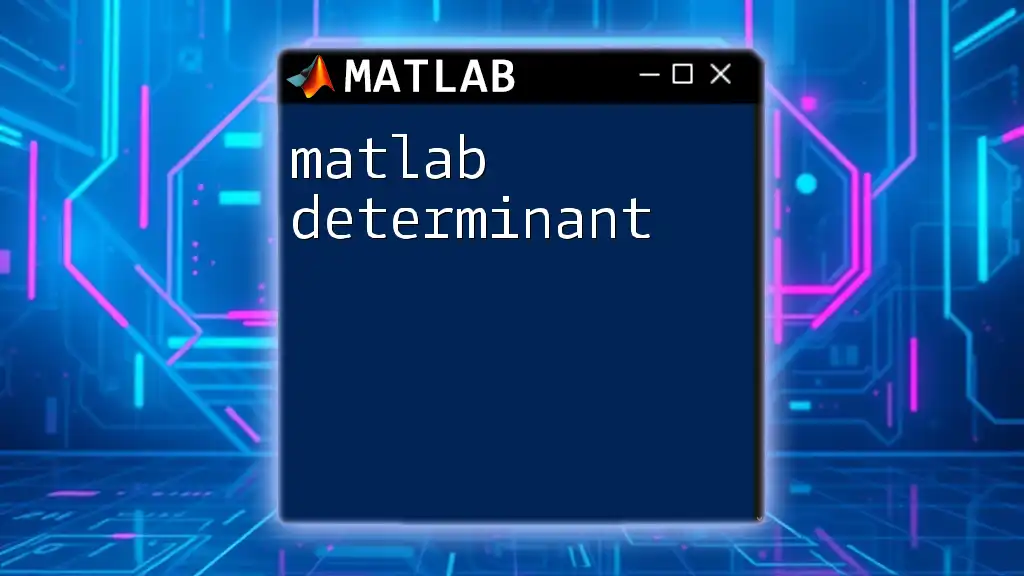
Performing Operations on Datetime Objects
Arithmetic Operations
Adding and Subtracting Time
MATLAB's datetime objects support arithmetic operations that allow users to easily add or subtract time intervals. For instance:
newDate = dt + days(5); % Adding 5 days
earlierDate = dt - hours(3); % Subtracting 3 hours
In this example, newDate represents a date 5 days after the original, while earlierDate shows the time 3 hours before the original datetime.
Comparing Datetime Objects
Datetimes can be compared directly using logical operators. For instance:
isSameDay = dt1 == dt2; % Checking if two dates are the same
This code checks if two datetime objects dt1 and dt2 represent the same date and returns a logical value.
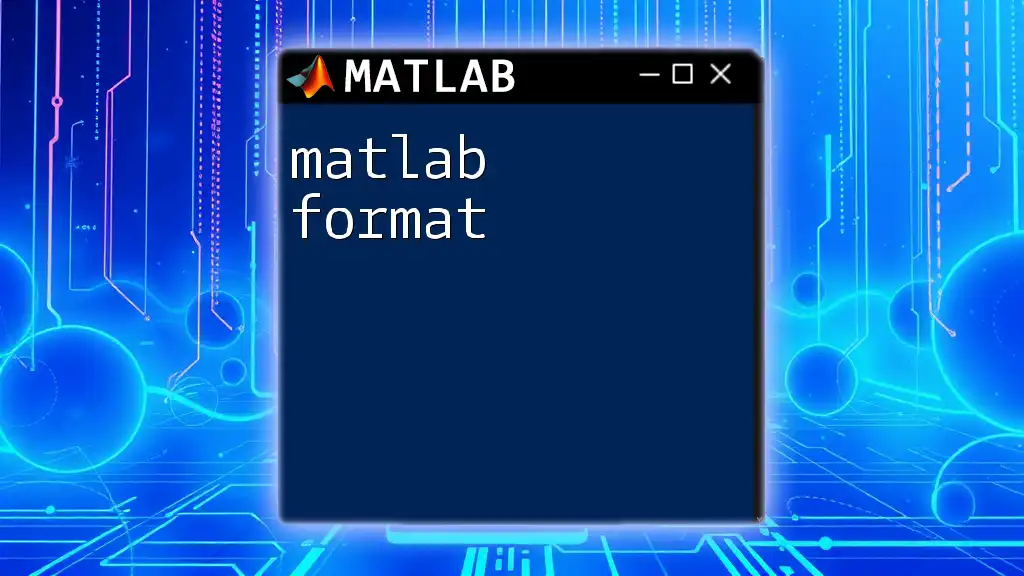
Time Zones and Datetime
Understanding Time Zones in MATLAB
MATLAB has robust support for time zones, an essential feature for applications where time sensitivity is critical. Inconsistencies can arise if time zone considerations are ignored, particularly when dealing with data collected from multiple geographical locations.
Setting Time Zones
You can set the time zone for datetime objects, which is essential for accurate timing information. Here's how:
dt.TimeZone = 'America/New_York';
By specifying the time zone, MATLAB will accurately represent the time associated with the datetime object.
Example: Converting Between Time Zones
Also, datetime objects can be converted between different time zones:
dtUTC = datetime('now', 'TimeZone', 'UTC');
dtNY = dtUTC;
dtNY.TimeZone = 'America/New_York';
In this example, a current datetime object is created in UTC and then transformed into Eastern Time, showcasing MATLAB's flexibility in handling various time zones.
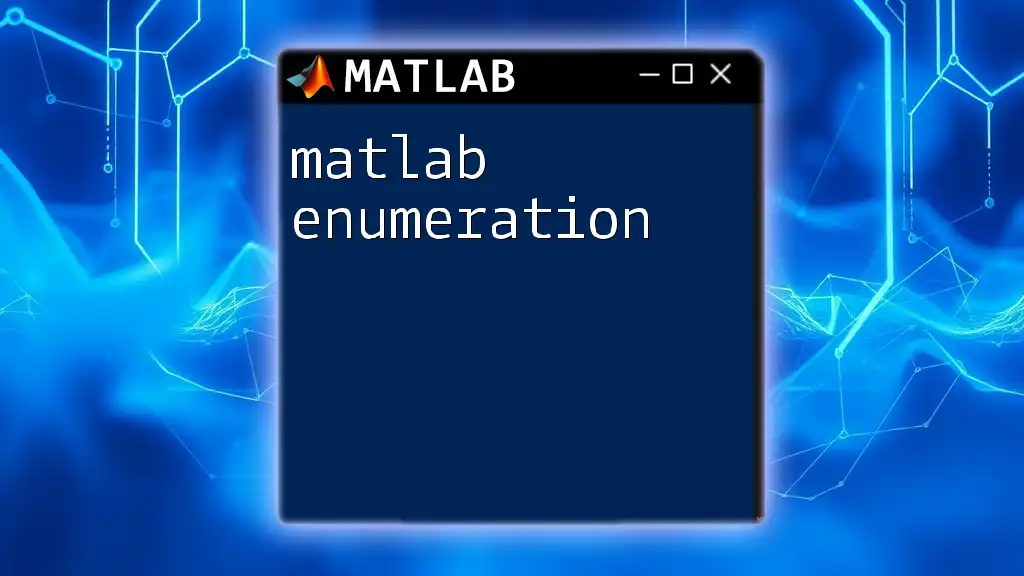
Common Pitfalls and Troubleshooting
Common Errors When Using Datetime
Users often encounter issues when formatting dates or utilizing incorrect format strings. It’s important to ensure that input strings match the expected formats, as discrepancies will lead to errors during conversion.
Tips for Effective Datetime Usage
To maximize the efficacy of datetime in MATLAB:
- Always verify the time zone settings when dealing with global datasets.
- Familiarize yourself with the various format strings to display dates in the desired manner.
- Practice using arithmetic operations to build a strong grasp of datetime capabilities.
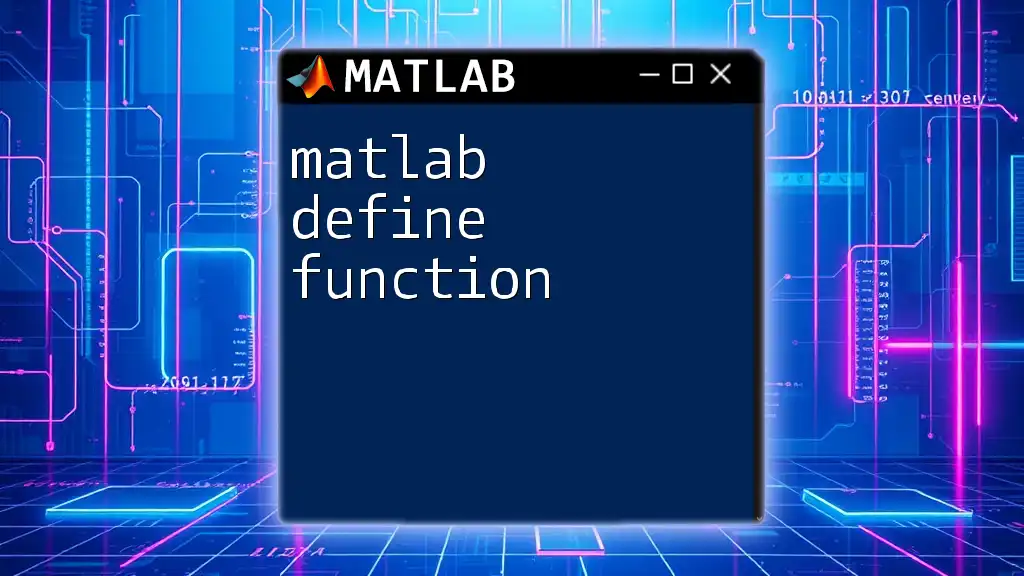
Conclusion
Mastering the MATLAB datetime format is a pivotal skill for anyone serious about data analysis and visualization in MATLAB. Whether you're handling time-sensitive data or creating visually appealing time-based graphs, a solid understanding of datetime functions and operations will set the foundation for effective data management.
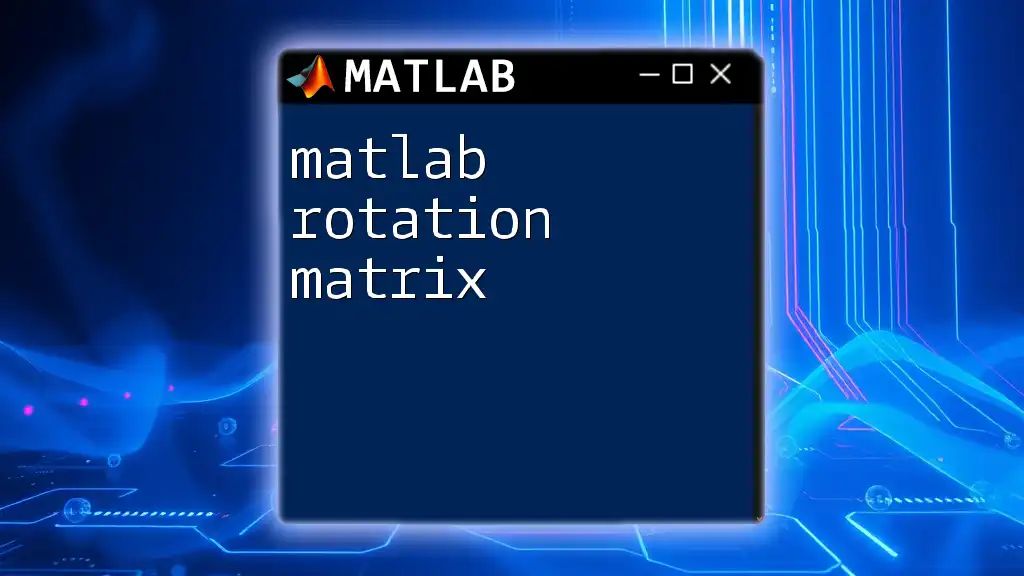
Additional Resources
For more advanced concepts and a deeper dive into MATLAB datetime features, consider exploring the official MATLAB documentation provided on their website, as well as recommended tutorials tailored for both beginners and experienced MATLAB users.