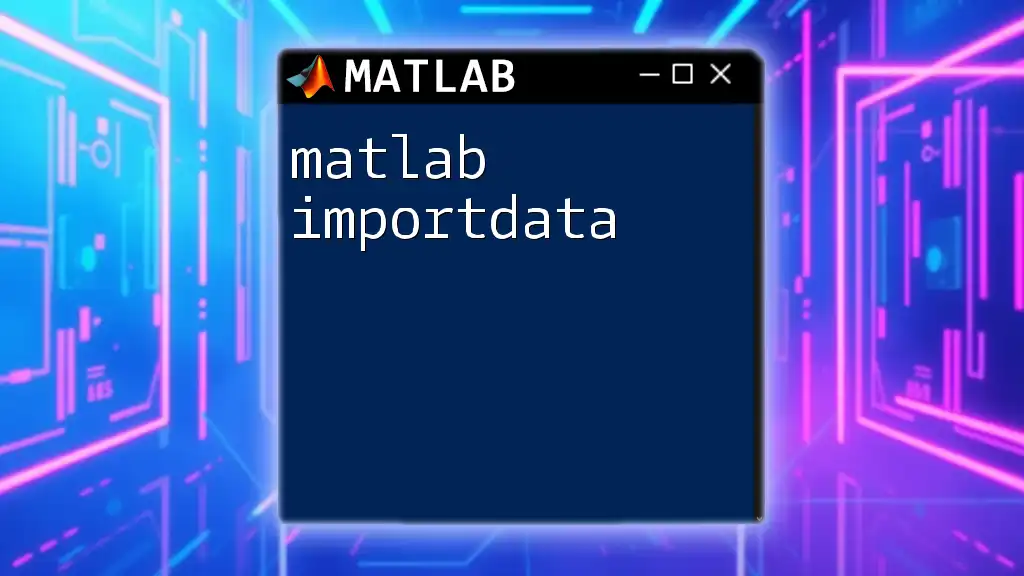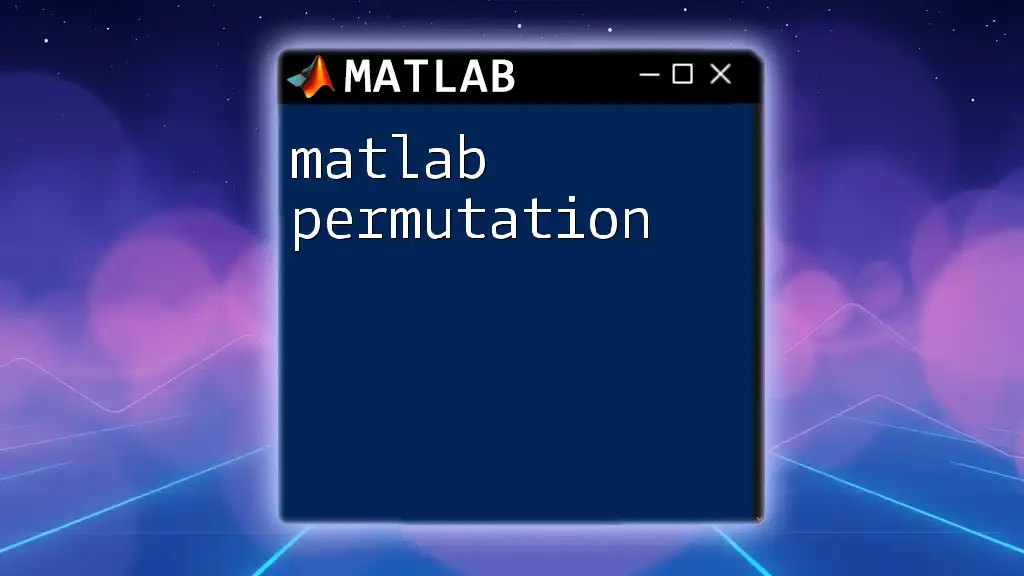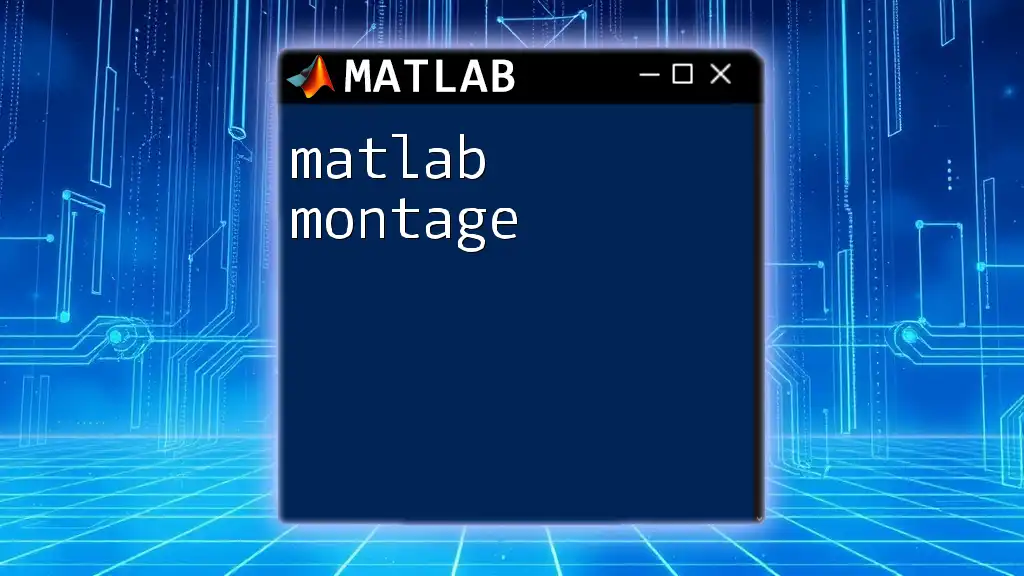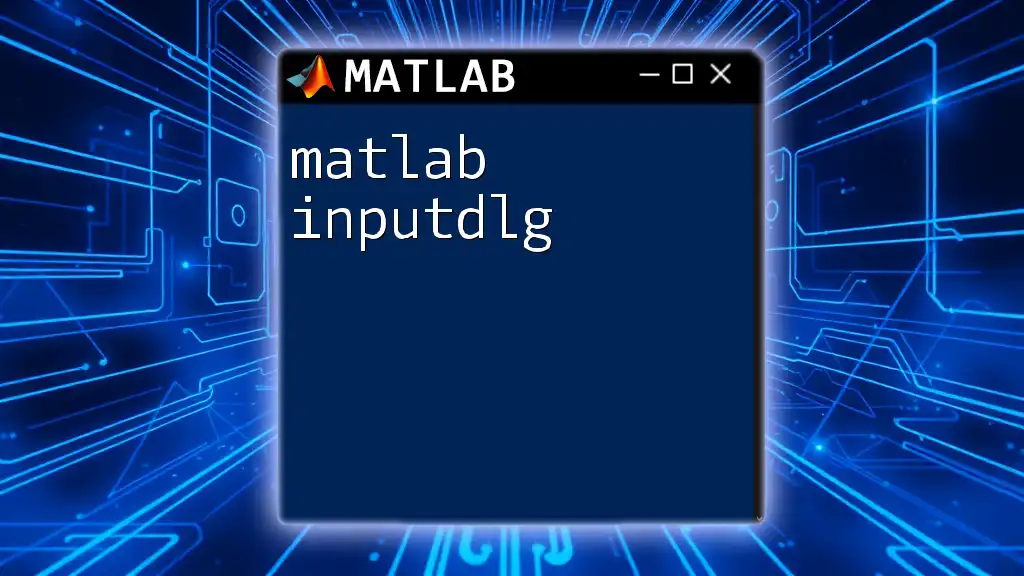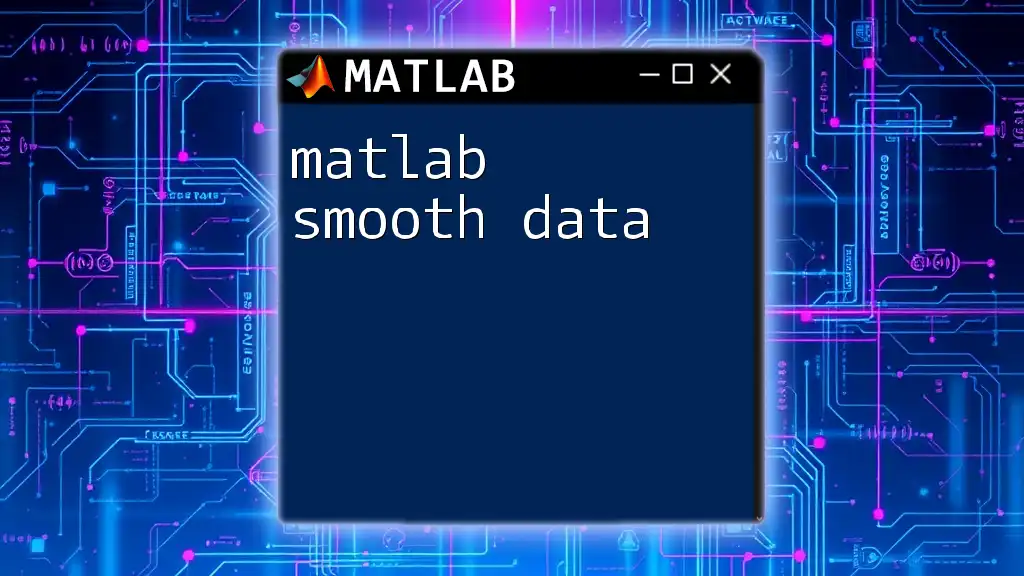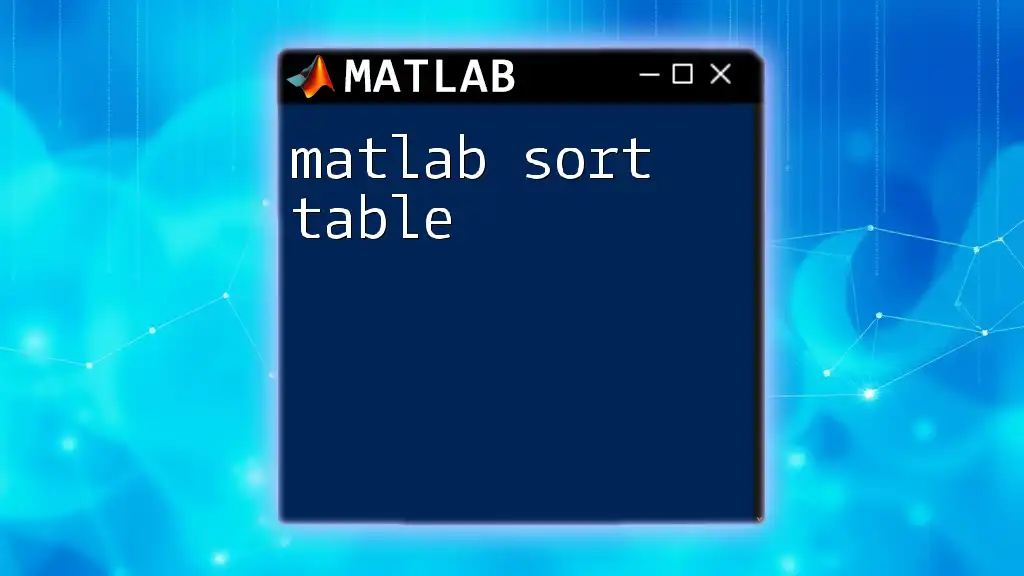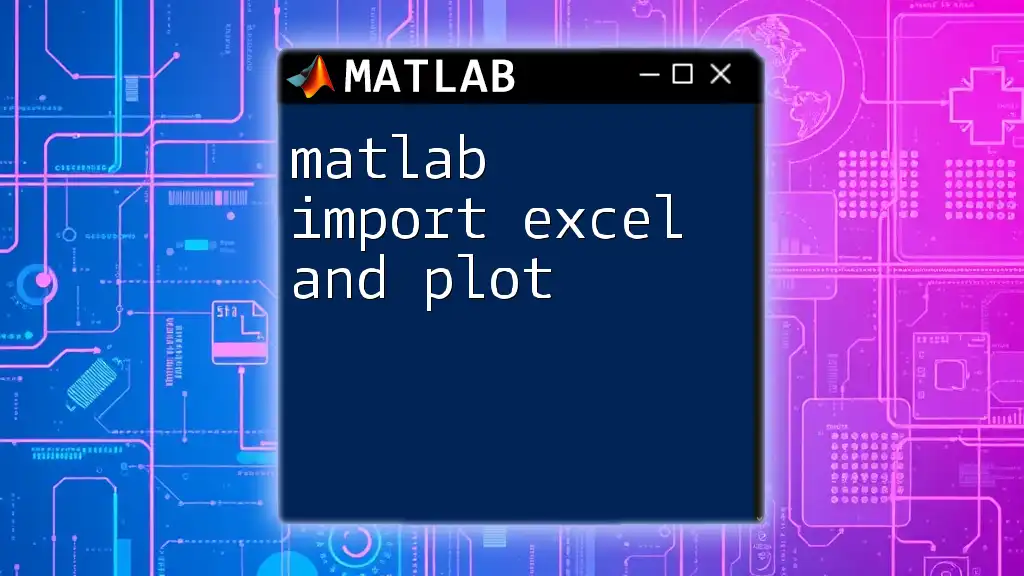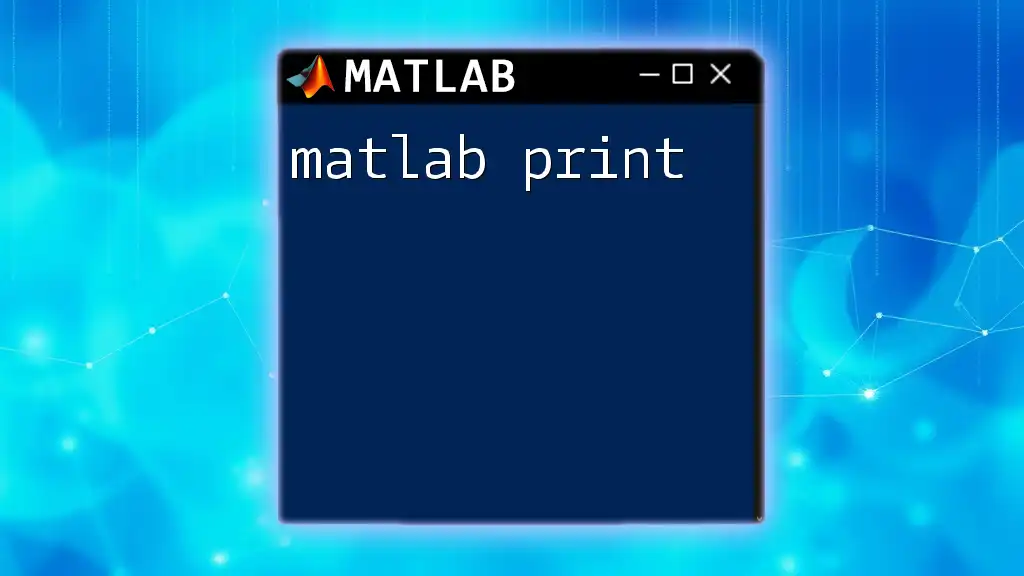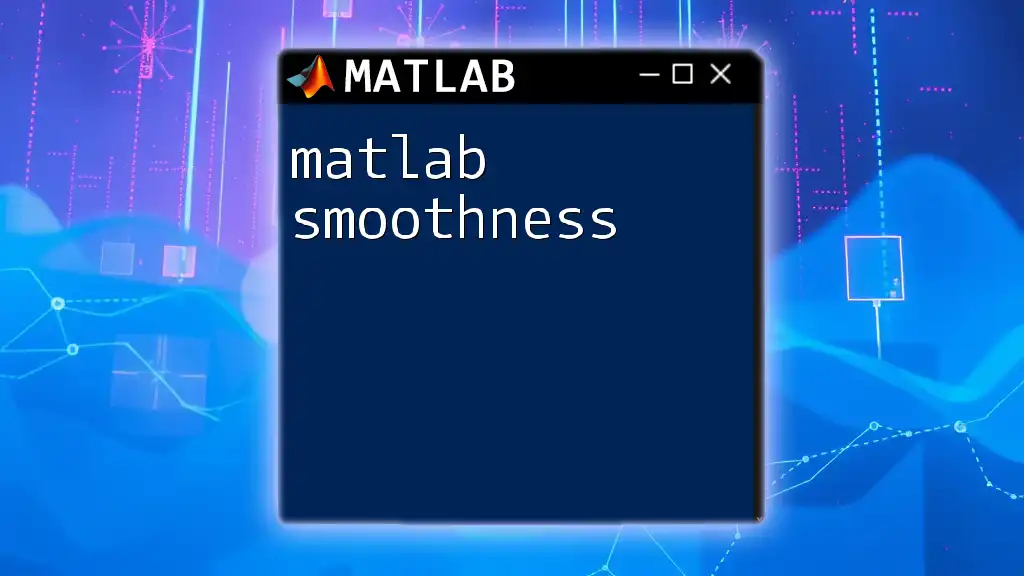The `importdata` function in MATLAB allows users to load data from various file formats, automatically determining the format and structure of the data.
Here's a code snippet demonstrating how to use `importdata`:
data = importdata('datafile.txt');
Understanding the `importdata` Function
What is `importdata`?
`importdata` is a versatile function in MATLAB that simplifies the process of loading data from various file formats. It automatically detects the format of the input data file, whether it be text, numeric, or mixed formats, allowing users to focus on analysis rather than data preparation. This makes it an essential tool for engineers, scientists, and data analysts seeking to integrate external datasets into their MATLAB projects efficiently.
Basic Syntax of `importdata`
The basic syntax for `importdata` is:
data = importdata(filename)
- filename: A string representing the name of the file to be imported, including the file extension.
- data: The output variable that stores the imported data, which can take various forms depending on the structure of the input file.

Supported Data Types
Text Data
Text files are a common format for storage and transport of data. The `importdata` function can easily load these files.
For example, suppose you have a file named `datafile.txt` containing alphanumeric data. You can import it into MATLAB using:
data = importdata('datafile.txt');
Upon execution, the content of the text file is read, and MATLAB will structure the data in a way that allows easy access to its elements. Generally, a text data file will be returned as a structure, where the relevant fields can be accessed separately.
Numeric Data
Numeric data is foundational in many scientific applications. Importing numeric files, such as CSV (Comma Separated Values), is effortless with `importdata`.
For instance, if you have a CSV file named `datafile.csv`, you can import it as follows:
data = importdata('datafile.csv');
After importing, `data` will typically be represented as a matrix, allowing for immediate mathematical operations and analysis.
Mixed Data
Sometimes, datasets contain both textual and numerical information. The `importdata` function is adept at handling such mixed formats.
Consider a mixed data file `mixeddata.txt`. You could import it like so:
data = importdata('mixeddata.txt');
The output in this case will again be a structure, where one field may contain numerical data while another may include text labels. This duality returns effective versatility for mixed data handling.
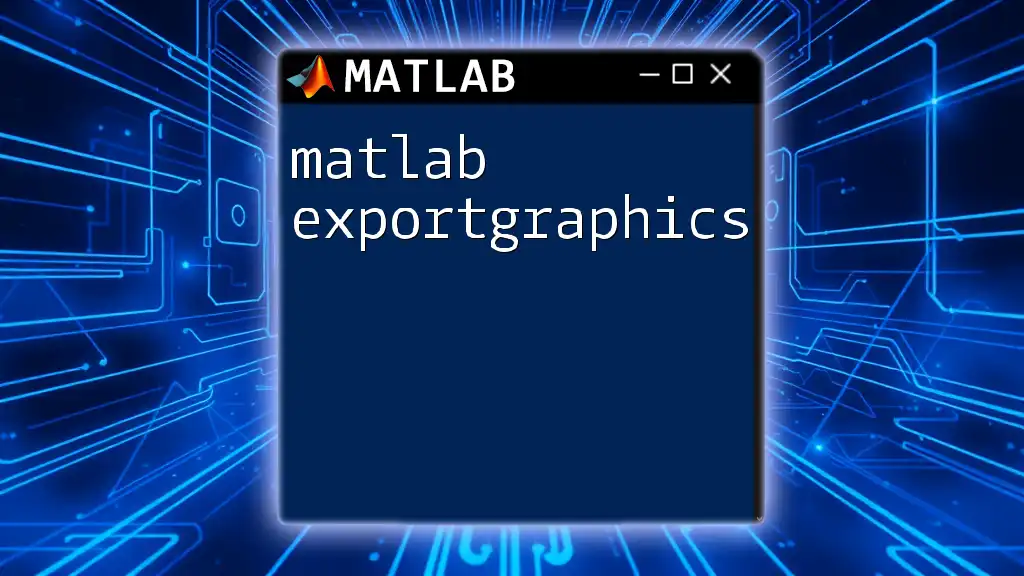
Importing Specific Variants
Importing Excel Files
MATLAB's `importdata` function supports Excel files (`.xls` or `.xlsx`). Using `importdata` allows you to leverage Excel’s powerful data organization while maintaining flexibility within MATLAB.
Here’s how you can import an Excel file called `datafile.xlsx`:
data = importdata('datafile.xlsx');
Keep in mind that when working with Excel files, it’s vital to ensure that the spreadsheet is formatted correctly for MATLAB to parse the data effectively; otherwise, you might face complications.
Handling Structured Data
When dealing with structured data that includes headers or delimiters, you can customize the import process using optional parameters within `importdata`. For example, if your structured data in `structureddata.txt` uses tabs as delimiters, you can specify that like this:
data = importdata('structureddata.txt', '\t', 1);
The additional parameter helps MATLAB understand the organization of your data, particularly when the first line contains header information.
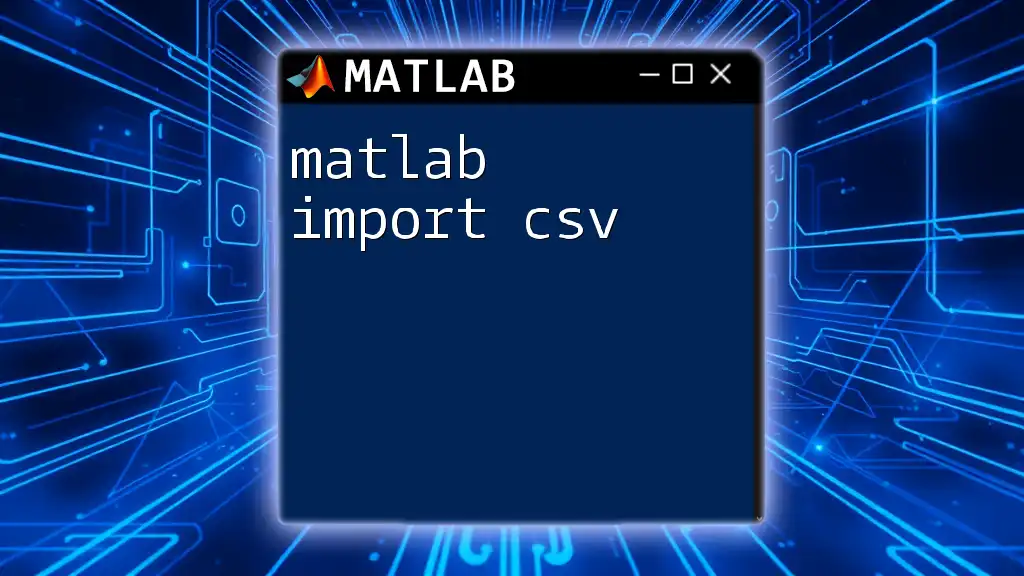
Advanced Usage of `importdata`
Customizing the Import Process
To optimize data importation, the `importdata` function allows you to specify various parameters such as delimiters.
For example, if you wish to import data from a CSV file with a specific delimiter, say a semicolon, your command will look like this:
data = importdata('datafile.csv', ';');
This flexibility provides greater control over how data gets interpreted and structured in MATLAB.
Dealing with Missing Data
Missing data is an inevitable issue when working with datasets. Fortunately, the `importdata` function is equipped to handle such scenarios effectively.
Upon reading a file with missing values, `importdata` will typically replace those values with NaN (Not a Number). This way, you can identify and manage missing data points directly in your analytical tasks. For example, after importing your data, you can check for NaNs using:
missingData = isnan(data);
With this information, you can choose to replace, remove, or fill those missing values based on your analysis strategy.
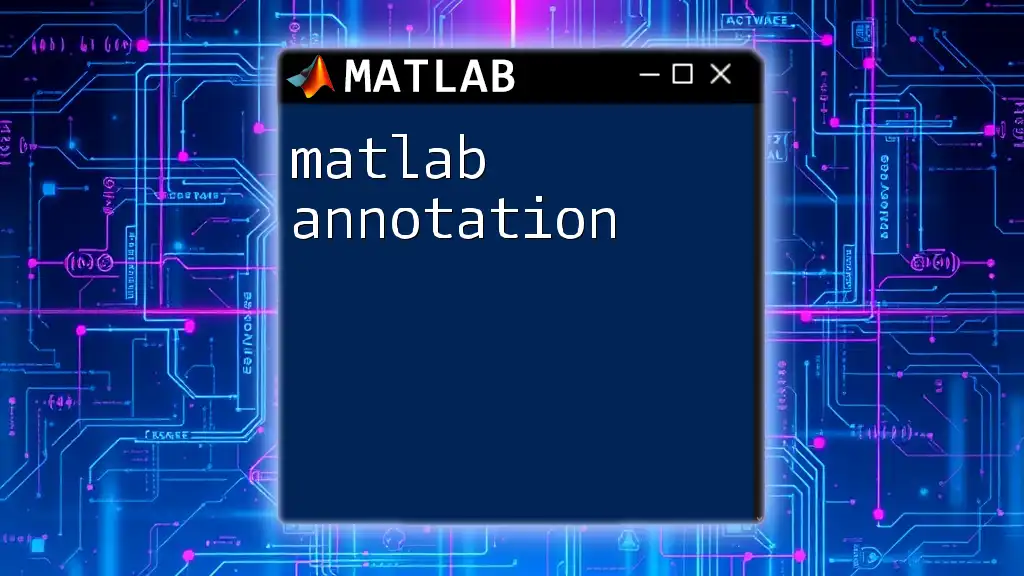
Common Errors and Troubleshooting
Common Import Errors
Importing data can come with its own set of challenges. Some common errors include:
- File Not Found: Verify the file path and ensure the extension is correct.
- Delimiter Mismatch: If the data appears jumbled, check if the correct delimiter was used during the import.
- Malformed File: In the case of unexpected errors, check the integrity of the file itself, ensuring proper formatting.
Debugging Import Issues
If you run into issues while importing data, several debugging tips can enhance your workflow:
- Inspect Output: Use `disp(data)` to visualize how MATLAB interpreted your imported data.
- Check File Format: Ensure that the file format aligns with the anticipated structure.
- Review Documentation: Always refer to the MATLAB documentation for the `importdata` function if uncertain about specific parameters or limitations.
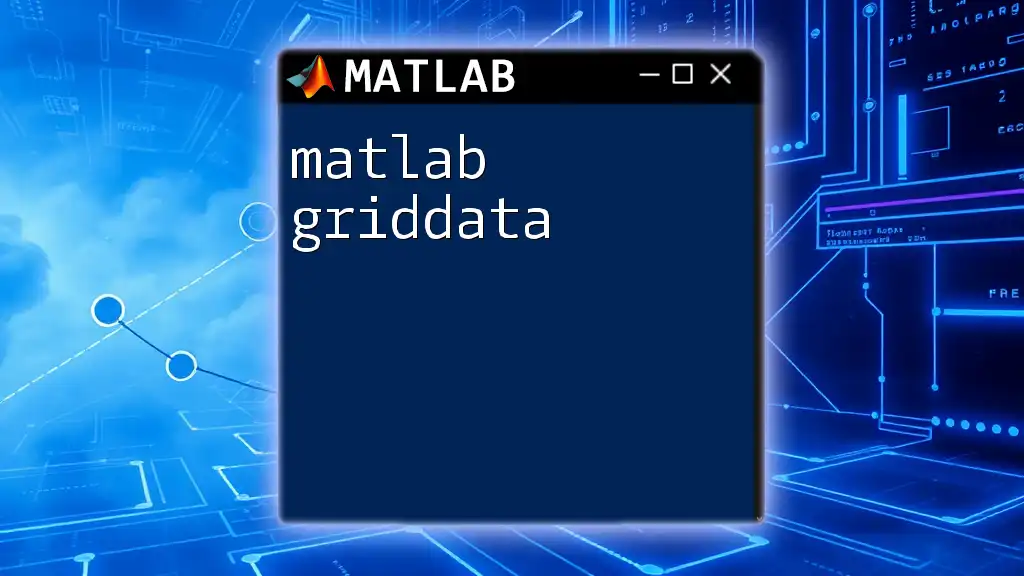
Conclusion
In summary, `matlab importdata` is a powerful and flexible function that simplifies the importation of various dataset formats into MATLAB for further analysis. Whether you're dealing with text, numeric, or mixed data formats, this guide facilitates a clear understanding of how to leverage this tool effectively. Practice makes perfect; so dive into hands-on examples and develop your data manipulation skills in MATLAB.

Additional Resources
To further enhance your understanding and capabilities in using `importdata`, you may consider visiting the official MATLAB documentation. Additionally, there are numerous tutorials and books available that delve into advanced data analysis techniques in MATLAB. Engaging with community forums will also provide you with insights and solutions to any queries you may encounter while navigating MATLAB data workflows.