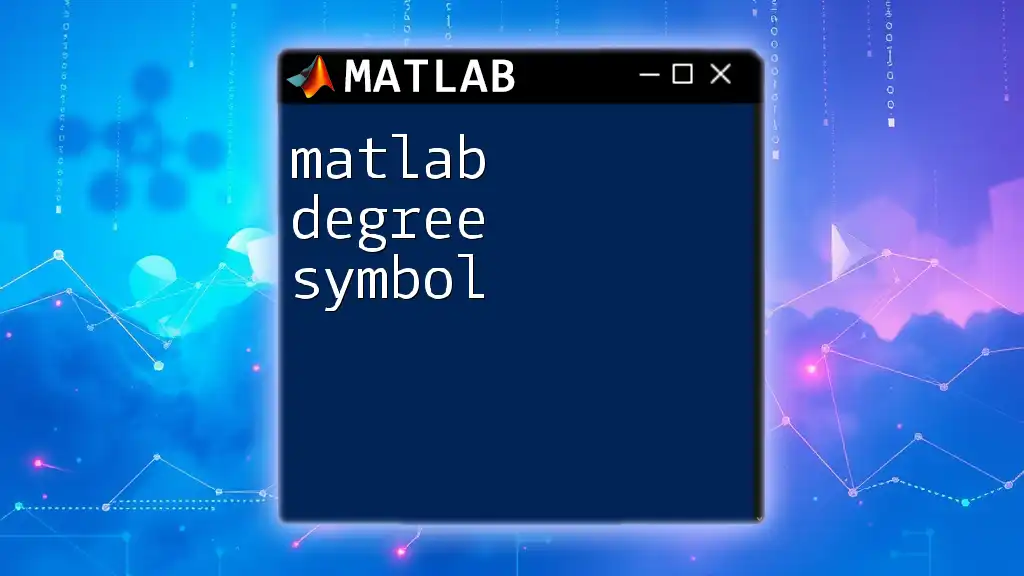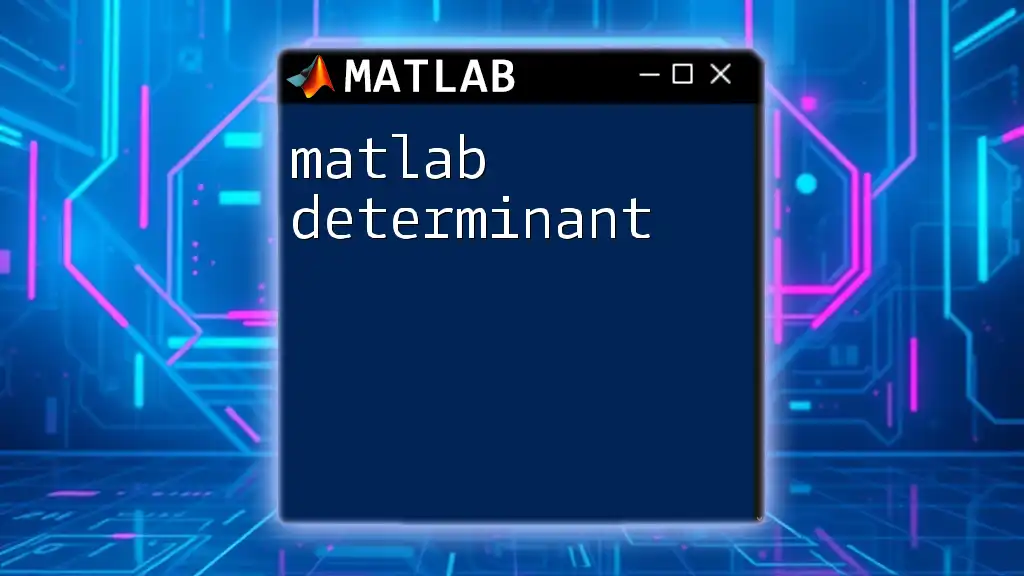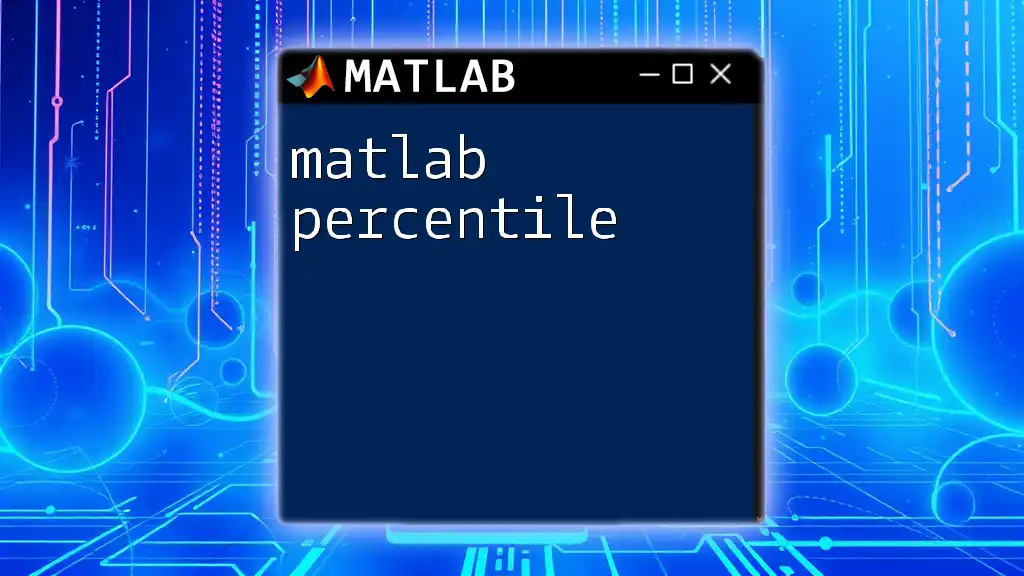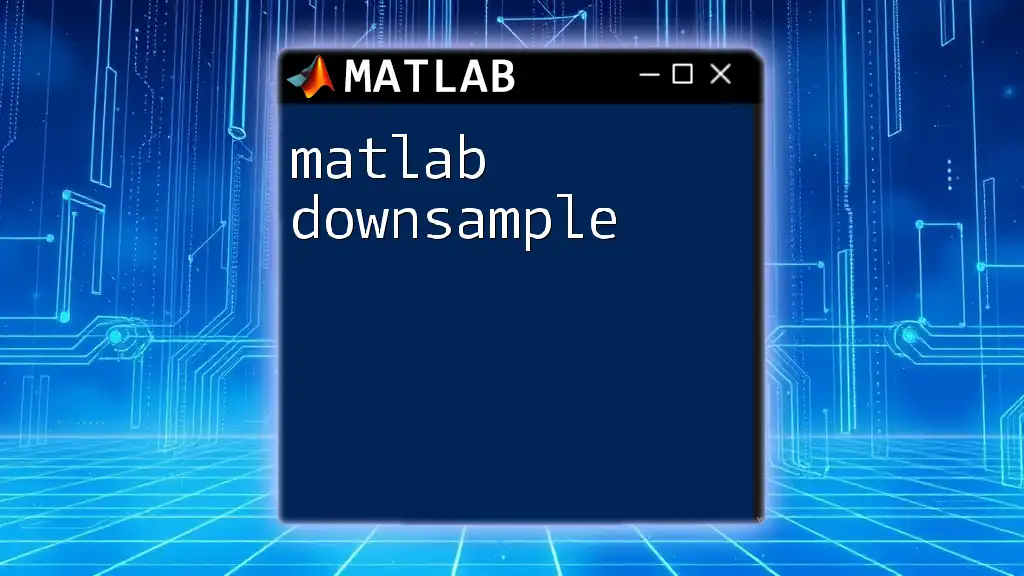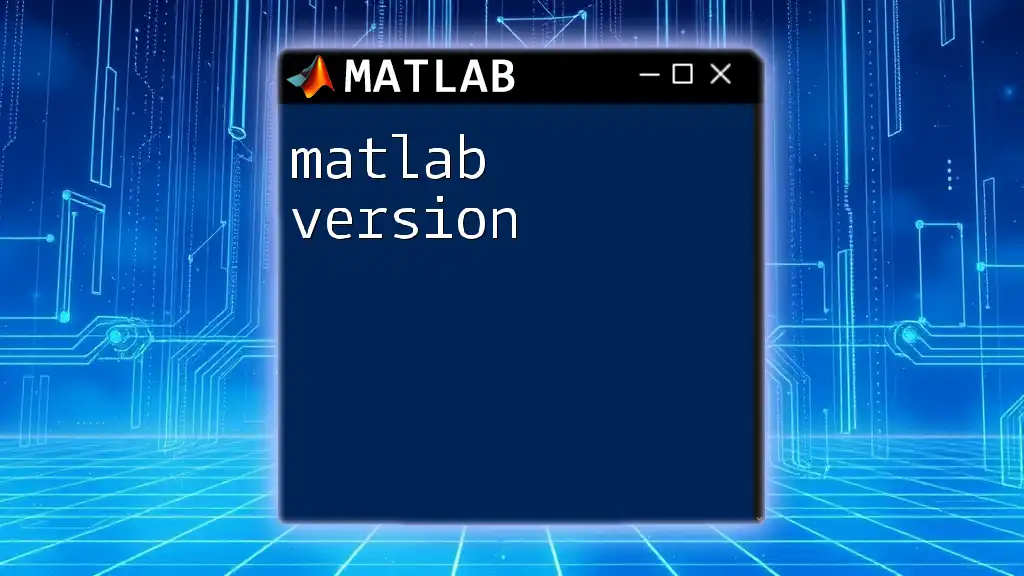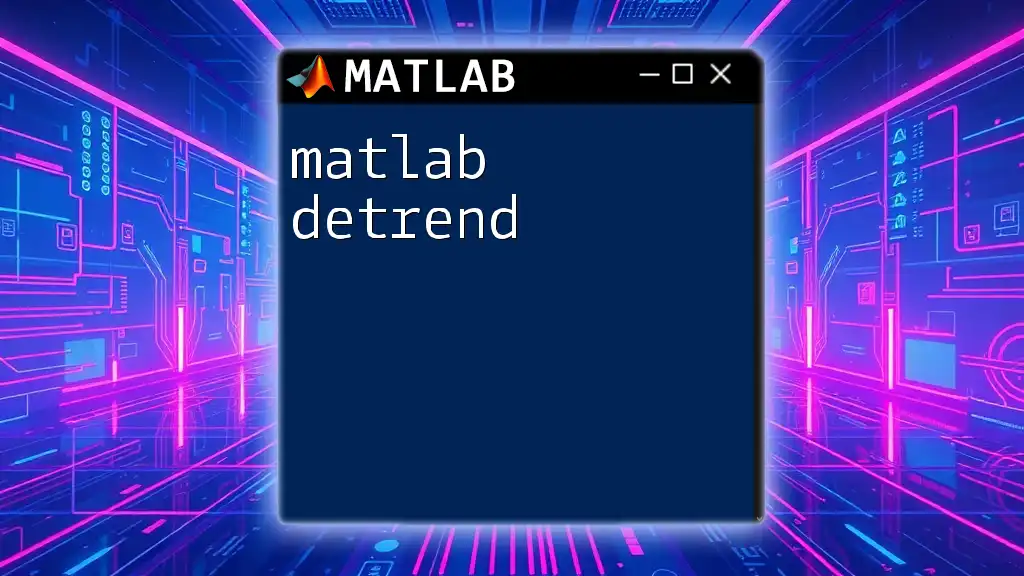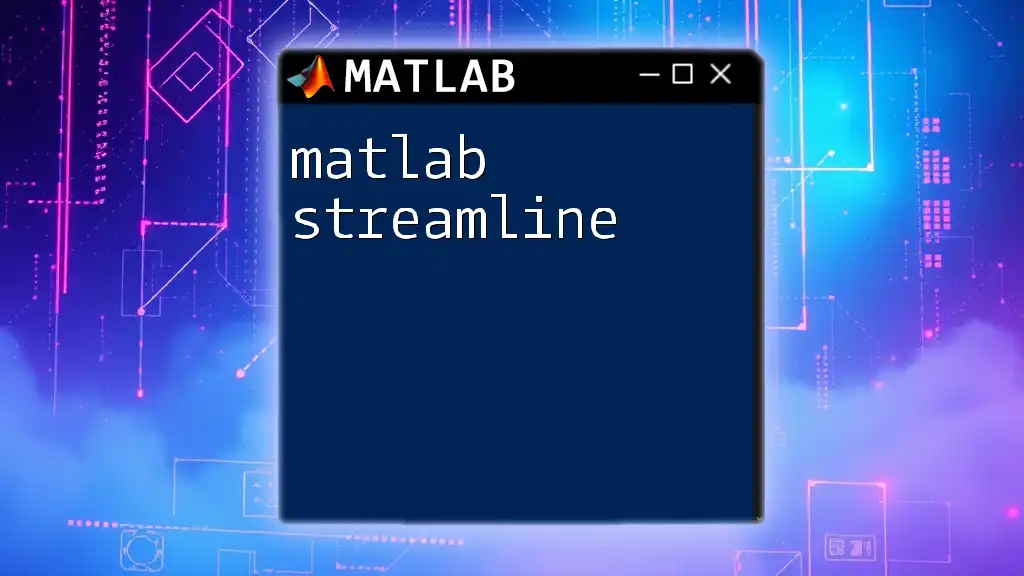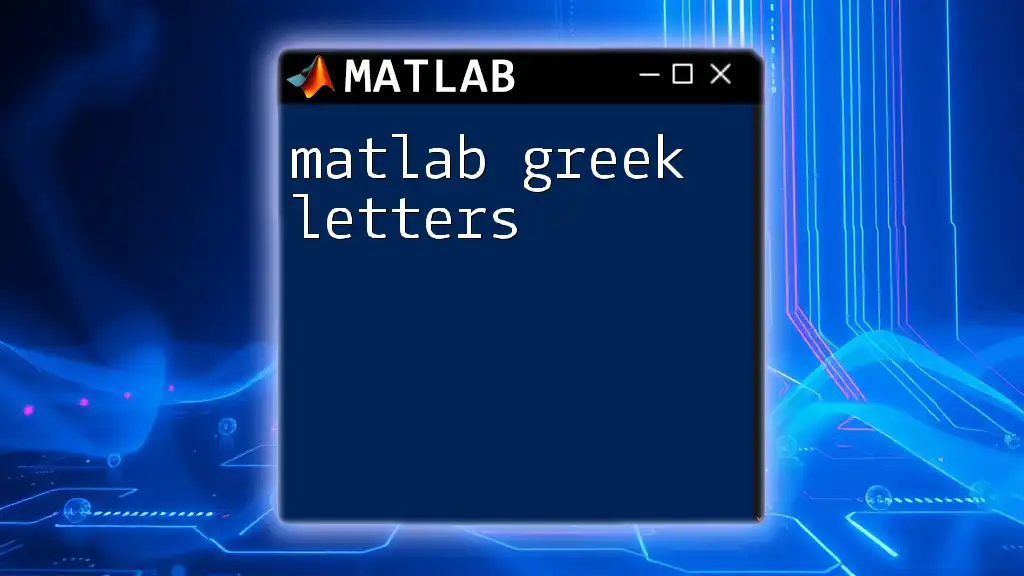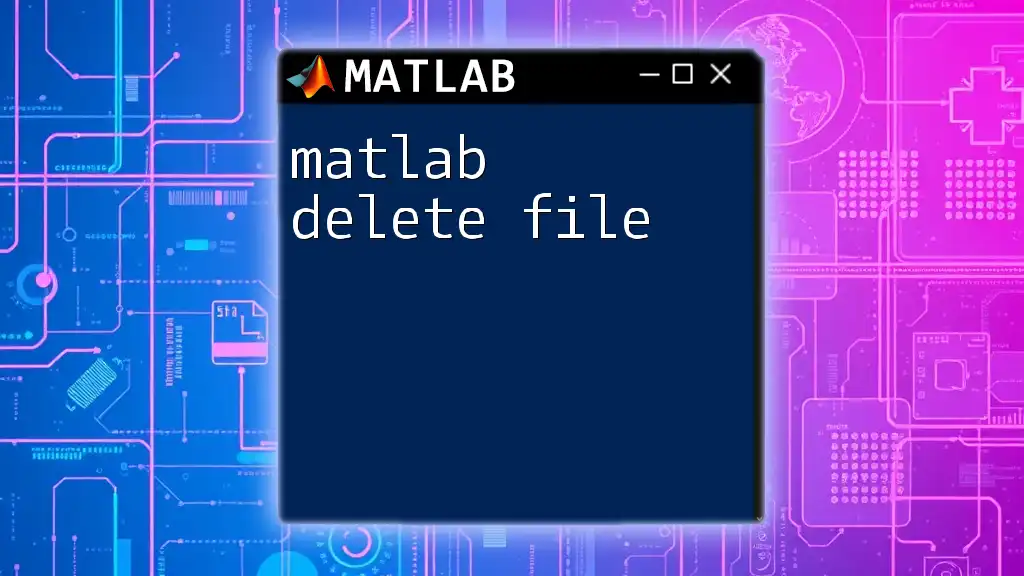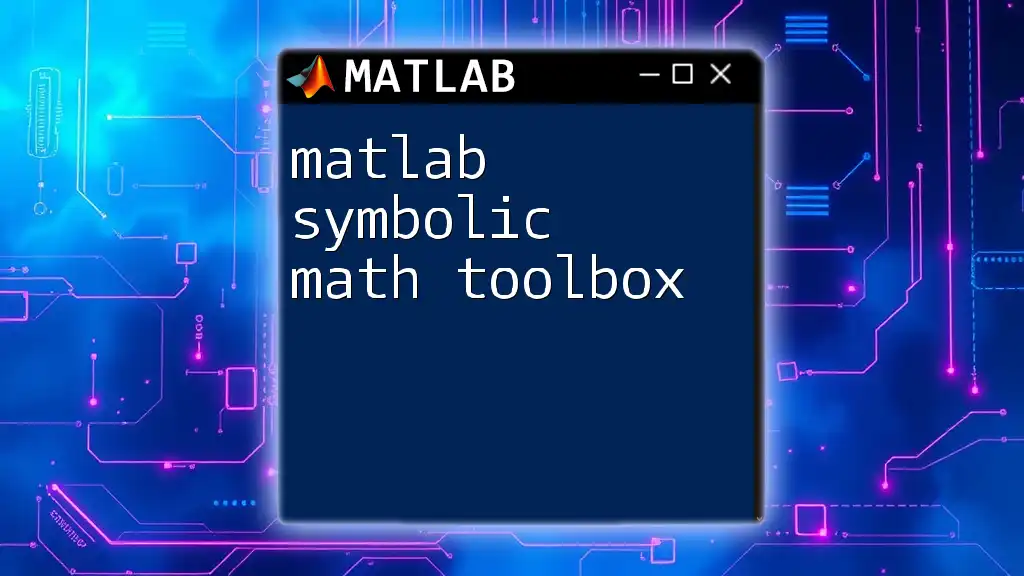The MATLAB degree symbol (°) can be represented using the `char` function combined with the ASCII value of the symbol, which is `176`, and it can be used to display angles in degrees.
Here's a code snippet to illustrate how to display the degree symbol:
degreeSymbol = char(176);
fprintf('This angle is %d%s\n', 45, degreeSymbol); % Outputs: This angle is 45°
Understanding the Degree Symbol in MATLAB
What is the Degree Symbol?
The degree symbol (°) is a small circle used to indicate angular measurement in degrees or to denote temperature in Celsius or Fahrenheit. In MATLAB, incorporating the degree symbol is essential when dealing with temperature values or areas where angles are represented. Scientists and engineers frequently use this symbol in calculations, data visualization, and reporting.
Why Use the Degree Symbol in MATLAB?
In MATLAB, the degree symbol plays a critical role in a variety of contexts. When displaying temperatures, using the degree symbol enhances readability, making it immediately clear whether values are measured in Celsius or Fahrenheit. Similarly, in mathematical functions that involve angles, indicating degree measures rather than radians is crucial to avoid confusion. Understanding how to properly integrate the degree symbol into your MATLAB code will improve the clarity and professionalism of your projects.
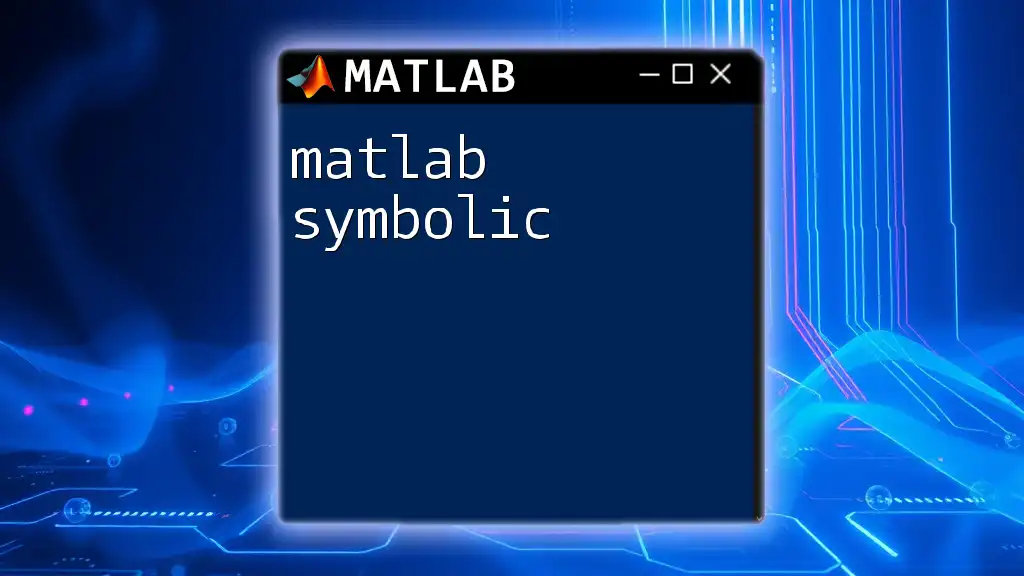
How to Represent the Degree Symbol in MATLAB
Using the `char` Function
One of the simplest ways to create and display the degree symbol in MATLAB is by using the `char` function, which converts an ASCII code into the corresponding character. For the degree symbol, the ASCII code is 176. Below is an example of how to implement this:
degreeSymbol = char(176); % Create degree symbol
disp(['Temperature: 25' degreeSymbol 'C']);
In this example, the code snippet creates a variable `degreeSymbol` that contains the degree symbol. It then displays the temperature using the newly created variable, combining it with other strings to form a readable output.
Displaying the Degree Symbol in Plots
Including the degree symbol in plot labels is an excellent way to enhance the informative quality of your graphs. For instance, when plotting data related to angles or temperature, using a properly labeled axis can significantly aid interpretation.
Here’s an example where the degree symbol is incorporated into the x-axis label of a sine function plot:
x = 0:0.1:10;
y = sin(x);
plot(x, y);
xlabel(['Angle (', char(176), 'C)']);
ylabel('Value');
title('Sine Function');
In this snippet, the x-axis is labeled as “Angle (°C),” providing context to the plotted data.
Using Unicode to Insert the Degree Symbol
Another method for including the degree symbol in MATLAB is through Unicode. This technique is useful when you want to directly work with character strings that include special characters.
To insert the degree symbol using Unicode, you can do it as follows:
degreeSymbolUnicode = '°'; % Utilize Unicode character
disp(['Elevation: 90' degreeSymbolUnicode]);
This code snippet creates a string that directly incorporates the degree symbol, demonstrating the flexibility of working with text in MATLAB.
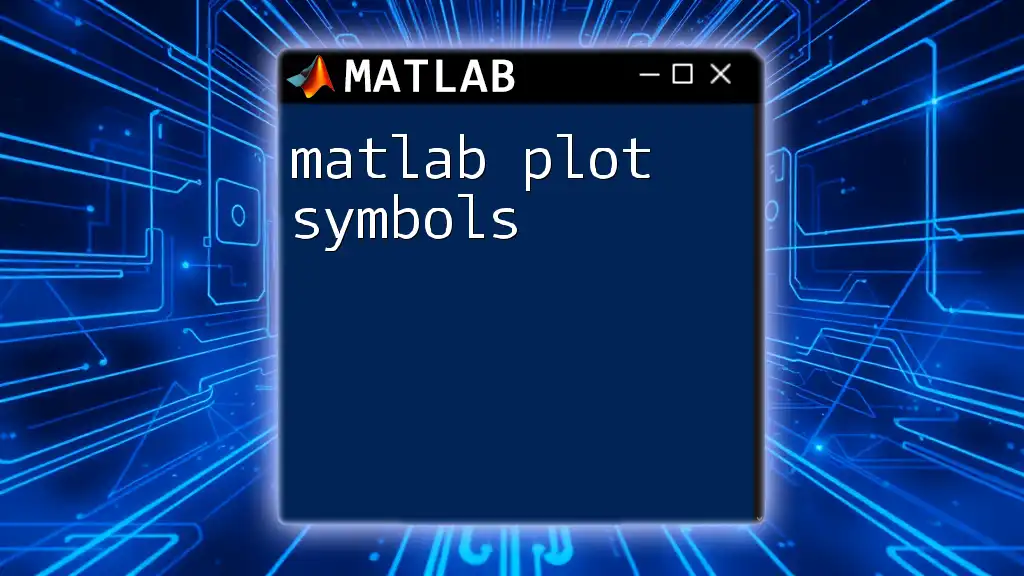
Practical Applications of the Degree Symbol in MATLAB
Temperature Conversion
One common scenario where the degree symbol is necessary is in temperature conversions. By including the degree symbol, you can present the results in a clear format. Here's a sample code showcasing Celsius to Fahrenheit conversion:
celsius = 100;
fahrenheit = (celsius * 9/5) + 32;
disp(['Temperature: ' num2str(celsius) degreeSymbol 'C is ' num2str(fahrenheit) degreeSymbol 'F']);
In this example, the output clearly shows both temperature scales, improving usability for readers who may need to understand the data without calculations.
Geographical Coordinates
In geographical contexts, the degree symbol represents latitude and longitude values. Ensuring that these values are displayed correctly in your MATLAB output is vital for geographical data clarity. Here’s a snippet demonstrating how to include the degree symbol with geographic coordinates:
latitude = 34.0522;
longitude = -118.2437;
disp(['Location: ' num2str(latitude) degreeSymbol ' N, ' num2str(longitude) degreeSymbol ' W']);
This output specifies the coordinates in a format that is immediately comprehensible, enhancing the user's ability to interpret the data.
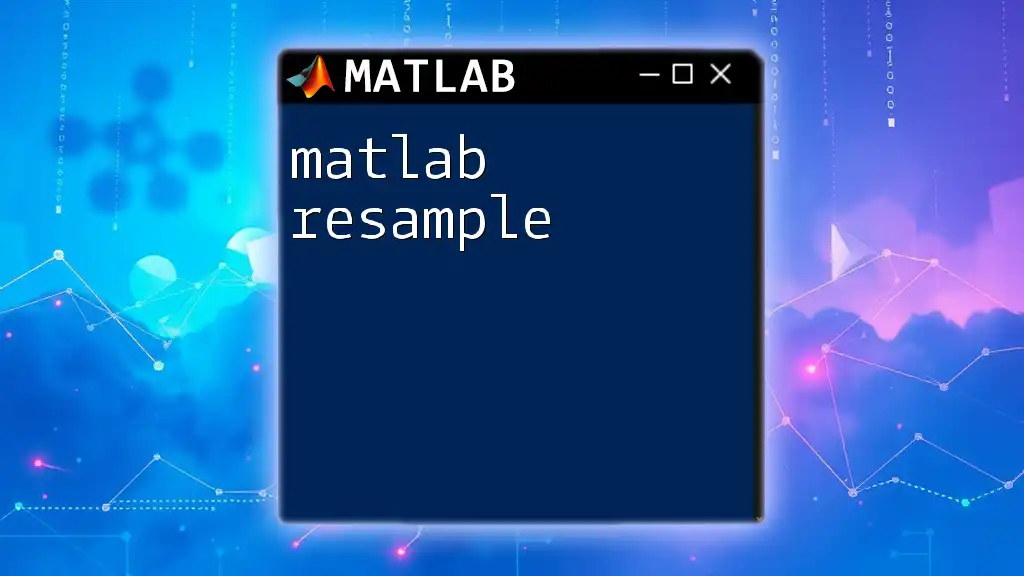
Best Practices for Using the Degree Symbol
Clarity and Readability
When using the degree symbol, clarity should be your top priority. Avoid cluttered graphs or ambiguous labels. Always place the symbol next to the corresponding numerical value without unnecessary spaces or formatting. Use consistent terminology throughout your work to ensure that your audience understands the context without confusion.
Consistency Across Reports
When preparing reports or presentations, consistency in using the degree symbol is crucial. For instance, always use '°C' for Celsius and '°F' for Fahrenheit consistently across all documents to maintain professionalism and readability. Using a standard format helps keep the audience engaged and minimizes the risk of misinterpretation.
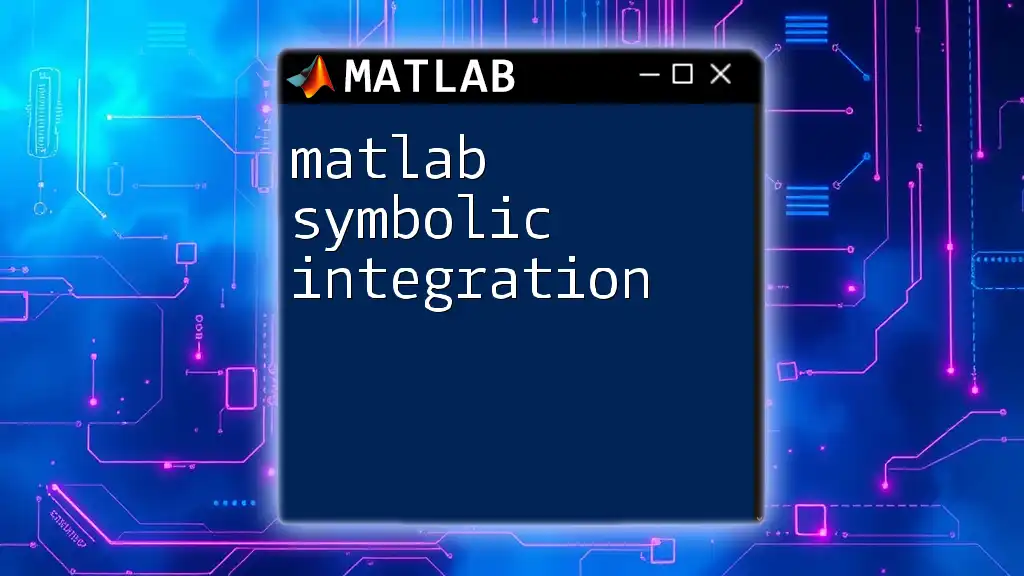
Troubleshooting Common Issues
Missing Degree Symbol in Figures
Occasionally, the degree symbol may not display correctly in figures or graphs. To ensure that the degree symbol appears as intended, you might need to adjust the axis properties. Here’s how you can ensure proper rendering:
set(gca, 'TickLabelInterpreter', 'tex'); % Ensure proper symbol rendering
This command applies a formatting setting to the axis, ensuring that all text, including your degree symbols, displays correctly.
Incorrect Encoding in Scripts
Another common issue arises from incorrect encoding in your MATLAB scripts. This is particularly relevant when using special characters like the degree symbol. To avoid encoding problems, always save your scripts as UTF-8. This ensures that special characters are preserved during file handling and execution.
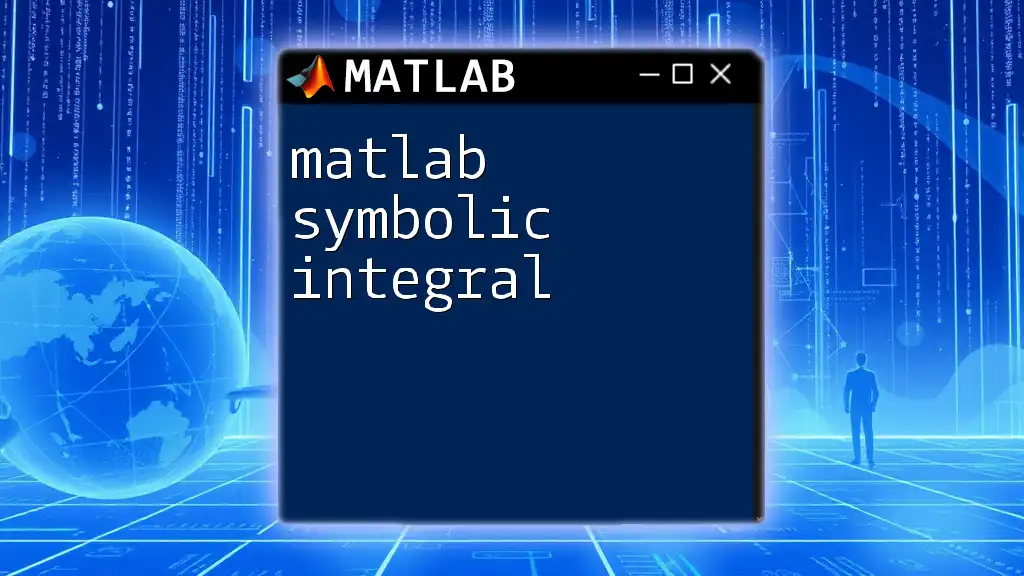
Conclusion
Incorporating the MATLAB degree symbol into your coding practices significantly enhances readability and clarity across various applications, especially in fields like engineering and scientific research. Whether you are displaying temperatures or geographic measures, following best practices in presenting the degree symbol will ensure that your results are communicated effectively.
As you continue to apply these techniques, you’ll find that using the degree symbol not only improves your MATLAB proficiency but also increases the professionalism of your outputs. Share your experiences or questions in the comments below. Happy coding!
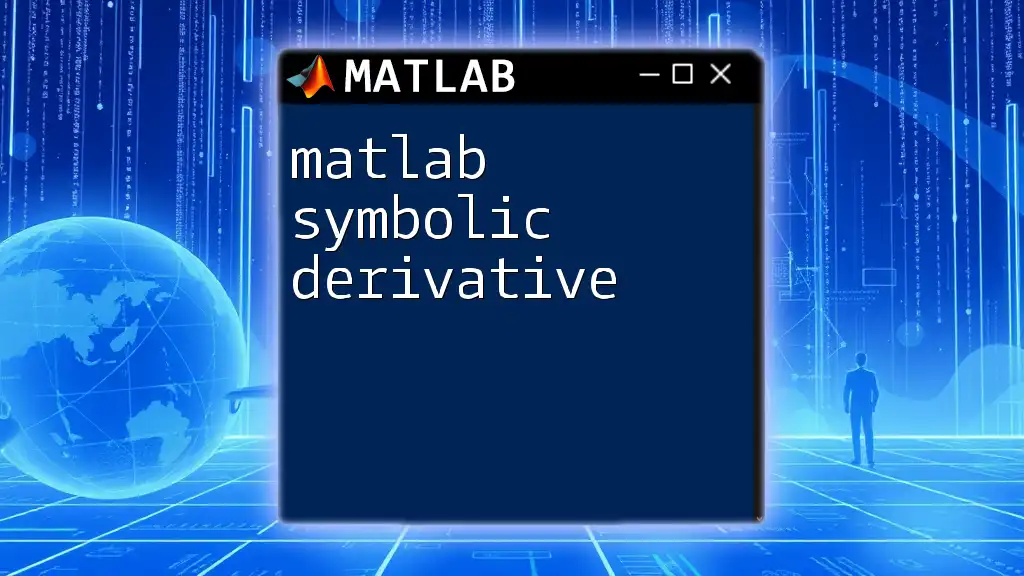
Additional Resources
For further exploration of MATLAB functionalities, consider consulting the official MATLAB documentation. Additionally, there are numerous online resources and communities where you can deepen your understanding of MATLAB commands and functions.

Call to Action
If you’re looking to enhance your MATLAB skills further, consider enrolling in our specialized training courses designed to provide quick and concise commands usage. Follow our social media channels for more tips and updates revolving around MATLAB commands and best practices!