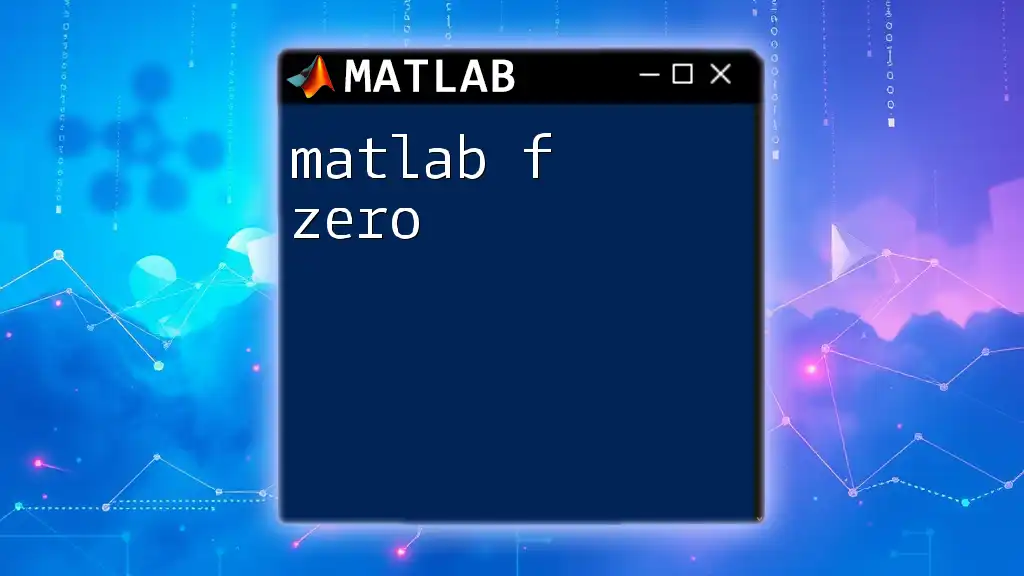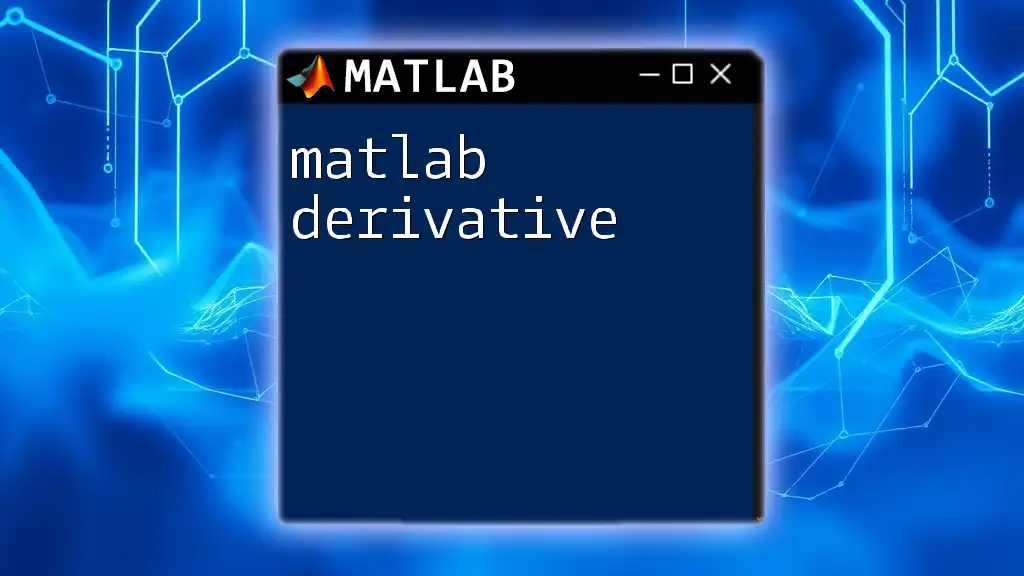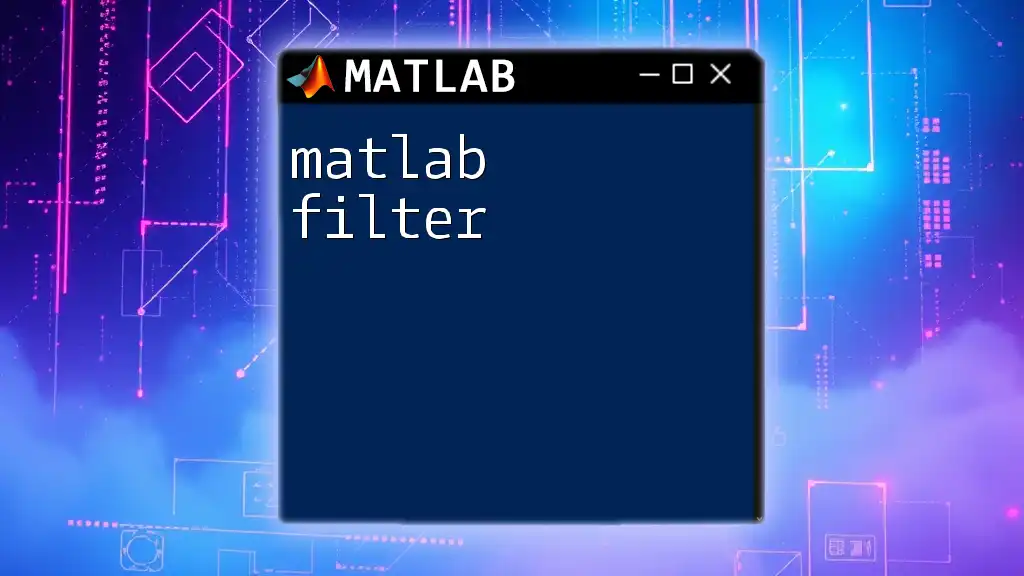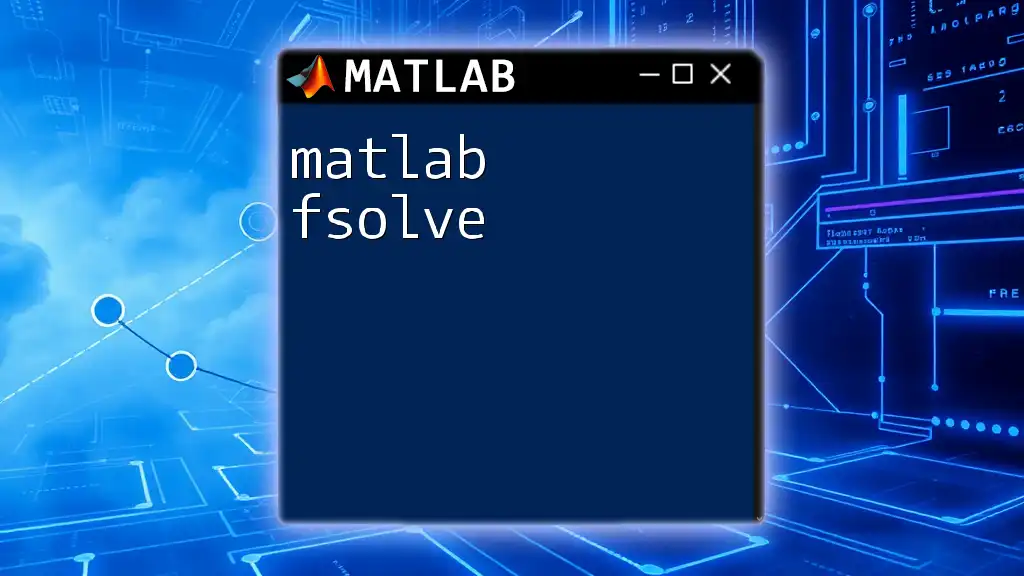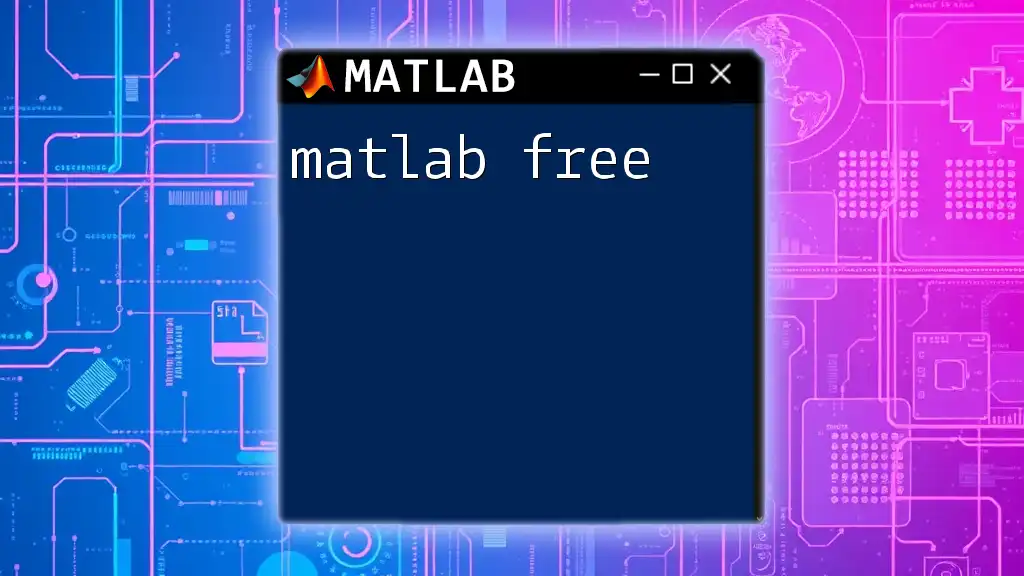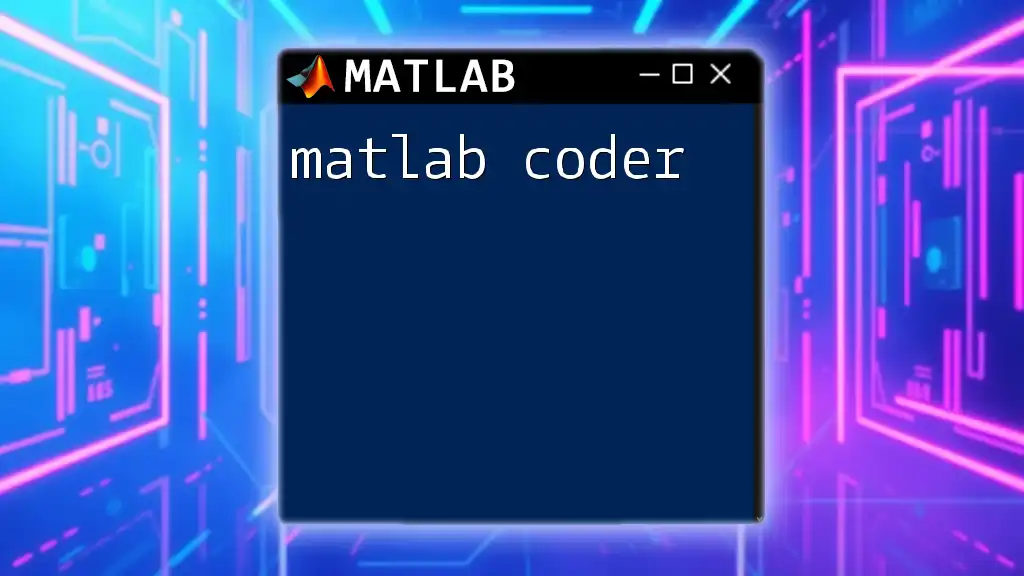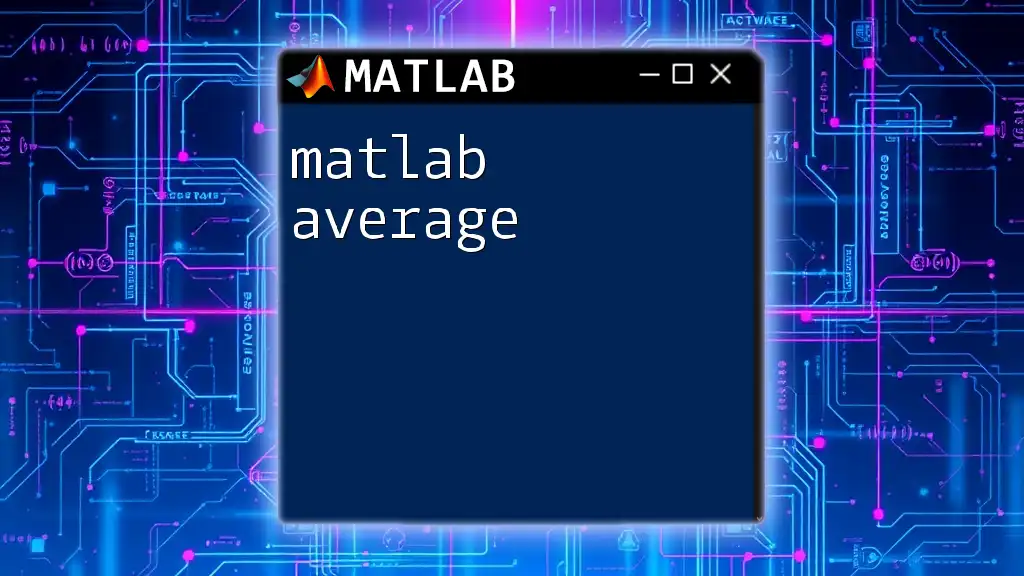The `fzero` function in MATLAB is used to find the roots of a function, which are the values of the variable where the function evaluates to zero.
root = fzero(@(x) x.^2 - 4, 1);
Understanding the Basics of Root-Finding
What is a Root of a Function?
In mathematical terms, a root of a function is a value x such that when it is substituted into the function, the output is zero (i.e., \( f(x) = 0 \)). For example, for the function \( f(x) = x^2 - 4 \), the roots are \( x = 2 \) and \( x = -2 \), as substituting either would yield zero.
Finding roots is vital in many real-world applications, such as designing structures, circuit analysis, and optimizing solutions in manufacturing processes.
Why Use fzero?
The fzero function in Matlab offers a straightforward and efficient method to find a root of a continuous function. Its importance lies in several advantages:
- Robustness: fzero handles a broad spectrum of functions, including those that may behave unpredictably.
- Speed: This function employs efficient algorithms, drastically reducing computation time.
- Versatility: Suitable for both real-valued functions and those defined over an interval.
Typical use cases for fzero include solving equations in physics (e.g., balance of forces), finance (e.g., calculating break-even points), and engineering (e.g., stress analysis).
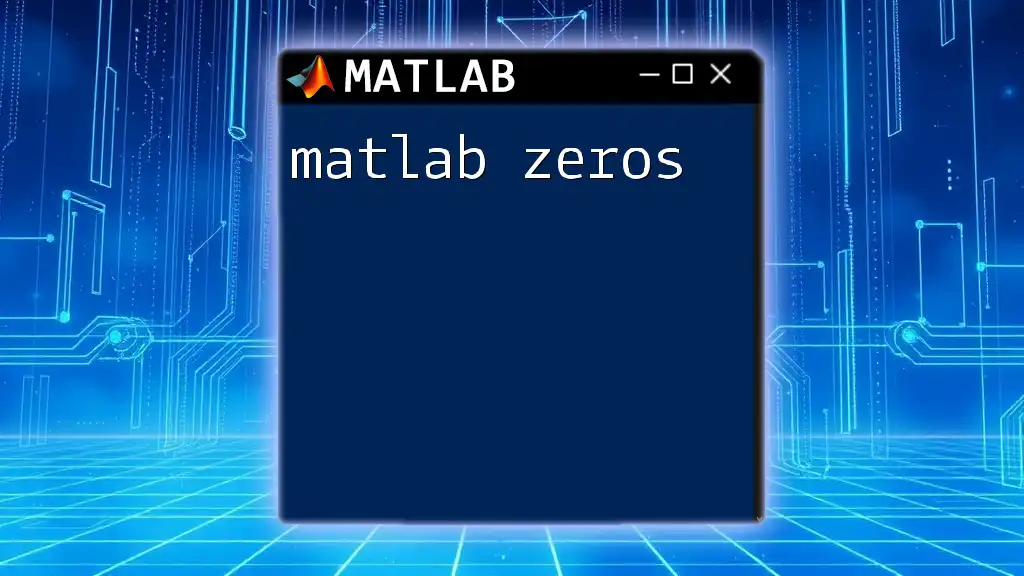
The Syntax of fzero
Basic Syntax
The basic syntax for using fzero is as follows:
root = fzero(fun, x0)
Here, `fun` is a function handle, and `x0` is the initial guess for the root. The fzero function returns the root closest to the initial value provided.
Parameters of fzero
Function Handle
A function handle allows you to pass a function to another function. In Matlab, you can create a function handle using the `@` operator. For example, if you have a function defined as:
function y = myFunction(x)
y = x.^2 - 4;
end
You can create a handle using:
f = @myFunction;
Initial Guess
The initial guess is crucial for fzero's success. If a single value is provided, fzero will try to find the root near that point. Alternatively, if you provide an interval, such as `[1, 3]`, fzero will look for a root within that range.
Choosing an effective initial guess can drastically influence the results and convergence. For instance, using a visual method like plotting the function can help find a suitable guess.
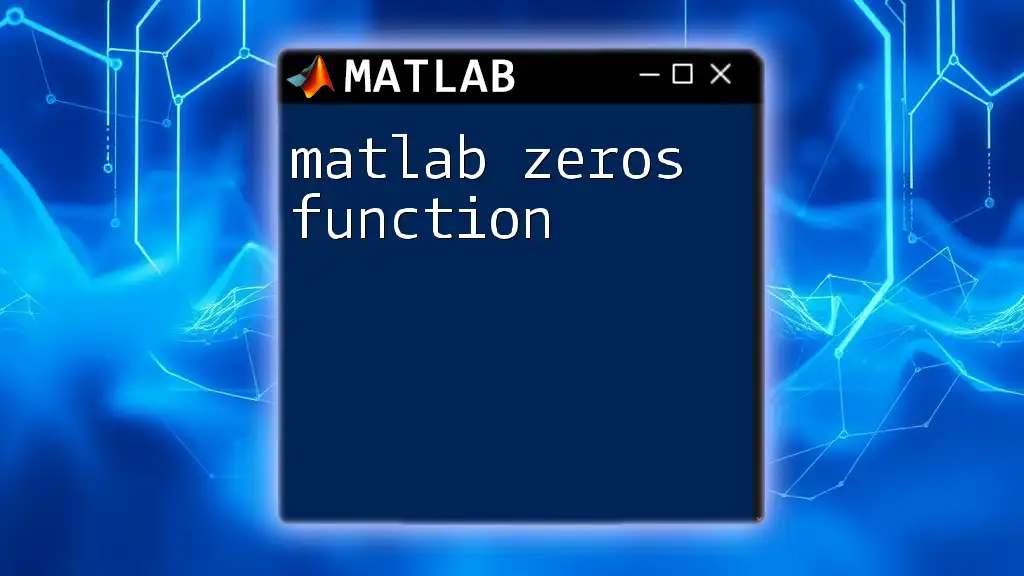
Using fzero: Step-by-Step Guide
Step 1: Define Your Function
You can define your function as a separate file, or even better, as an anonymous function for simpler cases. Here's how to create an anonymous function that represents \( f(x) = x^2 - 4 \):
f = @(x) x.^2 - 4;
Step 2: Make an Initial Guess
Choosing an effective initial guess can be improved by graphing your function to find approximate roots visually. For our example function \( f(x) = x^2 - 4 \), you can plot:
fplot(f, [-3, 3])
grid on
This plot indicates roots at around -2 and 2, guiding your choice of guesses.
Step 3: Call fzero
Now, with the function defined and the initial guess established, you're ready to call fzero. For example, to find the root near 1:
root = fzero(f, 1);
disp(root);
This will output `2`, which confirms that our initial guess was correct.
Step 4: Analyze the Results
After calling fzero, you should check the output to ensure it's indeed a root. Use the function to verify:
value_at_root = f(root);
disp(value_at_root);
You should find that this value is effectively zero, validating that fzero has worked correctly.
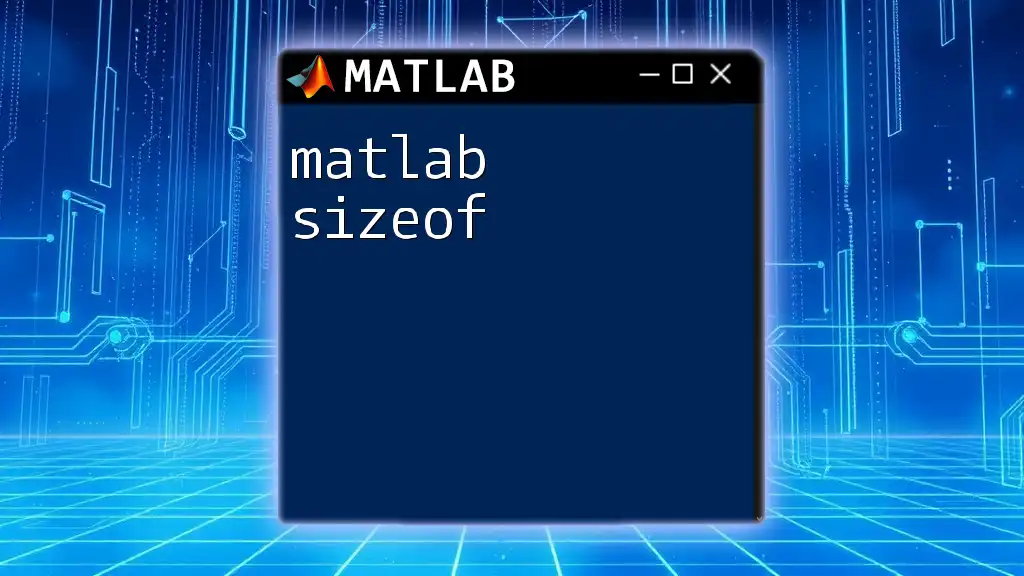
Common Issues and Troubleshooting
Convergence Problems
Sometimes, fzero might struggle with convergence. This can happen for various reasons, including a poor initial guess. If the output is not a root, consider refining your guess. Utilizing the options parameter allows you to specify options such as maximum iterations or tolerances.
Handling Complex Roots
fzero is primarily designed for finding real roots. If you're dealing with complex roots, consider using the `fsolve` function instead, which can handle systems of equations and return complex solutions.
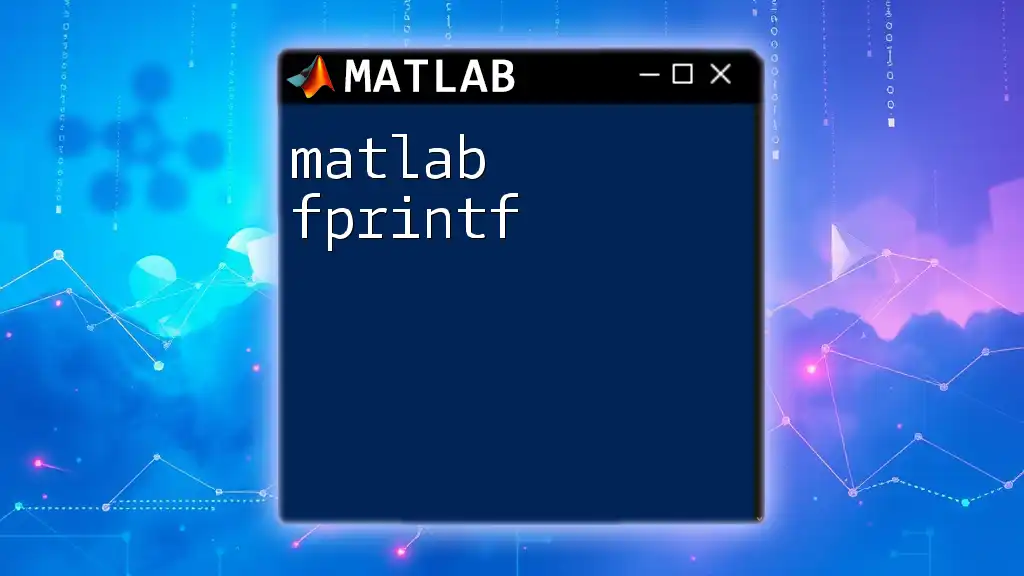
Advanced fzero Applications
Multi-dimensional Root Finding
For multi-dimensional problems, while fzero is specific to single-variable functions, you can find roots of higher dimensions using `fsolve`. This function is designed for non-linear equations and is significantly more versatile.
Combining fzero with Other Functions
In many real-world applications, you may find yourself using fzero in conjunction with other functions. For example, integrating fzero within a simulation framework can streamline the optimization of model parameters based on certain conditions.
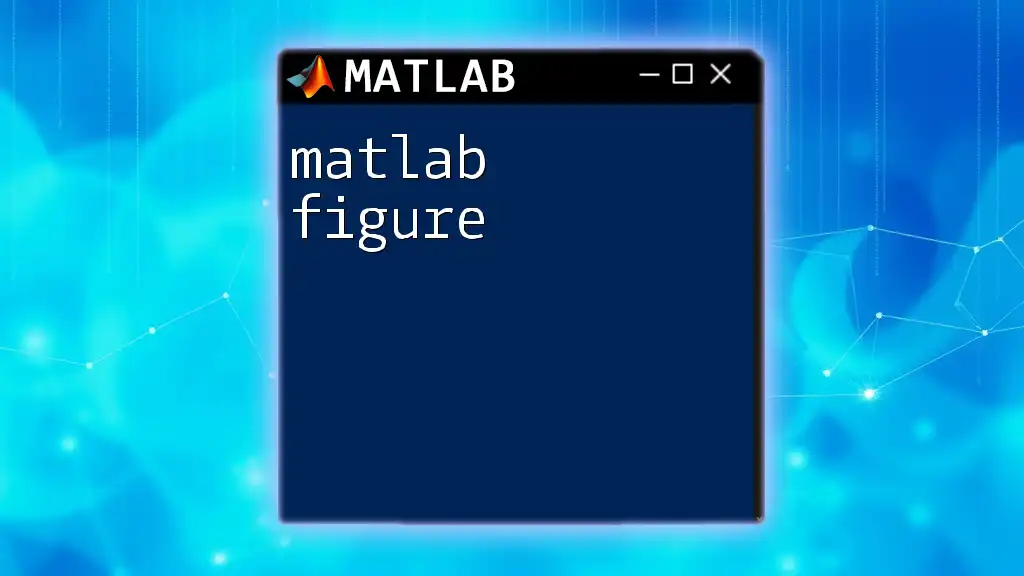
Conclusion
In summary, fzero in Matlab is a powerful function for finding roots of continuous functions efficiently. With its user-friendly syntax and robust performance, it can be widely applied across various scientific and engineering fields. Encouraging experimentation is essential; leveraging fzero allows you to discover solutions to equations that might otherwise be complex or time-consuming to resolve.
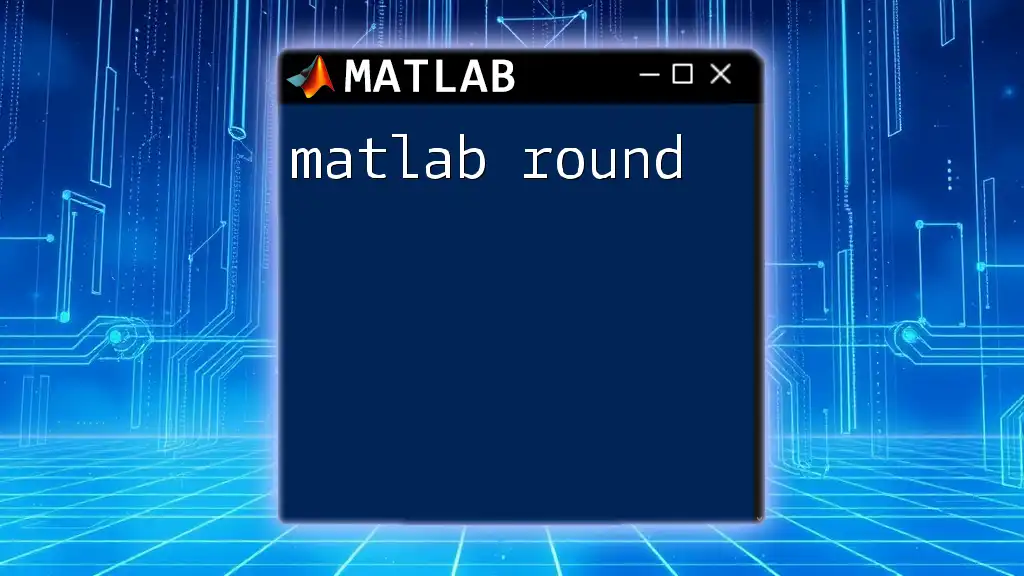
Further Resources
For those looking to deepen their understanding of fzero, consider checking out the official Matlab documentation for a comprehensive overview. Additionally, numerous online resources and books delve into numerical methods that enhance problem-solving skills. Subscribe to our updates for more practical tips and tricks on effectively using Matlab!