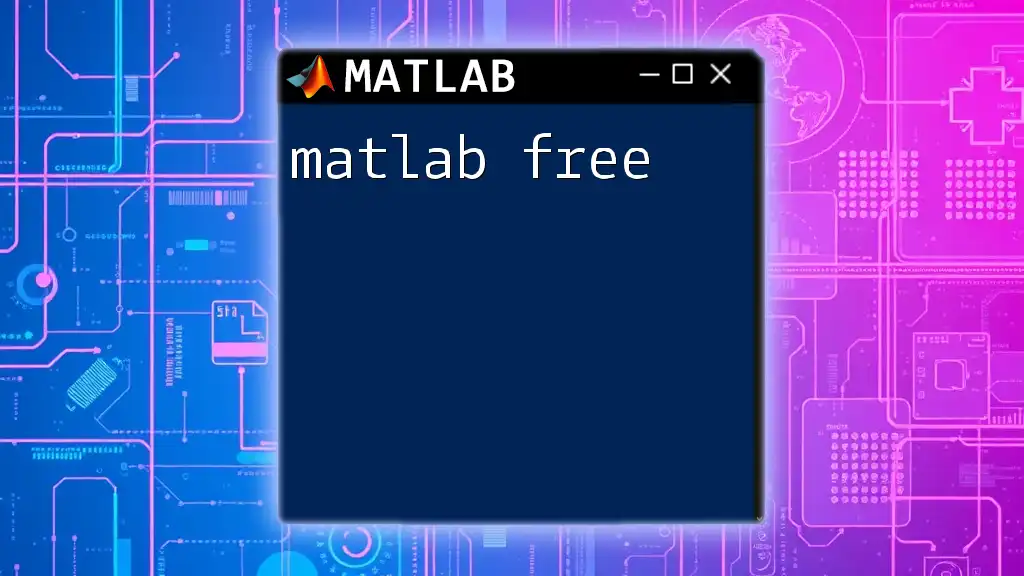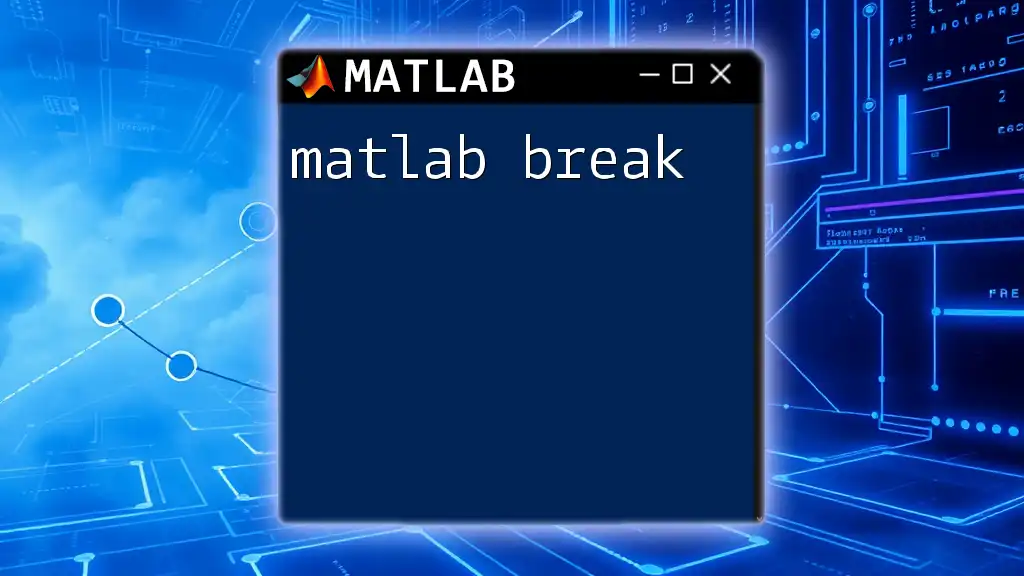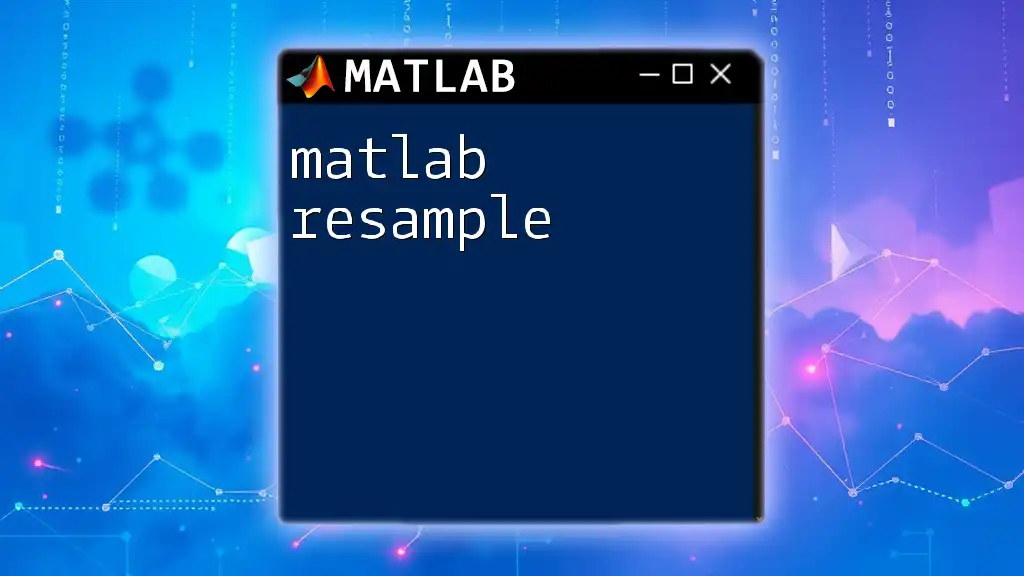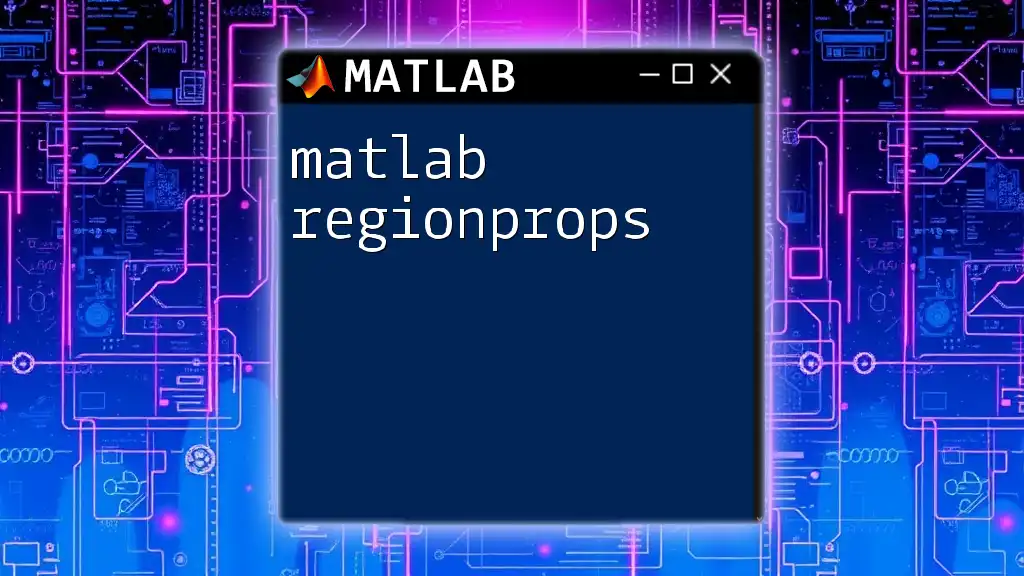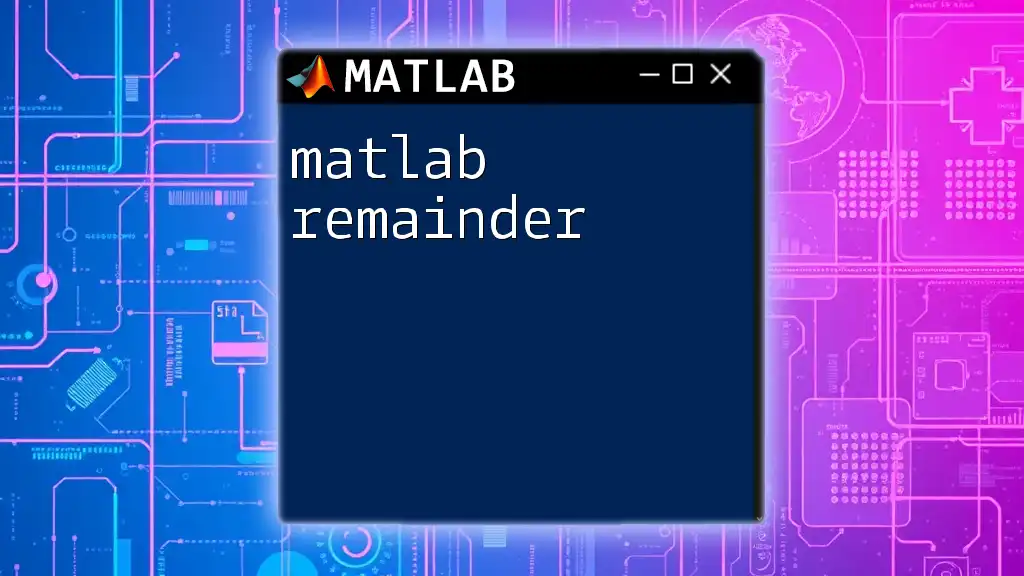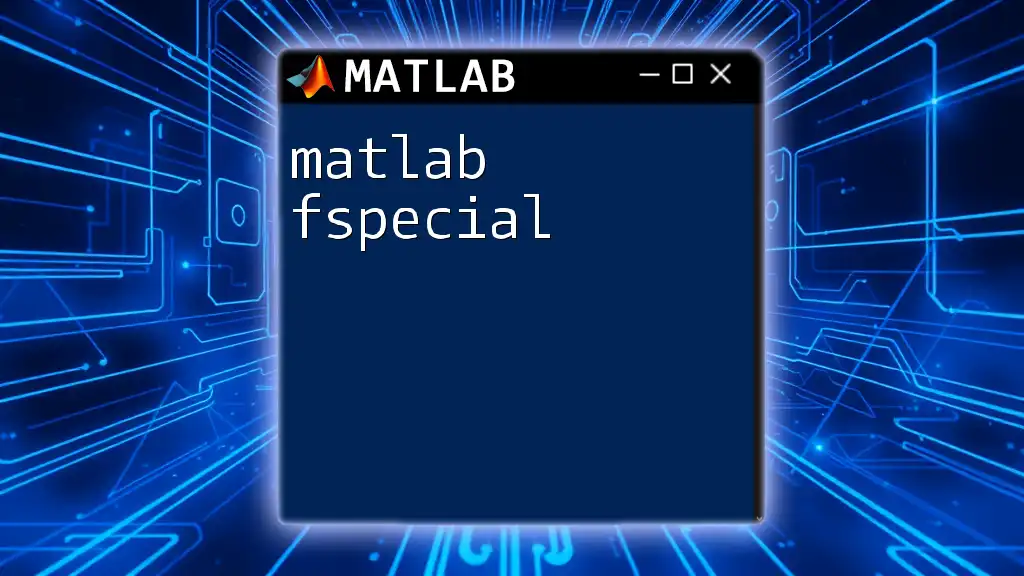Discover how to access free resources and tools for learning MATLAB commands efficiently with concise examples that enhance your programming skills.
Here is a simple code snippet that demonstrates a basic MATLAB command to create a vector:
% Create a vector from 1 to 10
vector = 1:10;
disp(vector);
Understanding MATLAB
What is MATLAB?
MATLAB, short for Matrix Laboratory, is a high-level programming language and interactive environment primarily used for mathematical computation, algorithm development, data visualization, and numerical analysis. Its key features include a vast array of mathematical functions, easy-to-use graphical capabilities, and robust support for various programming paradigms.
MATLAB is extensively applied across different fields, including engineering, physics, finance, and machine learning. The ability to manipulate matrices effortlessly and visualize complex data makes it an indispensable tool for researchers and professionals alike.
Why Choose MATLAB?
Choosing MATLAB offers several advantages:
- User-Friendly Interface: MATLAB's environment allows users to easily build, test, and debug programs. Its interactive console encourages exploration and rapid prototyping.
- Extensive Built-in Functions and Toolboxes: MATLAB comes equipped with a plethora of built-in functions and optional toolboxes, enhancing its capabilities according to various domains.
- Benefits in Research and Development: Its popularity in academia ensures that many scientific papers utilize MATLAB, making it valuable for researchers who need to replicate and build upon existing work.
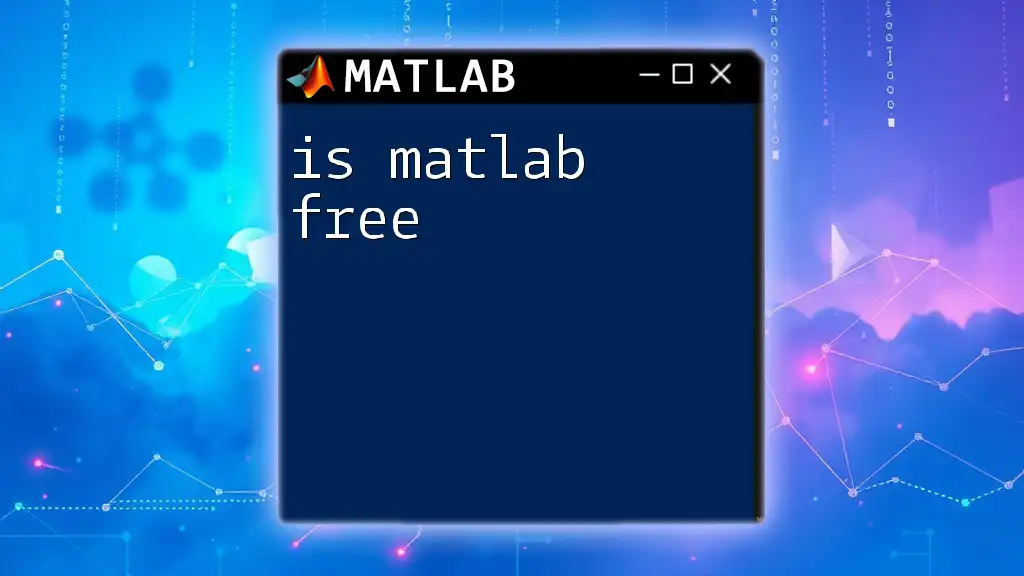
Accessing MATLAB Free
MATLAB Trial Version
One of the simplest ways to access MATLAB free is by taking advantage of the trial version offered by MathWorks.
To get the trial, visit the official MATLAB website and fill out the registration form with your details. Typically, the trial lasts for 30 days, granting full access to all functions and toolboxes.
Here's a basic code snippet you can try upon installation:
% Simple trial code to plot a sine wave
x = 0:0.1:10; % Create an array from 0 to 10
y = sin(x); % Calculate the sine of each value in x
plot(x, y); % Plot the sine wave
title('Sine Wave'); % Add a title
xlabel('x'); % Label x-axis
ylabel('sin(x)'); % Label y-axis
MATLAB Online
MATLAB Online is a browser-based version of MATLAB, allowing users to access its features without installation. This version is perfect for quick tests and learning on the go.
To sign up for MATLAB Online, simply navigate to the MathWorks website, choose “MATLAB Online,” and log in with your MathWorks account.
An example of how to use MATLAB Online could involve creating a simple plot:
% Example: Plotting a cosine wave in MATLAB Online
x = 0:0.1:10; % Create an array from 0 to 10
y = cos(x); % Calculate the cosine of each value in x
figure; % Open a new figure window
plot(x, y); % Plot the cosine wave
title('Cosine Wave'); % Add a title
xlabel('x'); % Label x-axis
ylabel('cos(x)'); % Label y-axis
Education and Student Resources
Student Version of MATLAB
For students, MathWorks provides generous discounts on MATLAB licenses. Typically, students can acquire the software at up to 50% off the standard price. To qualify, students must provide proof of enrollment at an educational institution. You can apply for this version directly on the MathWorks website, where you'll find easy-to-follow instructions.
Free Courses and Tutorials
Numerous platforms offer free courses and tutorials to help you get started with MATLAB. Websites like Coursera and edX feature introductory courses that cover essential MATLAB commands and functions.
Completing these courses is crucial as they provide valuable hands-on experience. For example, a course might include practical exercises where you learn to write basic code snippets, facilitating deeper understanding.
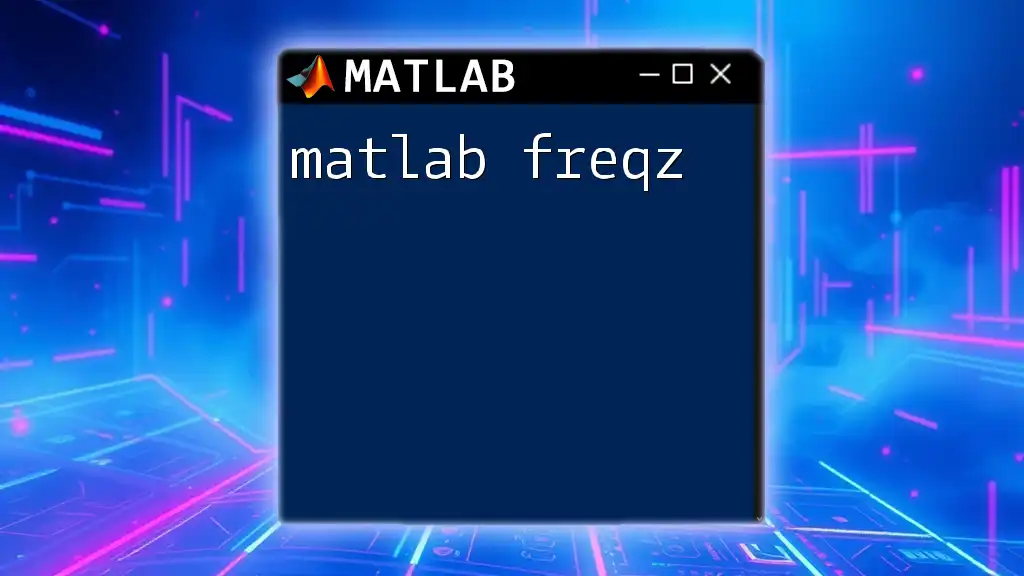
Utilizing Open Source Alternatives
Free Alternatives to MATLAB
While MATLAB is powerful, there are noteworthy free alternatives to consider, such as GNU Octave and Scilab. These tools offer similar functionality, allowing users to perform mathematical computations without the cost of a MATLAB license.
Octave is especially popular due to its compatibility with MATLAB syntax. It provides a robust environment for numerical computations and features a comprehensive library of functions.
How to Use Octave as a MATLAB Alternative
If you choose to use Octave, installation is straightforward and similar to installing other software. Once up and running, you can use MATLAB code with minimal adjustments.
To illustrate, here is a simple matrix operation demonstrated in both MATLAB and Octave:
% MATLAB Code
A = [1, 2; 3, 4];
B = [5, 6; 7, 8];
C = A + B; % Matrix addition
disp(C);
% Octave Code
A = [1, 2; 3, 4];
B = [5, 6; 7, 8];
C = A + B; % Matrix addition
disp(C);
Code Snippet Example: Simple Matrix Operations
Understanding matrix operations is crucial in MATLAB. Below is a MATLAB code snippet demonstrating simple matrix addition:
% Simple Matrix Addition
A = [1, 2; 3, 4]; % First matrix
B = [5, 6; 7, 8]; % Second matrix
C = A + B; % Resultant matrix after addition
disp(C); % Display the result
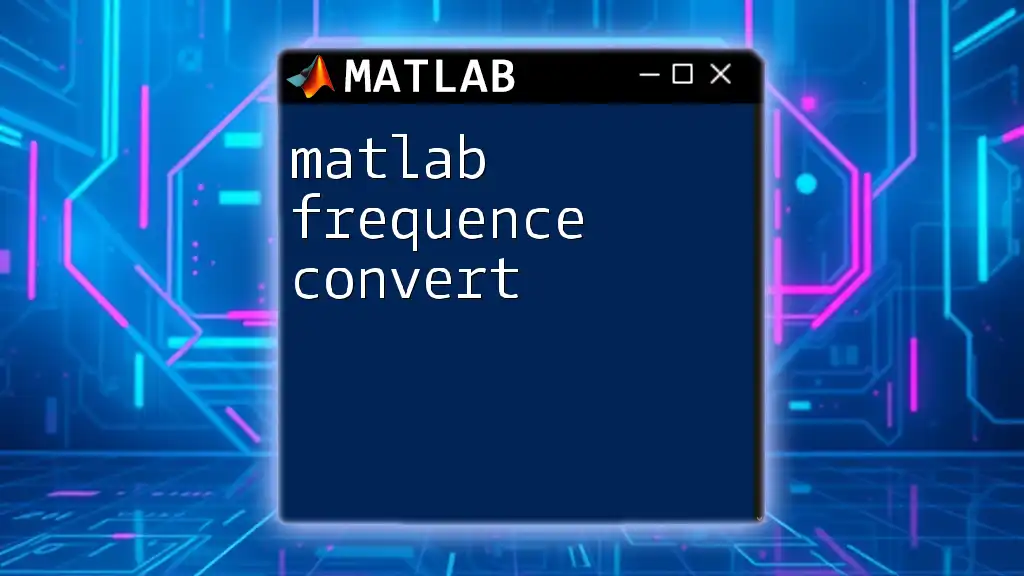
Free Community Resources
MATLAB Central
MATLAB Central is an invaluable resource for learners and professionals alike. The online community allows users to ask questions, share code, and exchange solutions. The vast array of user contributions can significantly accelerate your learning curve and help troubleshoot common issues.
YouTube and Other Video Tutorials
Visual learners will benefit from the multitude of YouTube channels offering free MATLAB tutorials. Channels such as MathWorks and independent educators provide comprehensive material, covering beginner to advanced topics.
These tutorials often include real-world applications and project ideas to enhance practical understanding. Check for videos on specific MATLAB functions or features you want to learn about.
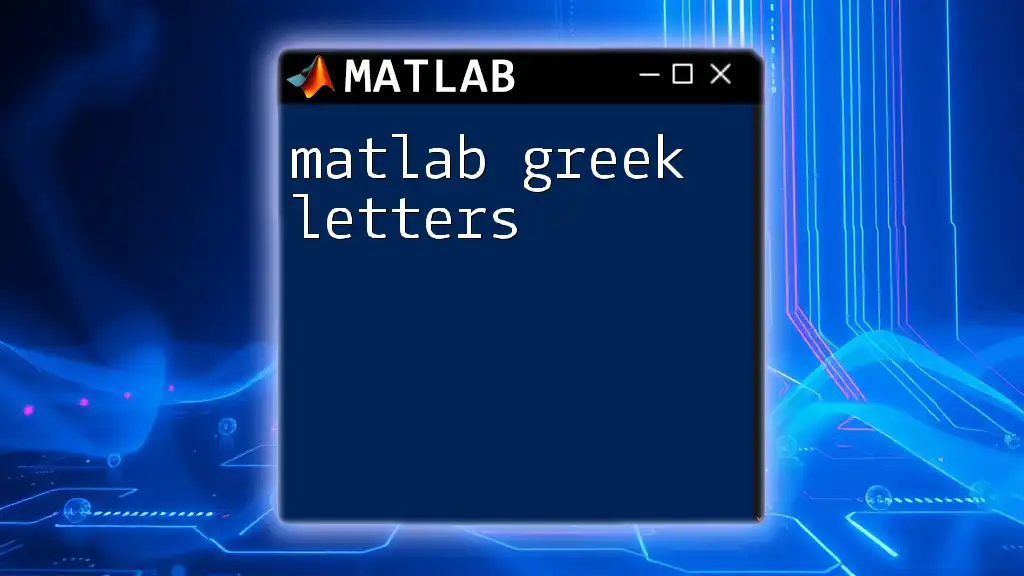
Additional Free Tools and Add-Ons
Free MATLAB Toolboxes
Within the free trial, users can access several basic toolboxes included at no additional cost. For example, the Statistics and Machine Learning Toolbox can be invaluable for data analysis.
Here's an example of using the toolbox to calculate the mean of a dataset:
% Example using Statistics Toolbox: Mean Calculation
data = [10, 20, 30, 40, 50]; % Sample data
meanValue = mean(data); % Calculate mean
disp(meanValue); % Display mean
Open Source Toolboxes Compatible with MATLAB
Several open-source toolboxes are available that work alongside MATLAB, providing extra functionalities without any costs. Libraries like MATLAB-JSON for handling JSON data formats or FitKit for curve fitting can extend MATLAB's capabilities significantly.
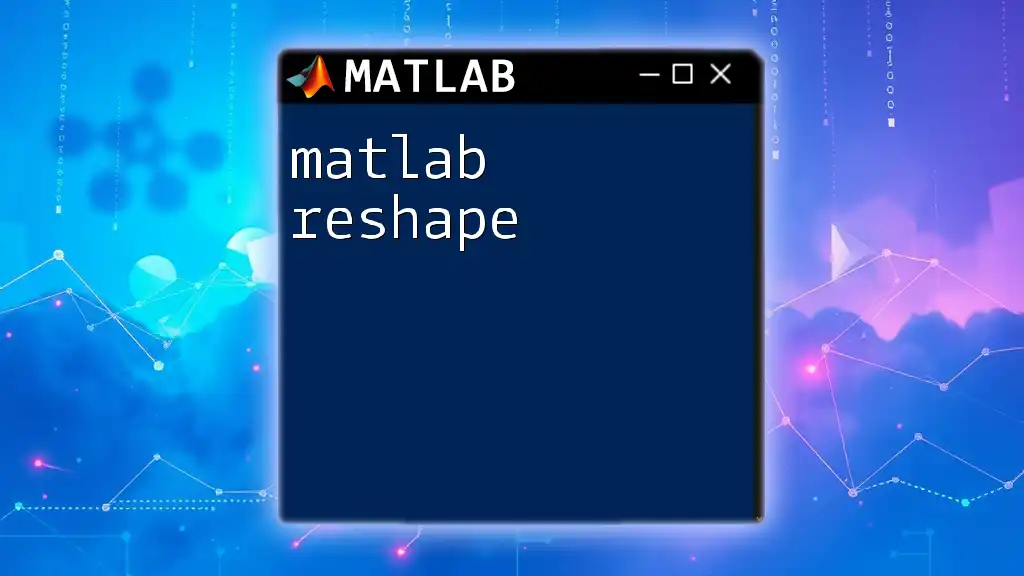
Practical Tips for Learning MATLAB
Start with the Basics
To effectively learn MATLAB, it's crucial to start with the fundamentals. Familiarize yourself with the interface and basic commands before diving into more complex topics. Utilize the resources discussed above for structured learning paths.
Utilize Free Learning Communities
Engaging with online forums and learning communities will enhance your understanding of MATLAB. Be proactive in asking questions, sharing your code, and contributing to discussions. You'll find that learning from peers can lead to valuable insights.
Regular Practice and Projects
Consistent hands-on practice is vital for mastering MATLAB. Consider undertaking small projects or exercises that align with your interests. For example, you could analyze a dataset relevant to your field of study or create a simple data visualization to illustrate concepts.
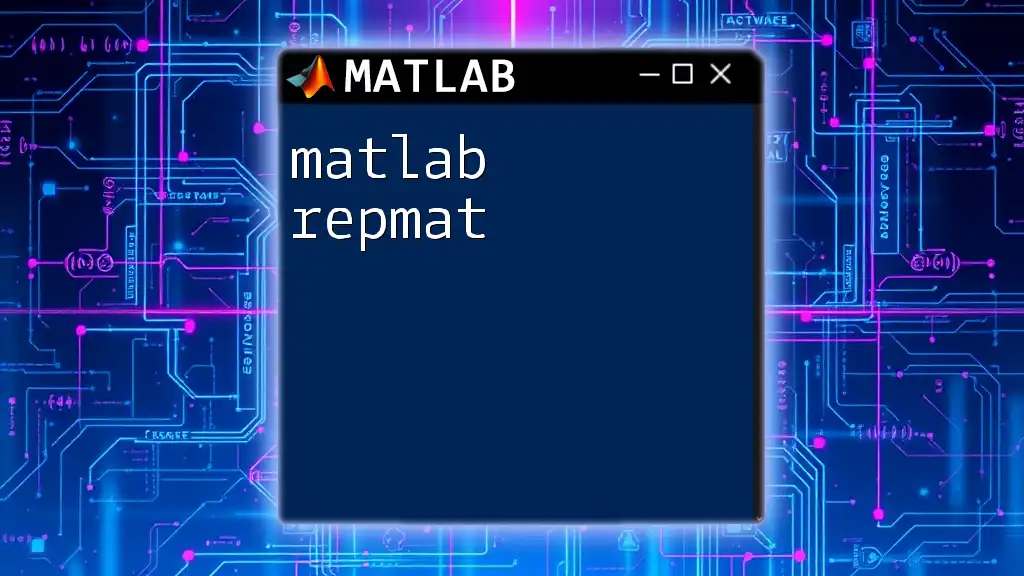
Conclusion
In summary, there are numerous pathways to access MATLAB free, whether through trial versions, MATLAB Online, or educational discounts. Exploring alternatives like Octave provides added flexibility in your learning journey. By utilizing available resources—ranging from community forums to structured online courses—you can effectively harness the power of MATLAB for your academic and professional pursuits.
Taking the first step to learn MATLAB can lead to numerous opportunities. Embrace the available tools, stay curious, and enjoy the learning process!