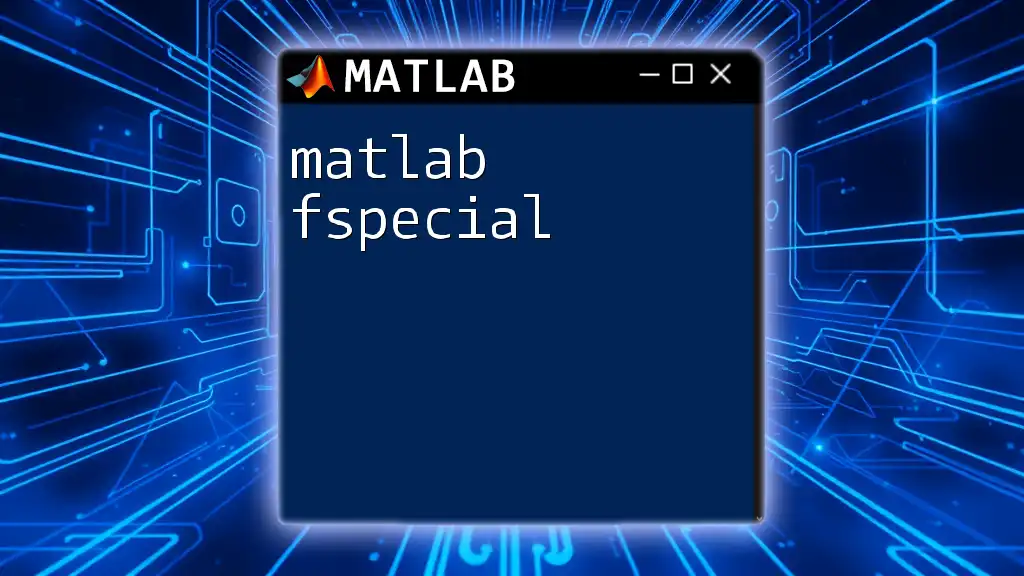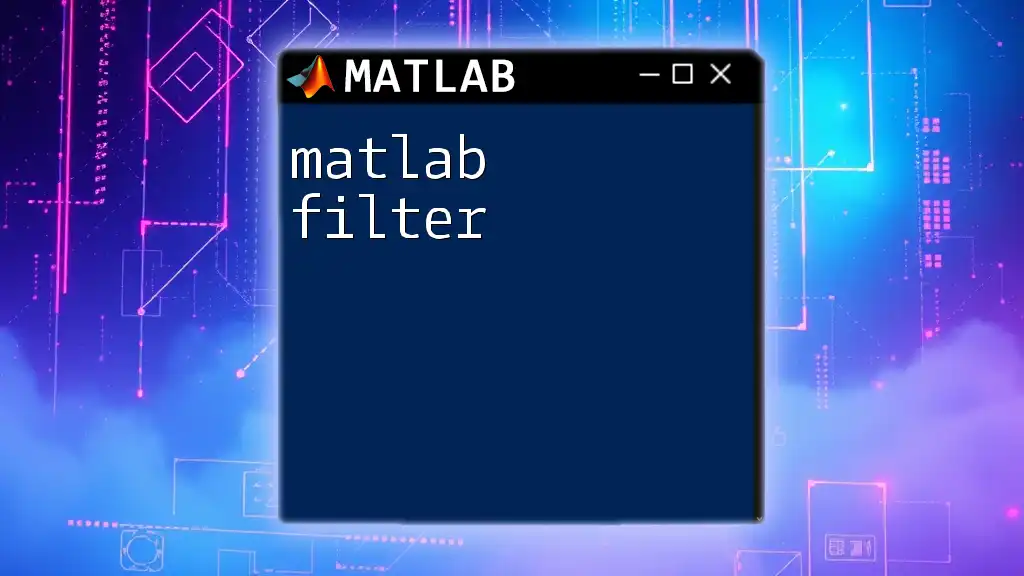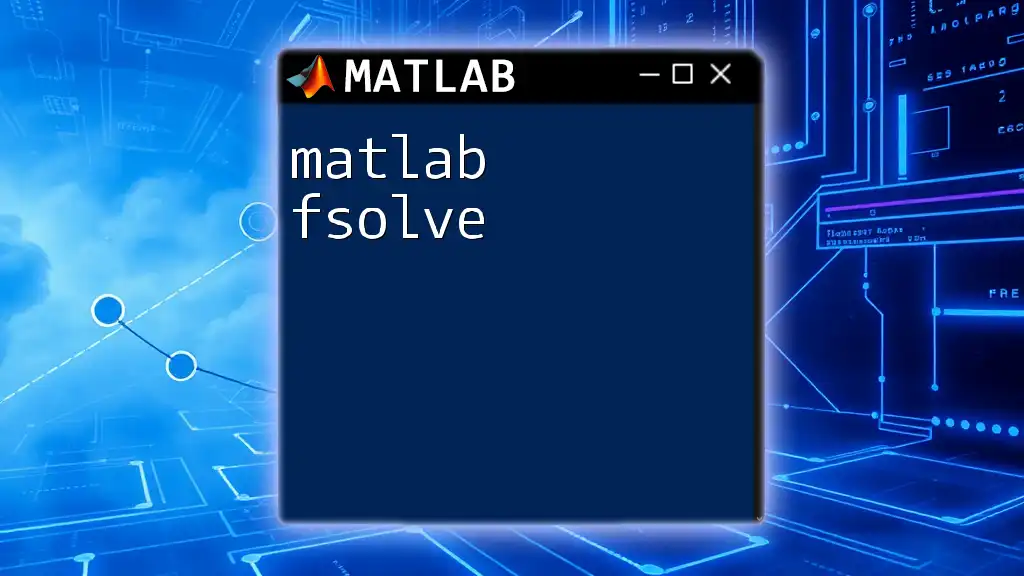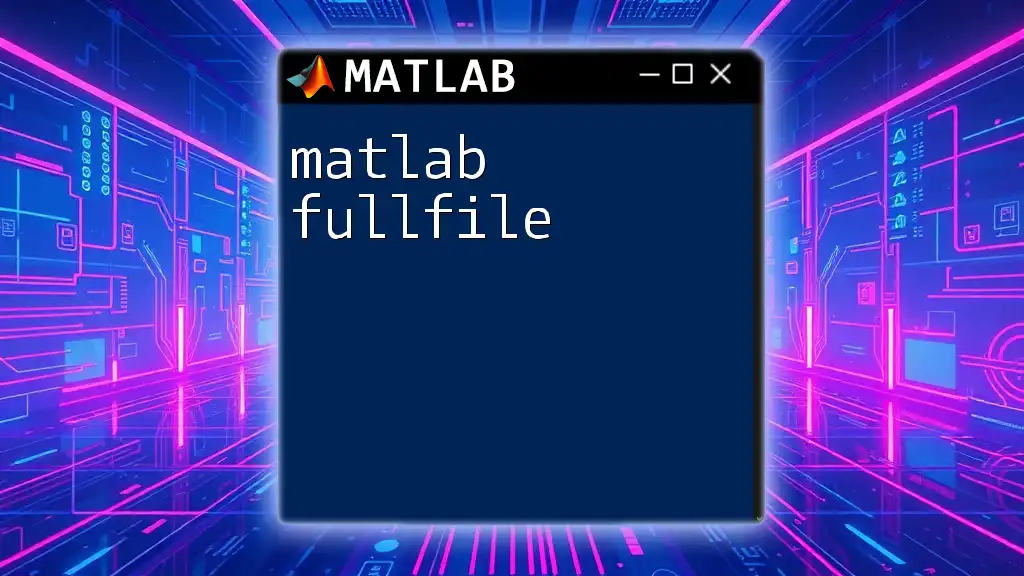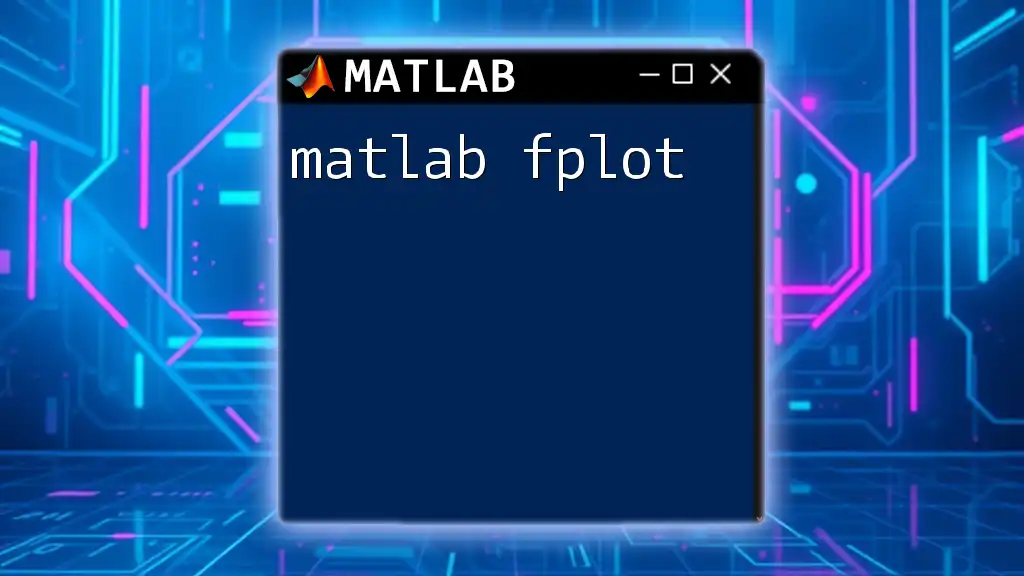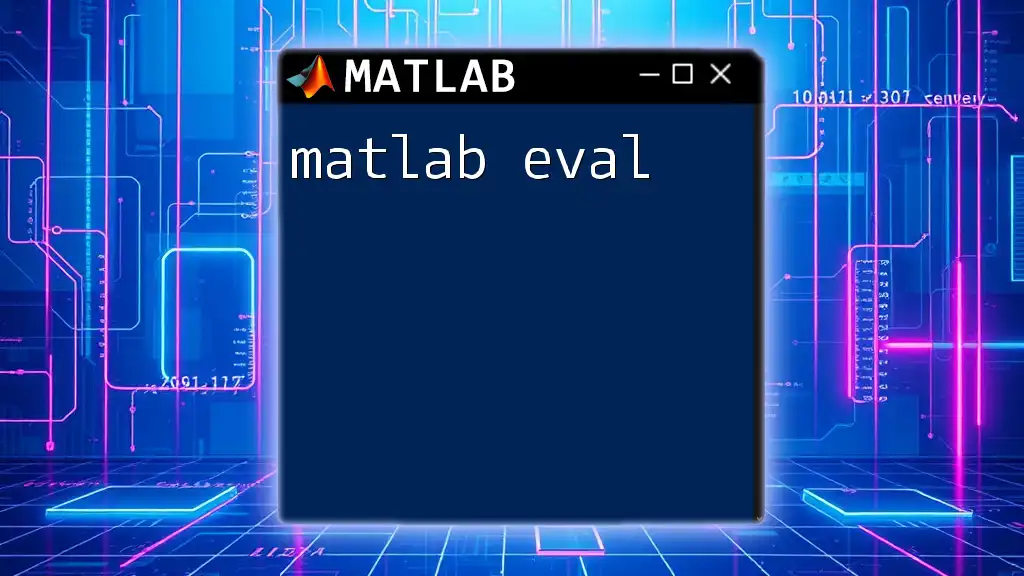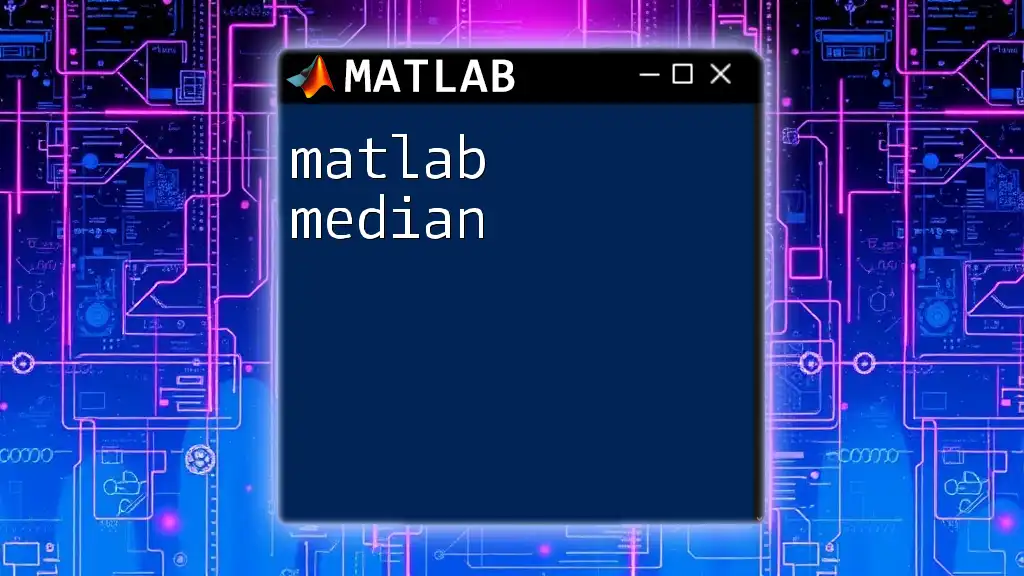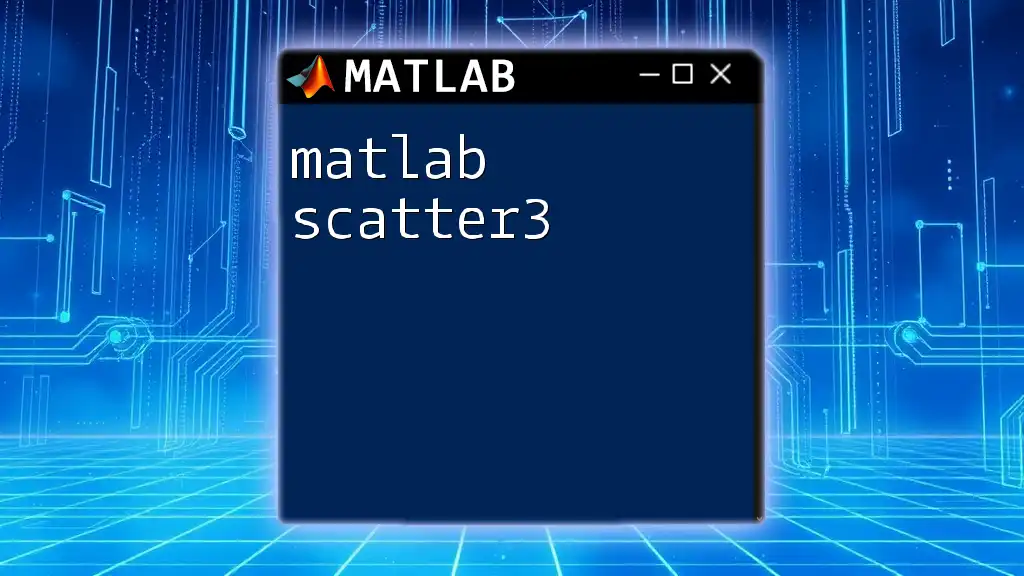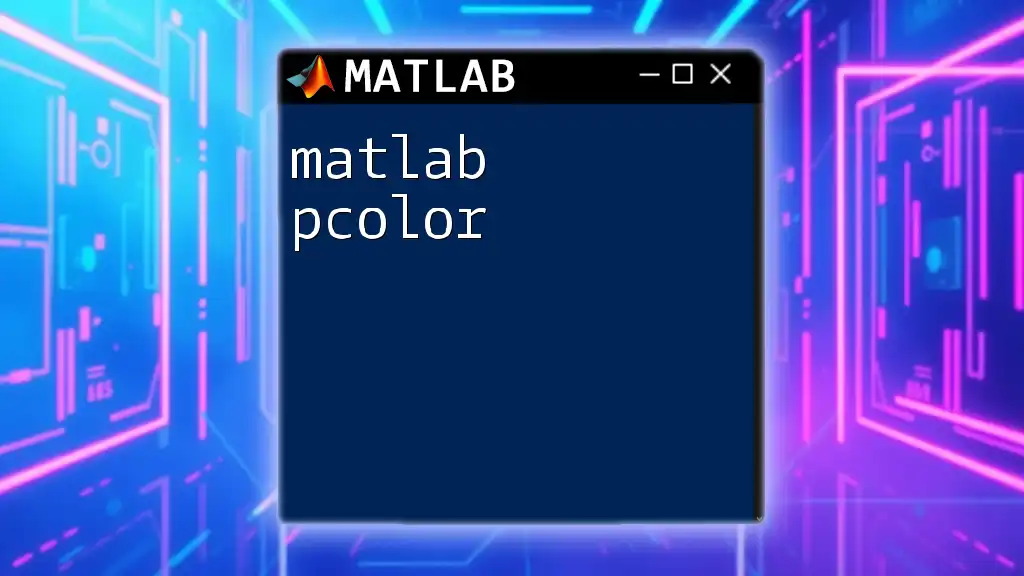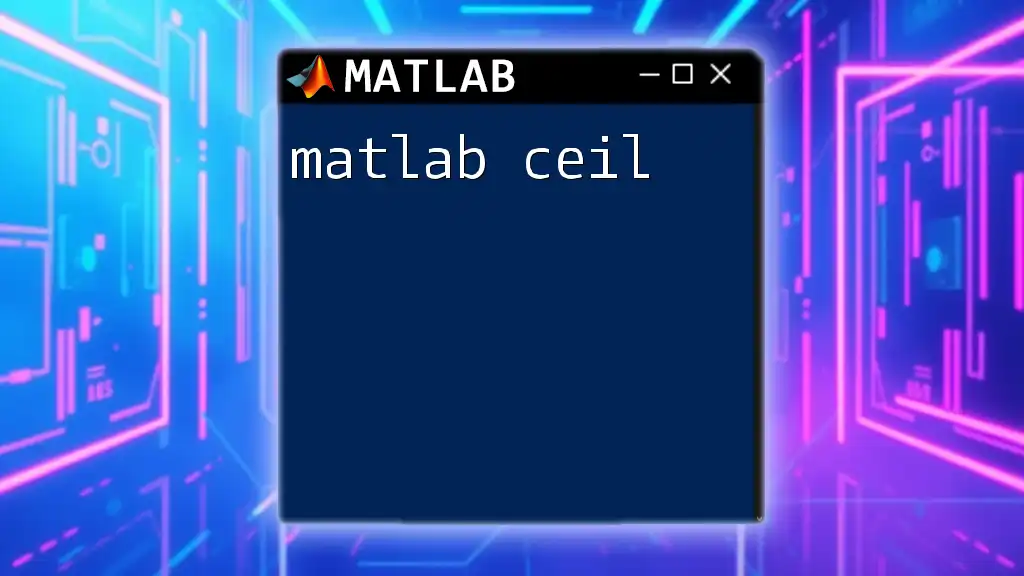The `fspecial` function in MATLAB creates predefined 2D filters, which are useful for various image processing tasks such as blurring or sharpening.
Here’s a code snippet demonstrating how to create a Gaussian filter using `fspecial`:
h = fspecial('gaussian', [5 5], 2); % Creates a 5x5 Gaussian filter with a standard deviation of 2
Understanding the fspecial Function
What is fspecial?
The `fspecial` function in MATLAB is a powerful tool used specifically for creating filter kernels that are essential in image processing tasks. Filters are mathematical functions that alter the pixels of an image based on their neighboring pixels, allowing you to perform various operations such as blurring, sharpening, and edge detection.
Why Use fspecial?
Using `fspecial` provides a predefined way to generate specific filters that can significantly enhance image analysis. Filter kernels created with `fspecial` are employed in many operations, such as reducing image noise, emphasizing certain features in an image, and simulating certain visual effects. By leveraging this command, you can streamline your image processing workflow, making it easier to achieve desired results.
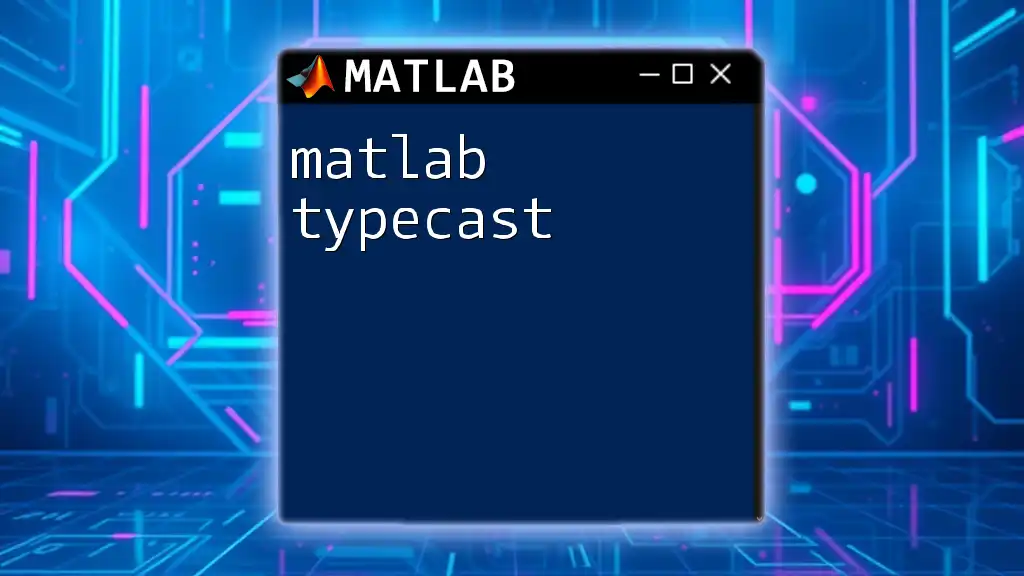
Basic Syntax of fspecial
General Syntax
The basic syntax for using `fspecial` is straightforward. Here’s the structure:
H = fspecial(shape, parameters);
Where `H` represents the filter kernel created by `fspecial`, the `shape` specifies the type of filter you want, and `parameters` are specific values that tailor the filter's characteristics to your needs.
Input Parameters
Shape
`fspecial` allows you to create various shapes of filters. Understanding the shape you need is crucial for effectively applying the desired effect. Here’s a list of available shapes:
- 'gaussian': Creates a Gaussian low-pass filter.
- 'laplacian': Generates a Laplacian filter for edge detection.
- 'average': Implements an averaging filter for blurring.
- 'motion': Simulates motion blur in an image.
- 'unsharp': Provides a filter for sharpening images.
Each shape serves a unique purpose, and knowing when to use each will enhance your image processing capabilities.
Parameters
Different shapes require different parameters tailored to customize the filter. Here are some examples:
- Gaussian Filter: Requires a parameter for the standard deviation (`sigma`) and often a size parameter (e.g., `[5 5]`).
- Laplacian Filter: Typically requires a scalar parameter representing the value for sharpening.
- Average Filter: The size of the filter matrix (e.g., `[3 3]`) is the primary parameter.
- Motion Filter: Involves two parameters: `len` (line length) and `theta` (direction in degrees).
- Unsharp Masking Filter: Needs a scalar value representing the amount of sharpening.

Creating Different Types of Filters
Gaussian Filter
The Gaussian filter is one of the most widely used filters in image processing. It smooths the image by averaging out the pixel values around each pixel based on a Gaussian distribution.
To create a Gaussian filter, you can use the following code snippet:
H_gaussian = fspecial('gaussian', [5 5], 1);
In this example, `[5 5]` specifies the size of the filter, and `1` is the standard deviation. The output can be visualized to grasp the filter’s influence on an image.
Laplacian Filter
The Laplacian filter emphasizes edges in an image, making it useful for edge detection and sharpening.
To create a Laplacian filter, you can use:
H_laplacian = fspecial('laplacian', 0.5);
A `0.5` parameter indicates the sharpening strength. Applying this filter allows you to identify and enhance edge features within an image.
Average Filter
The average filter effectively blurs an image by averaging pixel values. This is particularly useful for noise reduction.
To create an average filter, use the following code:
H_average = fspecial('average', [3 3]);
This generates a `3x3` averaging matrix that can be applied to the image, resulting in a smoother appearance.
Motion Filter
Motion filters simulate blurring that occurs when an object moves quickly past the camera. This effect can add realism to images and is useful in various applications.
To create a motion filter, use:
H_motion = fspecial('motion', 45, 10);
Here, `45` degrees refers to the angle of motion, while `10` is the length of the motion blur. This filter can significantly alter the atmosphere of an image.
Unsharp Masking Filter
This filter enhances image details by subtracting a blurred version of the image from itself. It is an effective way to sharpen images.
To create an unsharp masking filter:
H_unsharp = fspecial('unsharp', 0.5);
The parameter `0.5` represents the amount of sharpening applied. This filter is commonly used in photography to enhance clarity.
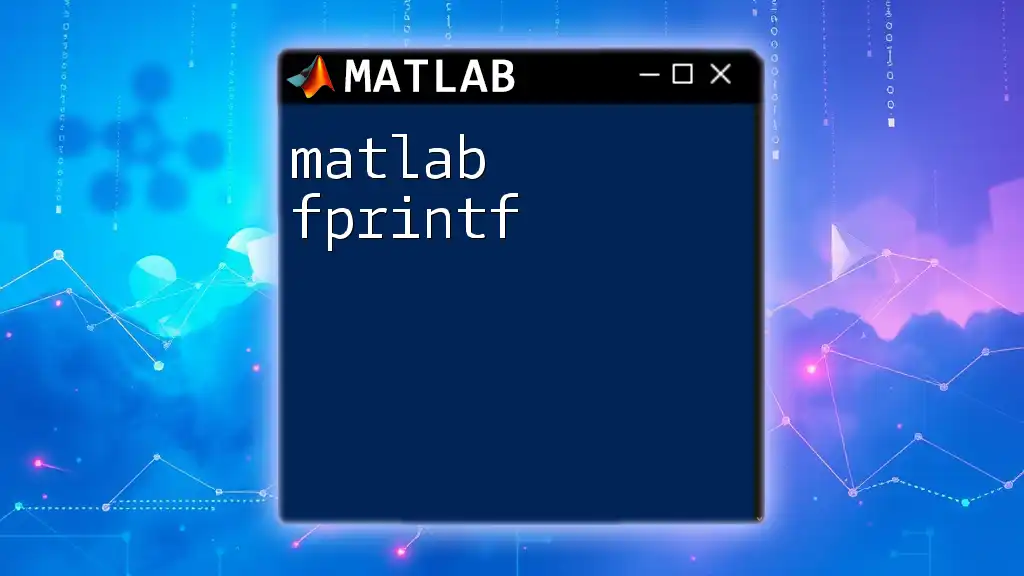
Applying Filters with fspecial
Using imfilter with fspecial
Once you have created a filter using `fspecial`, the next step is to apply this filter to your images. The `imfilter` function is essential for this purpose. You can apply a filter as follows:
I = imread('image.jpg');
I_filtered = imfilter(I, H_gaussian);
Here, `I` is the input image, while `I_filtered` will be the resultant filtered image. This command effectively smooths or alters the image based on the chosen filter.
Practical Examples of Applying Filters
Example 1: Blurring an Image
To blur an image, you can combine the average filter with `imfilter`. Here’s how:
I = imread('image.jpg');
H_average = fspecial('average', [5 5]);
I_blurred = imfilter(I, H_average);
This process creates a blurred version of the original image, effectively softening the details and reducing noise.
Example 2: Edge Detection
For edge detection, you might choose the Laplacian filter:
I = imread('image.jpg');
H_laplacian = fspecial('laplacian', 0.5);
I_edges = imfilter(I, H_laplacian);
This operation highlights the edges in the image, making them more pronounced. You’ll notice that the contrast between areas of the image increases significantly.
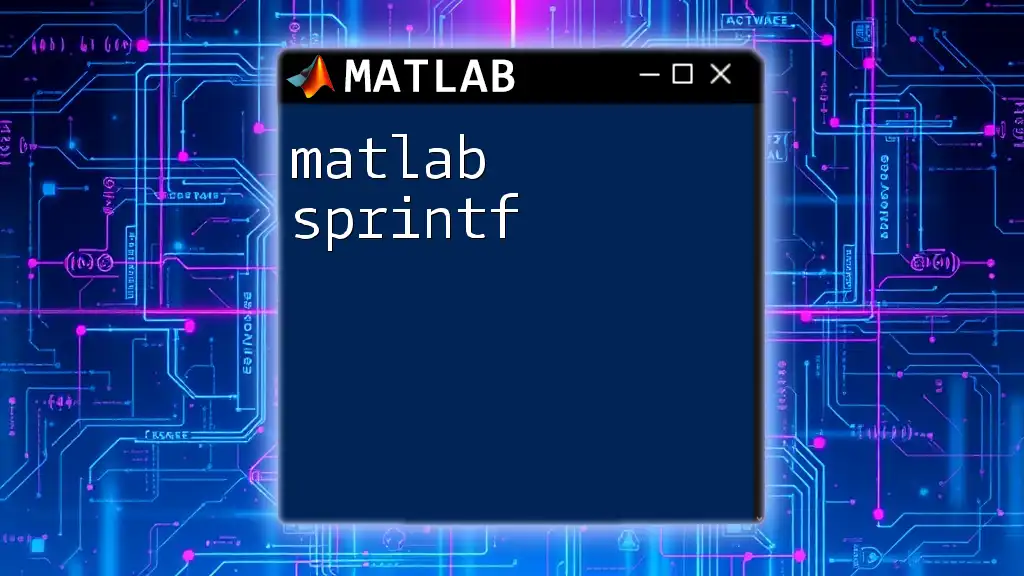
Visualizing Filter Results
Importance of Visualization
Visualizing the effects of filters is vital for understanding how they manipulate image data. It enables you to analyze results and fine-tune your filtering processes.
Code Snippets for Visualization
To visualize both the original and the filtered image, you can use the following example:
figure;
subplot(1, 2, 1); imshow(I); title('Original Image');
subplot(1, 2, 2); imshow(I_filtered); title('Filtered Image');
This snippet displays the original image alongside the filtered version, allowing for an immediate comparison of the effects.
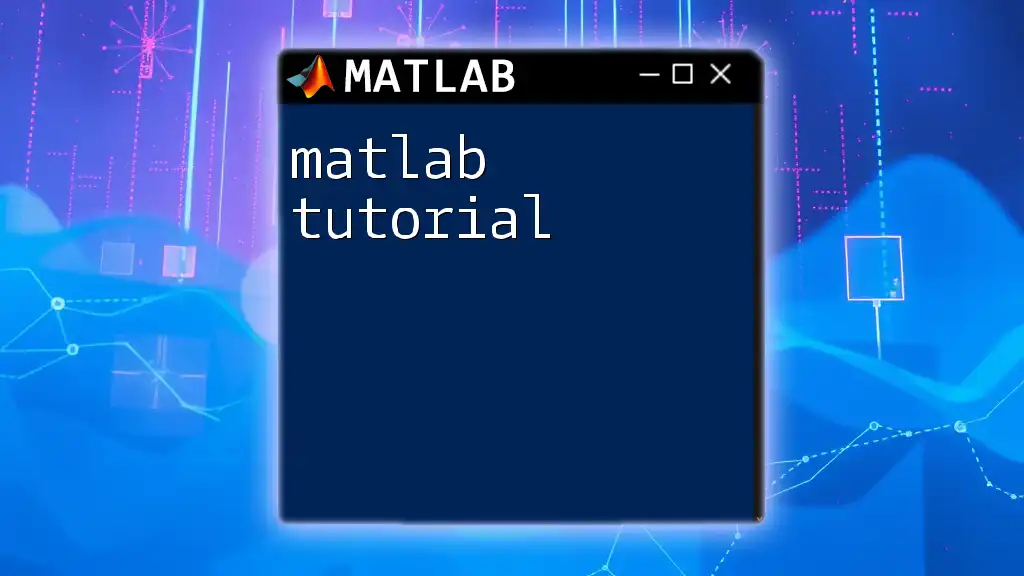
Conclusion
The `matlab fspecial` command is an invaluable tool for anyone looking to enhance their image processing skills. By understanding various filter types and how to implement them, you can achieve powerful results in your image analysis efforts. Experimenting with different filters and parameters can lead to unique and impressive outcomes in your projects.

Further Reading and Resources
To deepen your knowledge, consider exploring the official MATLAB documentation on `fspecial`. Additionally, there are many books and online tutorials that focus on image processing techniques using MATLAB. Engaging with community forums can also provide insights and solutions from fellow users.

Call to Action
We encourage you to share your experiences using `fspecial` in your projects or pose any questions you may have. Stay tuned for more tips and tricks on mastering MATLAB for your image processing needs!