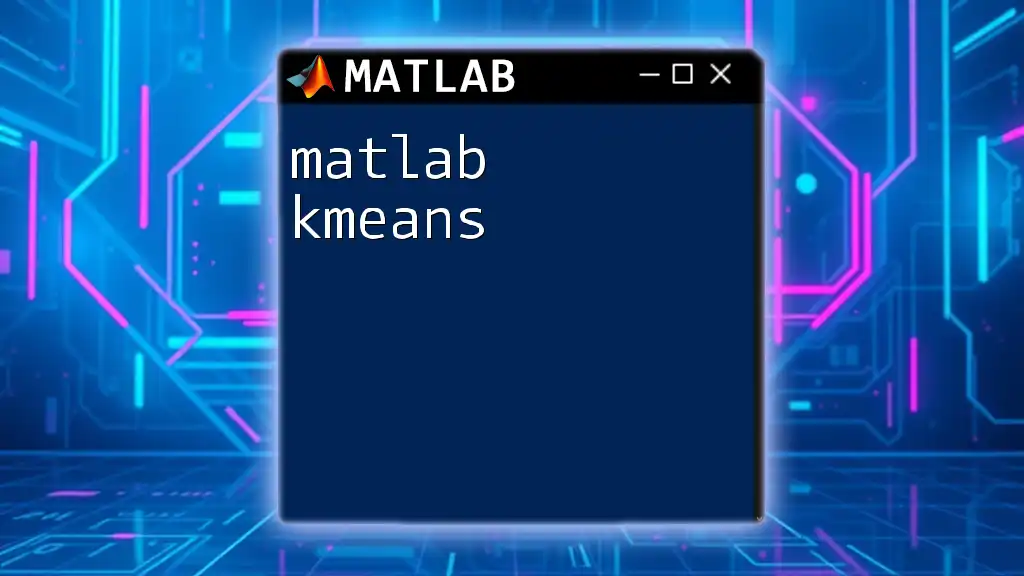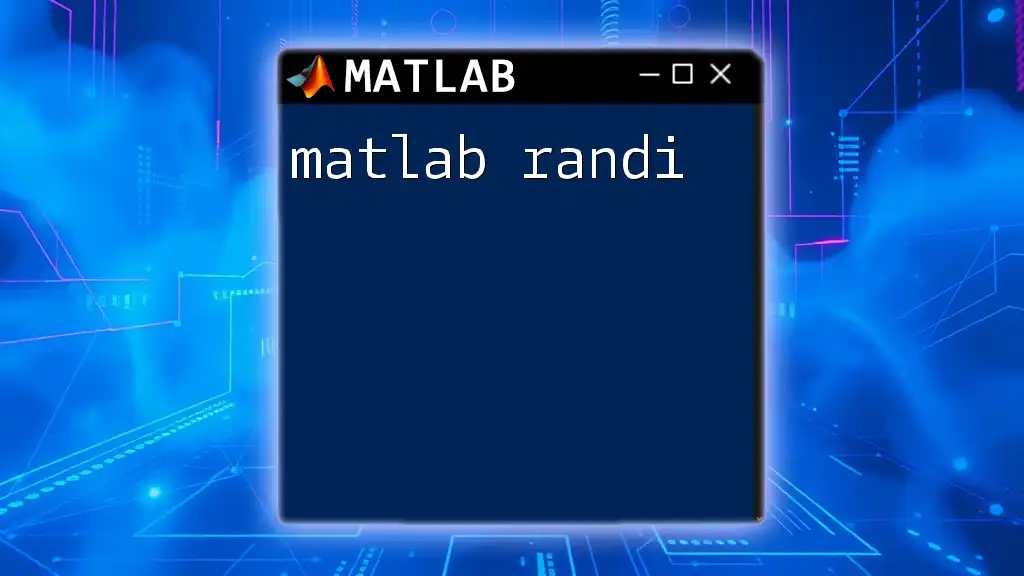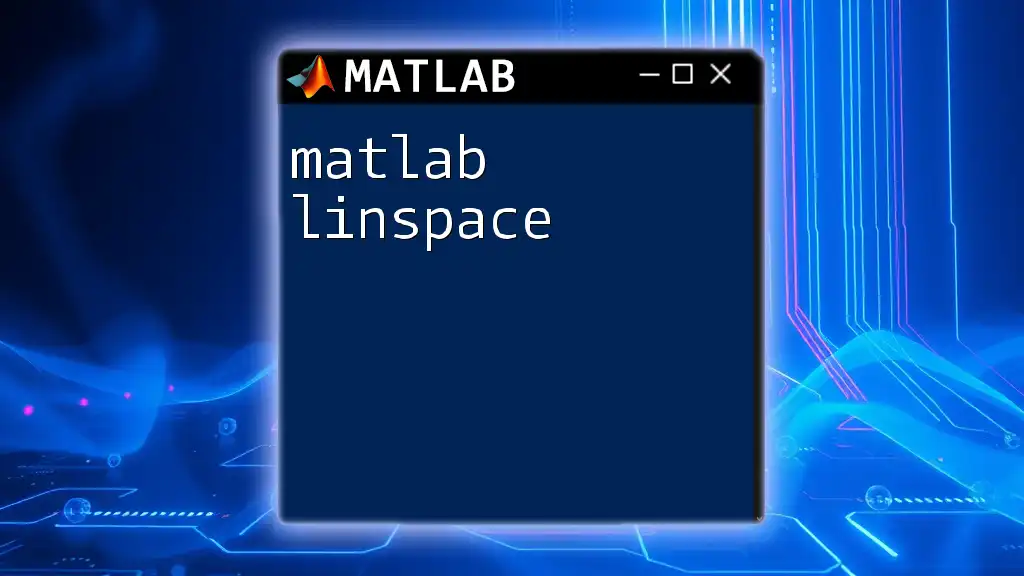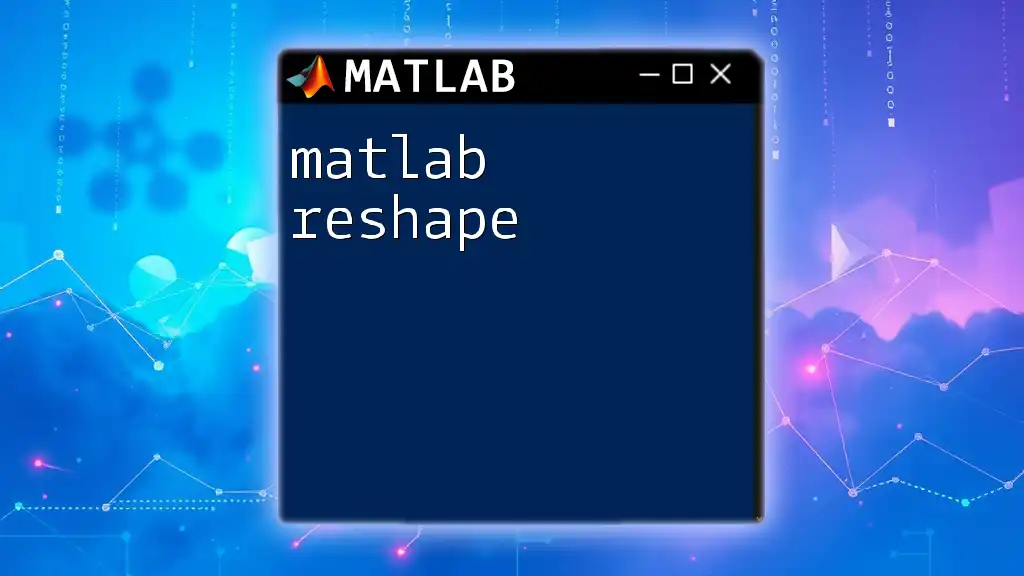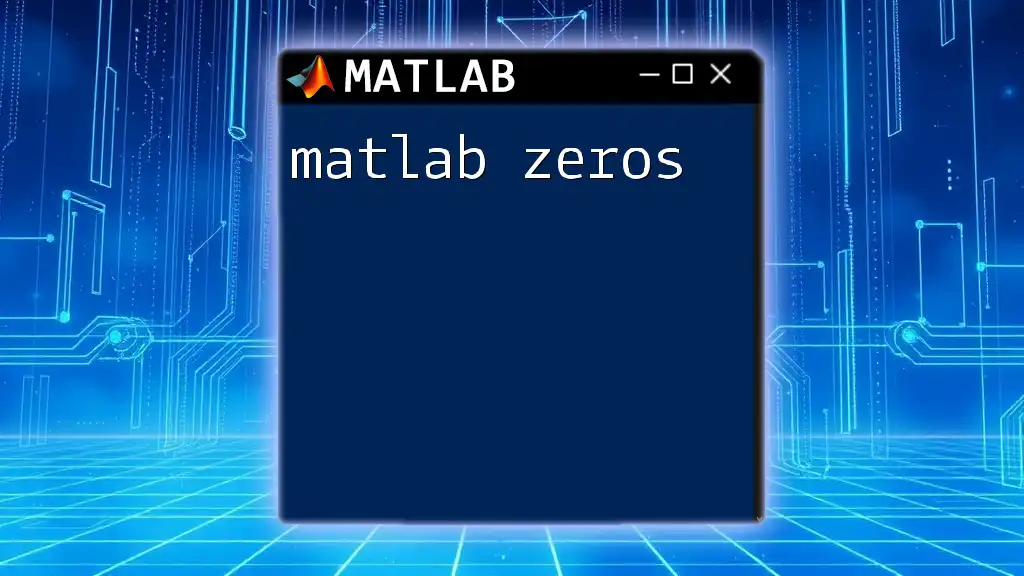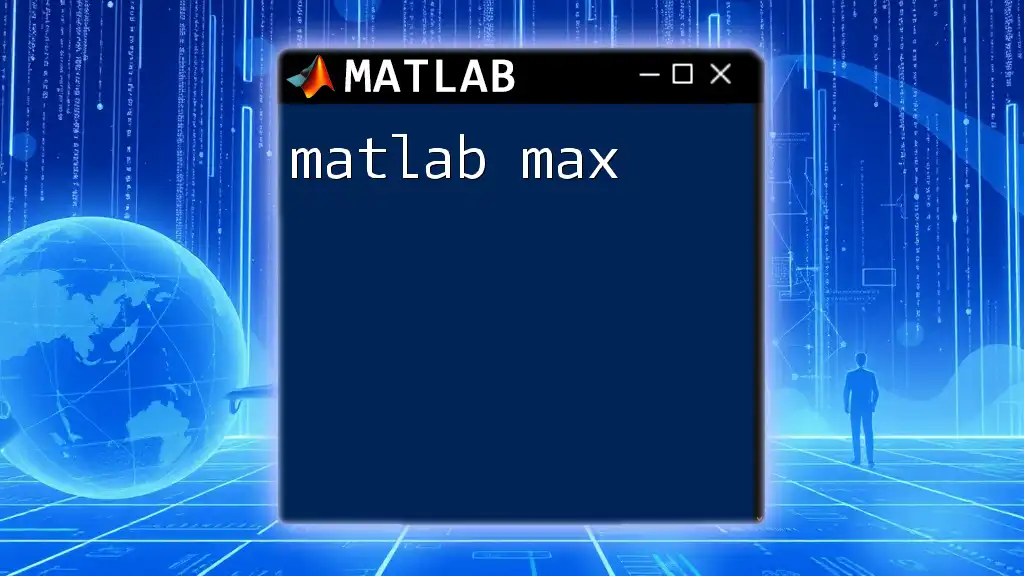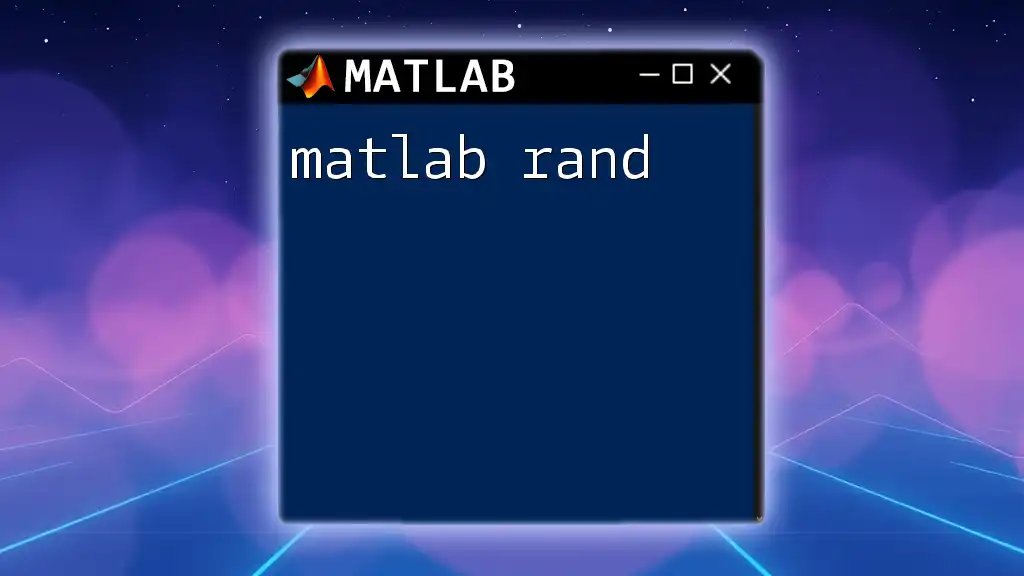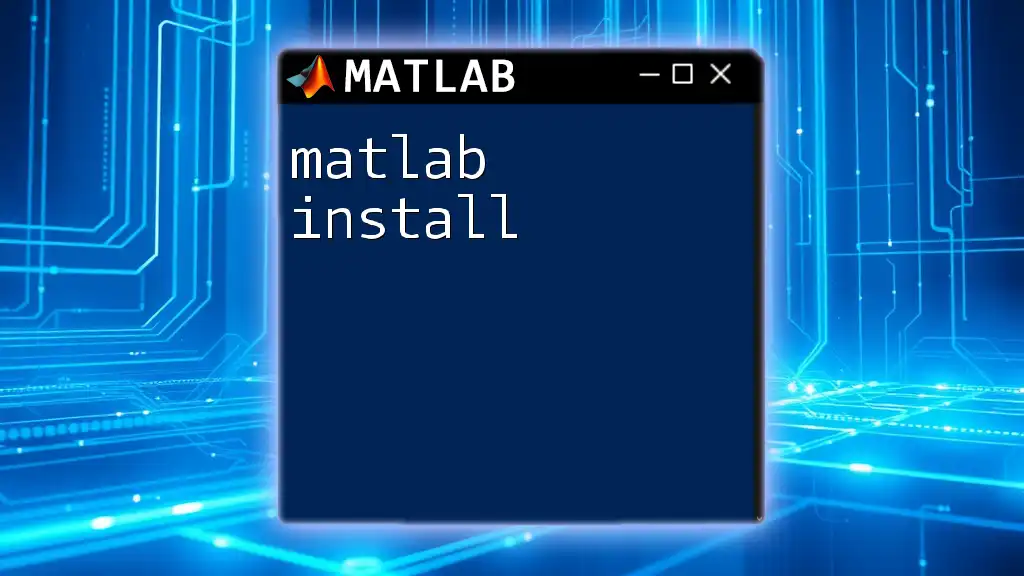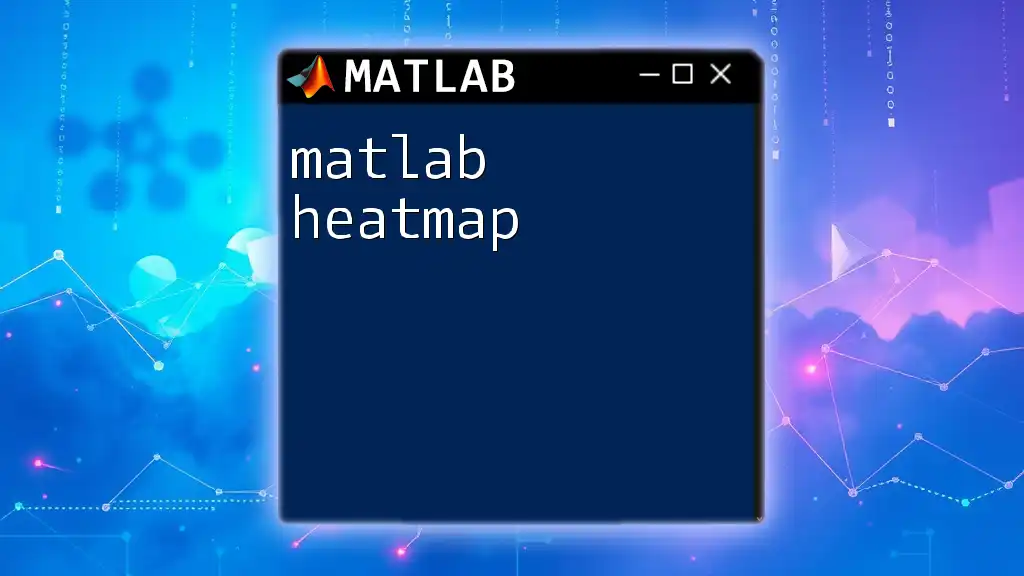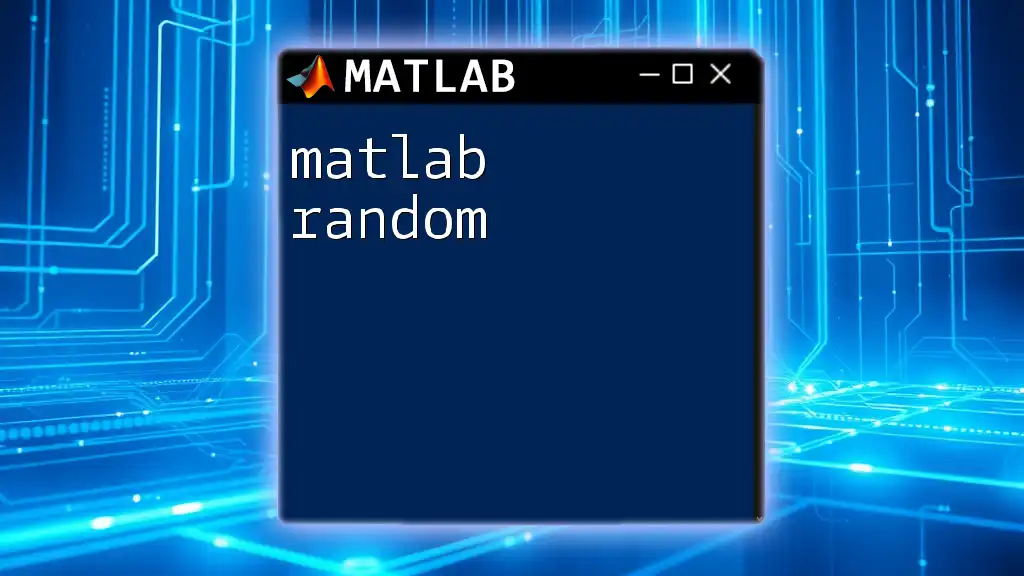The `kmeans` function in MATLAB is a powerful clustering tool that partitions data into groups based on their similarity, enabling effective data analysis and visualization.
Here's a basic code snippet using the `kmeans` function:
data = [1.1 2.2; 1.5 1.8; 5.0 8.0; 8.0 8.0; 1.0 0.6; 9.0 11.0]; % Example data
[idx, C] = kmeans(data, 2); % Cluster data into 2 clusters
What is K-Means Clustering?
K-Means clustering is an unsupervised learning algorithm that partitions a dataset into distinct clusters. Each cluster is defined by its centroid, which is the mean of the points within that cluster. The objective of K-Means is to minimize the variance within each cluster while maximizing the variance between different clusters.
Key Concepts
-
Centroids: In K-Means, a centroid represents the center of each cluster. The algorithm starts by randomly selecting initial centroids and then iteratively updates them based on the mean of cluster points.
-
Clusters: A cluster is a collection of data points that are grouped together based on their similarities. K-Means assigns each data point to the cluster whose centroid is nearest to it.
-
Distance Measure: K-Means commonly utilizes the Euclidean distance to measure proximity between data points and centroids. This measure affects how clusters are formed and can impact clustering outcomes.
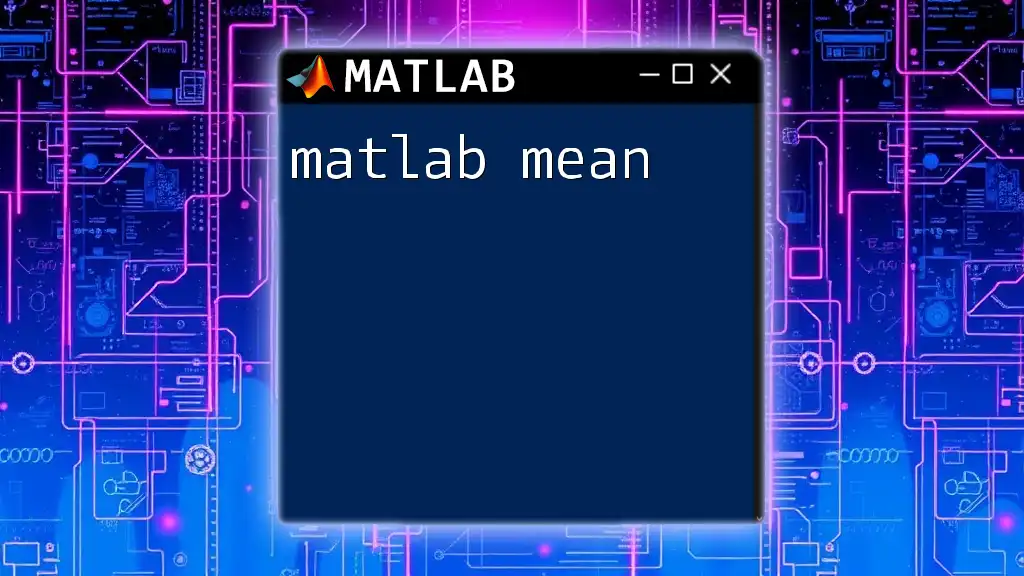
Setting Up MATLAB for K-Means
Installation Requirements
Before you can utilize K-Means in MATLAB, ensure that you have a compatible version of MATLAB installed, along with the necessary toolboxes, including the Statistics and Machine Learning Toolbox.
Getting Started with MATLAB
Begin by familiarizing yourself with the MATLAB environment. Open MATLAB and navigate to the command window, where you can enter commands and execute scripts.

Using K-Means in MATLAB
Basic MATLAB Command for K-Means
To execute K-Means clustering in MATLAB, you will primarily use the `kmeans` function. The basic syntax is as follows:
idx = kmeans(data, k)
Here, `data` is the dataset you wish to cluster, and `k` signifies the number of clusters you want to create. The function returns `idx`, an index array where each entry represents the cluster assignment of the corresponding data point.
Parameters in K-Means
Number of Clusters (k)
Choosing the right number of clusters is pivotal in achieving meaningful results. A small value of k may lead to oversimplification, while a large value may cause fragmentation. You can explore different values of k by using the elbow method, which helps identify the point where adding more clusters yields diminishing returns in variance reduction.
Initialization Methods
K-Means initialization is crucial in determining the final clustering outcome. MATLAB provides several options for initializing centroids, including:
- Random Initialization: Randomly choosing initial centroids, which can lead to different results in different runs.
- Plus Initialization: A method that selects initial centroids in a way that spreads them out more effectively.
Example of initializing centroids can be performed using:
[idx, C] = kmeans(data, k, 'Start', 'plus');
Example: Implementing K-Means Clustering
To illustrate the K-Means implementation, we can use the Iris dataset, a popular dataset for clustering tasks.
Dataset Preparation
Begin by loading the dataset into MATLAB. You can do so using the following command:
load fisheriris
data = meas; % Using the measurements from the Iris dataset
Here, `meas` contains the features you will cluster based on.
Executing K-Means
Next, specify the desired number of clusters and run the `kmeans` function:
k = 3;
[idx, C] = kmeans(data, k);
In this snippet, we assign data points into three clusters (`k = 3`) and obtain the centroids of these clusters in `C`.
Visualizing the Results
Visualizing clustering results is essential for understanding how well the algorithm performed. Use the following code snippet to plot the clusters:
gscatter(data(:,1), data(:,2), idx);
title('K-Means Clustering Results');
xlabel('Feature 1');
ylabel('Feature 2');
This generates a scatter plot where each color represents a different cluster assignment.
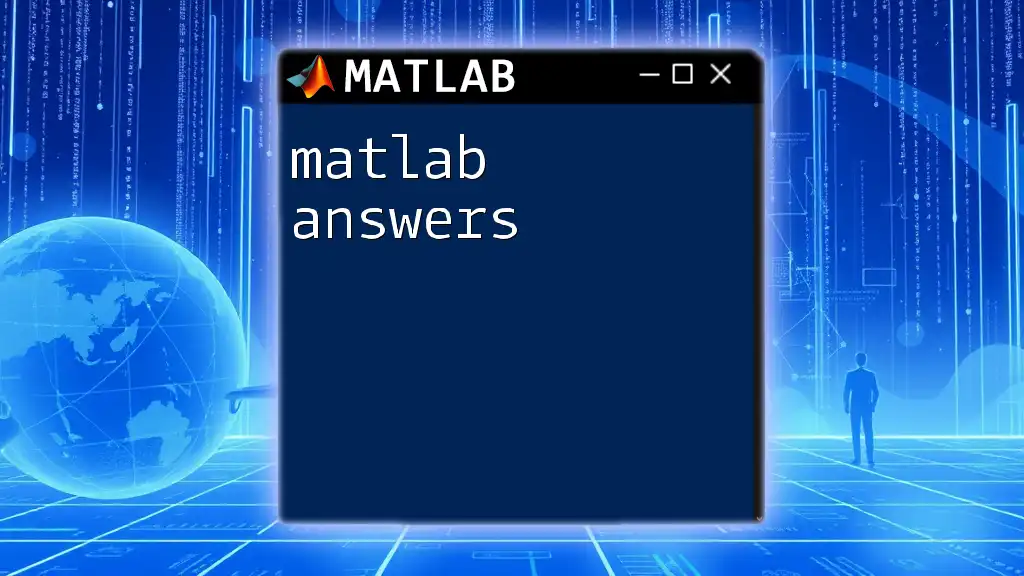
Advanced Features of K-Means
Options and Customizations
The `kmeans` function in MATLAB provides several options to customize its behavior, such as:
- 'MaxIter': Specifies the maximum number of iterations allowed for each run.
- 'Replicates': Indicates the number of times to repeat the clustering to find a better solution. This can significantly improve the robustness of the results.
For instance, to set the maximum iterations to 500 and increase the number of replicates to 10, you can write:
[idx, C] = kmeans(data, k, 'MaxIter', 500, 'Replicates', 10);
Dealing with Common Issues
When applying K-Means in practice, you may encounter common issues such as suboptimal clustering results. To troubleshoot:
-
Data Scaling: If your features are on vastly different scales, applying K-Means can lead to biased clusters. Always scale your data using normalization or standardization techniques.
-
Preprocessing Steps: Consider removing outliers or applying dimensionality reduction techniques such as PCA before clustering.
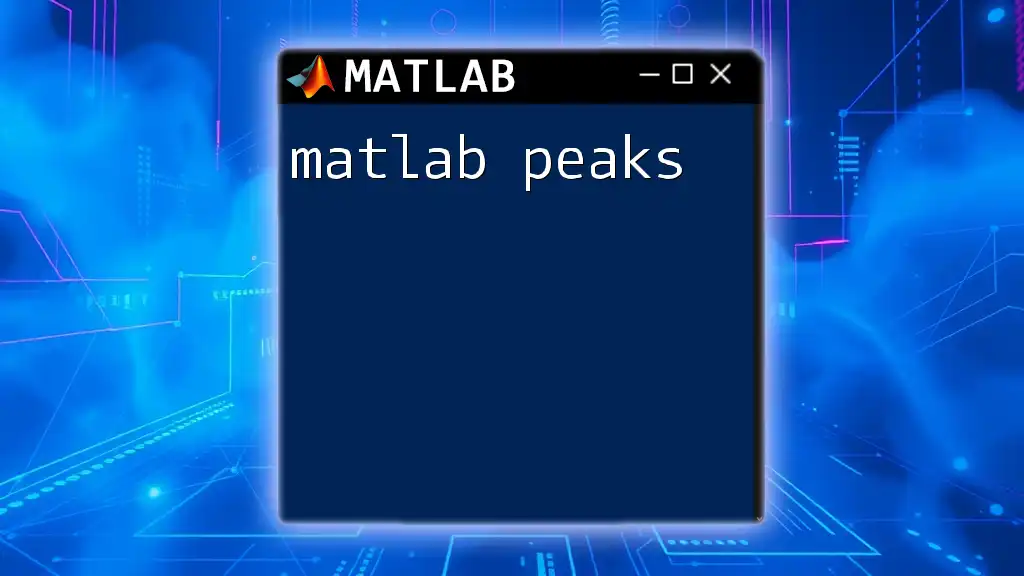
Evaluating K-Means Clustering Performance
Metrics for Evaluation
To evaluate the clustering performance, you can use various metrics. Some commonly used metrics include:
- Silhouette Score: Measures how similar a point is to its own cluster compared to other clusters. The silhouette coefficient ranges from -1 to 1, with values closer to 1 indicating better-defined clusters.
To compute and visualize the silhouette score, use the following code:
silhouette(data, idx);
- Inertia: Refers to the sum of squared distances of samples to their closest cluster center. A low inertia indicates tightly packed clusters.
Interpreting the Results
Interpreting the evaluation metrics is crucial for meaningful insights. A higher silhouette score signifies cleaner cluster separation. Check the inertia values across different iterations to ensure that your model converges appropriately.
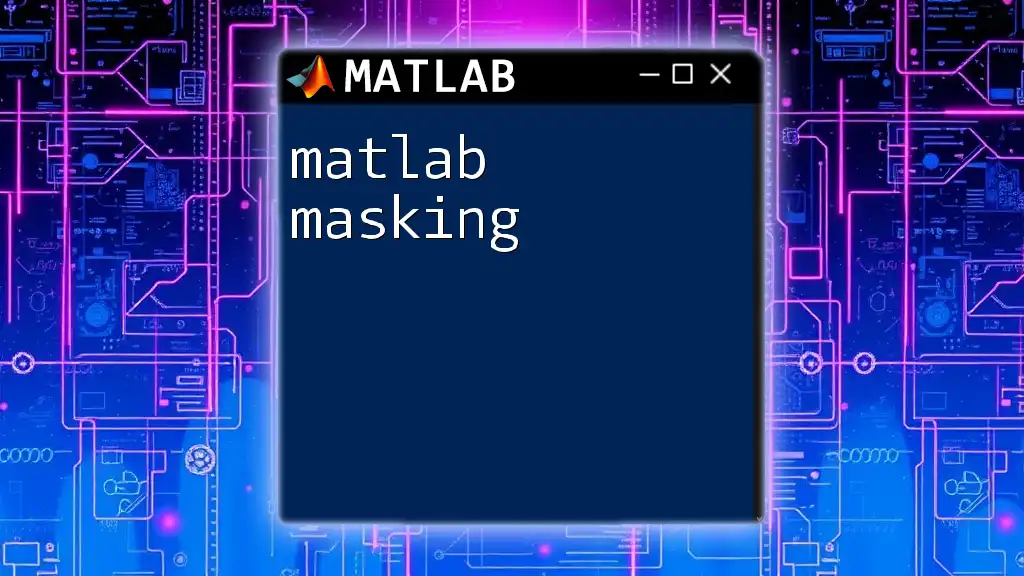
Practical Applications of K-Means
K-Means clustering has a wide variety of applications across different fields:
-
Market Segmentation: Businesses use K-Means to identify distinct customer groups based on purchasing behavior, allowing for targeted marketing strategies.
-
Image Compression: K-Means can reduce the number of colors in an image by clustering pixel color values, resulting in reduced image file size.
-
Anomaly Detection: Identifying patterns that deviate from established norms within datasets, such as fraud detection in financial transactions.
The adaptability and simplicity of K-Means make it a steadfast choice in data analysis.

Conclusion
K-Means clustering in MATLAB is a powerful tool for data analysis that allows users to group data points into distinct clusters effectively. By mastering the MATLAB K-Means function, you enhance your ability to conduct unsupervised learning tasks across diverse fields. Engage with the various options, customization features, and evaluation methods to fully leverage the potential of K-Means clustering.
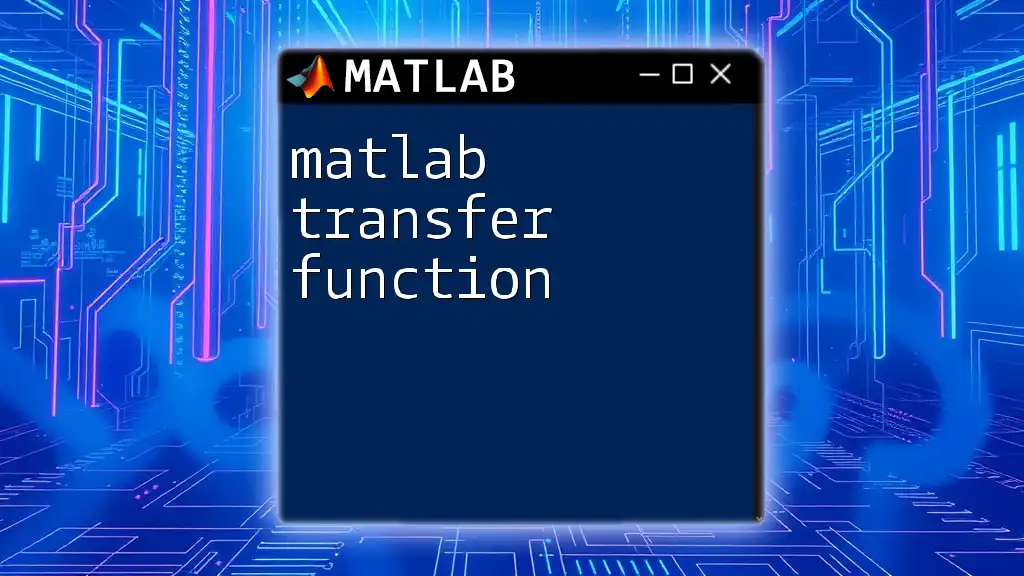
Additional Resources
For those interested in expanding their knowledge and practical skills, consider exploring the following resources:
- Official MATLAB documentation on the `kmeans` function.
- Online courses and tutorials focusing on clustering and data analysis.
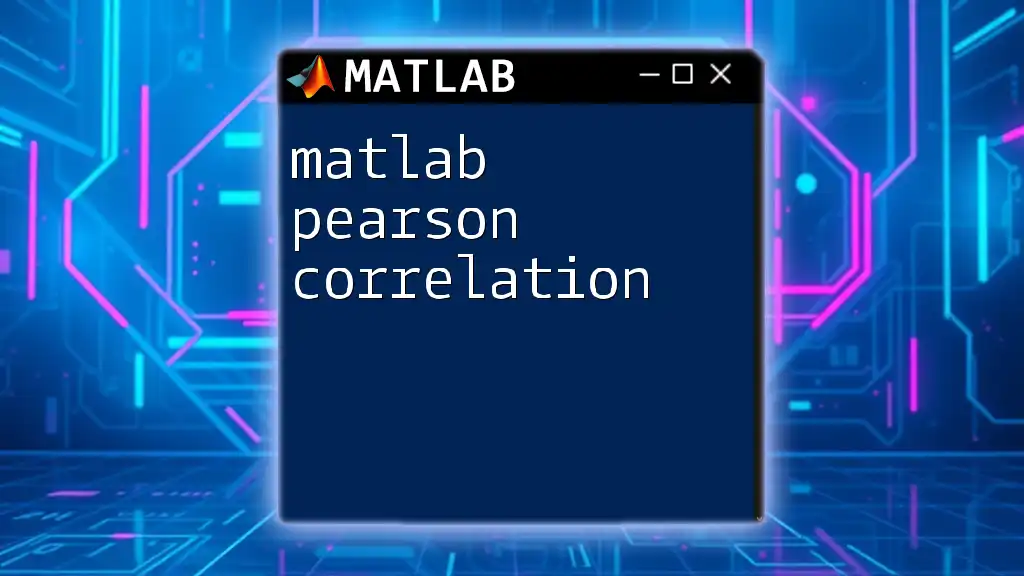
FAQs about K-Means in MATLAB
It’s common to encounter questions regarding the implementation and nuances of K-Means. Familiarize yourself with common queries and troubleshooting strategies to confidently navigate your clustering endeavors.
Through this comprehensive guide, you are well-equipped to implement and refine K-Means clustering in MATLAB, paving the way for meaningful data insights.