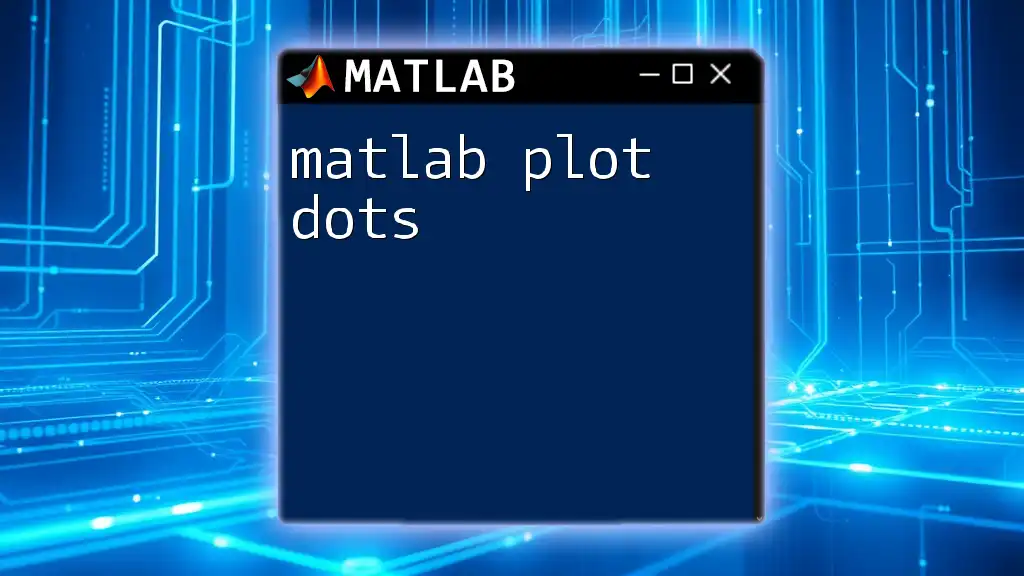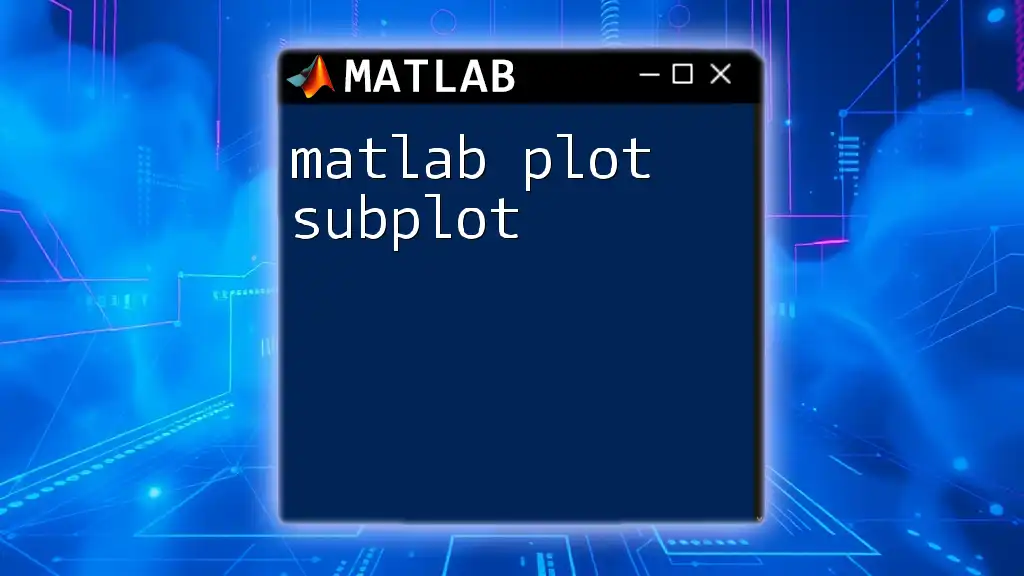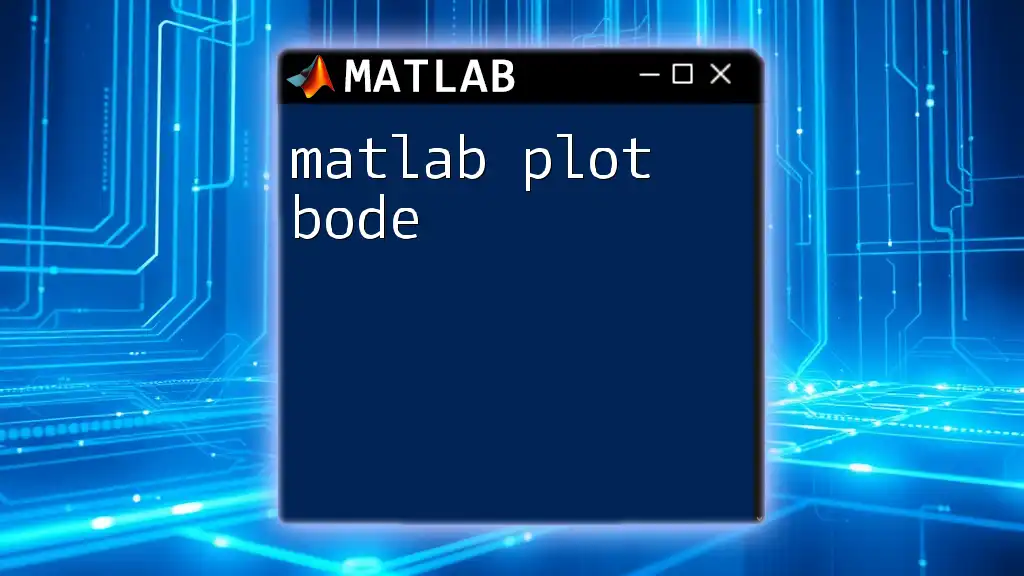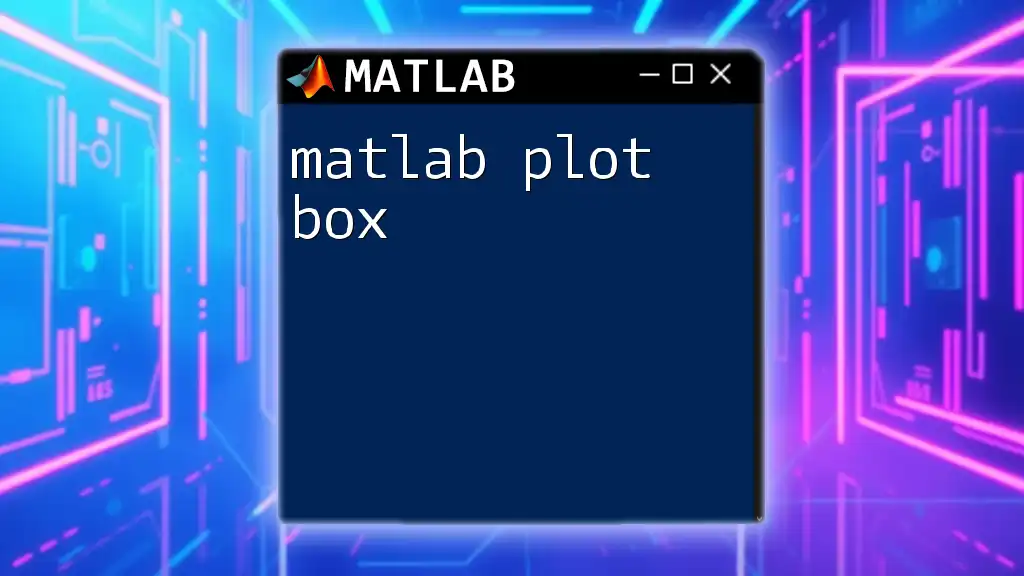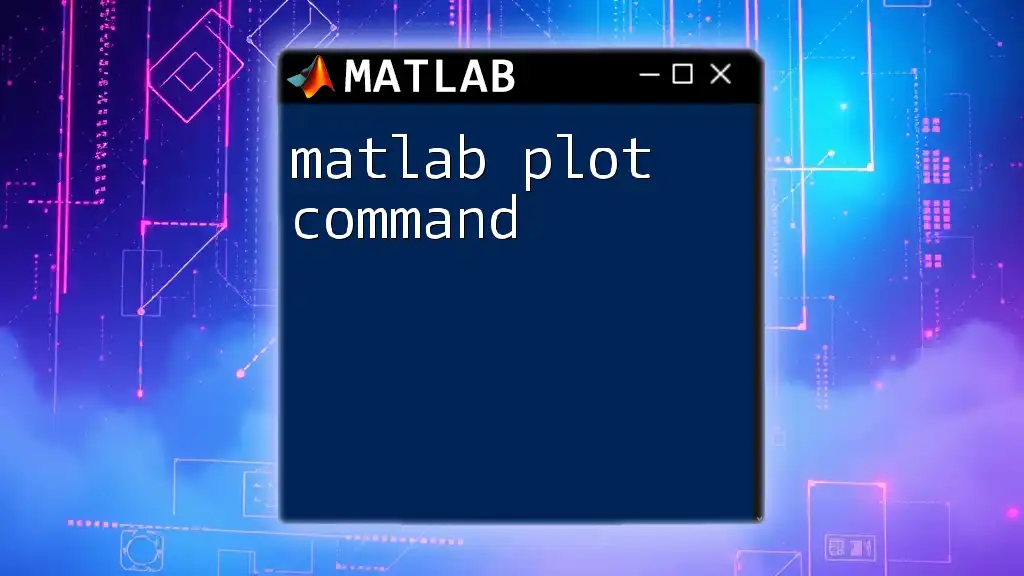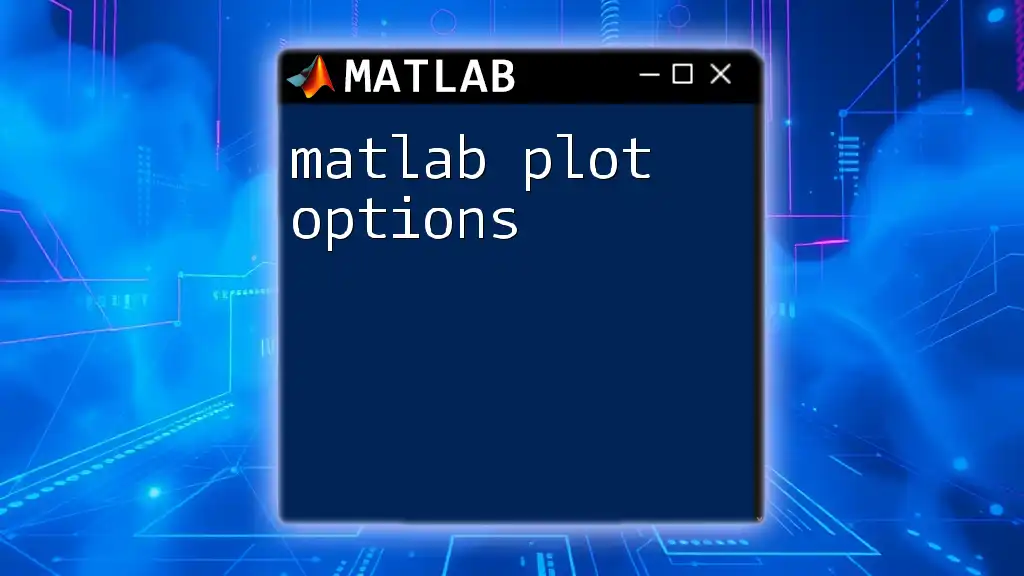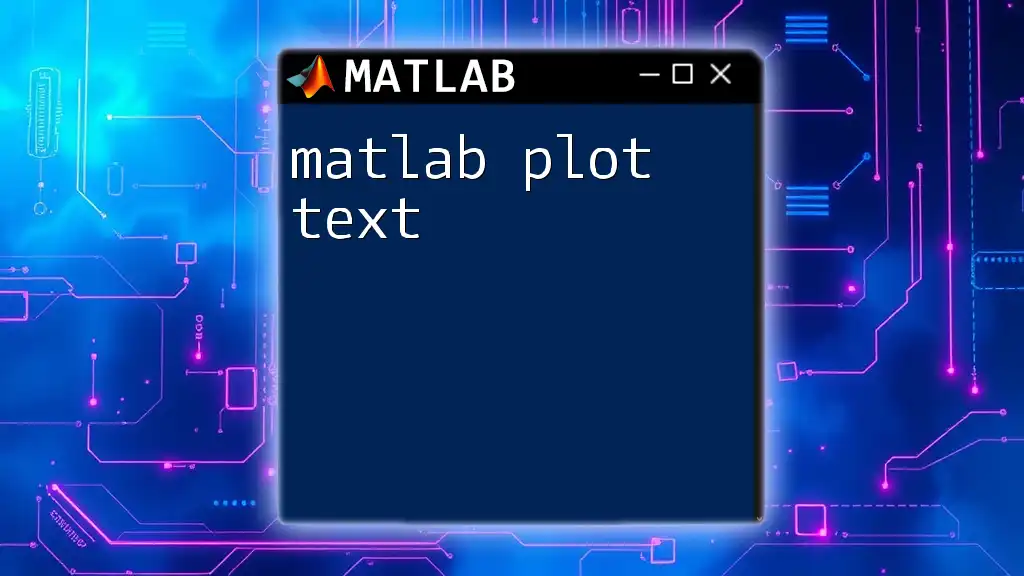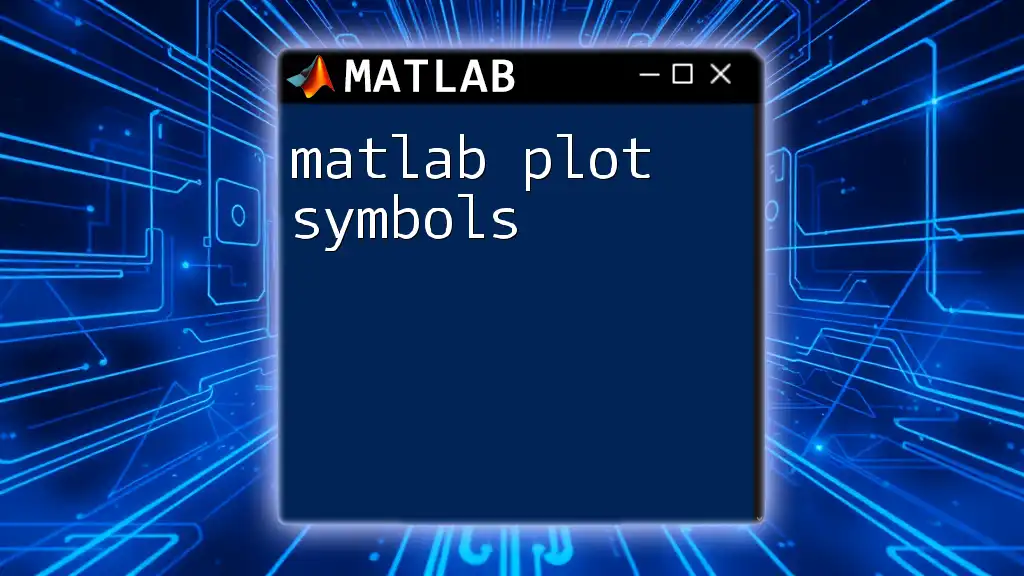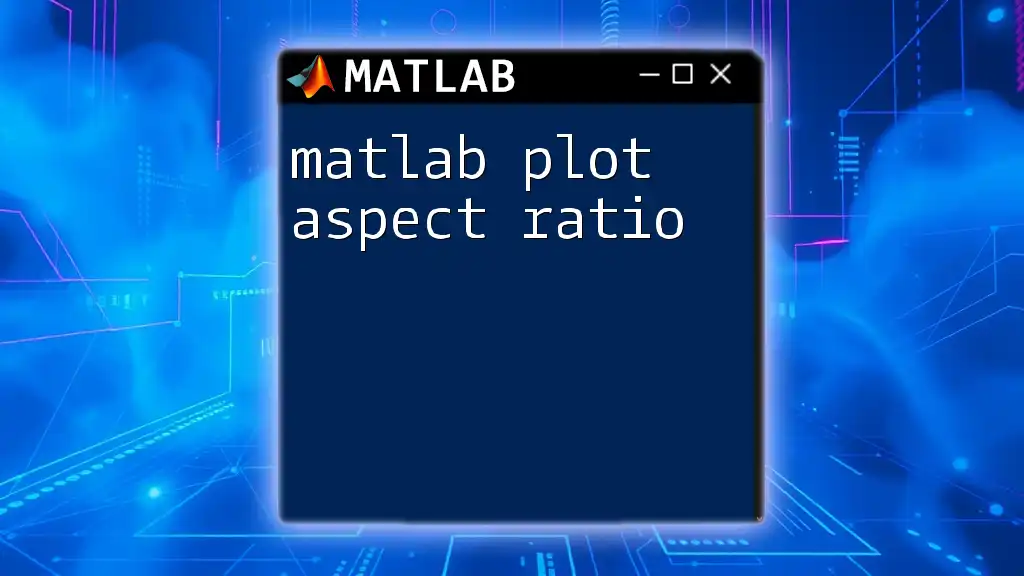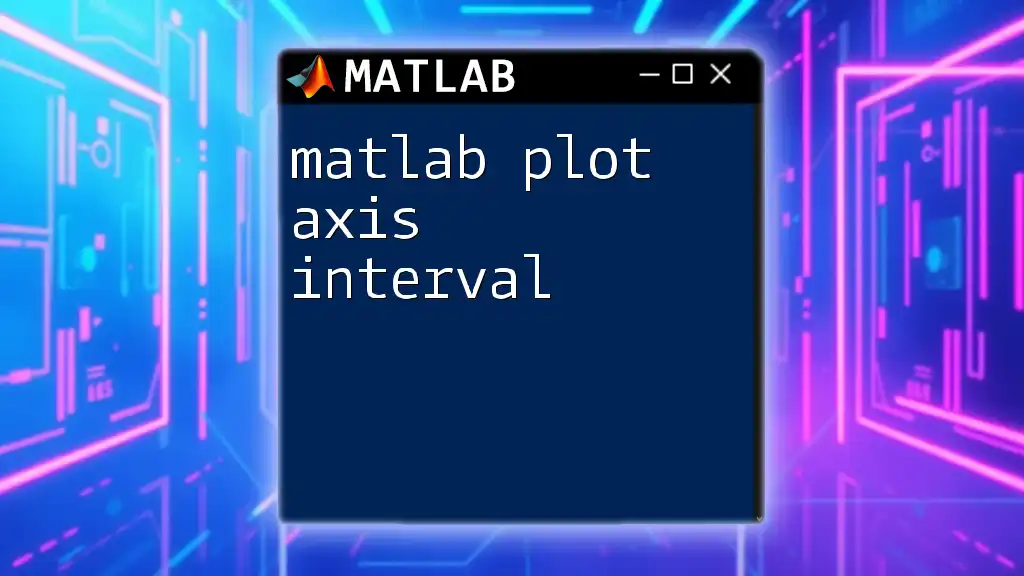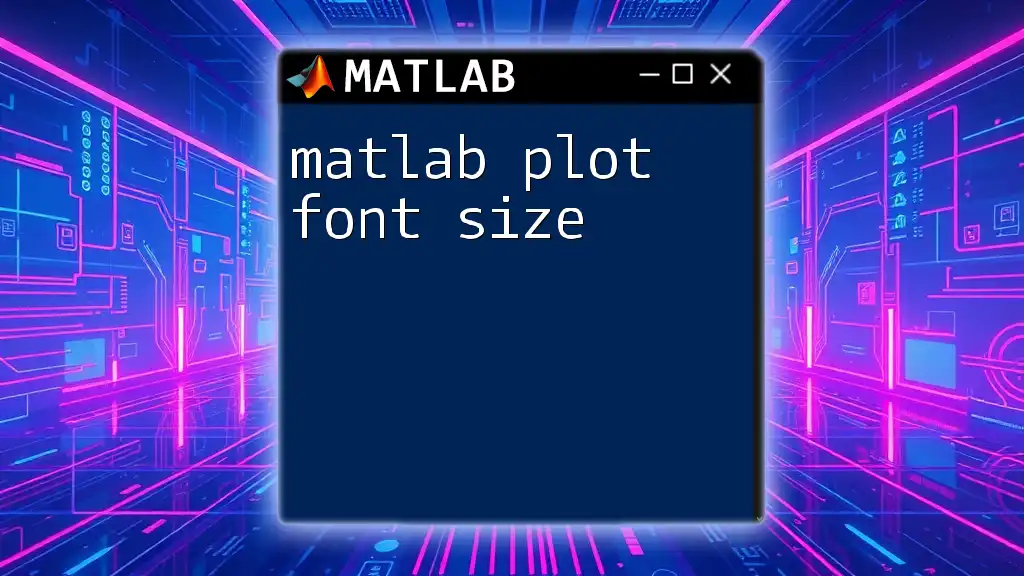To plot dots in MATLAB, you can use the `plot` function with specified markers to visualize data points.
Here's a simple example:
% Define x and y data points
x = [1, 2, 3, 4, 5];
y = [2, 3, 5, 1, 4];
% Plot dots using 'o' as a marker
plot(x, y, 'o');
xlabel('X-axis');
ylabel('Y-axis');
title('Plotting Dots in MATLAB');
grid on;
Understanding Plotting Dots in MATLAB
What Are Plot Dots?
Plot dots are discrete markers that visualize individual data points in a plot. They play a crucial role in data analysis, enabling users to grasp trends, distributions, and patterns in their datasets effectively. Unlike line plots that connect data points, dot plots present each value distinctly, allowing for easy comparison and interpretation.
Basic Command for Plotting Dots
To create a simple dot plot in MATLAB, the primary command used is `plot()`. The basic syntax for this command is:
plot(x, y, 'style')
In this command:
- `x` represents the horizontal axis data (independent variable).
- `y` represents the vertical axis data (dependent variable).
- `'style'` indicates the type of marker used.
Creating a Simple Dot Plot
Let’s start with a basic example. The following code snippet illustrates how to generate a simple dot plot where `x` values are integers from 1 to 10, and `y` values are random numbers:
x = 1:10;
y = rand(1, 10);
plot(x, y, 'o') % 'o' indicates dot markers
title('Simple Dot Plot')
xlabel('X-axis Label')
ylabel('Y-axis Label')
grid on
This code produces a plot where each data point is indicated by a circle. The title and axes labels enhance the readability and context of the graph.
Customizing Dot Markers
Choosing Marker Styles
MATLAB offers a range of marker styles to represent your data points. Here’s how you can experiment with different styles:
plot(x, y, '.') % Dots
hold on;
plot(x, y, 'o') % Circles
hold on;
plot(x, y, '+') % Plus signs
Each style has its unique aesthetic, allowing you to tailor your plot's appearance to fit your preferences or the specific context of your data.
Modifying Marker Size and Color
Customizing the size and color of the markers can significantly improve the clarity of your plots. You can adjust these parameters using the following syntax:
plot(x, y, 'o', 'MarkerSize', 10, 'MarkerEdgeColor', 'r', 'MarkerFaceColor', 'g')
In this command:
- `'MarkerSize'` sets the size of the markers.
- `'MarkerEdgeColor'` specifies the color of the marker edges.
- `'MarkerFaceColor'` sets the internal color of the markers.
This level of customization can help draw attention to certain data points or make the plot visually appealing.
Adding Titles and Labels
One of the most important aspects of creating a plot is labeling. Titles and axis labels convey crucial information to the viewer. Here’s an example of how to properly add these elements to a plot:
title('Customized Dot Plot')
xlabel('X-Axis')
ylabel('Y-Axis')
Each label provides context, helping users understand what data is represented and ensuring that the message is clear.
Enabling Gridlines for Better Readability
Gridlines can enhance the readability of your plots, allowing users to easily interpret the values represented by the dots. You can enable gridlines with:
grid on; % Use grid off to turn it off
This simple command adds a grid overlay to your plot, improving overall clarity.

Advanced Dot Plot Techniques
Plotting Multiple Datasets
MATLAB allows for the simultaneous visualization of different datasets within a single plot. For example, you can plot two different sets of random points by using distinct markers:
y2 = rand(1, 10) * 2;
plot(x, y, 'o', x, y2, 'x')
In this snippet, the first dataset is represented by circles (`'o'`), while the second dataset is marked with crosses (`'x'`). This enables easy comparison between the datasets.
Adding Legends for Clarity
When plotting multiple datasets, it's essential to include legends that help distinguish between them. You can add a legend to your plot with the following command:
legend('Dataset 1', 'Dataset 2')
This ensures that viewers can easily identify each dataset represented in the plot, thereby enhancing comprehension.
Customizing Axes
Customizing the axes of your plot can help highlight specific ranges of interest in your data. You can set limits and customize the ticks as follows:
xlim([0 10])
ylim([-0.5 2.5])
This commands restricts the viewing limits of the x-axis and y-axis, allowing you to focus your graph on the most relevant data points.
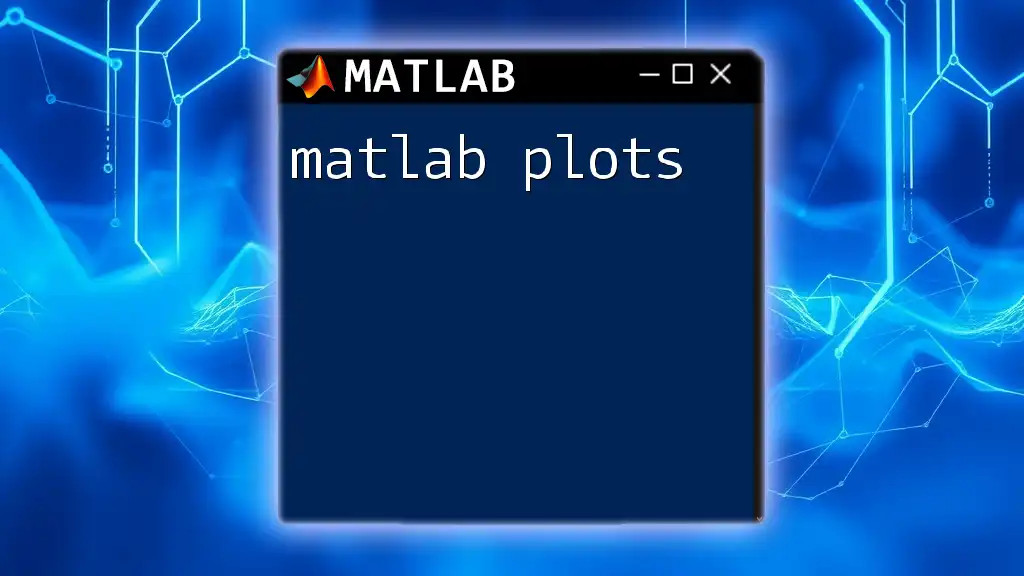
Practical Applications of Dot Plots
Case Study: Scientific Data Visualization
Dot plots are extensively used in scientific studies for visualizing experimental results. For instance, consider a study measuring the effectiveness of a new drug; researchers could use dot plots to compare pre- and post-treatment measurements across different subjects. Here’s a sample code fragment to visualize such results:
pre_treatment = rand(1, 10);
post_treatment = pre_treatment + rand(1, 10) * 0.5;
plot(1:10, pre_treatment, 'o', 1:10, post_treatment, 'x')
title('Pre and Post Treatment Data')
xlabel('Subjects')
ylabel('Response Level')
legend('Pre-treatment', 'Post-treatment')
Case Study: Comparing Multiple Variables
Dot plots can also compare multiple variables within the same dataset. For example, if you have a dataset measuring various attributes like height, weight, and age across a population, plotting these values can reveal patterns.
You could structure your plot with subplots for clearer presentation. Here's how you might lay out this data:
subplot(3, 1, 1);
plot(height, 'o'); title('Height Data');
xlabel('Sample Number'); ylabel('Height (cm)');
subplot(3, 1, 2);
plot(weight, 'x'); title('Weight Data');
xlabel('Sample Number'); ylabel('Weight (kg)');
subplot(3, 1, 3);
plot(age, '*'); title('Age Data');
xlabel('Sample Number'); ylabel('Age (years)');
Subplots allow for maintaining clarity while comparing different subsets of data.

Common Mistakes and Troubleshooting
Frequent Errors in Dot Plotting
New users often encounter issues when using the `plot()` command. Common mistakes include:
- Forgetting to use `hold on`: This can prevent multiple datasets from being plotted on the same graph.
- Using incorrect marker styles: Ensure the markers are valid as documented in MATLAB’s documentation.
Performance Considerations
When handling large datasets, it’s crucial to optimize your plotting code. Large datasets can slow down visualization considerably. Utilizing sampling methods or summarizing data can help maintain responsiveness while plotting.
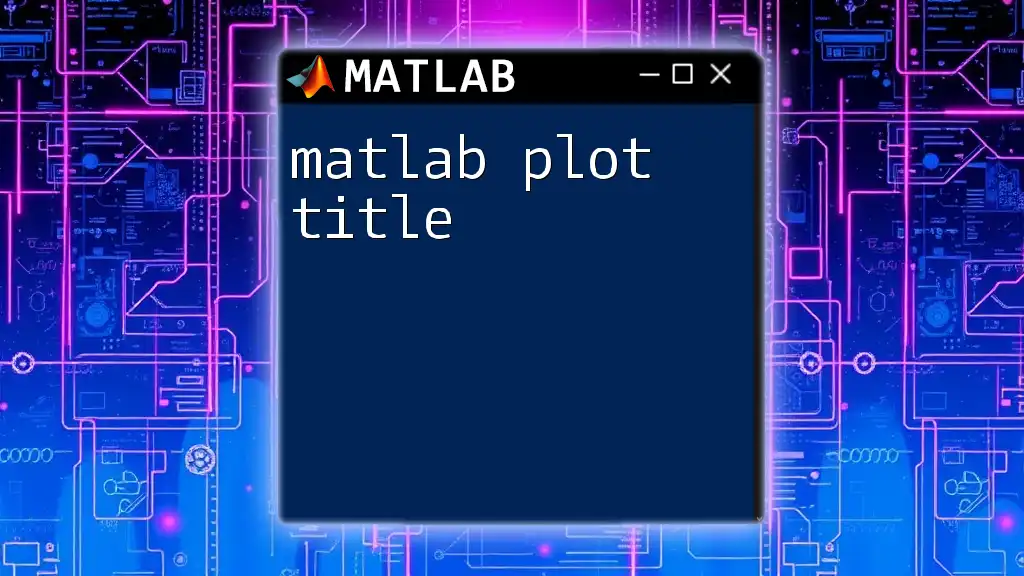
Conclusion
Throughout this guide, we explored the essentials of creating and customizing dot plots in MATLAB. From simple commands for basic plots to advanced techniques for displaying multiple datasets and enhancing visual clarity, MATLAB offers robust tools for effective data representation. Understanding these concepts helps unlock the full potential of your data analysis efforts.
Encouragement for Further Exploration
Now that you're equipped with the knowledge to create effective dot plots, consider diving deeper into MATLAB's extensive plotting capabilities. Experiment with different datasets, and customize your graphs to enhance clarity and impact.
Additional Resources
For continued learning, MATLAB provides comprehensive documentation and tutorials. Explore these resources to expand your skills further.
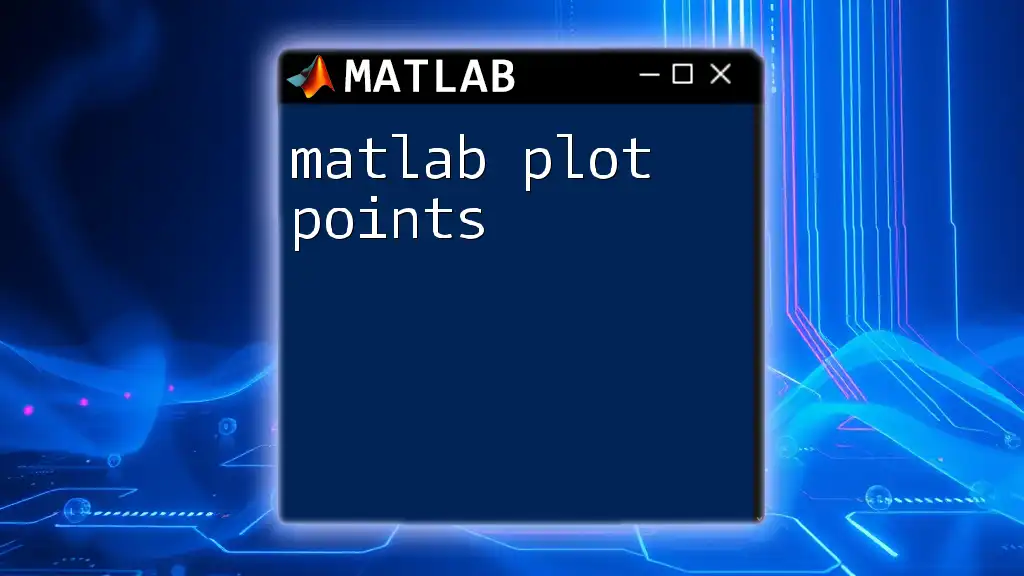
Call to Action
If you have any tips regarding MATLAB plotting or questions about specific commands and techniques, feel free to share them in the comments! Your experiences can help others in the community enhance their data visualization skills.