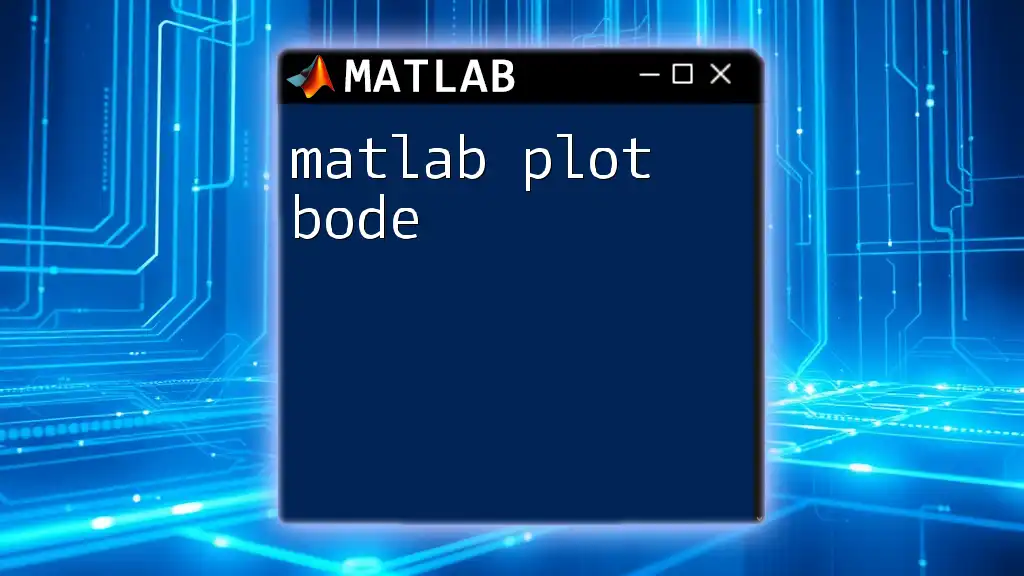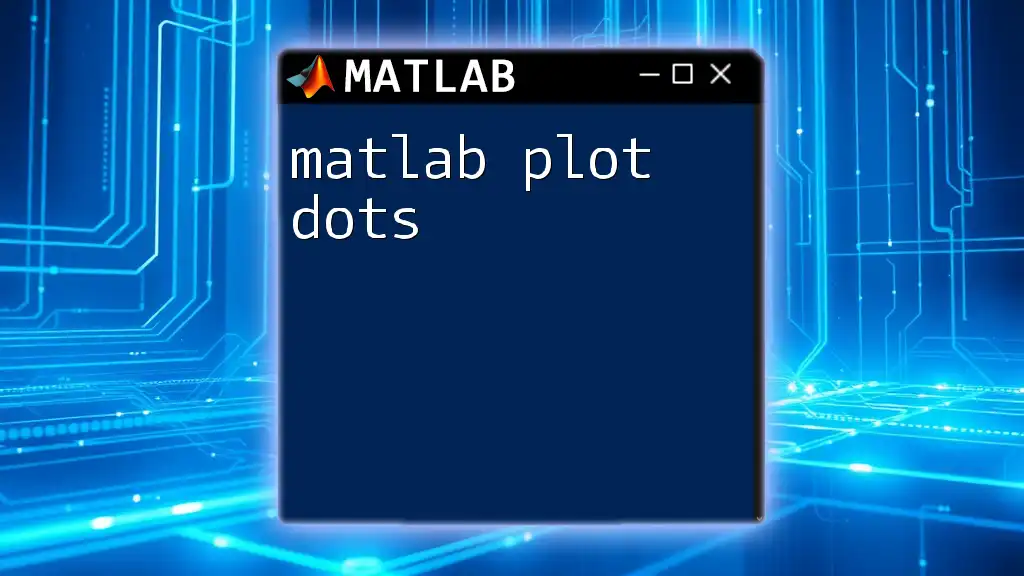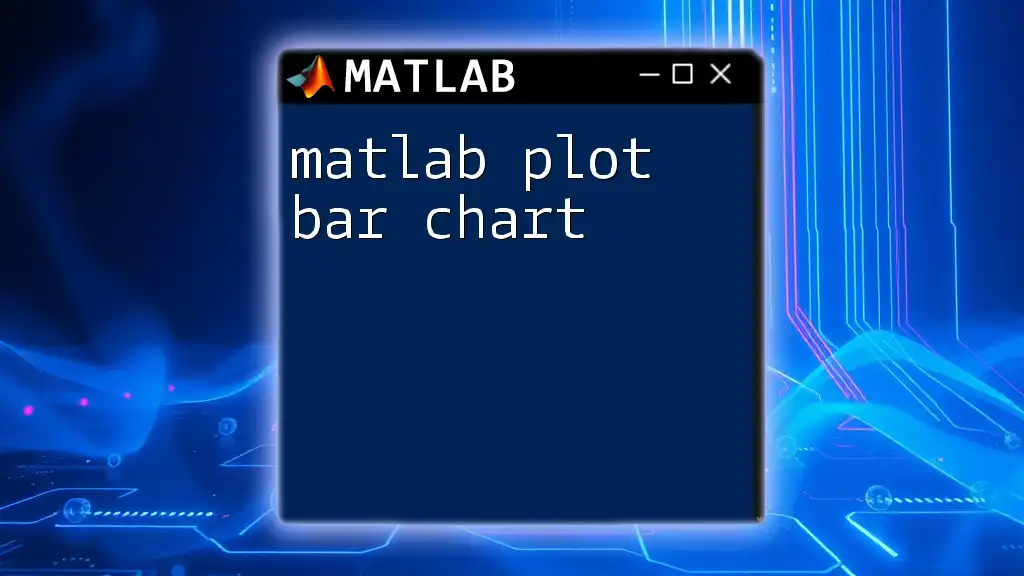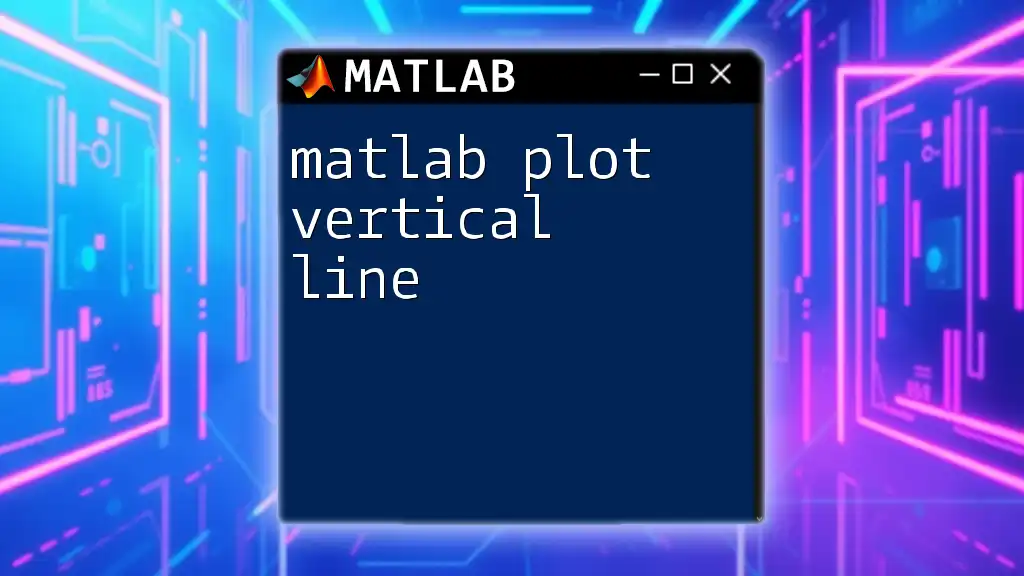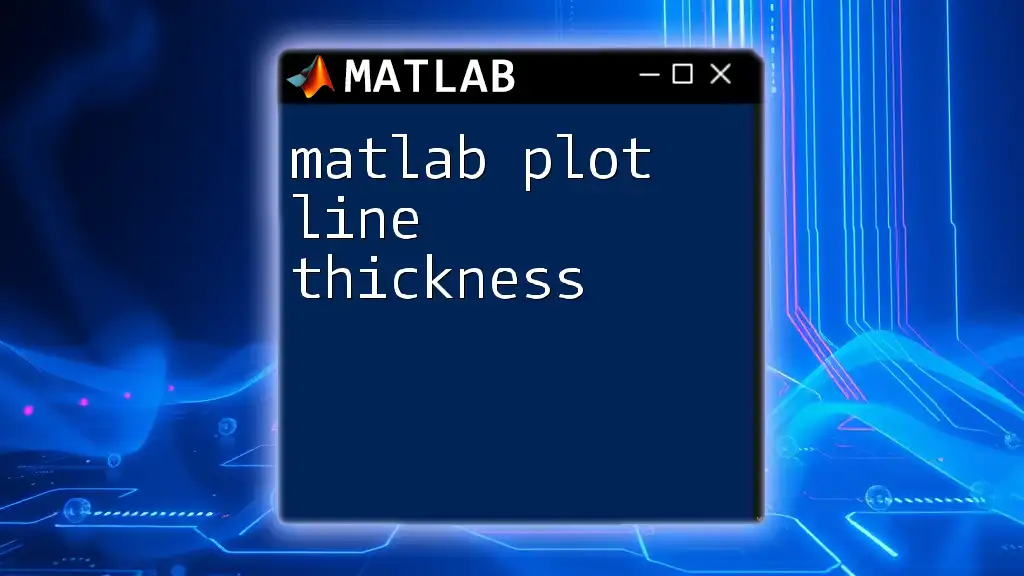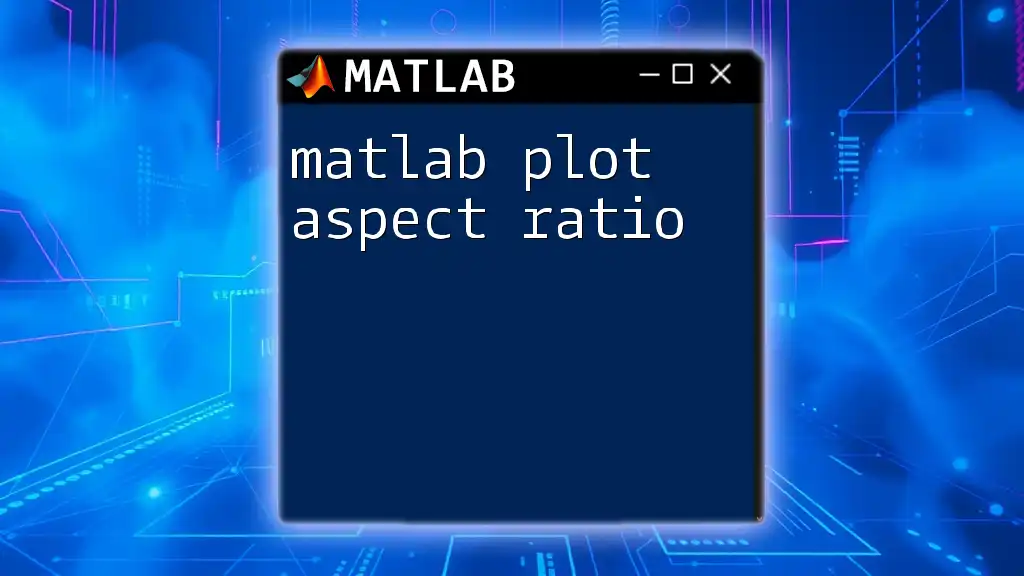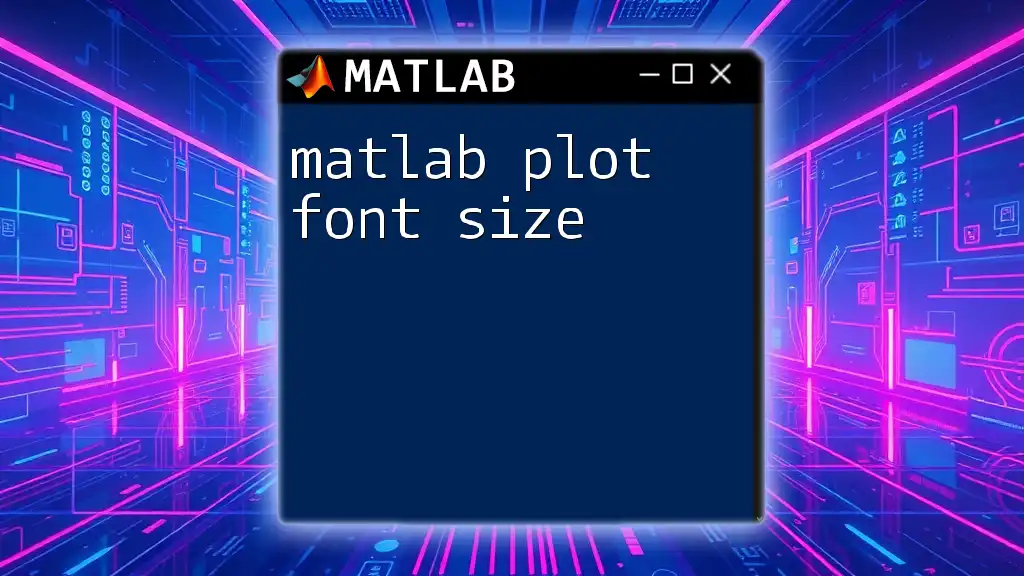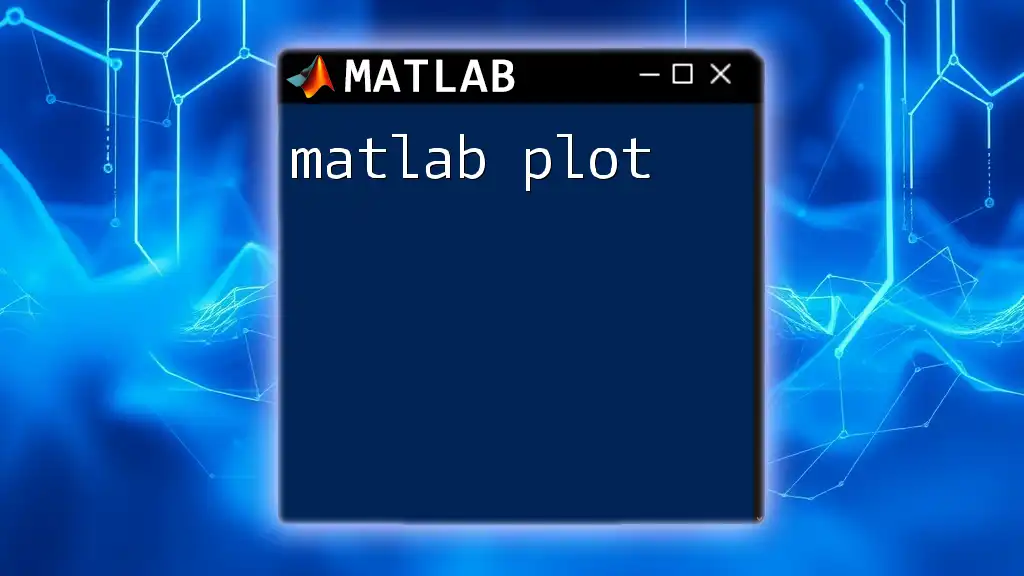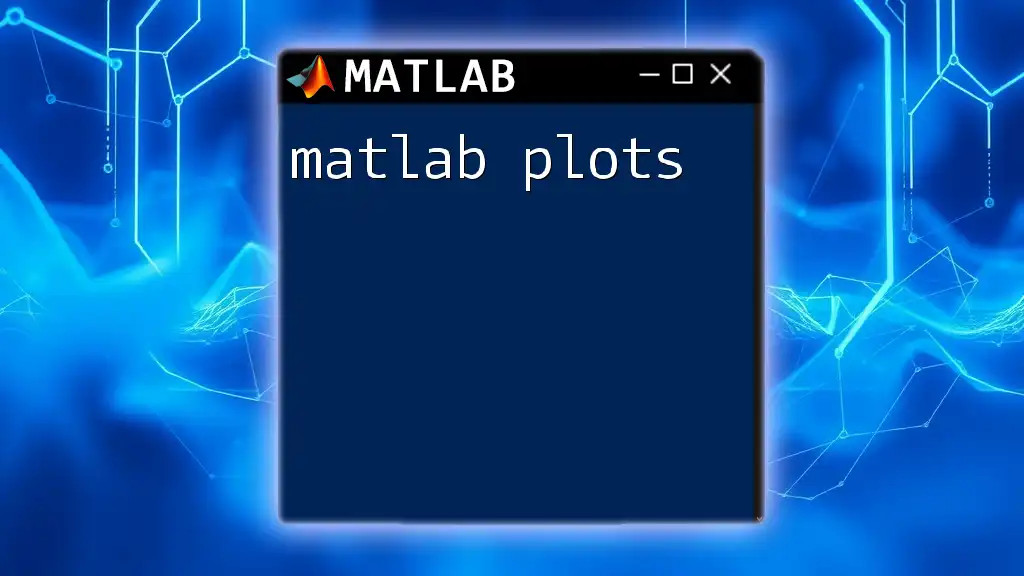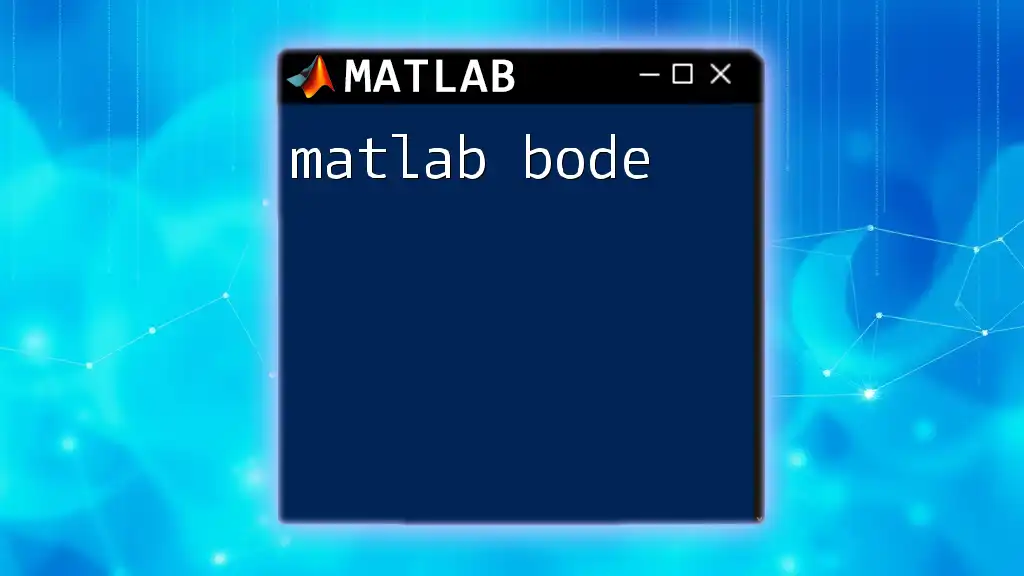The Bode plot in MATLAB is a graphical representation of a system's frequency response, displaying both magnitude and phase versus frequency on a logarithmic scale.
Here's a simple code snippet to create a Bode plot for a transfer function:
% Define transfer function
num = [1]; % Numerator coefficients
den = [1, 10]; % Denominator coefficients
sys = tf(num, den); % Create transfer function
% Plot Bode diagram
bode(sys);
grid on; % Add grid for better readability
Understanding Bode Plot Components
What is a Bode Plot?
A Bode plot is a graphical representation of a linear time-invariant system's frequency response, comprising two separate plots: the magnitude plot and the phase plot. The magnitude plot shows how the amplitude of the output signal changes with varying frequency, while the phase plot illustrates how the phase of the output signal shifts in relation to the input. This critical analysis tool is widely used in control systems and signal processing to evaluate system behavior and design requirements.
Importance of Bode Plots in MATLAB
MATLAB is an ideal platform for generating Bode plots due to its simple syntax, powerful visualization capabilities, and comprehensive toolboxes tailored for control system design. Bode plots are indispensable in industries such as aerospace, automotive, and robotics, where system stability and performance are paramount. Understanding how to efficiently analyze and design systems using Bode plots can significantly enhance your engineering skill set.
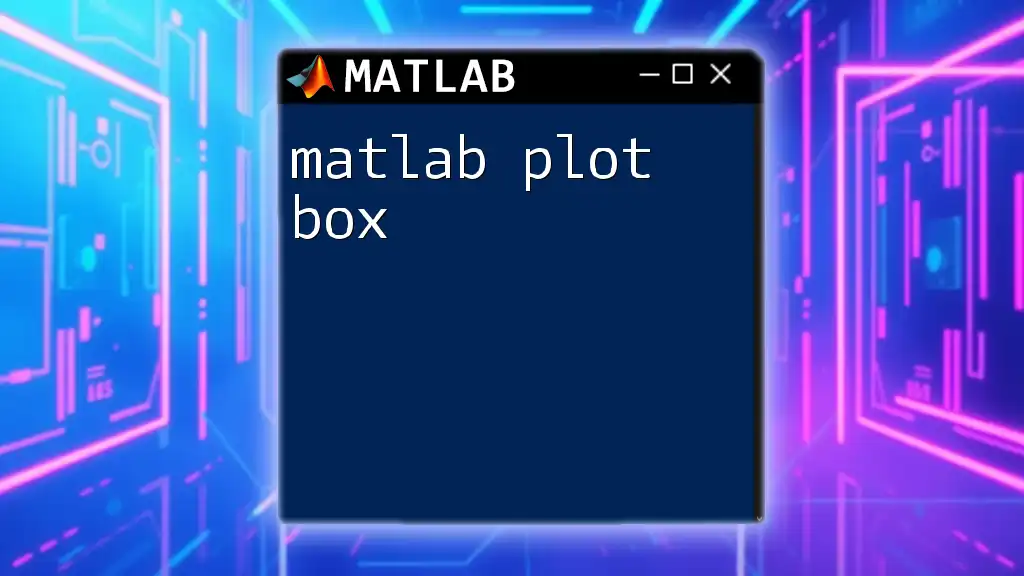
Preparing to Create Bode Plots in MATLAB
Before diving into Bode plots, it's essential to ensure you have MATLAB set up correctly.
Installing MATLAB
Installing MATLAB is straightforward. You can download it from the official MathWorks website. Follow the prompts for installation, and consider exploring the MATLAB documentation for guidance.
Loading Necessary Toolboxes
To efficiently create Bode plots, you must have the Control System and Signal Processing toolboxes installed. To verify if these toolboxes are available, you can use the following command in the MATLAB command window:
ver
This will list all installed toolboxes, allowing you to confirm the presence of the ones you need.
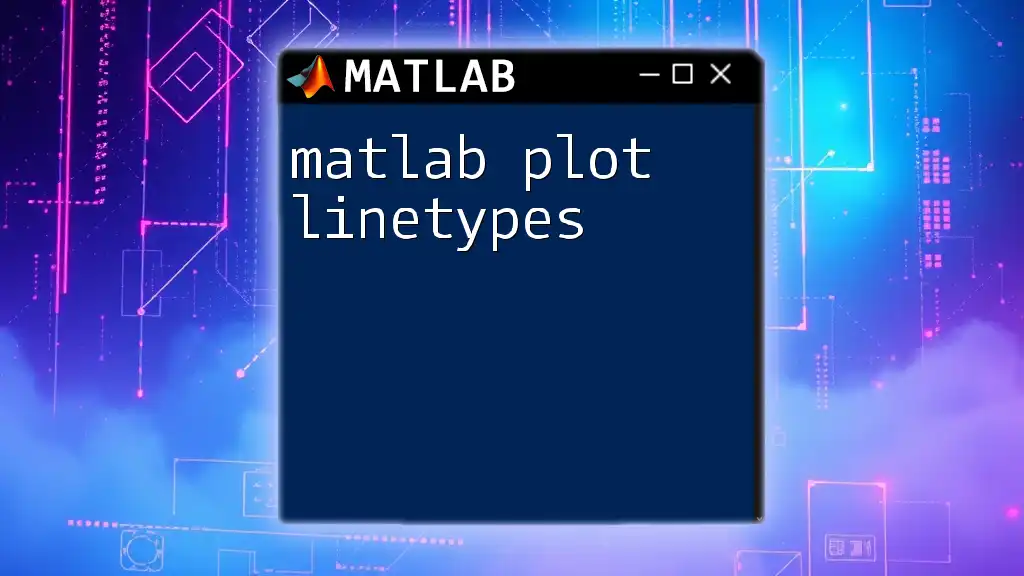
Creating a Basic Bode Plot
Now, let's create a basic Bode plot step-by-step.
Step-by-Step Instructions
To plot a Bode diagram, you'll first need to define a transfer function. This can be done using the built-in `tf` function. Here’s a simple example:
s = tf('s');
G = 1/(s^2 + 3*s + 2); % Example transfer function
Plotting the Bode Plot
The next step is to plot the Bode diagram. This is accomplished using the `bode` command in MATLAB:
bode(G); % Basic Bode plot command
grid on; % Adding grid for better visibility
By executing this code, MATLAB will generate a Bode plot consisting of the magnitude and phase diagrams.
Understanding the Output
Once the plot is displayed, you will see two graphs. The first graph represents the magnitude in decibels (dB) plotted against frequency on a logarithmic scale, while the second graph shows the phase in degrees. Key characteristics to identify include:
- Crossover Frequency: The frequency at which the magnitude plot crosses 0 dB.
- Gain Margin: A measure of the system's stability, calculated from the difference between the gain at the crossover frequency and 0 dB.
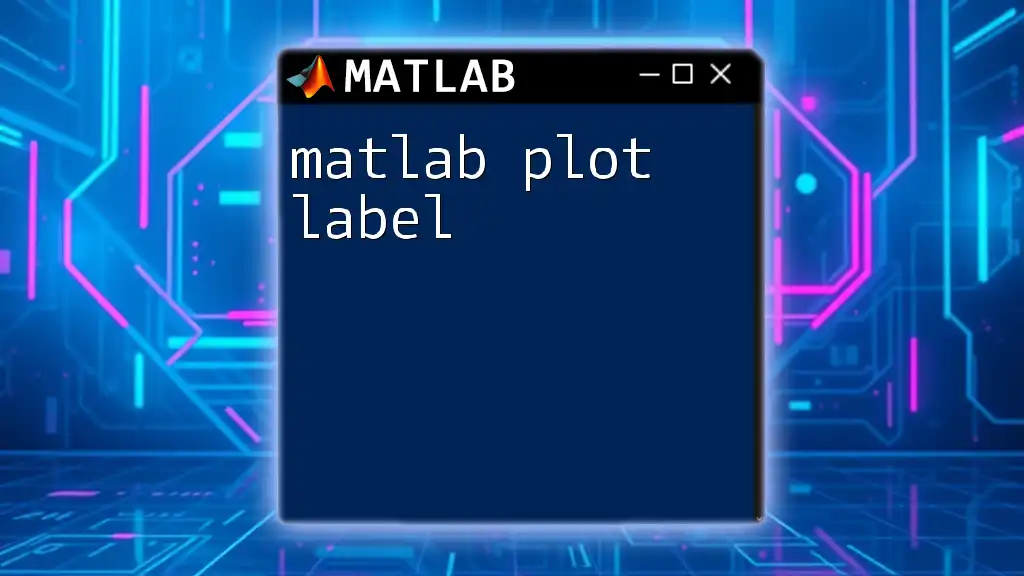
Customizing Bode Plots in MATLAB
To make your Bode plots more informative and visually appealing, you may wish to customize certain aspects.
Modifying Plot Aesthetics
You can adjust the appearance of your plots to enhance clarity. For instance, you may want to change the line style, color, or width. Here's an example of a customized Bode plot:
bode(G, 'r', 'LineWidth', 2); % Example of customizing line color and width
grid on; % Adding grid for better visibility
This code snippet produces a Bode plot with red lines and a thicker line width for improved visibility.
Adding Multiple Systems
Comparing different systems on the same Bode plot can provide insightful analysis. To achieve this, simply define multiple transfer functions and include them in your Bode command:
G2 = 10/(s^2 + 5*s + 6);
bode(G, G2);
Executing this line will allow you to visually compare the two systems' frequency responses, facilitating better design decisions.
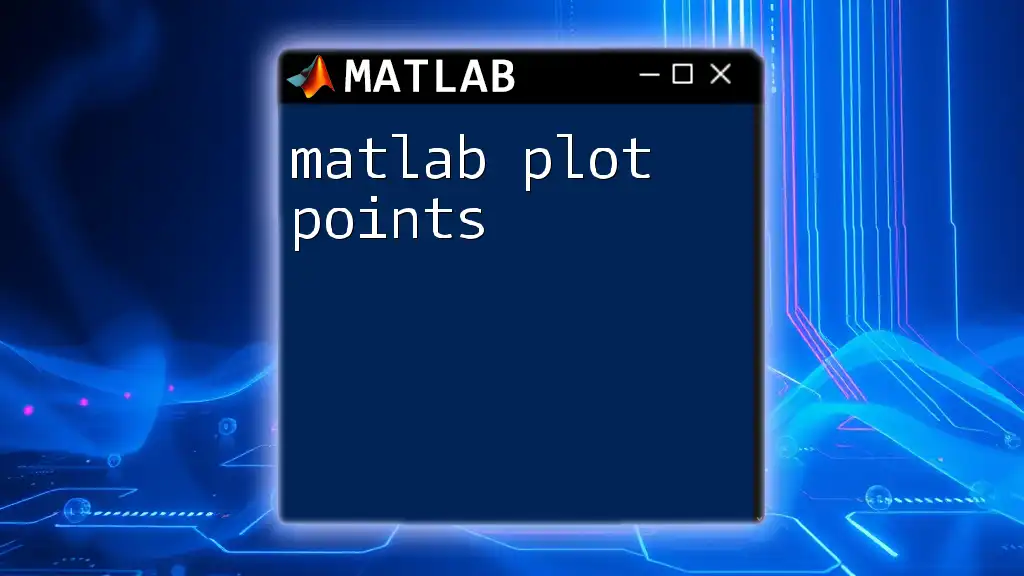
Advanced Bode Plot Techniques
For users looking to dive deeper, MATLAB offers more advanced features.
Using Bode Plot Methods
The `bodeplot` function provides additional options for customizing the Bode plot further, such as specifying frequencies of interest. A basic example includes:
bodeplot(G);
Extracting Bode Data
For more detailed analysis, you can extract magnitude and phase data points. This is crucial for cases where you require numerical values for reporting or further calculations:
[mag, phase, w] = bode(G);
Understanding Frequency Response Functions
Frequency response functions (FRFs) describe how systems respond to changes in frequency. A comprehensive understanding of FRFs is vital for tuning controllers, designing filters, and optimizing system performance.
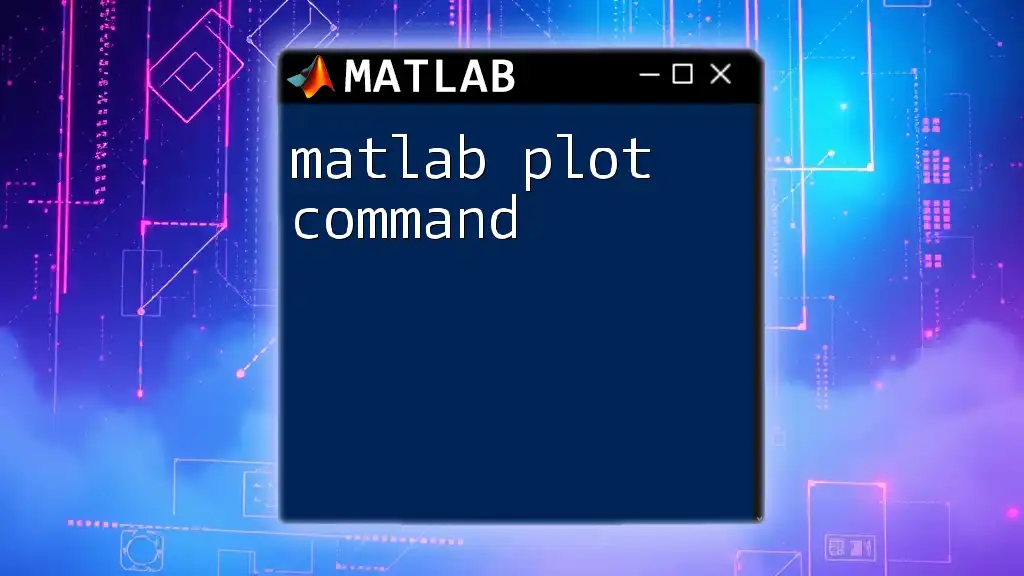
Troubleshooting Common Issues
Even experienced users may encounter challenges while plotting.
Common Errors While Plotting
In many instances, you may come across error messages such as "Input must be a valid transfer function." Always ensure your transfer function is properly defined and compatible with MATLAB's requirements.
Tips for Better Plot Interpretations
For a cleaner and more interpretable Bode plot, consider:
- Adding grids for easier readability.
- Using contrasting colors for different datasets to avoid confusion.
- Labeling axes accurately.
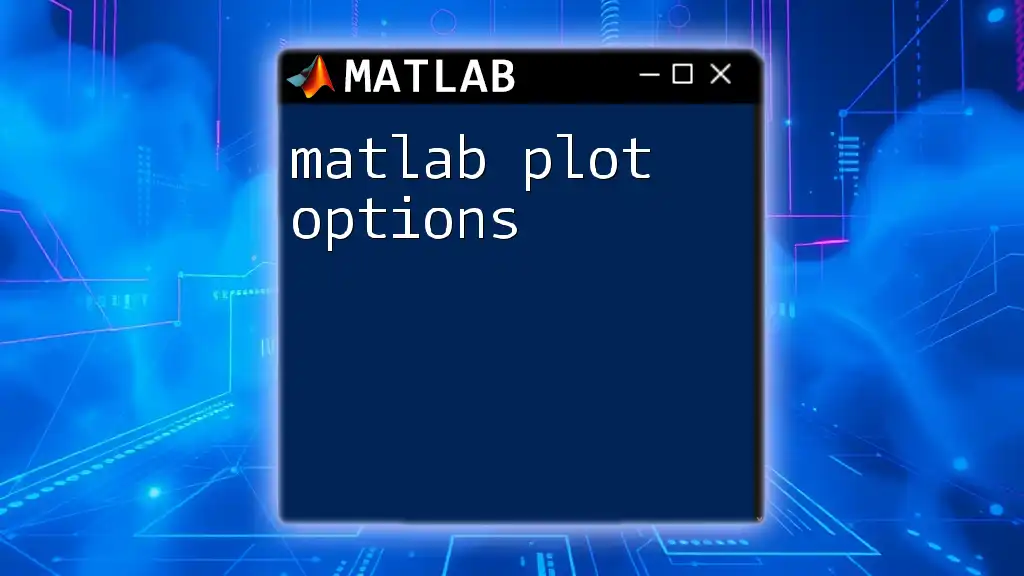
Practical Applications of Bode Plots
Bode plots offer invaluable insights across various applications.
Control System Design
In control systems, Bode plots are essential for determining system stability and performance characteristics. They help engineers design robust controllers while analyzing the effects of disturbances on system behavior.
Signal Processing
In signal processing, Bode plots allow engineers to analyze and design filters, thereby managing bandwidth and ensuring signal integrity. They are also pivotal in communication systems for frequency domain analysis.
Real-World Examples
Numerous case studies demonstrate the application of Bode plots in system design and evaluation. For example, analyzing the frequency response of a PID controller can help optimize its parameters for improved system performance.
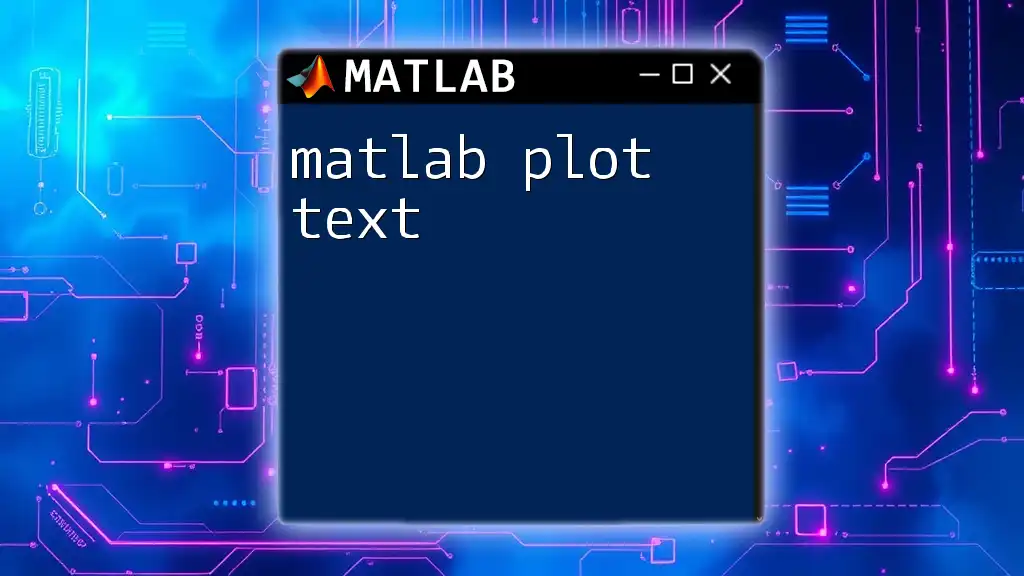
Conclusion
Understanding how to effectively create and analyze Bode plots in MATLAB is a critical skill for engineers and researchers in control systems and signal processing. As you practice plotting and interpreting these diagrams, you'll gain valuable insights into system behavior and performance.
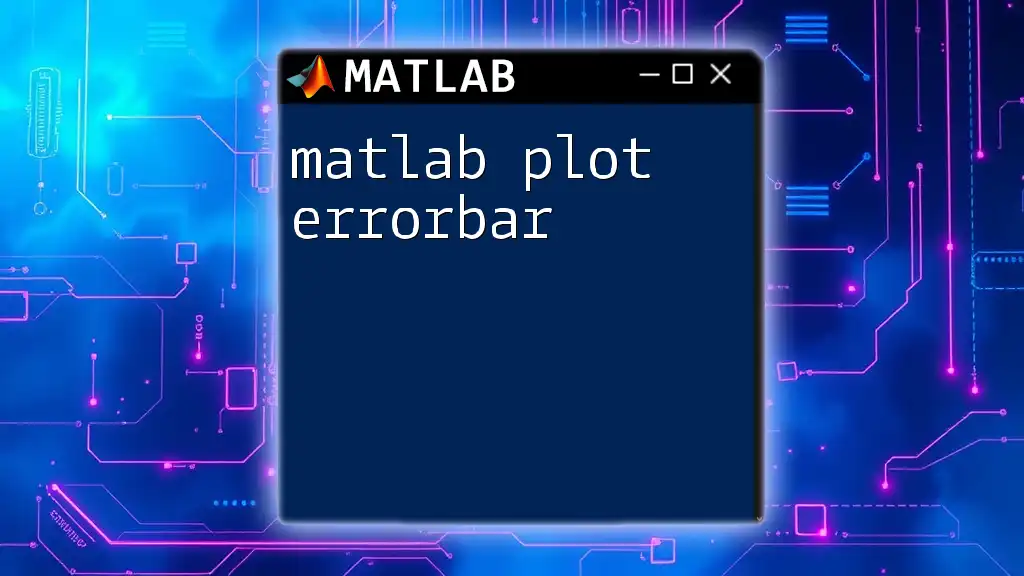
FAQs about Bode Plots in MATLAB
What is the difference between Bode plots and Nyquist plots?
Bode plots depict frequency response through magnitude and phase graphs, while Nyquist plots represent the complex plane's frequency response, useful for stability analysis.
How do I adjust the frequency range of my Bode plot?
You can limit the frequency range in the `bode` command by specifying frequency values within the command's arguments, ensuring that only the desired frequency bands are plotted.
Can I plot Bode diagrams for non-linear systems?
Bode plots are primarily designed for linear systems. For non-linear systems, consider using other analysis techniques, such as nonlinear simulations or state-space representations.