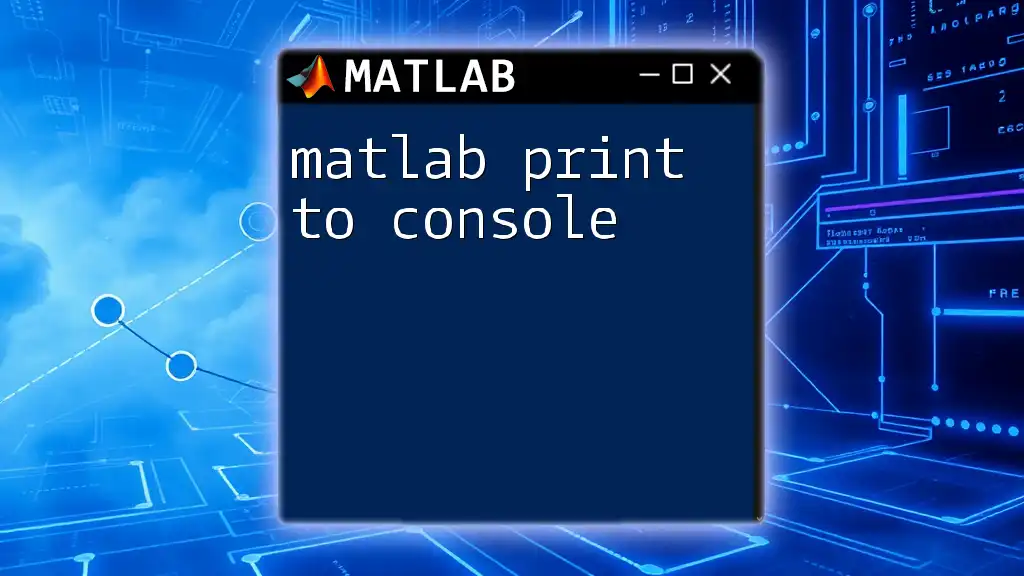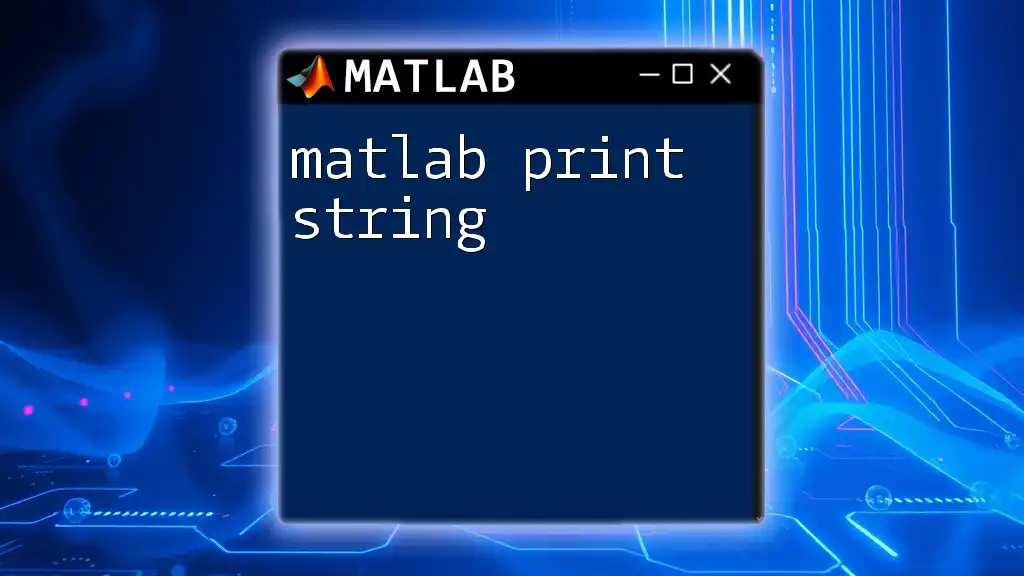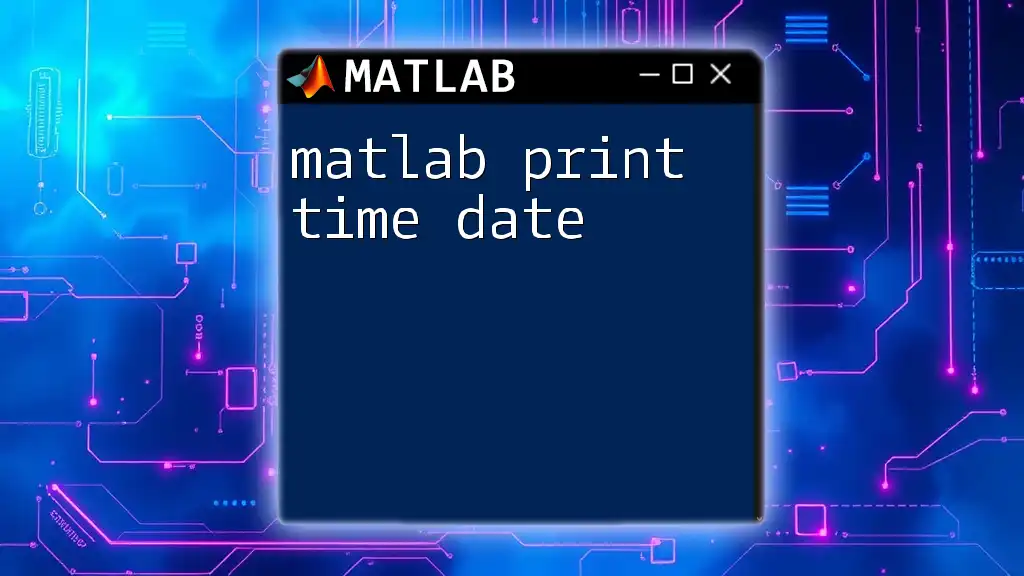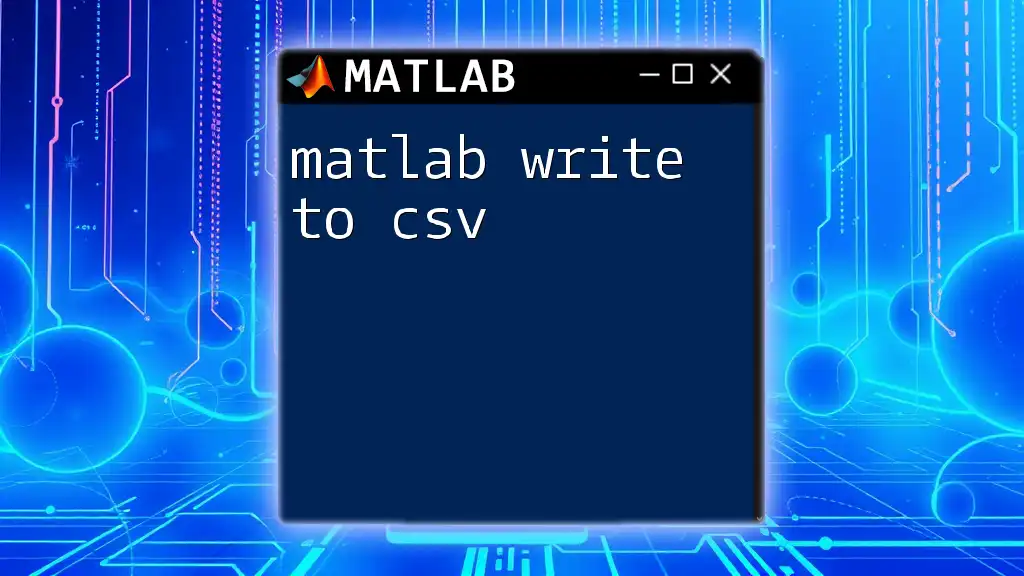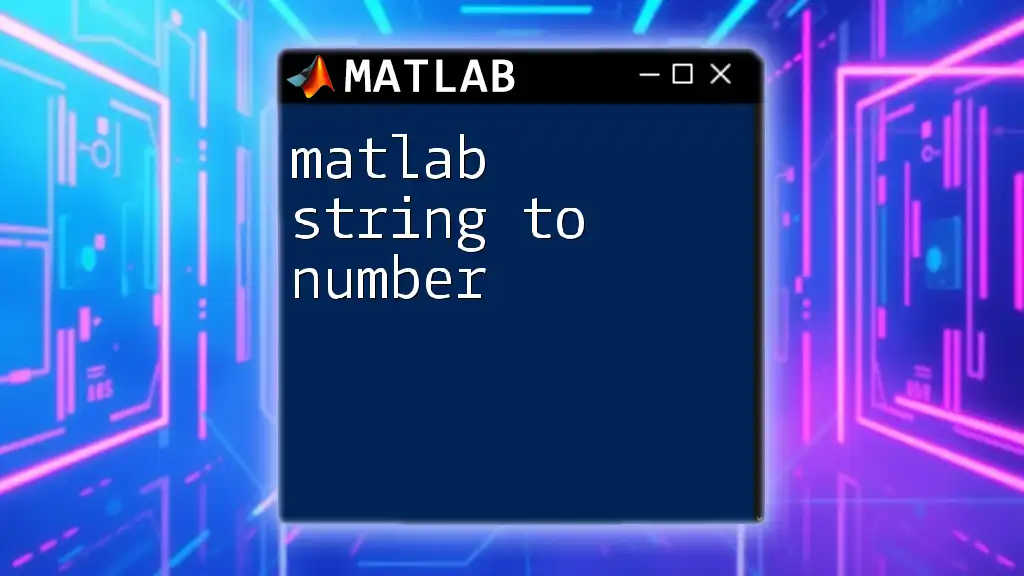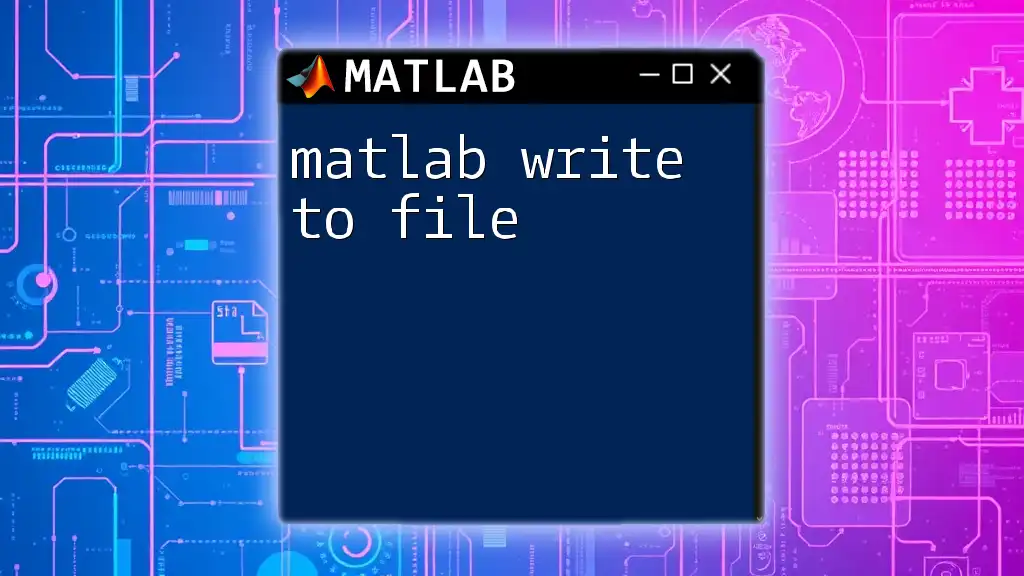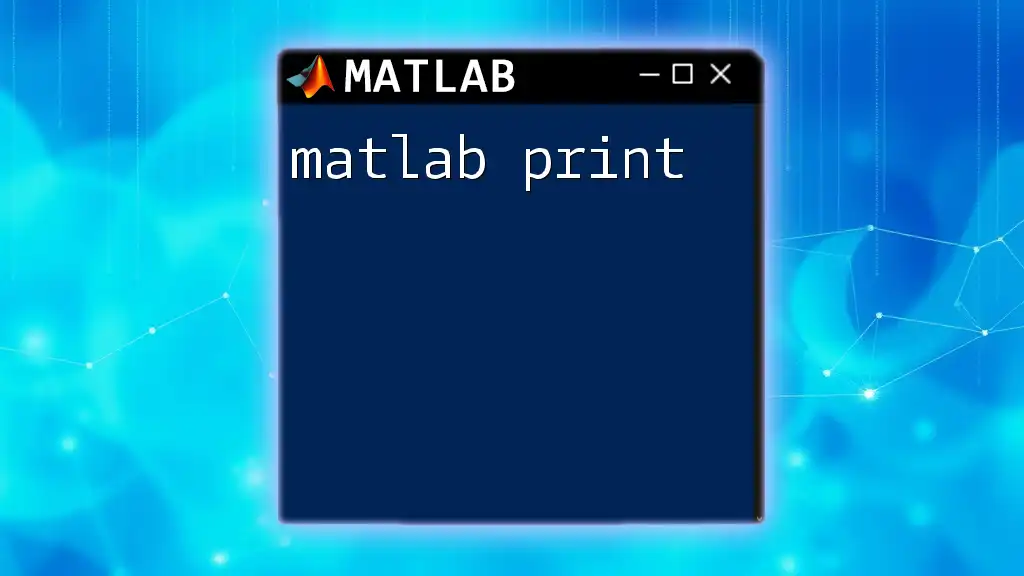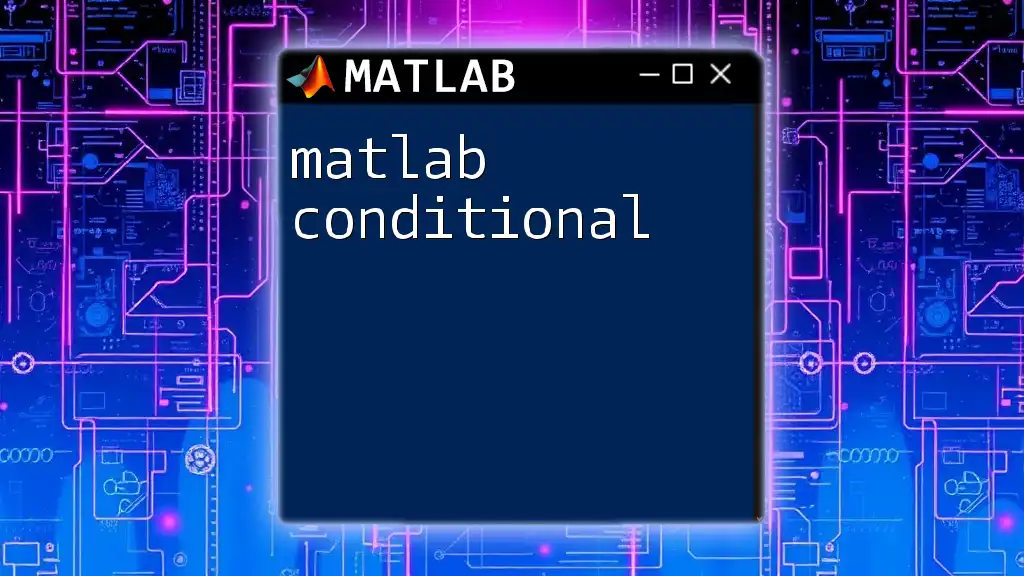In MATLAB, you can print messages to the console using the `disp` function or the `fprintf` function for formatted output. Here's a simple example using both methods:
% Using disp to print a simple message
disp('Hello, World!')
% Using fprintf for formatted output
fprintf('The value of pi is approximately: %.2f\n', pi)
Understanding Console Output in MATLAB
What is Console Output?
In programming, console output refers to the information displayed on the terminal or command window. In the context of MATLAB, console output is crucial for executing commands, visualizing data, and debugging scripts. When you run your MATLAB program, the console provides immediate feedback, showcasing results, messages, and errors, which helps you understand what is occurring within your code.
Why Use Console Output?
Printing to the console offers several benefits:
-
Immediate Feedback: Console output allows programmers to receive instant results from their commands without the need for graphical user interfaces. This immediate interaction can significantly speed up the development process.
-
Debugging Tool: By printing variable values and messages to the console, you can track program execution and identify issues quickly. This practice can pinpoint where things go wrong in your code.
-
Data Visualization: For quick evaluations, console output is a simple way to visualize results, especially for numerical computations or diagnostics.
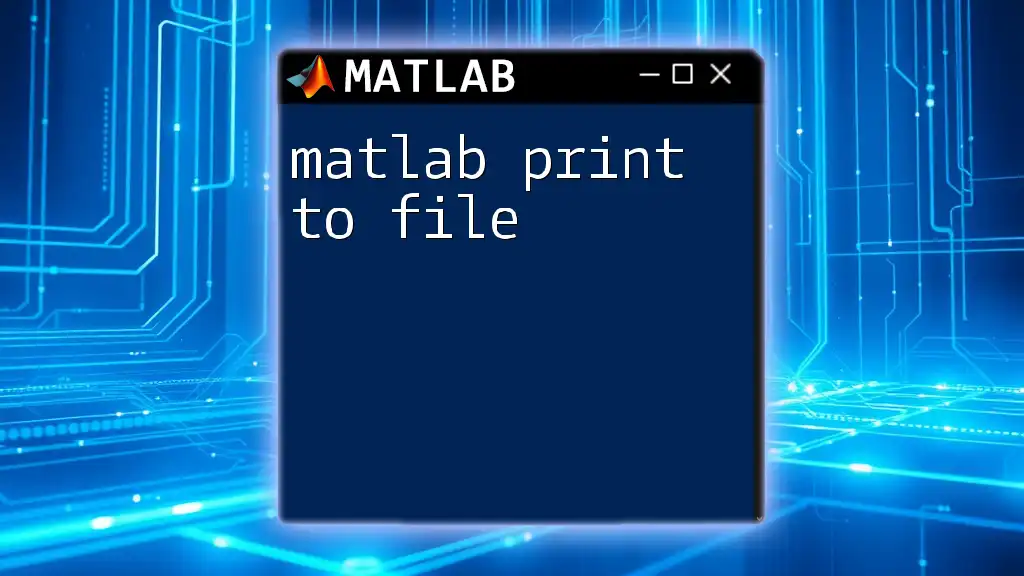
Basic Console Output Command in MATLAB
The `disp` Function
The `disp` function in MATLAB is used to display text or numerical data to the console. It's an uncomplicated and straightforward way to display messages without needing format specifications.
Syntax: `disp(X)` where `X` can be either a string or a numerical array.
Example of using `disp`:
disp('Hello, MATLAB World!')
disp(42)
Using `fprintf` for Formatted Output
What is `fprintf`?
The `fprintf` function stands out for its ability to format output in a specific structure. This function is exceptionally useful for displaying complex data or creating formatted reports.
Syntax: `fprintf(formatSpec, A1, …, An)`, where `formatSpec` includes the formatting parameters and `A1` to `An` are the values that are formatted.
Example of using `fprintf`:
name = 'Alice';
age = 25;
fprintf('My name is %s and I am %d years old.\n', name, age)
Format Specifiers
Format specifiers dictate how data is formatted in the console.
- `%s`: For strings
- `%d`: For integers
- `%f`: For floating-point numbers
Example of using various specifiers:
radius = 5.6;
fprintf('The radius is %.2f units.\n', radius)
In this example, `%.2f` indicates that the value will be formatted to two decimal places.
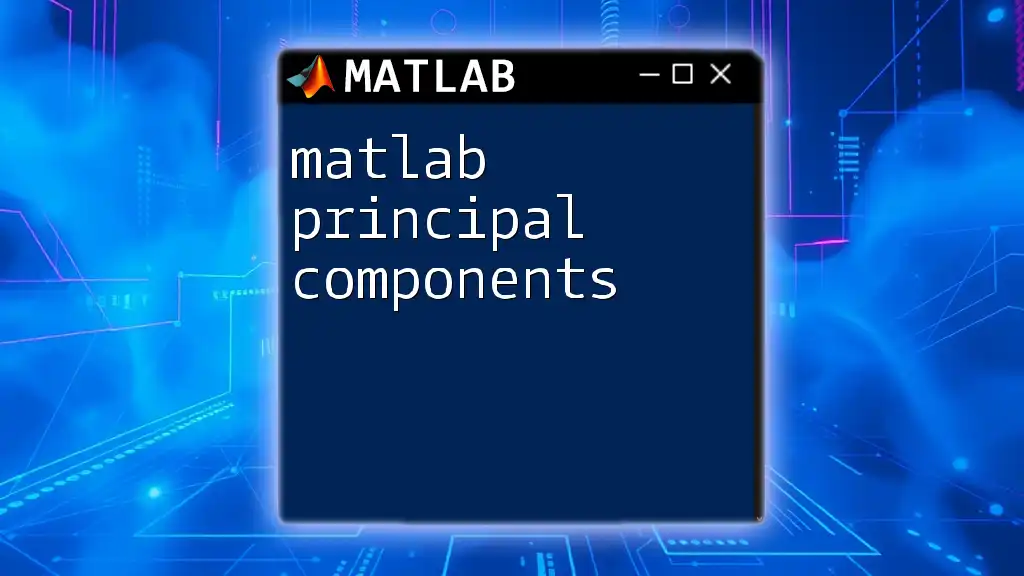
Advanced Printing Techniques
Printing Arrays and Matrices
When working with arrays or matrices, you can still utilize `disp` and `fprintf` effectively.
Example code for printing a matrix:
A = [1, 2; 3, 4];
disp('Matrix A is: ')
disp(A)
fprintf('Matrix A formatted:\n');
fprintf('%d %d\n', A)
Printing Conditional Information
Incorporate console output within an `if` statement to display messages based on certain conditions. This approach can help assess particular logical paths taken during execution.
Example:
x = -5;
if x < 0
disp('x is negative')
else
disp('x is non-negative')
end
New Line and Overwriting in Console
MATLAB allows you to create new lines in your output using `\n`. Additionally, you can overwrite console output using carriage return `\r`, which enables you to update information in place during execution.
Example:
for i = 1:5
fprintf('Counting: %d\r', i);
pause(1)
end
In this code snippet, the console output updates every second, displaying the current count while effectively overwriting the previous count.
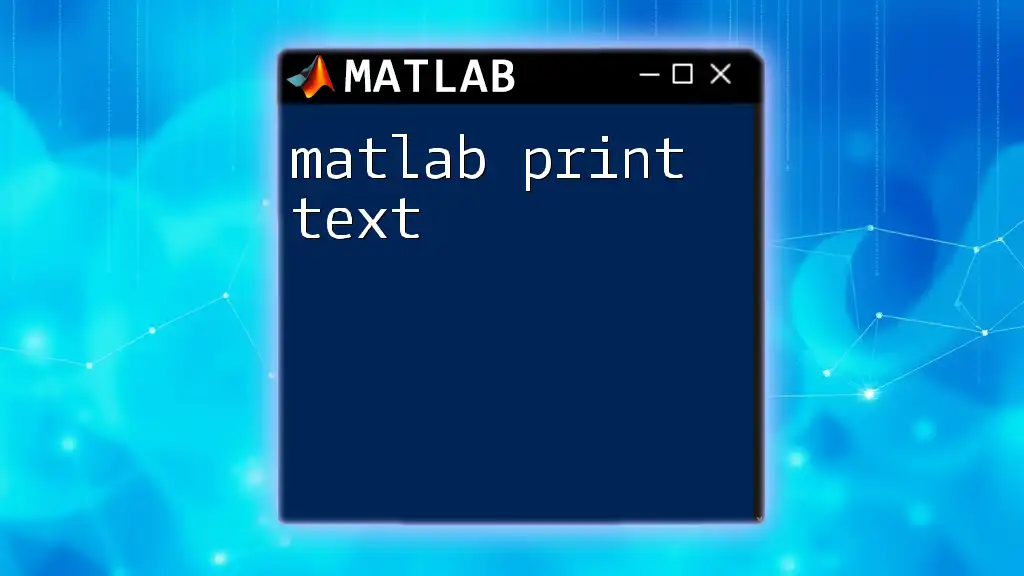
Debugging with Console Output
Using `disp` for Debugging
The `disp` function can be an invaluable debugging tool. Displaying variable values at various points in your code can help you determine if data is being processed as intended.
Example for debugging variables:
a = 10;
b = 20;
c = a + b;
disp(['The sum of a and b is: ', num2str(c)]);
Using Breakpoints and Console Output
Setting breakpoints in your scripts provides an opportunity to pause execution and inspect variables. Combining this with `disp` can give insight into variable states at the moment of breakpoint.
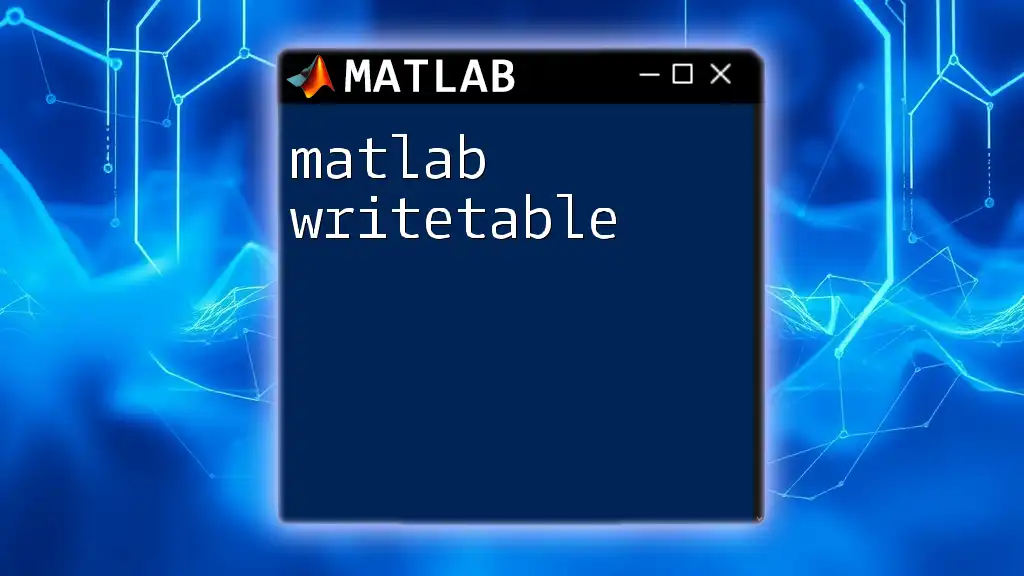
Conclusion
Console output is an essential component of programming in MATLAB. The ability to print information directly to the console enhances the development experience, aids in debugging, and allows for efficient data visualization. By mastering techniques like `disp` and `fprintf`, you can optimize your programming workflow and achieve better results.
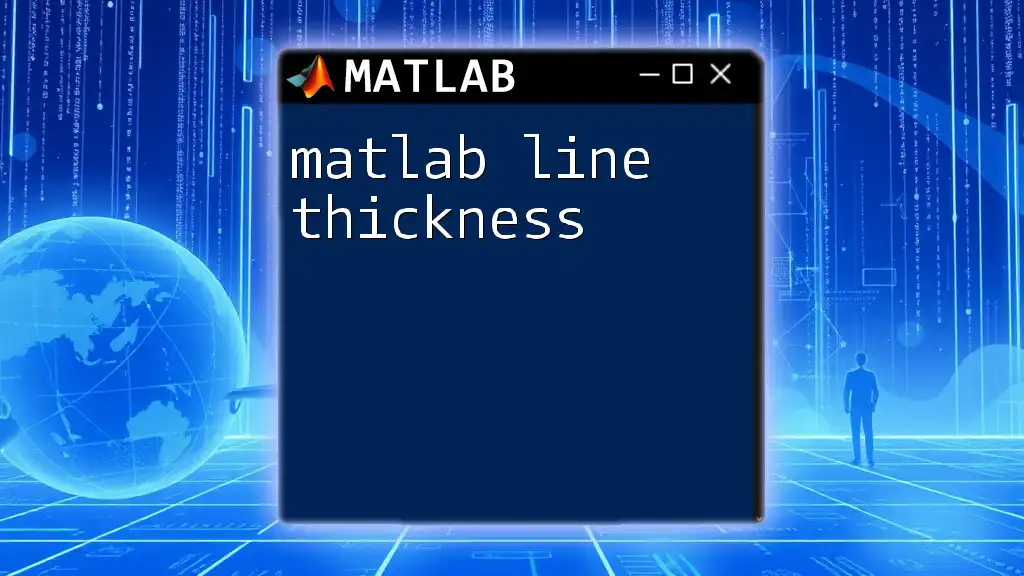
Additional Resources
For further exploration of MATLAB console commands related to printing, visit the official MATLAB documentation and seek out tutorials that delve deeper into these essential programming techniques.